audio CADILLAC XT5 2022 Owner's Manual
[x] Cancel search | Manufacturer: CADILLAC, Model Year: 2022, Model line: XT5, Model: CADILLAC XT5 2022Pages: 432, PDF Size: 8.72 MB
Page 176 of 432
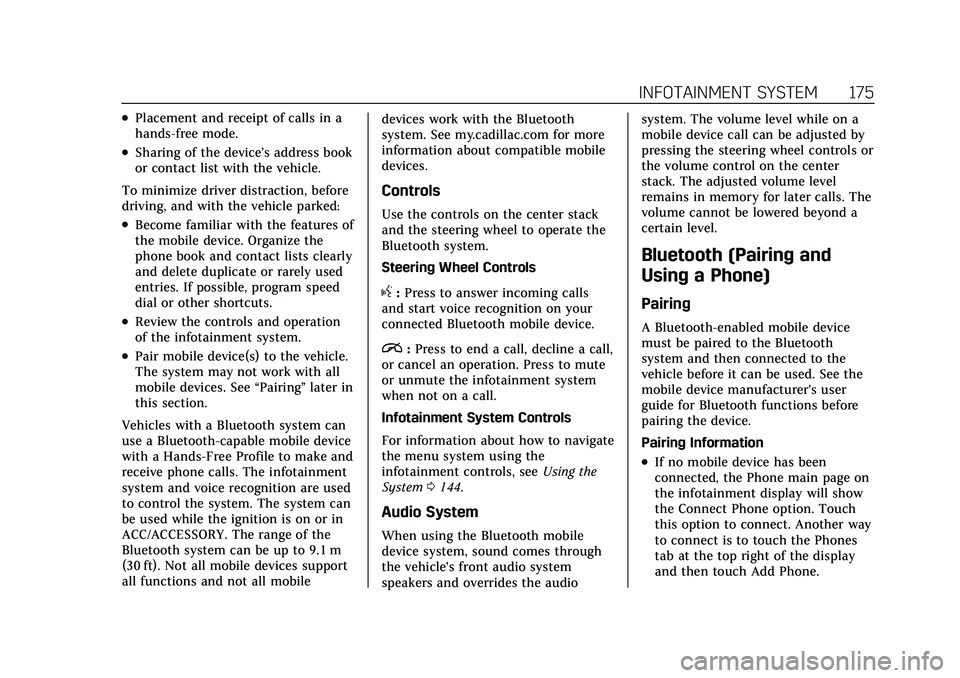
Cadillac XT5 Owner Manual (GMNA-Localizing-U.S./Canada/Mexico-
15227431) - 2022 - CRC - 8/11/21
INFOTAINMENT SYSTEM 175
.Placement and receipt of calls in a
hands-free mode.
.Sharing of the device’s address book
or contact list with the vehicle.
To minimize driver distraction, before
driving, and with the vehicle parked:
.Become familiar with the features of
the mobile device. Organize the
phone book and contact lists clearly
and delete duplicate or rarely used
entries. If possible, program speed
dial or other shortcuts.
.Review the controls and operation
of the infotainment system.
.Pair mobile device(s) to the vehicle.
The system may not work with all
mobile devices. See “Pairing”later in
this section.
Vehicles with a Bluetooth system can
use a Bluetooth-capable mobile device
with a Hands-Free Profile to make and
receive phone calls. The infotainment
system and voice recognition are used
to control the system. The system can
be used while the ignition is on or in
ACC/ACCESSORY. The range of the
Bluetooth system can be up to 9.1 m
(30 ft). Not all mobile devices support
all functions and not all mobile devices work with the Bluetooth
system. See my.cadillac.com for more
information about compatible mobile
devices.
Controls
Use the controls on the center stack
and the steering wheel to operate the
Bluetooth system.
Steering Wheel Controls
g:
Press to answer incoming calls
and start voice recognition on your
connected Bluetooth mobile device.
i: Press to end a call, decline a call,
or cancel an operation. Press to mute
or unmute the infotainment system
when not on a call.
Infotainment System Controls
For information about how to navigate
the menu system using the
infotainment controls, see Using the
System 0144.
Audio System
When using the Bluetooth mobile
device system, sound comes through
the vehicle's front audio system
speakers and overrides the audio system. The volume level while on a
mobile device call can be adjusted by
pressing the steering wheel controls or
the volume control on the center
stack. The adjusted volume level
remains in memory for later calls. The
volume cannot be lowered beyond a
certain level.
Bluetooth (Pairing and
Using a Phone)
Pairing
A Bluetooth-enabled mobile device
must be paired to the Bluetooth
system and then connected to the
vehicle before it can be used. See the
mobile device manufacturer's user
guide for Bluetooth functions before
pairing the device.
Pairing Information
.If no mobile device has been
connected, the Phone main page on
the infotainment display will show
the Connect Phone option. Touch
this option to connect. Another way
to connect is to touch the Phones
tab at the top right of the display
and then touch Add Phone.
Page 183 of 432
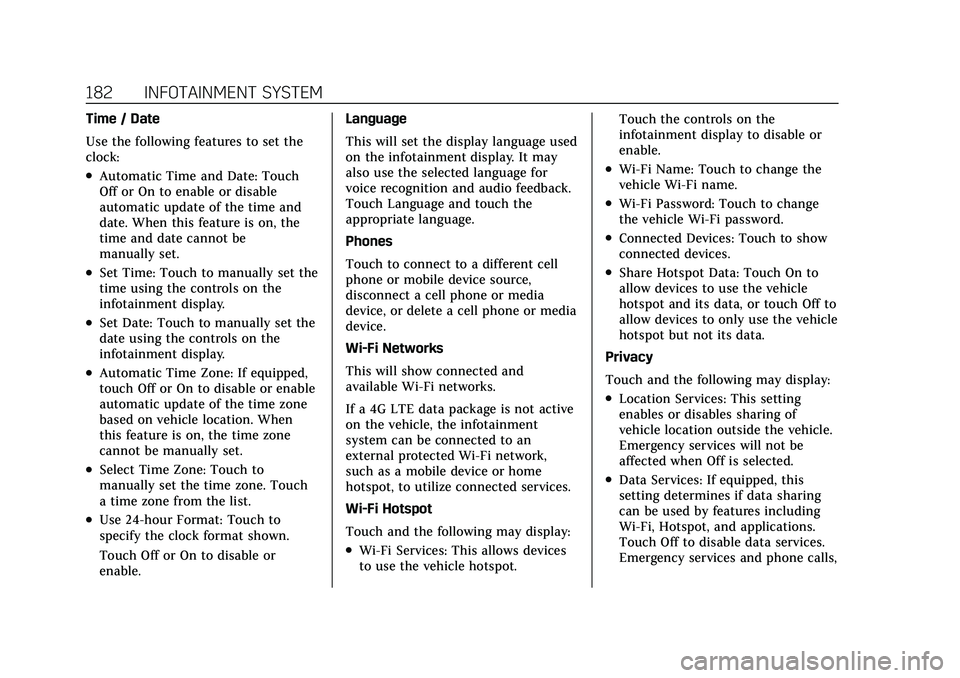
Cadillac XT5 Owner Manual (GMNA-Localizing-U.S./Canada/Mexico-
15227431) - 2022 - CRC - 8/11/21
182 INFOTAINMENT SYSTEM
Time / Date
Use the following features to set the
clock:
.Automatic Time and Date: Touch
Off or On to enable or disable
automatic update of the time and
date. When this feature is on, the
time and date cannot be
manually set.
.Set Time: Touch to manually set the
time using the controls on the
infotainment display.
.Set Date: Touch to manually set the
date using the controls on the
infotainment display.
.Automatic Time Zone: If equipped,
touch Off or On to disable or enable
automatic update of the time zone
based on vehicle location. When
this feature is on, the time zone
cannot be manually set.
.Select Time Zone: Touch to
manually set the time zone. Touch
a time zone from the list.
.Use 24-hour Format: Touch to
specify the clock format shown.
Touch Off or On to disable or
enable.Language
This will set the display language used
on the infotainment display. It may
also use the selected language for
voice recognition and audio feedback.
Touch Language and touch the
appropriate language.
Phones
Touch to connect to a different cell
phone or mobile device source,
disconnect a cell phone or media
device, or delete a cell phone or media
device.
Wi-Fi Networks
This will show connected and
available Wi-Fi networks.
If a 4G LTE data package is not active
on the vehicle, the infotainment
system can be connected to an
external protected Wi-Fi network,
such as a mobile device or home
hotspot, to utilize connected services.
Wi-Fi Hotspot
Touch and the following may display:
.Wi-Fi Services: This allows devices
to use the vehicle hotspot.
Touch the controls on the
infotainment display to disable or
enable.
.Wi-Fi Name: Touch to change the
vehicle Wi-Fi name.
.Wi-Fi Password: Touch to change
the vehicle Wi-Fi password.
.Connected Devices: Touch to show
connected devices.
.Share Hotspot Data: Touch On to
allow devices to use the vehicle
hotspot and its data, or touch Off to
allow devices to only use the vehicle
hotspot but not its data.
Privacy
Touch and the following may display:
.Location Services: This setting
enables or disables sharing of
vehicle location outside the vehicle.
Emergency services will not be
affected when Off is selected.
.Data Services: If equipped, this
setting determines if data sharing
can be used by features including
Wi-Fi, Hotspot, and applications.
Touch Off to disable data services.
Emergency services and phone calls,
Page 184 of 432
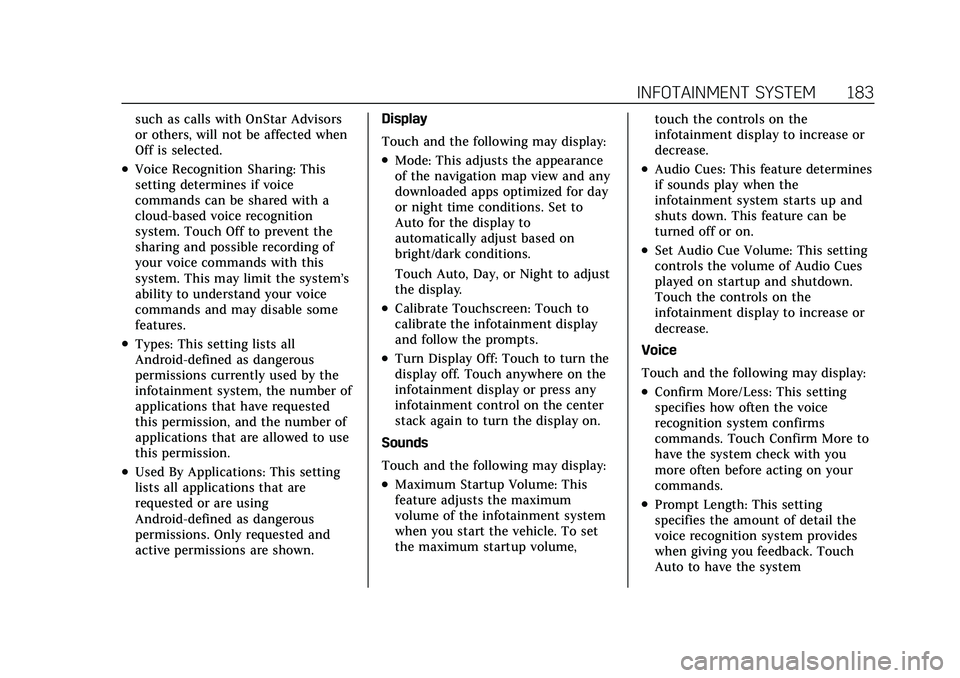
Cadillac XT5 Owner Manual (GMNA-Localizing-U.S./Canada/Mexico-
15227431) - 2022 - CRC - 8/11/21
INFOTAINMENT SYSTEM 183
such as calls with OnStar Advisors
or others, will not be affected when
Off is selected.
.Voice Recognition Sharing: This
setting determines if voice
commands can be shared with a
cloud-based voice recognition
system. Touch Off to prevent the
sharing and possible recording of
your voice commands with this
system. This may limit the system’s
ability to understand your voice
commands and may disable some
features.
.Types: This setting lists all
Android-defined as dangerous
permissions currently used by the
infotainment system, the number of
applications that have requested
this permission, and the number of
applications that are allowed to use
this permission.
.Used By Applications: This setting
lists all applications that are
requested or are using
Android-defined as dangerous
permissions. Only requested and
active permissions are shown.Display
Touch and the following may display:
.Mode: This adjusts the appearance
of the navigation map view and any
downloaded apps optimized for day
or night time conditions. Set to
Auto for the display to
automatically adjust based on
bright/dark conditions.
Touch Auto, Day, or Night to adjust
the display.
.Calibrate Touchscreen: Touch to
calibrate the infotainment display
and follow the prompts.
.Turn Display Off: Touch to turn the
display off. Touch anywhere on the
infotainment display or press any
infotainment control on the center
stack again to turn the display on.
Sounds
Touch and the following may display:
.Maximum Startup Volume: This
feature adjusts the maximum
volume of the infotainment system
when you start the vehicle. To set
the maximum startup volume, touch the controls on the
infotainment display to increase or
decrease.
.Audio Cues: This feature determines
if sounds play when the
infotainment system starts up and
shuts down. This feature can be
turned off or on.
.Set Audio Cue Volume: This setting
controls the volume of Audio Cues
played on startup and shutdown.
Touch the controls on the
infotainment display to increase or
decrease.
Voice
Touch and the following may display:
.Confirm More/Less: This setting
specifies how often the voice
recognition system confirms
commands. Touch Confirm More to
have the system check with you
more often before acting on your
commands.
.Prompt Length: This setting
specifies the amount of detail the
voice recognition system provides
when giving you feedback. Touch
Auto to have the system
Page 185 of 432
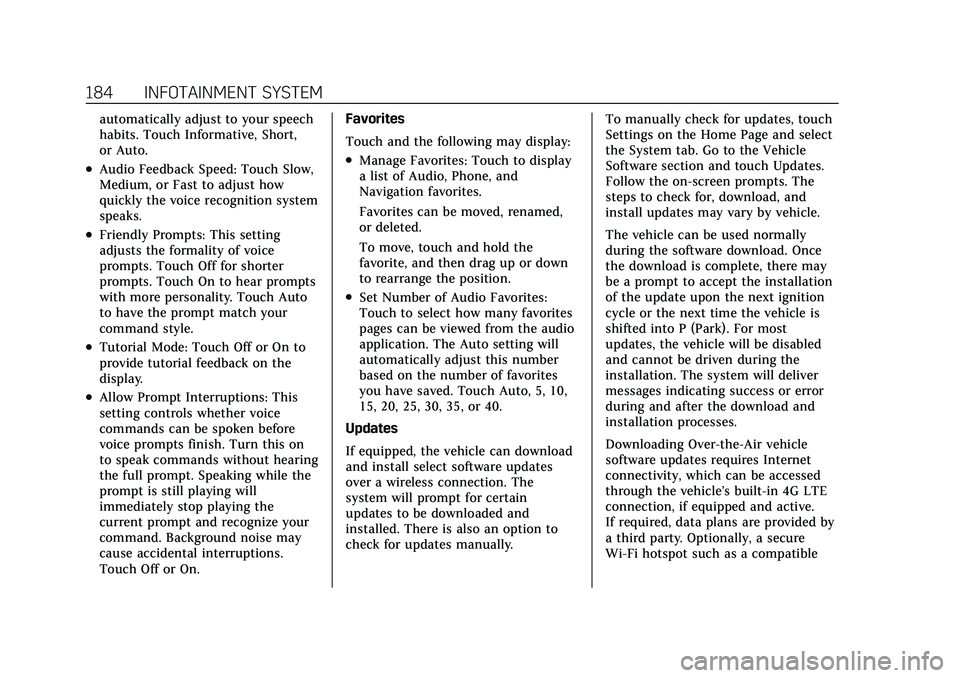
Cadillac XT5 Owner Manual (GMNA-Localizing-U.S./Canada/Mexico-
15227431) - 2022 - CRC - 8/11/21
184 INFOTAINMENT SYSTEM
automatically adjust to your speech
habits. Touch Informative, Short,
or Auto.
.Audio Feedback Speed: Touch Slow,
Medium, or Fast to adjust how
quickly the voice recognition system
speaks.
.Friendly Prompts: This setting
adjusts the formality of voice
prompts. Touch Off for shorter
prompts. Touch On to hear prompts
with more personality. Touch Auto
to have the prompt match your
command style.
.Tutorial Mode: Touch Off or On to
provide tutorial feedback on the
display.
.Allow Prompt Interruptions: This
setting controls whether voice
commands can be spoken before
voice prompts finish. Turn this on
to speak commands without hearing
the full prompt. Speaking while the
prompt is still playing will
immediately stop playing the
current prompt and recognize your
command. Background noise may
cause accidental interruptions.
Touch Off or On.Favorites
Touch and the following may display:
.Manage Favorites: Touch to display
a list of Audio, Phone, and
Navigation favorites.
Favorites can be moved, renamed,
or deleted.
To move, touch and hold the
favorite, and then drag up or down
to rearrange the position.
.Set Number of Audio Favorites:
Touch to select how many favorites
pages can be viewed from the audio
application. The Auto setting will
automatically adjust this number
based on the number of favorites
you have saved. Touch Auto, 5, 10,
15, 20, 25, 30, 35, or 40.
Updates
If equipped, the vehicle can download
and install select software updates
over a wireless connection. The
system will prompt for certain
updates to be downloaded and
installed. There is also an option to
check for updates manually. To manually check for updates, touch
Settings on the Home Page and select
the System tab. Go to the Vehicle
Software section and touch Updates.
Follow the on-screen prompts. The
steps to check for, download, and
install updates may vary by vehicle.
The vehicle can be used normally
during the software download. Once
the download is complete, there may
be a prompt to accept the installation
of the update upon the next ignition
cycle or the next time the vehicle is
shifted into P (Park). For most
updates, the vehicle will be disabled
and cannot be driven during the
installation. The system will deliver
messages indicating success or error
during and after the download and
installation processes.
Downloading Over-the-Air vehicle
software updates requires Internet
connectivity, which can be accessed
through the vehicle’s built-in 4G LTE
connection, if equipped and active.
If required, data plans are provided by
a third party. Optionally, a secure
Wi-Fi hotspot such as a compatible
Page 187 of 432
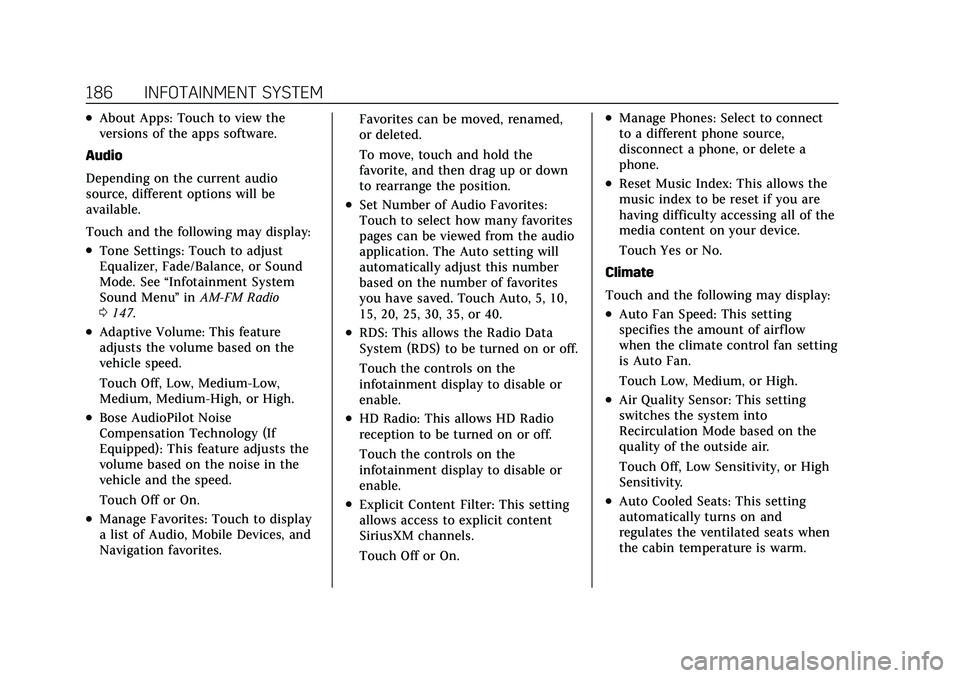
Cadillac XT5 Owner Manual (GMNA-Localizing-U.S./Canada/Mexico-
15227431) - 2022 - CRC - 8/11/21
186 INFOTAINMENT SYSTEM
.About Apps: Touch to view the
versions of the apps software.
Audio
Depending on the current audio
source, different options will be
available.
Touch and the following may display:
.Tone Settings: Touch to adjust
Equalizer, Fade/Balance, or Sound
Mode. See “Infotainment System
Sound Menu ”in AM-FM Radio
0 147.
.Adaptive Volume: This feature
adjusts the volume based on the
vehicle speed.
Touch Off, Low, Medium-Low,
Medium, Medium-High, or High.
.Bose AudioPilot Noise
Compensation Technology (If
Equipped): This feature adjusts the
volume based on the noise in the
vehicle and the speed.
Touch Off or On.
.Manage Favorites: Touch to display
a list of Audio, Mobile Devices, and
Navigation favorites. Favorites can be moved, renamed,
or deleted.
To move, touch and hold the
favorite, and then drag up or down
to rearrange the position.
.Set Number of Audio Favorites:
Touch to select how many favorites
pages can be viewed from the audio
application. The Auto setting will
automatically adjust this number
based on the number of favorites
you have saved. Touch Auto, 5, 10,
15, 20, 25, 30, 35, or 40.
.RDS: This allows the Radio Data
System (RDS) to be turned on or off.
Touch the controls on the
infotainment display to disable or
enable.
.HD Radio: This allows HD Radio
reception to be turned on or off.
Touch the controls on the
infotainment display to disable or
enable.
.Explicit Content Filter: This setting
allows access to explicit content
SiriusXM channels.
Touch Off or On.
.Manage Phones: Select to connect
to a different phone source,
disconnect a phone, or delete a
phone.
.Reset Music Index: This allows the
music index to be reset if you are
having difficulty accessing all of the
media content on your device.
Touch Yes or No.
Climate
Touch and the following may display:
.Auto Fan Speed: This setting
specifies the amount of airflow
when the climate control fan setting
is Auto Fan.
Touch Low, Medium, or High.
.Air Quality Sensor: This setting
switches the system into
Recirculation Mode based on the
quality of the outside air.
Touch Off, Low Sensitivity, or High
Sensitivity.
.Auto Cooled Seats: This setting
automatically turns on and
regulates the ventilated seats when
the cabin temperature is warm.
Page 191 of 432
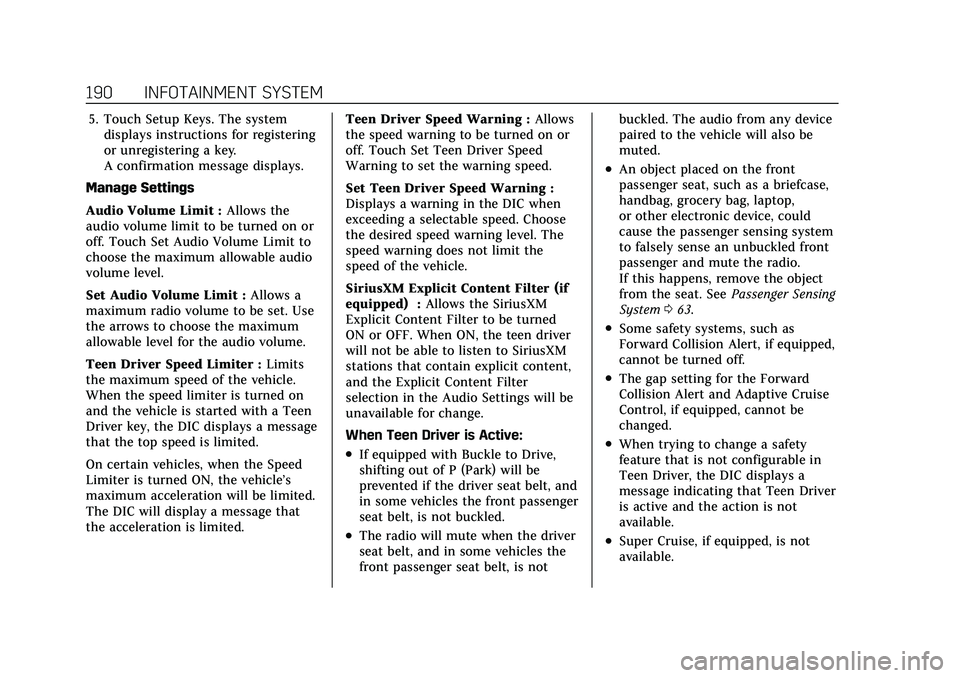
Cadillac XT5 Owner Manual (GMNA-Localizing-U.S./Canada/Mexico-
15227431) - 2022 - CRC - 8/11/21
190 INFOTAINMENT SYSTEM
5. Touch Setup Keys. The systemdisplays instructions for registering
or unregistering a key.
A confirmation message displays.
Manage Settings
Audio Volume Limit : Allows the
audio volume limit to be turned on or
off. Touch Set Audio Volume Limit to
choose the maximum allowable audio
volume level.
Set Audio Volume Limit : Allows a
maximum radio volume to be set. Use
the arrows to choose the maximum
allowable level for the audio volume.
Teen Driver Speed Limiter : Limits
the maximum speed of the vehicle.
When the speed limiter is turned on
and the vehicle is started with a Teen
Driver key, the DIC displays a message
that the top speed is limited.
On certain vehicles, when the Speed
Limiter is turned ON, the vehicle’s
maximum acceleration will be limited.
The DIC will display a message that
the acceleration is limited. Teen Driver Speed Warning :
Allows
the speed warning to be turned on or
off. Touch Set Teen Driver Speed
Warning to set the warning speed.
Set Teen Driver Speed Warning :
Displays a warning in the DIC when
exceeding a selectable speed. Choose
the desired speed warning level. The
speed warning does not limit the
speed of the vehicle.
SiriusXM Explicit Content Filter (if
equipped) : Allows the SiriusXM
Explicit Content Filter to be turned
ON or OFF. When ON, the teen driver
will not be able to listen to SiriusXM
stations that contain explicit content,
and the Explicit Content Filter
selection in the Audio Settings will be
unavailable for change.
When Teen Driver is Active:
.If equipped with Buckle to Drive,
shifting out of P (Park) will be
prevented if the driver seat belt, and
in some vehicles the front passenger
seat belt, is not buckled.
.The radio will mute when the driver
seat belt, and in some vehicles the
front passenger seat belt, is not buckled. The audio from any device
paired to the vehicle will also be
muted.
.An object placed on the front
passenger seat, such as a briefcase,
handbag, grocery bag, laptop,
or other electronic device, could
cause the passenger sensing system
to falsely sense an unbuckled front
passenger and mute the radio.
If this happens, remove the object
from the seat. See
Passenger Sensing
System 063.
.Some safety systems, such as
Forward Collision Alert, if equipped,
cannot be turned off.
.The gap setting for the Forward
Collision Alert and Adaptive Cruise
Control, if equipped, cannot be
changed.
.When trying to change a safety
feature that is not configurable in
Teen Driver, the DIC displays a
message indicating that Teen Driver
is active and the action is not
available.
.Super Cruise, if equipped, is not
available.
Page 194 of 432

Cadillac XT5 Owner Manual (GMNA-Localizing-U.S./Canada/Mexico-
15227431) - 2022 - CRC - 8/11/21
INFOTAINMENT SYSTEM 193
intellectual property rights including
patent rights, copyrights, and trade
secrets of Digital Voice Systems, Inc.
General Requirements:1. A License Agreement from SiriusXM is required for any
product that incorporates SiriusXM
Technology and/or for use of any of
the SiriusXM marks to be
manufactured, distributed,
or marketed in the SiriusXM
Service Area.
2. For products to be distributed, marketed, and/or sold in Canada, a
separate agreement is required with
Canadian Satellite Radio Inc.
(operating as SiriusXM Canada).
TouchSense Technology and
TouchSense System 1000 Series
Licensed from Immersion Corporation.
TouchSense System 1000 protected
under one or more of the U.S. Patents at the following address
www.immersion.com/
patent-marking.html and other
patents pending.
Bose
Bose AudioPilot and Bose Centerpoint
surround are registered trademarks of
Bose Corporation in the U.S. and other
countries.
HD Radio Technology
HD Radio Technology manufactured
under license from iBiquity Digital
Corporation. U.S. and Foreign Patents.
For patents see https://dts.com/
patents. HD Radio and the HD, HD
Radio, and
“ARC”logos are registered
trademarks or trademarks of iBiquity
Digital Corporation in the United
States and/or other countries. Bluetooth
The Bluetooth word mark and logos
are owned by the Bluetooth SIG, Inc.
and any use of such marks by General
Motors is under license. Other
trademarks and trade names are those
of their respective owners.
Java
Java is a registered trademark of
Oracle and/or its affiliates.
Schedule I: Gracenote EULA
Music recognition technology and
related data are provided by
Gracenote. Gracenote is the industry
standard in music recognition
technology and related content
delivery. For more information see
www.gracenote.com.
Music-related data from Gracenote,
Inc., copyright © 2000 to present
Gracenote. Gracenote Software,
Page 197 of 432
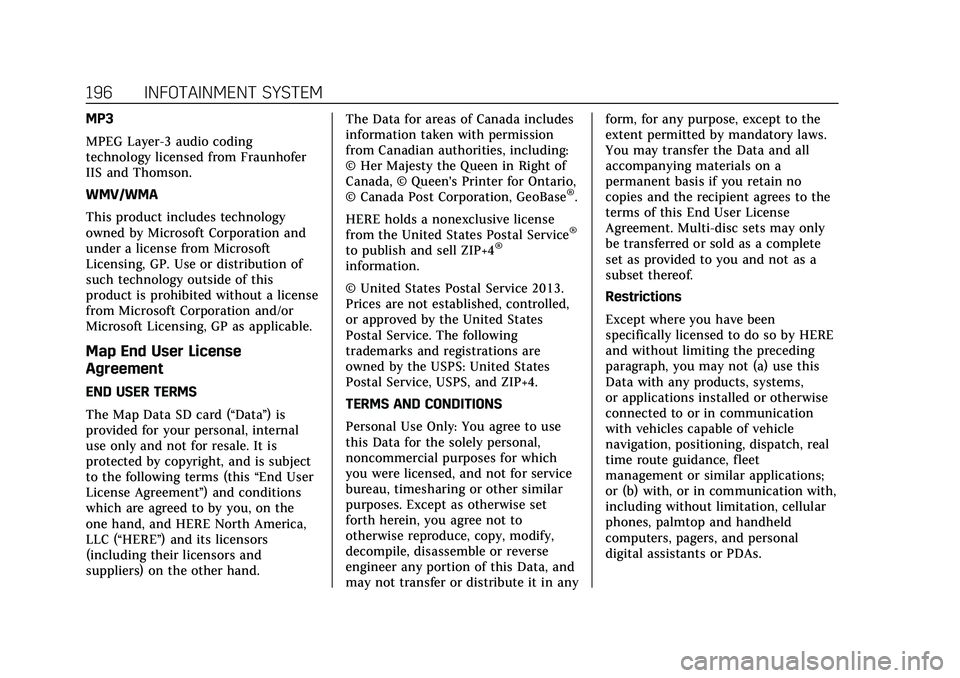
Cadillac XT5 Owner Manual (GMNA-Localizing-U.S./Canada/Mexico-
15227431) - 2022 - CRC - 8/11/21
196 INFOTAINMENT SYSTEM
MP3
MPEG Layer-3 audio coding
technology licensed from Fraunhofer
IIS and Thomson.
WMV/WMA
This product includes technology
owned by Microsoft Corporation and
under a license from Microsoft
Licensing, GP. Use or distribution of
such technology outside of this
product is prohibited without a license
from Microsoft Corporation and/or
Microsoft Licensing, GP as applicable.
Map End User License
Agreement
END USER TERMS
The Map Data SD card (“Data”) is
provided for your personal, internal
use only and not for resale. It is
protected by copyright, and is subject
to the following terms (this “End User
License Agreement ”) and conditions
which are agreed to by you, on the
one hand, and HERE North America,
LLC (“HERE”) and its licensors
(including their licensors and
suppliers) on the other hand. The Data for areas of Canada includes
information taken with permission
from Canadian authorities, including:
© Her Majesty the Queen in Right of
Canada, © Queen's Printer for Ontario,
© Canada Post Corporation, GeoBase
®.
HERE holds a nonexclusive license
from the United States Postal Service
®
to publish and sell ZIP+4®
information.
© United States Postal Service 2013.
Prices are not established, controlled,
or approved by the United States
Postal Service. The following
trademarks and registrations are
owned by the USPS: United States
Postal Service, USPS, and ZIP+4.
TERMS AND CONDITIONS
Personal Use Only: You agree to use
this Data for the solely personal,
noncommercial purposes for which
you were licensed, and not for service
bureau, timesharing or other similar
purposes. Except as otherwise set
forth herein, you agree not to
otherwise reproduce, copy, modify,
decompile, disassemble or reverse
engineer any portion of this Data, and
may not transfer or distribute it in any form, for any purpose, except to the
extent permitted by mandatory laws.
You may transfer the Data and all
accompanying materials on a
permanent basis if you retain no
copies and the recipient agrees to the
terms of this End User License
Agreement. Multi-disc sets may only
be transferred or sold as a complete
set as provided to you and not as a
subset thereof.
Restrictions
Except where you have been
specifically licensed to do so by HERE
and without limiting the preceding
paragraph, you may not (a) use this
Data with any products, systems,
or applications installed or otherwise
connected to or in communication
with vehicles capable of vehicle
navigation, positioning, dispatch, real
time route guidance, fleet
management or similar applications;
or (b) with, or in communication with,
including without limitation, cellular
phones, palmtop and handheld
computers, pagers, and personal
digital assistants or PDAs.
Page 227 of 432

Cadillac XT5 Owner Manual (GMNA-Localizing-U.S./Canada/Mexico-
15227431) - 2022 - CRC - 8/11/21
226 DRIVING AND OPERATING
If the vehicle cannot be pulled over
and must be shut off while driving,
press and hold ENGINE START/STOP
for longer than two seconds, or press
twice in five seconds.
ACC/ACCESSORY (Amber Indicator
Light) :This mode allows you to use
some electrical accessories when the
engine is off.
With the ignition off, pressing
ENGINE START/STOP once without
the brake pedal applied will place the
ignition system in ACC/ACCESSORY.
The ignition will switch from ACC/
ACCESSORY to OFF after 10 minutes
to prevent battery rundown.
ON/RUN/START (Green Indicator
Light) : This mode is for driving and
starting. With the ignition off and the
brake pedal applied, pressing ENGINE
START/STOP once will place the
ignition system in ON/RUN/START.
Once engine cranking begins, release
the button. Engine cranking will
continue until the engine starts. The
ignition will then remain on. See
Starting the Engine 0226. Service Mode
This mode is available to verify the
proper operation of the malfunction
indicator lamp as may be required for
emissions inspection purposes and for
service and diagnostics. See
Automatic
Transmission 0233.
With the vehicle off, and the brake
pedal not applied, pressing and
holding ENGINE START/STOP for
more than five seconds will place the
vehicle in Service Mode. The
instruments and audio systems will
operate as they do in ON/RUN, but
the vehicle will not be able to be
driven. The engine will not start in
Service Mode. Press ENGINE START/
STOP again to turn the vehicle off.
Starting the Engine
Place the transmission in the proper
gear, P (Park) or N (Neutral). To restart
the engine when the vehicle is already
moving, use N (Neutral).
Caution
Do not try to shift to P (Park) if the
vehicle is moving. If you do, you
could damage the transmission.
Shift to P (Park) only when the
vehicle is stopped.
Caution
If you add electrical parts or
accessories, you could change the
way the engine operates. Any
resulting damage would not be
covered by the vehicle warranty. See
Add-On Electrical Equipment 0294.
To start the vehicle: 1. With the Keyless Access system, the RKE transmitter must be in the
vehicle. Press ENGINE START/
STOP with the brake pedal applied.
When the engine begins cranking,
let go of the button. The idle speed
will go down as the engine warms
up. Do not race the engine
immediately after starting it.
Page 231 of 432

Cadillac XT5 Owner Manual (GMNA-Localizing-U.S./Canada/Mexico-
15227431) - 2022 - CRC - 8/11/21
230 DRIVING AND OPERATING
Warning (Continued)
overheat and cause a fire,
property damage, electric shock,
and injury.
.Do not operate the vehicle with
the heater cord permanently
attached to the vehicle. Possible
heater cord and thermostat
damage could occur.
.While in use, do not let the
heater cord touch vehicle parts
or sharp edges.
.Before starting the vehicle,
unplug the cord. Keep the cord
away from any moving parts.
6. Before starting the engine, be sure to unplug and store the cord.
7. Install the engine heater connector cover.
The length of time the heater should
remain plugged in depends on several
factors. Ask a dealer in the area where
you will be parking the vehicle for the
best advice on this.
Retained Accessory
Power (RAP)
When the ignition is turned from on
to off, the following features (if
equipped) will continue to function
for up to 10 minutes, or until the
driver door is opened. These features
will also work when the ignition is in
RUN or ACC/ACCESSORY:
.Infotainment System
.Power Windows (during RAP this
functionality will be lost when any
door is opened)
.Sunroof (during RAP this
functionality will be lost when any
door is opened)
.Auxiliary Power Outlet
.Audio System
.OnStar System
Shifting Into Park
To shift into P (Park): 1. Hold the brake pedal down and set the parking brake. See Electric
Parking Brake 0239. 2. Press the button on top of the shift
lever to shift into P (Park). See
Automatic Transmission 0233.
3. The P (Park) indicator on the shift lever will turn red when the vehicle
is in P (Park).
4. Turn the ignition off.
Leaving the Vehicle with the
Engine Running
{Warning
It can be dangerous to leave the
vehicle with the engine running.
It could overheat and catch fire.
It is dangerous to get out of the
vehicle if the vehicle is not in
P (Park) with the parking brake
firmly set. The vehicle can roll.
Do not leave the vehicle when the
engine is running. If you have left
the engine running, the vehicle can
move suddenly. You or others could
be injured. To be sure the vehicle
will not move, even when you are (Continued)