change time CADILLAC XT5 2022 Owner's Manual
[x] Cancel search | Manufacturer: CADILLAC, Model Year: 2022, Model line: XT5, Model: CADILLAC XT5 2022Pages: 432, PDF Size: 8.72 MB
Page 174 of 432
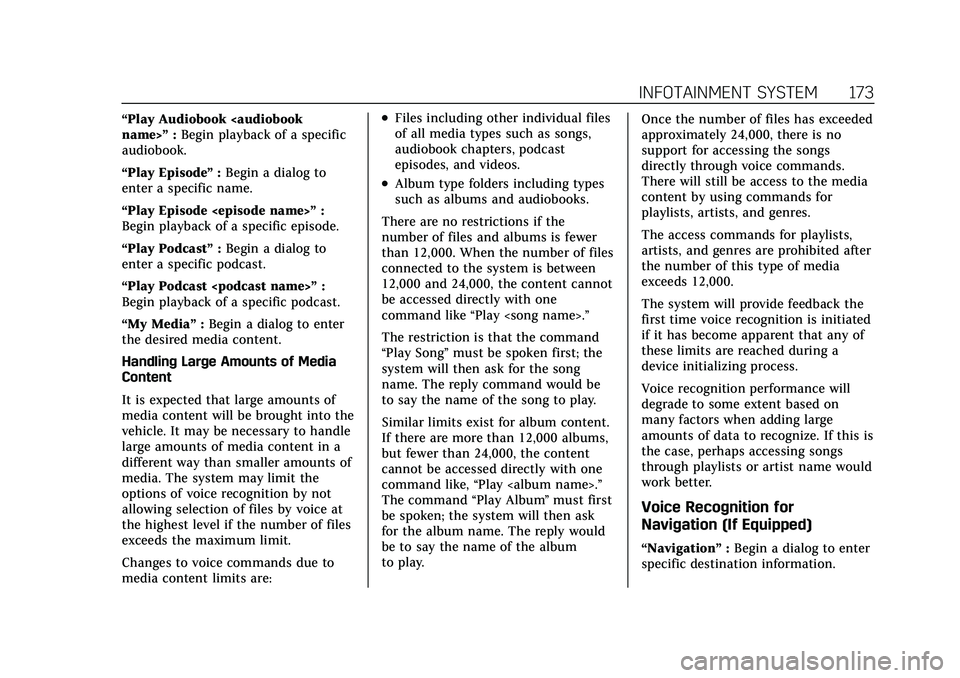
Cadillac XT5 Owner Manual (GMNA-Localizing-U.S./Canada/Mexico-
15227431) - 2022 - CRC - 8/11/21
INFOTAINMENT SYSTEM 173
“Play Audiobook
audiobook.
“Play Episode ”:Begin a dialog to
enter a specific name.
“Play Episode
Begin playback of a specific episode.
“Play Podcast” :Begin a dialog to
enter a specific podcast.
“Play Podcast
Begin playback of a specific podcast.
“My Media” :Begin a dialog to enter
the desired media content.
Handling Large Amounts of Media
Content
It is expected that large amounts of
media content will be brought into the
vehicle. It may be necessary to handle
large amounts of media content in a
different way than smaller amounts of
media. The system may limit the
options of voice recognition by not
allowing selection of files by voice at
the highest level if the number of files
exceeds the maximum limit.
Changes to voice commands due to
media content limits are:.Files including other individual files
of all media types such as songs,
audiobook chapters, podcast
episodes, and videos.
.Album type folders including types
such as albums and audiobooks.
There are no restrictions if the
number of files and albums is fewer
than 12,000. When the number of files
connected to the system is between
12,000 and 24,000, the content cannot
be accessed directly with one
command like “Play
The restriction is that the command
“Play Song” must be spoken first; the
system will then ask for the song
name. The reply command would be
to say the name of the song to play.
Similar limits exist for album content.
If there are more than 12,000 albums,
but fewer than 24,000, the content
cannot be accessed directly with one
command like, “Play
The command “Play Album”must first
be spoken; the system will then ask
for the album name. The reply would
be to say the name of the album
to play. Once the number of files has exceeded
approximately 24,000, there is no
support for accessing the songs
directly through voice commands.
There will still be access to the media
content by using commands for
playlists, artists, and genres.
The access commands for playlists,
artists, and genres are prohibited after
the number of this type of media
exceeds 12,000.
The system will provide feedback the
first time voice recognition is initiated
if it has become apparent that any of
these limits are reached during a
device initializing process.
Voice recognition performance will
degrade to some extent based on
many factors when adding large
amounts of data to recognize. If this is
the case, perhaps accessing songs
through playlists or artist name would
work better.
Voice Recognition for
Navigation (If Equipped)
“Navigation”
:Begin a dialog to enter
specific destination information.
Page 177 of 432
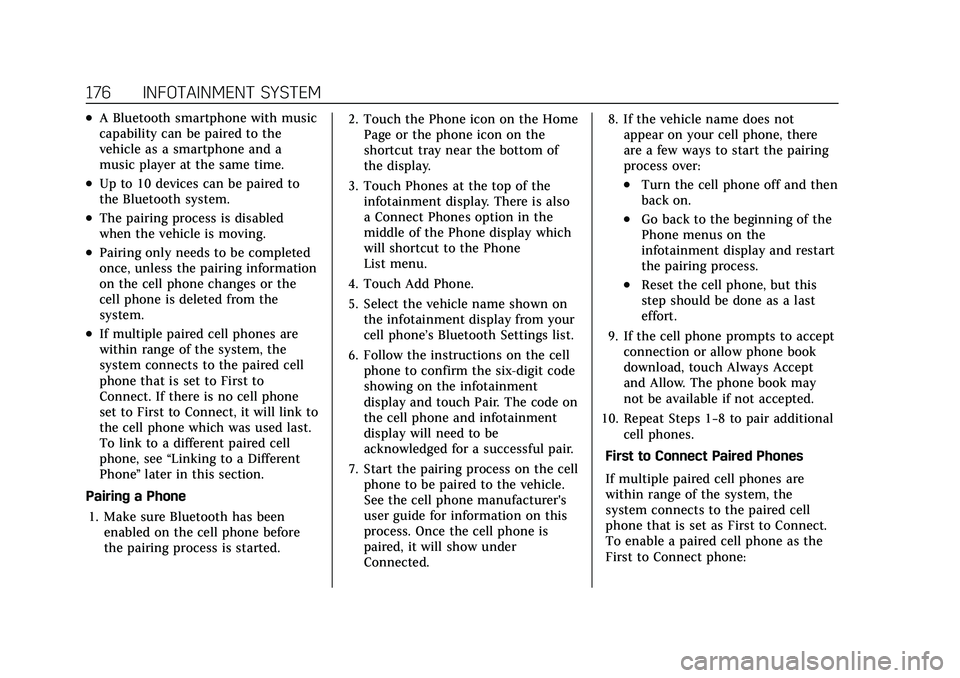
Cadillac XT5 Owner Manual (GMNA-Localizing-U.S./Canada/Mexico-
15227431) - 2022 - CRC - 8/11/21
176 INFOTAINMENT SYSTEM
.A Bluetooth smartphone with music
capability can be paired to the
vehicle as a smartphone and a
music player at the same time.
.Up to 10 devices can be paired to
the Bluetooth system.
.The pairing process is disabled
when the vehicle is moving.
.Pairing only needs to be completed
once, unless the pairing information
on the cell phone changes or the
cell phone is deleted from the
system.
.If multiple paired cell phones are
within range of the system, the
system connects to the paired cell
phone that is set to First to
Connect. If there is no cell phone
set to First to Connect, it will link to
the cell phone which was used last.
To link to a different paired cell
phone, see“Linking to a Different
Phone ”later in this section.
Pairing a Phone 1. Make sure Bluetooth has been enabled on the cell phone before
the pairing process is started. 2. Touch the Phone icon on the Home
Page or the phone icon on the
shortcut tray near the bottom of
the display.
3. Touch Phones at the top of the infotainment display. There is also
a Connect Phones option in the
middle of the Phone display which
will shortcut to the Phone
List menu.
4. Touch Add Phone.
5. Select the vehicle name shown on the infotainment display from your
cell phone’s Bluetooth Settings list.
6. Follow the instructions on the cell phone to confirm the six-digit code
showing on the infotainment
display and touch Pair. The code on
the cell phone and infotainment
display will need to be
acknowledged for a successful pair.
7. Start the pairing process on the cell phone to be paired to the vehicle.
See the cell phone manufacturer's
user guide for information on this
process. Once the cell phone is
paired, it will show under
Connected. 8. If the vehicle name does not
appear on your cell phone, there
are a few ways to start the pairing
process over:
.Turn the cell phone off and then
back on.
.Go back to the beginning of the
Phone menus on the
infotainment display and restart
the pairing process.
.Reset the cell phone, but this
step should be done as a last
effort.
9. If the cell phone prompts to accept connection or allow phone book
download, touch Always Accept
and Allow. The phone book may
not be available if not accepted.
10. Repeat Steps 1−8 to pair additional cell phones.
First to Connect Paired Phones
If multiple paired cell phones are
within range of the system, the
system connects to the paired cell
phone that is set as First to Connect.
To enable a paired cell phone as the
First to Connect phone:
Page 182 of 432
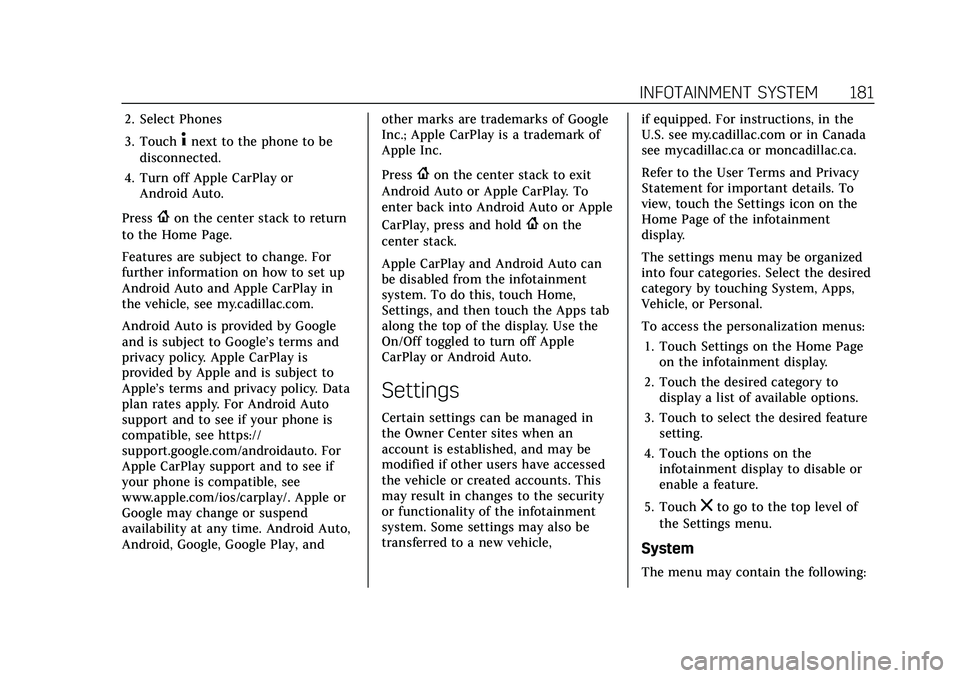
Cadillac XT5 Owner Manual (GMNA-Localizing-U.S./Canada/Mexico-
15227431) - 2022 - CRC - 8/11/21
INFOTAINMENT SYSTEM 181
2. Select Phones
3. Touch
4next to the phone to be
disconnected.
4. Turn off Apple CarPlay or Android Auto.
Press
{on the center stack to return
to the Home Page.
Features are subject to change. For
further information on how to set up
Android Auto and Apple CarPlay in
the vehicle, see my.cadillac.com.
Android Auto is provided by Google
and is subject to Google’s terms and
privacy policy. Apple CarPlay is
provided by Apple and is subject to
Apple’s terms and privacy policy. Data
plan rates apply. For Android Auto
support and to see if your phone is
compatible, see https://
support.google.com/androidauto. For
Apple CarPlay support and to see if
your phone is compatible, see
www.apple.com/ios/carplay/. Apple or
Google may change or suspend
availability at any time. Android Auto,
Android, Google, Google Play, and other marks are trademarks of Google
Inc.; Apple CarPlay is a trademark of
Apple Inc.
Press
{on the center stack to exit
Android Auto or Apple CarPlay. To
enter back into Android Auto or Apple
CarPlay, press and hold
{on the
center stack.
Apple CarPlay and Android Auto can
be disabled from the infotainment
system. To do this, touch Home,
Settings, and then touch the Apps tab
along the top of the display. Use the
On/Off toggled to turn off Apple
CarPlay or Android Auto.
Settings
Certain settings can be managed in
the Owner Center sites when an
account is established, and may be
modified if other users have accessed
the vehicle or created accounts. This
may result in changes to the security
or functionality of the infotainment
system. Some settings may also be
transferred to a new vehicle, if equipped. For instructions, in the
U.S. see my.cadillac.com or in Canada
see mycadillac.ca or moncadillac.ca.
Refer to the User Terms and Privacy
Statement for important details. To
view, touch the Settings icon on the
Home Page of the infotainment
display.
The settings menu may be organized
into four categories. Select the desired
category by touching System, Apps,
Vehicle, or Personal.
To access the personalization menus:
1. Touch Settings on the Home Page on the infotainment display.
2. Touch the desired category to display a list of available options.
3. Touch to select the desired feature setting.
4. Touch the options on the infotainment display to disable or
enable a feature.
5. Touch
zto go to the top level of
the Settings menu.
System
The menu may contain the following:
Page 183 of 432
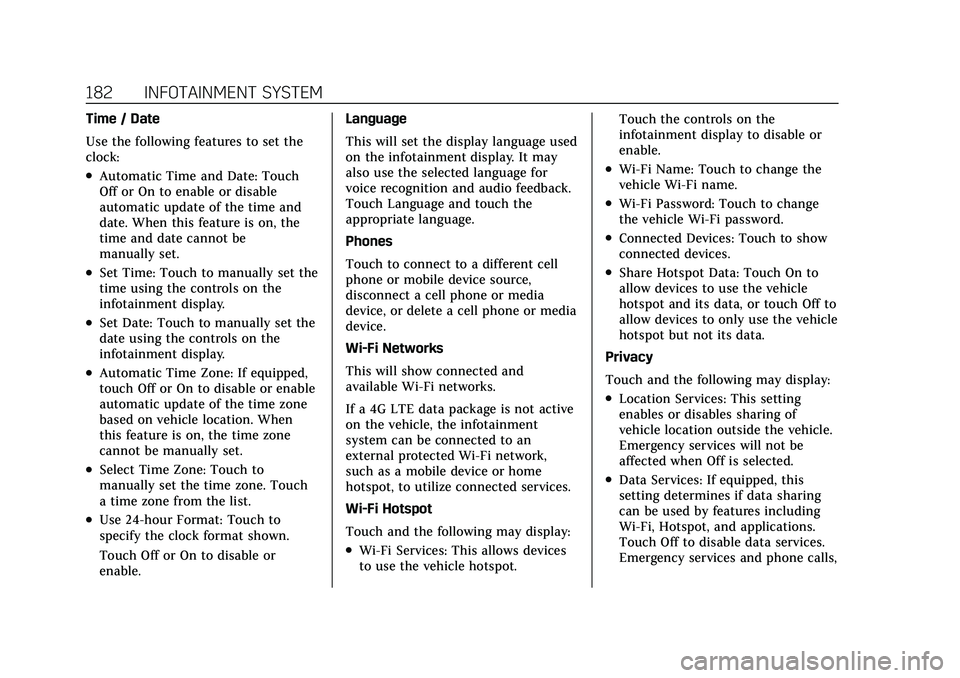
Cadillac XT5 Owner Manual (GMNA-Localizing-U.S./Canada/Mexico-
15227431) - 2022 - CRC - 8/11/21
182 INFOTAINMENT SYSTEM
Time / Date
Use the following features to set the
clock:
.Automatic Time and Date: Touch
Off or On to enable or disable
automatic update of the time and
date. When this feature is on, the
time and date cannot be
manually set.
.Set Time: Touch to manually set the
time using the controls on the
infotainment display.
.Set Date: Touch to manually set the
date using the controls on the
infotainment display.
.Automatic Time Zone: If equipped,
touch Off or On to disable or enable
automatic update of the time zone
based on vehicle location. When
this feature is on, the time zone
cannot be manually set.
.Select Time Zone: Touch to
manually set the time zone. Touch
a time zone from the list.
.Use 24-hour Format: Touch to
specify the clock format shown.
Touch Off or On to disable or
enable.Language
This will set the display language used
on the infotainment display. It may
also use the selected language for
voice recognition and audio feedback.
Touch Language and touch the
appropriate language.
Phones
Touch to connect to a different cell
phone or mobile device source,
disconnect a cell phone or media
device, or delete a cell phone or media
device.
Wi-Fi Networks
This will show connected and
available Wi-Fi networks.
If a 4G LTE data package is not active
on the vehicle, the infotainment
system can be connected to an
external protected Wi-Fi network,
such as a mobile device or home
hotspot, to utilize connected services.
Wi-Fi Hotspot
Touch and the following may display:
.Wi-Fi Services: This allows devices
to use the vehicle hotspot.
Touch the controls on the
infotainment display to disable or
enable.
.Wi-Fi Name: Touch to change the
vehicle Wi-Fi name.
.Wi-Fi Password: Touch to change
the vehicle Wi-Fi password.
.Connected Devices: Touch to show
connected devices.
.Share Hotspot Data: Touch On to
allow devices to use the vehicle
hotspot and its data, or touch Off to
allow devices to only use the vehicle
hotspot but not its data.
Privacy
Touch and the following may display:
.Location Services: This setting
enables or disables sharing of
vehicle location outside the vehicle.
Emergency services will not be
affected when Off is selected.
.Data Services: If equipped, this
setting determines if data sharing
can be used by features including
Wi-Fi, Hotspot, and applications.
Touch Off to disable data services.
Emergency services and phone calls,
Page 193 of 432
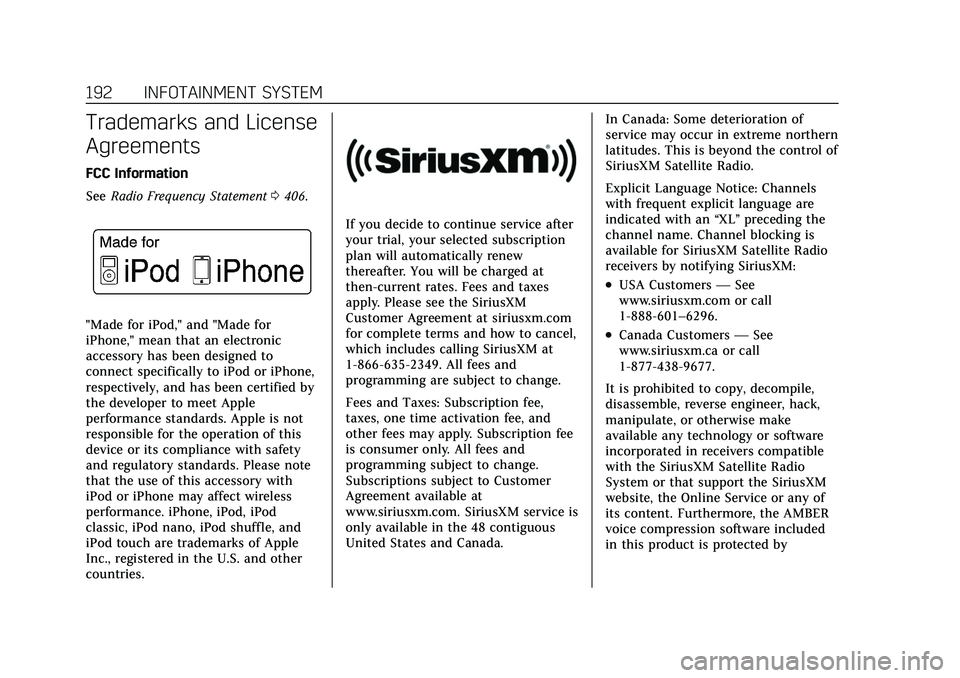
Cadillac XT5 Owner Manual (GMNA-Localizing-U.S./Canada/Mexico-
15227431) - 2022 - CRC - 8/11/21
192 INFOTAINMENT SYSTEM
Trademarks and License
Agreements
FCC Information
SeeRadio Frequency Statement 0406.
"Made for iPod," and "Made for
iPhone," mean that an electronic
accessory has been designed to
connect specifically to iPod or iPhone,
respectively, and has been certified by
the developer to meet Apple
performance standards. Apple is not
responsible for the operation of this
device or its compliance with safety
and regulatory standards. Please note
that the use of this accessory with
iPod or iPhone may affect wireless
performance. iPhone, iPod, iPod
classic, iPod nano, iPod shuffle, and
iPod touch are trademarks of Apple
Inc., registered in the U.S. and other
countries.
If you decide to continue service after
your trial, your selected subscription
plan will automatically renew
thereafter. You will be charged at
then-current rates. Fees and taxes
apply. Please see the SiriusXM
Customer Agreement at siriusxm.com
for complete terms and how to cancel,
which includes calling SiriusXM at
1-866-635-2349. All fees and
programming are subject to change.
Fees and Taxes: Subscription fee,
taxes, one time activation fee, and
other fees may apply. Subscription fee
is consumer only. All fees and
programming subject to change.
Subscriptions subject to Customer
Agreement available at
www.siriusxm.com. SiriusXM service is
only available in the 48 contiguous
United States and Canada. In Canada: Some deterioration of
service may occur in extreme northern
latitudes. This is beyond the control of
SiriusXM Satellite Radio.
Explicit Language Notice: Channels
with frequent explicit language are
indicated with an
“XL”preceding the
channel name. Channel blocking is
available for SiriusXM Satellite Radio
receivers by notifying SiriusXM:
.USA Customers —See
www.siriusxm.com or call
1-888-601–6296.
.Canada Customers —See
www.siriusxm.ca or call
1-877-438-9677.
It is prohibited to copy, decompile,
disassemble, reverse engineer, hack,
manipulate, or otherwise make
available any technology or software
incorporated in receivers compatible
with the SiriusXM Satellite Radio
System or that support the SiriusXM
website, the Online Service or any of
its content. Furthermore, the AMBER
voice compression software included
in this product is protected by
Page 196 of 432

Cadillac XT5 Owner Manual (GMNA-Localizing-U.S./Canada/Mexico-
15227431) - 2022 - CRC - 8/11/21
INFOTAINMENT SYSTEM 195
any Gracenote Data. Gracenote
reserves the right to delete data from
the Gracenote Servers or to change
data categories for any cause that
Gracenote deems sufficient. No
warranty is made that the Gracenote
Software or Gracenote Servers are
error-free or that functioning of
Gracenote Software or Gracenote
Servers will be uninterrupted.
Gracenote is not obligated to provide
you with new enhanced or additional
data types or categories that
Gracenote may provide in the future
and is free to discontinue its services
at any time.
GRACENOTE DISCLAIMS ALL
WARRANTIES EXPRESS OR IMPLIED,
INCLUDING, BUT NOT LIMITED TO,
IMPLIED WARRANTIES OF
MERCHANTABILITY, FITNESS FOR A
PARTICULAR PURPOSE, TITLE, AND
NON-INFRINGEMENT. GRACENOTE
DOES NOT WARRANT THE RESULTS
THAT WILL BE OBTAINED BY YOUR
USE OF THE GRACENOTE
SOFTWARE OR ANY GRACENOTE
SERVER. IN NO CASE WILL
GRACENOTE BE LIABLE FOR ANYCONSEQUENTIAL OR INCIDENTAL
DAMAGES OR FOR ANY LOST
PROFITS OR LOST REVENUES.
© 2014. Gracenote, Inc. All Rights
Reserved.
MPEG4–AVC (H.264)
THIS PRODUCT IS LICENSED UNDER
THE AVC PATENT PORTFOLIO
LICENSE FOR THE PERSONAL AND
NON-COMMERCIAL USE OF A
CONSUMER TO (i) ENCODE VIDEO IN
COMPLIANCE WITH THE AVC
STANDARD (“AVC VIDEO”) AND/OR
(ii) DECODE AVC VIDEO THAT WAS
ENCODED BY A CONSUMER
ENGAGED IN A PERSONAL AND
NON-COMMERCIAL ACTIVITY AND/
OR WAS OBTAINED FROM A VIDEO
PROVIDER LICENSED TO PROVIDE
AVC VIDEO. NO LICENSE IS
GRANTED OR SHALL BE IMPLIED
FOR ANY OTHER USE. ADDITIONAL
INFORMATION MAY BE OBTAINED
FROM MPEG LA, LLC. SEE
HTTPS://WWW.MPEGLA.COM.
VC-1
THIS PRODUCT IS LICENSED UNDER
THE VC-1 PATENT PORTFOLIO
LICENSE FOR THE PERSONAL AND
NON-COMMERCIAL USE OF A
CONSUMER TO (i) ENCODE VIDEO IN
COMPLIANCE WITH THE VC-1
STANDARD (“VC-1 VIDEO”) AND/OR
(ii) DECODE VC-1 VIDEO THAT WAS
ENCODED BY A CONSUMER
ENGAGED IN A PERSONAL AND
NON-COMMERCIAL ACTIVITY AND/
OR WAS OBTAINED FROM A VIDEO
PROVIDER LICENSED TO PROVIDE
VC-1 VIDEO. NO LICENSE IS
GRANTED OR SHALL BE IMPLIED
FOR ANY OTHER USE. ADDITIONAL
INFORMATION MAY BE OBTAINED
FROM MPEG LA, LLC. SEE
HTTPS://WWW.MPEGLA.COM.
MPEG4–Visual
USE OF THIS PRODUCT IN ANY
MANNER THAT COMPLIES WITH
THE MPEG-4 VISUAL STANDARD IS
PROHIBITED, EXCEPT FOR USE BY A
CONSUMER ENGAGING IN
PERSONAL AND NON-COMMERCIAL
ACTIVITIES.
Page 240 of 432

Cadillac XT5 Owner Manual (GMNA-Localizing-U.S./Canada/Mexico-
15227431) - 2022 - CRC - 8/11/21
DRIVING AND OPERATING 239
normal operation. The system
performs routine tests and turns off
within a few minutes after the vehicle
is turned off. Noise may be heard
during this time. If the brake pedal is
pressed during the tests or when the
electric brake boost system is off, a
noticeable change in pedal force and
travel may be felt. This is normal.
Antilock Brake
System (ABS)
The Antilock Brake System (ABS)
helps prevent a braking skid and
maintain steering while braking hard.
ABS performs a system check when
the vehicle is first driven.
A momentary motor or clicking noise
may be heard while this test is going
on, and the brake pedal may move
slightly. This is normal.
If there is a problem with ABS, this
warning light stays on. SeeAntilock
Brake System (ABS) Warning Light
0 113.
ABS does not change the time needed
to get a foot on the brake pedal and
does not always decrease stopping
distance. If you get too close to the
vehicle ahead, there will not be
enough time to apply the brakes if
that vehicle suddenly slows or stops.
Always leave enough room ahead to
stop, even with ABS.
Using ABS
Do not pump the brakes. Just hold the
brake pedal down firmly. Hearing or
feeling ABS operate is normal.
Braking in Emergencies
ABS allows steering and braking at the
same time. In many emergencies,
steering can help even more than
braking.
Electric Parking Brake
The Electric Parking Brake (EPB) can
always be applied, even if the vehicle
is off. In case of insufficient electrical
power, the EPB cannot be applied or
released. To prevent draining the
battery, avoid unnecessary repeated
cycles of the EPB.
The system has a red parking brake
status light and an amber service
parking brake warning light. See
Electric Parking Brake Light 0113 and
Service Electric Parking Brake Light
0 113. There are also parking
brake-related Driver Information
Center (DIC) messages.
Page 248 of 432

Cadillac XT5 Owner Manual (GMNA-Localizing-U.S./Canada/Mexico-
15227431) - 2022 - CRC - 8/11/21
DRIVING AND OPERATING 247
vehicle is detected in your path, ACC
works like regular cruise control. ACC
uses camera and radar sensors. See
Radio Frequency Statement0406.
If a vehicle is detected in your path,
ACC can speed up the vehicle or apply
limited, moderate braking to maintain
the selected following gap. To
disengage ACC, apply the brake.
If ACC is controlling your vehicle
speed when the traction control
system (TCS) or StabiliTrak electronic
stability control system activates, ACC
may automatically disengage. See
Traction Control/Electronic Stability
Control 0241. When road conditions
allow ACC to be safely used, ACC can
be turned back on. ACC will not
engage if the TCS or StabiliTrak/ESC is
disabled.
ACC can reduce the need for you to
frequently brake and accelerate,
especially when used on expressways,
freeways, and interstate highways.
When used on other roads, you may
need to take over the control of
braking or acceleration more often.{Warning
ACC has limited braking ability and
may not have time to slow the
vehicle down enough to avoid a
collision with another vehicle you
are following. This can occur when
vehicles suddenly slow or stop
ahead, or enter your lane. Also see
“Alerting the Driver” in this section.
Complete attention is always
required while driving and you
should be ready to take action and
apply the brakes. See Defensive
Driving 0211.
{Warning
ACC will not detect or brake for
children, pedestrians, animals,
or other objects.
Do not use ACC when:
.On winding and hilly roads or
when the sensors are blocked by
snow, ice, or dirt. The system
(Continued)
Warning (Continued)
may not detect a vehicle ahead.
Keep the entire front of the
vehicle clean.
.Visibility is low, such as in fog,
rain, or snow conditions. ACC
performance is limited under
these conditions.
.On slippery roads where fast
changes in tire traction can
cause excessive wheel slip.
5:Press to turn the system on or off.
The indicator turns white on the
instrument cluster when ACC is
turned on.
Page 251 of 432

Cadillac XT5 Owner Manual (GMNA-Localizing-U.S./Canada/Mexico-
15227431) - 2022 - CRC - 8/11/21
250 DRIVING AND OPERATING
.To increase speed in larger
increments, press RES+ to the
second detent. For each press, the
vehicle speed increases to the next
5 km/h (5 mph) mark on the
speedometer.
The set speed can also be increased
while the vehicle is stopped.
.If stopped with the brake applied,
press RES+ until the desired set
speed is displayed.
.If ACC is holding the vehicle at a
stop and there is another vehicle
directly ahead, pressing RES+ will
increase the set speed.
.Pressing RES+ when there is no
longer a vehicle ahead or the vehicle
ahead is pulling away and the brake
is not applied will cause the ACC to
resume.
When it is determined there is no
vehicle ahead or the vehicle ahead is
beyond the selected following gap,
then the vehicle speed will increase to
the set speed. The speedometer reading can be
displayed in either English or metric
units. See
Instrument Cluster 0104.
The increment value used depends on
the units displayed.
Reducing Speed While ACC is at a
Set Speed
If ACC is already activated, do one of
the following:
.Use the brake to get to the desired
lower speed. Release the brake and
press SET–. The vehicle will now
cruise at the lower speed.
.Press and hold SET– until the
desired lower speed is displayed,
then release it.
.To decrease speed in smaller
increments, press SET− to the first
detent. For each press, the vehicle
goes 1 km/h (1 mph) slower.
.To decrease speed in larger
increments, press SET− to the
second detent. For each press, the
vehicle speed decreases to the next
5 km/h (5 mph) mark on the
speedometer.
The set speed can also be decreased
while the vehicle is stopped.
.If stopped with the brake applied,
press or hold SET− until the desired
set speed is displayed.
Selecting the Follow Distance Gap
When a slower moving vehicle is
detected ahead within the selected
following gap, ACC will adjust the
vehicle's speed and attempt to
maintain the follow distance gap
selected.
Press
[on the steering wheel to
adjust the following gap. Each press
cycles the gap button through three
settings: Far, Medium, or Near.
When pressed, the current gap setting
displays briefly on the instrument
cluster and HUD (if equipped).
Subsequent presses cycle the gap
button through three settings: Far,
Medium, or Near. The gap setting will
be maintained until it is changed.
Since each gap setting corresponds to
a following time (Far, Medium,
or Near), the following distance will
vary based on vehicle speed. The
faster the vehicle speed, the further
back your vehicle will follow a vehicle
detected ahead. Consider traffic and
Page 252 of 432

Cadillac XT5 Owner Manual (GMNA-Localizing-U.S./Canada/Mexico-
15227431) - 2022 - CRC - 8/11/21
DRIVING AND OPERATING 251
weather conditions when selecting the
following gap. The range of selectable
gaps may not be appropriate for all
drivers and driving conditions.
Changing the gap setting
automatically changes the alert timing
sensitivity (Far, Medium, or Near) for
the Forward Collision Alert (FCA)
feature. SeeForward Collision Alert
(FCA) System 0267.
Alerting the Driver
With Head-Up Display
Without Head-Up Display If ACC is engaged, driver action may
be required when ACC cannot apply
sufficient braking because of
approaching a vehicle too rapidly.
When this condition occurs, the
collision alert symbol will flash on the
windshield. Either eight beeps will
sound from the front, or both sides of
the Safety Alert Seat will pulse five
times. See
“Collision/Detection
Systems” underVehicle Personalization
0 126.
See Defensive Driving 0211.
Approaching and Following a
Vehicle
The vehicle ahead indicator is in the
instrument cluster and HUD display,
if equipped.
The vehicle ahead indicator only
displays when a vehicle is detected in
your vehicle’s path moving in the
same direction. If this symbol is not displaying, ACC
will not respond to or brake to
vehicles ahead.
ACC automatically slows the vehicle
down and adjusts vehicle speed to
follow a detected vehicle ahead at the
selected follow gap. The vehicle speed
increases or decreases to follow a
detected vehicle in front of your
vehicle when that vehicle is traveling
slower than your vehicle set speed.
It may apply limited braking,
if necessary. When braking is active,
the brake lamps will come on. The
automatic braking may feel or sound
different than if the brakes were
applied manually. This is normal.
Passing a Vehicle While Using ACC
If the set speed is high enough, and
the left turn signal is used to pass a
vehicle ahead in the selected following
gap, ACC may assist by gradually
accelerating the vehicle prior to the
lane change.