key CADILLAC XT5 2022 Service Manual
[x] Cancel search | Manufacturer: CADILLAC, Model Year: 2022, Model line: XT5, Model: CADILLAC XT5 2022Pages: 432, PDF Size: 8.72 MB
Page 140 of 432
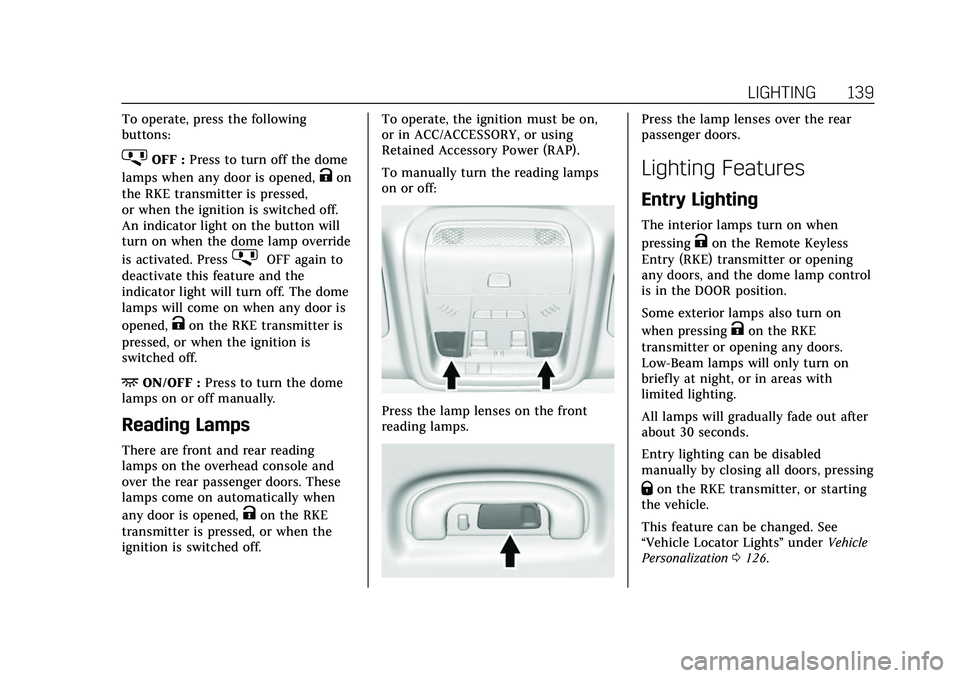
Cadillac XT5 Owner Manual (GMNA-Localizing-U.S./Canada/Mexico-
15227431) - 2022 - CRC - 8/11/21
LIGHTING 139
To operate, press the following
buttons:
jOFF :Press to turn off the dome
lamps when any door is opened,
Kon
the RKE transmitter is pressed,
or when the ignition is switched off.
An indicator light on the button will
turn on when the dome lamp override
is activated. Press
jOFF again to
deactivate this feature and the
indicator light will turn off. The dome
lamps will come on when any door is
opened,
Kon the RKE transmitter is
pressed, or when the ignition is
switched off.
+ON/OFF : Press to turn the dome
lamps on or off manually.
Reading Lamps
There are front and rear reading
lamps on the overhead console and
over the rear passenger doors. These
lamps come on automatically when
any door is opened,
Kon the RKE
transmitter is pressed, or when the
ignition is switched off. To operate, the ignition must be on,
or in ACC/ACCESSORY, or using
Retained Accessory Power (RAP).
To manually turn the reading lamps
on or off:
Press the lamp lenses on the front
reading lamps.
Press the lamp lenses over the rear
passenger doors.
Lighting Features
Entry Lighting
The interior lamps turn on when
pressing
Kon the Remote Keyless
Entry (RKE) transmitter or opening
any doors, and the dome lamp control
is in the DOOR position.
Some exterior lamps also turn on
when pressing
Kon the RKE
transmitter or opening any doors.
Low-Beam lamps will only turn on
briefly at night, or in areas with
limited lighting.
All lamps will gradually fade out after
about 30 seconds.
Entry lighting can be disabled
manually by closing all doors, pressing
Qon the RKE transmitter, or starting
the vehicle.
This feature can be changed. See
“Vehicle Locator Lights” underVehicle
Personalization 0126.
Page 141 of 432
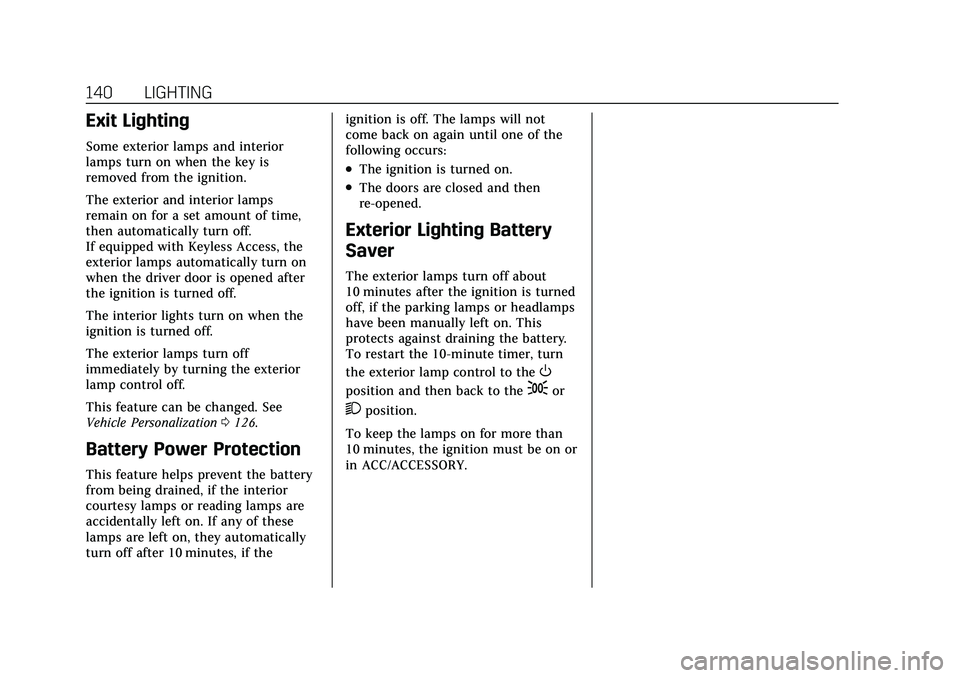
Cadillac XT5 Owner Manual (GMNA-Localizing-U.S./Canada/Mexico-
15227431) - 2022 - CRC - 8/11/21
140 LIGHTING
Exit Lighting
Some exterior lamps and interior
lamps turn on when the key is
removed from the ignition.
The exterior and interior lamps
remain on for a set amount of time,
then automatically turn off.
If equipped with Keyless Access, the
exterior lamps automatically turn on
when the driver door is opened after
the ignition is turned off.
The interior lights turn on when the
ignition is turned off.
The exterior lamps turn off
immediately by turning the exterior
lamp control off.
This feature can be changed. See
Vehicle Personalization0126.
Battery Power Protection
This feature helps prevent the battery
from being drained, if the interior
courtesy lamps or reading lamps are
accidentally left on. If any of these
lamps are left on, they automatically
turn off after 10 minutes, if the ignition is off. The lamps will not
come back on again until one of the
following occurs:
.The ignition is turned on.
.The doors are closed and then
re-opened.
Exterior Lighting Battery
Saver
The exterior lamps turn off about
10 minutes after the ignition is turned
off, if the parking lamps or headlamps
have been manually left on. This
protects against draining the battery.
To restart the 10-minute timer, turn
the exterior lamp control to the
O
position and then back to the;or
2position.
To keep the lamps on for more than
10 minutes, the ignition must be on or
in ACC/ACCESSORY.
Page 149 of 432
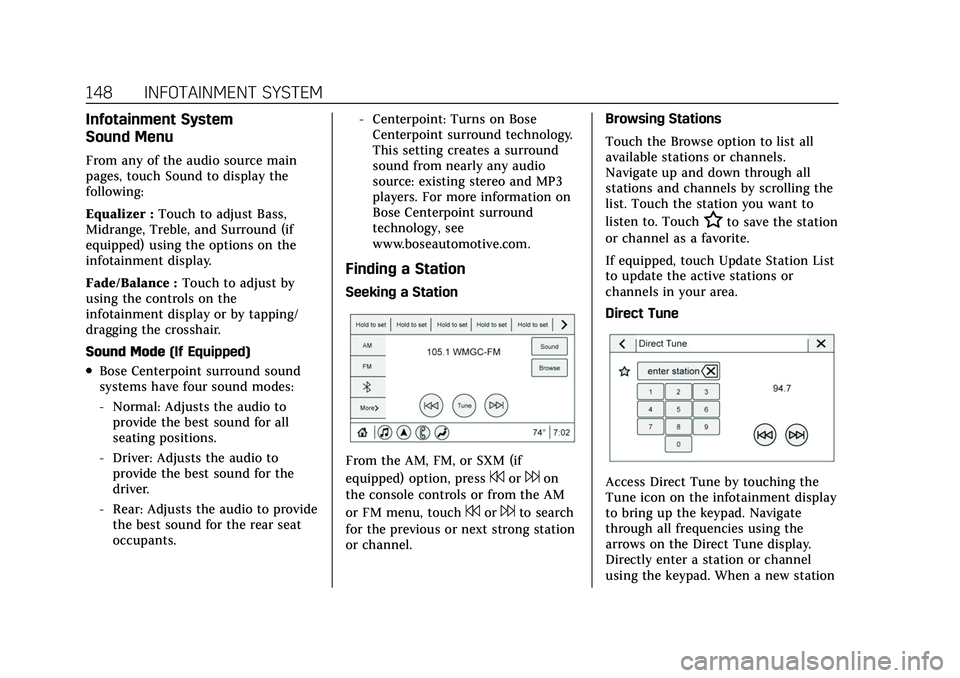
Cadillac XT5 Owner Manual (GMNA-Localizing-U.S./Canada/Mexico-
15227431) - 2022 - CRC - 8/11/21
148 INFOTAINMENT SYSTEM
Infotainment System
Sound Menu
From any of the audio source main
pages, touch Sound to display the
following:
Equalizer :Touch to adjust Bass,
Midrange, Treble, and Surround (if
equipped) using the options on the
infotainment display.
Fade/Balance : Touch to adjust by
using the controls on the
infotainment display or by tapping/
dragging the crosshair.
Sound Mode (If Equipped)
.Bose Centerpoint surround sound
systems have four sound modes:
‐Normal: Adjusts the audio to
provide the best sound for all
seating positions.
‐ Driver: Adjusts the audio to
provide the best sound for the
driver.
‐ Rear: Adjusts the audio to provide
the best sound for the rear seat
occupants. ‐
Centerpoint: Turns on Bose
Centerpoint surround technology.
This setting creates a surround
sound from nearly any audio
source: existing stereo and MP3
players. For more information on
Bose Centerpoint surround
technology, see
www.boseautomotive.com.
Finding a Station
Seeking a Station
From the AM, FM, or SXM (if
equipped) option, press
7or6on
the console controls or from the AM
or FM menu, touch
7or6to search
for the previous or next strong station
or channel. Browsing Stations
Touch the Browse option to list all
available stations or channels.
Navigate up and down through all
stations and channels by scrolling the
list. Touch the station you want to
listen to. Touch
Hto save the station
or channel as a favorite.
If equipped, touch Update Station List
to update the active stations or
channels in your area.
Direct Tune
Access Direct Tune by touching the
Tune icon on the infotainment display
to bring up the keypad. Navigate
through all frequencies using the
arrows on the Direct Tune display.
Directly enter a station or channel
using the keypad. When a new station
Page 150 of 432
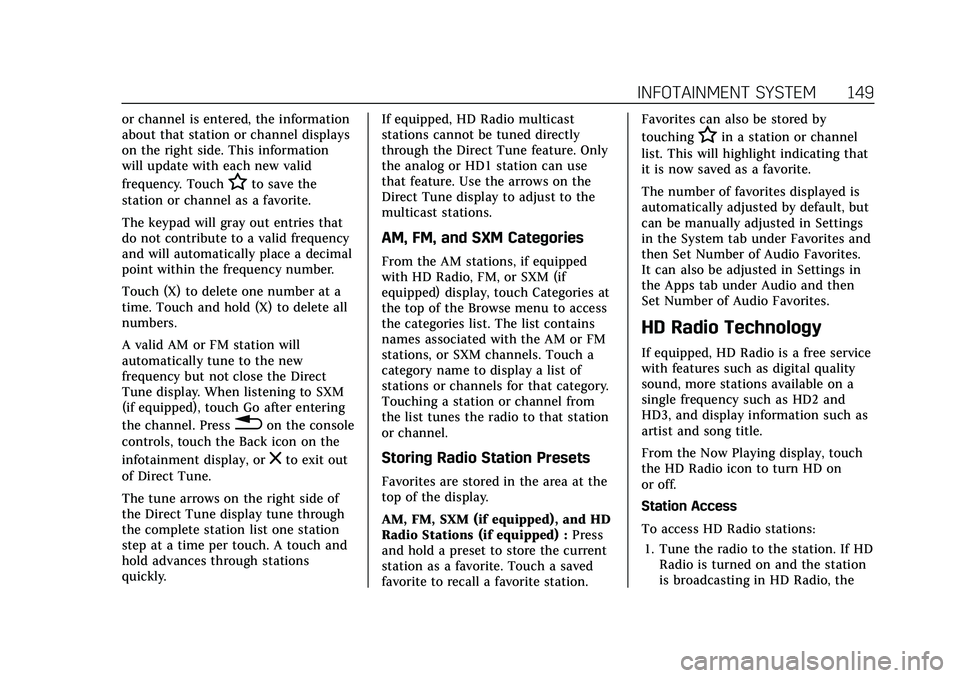
Cadillac XT5 Owner Manual (GMNA-Localizing-U.S./Canada/Mexico-
15227431) - 2022 - CRC - 8/11/21
INFOTAINMENT SYSTEM 149
or channel is entered, the information
about that station or channel displays
on the right side. This information
will update with each new valid
frequency. Touch
Hto save the
station or channel as a favorite.
The keypad will gray out entries that
do not contribute to a valid frequency
and will automatically place a decimal
point within the frequency number.
Touch (X) to delete one number at a
time. Touch and hold (X) to delete all
numbers.
A valid AM or FM station will
automatically tune to the new
frequency but not close the Direct
Tune display. When listening to SXM
(if equipped), touch Go after entering
the channel. Press
0on the console
controls, touch the Back icon on the
infotainment display, or
zto exit out
of Direct Tune.
The tune arrows on the right side of
the Direct Tune display tune through
the complete station list one station
step at a time per touch. A touch and
hold advances through stations
quickly. If equipped, HD Radio multicast
stations cannot be tuned directly
through the Direct Tune feature. Only
the analog or HD1 station can use
that feature. Use the arrows on the
Direct Tune display to adjust to the
multicast stations.
AM, FM, and SXM Categories
From the AM stations, if equipped
with HD Radio, FM, or SXM (if
equipped) display, touch Categories at
the top of the Browse menu to access
the categories list. The list contains
names associated with the AM or FM
stations, or SXM channels. Touch a
category name to display a list of
stations or channels for that category.
Touching a station or channel from
the list tunes the radio to that station
or channel.
Storing Radio Station Presets
Favorites are stored in the area at the
top of the display.
AM, FM, SXM (if equipped), and HD
Radio Stations (if equipped) :
Press
and hold a preset to store the current
station as a favorite. Touch a saved
favorite to recall a favorite station. Favorites can also be stored by
touching
Hin a station or channel
list. This will highlight indicating that
it is now saved as a favorite.
The number of favorites displayed is
automatically adjusted by default, but
can be manually adjusted in Settings
in the System tab under Favorites and
then Set Number of Audio Favorites.
It can also be adjusted in Settings in
the Apps tab under Audio and then
Set Number of Audio Favorites.
HD Radio Technology
If equipped, HD Radio is a free service
with features such as digital quality
sound, more stations available on a
single frequency such as HD2 and
HD3, and display information such as
artist and song title.
From the Now Playing display, touch
the HD Radio icon to turn HD on
or off.
Station Access
To access HD Radio stations:
1. Tune the radio to the station. If HD Radio is turned on and the station
is broadcasting in HD Radio, the
Page 167 of 432
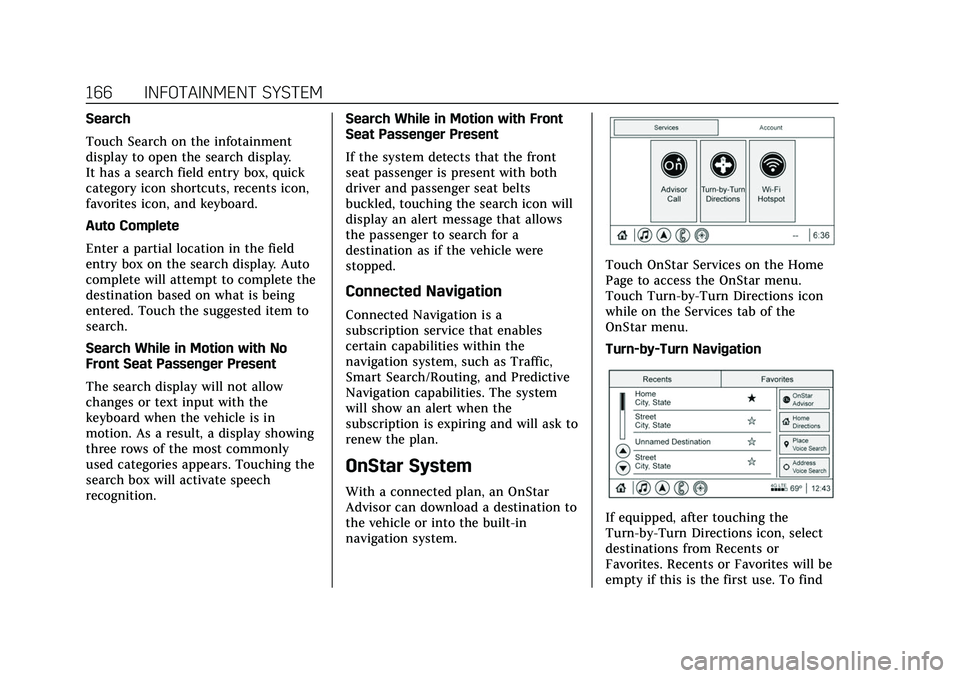
Cadillac XT5 Owner Manual (GMNA-Localizing-U.S./Canada/Mexico-
15227431) - 2022 - CRC - 8/11/21
166 INFOTAINMENT SYSTEM
Search
Touch Search on the infotainment
display to open the search display.
It has a search field entry box, quick
category icon shortcuts, recents icon,
favorites icon, and keyboard.
Auto Complete
Enter a partial location in the field
entry box on the search display. Auto
complete will attempt to complete the
destination based on what is being
entered. Touch the suggested item to
search.
Search While in Motion with No
Front Seat Passenger Present
The search display will not allow
changes or text input with the
keyboard when the vehicle is in
motion. As a result, a display showing
three rows of the most commonly
used categories appears. Touching the
search box will activate speech
recognition.Search While in Motion with Front
Seat Passenger Present
If the system detects that the front
seat passenger is present with both
driver and passenger seat belts
buckled, touching the search icon will
display an alert message that allows
the passenger to search for a
destination as if the vehicle were
stopped.
Connected Navigation
Connected Navigation is a
subscription service that enables
certain capabilities within the
navigation system, such as Traffic,
Smart Search/Routing, and Predictive
Navigation capabilities. The system
will show an alert when the
subscription is expiring and will ask to
renew the plan.
OnStar System
With a connected plan, an OnStar
Advisor can download a destination to
the vehicle or into the built-in
navigation system.
Touch OnStar Services on the Home
Page to access the OnStar menu.
Touch Turn-by-Turn Directions icon
while on the Services tab of the
OnStar menu.
Turn-by-Turn Navigation
If equipped, after touching the
Turn-by-Turn Directions icon, select
destinations from Recents or
Favorites. Recents or Favorites will be
empty if this is the first use. To find
Page 171 of 432
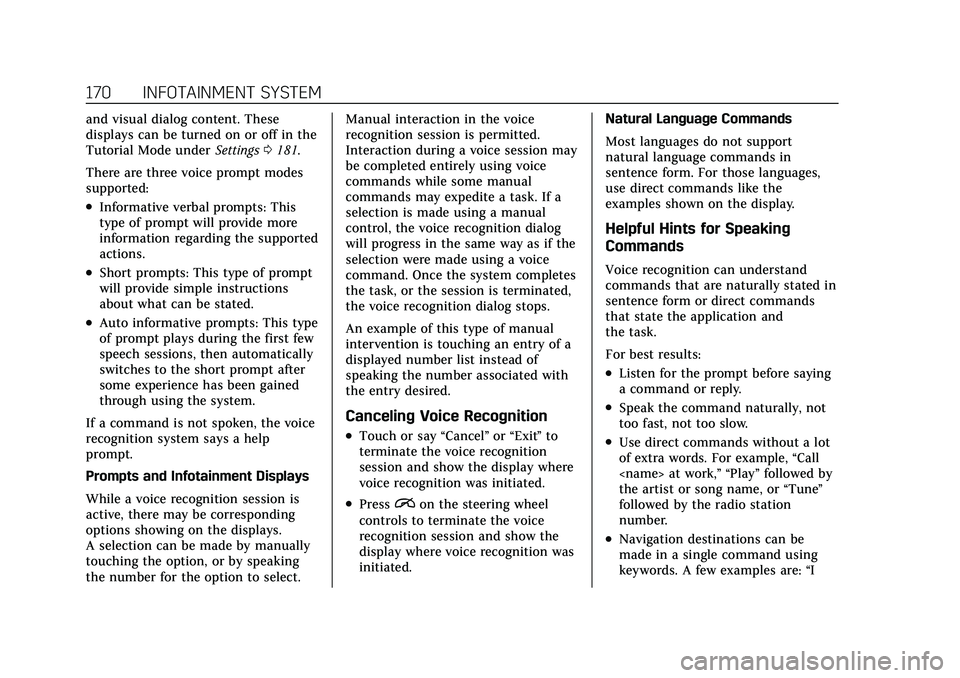
Cadillac XT5 Owner Manual (GMNA-Localizing-U.S./Canada/Mexico-
15227431) - 2022 - CRC - 8/11/21
170 INFOTAINMENT SYSTEM
and visual dialog content. These
displays can be turned on or off in the
Tutorial Mode underSettings0181.
There are three voice prompt modes
supported:
.Informative verbal prompts: This
type of prompt will provide more
information regarding the supported
actions.
.Short prompts: This type of prompt
will provide simple instructions
about what can be stated.
.Auto informative prompts: This type
of prompt plays during the first few
speech sessions, then automatically
switches to the short prompt after
some experience has been gained
through using the system.
If a command is not spoken, the voice
recognition system says a help
prompt.
Prompts and Infotainment Displays
While a voice recognition session is
active, there may be corresponding
options showing on the displays.
A selection can be made by manually
touching the option, or by speaking
the number for the option to select. Manual interaction in the voice
recognition session is permitted.
Interaction during a voice session may
be completed entirely using voice
commands while some manual
commands may expedite a task. If a
selection is made using a manual
control, the voice recognition dialog
will progress in the same way as if the
selection were made using a voice
command. Once the system completes
the task, or the session is terminated,
the voice recognition dialog stops.
An example of this type of manual
intervention is touching an entry of a
displayed number list instead of
speaking the number associated with
the entry desired.
Canceling Voice Recognition
.Touch or say
“Cancel”or“Exit ”to
terminate the voice recognition
session and show the display where
voice recognition was initiated.
.Pression the steering wheel
controls to terminate the voice
recognition session and show the
display where voice recognition was
initiated. Natural Language Commands
Most languages do not support
natural language commands in
sentence form. For those languages,
use direct commands like the
examples shown on the display.
Helpful Hints for Speaking
Commands
Voice recognition can understand
commands that are naturally stated in
sentence form or direct commands
that state the application and
the task.
For best results:
.Listen for the prompt before saying
a command or reply.
.Speak the command naturally, not
too fast, not too slow.
.Use direct commands without a lot
of extra words. For example,
“Call
the artist or song name, or “Tune”
followed by the radio station
number.
.Navigation destinations can be
made in a single command using
keywords. A few examples are: “I
Page 175 of 432
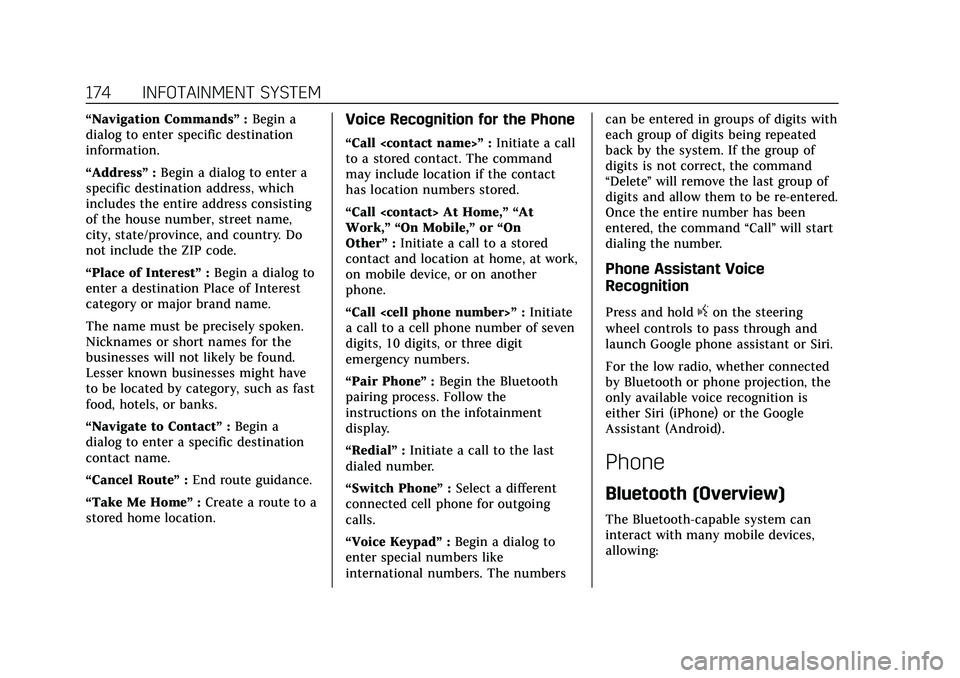
Cadillac XT5 Owner Manual (GMNA-Localizing-U.S./Canada/Mexico-
15227431) - 2022 - CRC - 8/11/21
174 INFOTAINMENT SYSTEM
“Navigation Commands”:Begin a
dialog to enter specific destination
information.
“Address” :Begin a dialog to enter a
specific destination address, which
includes the entire address consisting
of the house number, street name,
city, state/province, and country. Do
not include the ZIP code.
“Place of Interest” :Begin a dialog to
enter a destination Place of Interest
category or major brand name.
The name must be precisely spoken.
Nicknames or short names for the
businesses will not likely be found.
Lesser known businesses might have
to be located by category, such as fast
food, hotels, or banks.
“Navigate to Contact” :Begin a
dialog to enter a specific destination
contact name.
“Cancel Route ”:End route guidance.
“Take Me Home ”:Create a route to a
stored home location.Voice Recognition for the Phone
“Call
to a stored contact. The command
may include location if the contact
has location numbers stored.
“Call
Work,” “On Mobile,” or“On
Other” :Initiate a call to a stored
contact and location at home, at work,
on mobile device, or on another
phone.
“Call
a call to a cell phone number of seven
digits, 10 digits, or three digit
emergency numbers.
“Pair Phone ”:Begin the Bluetooth
pairing process. Follow the
instructions on the infotainment
display.
“Redial” :Initiate a call to the last
dialed number.
“Switch Phone ”:Select a different
connected cell phone for outgoing
calls.
“Voice Keypad” :Begin a dialog to
enter special numbers like
international numbers. The numbers can be entered in groups of digits with
each group of digits being repeated
back by the system. If the group of
digits is not correct, the command
“Delete
”will remove the last group of
digits and allow them to be re-entered.
Once the entire number has been
entered, the command “Call”will start
dialing the number.
Phone Assistant Voice
Recognition
Press and holdgon the steering
wheel controls to pass through and
launch Google phone assistant or Siri.
For the low radio, whether connected
by Bluetooth or phone projection, the
only available voice recognition is
either Siri (iPhone) or the Google
Assistant (Android).
Phone
Bluetooth (Overview)
The Bluetooth-capable system can
interact with many mobile devices,
allowing:
Page 179 of 432
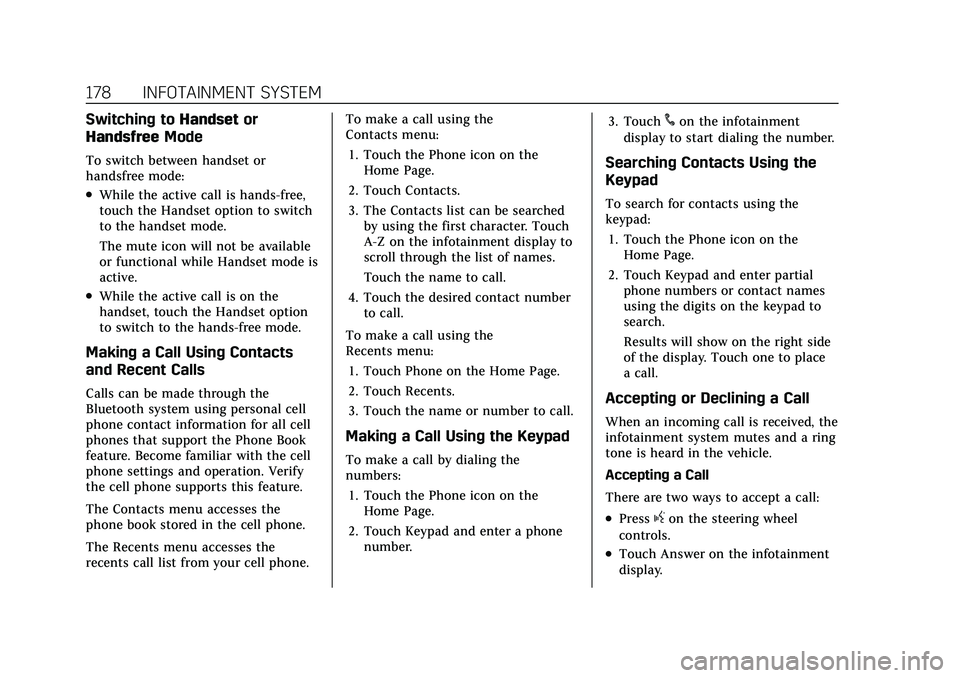
Cadillac XT5 Owner Manual (GMNA-Localizing-U.S./Canada/Mexico-
15227431) - 2022 - CRC - 8/11/21
178 INFOTAINMENT SYSTEM
Switching toHandsetor
Handsfree Mode
To switch between handset or
handsfree mode:
.While the active call is hands-free,
touch the Handset option to switch
to the handset mode.
The mute icon will not be available
or functional while Handset mode is
active.
.While the active call is on the
handset, touch the Handset option
to switch to the hands-free mode.
Making a Call Using Contacts
and Recent Calls
Calls can be made through the
Bluetooth system using personal cell
phone contact information for all cell
phones that support the Phone Book
feature. Become familiar with the cell
phone settings and operation. Verify
the cell phone supports this feature.
The Contacts menu accesses the
phone book stored in the cell phone.
The Recents menu accesses the
recents call list from your cell phone. To make a call using the
Contacts menu:
1. Touch the Phone icon on the Home Page.
2. Touch Contacts.
3. The Contacts list can be searched by using the first character. Touch
A-Z on the infotainment display to
scroll through the list of names.
Touch the name to call.
4. Touch the desired contact number to call.
To make a call using the
Recents menu: 1. Touch Phone on the Home Page.
2. Touch Recents.
3. Touch the name or number to call.
Making a Call Using the Keypad
To make a call by dialing the
numbers:1. Touch the Phone icon on the Home Page.
2. Touch Keypad and enter a phone number. 3. Touch
#on the infotainment
display to start dialing the number.
Searching Contacts Using the
Keypad
To search for contacts using the
keypad:
1. Touch the Phone icon on the Home Page.
2. Touch Keypad and enter partial phone numbers or contact names
using the digits on the keypad to
search.
Results will show on the right side
of the display. Touch one to place
a call.
Accepting or Declining a Call
When an incoming call is received, the
infotainment system mutes and a ring
tone is heard in the vehicle.
Accepting a Call
There are two ways to accept a call:
.Pressgon the steering wheel
controls.
.Touch Answer on the infotainment
display.
Page 180 of 432
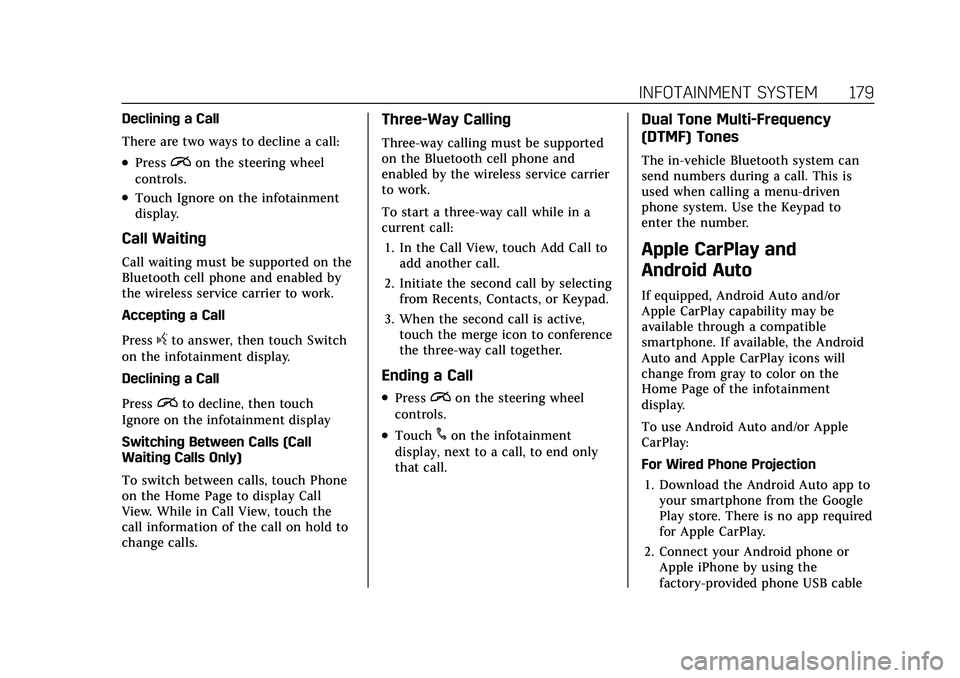
Cadillac XT5 Owner Manual (GMNA-Localizing-U.S./Canada/Mexico-
15227431) - 2022 - CRC - 8/11/21
INFOTAINMENT SYSTEM 179
Declining a Call
There are two ways to decline a call:
.Pression the steering wheel
controls.
.Touch Ignore on the infotainment
display.
Call Waiting
Call waiting must be supported on the
Bluetooth cell phone and enabled by
the wireless service carrier to work.
Accepting a Call
Press
gto answer, then touch Switch
on the infotainment display.
Declining a Call
Press
ito decline, then touch
Ignore on the infotainment display
Switching Between Calls (Call
Waiting Calls Only)
To switch between calls, touch Phone
on the Home Page to display Call
View. While in Call View, touch the
call information of the call on hold to
change calls.
Three-Way Calling
Three-way calling must be supported
on the Bluetooth cell phone and
enabled by the wireless service carrier
to work.
To start a three-way call while in a
current call:
1. In the Call View, touch Add Call to add another call.
2. Initiate the second call by selecting from Recents, Contacts, or Keypad.
3. When the second call is active, touch the merge icon to conference
the three-way call together.
Ending a Call
.Pression the steering wheel
controls.
.Touch#on the infotainment
display, next to a call, to end only
that call.
Dual Tone Multi-Frequency
(DTMF) Tones
The in-vehicle Bluetooth system can
send numbers during a call. This is
used when calling a menu-driven
phone system. Use the Keypad to
enter the number.
Apple CarPlay and
Android Auto
If equipped, Android Auto and/or
Apple CarPlay capability may be
available through a compatible
smartphone. If available, the Android
Auto and Apple CarPlay icons will
change from gray to color on the
Home Page of the infotainment
display.
To use Android Auto and/or Apple
CarPlay:
For Wired Phone Projection
1. Download the Android Auto app to your smartphone from the Google
Play store. There is no app required
for Apple CarPlay.
2. Connect your Android phone or Apple iPhone by using the
factory-provided phone USB cable
Page 189 of 432
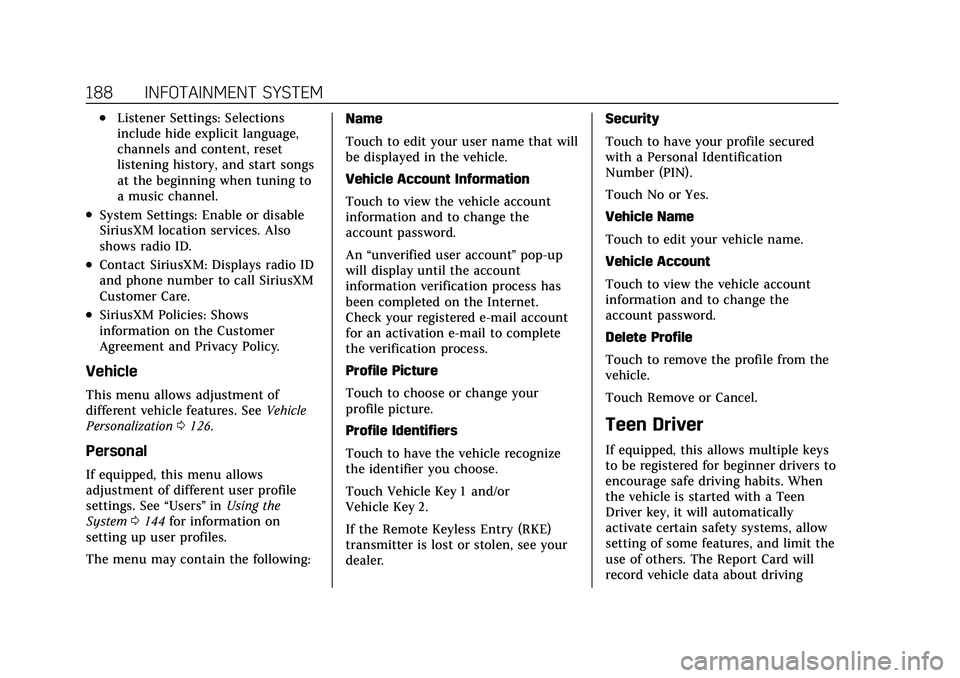
Cadillac XT5 Owner Manual (GMNA-Localizing-U.S./Canada/Mexico-
15227431) - 2022 - CRC - 8/11/21
188 INFOTAINMENT SYSTEM
.Listener Settings: Selections
include hide explicit language,
channels and content, reset
listening history, and start songs
at the beginning when tuning to
a music channel.
.System Settings: Enable or disable
SiriusXM location services. Also
shows radio ID.
.Contact SiriusXM: Displays radio ID
and phone number to call SiriusXM
Customer Care.
.SiriusXM Policies: Shows
information on the Customer
Agreement and Privacy Policy.
Vehicle
This menu allows adjustment of
different vehicle features. SeeVehicle
Personalization 0126.
Personal
If equipped, this menu allows
adjustment of different user profile
settings. See “Users”in Using the
System 0144 for information on
setting up user profiles.
The menu may contain the following: Name
Touch to edit your user name that will
be displayed in the vehicle.
Vehicle Account Information
Touch to view the vehicle account
information and to change the
account password.
An
“unverified user account ”pop-up
will display until the account
information verification process has
been completed on the Internet.
Check your registered e-mail account
for an activation e-mail to complete
the verification process.
Profile Picture
Touch to choose or change your
profile picture.
Profile Identifiers
Touch to have the vehicle recognize
the identifier you choose.
Touch Vehicle Key 1 and/or
Vehicle Key 2.
If the Remote Keyless Entry (RKE)
transmitter is lost or stolen, see your
dealer. Security
Touch to have your profile secured
with a Personal Identification
Number (PIN).
Touch No or Yes.
Vehicle Name
Touch to edit your vehicle name.
Vehicle Account
Touch to view the vehicle account
information and to change the
account password.
Delete Profile
Touch to remove the profile from the
vehicle.
Touch Remove or Cancel.
Teen Driver
If equipped, this allows multiple keys
to be registered for beginner drivers to
encourage safe driving habits. When
the vehicle is started with a Teen
Driver key, it will automatically
activate certain safety systems, allow
setting of some features, and limit the
use of others. The Report Card will
record vehicle data about driving