navigation update CADILLAC XT5 2022 Owners Manual
[x] Cancel search | Manufacturer: CADILLAC, Model Year: 2022, Model line: XT5, Model: CADILLAC XT5 2022Pages: 432, PDF Size: 8.72 MB
Page 142 of 432
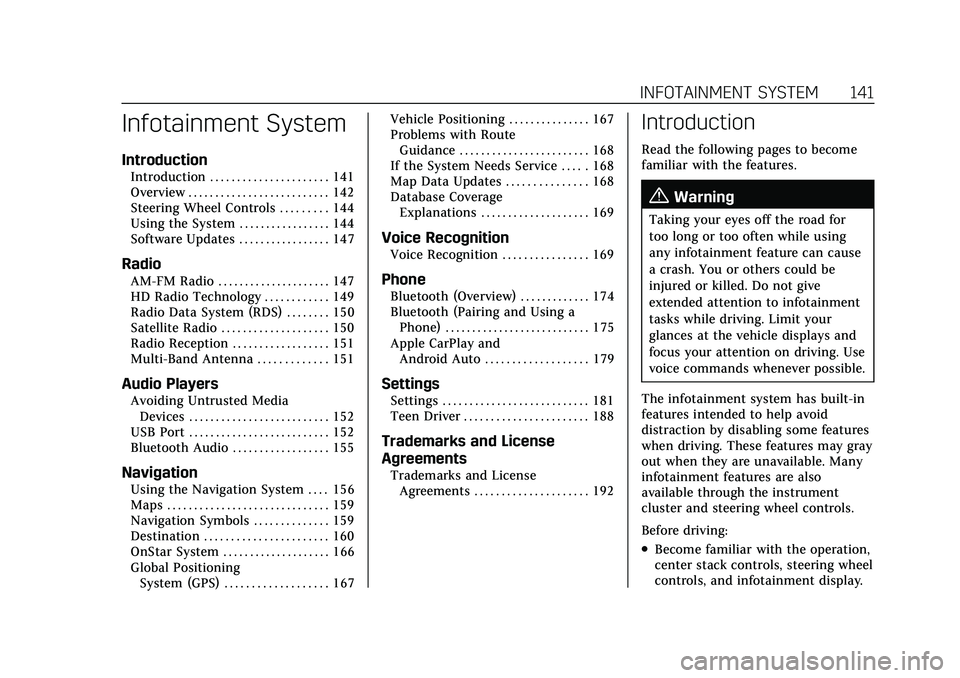
Cadillac XT5 Owner Manual (GMNA-Localizing-U.S./Canada/Mexico-
15227431) - 2022 - CRC - 8/11/21
INFOTAINMENT SYSTEM 141
Infotainment System
Introduction
Introduction . . . . . . . . . . . . . . . . . . . . . . 141
Overview . . . . . . . . . . . . . . . . . . . . . . . . . . 142
Steering Wheel Controls . . . . . . . . . 144
Using the System . . . . . . . . . . . . . . . . . 144
Software Updates . . . . . . . . . . . . . . . . . 147
Radio
AM-FM Radio . . . . . . . . . . . . . . . . . . . . . 147
HD Radio Technology . . . . . . . . . . . . 149
Radio Data System (RDS) . . . . . . . . 150
Satellite Radio . . . . . . . . . . . . . . . . . . . . 150
Radio Reception . . . . . . . . . . . . . . . . . . 151
Multi-Band Antenna . . . . . . . . . . . . . 151
Audio Players
Avoiding Untrusted MediaDevices . . . . . . . . . . . . . . . . . . . . . . . . . . 152
USB Port . . . . . . . . . . . . . . . . . . . . . . . . . . 152
Bluetooth Audio . . . . . . . . . . . . . . . . . . 155
Navigation
Using the Navigation System . . . . 156
Maps . . . . . . . . . . . . . . . . . . . . . . . . . . . . . . 159
Navigation Symbols . . . . . . . . . . . . . . 159
Destination . . . . . . . . . . . . . . . . . . . . . . . 160
OnStar System . . . . . . . . . . . . . . . . . . . . 166
Global Positioning System (GPS) . . . . . . . . . . . . . . . . . . . 167 Vehicle Positioning . . . . . . . . . . . . . . . 167
Problems with Route
Guidance . . . . . . . . . . . . . . . . . . . . . . . . 168
If the System Needs Service . . . . . 168
Map Data Updates . . . . . . . . . . . . . . . 168
Database Coverage Explanations . . . . . . . . . . . . . . . . . . . . 169
Voice Recognition
Voice Recognition . . . . . . . . . . . . . . . . 169
Phone
Bluetooth (Overview) . . . . . . . . . . . . . 174
Bluetooth (Pairing and Using aPhone) . . . . . . . . . . . . . . . . . . . . . . . . . . . 175
Apple CarPlay and Android Auto . . . . . . . . . . . . . . . . . . . 179
Settings
Settings . . . . . . . . . . . . . . . . . . . . . . . . . . . 181
Teen Driver . . . . . . . . . . . . . . . . . . . . . . . 188
Trademarks and License
Agreements
Trademarks and LicenseAgreements . . . . . . . . . . . . . . . . . . . . . 192
Introduction
Read the following pages to become
familiar with the features.
{Warning
Taking your eyes off the road for
too long or too often while using
any infotainment feature can cause
a crash. You or others could be
injured or killed. Do not give
extended attention to infotainment
tasks while driving. Limit your
glances at the vehicle displays and
focus your attention on driving. Use
voice commands whenever possible.
The infotainment system has built-in
features intended to help avoid
distraction by disabling some features
when driving. These features may gray
out when they are unavailable. Many
infotainment features are also
available through the instrument
cluster and steering wheel controls.
Before driving:
.Become familiar with the operation,
center stack controls, steering wheel
controls, and infotainment display.
Page 163 of 432
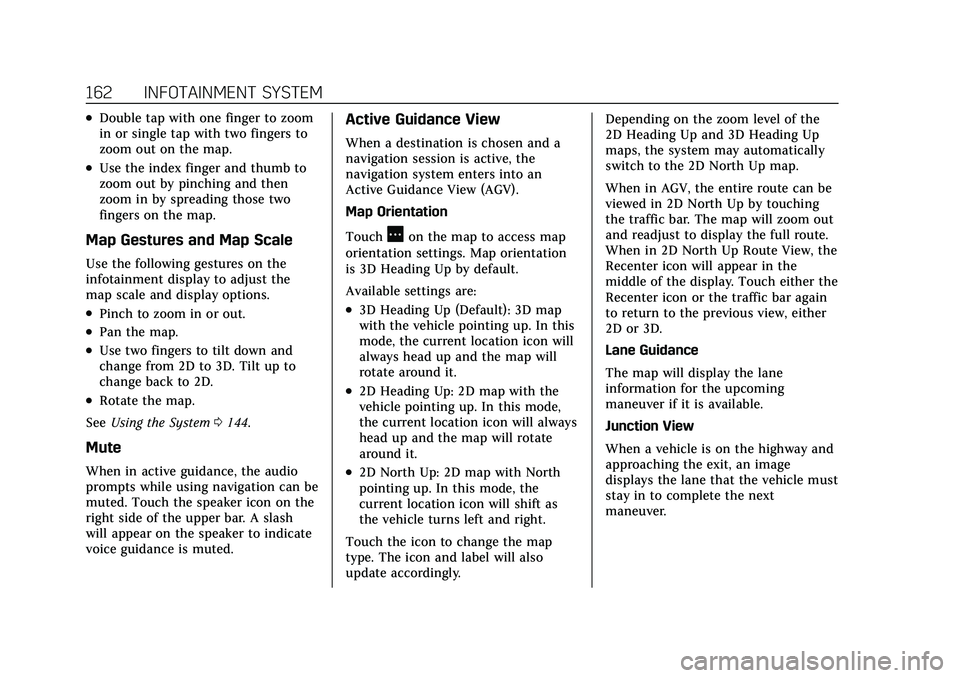
Cadillac XT5 Owner Manual (GMNA-Localizing-U.S./Canada/Mexico-
15227431) - 2022 - CRC - 8/11/21
162 INFOTAINMENT SYSTEM
.Double tap with one finger to zoom
in or single tap with two fingers to
zoom out on the map.
.Use the index finger and thumb to
zoom out by pinching and then
zoom in by spreading those two
fingers on the map.
Map Gestures and Map Scale
Use the following gestures on the
infotainment display to adjust the
map scale and display options.
.Pinch to zoom in or out.
.Pan the map.
.Use two fingers to tilt down and
change from 2D to 3D. Tilt up to
change back to 2D.
.Rotate the map.
See Using the System 0144.
Mute
When in active guidance, the audio
prompts while using navigation can be
muted. Touch the speaker icon on the
right side of the upper bar. A slash
will appear on the speaker to indicate
voice guidance is muted.
Active Guidance View
When a destination is chosen and a
navigation session is active, the
navigation system enters into an
Active Guidance View (AGV).
Map Orientation
Touch
Aon the map to access map
orientation settings. Map orientation
is 3D Heading Up by default.
Available settings are:
.3D Heading Up (Default): 3D map
with the vehicle pointing up. In this
mode, the current location icon will
always head up and the map will
rotate around it.
.2D Heading Up: 2D map with the
vehicle pointing up. In this mode,
the current location icon will always
head up and the map will rotate
around it.
.2D North Up: 2D map with North
pointing up. In this mode, the
current location icon will shift as
the vehicle turns left and right.
Touch the icon to change the map
type. The icon and label will also
update accordingly. Depending on the zoom level of the
2D Heading Up and 3D Heading Up
maps, the system may automatically
switch to the 2D North Up map.
When in AGV, the entire route can be
viewed in 2D North Up by touching
the traffic bar. The map will zoom out
and readjust to display the full route.
When in 2D North Up Route View, the
Recenter icon will appear in the
middle of the display. Touch either the
Recenter icon or the traffic bar again
to return to the previous view, either
2D or 3D.
Lane Guidance
The map will display the lane
information for the upcoming
maneuver if it is available.
Junction View
When a vehicle is on the highway and
approaching the exit, an image
displays the lane that the vehicle must
stay in to complete the next
maneuver.
Page 169 of 432
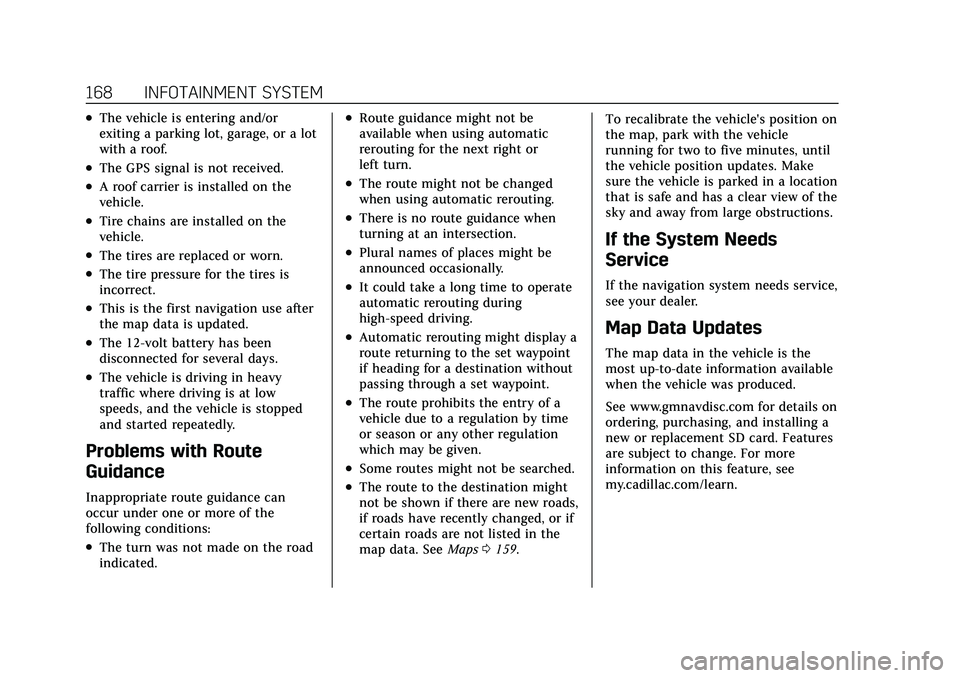
Cadillac XT5 Owner Manual (GMNA-Localizing-U.S./Canada/Mexico-
15227431) - 2022 - CRC - 8/11/21
168 INFOTAINMENT SYSTEM
.The vehicle is entering and/or
exiting a parking lot, garage, or a lot
with a roof.
.The GPS signal is not received.
.A roof carrier is installed on the
vehicle.
.Tire chains are installed on the
vehicle.
.The tires are replaced or worn.
.The tire pressure for the tires is
incorrect.
.This is the first navigation use after
the map data is updated.
.The 12-volt battery has been
disconnected for several days.
.The vehicle is driving in heavy
traffic where driving is at low
speeds, and the vehicle is stopped
and started repeatedly.
Problems with Route
Guidance
Inappropriate route guidance can
occur under one or more of the
following conditions:
.The turn was not made on the road
indicated.
.Route guidance might not be
available when using automatic
rerouting for the next right or
left turn.
.The route might not be changed
when using automatic rerouting.
.There is no route guidance when
turning at an intersection.
.Plural names of places might be
announced occasionally.
.It could take a long time to operate
automatic rerouting during
high-speed driving.
.Automatic rerouting might display a
route returning to the set waypoint
if heading for a destination without
passing through a set waypoint.
.The route prohibits the entry of a
vehicle due to a regulation by time
or season or any other regulation
which may be given.
.Some routes might not be searched.
.The route to the destination might
not be shown if there are new roads,
if roads have recently changed, or if
certain roads are not listed in the
map data. SeeMaps0159. To recalibrate the vehicle's position on
the map, park with the vehicle
running for two to five minutes, until
the vehicle position updates. Make
sure the vehicle is parked in a location
that is safe and has a clear view of the
sky and away from large obstructions.
If the System Needs
Service
If the navigation system needs service,
see your dealer.
Map Data Updates
The map data in the vehicle is the
most up-to-date information available
when the vehicle was produced.
See www.gmnavdisc.com for details on
ordering, purchasing, and installing a
new or replacement SD card. Features
are subject to change. For more
information on this feature, see
my.cadillac.com/learn.
Page 170 of 432
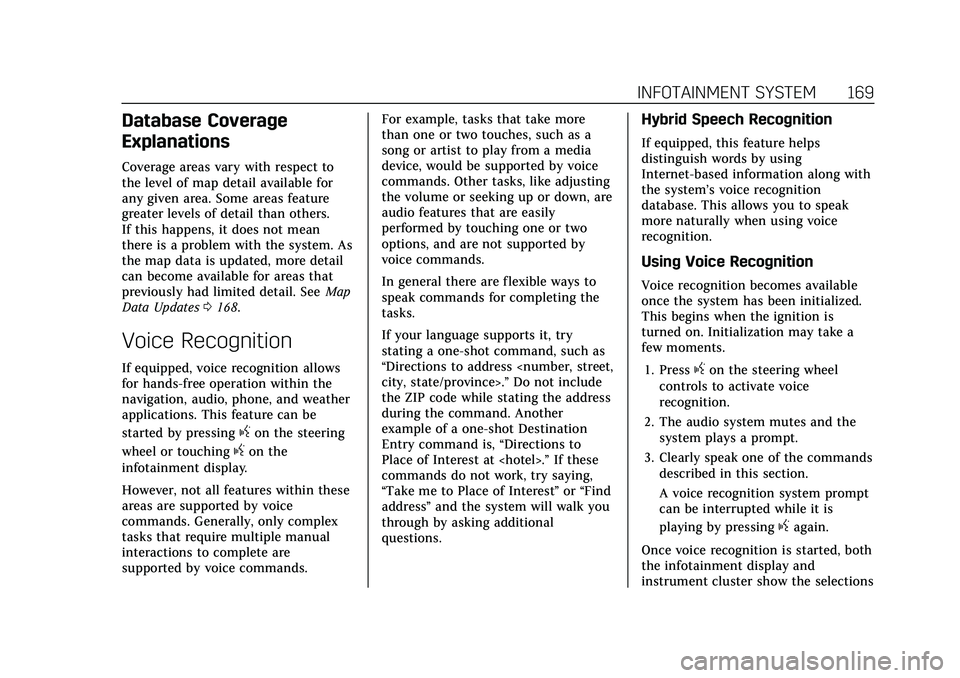
Cadillac XT5 Owner Manual (GMNA-Localizing-U.S./Canada/Mexico-
15227431) - 2022 - CRC - 8/11/21
INFOTAINMENT SYSTEM 169
Database Coverage
Explanations
Coverage areas vary with respect to
the level of map detail available for
any given area. Some areas feature
greater levels of detail than others.
If this happens, it does not mean
there is a problem with the system. As
the map data is updated, more detail
can become available for areas that
previously had limited detail. SeeMap
Data Updates 0168.
Voice Recognition
If equipped, voice recognition allows
for hands-free operation within the
navigation, audio, phone, and weather
applications. This feature can be
started by pressing
gon the steering
wheel or touching
gon the
infotainment display.
However, not all features within these
areas are supported by voice
commands. Generally, only complex
tasks that require multiple manual
interactions to complete are
supported by voice commands. For example, tasks that take more
than one or two touches, such as a
song or artist to play from a media
device, would be supported by voice
commands. Other tasks, like adjusting
the volume or seeking up or down, are
audio features that are easily
performed by touching one or two
options, and are not supported by
voice commands.
In general there are flexible ways to
speak commands for completing the
tasks.
If your language supports it, try
stating a one-shot command, such as
“Directions to address
Do not include
the ZIP code while stating the address
during the command. Another
example of a one-shot Destination
Entry command is, “Directions to
Place of Interest at
commands do not work, try saying,
“Take me to Place of Interest ”or “Find
address ”and the system will walk you
through by asking additional
questions.
Hybrid Speech Recognition
If equipped, this feature helps
distinguish words by using
Internet-based information along with
the system’s voice recognition
database. This allows you to speak
more naturally when using voice
recognition.
Using Voice Recognition
Voice recognition becomes available
once the system has been initialized.
This begins when the ignition is
turned on. Initialization may take a
few moments.
1. Press
gon the steering wheel
controls to activate voice
recognition.
2. The audio system mutes and the system plays a prompt.
3. Clearly speak one of the commands described in this section.
A voice recognition system prompt
can be interrupted while it is
playing by pressing
gagain.
Once voice recognition is started, both
the infotainment display and
instrument cluster show the selections
Page 185 of 432
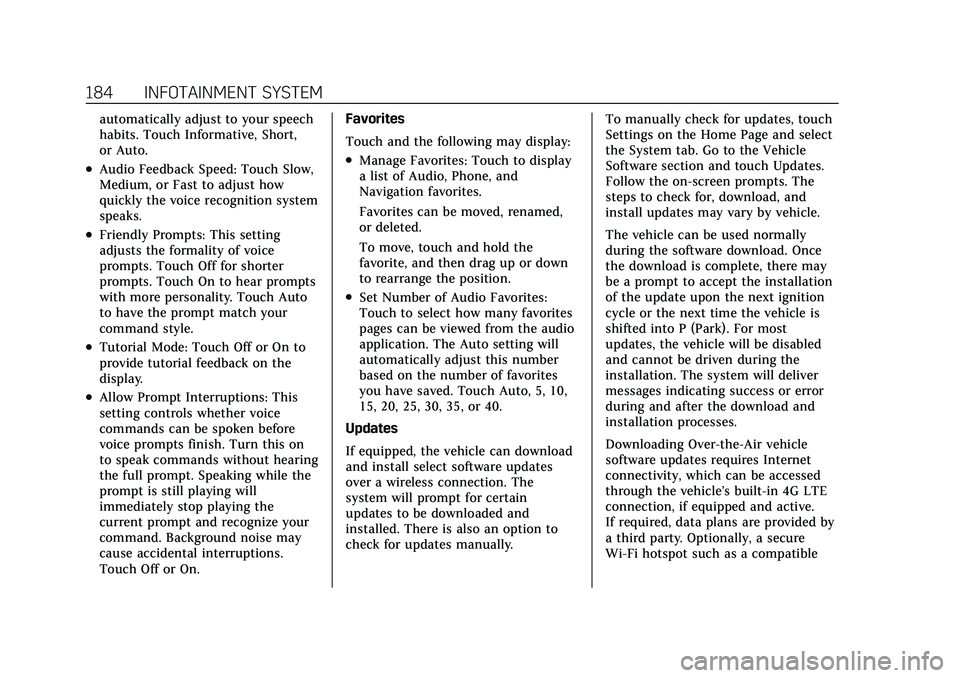
Cadillac XT5 Owner Manual (GMNA-Localizing-U.S./Canada/Mexico-
15227431) - 2022 - CRC - 8/11/21
184 INFOTAINMENT SYSTEM
automatically adjust to your speech
habits. Touch Informative, Short,
or Auto.
.Audio Feedback Speed: Touch Slow,
Medium, or Fast to adjust how
quickly the voice recognition system
speaks.
.Friendly Prompts: This setting
adjusts the formality of voice
prompts. Touch Off for shorter
prompts. Touch On to hear prompts
with more personality. Touch Auto
to have the prompt match your
command style.
.Tutorial Mode: Touch Off or On to
provide tutorial feedback on the
display.
.Allow Prompt Interruptions: This
setting controls whether voice
commands can be spoken before
voice prompts finish. Turn this on
to speak commands without hearing
the full prompt. Speaking while the
prompt is still playing will
immediately stop playing the
current prompt and recognize your
command. Background noise may
cause accidental interruptions.
Touch Off or On.Favorites
Touch and the following may display:
.Manage Favorites: Touch to display
a list of Audio, Phone, and
Navigation favorites.
Favorites can be moved, renamed,
or deleted.
To move, touch and hold the
favorite, and then drag up or down
to rearrange the position.
.Set Number of Audio Favorites:
Touch to select how many favorites
pages can be viewed from the audio
application. The Auto setting will
automatically adjust this number
based on the number of favorites
you have saved. Touch Auto, 5, 10,
15, 20, 25, 30, 35, or 40.
Updates
If equipped, the vehicle can download
and install select software updates
over a wireless connection. The
system will prompt for certain
updates to be downloaded and
installed. There is also an option to
check for updates manually. To manually check for updates, touch
Settings on the Home Page and select
the System tab. Go to the Vehicle
Software section and touch Updates.
Follow the on-screen prompts. The
steps to check for, download, and
install updates may vary by vehicle.
The vehicle can be used normally
during the software download. Once
the download is complete, there may
be a prompt to accept the installation
of the update upon the next ignition
cycle or the next time the vehicle is
shifted into P (Park). For most
updates, the vehicle will be disabled
and cannot be driven during the
installation. The system will deliver
messages indicating success or error
during and after the download and
installation processes.
Downloading Over-the-Air vehicle
software updates requires Internet
connectivity, which can be accessed
through the vehicle’s built-in 4G LTE
connection, if equipped and active.
If required, data plans are provided by
a third party. Optionally, a secure
Wi-Fi hotspot such as a compatible
Page 186 of 432
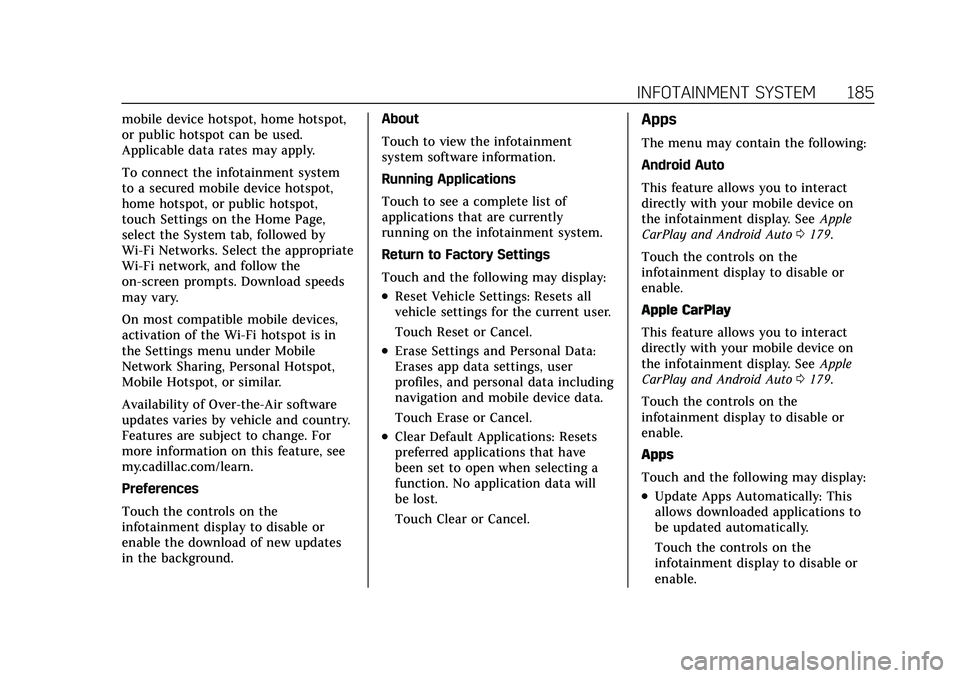
Cadillac XT5 Owner Manual (GMNA-Localizing-U.S./Canada/Mexico-
15227431) - 2022 - CRC - 8/11/21
INFOTAINMENT SYSTEM 185
mobile device hotspot, home hotspot,
or public hotspot can be used.
Applicable data rates may apply.
To connect the infotainment system
to a secured mobile device hotspot,
home hotspot, or public hotspot,
touch Settings on the Home Page,
select the System tab, followed by
Wi-Fi Networks. Select the appropriate
Wi-Fi network, and follow the
on-screen prompts. Download speeds
may vary.
On most compatible mobile devices,
activation of the Wi-Fi hotspot is in
the Settings menu under Mobile
Network Sharing, Personal Hotspot,
Mobile Hotspot, or similar.
Availability of Over-the-Air software
updates varies by vehicle and country.
Features are subject to change. For
more information on this feature, see
my.cadillac.com/learn.
Preferences
Touch the controls on the
infotainment display to disable or
enable the download of new updates
in the background.About
Touch to view the infotainment
system software information.
Running Applications
Touch to see a complete list of
applications that are currently
running on the infotainment system.
Return to Factory Settings
Touch and the following may display:
.Reset Vehicle Settings: Resets all
vehicle settings for the current user.
Touch Reset or Cancel.
.Erase Settings and Personal Data:
Erases app data settings, user
profiles, and personal data including
navigation and mobile device data.
Touch Erase or Cancel.
.Clear Default Applications: Resets
preferred applications that have
been set to open when selecting a
function. No application data will
be lost.
Touch Clear or Cancel.
Apps
The menu may contain the following:
Android Auto
This feature allows you to interact
directly with your mobile device on
the infotainment display. See
Apple
CarPlay and Android Auto 0179.
Touch the controls on the
infotainment display to disable or
enable.
Apple CarPlay
This feature allows you to interact
directly with your mobile device on
the infotainment display. See Apple
CarPlay and Android Auto 0179.
Touch the controls on the
infotainment display to disable or
enable.
Apps
Touch and the following may display:
.Update Apps Automatically: This
allows downloaded applications to
be updated automatically.
Touch the controls on the
infotainment display to disable or
enable.
Page 412 of 432
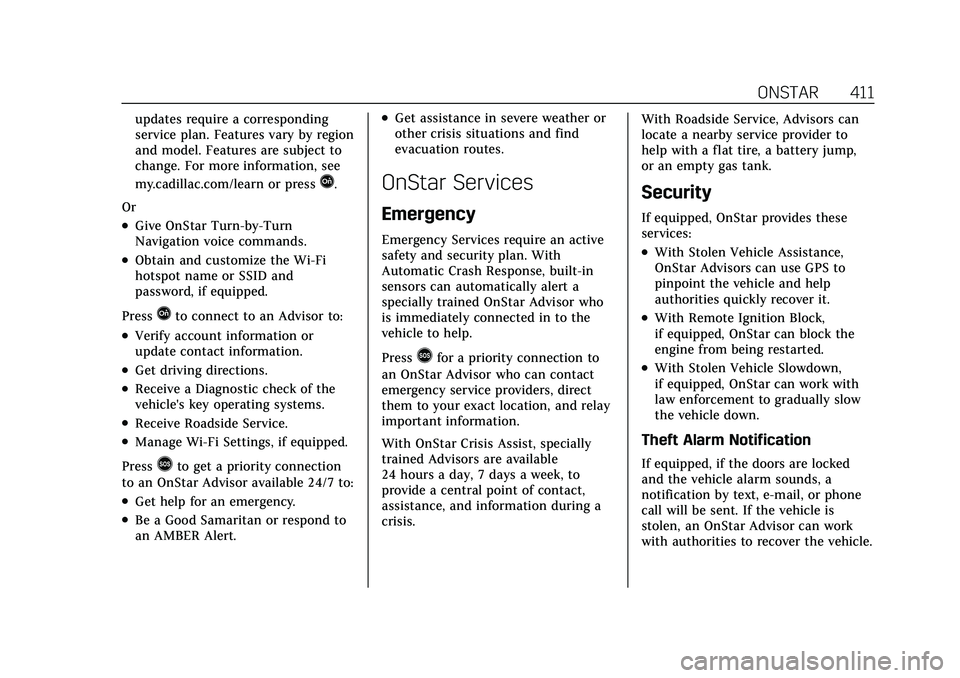
Cadillac XT5 Owner Manual (GMNA-Localizing-U.S./Canada/Mexico-
15227431) - 2022 - CRC - 8/11/21
ONSTAR 411
updates require a corresponding
service plan. Features vary by region
and model. Features are subject to
change. For more information, see
my.cadillac.com/learn or press
Q.
Or
.Give OnStar Turn-by-Turn
Navigation voice commands.
.Obtain and customize the Wi-Fi
hotspot name or SSID and
password, if equipped.
Press
Qto connect to an Advisor to:
.Verify account information or
update contact information.
.Get driving directions.
.Receive a Diagnostic check of the
vehicle's key operating systems.
.Receive Roadside Service.
.Manage Wi-Fi Settings, if equipped.
Press
>to get a priority connection
to an OnStar Advisor available 24/7 to:
.Get help for an emergency.
.Be a Good Samaritan or respond to
an AMBER Alert.
.Get assistance in severe weather or
other crisis situations and find
evacuation routes.
OnStar Services
Emergency
Emergency Services require an active
safety and security plan. With
Automatic Crash Response, built-in
sensors can automatically alert a
specially trained OnStar Advisor who
is immediately connected in to the
vehicle to help.
Press
>for a priority connection to
an OnStar Advisor who can contact
emergency service providers, direct
them to your exact location, and relay
important information.
With OnStar Crisis Assist, specially
trained Advisors are available
24 hours a day, 7 days a week, to
provide a central point of contact,
assistance, and information during a
crisis. With Roadside Service, Advisors can
locate a nearby service provider to
help with a flat tire, a battery jump,
or an empty gas tank.
Security
If equipped, OnStar provides these
services:
.With Stolen Vehicle Assistance,
OnStar Advisors can use GPS to
pinpoint the vehicle and help
authorities quickly recover it.
.With Remote Ignition Block,
if equipped, OnStar can block the
engine from being restarted.
.With Stolen Vehicle Slowdown,
if equipped, OnStar can work with
law enforcement to gradually slow
the vehicle down.
Theft Alarm Notification
If equipped, if the doors are locked
and the vehicle alarm sounds, a
notification by text, e-mail, or phone
call will be sent. If the vehicle is
stolen, an OnStar Advisor can work
with authorities to recover the vehicle.
Page 415 of 432
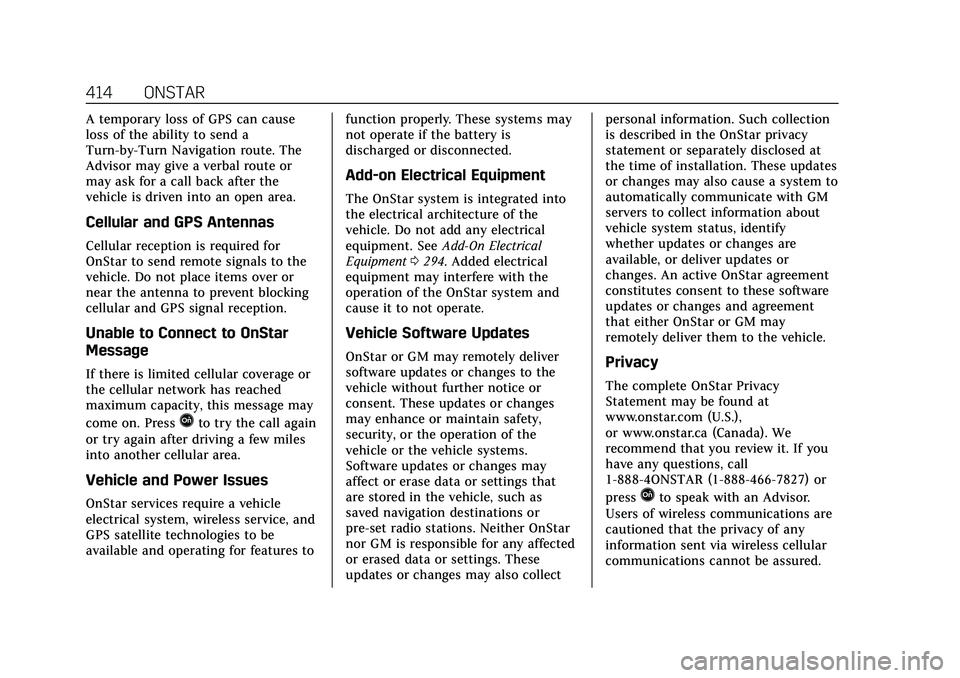
Cadillac XT5 Owner Manual (GMNA-Localizing-U.S./Canada/Mexico-
15227431) - 2022 - CRC - 8/11/21
414 ONSTAR
A temporary loss of GPS can cause
loss of the ability to send a
Turn-by-Turn Navigation route. The
Advisor may give a verbal route or
may ask for a call back after the
vehicle is driven into an open area.
Cellular and GPS Antennas
Cellular reception is required for
OnStar to send remote signals to the
vehicle. Do not place items over or
near the antenna to prevent blocking
cellular and GPS signal reception.
Unable to Connect to OnStar
Message
If there is limited cellular coverage or
the cellular network has reached
maximum capacity, this message may
come on. Press
Qto try the call again
or try again after driving a few miles
into another cellular area.
Vehicle and Power Issues
OnStar services require a vehicle
electrical system, wireless service, and
GPS satellite technologies to be
available and operating for features to function properly. These systems may
not operate if the battery is
discharged or disconnected.
Add-on Electrical Equipment
The OnStar system is integrated into
the electrical architecture of the
vehicle. Do not add any electrical
equipment. See
Add-On Electrical
Equipment 0294. Added electrical
equipment may interfere with the
operation of the OnStar system and
cause it to not operate.
Vehicle Software Updates
OnStar or GM may remotely deliver
software updates or changes to the
vehicle without further notice or
consent. These updates or changes
may enhance or maintain safety,
security, or the operation of the
vehicle or the vehicle systems.
Software updates or changes may
affect or erase data or settings that
are stored in the vehicle, such as
saved navigation destinations or
pre-set radio stations. Neither OnStar
nor GM is responsible for any affected
or erased data or settings. These
updates or changes may also collect personal information. Such collection
is described in the OnStar privacy
statement or separately disclosed at
the time of installation. These updates
or changes may also cause a system to
automatically communicate with GM
servers to collect information about
vehicle system status, identify
whether updates or changes are
available, or deliver updates or
changes. An active OnStar agreement
constitutes consent to these software
updates or changes and agreement
that either OnStar or GM may
remotely deliver them to the vehicle.Privacy
The complete OnStar Privacy
Statement may be found at
www.onstar.com (U.S.),
or www.onstar.ca (Canada). We
recommend that you review it. If you
have any questions, call
1-888-4ONSTAR (1-888-466-7827) or
press
Qto speak with an Advisor.
Users of wireless communications are
cautioned that the privacy of any
information sent via wireless cellular
communications cannot be assured.
Page 426 of 432
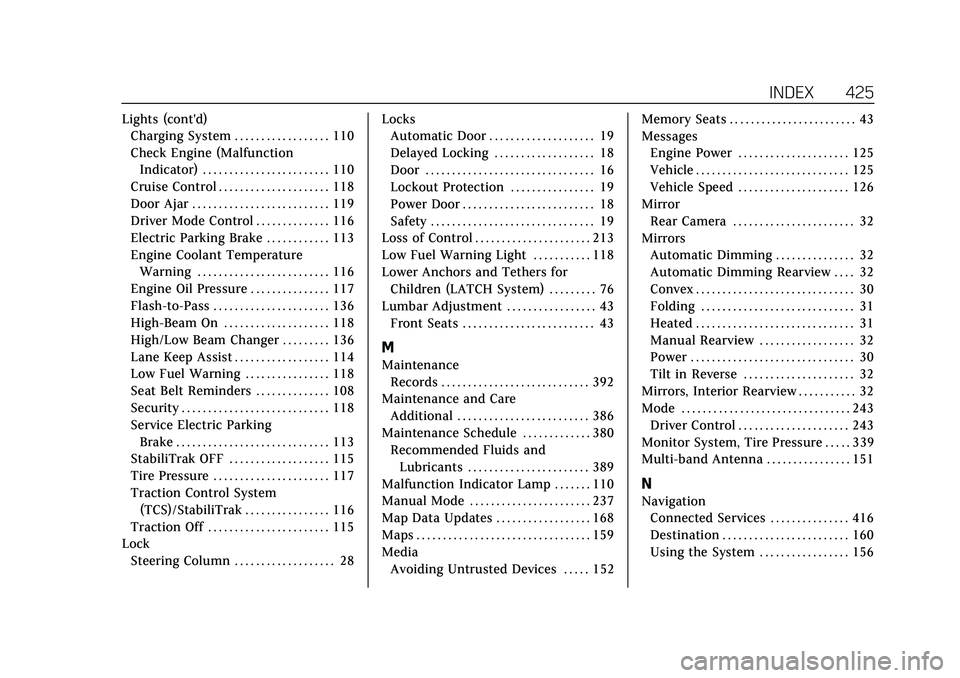
Cadillac XT5 Owner Manual (GMNA-Localizing-U.S./Canada/Mexico-
15227431) - 2022 - CRC - 8/11/21
INDEX 425
Lights (cont'd)Charging System . . . . . . . . . . . . . . . . . . 110
Check Engine (Malfunction
Indicator) . . . . . . . . . . . . . . . . . . . . . . . . 110
Cruise Control . . . . . . . . . . . . . . . . . . . . . 118
Door Ajar . . . . . . . . . . . . . . . . . . . . . . . . . . 119
Driver Mode Control . . . . . . . . . . . . . . 116
Electric Parking Brake . . . . . . . . . . . . 113
Engine Coolant Temperature Warning . . . . . . . . . . . . . . . . . . . . . . . . . 116
Engine Oil Pressure . . . . . . . . . . . . . . . 117
Flash-to-Pass . . . . . . . . . . . . . . . . . . . . . . 136
High-Beam On . . . . . . . . . . . . . . . . . . . . 118
High/Low Beam Changer . . . . . . . . . 136
Lane Keep Assist . . . . . . . . . . . . . . . . . . 114
Low Fuel Warning . . . . . . . . . . . . . . . . 118
Seat Belt Reminders . . . . . . . . . . . . . . 108
Security . . . . . . . . . . . . . . . . . . . . . . . . . . . . 118
Service Electric Parking Brake . . . . . . . . . . . . . . . . . . . . . . . . . . . . . 113
StabiliTrak OFF . . . . . . . . . . . . . . . . . . . 115
Tire Pressure . . . . . . . . . . . . . . . . . . . . . . 117
Traction Control System
(TCS)/StabiliTrak . . . . . . . . . . . . . . . . 116
Traction Off . . . . . . . . . . . . . . . . . . . . . . . 115
Lock
Steering Column . . . . . . . . . . . . . . . . . . . 28 Locks
Automatic Door . . . . . . . . . . . . . . . . . . . . 19
Delayed Locking . . . . . . . . . . . . . . . . . . . 18
Door . . . . . . . . . . . . . . . . . . . . . . . . . . . . . . . . 16
Lockout Protection . . . . . . . . . . . . . . . . 19
Power Door . . . . . . . . . . . . . . . . . . . . . . . . . 18
Safety . . . . . . . . . . . . . . . . . . . . . . . . . . . . . . . 19
Loss of Control . . . . . . . . . . . . . . . . . . . . . . 213
Low Fuel Warning Light . . . . . . . . . . . 118
Lower Anchors and Tethers for Children (LATCH System) . . . . . . . . . 76
Lumbar Adjustment . . . . . . . . . . . . . . . . . 43 Front Seats . . . . . . . . . . . . . . . . . . . . . . . . . 43
M
MaintenanceRecords . . . . . . . . . . . . . . . . . . . . . . . . . . . . 392
Maintenance and Care Additional . . . . . . . . . . . . . . . . . . . . . . . . . 386
Maintenance Schedule . . . . . . . . . . . . . 380 Recommended Fluids and
Lubricants . . . . . . . . . . . . . . . . . . . . . . . 389
Malfunction Indicator Lamp . . . . . . . 110
Manual Mode . . . . . . . . . . . . . . . . . . . . . . . 237
Map Data Updates . . . . . . . . . . . . . . . . . . 168
Maps . . . . . . . . . . . . . . . . . . . . . . . . . . . . . . . . . 159
Media Avoiding Untrusted Devices . . . . . 152 Memory Seats . . . . . . . . . . . . . . . . . . . . . . . . 43
Messages
Engine Power . . . . . . . . . . . . . . . . . . . . . 125
Vehicle . . . . . . . . . . . . . . . . . . . . . . . . . . . . . 125
Vehicle Speed . . . . . . . . . . . . . . . . . . . . . 126
Mirror Rear Camera . . . . . . . . . . . . . . . . . . . . . . . 32
Mirrors Automatic Dimming . . . . . . . . . . . . . . . 32
Automatic Dimming Rearview . . . . 32
Convex . . . . . . . . . . . . . . . . . . . . . . . . . . . . . . 30
Folding . . . . . . . . . . . . . . . . . . . . . . . . . . . . . 31
Heated . . . . . . . . . . . . . . . . . . . . . . . . . . . . . . 31
Manual Rearview . . . . . . . . . . . . . . . . . . 32
Power . . . . . . . . . . . . . . . . . . . . . . . . . . . . . . . 30
Tilt in Reverse . . . . . . . . . . . . . . . . . . . . . 32
Mirrors, Interior Rearview . . . . . . . . . . . 32
Mode . . . . . . . . . . . . . . . . . . . . . . . . . . . . . . . . 243 Driver Control . . . . . . . . . . . . . . . . . . . . . 243
Monitor System, Tire Pressure . . . . . 339
Multi-band Antenna . . . . . . . . . . . . . . . . 151
N
Navigation Connected Services . . . . . . . . . . . . . . . 416
Destination . . . . . . . . . . . . . . . . . . . . . . . . 160
Using the System . . . . . . . . . . . . . . . . . 156
Page 429 of 432
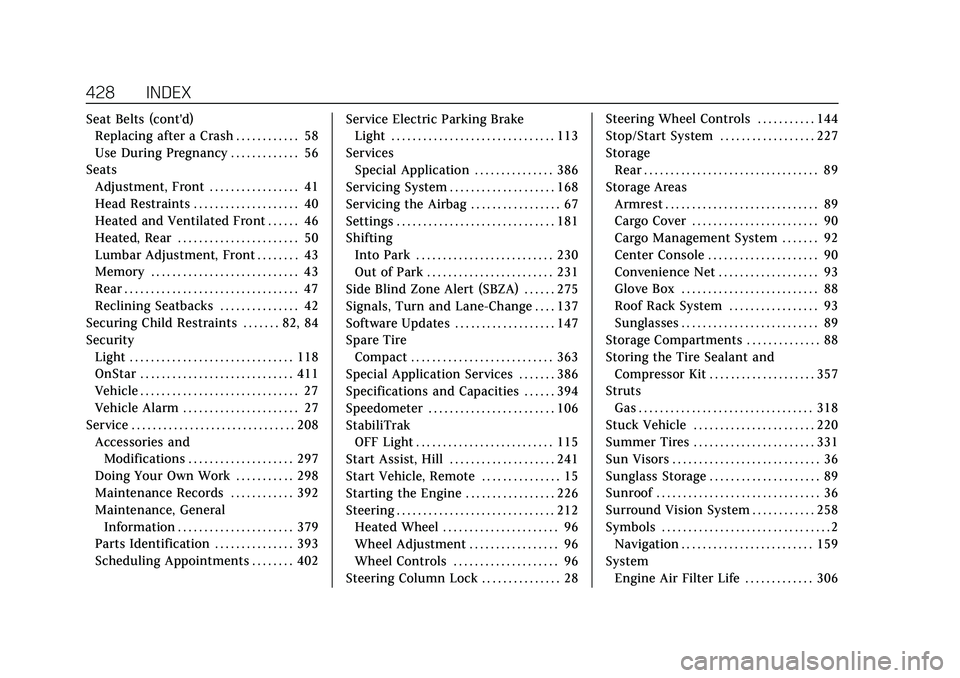
Cadillac XT5 Owner Manual (GMNA-Localizing-U.S./Canada/Mexico-
15227431) - 2022 - CRC - 8/11/21
428 INDEX
Seat Belts (cont'd)Replacing after a Crash . . . . . . . . . . . . 58
Use During Pregnancy . . . . . . . . . . . . . 56
Seats Adjustment, Front . . . . . . . . . . . . . . . . . 41
Head Restraints . . . . . . . . . . . . . . . . . . . . 40
Heated and Ventilated Front . . . . . . 46
Heated, Rear . . . . . . . . . . . . . . . . . . . . . . . 50
Lumbar Adjustment, Front . . . . . . . . 43
Memory . . . . . . . . . . . . . . . . . . . . . . . . . . . . 43
Rear . . . . . . . . . . . . . . . . . . . . . . . . . . . . . . . . . 47
Reclining Seatbacks . . . . . . . . . . . . . . . 42
Securing Child Restraints . . . . . . . 82, 84
Security Light . . . . . . . . . . . . . . . . . . . . . . . . . . . . . . . 118
OnStar . . . . . . . . . . . . . . . . . . . . . . . . . . . . . 411
Vehicle . . . . . . . . . . . . . . . . . . . . . . . . . . . . . . 27
Vehicle Alarm . . . . . . . . . . . . . . . . . . . . . . 27
Service . . . . . . . . . . . . . . . . . . . . . . . . . . . . . . . 208 Accessories andModifications . . . . . . . . . . . . . . . . . . . . 297
Doing Your Own Work . . . . . . . . . . . 298
Maintenance Records . . . . . . . . . . . . 392
Maintenance, General Information . . . . . . . . . . . . . . . . . . . . . . 379
Parts Identification . . . . . . . . . . . . . . . 393
Scheduling Appointments . . . . . . . . 402 Service Electric Parking Brake
Light . . . . . . . . . . . . . . . . . . . . . . . . . . . . . . . 113
Services Special Application . . . . . . . . . . . . . . . 386
Servicing System . . . . . . . . . . . . . . . . . . . . 168
Servicing the Airbag . . . . . . . . . . . . . . . . . 67
Settings . . . . . . . . . . . . . . . . . . . . . . . . . . . . . . 181
Shifting Into Park . . . . . . . . . . . . . . . . . . . . . . . . . . 230
Out of Park . . . . . . . . . . . . . . . . . . . . . . . . 231
Side Blind Zone Alert (SBZA) . . . . . . 275
Signals, Turn and Lane-Change . . . . 137
Software Updates . . . . . . . . . . . . . . . . . . . 147
Spare Tire
Compact . . . . . . . . . . . . . . . . . . . . . . . . . . . 363
Special Application Services . . . . . . . 386
Specifications and Capacities . . . . . . 394
Speedometer . . . . . . . . . . . . . . . . . . . . . . . . 106
StabiliTrak
OFF Light . . . . . . . . . . . . . . . . . . . . . . . . . . 115
Start Assist, Hill . . . . . . . . . . . . . . . . . . . . 241
Start Vehicle, Remote . . . . . . . . . . . . . . . 15
Starting the Engine . . . . . . . . . . . . . . . . . 226
Steering . . . . . . . . . . . . . . . . . . . . . . . . . . . . . . 212 Heated Wheel . . . . . . . . . . . . . . . . . . . . . . 96
Wheel Adjustment . . . . . . . . . . . . . . . . . 96
Wheel Controls . . . . . . . . . . . . . . . . . . . . 96
Steering Column Lock . . . . . . . . . . . . . . . 28 Steering Wheel Controls . . . . . . . . . . . 144
Stop/Start System . . . . . . . . . . . . . . . . . . 227
Storage
Rear . . . . . . . . . . . . . . . . . . . . . . . . . . . . . . . . . 89
Storage Areas Armrest . . . . . . . . . . . . . . . . . . . . . . . . . . . . . 89
Cargo Cover . . . . . . . . . . . . . . . . . . . . . . . . 90
Cargo Management System . . . . . . . 92
Center Console . . . . . . . . . . . . . . . . . . . . . 90
Convenience Net . . . . . . . . . . . . . . . . . . . 93
Glove Box . . . . . . . . . . . . . . . . . . . . . . . . . . 88
Roof Rack System . . . . . . . . . . . . . . . . . 93
Sunglasses . . . . . . . . . . . . . . . . . . . . . . . . . . 89
Storage Compartments . . . . . . . . . . . . . . 88
Storing the Tire Sealant and Compressor Kit . . . . . . . . . . . . . . . . . . . . 357
Struts Gas . . . . . . . . . . . . . . . . . . . . . . . . . . . . . . . . . 318
Stuck Vehicle . . . . . . . . . . . . . . . . . . . . . . . 220
Summer Tires . . . . . . . . . . . . . . . . . . . . . . . 331
Sun Visors . . . . . . . . . . . . . . . . . . . . . . . . . . . . 36
Sunglass Storage . . . . . . . . . . . . . . . . . . . . . 89
Sunroof . . . . . . . . . . . . . . . . . . . . . . . . . . . . . . . 36
Surround Vision System . . . . . . . . . . . . 258
Symbols . . . . . . . . . . . . . . . . . . . . . . . . . . . . . . . . 2 Navigation . . . . . . . . . . . . . . . . . . . . . . . . . 159
System Engine Air Filter Life . . . . . . . . . . . . . 306