audio CADILLAC XT5 2023 Owner's Manual
[x] Cancel search | Manufacturer: CADILLAC, Model Year: 2023, Model line: XT5, Model: CADILLAC XT5 2023Pages: 482, PDF Size: 7.1 MB
Page 195 of 482
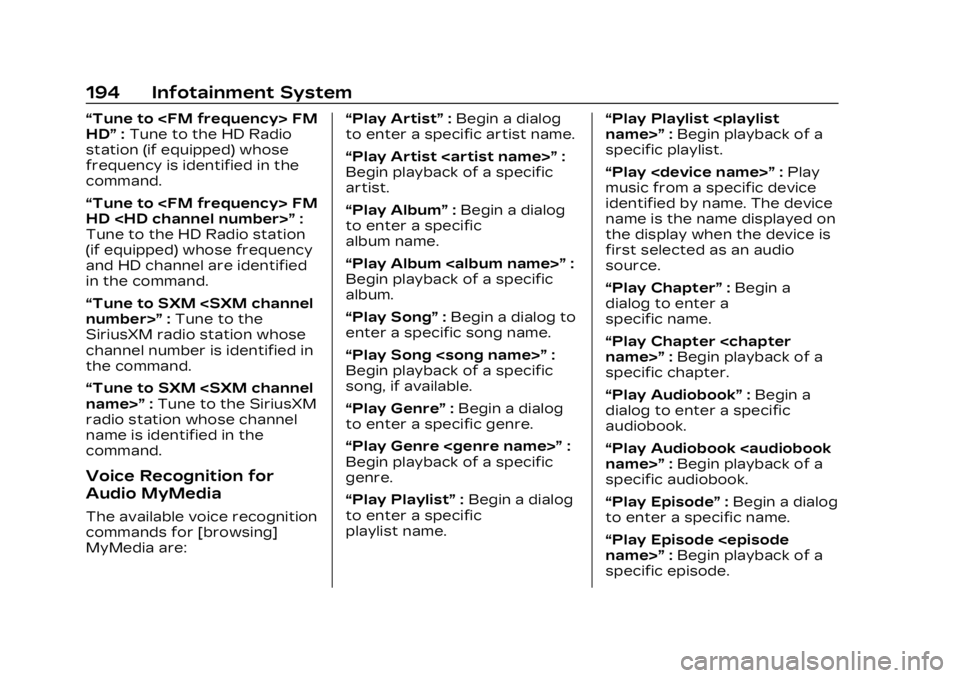
Cadillac XT5 Owner Manual (GMNA-Localizing-U.S./Canada/Mexico-
16406251) - 2023 - CRC - 3/25/22
194 Infotainment System
“Tune to
HD”:Tune to the HD Radio
station (if equipped) whose
frequency is identified in the
command.
“Tune to
HD
Tune to the HD Radio station
(if equipped) whose frequency
and HD channel are identified
in the command.
“Tune to SXM
SiriusXM radio station whose
channel number is identified in
the command.
“Tune to SXM
radio station whose channel
name is identified in the
command.
Voice Recognition for
Audio MyMedia
The available voice recognition
commands for [browsing]
MyMedia are: “Play Artist”
:Begin a dialog
to enter a specific artist name.
“Play Artist
Begin playback of a specific
artist.
“Play Album” :Begin a dialog
to enter a specific
album name.
“Play Album
Begin playback of a specific
album.
“Play Song” :Begin a dialog to
enter a specific song name.
“Play Song
Begin playback of a specific
song, if available.
“Play Genre” :Begin a dialog
to enter a specific genre.
“Play Genre
Begin playback of a specific
genre.
“Play Playlist” :Begin a dialog
to enter a specific
playlist name. “Play Playlist
:Begin playback of a
specific playlist.
“Play
music from a specific device
identified by name. The device
name is the name displayed on
the display when the device is
first selected as an audio
source.
“Play Chapter” :Begin a
dialog to enter a
specific name.
“Play Chapter
specific chapter.
“Play Audiobook” :Begin a
dialog to enter a specific
audiobook.
“Play Audiobook
specific audiobook.
“Play Episode” :Begin a dialog
to enter a specific name.
“Play Episode
specific episode.
Page 196 of 482
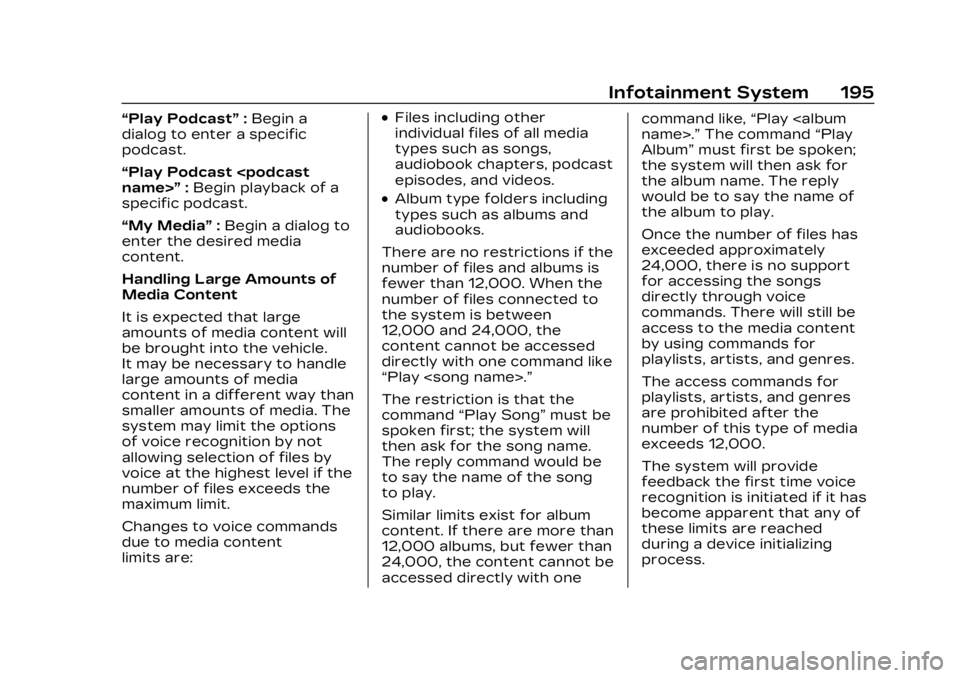
Cadillac XT5 Owner Manual (GMNA-Localizing-U.S./Canada/Mexico-
16406251) - 2023 - CRC - 3/25/22
Infotainment System 195
“Play Podcast”:Begin a
dialog to enter a specific
podcast.
“Play Podcast
specific podcast.
“My Media” :Begin a dialog to
enter the desired media
content.
Handling Large Amounts of
Media Content
It is expected that large
amounts of media content will
be brought into the vehicle.
It may be necessary to handle
large amounts of media
content in a different way than
smaller amounts of media. The
system may limit the options
of voice recognition by not
allowing selection of files by
voice at the highest level if the
number of files exceeds the
maximum limit.
Changes to voice commands
due to media content
limits are:.Files including other
individual files of all media
types such as songs,
audiobook chapters, podcast
episodes, and videos.
.Album type folders including
types such as albums and
audiobooks.
There are no restrictions if the
number of files and albums is
fewer than 12,000. When the
number of files connected to
the system is between
12,000 and 24,000, the
content cannot be accessed
directly with one command like
“Play
The restriction is that the
command “Play Song” must be
spoken first; the system will
then ask for the song name.
The reply command would be
to say the name of the song
to play.
Similar limits exist for album
content. If there are more than
12,000 albums, but fewer than
24,000, the content cannot be
accessed directly with one command like,
“Play
Album” must first be spoken;
the system will then ask for
the album name. The reply
would be to say the name of
the album to play.
Once the number of files has
exceeded approximately
24,000, there is no support
for accessing the songs
directly through voice
commands. There will still be
access to the media content
by using commands for
playlists, artists, and genres.
The access commands for
playlists, artists, and genres
are prohibited after the
number of this type of media
exceeds 12,000.
The system will provide
feedback the first time voice
recognition is initiated if it has
become apparent that any of
these limits are reached
during a device initializing
process.
Page 199 of 482
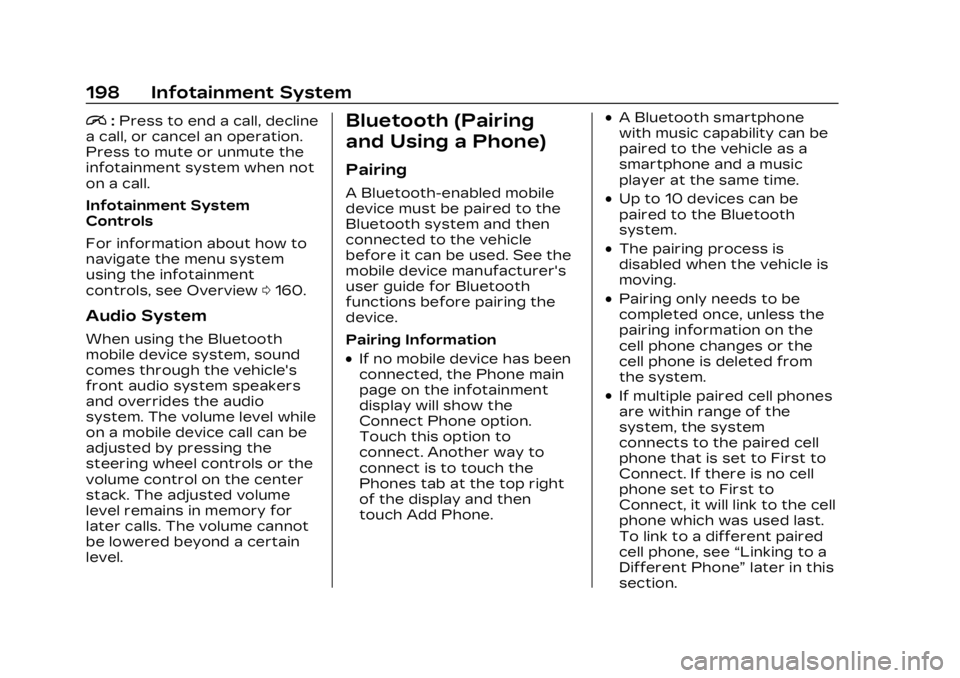
Cadillac XT5 Owner Manual (GMNA-Localizing-U.S./Canada/Mexico-
16406251) - 2023 - CRC - 3/25/22
198 Infotainment System
i:Press to end a call, decline
a call, or cancel an operation.
Press to mute or unmute the
infotainment system when not
on a call.
Infotainment System
Controls
For information about how to
navigate the menu system
using the infotainment
controls, see Overview 0160.
Audio System
When using the Bluetooth
mobile device system, sound
comes through the vehicle's
front audio system speakers
and overrides the audio
system. The volume level while
on a mobile device call can be
adjusted by pressing the
steering wheel controls or the
volume control on the center
stack. The adjusted volume
level remains in memory for
later calls. The volume cannot
be lowered beyond a certain
level.
Bluetooth (Pairing
and Using a Phone)
Pairing
A Bluetooth-enabled mobile
device must be paired to the
Bluetooth system and then
connected to the vehicle
before it can be used. See the
mobile device manufacturer's
user guide for Bluetooth
functions before pairing the
device.
Pairing Information
.If no mobile device has been
connected, the Phone main
page on the infotainment
display will show the
Connect Phone option.
Touch this option to
connect. Another way to
connect is to touch the
Phones tab at the top right
of the display and then
touch Add Phone.
.A Bluetooth smartphone
with music capability can be
paired to the vehicle as a
smartphone and a music
player at the same time.
.Up to 10 devices can be
paired to the Bluetooth
system.
.The pairing process is
disabled when the vehicle is
moving.
.Pairing only needs to be
completed once, unless the
pairing information on the
cell phone changes or the
cell phone is deleted from
the system.
.If multiple paired cell phones
are within range of the
system, the system
connects to the paired cell
phone that is set to First to
Connect. If there is no cell
phone set to First to
Connect, it will link to the cell
phone which was used last.
To link to a different paired
cell phone, see “Linking to a
Different Phone” later in this
section.
Page 207 of 482

Cadillac XT5 Owner Manual (GMNA-Localizing-U.S./Canada/Mexico-
16406251) - 2023 - CRC - 3/25/22
206 Infotainment System
Language
Sets the display language
used on the infotainment
display. It may also use the
selected language for voice
recognition and audio
feedback.
Phones
Allows connecting to a
different cell phone or mobile
device source, disconnect a
cell phone or media device,
or delete a cell phone or media
device.
Wi-Fi Networks
Shows connected and
available Wi-Fi networks.
If a 4G LTE data package is
not active on the vehicle, the
infotainment system can be
connected to an external
protected Wi-Fi network, such
as a mobile device or home
hotspot, to utilize connected
services.Wi-Fi Hotspot
Allows adjustment of different
Wi-Fi features.
Privacy
Allows adjustment of the
infotainment privacy settings.
Display
Allows adjustment of the
infotainment display.
Sounds
Allows adjustment of the
infotainment system sounds.
Voice
Allows adjustment of the
infotainment voice recognition
features.
Favorites
Allows adjustment of the
infotainment favorite settings.
Updates
If equipped, the vehicle can
download and install select
software updates over a
wireless connection. The
system will prompt for certainupdates to be downloaded
and installed. There is also an
option to check for updates
manually.
To manually check for
updates, touch Settings on
the Home Page and select the
System tab. Go to the Vehicle
Software section and touch
Updates. Follow the on-screen
prompts. The steps to check
for, download, and install
updates may vary by vehicle.
The vehicle can be used
normally during the software
download. Once the download
is complete, there may be a
prompt to accept the
installation of the update upon
the next ignition cycle or the
next time the vehicle is shifted
into P (Park). For most
updates, the vehicle will be
disabled and cannot be driven
during the installation. The
system will deliver messages
indicating success or error
during and after the download
and installation processes.
Page 209 of 482
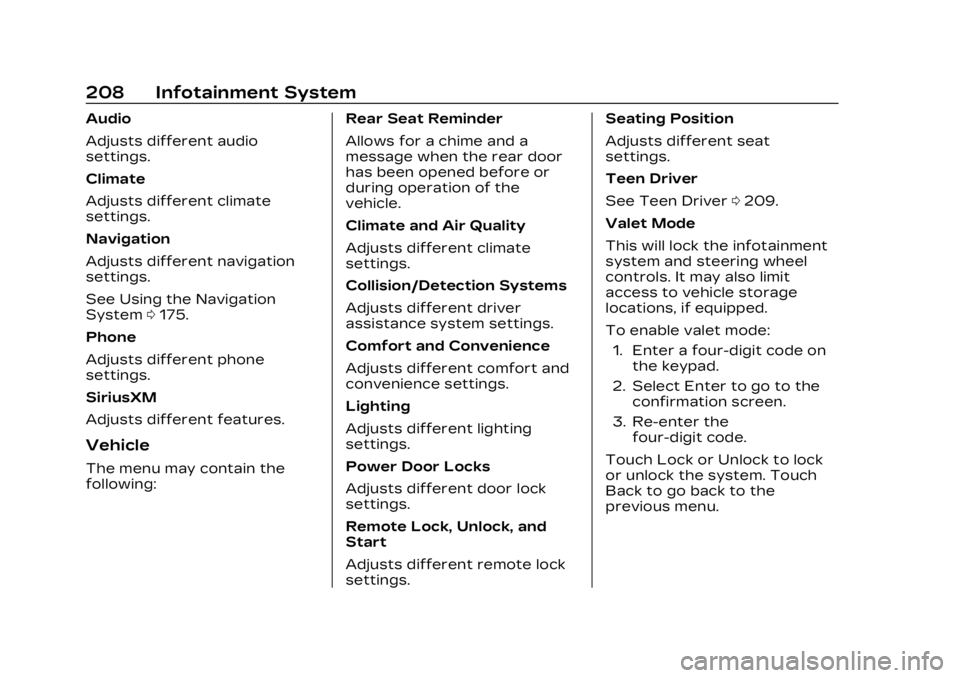
Cadillac XT5 Owner Manual (GMNA-Localizing-U.S./Canada/Mexico-
16406251) - 2023 - CRC - 3/25/22
208 Infotainment System
Audio
Adjusts different audio
settings.
Climate
Adjusts different climate
settings.
Navigation
Adjusts different navigation
settings.
See Using the Navigation
System0175.
Phone
Adjusts different phone
settings.
SiriusXM
Adjusts different features.
Vehicle
The menu may contain the
following: Rear Seat Reminder
Allows for a chime and a
message when the rear door
has been opened before or
during operation of the
vehicle.
Climate and Air Quality
Adjusts different climate
settings.
Collision/Detection Systems
Adjusts different driver
assistance system settings.
Comfort and Convenience
Adjusts different comfort and
convenience settings.
Lighting
Adjusts different lighting
settings.
Power Door Locks
Adjusts different door lock
settings.
Remote Lock, Unlock, and
Start
Adjusts different remote lock
settings.Seating Position
Adjusts different seat
settings.
Teen Driver
See Teen Driver
0209.
Valet Mode
This will lock the infotainment
system and steering wheel
controls. It may also limit
access to vehicle storage
locations, if equipped.
To enable valet mode: 1. Enter a four-digit code on the keypad.
2. Select Enter to go to the confirmation screen.
3. Re-enter the four-digit code.
Touch Lock or Unlock to lock
or unlock the system. Touch
Back to go back to the
previous menu.
Page 212 of 482
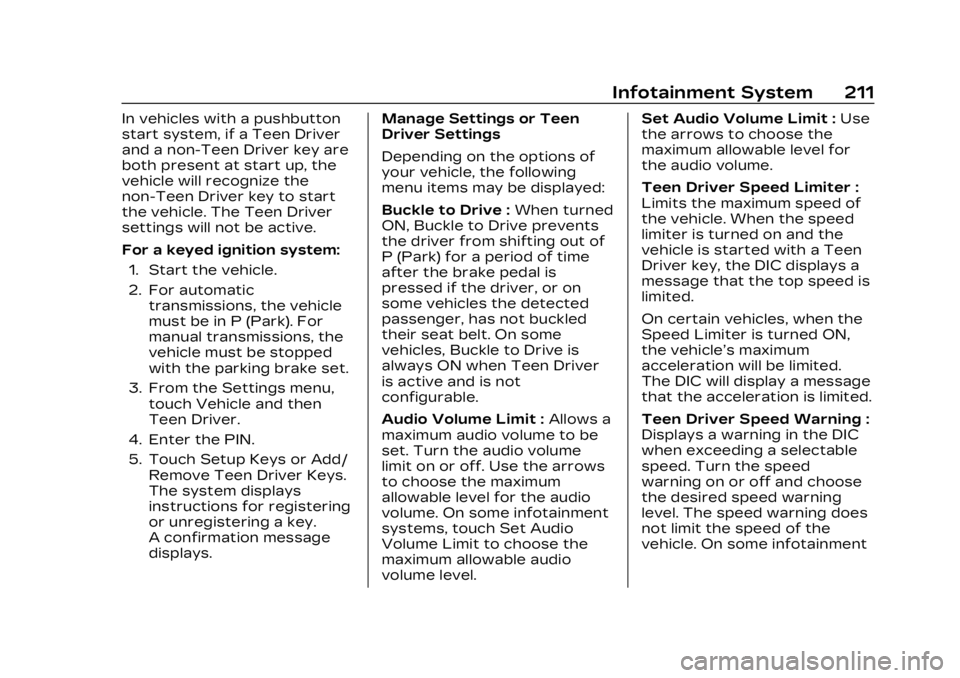
Cadillac XT5 Owner Manual (GMNA-Localizing-U.S./Canada/Mexico-
16406251) - 2023 - CRC - 3/25/22
Infotainment System 211
In vehicles with a pushbutton
start system, if a Teen Driver
and a non-Teen Driver key are
both present at start up, the
vehicle will recognize the
non-Teen Driver key to start
the vehicle. The Teen Driver
settings will not be active.
For a keyed ignition system:1. Start the vehicle.
2. For automatic transmissions, the vehicle
must be in P (Park). For
manual transmissions, the
vehicle must be stopped
with the parking brake set.
3. From the Settings menu, touch Vehicle and then
Teen Driver.
4. Enter the PIN.
5. Touch Setup Keys or Add/ Remove Teen Driver Keys.
The system displays
instructions for registering
or unregistering a key.
A confirmation message
displays. Manage Settings or Teen
Driver Settings
Depending on the options of
your vehicle, the following
menu items may be displayed:
Buckle to Drive :
When turned
ON, Buckle to Drive prevents
the driver from shifting out of
P (Park) for a period of time
after the brake pedal is
pressed if the driver, or on
some vehicles the detected
passenger, has not buckled
their seat belt. On some
vehicles, Buckle to Drive is
always ON when Teen Driver
is active and is not
configurable.
Audio Volume Limit : Allows a
maximum audio volume to be
set. Turn the audio volume
limit on or off. Use the arrows
to choose the maximum
allowable level for the audio
volume. On some infotainment
systems, touch Set Audio
Volume Limit to choose the
maximum allowable audio
volume level. Set Audio Volume Limit :
Use
the arrows to choose the
maximum allowable level for
the audio volume.
Teen Driver Speed Limiter :
Limits the maximum speed of
the vehicle. When the speed
limiter is turned on and the
vehicle is started with a Teen
Driver key, the DIC displays a
message that the top speed is
limited.
On certain vehicles, when the
Speed Limiter is turned ON,
the vehicle’s maximum
acceleration will be limited.
The DIC will display a message
that the acceleration is limited.
Teen Driver Speed Warning :
Displays a warning in the DIC
when exceeding a selectable
speed. Turn the speed
warning on or off and choose
the desired speed warning
level. The speed warning does
not limit the speed of the
vehicle. On some infotainment
Page 213 of 482

Cadillac XT5 Owner Manual (GMNA-Localizing-U.S./Canada/Mexico-
16406251) - 2023 - CRC - 3/25/22
212 Infotainment System
systems, touch Set Teen
Driver Speed Warning to set
the warning speed.
Set Teen Driver Speed
Warning :Choose the desired
speed warning level. The
speed warning does not limit
the speed of the vehicle.
SiriusXM Explicit Content
Filter : Allows the SiriusXM
Explicit Content Filter to be
turned ON or OFF. When ON,
the teen driver will not be able
to listen to SiriusXM stations
that contain explicit content,
and the Explicit Content Filter
selection in the Audio Settings
will be unavailable for change.
When Teen Driver is Active:
.If equipped, the radio will
mute when the driver seat
belt, and in some vehicles
the front passenger seat
belt, is not buckled. The
audio from any device paired
to the vehicle will also be
muted.
.An object placed on the
front passenger seat, such
as a briefcase, handbag,
grocery bag, laptop, or other
electronic device, could
cause the passenger
sensing system to falsely
sense an unbuckled front
passenger and mute the
radio. If this happens,
remove the object from the
seat. See Passenger
Sensing System 075.
.Some safety systems, such
as Automatic Emergency
Braking, if equipped, cannot
be turned off.
.The gap setting for Adaptive
Cruise Control and alert
timing for Forward Collision
Alert, if equipped, cannot be
changed.
.When trying to change a
safety feature that is not
configurable in Teen Driver,
the feature may be grayed
out or removed from the
infotainment menu, or the
DIC will display a message indicating that Teen Driver is
active and the action is not
available.
.Super Cruise, if equipped, is
not available.
.Enhanced Low Fuel Warning
(if equipped)
–When the
vehicle is low on fuel, the low
fuel light on the instrument
cluster flashes and the DIC
low fuel warning cannot be
dismissed.
.Do not tow a trailer if
equipped with Automatic
Emergency Braking.
Report Card
The vehicle owner must
secure the driver’s consent to
record certain vehicle data
when the vehicle is driven with
a registered Teen Driver key.
There is one Report Card per
vehicle. Data is only recorded
when a registered Teen Driver
key is used to operate the
vehicle.
Page 216 of 482

Cadillac XT5 Owner Manual (GMNA-Localizing-U.S./Canada/Mexico-
16406251) - 2023 - CRC - 3/25/22
Infotainment System 215
manipulate, or otherwise make
available any technology or
software incorporated in
receivers compatible with the
SiriusXM Satellite Radio
System or that support the
SiriusXM website, the Online
Service or any of its content.
Furthermore, the AMBER
voice compression software
included in this product is
protected by intellectual
property rights including
patent rights, copyrights, and
trade secrets of Digital Voice
Systems, Inc.
General Requirements:1. A License Agreement from SiriusXM is required for
any product that
incorporates SiriusXM
Technology and/or for use
of any of the SiriusXM
marks to be manufactured,
distributed, or marketed in
the SiriusXM Service Area.
2. For products to be distributed, marketed, and/
or sold in Canada, a separate agreement is
required with Canadian
Satellite Radio Inc.
(operating as SiriusXM
Canada).
TouchSense Technology and
TouchSense System 1000
Series Licensed from
Immersion Corporation.
TouchSense System 1000
protected under one or more
of the U.S. Patents at the
following address
www.immersion.com/
patent-marking.html and other
patents pending.
Bose
Bose AudioPilot and Bose
Centerpoint surround are
registered trademarks of Bose
Corporation in the U.S. and
other countries.Bluetooth
The Bluetooth word mark and
logos are owned by the
Bluetooth SIG, Inc. and any use
of such marks by General
Motors is under license. Other
trademarks and trade names
are those of their respective
owners.
Java
Java is a registered trademark
of Oracle and/or its affiliates.
MPEG4–AVC (H.264)
THIS PRODUCT IS LICENSED
UNDER THE AVC PATENT
PORTFOLIO LICENSE FOR
THE PERSONAL AND
NON-COMMERCIAL USE OF
A CONSUMER TO (i) ENCODE
VIDEO IN COMPLIANCE WITH
THE AVC STANDARD (“AVC
VIDEO”) AND/OR (ii) DECODE
AVC VIDEO THAT WAS
ENCODED BY A CONSUMER
ENGAGED IN A PERSONAL
AND NON-COMMERCIAL
ACTIVITY AND/OR WAS
OBTAINED FROM A VIDEO
Page 217 of 482

Cadillac XT5 Owner Manual (GMNA-Localizing-U.S./Canada/Mexico-
16406251) - 2023 - CRC - 3/25/22
216 Infotainment System
PROVIDER LICENSED TO
PROVIDE AVC VIDEO. NO
LICENSE IS GRANTED OR
SHALL BE IMPLIED FOR ANY
OTHER USE. ADDITIONAL
INFORMATION MAY BE
OBTAINED FROM MPEG LA,
LLC. SEE HTTPS://
WWW.MPEGLA.COM.
VC-1
THIS PRODUCT IS LICENSED
UNDER THE VC-1 PATENT
PORTFOLIO LICENSE FOR
THE PERSONAL AND
NON-COMMERCIAL USE OF
A CONSUMER TO (i) ENCODE
VIDEO IN COMPLIANCE WITH
THE VC-1 STANDARD (“VC-1
VIDEO”) AND/OR (ii) DECODE
VC-1 VIDEO THAT WAS
ENCODED BY A CONSUMER
ENGAGED IN A PERSONAL
AND NON-COMMERCIAL
ACTIVITY AND/OR WAS
OBTAINED FROM A VIDEO
PROVIDER LICENSED TO
PROVIDE VC-1 VIDEO. NO
LICENSE IS GRANTED OR
SHALL BE IMPLIED FOR ANYOTHER USE. ADDITIONAL
INFORMATION MAY BE
OBTAINED FROM MPEG LA,
LLC. SEE HTTPS://
WWW.MPEGLA.COM.
MPEG4–Visual
USE OF THIS PRODUCT IN
ANY MANNER THAT
COMPLIES WITH THE
MPEG-4 VISUAL STANDARD
IS PROHIBITED, EXCEPT FOR
USE BY A CONSUMER
ENGAGING IN PERSONAL
AND NON-COMMERCIAL
ACTIVITIES.
MP3
MPEG Layer-3 audio coding
technology licensed from
Fraunhofer IIS and Thomson.
WMV/WMA
This product includes
technology owned by
Microsoft Corporation and
under a license from Microsoft
Licensing, GP. Use or
distribution of such
technology outside of this
product is prohibited without alicense from Microsoft
Corporation and/or Microsoft
Licensing, GP as applicable.
Map End User License
Agreement
END USER TERMS
The Map Data SD card (“Data”)
is provided for your personal,
internal use only and not for
resale. It is protected by
copyright, and is subject to the
following terms (this
“End User
License Agreement”) and
conditions which are agreed to
by you, on the one hand, and
HERE North America, LLC
(“HERE”) and its licensors
(including their licensors and
suppliers) on the other hand.
The Data for areas of Canada
includes information taken
with permission from Canadian
authorities, including: © Her
Majesty the Queen in Right of
Canada, © Queen's Printer for
Ontario, © Canada Post
Corporation, GeoBase
®.
Page 254 of 482

Cadillac XT5 Owner Manual (GMNA-Localizing-U.S./Canada/Mexico-
16406251) - 2023 - CRC - 3/25/22
Driving and Operating 253
{Warning
Turning off the vehicle while
moving may cause loss of
power assist in the brake
and steering systems and
disable the airbags. While
driving, only shut the vehicle
off in an emergency.
If the vehicle must be shut off
in an emergency: 1. Brake using a firm and steady pressure. Do not
pump the brakes
repeatedly. This may
deplete power assist,
requiring increased brake
pedal force.
2. Shift the vehicle to N (Neutral). This can be
done while the vehicle is
moving. After shifting to
N (Neutral), firmly apply the
brakes and steer the
vehicle to a safe location.
3. Come to a complete stop and shift to P (Park). 4. Set the parking brake. See
Electric Parking Brake
0269. Press ENGINE
START/STOP to turn the
vehicle off.
If the vehicle cannot be pulled
over and must be shut off
while driving, press and hold
ENGINE START/STOP for
longer than two seconds,
or press twice in five seconds.
Accessory Mode (Amber
Indicator Light) : This mode
allows you to use some
electrical accessories when
the engine is off.
With the ignition off, pressing
the button once without the
brake pedal applied will place
the ignition system in
accessory mode.
The ignition will switch from
accessory mode to OFF after
10 minutes to prevent battery
rundown. ON/RUN/START (Green
Indicator Light) :
This mode is
for driving and starting. With
the ignition off and the brake
pedal applied, pressing
ENGINE START/STOP once
will place the ignition system in
ON/RUN/START. Once engine
cranking begins, release the
button. Engine cranking will
continue until the engine
starts. The ignition will then
remain on. See Starting the
Engine 0254.
Service Mode
This mode is available to verify
the proper operation of the
malfunction indicator lamp as
may be required for emissions
inspection purposes and for
service and diagnostics. See
Automatic Transmission 0261.
With the vehicle off, and the
brake pedal not applied,
pressing and holding ENGINE
START/STOP for more than
five seconds will place the
vehicle in Service Mode. The
instruments and audio