light CADILLAC XT5 2023 Repair Manual
[x] Cancel search | Manufacturer: CADILLAC, Model Year: 2023, Model line: XT5, Model: CADILLAC XT5 2023Pages: 482, PDF Size: 7.1 MB
Page 159 of 482

Cadillac XT5 Owner Manual (GMNA-Localizing-U.S./Canada/Mexico-
16406251) - 2023 - CRC - 3/25/22
158 Lighting
Battery Power
Protection
This feature helps prevent the
battery from being drained,
if the interior courtesy lamps
or reading lamps are
accidentally left on. If any of
these lamps are left on, they
automatically turn off after
10 minutes, if the ignition is off.
The lamps will not come back
on again until one of the
following occurs:
.The ignition is turned on.
.The doors are closed and
then re-opened.
Exterior Lighting
Battery Saver
The exterior lamps turn off
about 10 minutes after the
vehicle is turned off, if the
parking lamps or headlamps
have been manually left on.
This protects against draining
the battery. To restart the
10-minute timer, turn theexterior lamp control to the
O
position and then back to the
;or2position.
To keep the lamps on for more
than 10 minutes, the vehicle
must be on or in
accessory mode.
Page 162 of 482
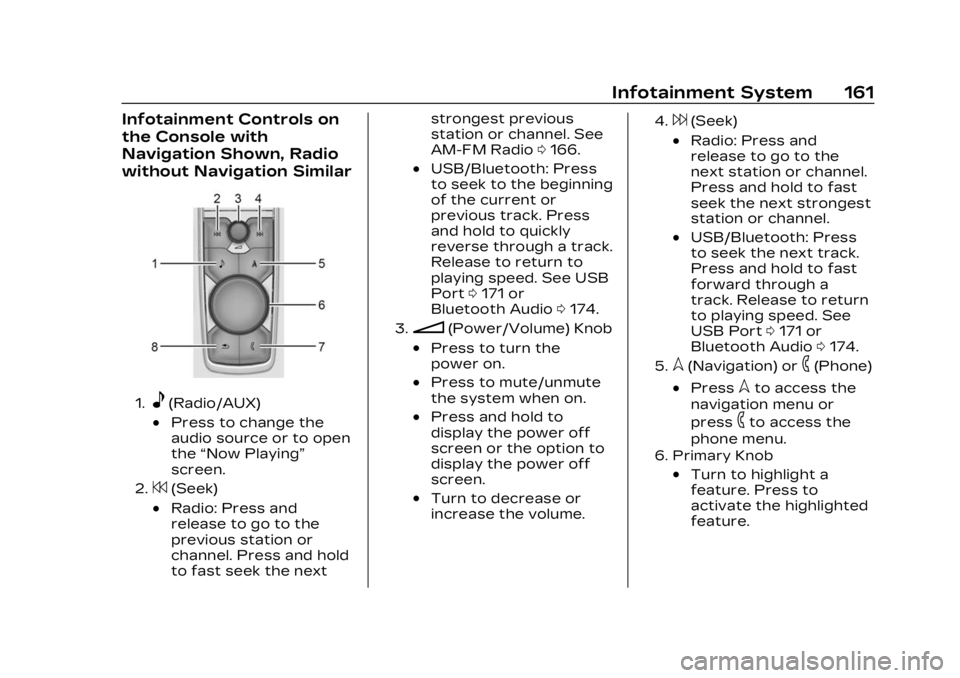
Cadillac XT5 Owner Manual (GMNA-Localizing-U.S./Canada/Mexico-
16406251) - 2023 - CRC - 3/25/22
Infotainment System 161
Infotainment Controls on
the Console with
Navigation Shown, Radio
without Navigation Similar
1.e(Radio/AUX)
.Press to change the
audio source or to open
the“Now Playing”
screen.
2.7(Seek)
.Radio: Press and
release to go to the
previous station or
channel. Press and hold
to fast seek the next strongest previous
station or channel. See
AM-FM Radio
0166.
.USB/Bluetooth: Press
to seek to the beginning
of the current or
previous track. Press
and hold to quickly
reverse through a track.
Release to return to
playing speed. See USB
Port 0171 or
Bluetooth Audio 0174.
3.n(Power/Volume) Knob
.Press to turn the
power on.
.Press to mute/unmute
the system when on.
.Press and hold to
display the power off
screen or the option to
display the power off
screen.
.Turn to decrease or
increase the volume.
4.6(Seek)
.Radio: Press and
release to go to the
next station or channel.
Press and hold to fast
seek the next strongest
station or channel.
.USB/Bluetooth: Press
to seek the next track.
Press and hold to fast
forward through a
track. Release to return
to playing speed. See
USB Port 0171 or
Bluetooth Audio 0174.
5.l(Navigation) or6(Phone)
.Presslto access the
navigation menu or
press
6to access the
phone menu.
6. Primary Knob
.Turn to highlight a
feature. Press to
activate the highlighted
feature.
Page 163 of 482
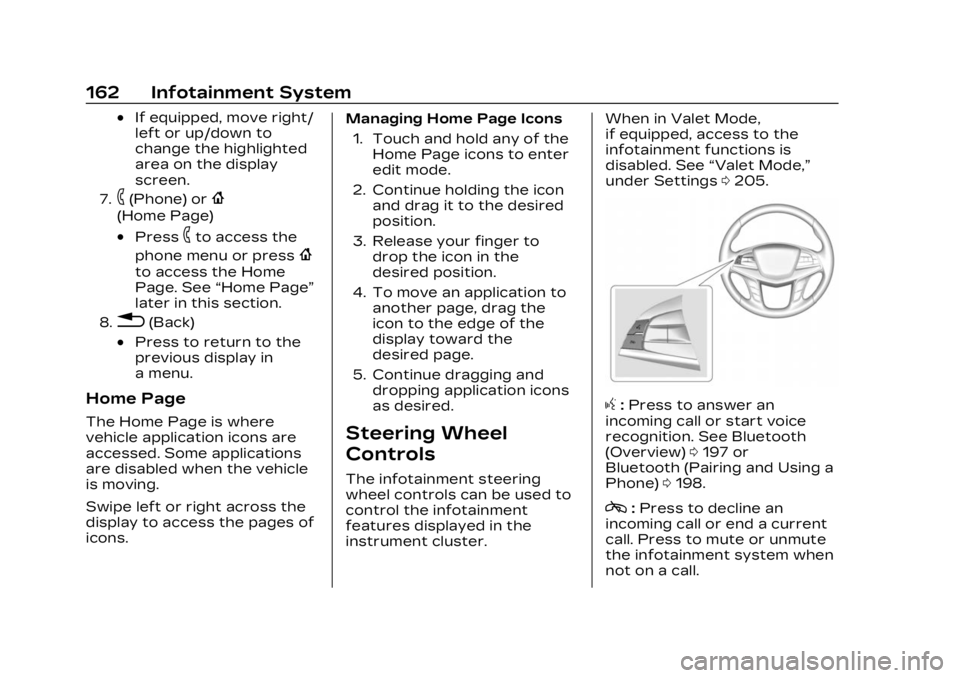
Cadillac XT5 Owner Manual (GMNA-Localizing-U.S./Canada/Mexico-
16406251) - 2023 - CRC - 3/25/22
162 Infotainment System
.If equipped, move right/
left or up/down to
change the highlighted
area on the display
screen.
7.6(Phone) or{
(Home Page)
.Press6to access the
phone menu or press
{
to access the Home
Page. See “Home Page”
later in this section.
8.0(Back)
.Press to return to the
previous display in
a menu.
Home Page
The Home Page is where
vehicle application icons are
accessed. Some applications
are disabled when the vehicle
is moving.
Swipe left or right across the
display to access the pages of
icons. Managing Home Page Icons
1. Touch and hold any of the Home Page icons to enter
edit mode.
2. Continue holding the icon and drag it to the desired
position.
3. Release your finger to drop the icon in the
desired position.
4. To move an application to another page, drag the
icon to the edge of the
display toward the
desired page.
5. Continue dragging and dropping application icons
as desired.Steering Wheel
Controls
The infotainment steering
wheel controls can be used to
control the infotainment
features displayed in the
instrument cluster. When in Valet Mode,
if equipped, access to the
infotainment functions is
disabled. See
“Valet Mode,”
under Settings 0205.
g:Press to answer an
incoming call or start voice
recognition. See Bluetooth
(Overview) 0197 or
Bluetooth (Pairing and Using a
Phone) 0198.
c:Press to decline an
incoming call or end a current
call. Press to mute or unmute
the infotainment system when
not on a call.
Page 164 of 482
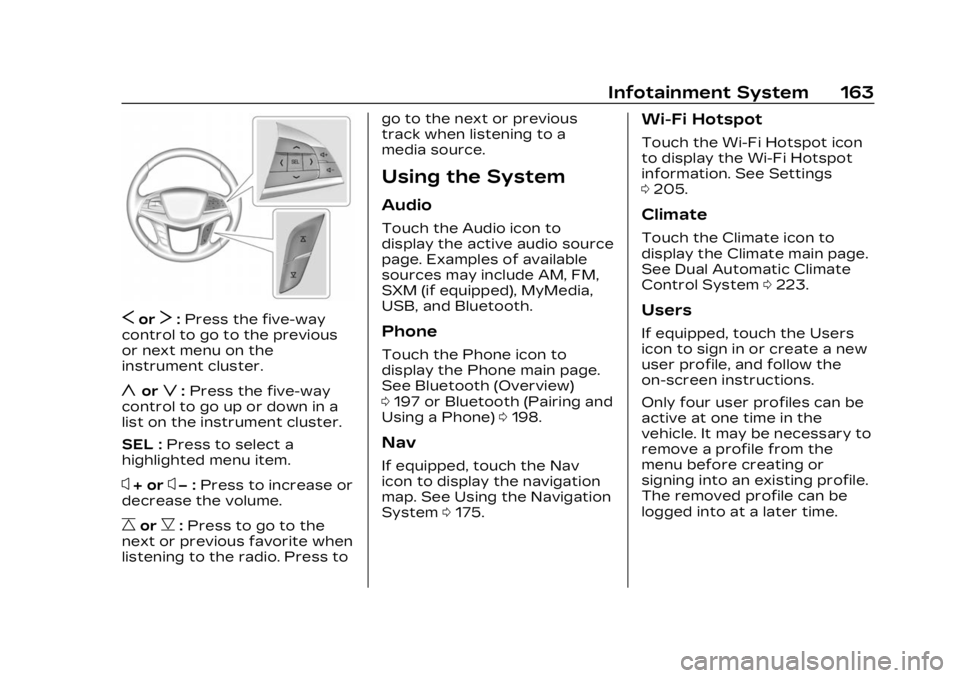
Cadillac XT5 Owner Manual (GMNA-Localizing-U.S./Canada/Mexico-
16406251) - 2023 - CRC - 3/25/22
Infotainment System 163
SorT:Press the five-way
control to go to the previous
or next menu on the
instrument cluster.
yorz: Press the five-way
control to go up or down in a
list on the instrument cluster.
SEL : Press to select a
highlighted menu item.
x+ orx− :Press to increase or
decrease the volume.
CorB: Press to go to the
next or previous favorite when
listening to the radio. Press to go to the next or previous
track when listening to a
media source.
Using the System
Audio
Touch the Audio icon to
display the active audio source
page. Examples of available
sources may include AM, FM,
SXM (if equipped), MyMedia,
USB, and Bluetooth.
Phone
Touch the Phone icon to
display the Phone main page.
See Bluetooth (Overview)
0
197 or Bluetooth (Pairing and
Using a Phone) 0198.
Nav
If equipped, touch the Nav
icon to display the navigation
map. See Using the Navigation
System 0175.
Wi-Fi Hotspot
Touch the Wi-Fi Hotspot icon
to display the Wi-Fi Hotspot
information. See Settings
0205.
Climate
Touch the Climate icon to
display the Climate main page.
See Dual Automatic Climate
Control System 0223.
Users
If equipped, touch the Users
icon to sign in or create a new
user profile, and follow the
on-screen instructions.
Only four user profiles can be
active at one time in the
vehicle. It may be necessary to
remove a profile from the
menu before creating or
signing into an existing profile.
The removed profile can be
logged into at a later time.
Page 165 of 482
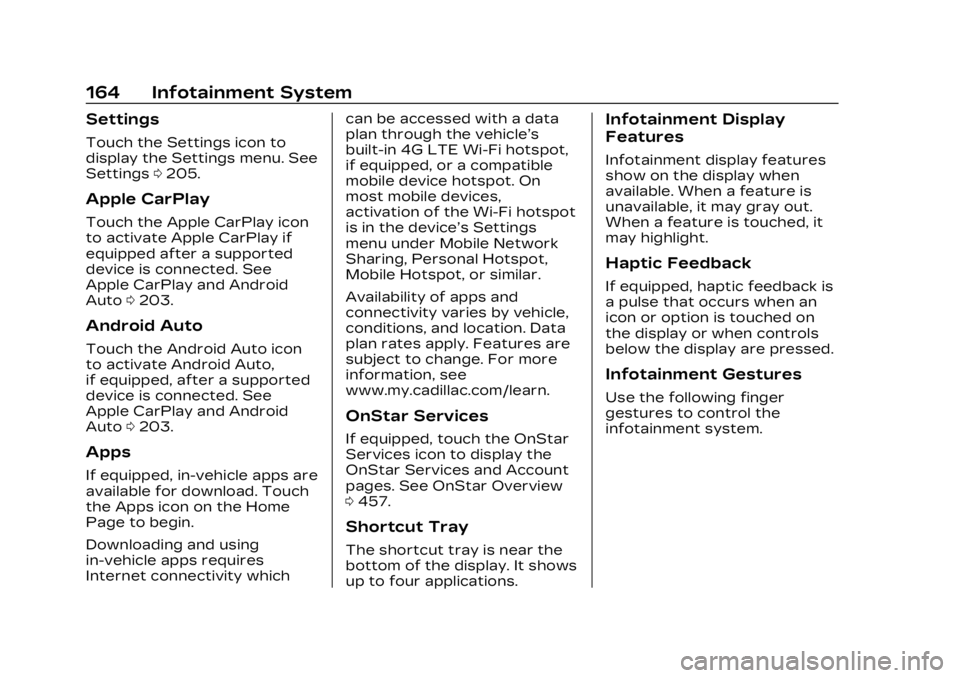
Cadillac XT5 Owner Manual (GMNA-Localizing-U.S./Canada/Mexico-
16406251) - 2023 - CRC - 3/25/22
164 Infotainment System
Settings
Touch the Settings icon to
display the Settings menu. See
Settings0205.
Apple CarPlay
Touch the Apple CarPlay icon
to activate Apple CarPlay if
equipped after a supported
device is connected. See
Apple CarPlay and Android
Auto 0203.
Android Auto
Touch the Android Auto icon
to activate Android Auto,
if equipped, after a supported
device is connected. See
Apple CarPlay and Android
Auto 0203.
Apps
If equipped, in-vehicle apps are
available for download. Touch
the Apps icon on the Home
Page to begin.
Downloading and using
in-vehicle apps requires
Internet connectivity which can be accessed with a data
plan through the vehicle’s
built-in 4G LTE Wi-Fi hotspot,
if equipped, or a compatible
mobile device hotspot. On
most mobile devices,
activation of the Wi-Fi hotspot
is in the device’s Settings
menu under Mobile Network
Sharing, Personal Hotspot,
Mobile Hotspot, or similar.
Availability of apps and
connectivity varies by vehicle,
conditions, and location. Data
plan rates apply. Features are
subject to change. For more
information, see
www.my.cadillac.com/learn.
OnStar Services
If equipped, touch the OnStar
Services icon to display the
OnStar Services and Account
pages. See OnStar Overview
0
457.
Shortcut Tray
The shortcut tray is near the
bottom of the display. It shows
up to four applications.
Infotainment Display
Features
Infotainment display features
show on the display when
available. When a feature is
unavailable, it may gray out.
When a feature is touched, it
may highlight.
Haptic Feedback
If equipped, haptic feedback is
a pulse that occurs when an
icon or option is touched on
the display or when controls
below the display are pressed.
Infotainment Gestures
Use the following finger
gestures to control the
infotainment system.
Page 170 of 482
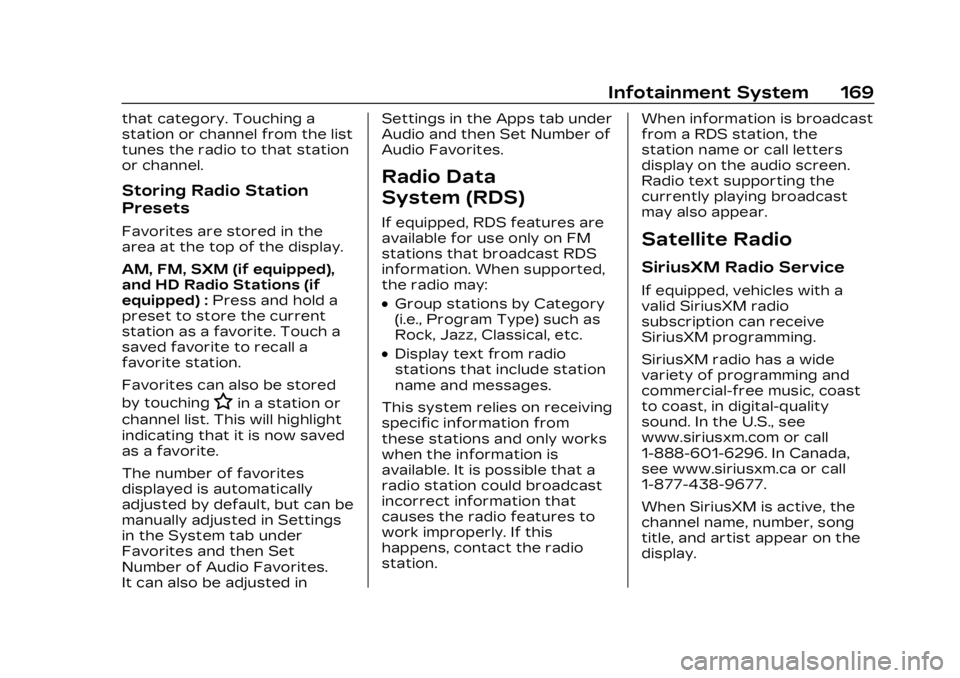
Cadillac XT5 Owner Manual (GMNA-Localizing-U.S./Canada/Mexico-
16406251) - 2023 - CRC - 3/25/22
Infotainment System 169
that category. Touching a
station or channel from the list
tunes the radio to that station
or channel.
Storing Radio Station
Presets
Favorites are stored in the
area at the top of the display.
AM, FM, SXM (if equipped),
and HD Radio Stations (if
equipped) :Press and hold a
preset to store the current
station as a favorite. Touch a
saved favorite to recall a
favorite station.
Favorites can also be stored
by touching
Hin a station or
channel list. This will highlight
indicating that it is now saved
as a favorite.
The number of favorites
displayed is automatically
adjusted by default, but can be
manually adjusted in Settings
in the System tab under
Favorites and then Set
Number of Audio Favorites.
It can also be adjusted in Settings in the Apps tab under
Audio and then Set Number of
Audio Favorites.
Radio Data
System (RDS)
If equipped, RDS features are
available for use only on FM
stations that broadcast RDS
information. When supported,
the radio may:
.Group stations by Category
(i.e., Program Type) such as
Rock, Jazz, Classical, etc.
.Display text from radio
stations that include station
name and messages.
This system relies on receiving
specific information from
these stations and only works
when the information is
available. It is possible that a
radio station could broadcast
incorrect information that
causes the radio features to
work improperly. If this
happens, contact the radio
station. When information is broadcast
from a RDS station, the
station name or call letters
display on the audio screen.
Radio text supporting the
currently playing broadcast
may also appear.
Satellite Radio
SiriusXM Radio Service
If equipped, vehicles with a
valid SiriusXM radio
subscription can receive
SiriusXM programming.
SiriusXM radio has a wide
variety of programming and
commercial-free music, coast
to coast, in digital-quality
sound. In the U.S., see
www.siriusxm.com or call
1-888-601-6296. In Canada,
see www.siriusxm.ca or call
1-877-438-9677.
When SiriusXM is active, the
channel name, number, song
title, and artist appear on the
display.
Page 178 of 482
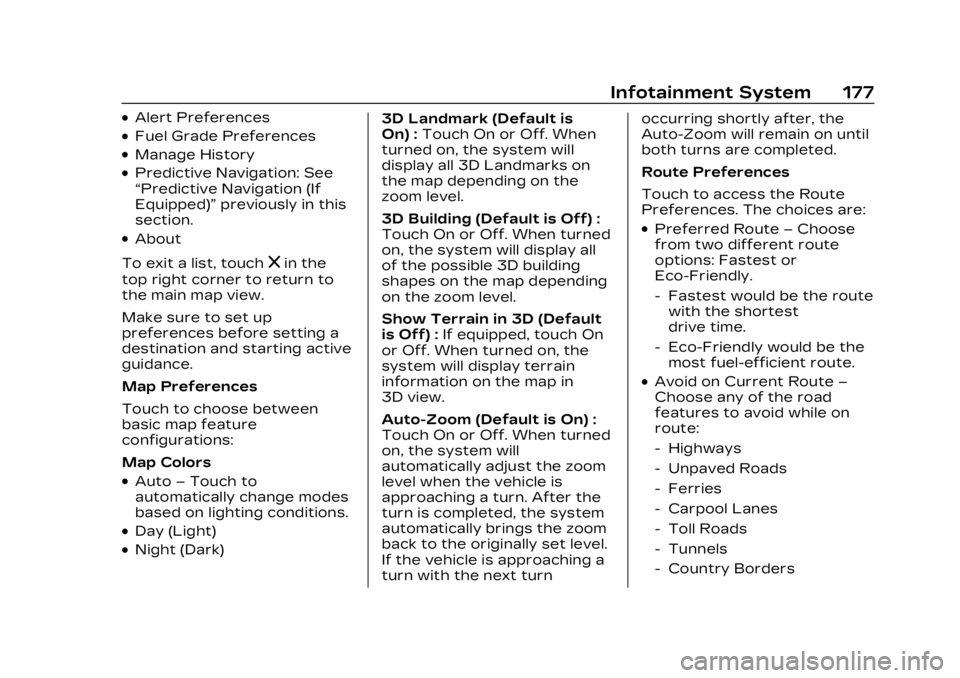
Cadillac XT5 Owner Manual (GMNA-Localizing-U.S./Canada/Mexico-
16406251) - 2023 - CRC - 3/25/22
Infotainment System 177
.Alert Preferences
.Fuel Grade Preferences
.Manage History
.Predictive Navigation: See
“Predictive Navigation (If
Equipped)”previously in this
section.
.About
To exit a list, touch
zin the
top right corner to return to
the main map view.
Make sure to set up
preferences before setting a
destination and starting active
guidance.
Map Preferences
Touch to choose between
basic map feature
configurations:
Map Colors
.Auto –Touch to
automatically change modes
based on lighting conditions.
.Day (Light)
.Night (Dark) 3D Landmark (Default is
On) :
Touch On or Off. When
turned on, the system will
display all 3D Landmarks on
the map depending on the
zoom level.
3D Building (Default is Off) :
Touch On or Off. When turned
on, the system will display all
of the possible 3D building
shapes on the map depending
on the zoom level.
Show Terrain in 3D (Default
is Off) : If equipped, touch On
or Off. When turned on, the
system will display terrain
information on the map in
3D view.
Auto-Zoom (Default is On) :
Touch On or Off. When turned
on, the system will
automatically adjust the zoom
level when the vehicle is
approaching a turn. After the
turn is completed, the system
automatically brings the zoom
back to the originally set level.
If the vehicle is approaching a
turn with the next turn occurring shortly after, the
Auto-Zoom will remain on until
both turns are completed.
Route Preferences
Touch to access the Route
Preferences. The choices are:
.Preferred Route
–Choose
from two different route
options: Fastest or
Eco-Friendly.
‐ Fastest would be the route
with the shortest
drive time.
‐ Eco-Friendly would be the
most fuel-efficient route.
.Avoid on Current Route –
Choose any of the road
features to avoid while on
route:
‐ Highways
‐ Unpaved Roads
‐ Ferries
‐ Carpool Lanes
‐ Toll Roads
‐ Tunnels
‐ Country Borders
Page 181 of 482
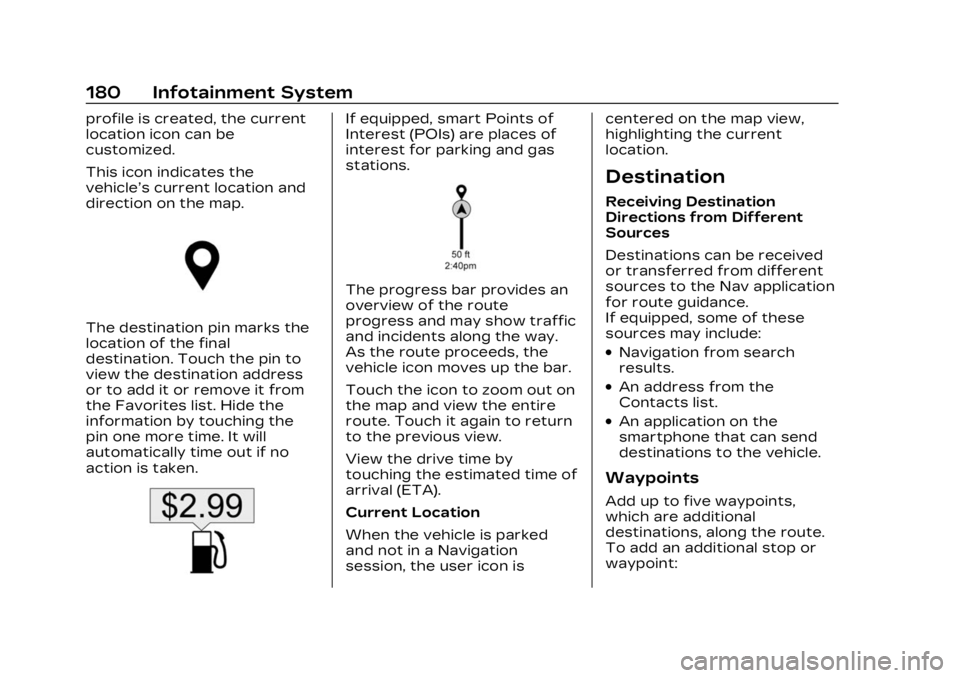
Cadillac XT5 Owner Manual (GMNA-Localizing-U.S./Canada/Mexico-
16406251) - 2023 - CRC - 3/25/22
180 Infotainment System
profile is created, the current
location icon can be
customized.
This icon indicates the
vehicle’s current location and
direction on the map.
The destination pin marks the
location of the final
destination. Touch the pin to
view the destination address
or to add it or remove it from
the Favorites list. Hide the
information by touching the
pin one more time. It will
automatically time out if no
action is taken.
If equipped, smart Points of
Interest (POIs) are places of
interest for parking and gas
stations.
The progress bar provides an
overview of the route
progress and may show traffic
and incidents along the way.
As the route proceeds, the
vehicle icon moves up the bar.
Touch the icon to zoom out on
the map and view the entire
route. Touch it again to return
to the previous view.
View the drive time by
touching the estimated time of
arrival (ETA).
Current Location
When the vehicle is parked
and not in a Navigation
session, the user icon iscentered on the map view,
highlighting the current
location.
Destination
Receiving Destination
Directions from Different
Sources
Destinations can be received
or transferred from different
sources to the Nav application
for route guidance.
If equipped, some of these
sources may include:
.Navigation from search
results.
.An address from the
Contacts list.
.An application on the
smartphone that can send
destinations to the vehicle.
Waypoints
Add up to five waypoints,
which are additional
destinations, along the route.
To add an additional stop or
waypoint:
Page 182 of 482
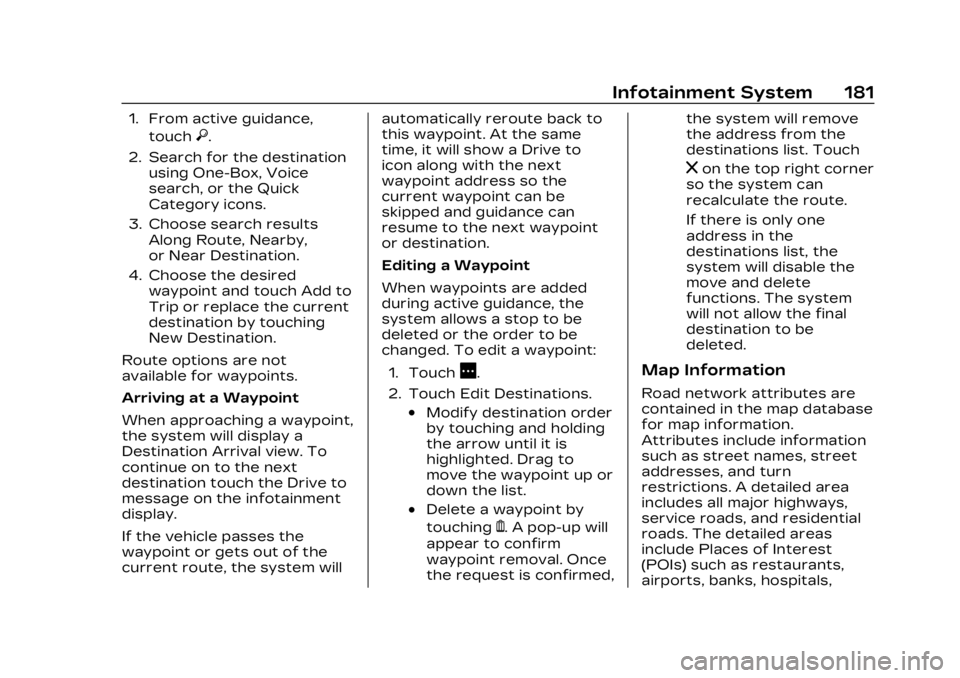
Cadillac XT5 Owner Manual (GMNA-Localizing-U.S./Canada/Mexico-
16406251) - 2023 - CRC - 3/25/22
Infotainment System 181
1. From active guidance,touch
}.
2. Search for the destination using One-Box, Voice
search, or the Quick
Category icons.
3. Choose search results Along Route, Nearby,
or Near Destination.
4. Choose the desired waypoint and touch Add to
Trip or replace the current
destination by touching
New Destination.
Route options are not
available for waypoints.
Arriving at a Waypoint
When approaching a waypoint,
the system will display a
Destination Arrival view. To
continue on to the next
destination touch the Drive to
message on the infotainment
display.
If the vehicle passes the
waypoint or gets out of the
current route, the system will automatically reroute back to
this waypoint. At the same
time, it will show a Drive to
icon along with the next
waypoint address so the
current waypoint can be
skipped and guidance can
resume to the next waypoint
or destination.
Editing a Waypoint
When waypoints are added
during active guidance, the
system allows a stop to be
deleted or the order to be
changed. To edit a waypoint:
1. Touch
A.
2. Touch Edit Destinations.
.Modify destination order
by touching and holding
the arrow until it is
highlighted. Drag to
move the waypoint up or
down the list.
.Delete a waypoint by
touching
Y. A pop-up will
appear to confirm
waypoint removal. Once
the request is confirmed, the system will remove
the address from the
destinations list. Touch
zon the top right corner
so the system can
recalculate the route.
If there is only one
address in the
destinations list, the
system will disable the
move and delete
functions. The system
will not allow the final
destination to be
deleted.
Map Information
Road network attributes are
contained in the map database
for map information.
Attributes include information
such as street names, street
addresses, and turn
restrictions. A detailed area
includes all major highways,
service roads, and residential
roads. The detailed areas
include Places of Interest
(POIs) such as restaurants,
airports, banks, hospitals,
Page 209 of 482
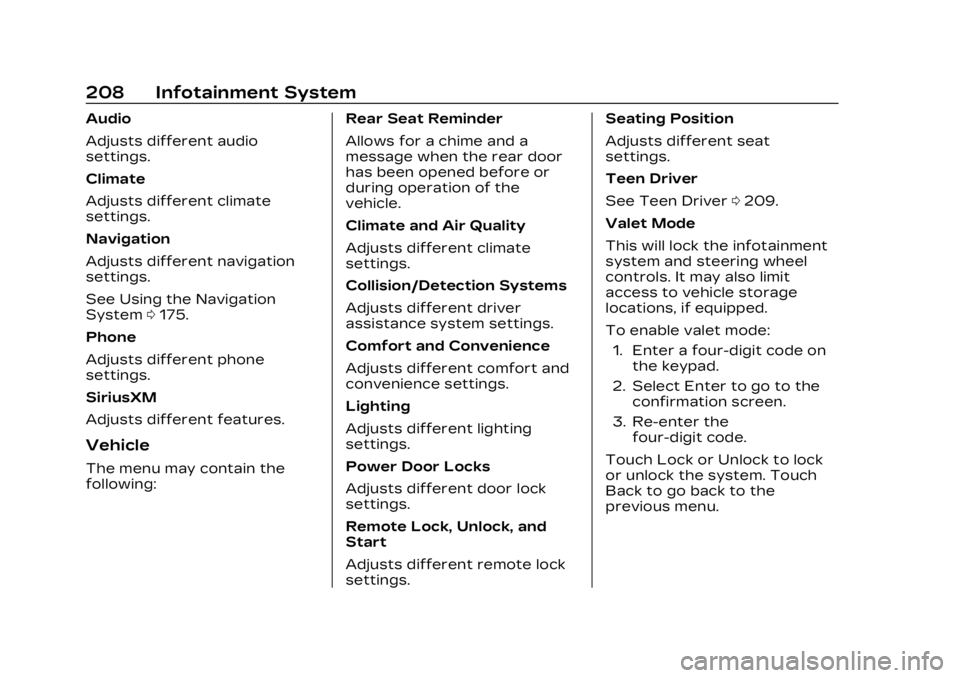
Cadillac XT5 Owner Manual (GMNA-Localizing-U.S./Canada/Mexico-
16406251) - 2023 - CRC - 3/25/22
208 Infotainment System
Audio
Adjusts different audio
settings.
Climate
Adjusts different climate
settings.
Navigation
Adjusts different navigation
settings.
See Using the Navigation
System0175.
Phone
Adjusts different phone
settings.
SiriusXM
Adjusts different features.
Vehicle
The menu may contain the
following: Rear Seat Reminder
Allows for a chime and a
message when the rear door
has been opened before or
during operation of the
vehicle.
Climate and Air Quality
Adjusts different climate
settings.
Collision/Detection Systems
Adjusts different driver
assistance system settings.
Comfort and Convenience
Adjusts different comfort and
convenience settings.
Lighting
Adjusts different lighting
settings.
Power Door Locks
Adjusts different door lock
settings.
Remote Lock, Unlock, and
Start
Adjusts different remote lock
settings.Seating Position
Adjusts different seat
settings.
Teen Driver
See Teen Driver
0209.
Valet Mode
This will lock the infotainment
system and steering wheel
controls. It may also limit
access to vehicle storage
locations, if equipped.
To enable valet mode: 1. Enter a four-digit code on the keypad.
2. Select Enter to go to the confirmation screen.
3. Re-enter the four-digit code.
Touch Lock or Unlock to lock
or unlock the system. Touch
Back to go back to the
previous menu.