ESP CADILLAC XT6 2020 Convenience & Personalization Guide
[x] Cancel search | Manufacturer: CADILLAC, Model Year: 2020, Model line: XT6, Model: CADILLAC XT6 2020Pages: 20, PDF Size: 3.47 MB
Page 15 of 20
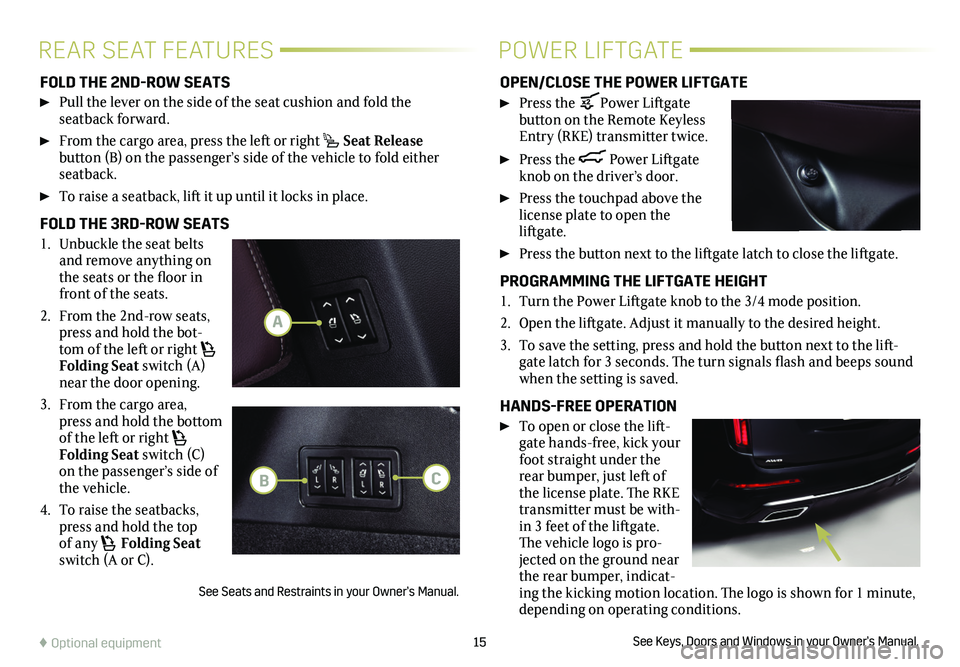
15
FOLD THE 2ND-ROW SEATS
Pull the lever on the side of the seat cushion and fold the seatback forward.
From the cargo area, press the left or right Seat Release
button (B) on the passenger’s side of the vehicle to fold either seatback.
To raise a seatback, lift it up until it locks in place.
FOLD THE 3RD-ROW SEATS
1. Unbuckle the seat belts and remove anything on the seats or the floor in front of the seats.
2. From the 2nd-row seats, press and hold the bot-tom of the left or right Folding Seat switch (A) near the door opening.
3. From the cargo area, press and hold the
bottom of the left or right Folding Seat switch (C) on the passenger’s side of the vehicle.
4. To raise the seatbacks, press and hold the top of any Folding Seat switch (A or C).
See Seats and Restraints in your Owner’s Manual.
OPEN/CLOSE THE POWER LIFTGATE
Press the Power Liftgate button on the Remote Keyless Entry (RKE) transmitter twice.
Press the Power Liftgate knob on the driver’s door.
Press the touchpad above the license plate to open the
liftgate.
Press the button next to the liftgate latch to close the liftgate.
PROGRAMMING THE LIFTGATE HEIGHT
1. Turn the Power Liftgate knob to the 3/4 mode position.
2. Open the liftgate. Adjust it manually to the desired height.
3. To save the setting, press and hold the button next to the lift-gate latch for 3 seconds. The turn signals flash and beeps sound when the setting is saved.
HANDS-FREE OPERATION
To open or close the lift-gate hands-free, kick your foot straight under the rear bumper, just left of the license plate. The RKE transmitter must be with-in 3 feet of the liftgate. The vehicle logo is pro-jected on the ground near the rear bumper, indicat-ing the kicking motion location. The logo is shown for 1 minute, depending on operating conditions.
See Keys, Doors and Windows in your Owner’s Manual.♦ Optional equipment
REAR SEAT FEATURESPOWER LIFTGATE
A
BC
Page 16 of 20
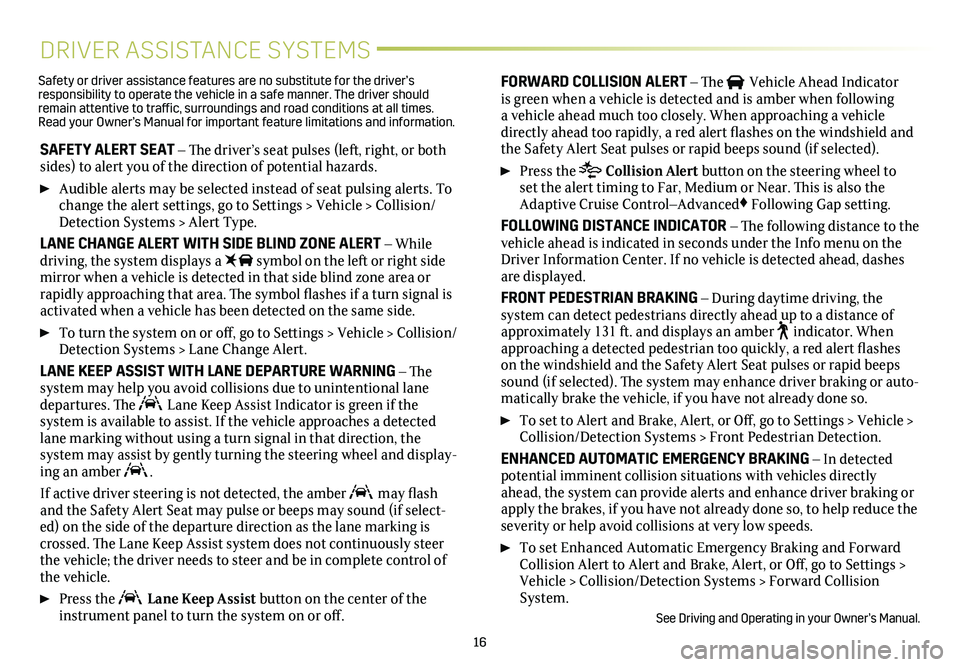
16
DRIVER ASSISTANCE SYSTEMS
SAFETY ALERT SEAT – The driver’s seat pulses (left, right, or both sides) to alert you of the direction of potential hazards.
Audible alerts may be selected instead of seat pulsing alerts. To change the alert settings, go to Settings > Vehicle > Collision/Detection Systems > Alert Type.
LANE CHANGE ALERT WITH SIDE BLIND ZONE ALERT – While driving, the system displays a symbol on the left or right side mirror when a vehicle is detected in that side blind zone area or
rapidly approaching that area. The symbol flashes if a turn signal is activated when a vehicle has been detected on the same side.
To turn the system on or off, go to Settings > Vehicle > Collision/Detection Systems > Lane Change Alert.
LANE KEEP ASSIST WITH LANE DEPARTURE WARNING – The system may help you avoid collisions due to unintentional lane departures. The Lane Keep Assist Indicator is green if the
system is available to assist. If the vehicle approaches a detected lane marking without using a turn signal in that direction, the
system may assist by gently turning the steering wheel and display-ing an amber .
If active driver steering is not detected, the amber may flash and the Safety Alert Seat may pulse or beeps may sound (if select-ed) on the side of the departure direction as the lane marking is crossed. The Lane Keep Assist system does not continuously steer the vehicle; the driver needs to steer and be in complete control of the vehicle.
Press the Lane Keep Assist button on the center of the instrument panel to turn the system on or off.
FORWARD COLLISION ALERT – The Vehicle Ahead Indicator is green when a vehicle is detected and is amber when following a vehicle ahead much too closely. When approaching a vehicle directly ahead too rapidly, a red alert flashes on the windshield and the Safety Alert Seat pulses or rapid beeps sound (if selected).
Press the Collision Alert button on the steering wheel to set the alert timing to Far, Medium or Near. This is also the Adaptive Cruise Control–Advanced♦ Following Gap
setting.
FOLLOWING DISTANCE INDICATOR – The following distance to the vehicle ahead is indicated in seconds under the Info menu on the Driver Information Center. If no vehicle is detected ahead, dashes are displayed.
FRONT PEDESTRIAN BRAKING – During daytime driving, the
system can detect pedestrians directly ahead up to a distance of approximately 131 ft. and displays an amber indicator. When approaching a detected pedestrian too quickly, a red alert flashes on the windshield and the Safety Alert Seat pulses or rapid beeps sound (if selected). The system may enhance driver braking or auto-matically brake the vehicle, if you have not already done so.
To set to Alert and Brake, Alert, or Off, go to Settings > Vehicle > Collision/Detection Systems > Front Pedestrian Detection.
ENHANCED AUTOMATIC EMERGENCY BRAKING – In detected potential imminent collision situations with vehicles directly ahead, the system can provide alerts and enhance driver braking or apply the brakes, if you have not already done so, to help reduce the severity or help avoid collisions at very low speeds.
To set Enhanced Automatic Emergency Braking and Forward Collision Alert to Alert and Brake, Alert, or Off, go to Settings > Vehicle > Collision/Detection Systems > Forward Collision System.
See Driving and Operating in your Owner’s Manual.
Safety or driver assistance features are no substitute for the driver’s responsibility to operate the vehicle in a safe manner. The driver should remain attentive to traffic, surroundings and road conditions at all times. Read your Owner’s Manual for important feature limitations and information\
.