bluetooth CADILLAC XT6 2022 User Guide
[x] Cancel search | Manufacturer: CADILLAC, Model Year: 2022, Model line: XT6, Model: CADILLAC XT6 2022Pages: 447, PDF Size: 7.21 MB
Page 183 of 447
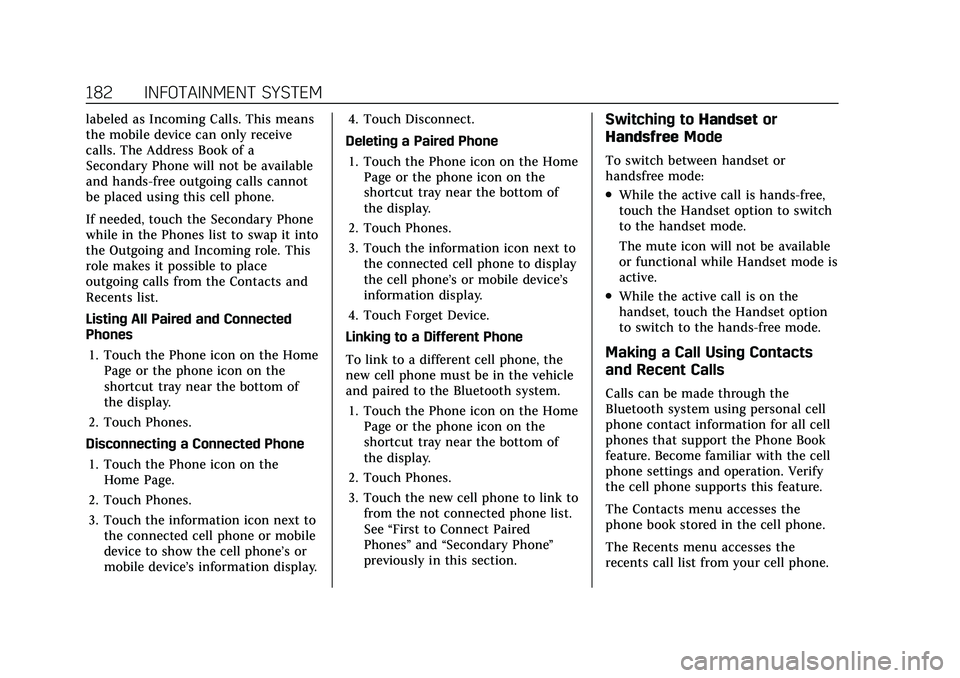
Cadillac XT6 Owner Manual (GMNA-Localizing-U.S./Canada-15218998) -
2022 - CRC - 10/22/21
182 INFOTAINMENT SYSTEM
labeled as Incoming Calls. This means
the mobile device can only receive
calls. The Address Book of a
Secondary Phone will not be available
and hands-free outgoing calls cannot
be placed using this cell phone.
If needed, touch the Secondary Phone
while in the Phones list to swap it into
the Outgoing and Incoming role. This
role makes it possible to place
outgoing calls from the Contacts and
Recents list.
Listing All Paired and Connected
Phones1. Touch the Phone icon on the Home Page or the phone icon on the
shortcut tray near the bottom of
the display.
2. Touch Phones.
Disconnecting a Connected Phone 1. Touch the Phone icon on the Home Page.
2. Touch Phones.
3. Touch the information icon next to the connected cell phone or mobile
device to show the cell phone’s or
mobile device’s information display. 4. Touch Disconnect.
Deleting a Paired Phone 1. Touch the Phone icon on the Home Page or the phone icon on the
shortcut tray near the bottom of
the display.
2. Touch Phones.
3. Touch the information icon next to the connected cell phone to display
the cell phone’s or mobile device’s
information display.
4. Touch Forget Device.
Linking to a Different Phone
To link to a different cell phone, the
new cell phone must be in the vehicle
and paired to the Bluetooth system. 1. Touch the Phone icon on the Home Page or the phone icon on the
shortcut tray near the bottom of
the display.
2. Touch Phones.
3. Touch the new cell phone to link to from the not connected phone list.
See “First to Connect Paired
Phones” and“Secondary Phone ”
previously in this section.Switching to Handsetor
Handsfree Mode
To switch between handset or
handsfree mode:
.While the active call is hands-free,
touch the Handset option to switch
to the handset mode.
The mute icon will not be available
or functional while Handset mode is
active.
.While the active call is on the
handset, touch the Handset option
to switch to the hands-free mode.
Making a Call Using Contacts
and Recent Calls
Calls can be made through the
Bluetooth system using personal cell
phone contact information for all cell
phones that support the Phone Book
feature. Become familiar with the cell
phone settings and operation. Verify
the cell phone supports this feature.
The Contacts menu accesses the
phone book stored in the cell phone.
The Recents menu accesses the
recents call list from your cell phone.
Page 184 of 447
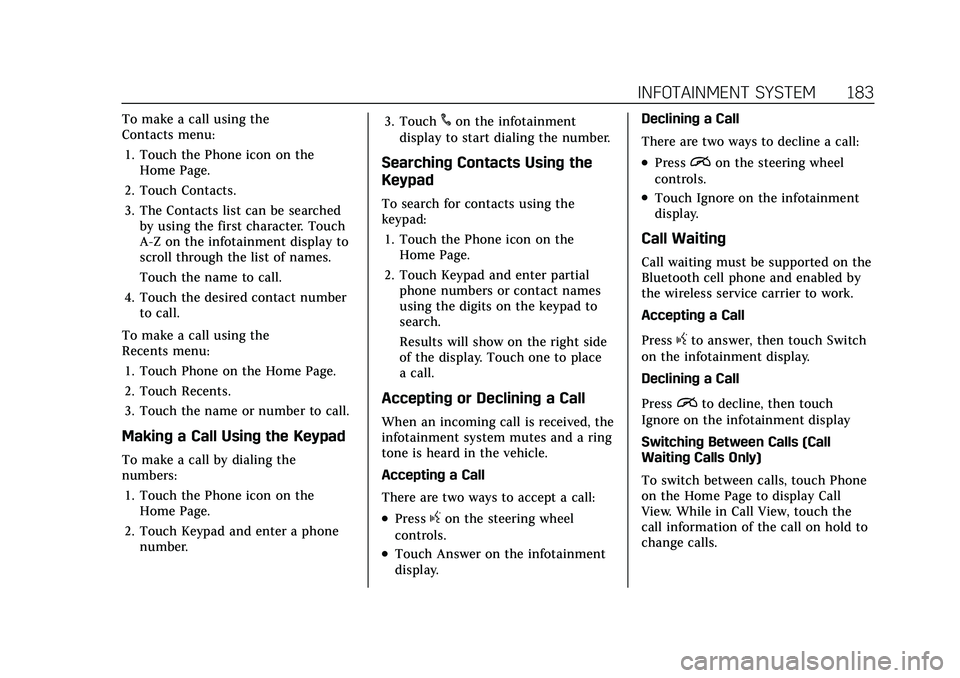
Cadillac XT6 Owner Manual (GMNA-Localizing-U.S./Canada-15218998) -
2022 - CRC - 10/22/21
INFOTAINMENT SYSTEM 183
To make a call using the
Contacts menu:1. Touch the Phone icon on the Home Page.
2. Touch Contacts.
3. The Contacts list can be searched by using the first character. Touch
A-Z on the infotainment display to
scroll through the list of names.
Touch the name to call.
4. Touch the desired contact number to call.
To make a call using the
Recents menu: 1. Touch Phone on the Home Page.
2. Touch Recents.
3. Touch the name or number to call.
Making a Call Using the Keypad
To make a call by dialing the
numbers:1. Touch the Phone icon on the Home Page.
2. Touch Keypad and enter a phone number. 3. Touch
#on the infotainment
display to start dialing the number.
Searching Contacts Using the
Keypad
To search for contacts using the
keypad:
1. Touch the Phone icon on the Home Page.
2. Touch Keypad and enter partial phone numbers or contact names
using the digits on the keypad to
search.
Results will show on the right side
of the display. Touch one to place
a call.
Accepting or Declining a Call
When an incoming call is received, the
infotainment system mutes and a ring
tone is heard in the vehicle.
Accepting a Call
There are two ways to accept a call:
.Pressgon the steering wheel
controls.
.Touch Answer on the infotainment
display. Declining a Call
There are two ways to decline a call:
.Pression the steering wheel
controls.
.Touch Ignore on the infotainment
display.
Call Waiting
Call waiting must be supported on the
Bluetooth cell phone and enabled by
the wireless service carrier to work.
Accepting a Call
Press
gto answer, then touch Switch
on the infotainment display.
Declining a Call
Press
ito decline, then touch
Ignore on the infotainment display
Switching Between Calls (Call
Waiting Calls Only)
To switch between calls, touch Phone
on the Home Page to display Call
View. While in Call View, touch the
call information of the call on hold to
change calls.
Page 185 of 447
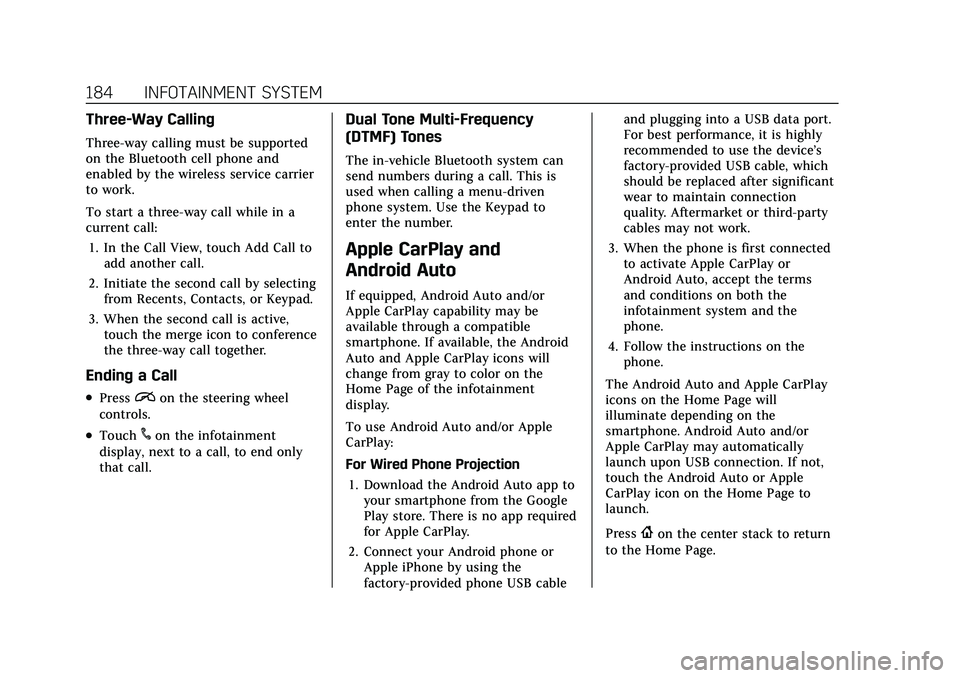
Cadillac XT6 Owner Manual (GMNA-Localizing-U.S./Canada-15218998) -
2022 - CRC - 10/22/21
184 INFOTAINMENT SYSTEM
Three-Way Calling
Three-way calling must be supported
on the Bluetooth cell phone and
enabled by the wireless service carrier
to work.
To start a three-way call while in a
current call:1. In the Call View, touch Add Call to add another call.
2. Initiate the second call by selecting from Recents, Contacts, or Keypad.
3. When the second call is active, touch the merge icon to conference
the three-way call together.
Ending a Call
.Pression the steering wheel
controls.
.Touch#on the infotainment
display, next to a call, to end only
that call.
Dual Tone Multi-Frequency
(DTMF) Tones
The in-vehicle Bluetooth system can
send numbers during a call. This is
used when calling a menu-driven
phone system. Use the Keypad to
enter the number.
Apple CarPlay and
Android Auto
If equipped, Android Auto and/or
Apple CarPlay capability may be
available through a compatible
smartphone. If available, the Android
Auto and Apple CarPlay icons will
change from gray to color on the
Home Page of the infotainment
display.
To use Android Auto and/or Apple
CarPlay:
For Wired Phone Projection
1. Download the Android Auto app to your smartphone from the Google
Play store. There is no app required
for Apple CarPlay.
2. Connect your Android phone or Apple iPhone by using the
factory-provided phone USB cable and plugging into a USB data port.
For best performance, it is highly
recommended to use the device’s
factory-provided USB cable, which
should be replaced after significant
wear to maintain connection
quality. Aftermarket or third-party
cables may not work.
3. When the phone is first connected to activate Apple CarPlay or
Android Auto, accept the terms
and conditions on both the
infotainment system and the
phone.
4. Follow the instructions on the phone.
The Android Auto and Apple CarPlay
icons on the Home Page will
illuminate depending on the
smartphone. Android Auto and/or
Apple CarPlay may automatically
launch upon USB connection. If not,
touch the Android Auto or Apple
CarPlay icon on the Home Page to
launch.
Press
{on the center stack to return
to the Home Page.
Page 186 of 447
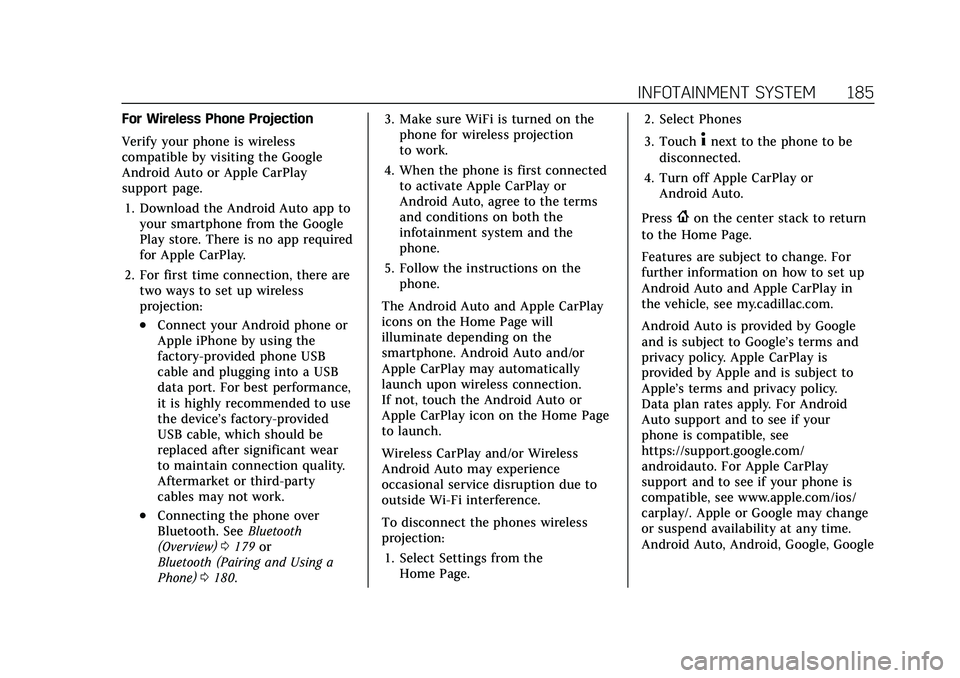
Cadillac XT6 Owner Manual (GMNA-Localizing-U.S./Canada-15218998) -
2022 - CRC - 10/22/21
INFOTAINMENT SYSTEM 185
For Wireless Phone Projection
Verify your phone is wireless
compatible by visiting the Google
Android Auto or Apple CarPlay
support page.1. Download the Android Auto app to your smartphone from the Google
Play store. There is no app required
for Apple CarPlay.
2. For first time connection, there are two ways to set up wireless
projection:
.Connect your Android phone or
Apple iPhone by using the
factory-provided phone USB
cable and plugging into a USB
data port. For best performance,
it is highly recommended to use
the device’s factory-provided
USB cable, which should be
replaced after significant wear
to maintain connection quality.
Aftermarket or third-party
cables may not work.
.Connecting the phone over
Bluetooth. See Bluetooth
(Overview) 0179 or
Bluetooth (Pairing and Using a
Phone) 0180. 3. Make sure WiFi is turned on the
phone for wireless projection
to work.
4. When the phone is first connected to activate Apple CarPlay or
Android Auto, agree to the terms
and conditions on both the
infotainment system and the
phone.
5. Follow the instructions on the phone.
The Android Auto and Apple CarPlay
icons on the Home Page will
illuminate depending on the
smartphone. Android Auto and/or
Apple CarPlay may automatically
launch upon wireless connection.
If not, touch the Android Auto or
Apple CarPlay icon on the Home Page
to launch.
Wireless CarPlay and/or Wireless
Android Auto may experience
occasional service disruption due to
outside Wi-Fi interference.
To disconnect the phones wireless
projection: 1. Select Settings from the Home Page. 2. Select Phones
3. Touch
4next to the phone to be
disconnected.
4. Turn off Apple CarPlay or Android Auto.
Press
{on the center stack to return
to the Home Page.
Features are subject to change. For
further information on how to set up
Android Auto and Apple CarPlay in
the vehicle, see my.cadillac.com.
Android Auto is provided by Google
and is subject to Google’s terms and
privacy policy. Apple CarPlay is
provided by Apple and is subject to
Apple’s terms and privacy policy.
Data plan rates apply. For Android
Auto support and to see if your
phone is compatible, see
https://support.google.com/
androidauto. For Apple CarPlay
support and to see if your phone is
compatible, see www.apple.com/ios/
carplay/. Apple or Google may change
or suspend availability at any time.
Android Auto, Android, Google, Google
Page 193 of 447
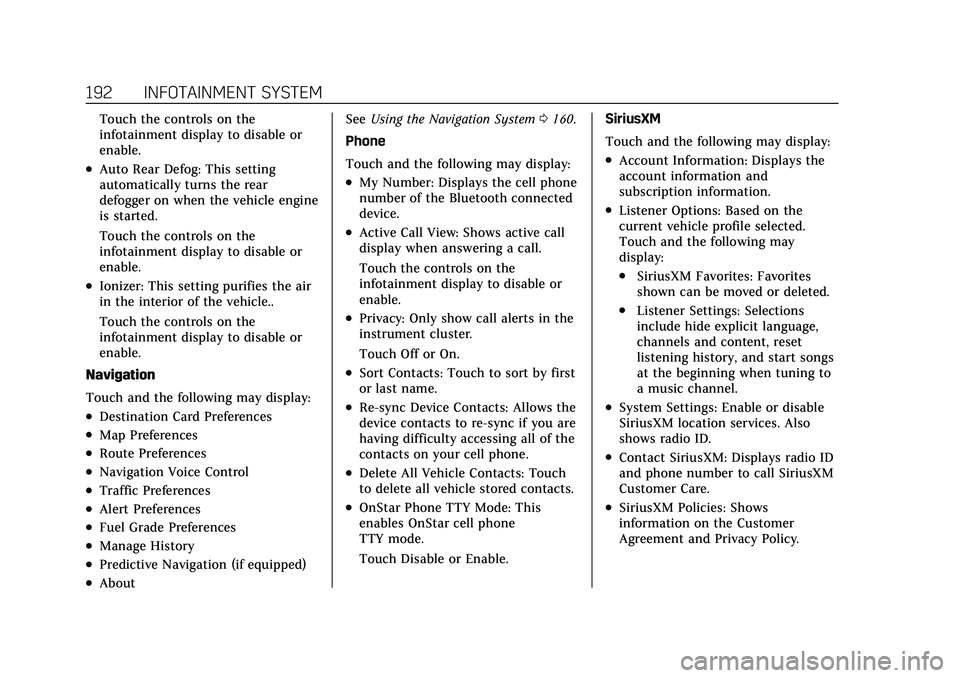
Cadillac XT6 Owner Manual (GMNA-Localizing-U.S./Canada-15218998) -
2022 - CRC - 10/22/21
192 INFOTAINMENT SYSTEM
Touch the controls on the
infotainment display to disable or
enable.
.Auto Rear Defog: This setting
automatically turns the rear
defogger on when the vehicle engine
is started.
Touch the controls on the
infotainment display to disable or
enable.
.Ionizer: This setting purifies the air
in the interior of the vehicle..
Touch the controls on the
infotainment display to disable or
enable.
Navigation
Touch and the following may display:
.Destination Card Preferences
.Map Preferences
.Route Preferences
.Navigation Voice Control
.Traffic Preferences
.Alert Preferences
.Fuel Grade Preferences
.Manage History
.Predictive Navigation (if equipped)
.About See
Using the Navigation System 0160.
Phone
Touch and the following may display:
.My Number: Displays the cell phone
number of the Bluetooth connected
device.
.Active Call View: Shows active call
display when answering a call.
Touch the controls on the
infotainment display to disable or
enable.
.Privacy: Only show call alerts in the
instrument cluster.
Touch Off or On.
.Sort Contacts: Touch to sort by first
or last name.
.Re-sync Device Contacts: Allows the
device contacts to re-sync if you are
having difficulty accessing all of the
contacts on your cell phone.
.Delete All Vehicle Contacts: Touch
to delete all vehicle stored contacts.
.OnStar Phone TTY Mode: This
enables OnStar cell phone
TTY mode.
Touch Disable or Enable. SiriusXM
Touch and the following may display:
.Account Information: Displays the
account information and
subscription information.
.Listener Options: Based on the
current vehicle profile selected.
Touch and the following may
display:
.SiriusXM Favorites: Favorites
shown can be moved or deleted.
.Listener Settings: Selections
include hide explicit language,
channels and content, reset
listening history, and start songs
at the beginning when tuning to
a music channel.
.System Settings: Enable or disable
SiriusXM location services. Also
shows radio ID.
.Contact SiriusXM: Displays radio ID
and phone number to call SiriusXM
Customer Care.
.SiriusXM Policies: Shows
information on the Customer
Agreement and Privacy Policy.
Page 199 of 447
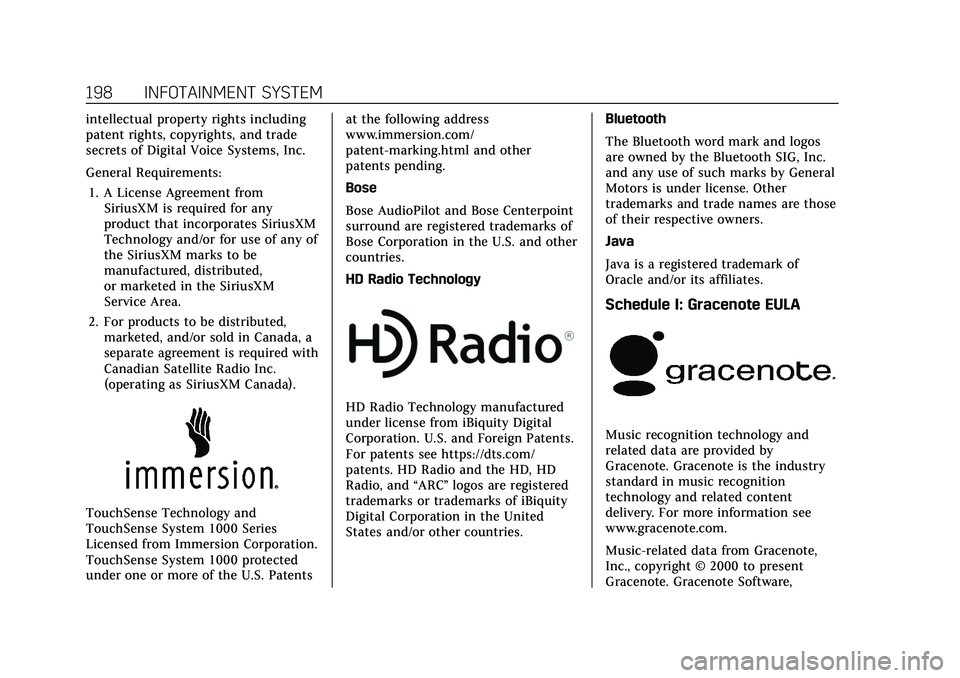
Cadillac XT6 Owner Manual (GMNA-Localizing-U.S./Canada-15218998) -
2022 - CRC - 10/22/21
198 INFOTAINMENT SYSTEM
intellectual property rights including
patent rights, copyrights, and trade
secrets of Digital Voice Systems, Inc.
General Requirements:1. A License Agreement from SiriusXM is required for any
product that incorporates SiriusXM
Technology and/or for use of any of
the SiriusXM marks to be
manufactured, distributed,
or marketed in the SiriusXM
Service Area.
2. For products to be distributed, marketed, and/or sold in Canada, a
separate agreement is required with
Canadian Satellite Radio Inc.
(operating as SiriusXM Canada).
TouchSense Technology and
TouchSense System 1000 Series
Licensed from Immersion Corporation.
TouchSense System 1000 protected
under one or more of the U.S. Patents at the following address
www.immersion.com/
patent-marking.html and other
patents pending.
Bose
Bose AudioPilot and Bose Centerpoint
surround are registered trademarks of
Bose Corporation in the U.S. and other
countries.
HD Radio Technology
HD Radio Technology manufactured
under license from iBiquity Digital
Corporation. U.S. and Foreign Patents.
For patents see https://dts.com/
patents. HD Radio and the HD, HD
Radio, and
“ARC”logos are registered
trademarks or trademarks of iBiquity
Digital Corporation in the United
States and/or other countries. Bluetooth
The Bluetooth word mark and logos
are owned by the Bluetooth SIG, Inc.
and any use of such marks by General
Motors is under license. Other
trademarks and trade names are those
of their respective owners.
Java
Java is a registered trademark of
Oracle and/or its affiliates.
Schedule I: Gracenote EULA
Music recognition technology and
related data are provided by
Gracenote. Gracenote is the industry
standard in music recognition
technology and related content
delivery. For more information see
www.gracenote.com.
Music-related data from Gracenote,
Inc., copyright © 2000 to present
Gracenote. Gracenote Software,
Page 424 of 447
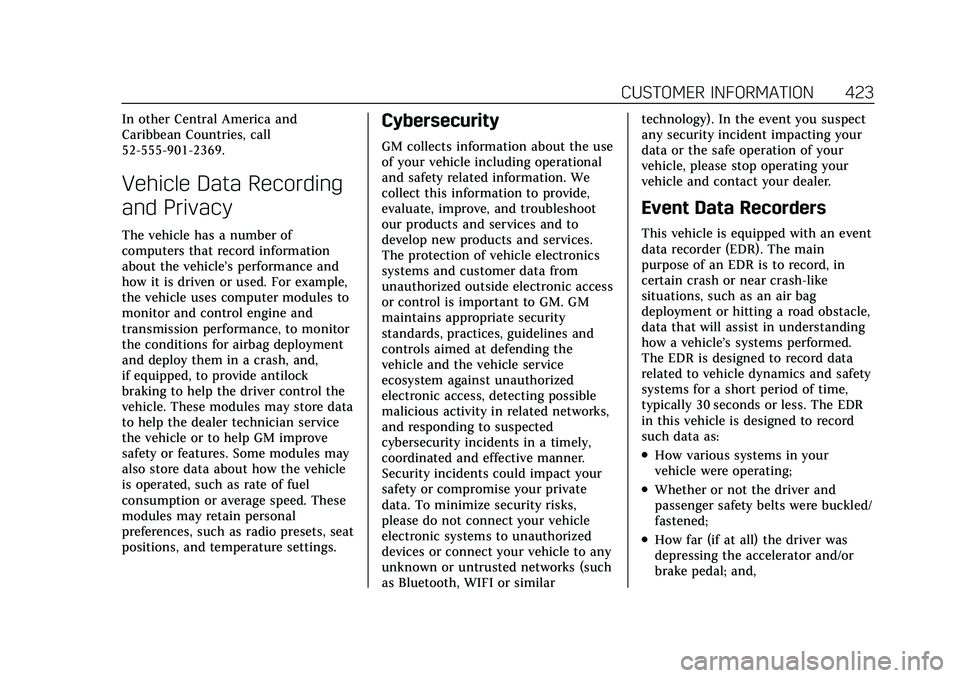
Cadillac XT6 Owner Manual (GMNA-Localizing-U.S./Canada-15218998) -
2022 - CRC - 10/22/21
CUSTOMER INFORMATION 423
In other Central America and
Caribbean Countries, call
52-555-901-2369.
Vehicle Data Recording
and Privacy
The vehicle has a number of
computers that record information
about the vehicle’s performance and
how it is driven or used. For example,
the vehicle uses computer modules to
monitor and control engine and
transmission performance, to monitor
the conditions for airbag deployment
and deploy them in a crash, and,
if equipped, to provide antilock
braking to help the driver control the
vehicle. These modules may store data
to help the dealer technician service
the vehicle or to help GM improve
safety or features. Some modules may
also store data about how the vehicle
is operated, such as rate of fuel
consumption or average speed. These
modules may retain personal
preferences, such as radio presets, seat
positions, and temperature settings.
Cybersecurity
GM collects information about the use
of your vehicle including operational
and safety related information. We
collect this information to provide,
evaluate, improve, and troubleshoot
our products and services and to
develop new products and services.
The protection of vehicle electronics
systems and customer data from
unauthorized outside electronic access
or control is important to GM. GM
maintains appropriate security
standards, practices, guidelines and
controls aimed at defending the
vehicle and the vehicle service
ecosystem against unauthorized
electronic access, detecting possible
malicious activity in related networks,
and responding to suspected
cybersecurity incidents in a timely,
coordinated and effective manner.
Security incidents could impact your
safety or compromise your private
data. To minimize security risks,
please do not connect your vehicle
electronic systems to unauthorized
devices or connect your vehicle to any
unknown or untrusted networks (such
as Bluetooth, WIFI or similartechnology). In the event you suspect
any security incident impacting your
data or the safe operation of your
vehicle, please stop operating your
vehicle and contact your dealer.
Event Data Recorders
This vehicle is equipped with an event
data recorder (EDR). The main
purpose of an EDR is to record, in
certain crash or near crash-like
situations, such as an air bag
deployment or hitting a road obstacle,
data that will assist in understanding
how a vehicle’s systems performed.
The EDR is designed to record data
related to vehicle dynamics and safety
systems for a short period of time,
typically 30 seconds or less. The EDR
in this vehicle is designed to record
such data as:
.How various systems in your
vehicle were operating;
.Whether or not the driver and
passenger safety belts were buckled/
fastened;
.How far (if at all) the driver was
depressing the accelerator and/or
brake pedal; and,
Page 436 of 447
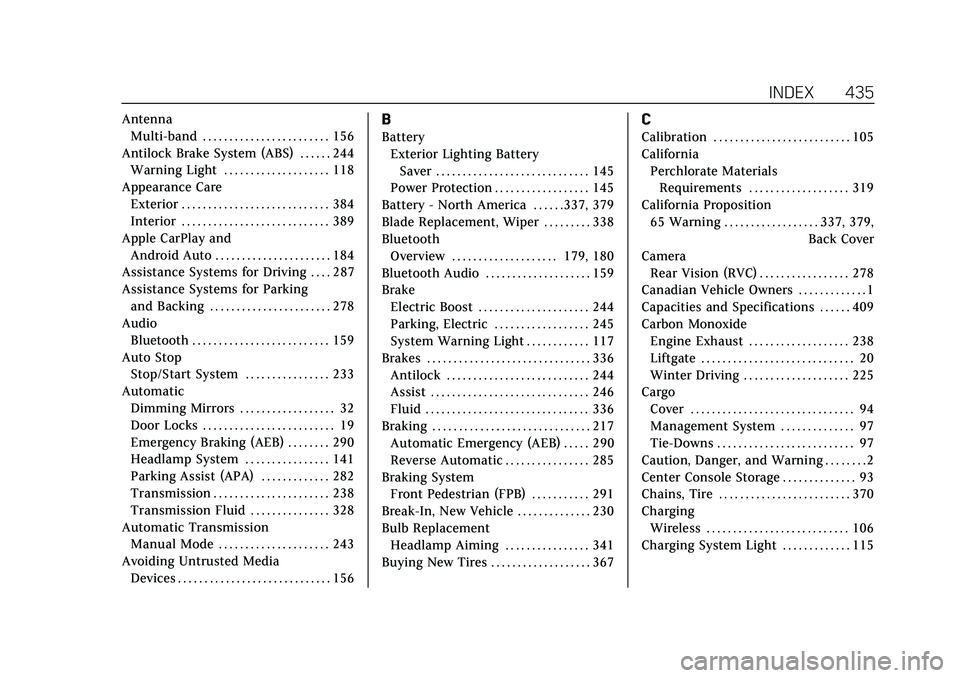
Cadillac XT6 Owner Manual (GMNA-Localizing-U.S./Canada-15218998) -
2022 - CRC - 10/22/21
INDEX 435
AntennaMulti-band . . . . . . . . . . . . . . . . . . . . . . . . 156
Antilock Brake System (ABS) . . . . . . 244 Warning Light . . . . . . . . . . . . . . . . . . . . 118
Appearance Care Exterior . . . . . . . . . . . . . . . . . . . . . . . . . . . . 384
Interior . . . . . . . . . . . . . . . . . . . . . . . . . . . . 389
Apple CarPlay and Android Auto . . . . . . . . . . . . . . . . . . . . . . 184
Assistance Systems for Driving . . . . 287
Assistance Systems for Parking and Backing . . . . . . . . . . . . . . . . . . . . . . . 278
Audio Bluetooth . . . . . . . . . . . . . . . . . . . . . . . . . . 159
Auto Stop Stop/Start System . . . . . . . . . . . . . . . . 233
Automatic Dimming Mirrors . . . . . . . . . . . . . . . . . . 32
Door Locks . . . . . . . . . . . . . . . . . . . . . . . . . 19
Emergency Braking (AEB) . . . . . . . . 290
Headlamp System . . . . . . . . . . . . . . . . 141
Parking Assist (APA) . . . . . . . . . . . . . 282
Transmission . . . . . . . . . . . . . . . . . . . . . . 238
Transmission Fluid . . . . . . . . . . . . . . . 328
Automatic Transmission
Manual Mode . . . . . . . . . . . . . . . . . . . . . 243
Avoiding Untrusted Media Devices . . . . . . . . . . . . . . . . . . . . . . . . . . . . . 156B
BatteryExterior Lighting BatterySaver . . . . . . . . . . . . . . . . . . . . . . . . . . . . . 145
Power Protection . . . . . . . . . . . . . . . . . . 145
Battery - North America . . . . . .337, 379
Blade Replacement, Wiper . . . . . . . . . 338
Bluetooth Overview . . . . . . . . . . . . . . . . . . . . 179, 180
Bluetooth Audio . . . . . . . . . . . . . . . . . . . . 159
Brake
Electric Boost . . . . . . . . . . . . . . . . . . . . . 244
Parking, Electric . . . . . . . . . . . . . . . . . . 245
System Warning Light . . . . . . . . . . . . 117
Brakes . . . . . . . . . . . . . . . . . . . . . . . . . . . . . . . 336 Antilock . . . . . . . . . . . . . . . . . . . . . . . . . . . 244
Assist . . . . . . . . . . . . . . . . . . . . . . . . . . . . . . 246
Fluid . . . . . . . . . . . . . . . . . . . . . . . . . . . . . . . 336
Braking . . . . . . . . . . . . . . . . . . . . . . . . . . . . . . 217
Automatic Emergency (AEB) . . . . . 290
Reverse Automatic . . . . . . . . . . . . . . . . 285
Braking System Front Pedestrian (FPB) . . . . . . . . . . . 291
Break-In, New Vehicle . . . . . . . . . . . . . . 230
Bulb Replacement
Headlamp Aiming . . . . . . . . . . . . . . . . 341
Buying New Tires . . . . . . . . . . . . . . . . . . . 367
C
Calibration . . . . . . . . . . . . . . . . . . . . . . . . . . 105
California Perchlorate MaterialsRequirements . . . . . . . . . . . . . . . . . . . 319
California Proposition 65 Warning . . . . . . . . . . . . . . . . . . .337, 379, Back Cover
Camera Rear Vision (RVC) . . . . . . . . . . . . . . . . . 278
Canadian Vehicle Owners . . . . . . . . . . . . . 1
Capacities and Specifications . . . . . . 409
Carbon Monoxide Engine Exhaust . . . . . . . . . . . . . . . . . . . 238
Liftgate . . . . . . . . . . . . . . . . . . . . . . . . . . . . . 20
Winter Driving . . . . . . . . . . . . . . . . . . . . 225
Cargo Cover . . . . . . . . . . . . . . . . . . . . . . . . . . . . . . . 94
Management System . . . . . . . . . . . . . . 97
Tie-Downs . . . . . . . . . . . . . . . . . . . . . . . . . . 97
Caution, Danger, and Warning . . . . . . . . 2
Center Console Storage . . . . . . . . . . . . . . 93
Chains, Tire . . . . . . . . . . . . . . . . . . . . . . . . . 370
Charging Wireless . . . . . . . . . . . . . . . . . . . . . . . . . . . 106
Charging System Light . . . . . . . . . . . . . 115
Page 442 of 447
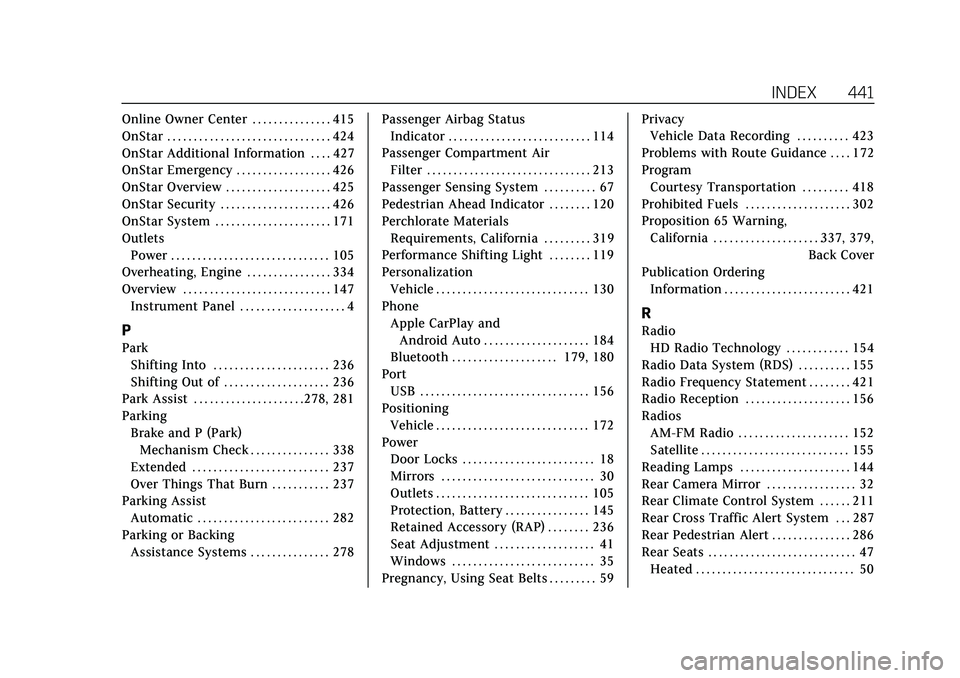
Cadillac XT6 Owner Manual (GMNA-Localizing-U.S./Canada-15218998) -
2022 - CRC - 10/22/21
INDEX 441
Online Owner Center . . . . . . . . . . . . . . . 415
OnStar . . . . . . . . . . . . . . . . . . . . . . . . . . . . . . . 424
OnStar Additional Information . . . . 427
OnStar Emergency . . . . . . . . . . . . . . . . . . 426
OnStar Overview . . . . . . . . . . . . . . . . . . . . 425
OnStar Security . . . . . . . . . . . . . . . . . . . . . 426
OnStar System . . . . . . . . . . . . . . . . . . . . . . 171
OutletsPower . . . . . . . . . . . . . . . . . . . . . . . . . . . . . . 105
Overheating, Engine . . . . . . . . . . . . . . . . 334
Overview . . . . . . . . . . . . . . . . . . . . . . . . . . . . 147 Instrument Panel . . . . . . . . . . . . . . . . . . . . 4
P
ParkShifting Into . . . . . . . . . . . . . . . . . . . . . . 236
Shifting Out of . . . . . . . . . . . . . . . . . . . . 236
Park Assist . . . . . . . . . . . . . . . . . . . . .278, 281
Parking Brake and P (Park)Mechanism Check . . . . . . . . . . . . . . . 338
Extended . . . . . . . . . . . . . . . . . . . . . . . . . . 237
Over Things That Burn . . . . . . . . . . . 237
Parking Assist Automatic . . . . . . . . . . . . . . . . . . . . . . . . . 282
Parking or Backing
Assistance Systems . . . . . . . . . . . . . . . 278 Passenger Airbag Status
Indicator . . . . . . . . . . . . . . . . . . . . . . . . . . . 114
Passenger Compartment Air Filter . . . . . . . . . . . . . . . . . . . . . . . . . . . . . . . 213
Passenger Sensing System . . . . . . . . . . 67
Pedestrian Ahead Indicator . . . . . . . . 120
Perchlorate Materials Requirements, California . . . . . . . . . 319
Performance Shifting Light . . . . . . . . 119
Personalization Vehicle . . . . . . . . . . . . . . . . . . . . . . . . . . . . . 130
Phone Apple CarPlay andAndroid Auto . . . . . . . . . . . . . . . . . . . . 184
Bluetooth . . . . . . . . . . . . . . . . . . . . 179, 180
Port
USB . . . . . . . . . . . . . . . . . . . . . . . . . . . . . . . . 156
Positioning Vehicle . . . . . . . . . . . . . . . . . . . . . . . . . . . . . 172
Power Door Locks . . . . . . . . . . . . . . . . . . . . . . . . . 18
Mirrors . . . . . . . . . . . . . . . . . . . . . . . . . . . . . 30
Outlets . . . . . . . . . . . . . . . . . . . . . . . . . . . . . 105
Protection, Battery . . . . . . . . . . . . . . . . 145
Retained Accessory (RAP) . . . . . . . . 236
Seat Adjustment . . . . . . . . . . . . . . . . . . . 41
Windows . . . . . . . . . . . . . . . . . . . . . . . . . . . 35
Pregnancy, Using Seat Belts . . . . . . . . . 59 Privacy
Vehicle Data Recording . . . . . . . . . . 423
Problems with Route Guidance . . . . 172
Program Courtesy Transportation . . . . . . . . . 418
Prohibited Fuels . . . . . . . . . . . . . . . . . . . . 302
Proposition 65 Warning, California . . . . . . . . . . . . . . . . . . . . .337, 379, Back Cover
Publication Ordering Information . . . . . . . . . . . . . . . . . . . . . . . . 421
R
Radio
HD Radio Technology . . . . . . . . . . . . 154
Radio Data System (RDS) . . . . . . . . . . 155
Radio Frequency Statement . . . . . . . . 421
Radio Reception . . . . . . . . . . . . . . . . . . . . 156
Radios AM-FM Radio . . . . . . . . . . . . . . . . . . . . . 152
Satellite . . . . . . . . . . . . . . . . . . . . . . . . . . . . 155
Reading Lamps . . . . . . . . . . . . . . . . . . . . . 144
Rear Camera Mirror . . . . . . . . . . . . . . . . . 32
Rear Climate Control System . . . . . . 211
Rear Cross Traffic Alert System . . . 287
Rear Pedestrian Alert . . . . . . . . . . . . . . . 286
Rear Seats . . . . . . . . . . . . . . . . . . . . . . . . . . . . 47 Heated . . . . . . . . . . . . . . . . . . . . . . . . . . . . . . 50