USB port CADILLAC XT6 2023 Owners Manual
[x] Cancel search | Manufacturer: CADILLAC, Model Year: 2023, Model line: XT6, Model: CADILLAC XT6 2023Pages: 507, PDF Size: 6.49 MB
Page 111 of 507
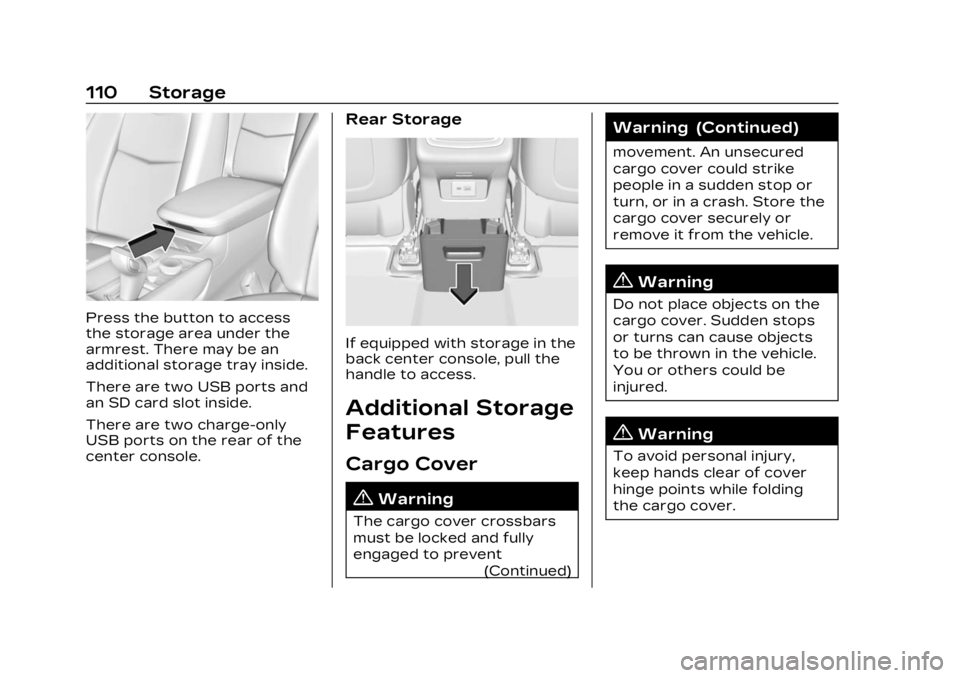
Cadillac XT6 Owner Manual (GMNA-Localizing-U.S./Canada-16405819) -
2023 - CRC - 3/22/22
110 Storage
Press the button to access
the storage area under the
armrest. There may be an
additional storage tray inside.
There are two USB ports and
an SD card slot inside.
There are two charge-only
USB ports on the rear of the
center console.
Rear Storage
If equipped with storage in the
back center console, pull the
handle to access.
Additional Storage
Features
Cargo Cover
{Warning
The cargo cover crossbars
must be locked and fully
engaged to prevent(Continued)
Warning (Continued)
movement. An unsecured
cargo cover could strike
people in a sudden stop or
turn, or in a crash. Store the
cargo cover securely or
remove it from the vehicle.
{Warning
Do not place objects on the
cargo cover. Sudden stops
or turns can cause objects
to be thrown in the vehicle.
You or others could be
injured.
{Warning
To avoid personal injury,
keep hands clear of cover
hinge points while folding
the cargo cover.
Page 165 of 507
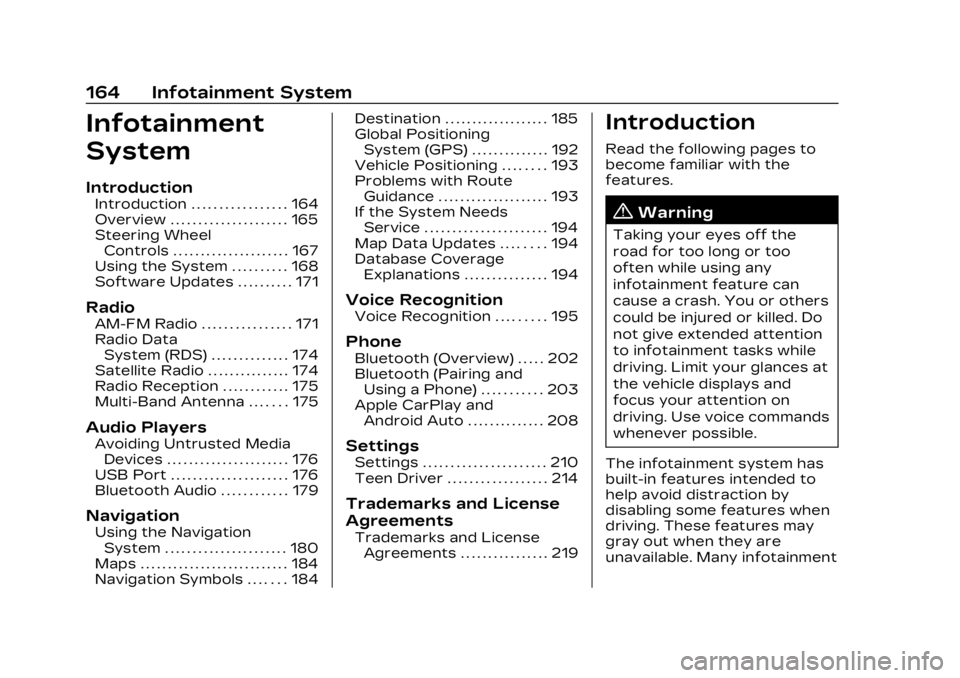
Cadillac XT6 Owner Manual (GMNA-Localizing-U.S./Canada-16405819) -
2023 - CRC - 3/22/22
164 Infotainment System
Infotainment
System
Introduction
Introduction . . . . . . . . . . . . . . . . . 164
Overview . . . . . . . . . . . . . . . . . . . . . 165
Steering WheelControls . . . . . . . . . . . . . . . . . . . . . 167
Using the System . . . . . . . . . . 168
Software Updates . . . . . . . . . . 171
Radio
AM-FM Radio . . . . . . . . . . . . . . . . 171
Radio Data System (RDS) . . . . . . . . . . . . . . 174
Satellite Radio . . . . . . . . . . . . . . . 174
Radio Reception . . . . . . . . . . . . 175
Multi-Band Antenna . . . . . . . 175
Audio Players
Avoiding Untrusted Media Devices . . . . . . . . . . . . . . . . . . . . . . 176
USB Port . . . . . . . . . . . . . . . . . . . . . 176
Bluetooth Audio . . . . . . . . . . . . 179
Navigation
Using the Navigation System . . . . . . . . . . . . . . . . . . . . . . 180
Maps . . . . . . . . . . . . . . . . . . . . . . . . . . . 184
Navigation Symbols . . . . . . . 184 Destination . . . . . . . . . . . . . . . . . . . 185
Global Positioning
System (GPS) . . . . . . . . . . . . . . 192
Vehicle Positioning . . . . . . . . 193
Problems with Route Guidance . . . . . . . . . . . . . . . . . . . . 193
If the System Needs Service . . . . . . . . . . . . . . . . . . . . . . 194
Map Data Updates . . . . . . . . 194
Database Coverage Explanations . . . . . . . . . . . . . . . 194
Voice Recognition
Voice Recognition . . . . . . . . . 195
Phone
Bluetooth (Overview) . . . . . 202
Bluetooth (Pairing andUsing a Phone) . . . . . . . . . . . 203
Apple CarPlay and Android Auto . . . . . . . . . . . . . . 208
Settings
Settings . . . . . . . . . . . . . . . . . . . . . . 210
Teen Driver . . . . . . . . . . . . . . . . . . 214
Trademarks and License
Agreements
Trademarks and LicenseAgreements . . . . . . . . . . . . . . . . 219
Introduction
Read the following pages to
become familiar with the
features.
{Warning
Taking your eyes off the
road for too long or too
often while using any
infotainment feature can
cause a crash. You or others
could be injured or killed. Do
not give extended attention
to infotainment tasks while
driving. Limit your glances at
the vehicle displays and
focus your attention on
driving. Use voice commands
whenever possible.
The infotainment system has
built-in features intended to
help avoid distraction by
disabling some features when
driving. These features may
gray out when they are
unavailable. Many infotainment
Page 167 of 507
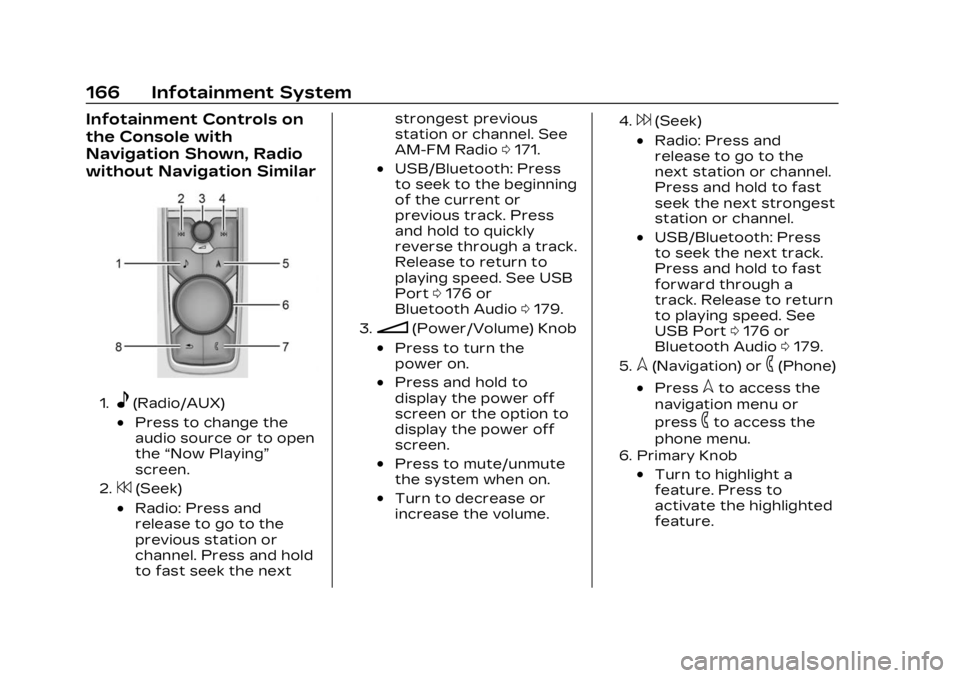
Cadillac XT6 Owner Manual (GMNA-Localizing-U.S./Canada-16405819) -
2023 - CRC - 3/22/22
166 Infotainment System
Infotainment Controls on
the Console with
Navigation Shown, Radio
without Navigation Similar
1.e(Radio/AUX)
.Press to change the
audio source or to open
the“Now Playing”
screen.
2.7(Seek)
.Radio: Press and
release to go to the
previous station or
channel. Press and hold
to fast seek the next strongest previous
station or channel. See
AM-FM Radio
0171.
.USB/Bluetooth: Press
to seek to the beginning
of the current or
previous track. Press
and hold to quickly
reverse through a track.
Release to return to
playing speed. See USB
Port 0176 or
Bluetooth Audio 0179.
3.n(Power/Volume) Knob
.Press to turn the
power on.
.Press and hold to
display the power off
screen or the option to
display the power off
screen.
.Press to mute/unmute
the system when on.
.Turn to decrease or
increase the volume.
4.6(Seek)
.Radio: Press and
release to go to the
next station or channel.
Press and hold to fast
seek the next strongest
station or channel.
.USB/Bluetooth: Press
to seek the next track.
Press and hold to fast
forward through a
track. Release to return
to playing speed. See
USB Port 0176 or
Bluetooth Audio 0179.
5.l(Navigation) or6(Phone)
.Presslto access the
navigation menu or
press
6to access the
phone menu.
6. Primary Knob
.Turn to highlight a
feature. Press to
activate the highlighted
feature.
Page 169 of 507
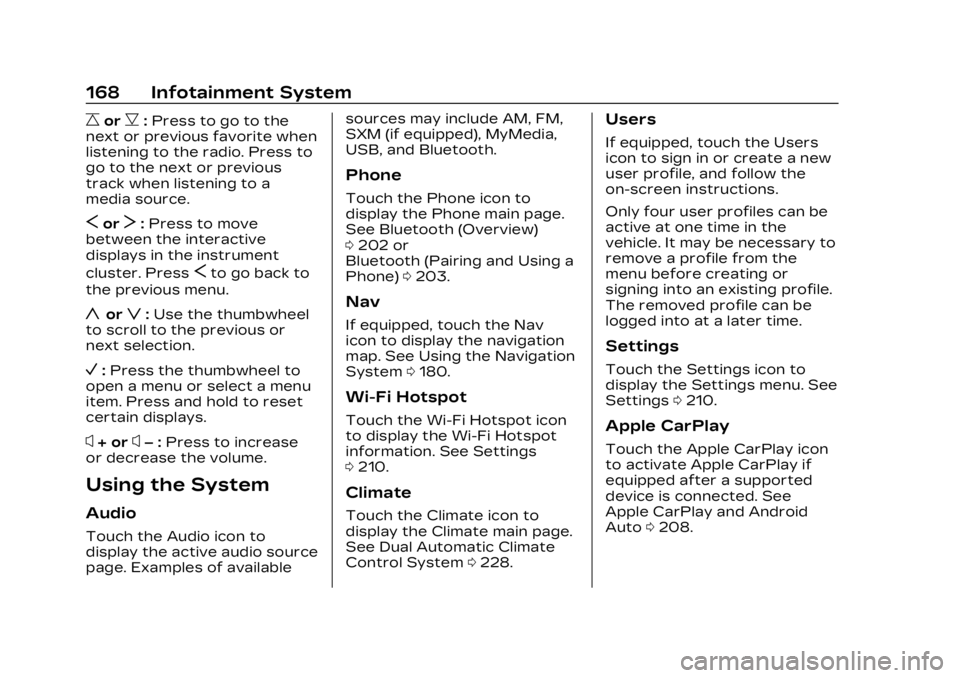
Cadillac XT6 Owner Manual (GMNA-Localizing-U.S./Canada-16405819) -
2023 - CRC - 3/22/22
168 Infotainment System
CorB:Press to go to the
next or previous favorite when
listening to the radio. Press to
go to the next or previous
track when listening to a
media source.
SorT: Press to move
between the interactive
displays in the instrument
cluster. Press
Sto go back to
the previous menu.
yorz: Use the thumbwheel
to scroll to the previous or
next selection.
V: Press the thumbwheel to
open a menu or select a menu
item. Press and hold to reset
certain displays.
x+ orx– :Press to increase
or decrease the volume.
Using the System
Audio
Touch the Audio icon to
display the active audio source
page. Examples of available sources may include AM, FM,
SXM (if equipped), MyMedia,
USB, and Bluetooth.
Phone
Touch the Phone icon to
display the Phone main page.
See Bluetooth (Overview)
0
202 or
Bluetooth (Pairing and Using a
Phone) 0203.
Nav
If equipped, touch the Nav
icon to display the navigation
map. See Using the Navigation
System 0180.
Wi-Fi Hotspot
Touch the Wi-Fi Hotspot icon
to display the Wi-Fi Hotspot
information. See Settings
0210.
Climate
Touch the Climate icon to
display the Climate main page.
See Dual Automatic Climate
Control System 0228.
Users
If equipped, touch the Users
icon to sign in or create a new
user profile, and follow the
on-screen instructions.
Only four user profiles can be
active at one time in the
vehicle. It may be necessary to
remove a profile from the
menu before creating or
signing into an existing profile.
The removed profile can be
logged into at a later time.
Settings
Touch the Settings icon to
display the Settings menu. See
Settings 0210.
Apple CarPlay
Touch the Apple CarPlay icon
to activate Apple CarPlay if
equipped after a supported
device is connected. See
Apple CarPlay and Android
Auto 0208.
Page 177 of 507

Cadillac XT6 Owner Manual (GMNA-Localizing-U.S./Canada-16405819) -
2023 - CRC - 3/22/22
176 Infotainment System
reception. If the vehicle has a
sunroof, and it is open,
reception can also be affected.
Audio Players
Avoiding Untrusted
Media Devices
When using media devices
such as USB and mobile
devices, consider the source.
Untrusted media devices could
contain files that affect
system operation or
performance and should be
avoided.
USB Port
Audio stored on a USB device
may be listened to.
Depending on your vehicle, it
may be equipped with two
USB ports in the center
console under the armrest and
another two on the center
stack. These ports are for
data and charging. There may
also be two USB ports at therear of the center console and
a USB port on each side of the
third row seats for
charging only.
Caution
To avoid vehicle damage,
unplug all accessories and
disconnect all accessory
cables from the vehicle
when not in use. Accessory
cables left plugged into the
vehicle, unconnected to a
device, could be damaged or
cause an electrical short if
the unconnected end comes
in contact with liquids or
another power source such
as the accessory power
outlet.
Playing from a USB
A USB mass storage device
can be connected to the
USB port.
Audio extensions supported
by the USB may include:
.MP3
.AAC
.OGG
.3GP
My Media Library
MyMedia is only available
when more than one indexed
device is connected. It allows
access to content from all
indexed media sources.
MyMedia will show as an
available source in the
Source page.
USB MP3 Player and USB
Devices
The USB MP3 players and
USB devices connected must
comply with the USB Mass
Storage Class specification
(USB MSC).
To play a USB device: 1. Connect the USB.
2. Touch Audio from the Home Page.
3. Select USB device.
Use the following when
playing an active USB source:
Page 178 of 507
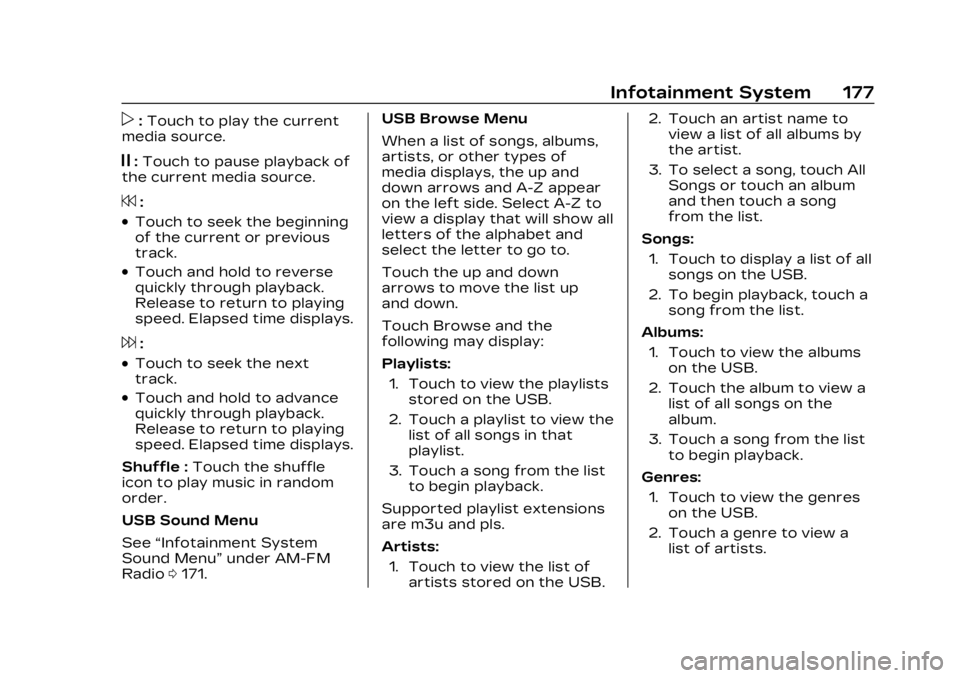
Cadillac XT6 Owner Manual (GMNA-Localizing-U.S./Canada-16405819) -
2023 - CRC - 3/22/22
Infotainment System 177
p:Touch to play the current
media source.
j: Touch to pause playback of
the current media source.
7:
.Touch to seek the beginning
of the current or previous
track.
.Touch and hold to reverse
quickly through playback.
Release to return to playing
speed. Elapsed time displays.
6:
.Touch to seek the next
track.
.Touch and hold to advance
quickly through playback.
Release to return to playing
speed. Elapsed time displays.
Shuffle : Touch the shuffle
icon to play music in random
order.
USB Sound Menu
See “Infotainment System
Sound Menu” under AM-FM
Radio 0171. USB Browse Menu
When a list of songs, albums,
artists, or other types of
media displays, the up and
down arrows and A-Z appear
on the left side. Select A-Z to
view a display that will show all
letters of the alphabet and
select the letter to go to.
Touch the up and down
arrows to move the list up
and down.
Touch Browse and the
following may display:
Playlists:
1. Touch to view the playlists stored on the USB.
2. Touch a playlist to view the list of all songs in that
playlist.
3. Touch a song from the list to begin playback.
Supported playlist extensions
are m3u and pls.
Artists: 1. Touch to view the list of artists stored on the USB. 2. Touch an artist name to
view a list of all albums by
the artist.
3. To select a song, touch All Songs or touch an album
and then touch a song
from the list.
Songs: 1. Touch to display a list of all songs on the USB.
2. To begin playback, touch a song from the list.
Albums: 1. Touch to view the albums on the USB.
2. Touch the album to view a list of all songs on the
album.
3. Touch a song from the list to begin playback.
Genres: 1. Touch to view the genres on the USB.
2. Touch a genre to view a list of artists.
Page 179 of 507
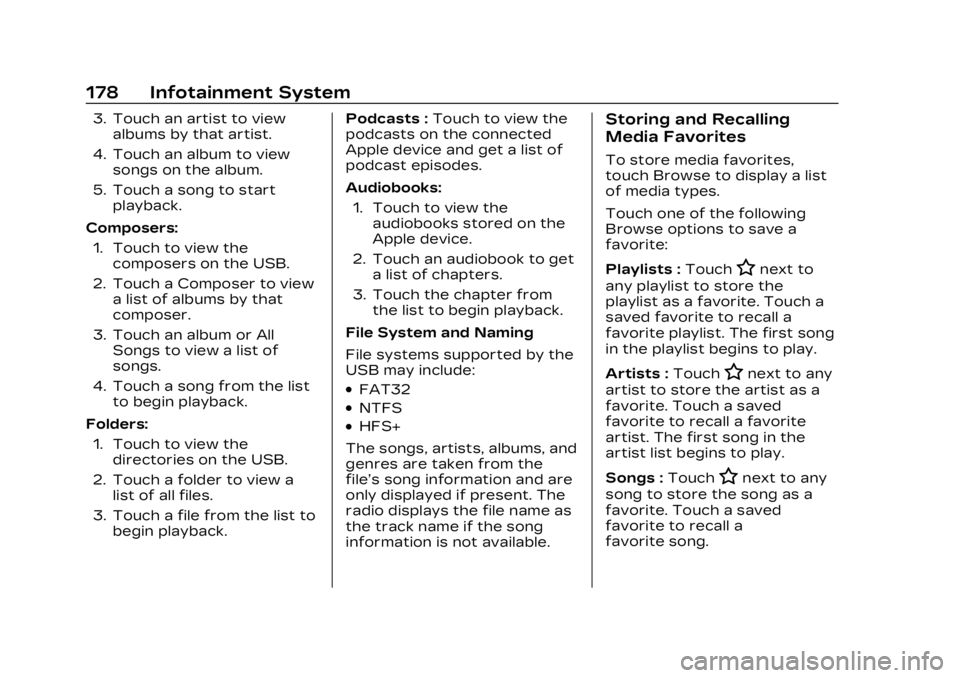
Cadillac XT6 Owner Manual (GMNA-Localizing-U.S./Canada-16405819) -
2023 - CRC - 3/22/22
178 Infotainment System
3. Touch an artist to viewalbums by that artist.
4. Touch an album to view songs on the album.
5. Touch a song to start playback.
Composers: 1. Touch to view the composers on the USB.
2. Touch a Composer to view a list of albums by that
composer.
3. Touch an album or All Songs to view a list of
songs.
4. Touch a song from the list to begin playback.
Folders: 1. Touch to view the directories on the USB.
2. Touch a folder to view a list of all files.
3. Touch a file from the list to begin playback. Podcasts :
Touch to view the
podcasts on the connected
Apple device and get a list of
podcast episodes.
Audiobooks:
1. Touch to view the audiobooks stored on the
Apple device.
2. Touch an audiobook to get a list of chapters.
3. Touch the chapter from the list to begin playback.
File System and Naming
File systems supported by the
USB may include:
.FAT32
.NTFS
.HFS+
The songs, artists, albums, and
genres are taken from the
file’s song information and are
only displayed if present. The
radio displays the file name as
the track name if the song
information is not available.
Storing and Recalling
Media Favorites
To store media favorites,
touch Browse to display a list
of media types.
Touch one of the following
Browse options to save a
favorite:
Playlists : Touch
Hnext to
any playlist to store the
playlist as a favorite. Touch a
saved favorite to recall a
favorite playlist. The first song
in the playlist begins to play.
Artists : Touch
Hnext to any
artist to store the artist as a
favorite. Touch a saved
favorite to recall a favorite
artist. The first song in the
artist list begins to play.
Songs : Touch
Hnext to any
song to store the song as a
favorite. Touch a saved
favorite to recall a
favorite song.
Page 209 of 507
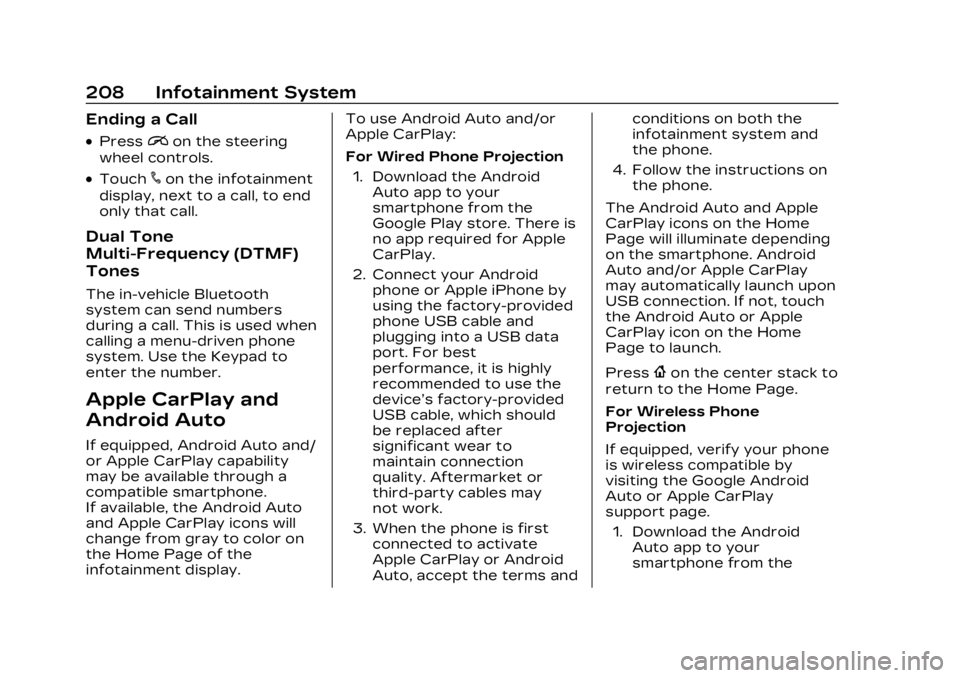
Cadillac XT6 Owner Manual (GMNA-Localizing-U.S./Canada-16405819) -
2023 - CRC - 3/22/22
208 Infotainment System
Ending a Call
.Pression the steering
wheel controls.
.Touch#on the infotainment
display, next to a call, to end
only that call.
Dual Tone
Multi-Frequency (DTMF)
Tones
The in-vehicle Bluetooth
system can send numbers
during a call. This is used when
calling a menu-driven phone
system. Use the Keypad to
enter the number.
Apple CarPlay and
Android Auto
If equipped, Android Auto and/
or Apple CarPlay capability
may be available through a
compatible smartphone.
If available, the Android Auto
and Apple CarPlay icons will
change from gray to color on
the Home Page of the
infotainment display. To use Android Auto and/or
Apple CarPlay:
For Wired Phone Projection
1. Download the Android Auto app to your
smartphone from the
Google Play store. There is
no app required for Apple
CarPlay.
2. Connect your Android phone or Apple iPhone by
using the factory-provided
phone USB cable and
plugging into a USB data
port. For best
performance, it is highly
recommended to use the
device’s factory-provided
USB cable, which should
be replaced after
significant wear to
maintain connection
quality. Aftermarket or
third-party cables may
not work.
3. When the phone is first connected to activate
Apple CarPlay or Android
Auto, accept the terms and conditions on both the
infotainment system and
the phone.
4. Follow the instructions on the phone.
The Android Auto and Apple
CarPlay icons on the Home
Page will illuminate depending
on the smartphone. Android
Auto and/or Apple CarPlay
may automatically launch upon
USB connection. If not, touch
the Android Auto or Apple
CarPlay icon on the Home
Page to launch.
Press
{on the center stack to
return to the Home Page.
For Wireless Phone
Projection
If equipped, verify your phone
is wireless compatible by
visiting the Google Android
Auto or Apple CarPlay
support page.
1. Download the Android Auto app to your
smartphone from the
Page 210 of 507
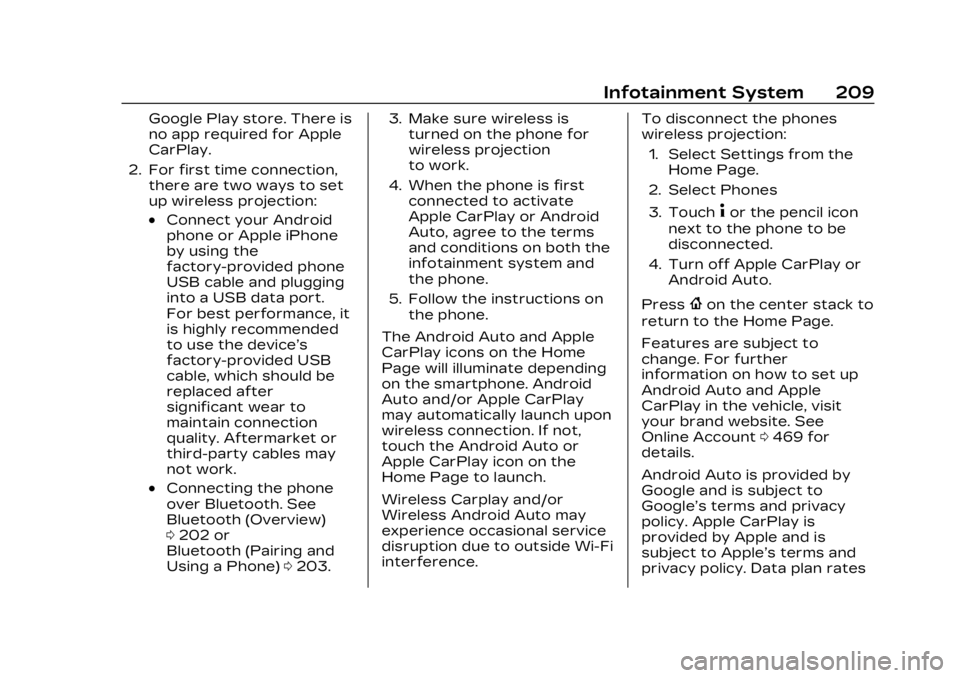
Cadillac XT6 Owner Manual (GMNA-Localizing-U.S./Canada-16405819) -
2023 - CRC - 3/22/22
Infotainment System 209
Google Play store. There is
no app required for Apple
CarPlay.
2. For first time connection, there are two ways to set
up wireless projection:
.Connect your Android
phone or Apple iPhone
by using the
factory-provided phone
USB cable and plugging
into a USB data port.
For best performance, it
is highly recommended
to use the device’s
factory-provided USB
cable, which should be
replaced after
significant wear to
maintain connection
quality. Aftermarket or
third-party cables may
not work.
.Connecting the phone
over Bluetooth. See
Bluetooth (Overview)
0202 or
Bluetooth (Pairing and
Using a Phone) 0203. 3. Make sure wireless is
turned on the phone for
wireless projection
to work.
4. When the phone is first connected to activate
Apple CarPlay or Android
Auto, agree to the terms
and conditions on both the
infotainment system and
the phone.
5. Follow the instructions on the phone.
The Android Auto and Apple
CarPlay icons on the Home
Page will illuminate depending
on the smartphone. Android
Auto and/or Apple CarPlay
may automatically launch upon
wireless connection. If not,
touch the Android Auto or
Apple CarPlay icon on the
Home Page to launch.
Wireless Carplay and/or
Wireless Android Auto may
experience occasional service
disruption due to outside Wi-Fi
interference. To disconnect the phones
wireless projection:
1. Select Settings from the Home Page.
2. Select Phones
3. Touch
4or the pencil icon
next to the phone to be
disconnected.
4. Turn off Apple CarPlay or Android Auto.
Press
{on the center stack to
return to the Home Page.
Features are subject to
change. For further
information on how to set up
Android Auto and Apple
CarPlay in the vehicle, visit
your brand website. See
Online Account 0469 for
details.
Android Auto is provided by
Google and is subject to
Google’s terms and privacy
policy. Apple CarPlay is
provided by Apple and is
subject to Apple’s terms and
privacy policy. Data plan rates
Page 501 of 507
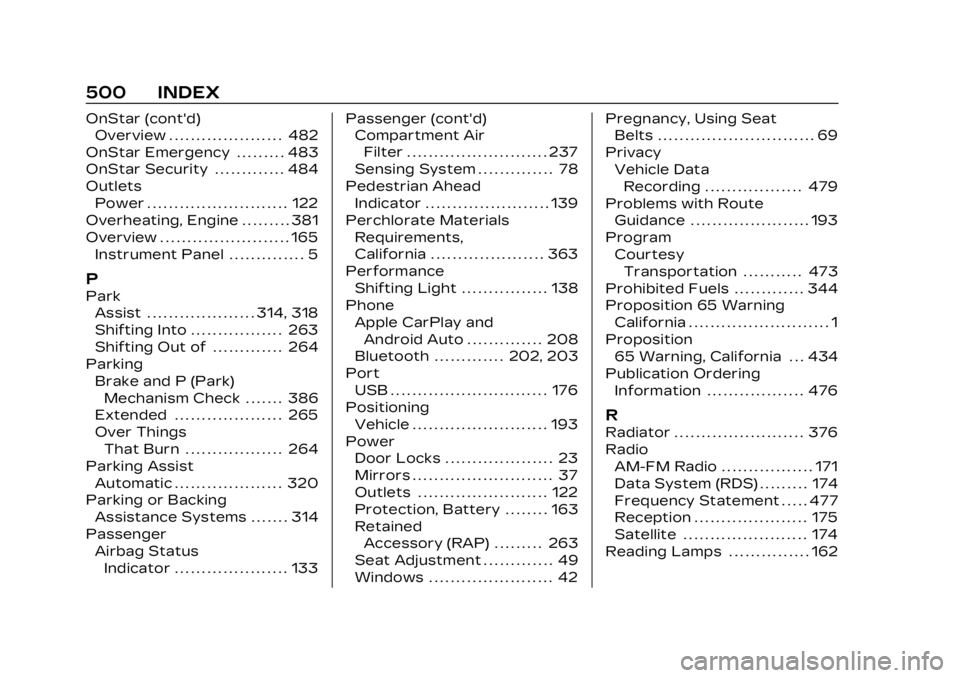
Cadillac XT6 Owner Manual (GMNA-Localizing-U.S./Canada-16405819) -
2023 - CRC - 3/22/22
500 INDEX
OnStar (cont'd)Overview . . . . . . . . . . . . . . . . . . . . . 482
OnStar Emergency . . . . . . . . . 483
OnStar Security . . . . . . . . . . . . . 484
Outlets Power . . . . . . . . . . . . . . . . . . . . . . . . . . 122
Overheating, Engine . . . . . . . . . 381
Overview . . . . . . . . . . . . . . . . . . . . . . . . 165
Instrument Panel . . . . . . . . . . . . . . 5
P
ParkAssist . . . . . . . . . . . . . . . . . . . . 314, 318
Shifting Into . . . . . . . . . . . . . . . . . 263
Shifting Out of . . . . . . . . . . . . . 264
Parking Brake and P (Park)
Mechanism Check . . . . . . . 386
Extended . . . . . . . . . . . . . . . . . . . . 265
Over Things That Burn . . . . . . . . . . . . . . . . . . 264
Parking Assist
Automatic . . . . . . . . . . . . . . . . . . . . 320
Parking or Backing Assistance Systems . . . . . . . 314
Passenger
Airbag StatusIndicator . . . . . . . . . . . . . . . . . . . . . 133 Passenger (cont'd)
Compartment Air
Filter . . . . . . . . . . . . . . . . . . . . . . . . . . 237
Sensing System . . . . . . . . . . . . . . 78
Pedestrian Ahead Indicator . . . . . . . . . . . . . . . . . . . . . . . 139
Perchlorate Materials
Requirements,
California . . . . . . . . . . . . . . . . . . . . . 363
Performance Shifting Light . . . . . . . . . . . . . . . . 138
Phone
Apple CarPlay andAndroid Auto . . . . . . . . . . . . . . 208
Bluetooth . . . . . . . . . . . . . 202, 203
Port
USB . . . . . . . . . . . . . . . . . . . . . . . . . . . . . 176
Positioning Vehicle . . . . . . . . . . . . . . . . . . . . . . . . . 193
Power Door Locks . . . . . . . . . . . . . . . . . . . . 23
Mirrors . . . . . . . . . . . . . . . . . . . . . . . . . . 37
Outlets . . . . . . . . . . . . . . . . . . . . . . . . 122
Protection, Battery . . . . . . . . 163
RetainedAccessory (RAP) . . . . . . . . . 263
Seat Adjustment . . . . . . . . . . . . . 49
Windows . . . . . . . . . . . . . . . . . . . . . . . 42 Pregnancy, Using Seat
Belts . . . . . . . . . . . . . . . . . . . . . . . . . . . . . 69
Privacy Vehicle DataRecording . . . . . . . . . . . . . . . . . . 479
Problems with Route Guidance . . . . . . . . . . . . . . . . . . . . . . 193
Program CourtesyTransportation . . . . . . . . . . . 473
Prohibited Fuels . . . . . . . . . . . . . 344
Proposition 65 Warning
California . . . . . . . . . . . . . . . . . . . . . . . . . . 1
Proposition 65 Warning, California . . . 434
Publication Ordering
Information . . . . . . . . . . . . . . . . . . 476
R
Radiator . . . . . . . . . . . . . . . . . . . . . . . . 376
RadioAM-FM Radio . . . . . . . . . . . . . . . . . 171
Data System (RDS) . . . . . . . . . 174
Frequency Statement . . . . . 477
Reception . . . . . . . . . . . . . . . . . . . . . 175
Satellite . . . . . . . . . . . . . . . . . . . . . . . 174
Reading Lamps . . . . . . . . . . . . . . . 162