display CADILLAC XTS 2014 Convenience & Personalization Guide
[x] Cancel search | Manufacturer: CADILLAC, Model Year: 2014, Model line: XTS, Model: CADILLAC XTS 2014Pages: 20, PDF Size: 3.84 MB
Page 2 of 20
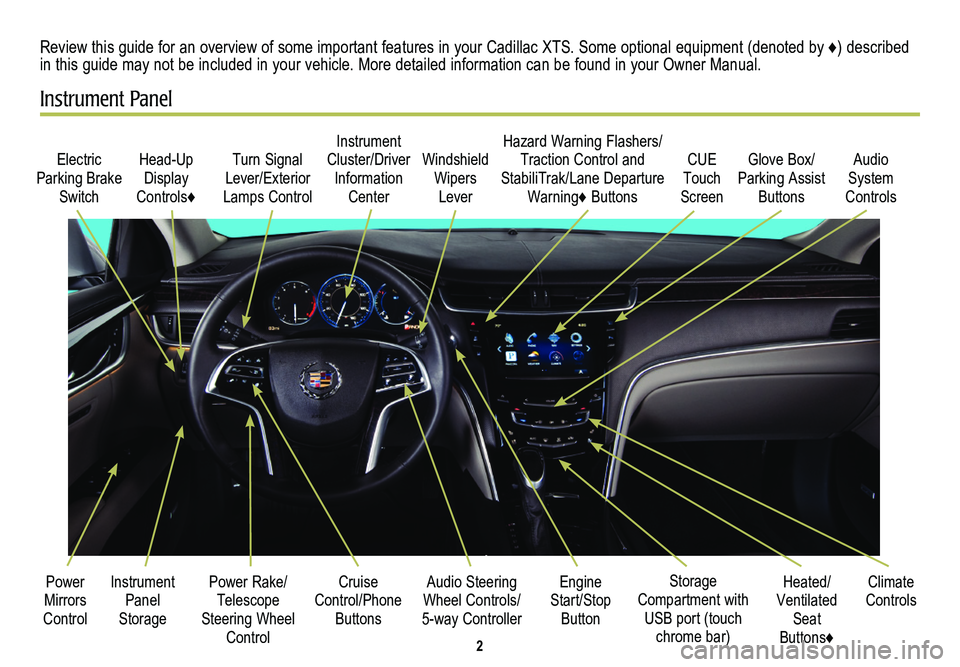
2
Electric Parking Brake
Switch
Head-Up Display
Controls♦
Turn Signal Lever/Exterior
Lamps Control
Instrument Cluster/Driver Information
Center
Power Rake/Telescope Steering Wheel Control
Cruise Control/Phone
Buttons
Windshield Wipers
Lever
Audio Steering Wheel Controls/
5-way Controller
Heated/Ventilated Seat Buttons♦
Storage Compartment with USB port (touch chrome bar)
Instrument Panel Storage
Power Mirrors Control
Review this guide for an overview of some important features in your Cadillac XTS. Some optional equipment (denoted by ♦) described in this guide may not be included in your vehicle. More detailed information can be found in your Owner Manual.
Instrument Panel
CUE Touch
Screen
Engine Start/Stop Button
Climate Controls
Hazard Warning Flashers/Traction Control and StabiliTrak/Lane Departure
Warning♦ Buttons
Glove Box/Parking Assist
Buttons
Audio System
Controls
Page 3 of 20
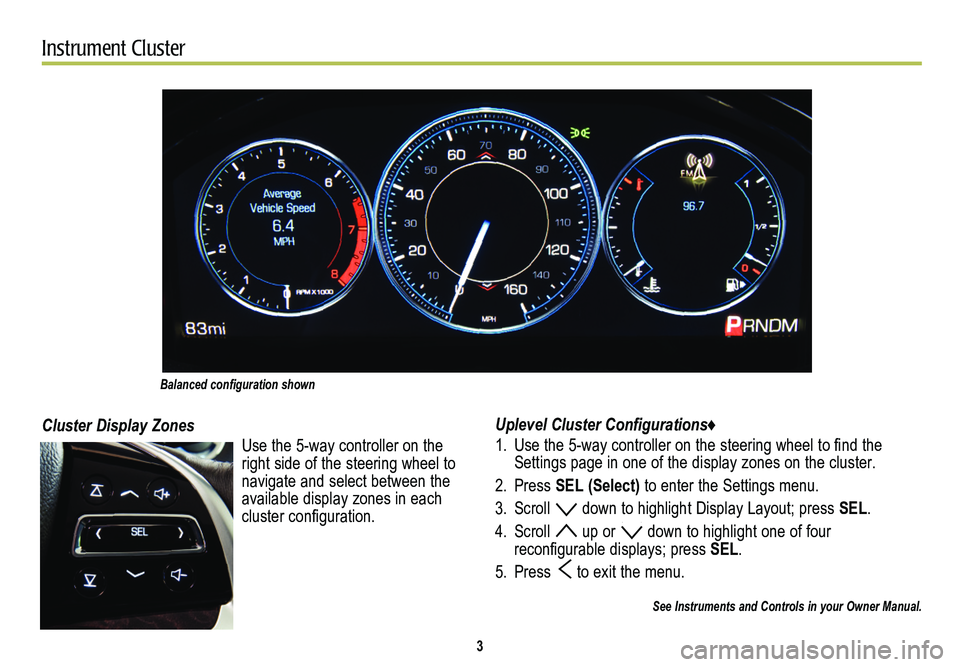
3
Instrument Cluster
Uplevel Cluster Configurations♦
1. Use the 5-way controller on the steering wheel to find the Settings page in one of the display zones on the cluster.
2. Press SEL (Select) to enter the Settings menu.
3. Scroll down to highlight Display Layout; press SEL.
4. Scroll up or down to highlight one of four
reconfigurable
displays; press SEL.
5. Press to exit the menu.
See Instruments and Controls in your Owner Manual.
Cluster Display Zones
Use the 5-way controller on the right side of the steering wheel to navigate and select between the available display zones in each
cluster configuration.
Balanced configuration shown
Page 4 of 20
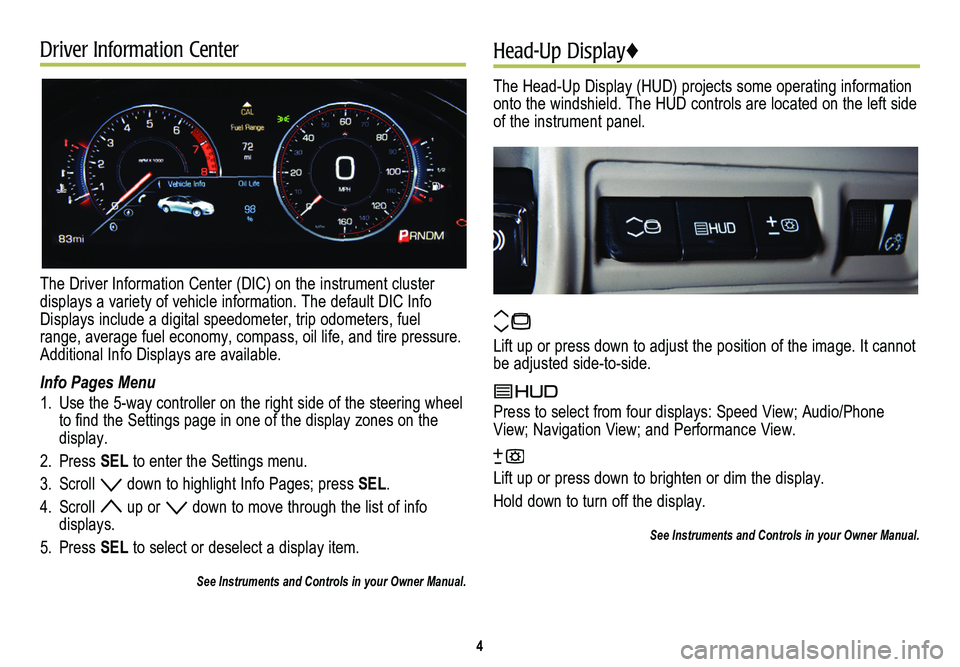
Driver Information Center
The Driver Information Center (DIC) on the instrument cluster displays a variety of vehicle information. The default DIC Info Displays include a digital speedometer, trip odometers, fuel range, average fuel economy, compass, oil life, and tire pressure. Additional Info Displays are available.
Info Pages Menu
1. Use the 5-way controller on the right side of the steering wheel to find the Settings page in one of the display zones on the display.
2. Press SEL to enter the Settings menu.
3. Scroll down to highlight Info Pages; press SEL.
4. Scroll up or down to move through the list of info displays.
5. Press SEL to select or deselect a display item.
See Instruments and Controls in your Owner Manual.
Head-Up Display♦
The Head-Up Display (HUD) projects some operating information onto the windshield. The HUD controls are located on the left side of the instrument panel.
Lift up or press down to adjust the position of the image. It cannot be adjusted side-to-side.
Press to select from four displays: Speed View; Audio/Phone View; Navigation View; and Performance View.
Lift up or press down to brighten or dim the display.
Hold down to turn off the display.
See Instruments and Controls in your Owner Manual.
4
Page 5 of 20
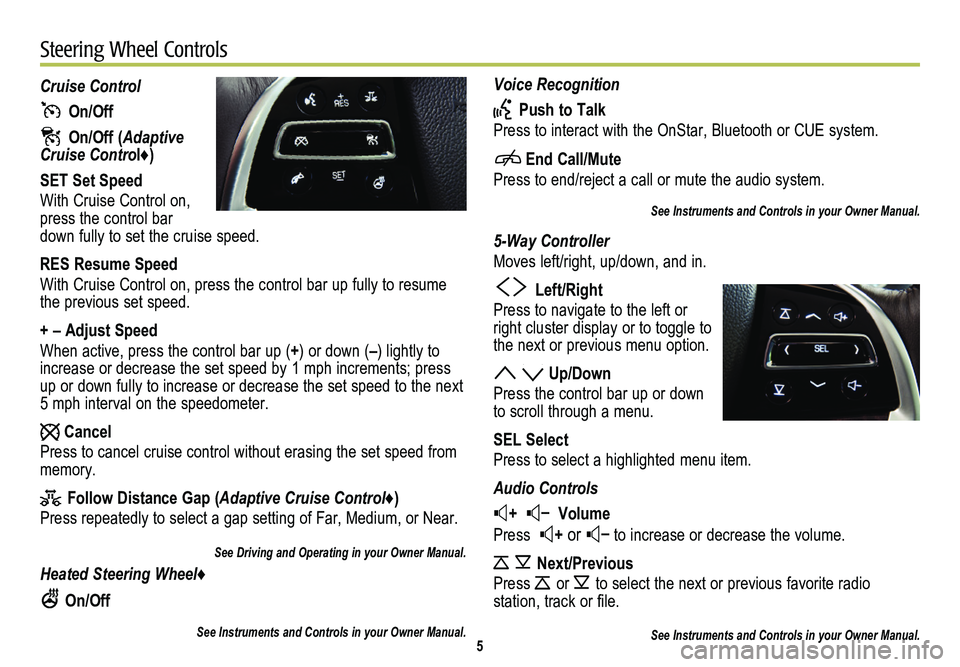
Voice Recognition
Push to Talk
Press to interact with the OnStar, Bluetooth or CUE system.
End Call/Mute
Press to end/reject a call or mute the audio system.
See Instruments and Controls in your Owner Manual.
5-Way Controller
Moves left/right, up/down, and in.
Left/Right
Press to navigate to the left or right cluster display or to toggle to the next or previous menu option.
Up/Down
Press the control bar up or down to scroll through a menu.
SEL Select
Press to select a highlighted menu item.
Audio Controls
+ – Volume
Press + or – to increase or decrease the volume.
Next/Previous
Press or to select the next or previous favorite radio
station, track or file.
See Instruments and Controls in your Owner Manual.
Cruise Control
On/Off
On/Off (Adaptive Cruise Control♦)
SET Set Speed
With Cruise Control on, press the control bar down fully to set the cruise speed.
RES Resume Speed
With Cruise Control on, press the control bar up fully to resume the previous set speed.
+ – Adjust Speed
When active, press the control bar up (+) or down (–) lightly to increase or decrease the set speed by 1 mph increments; press up or down fully to increase or decrease the set speed to the next 5 mph interval on the speedometer.
Cancel
Press to cancel cruise control without erasing the set speed from memory.
Follow Distance Gap (Adaptive Cruise Control♦)
Press repeatedly to select a gap setting of Far, Medium, or Near.
See Driving and Operating in your Owner Manual.
Heated Steering Wheel♦
On/Off
See Instruments and Controls in your Owner Manual.5
Steering Wheel Controls
Page 6 of 20
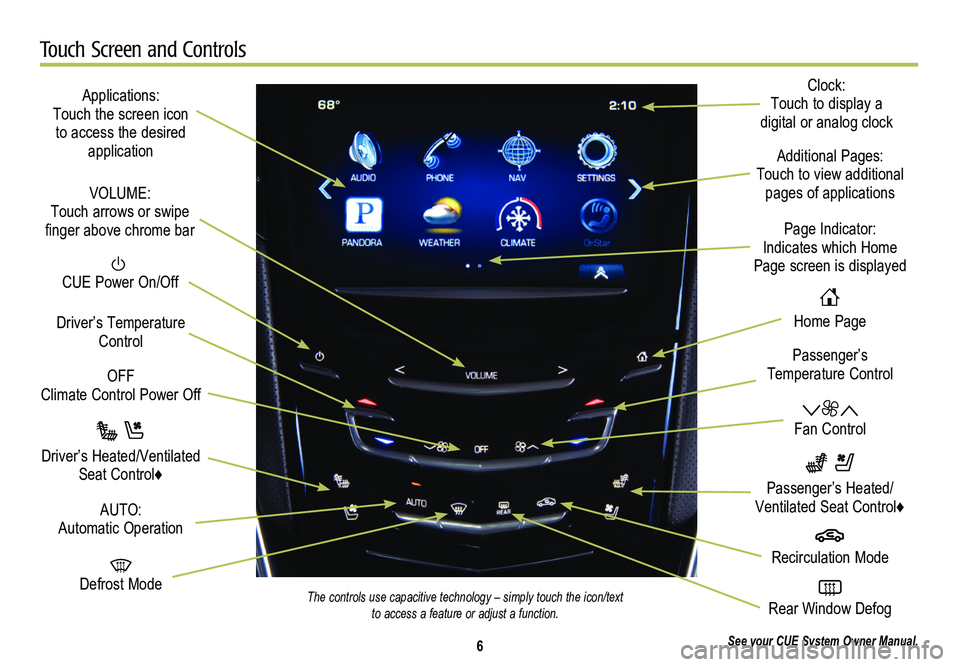
6
Touch Screen and Controls
Applications: Touch the screen icon to access the desired application
See your CUE System Owner Manual.
CUE Power On/Off
OFF Climate Control Power Off
Defrost Mode
Driver’s Temperature Control
Additional Pages: Touch to view additional pages of applications
Fan Control
Page Indicator: Indicates which Home Page screen is displayed
Passenger’s Temperature Control
Passenger’s Heated/Ventilated Seat Control♦
Driver’s Heated/Ventilated Seat Control♦
The controls use capacitive technology – simply touch the icon/text to access a feature or adjust a function.
VOLUME: Touch arrows or swipe finger above chrome bar
AUTO: Automatic Operation
Rear Window Defog
Recirculation Mode
Home Page
Clock: Touch to display a digital or analog clock
Page 7 of 20
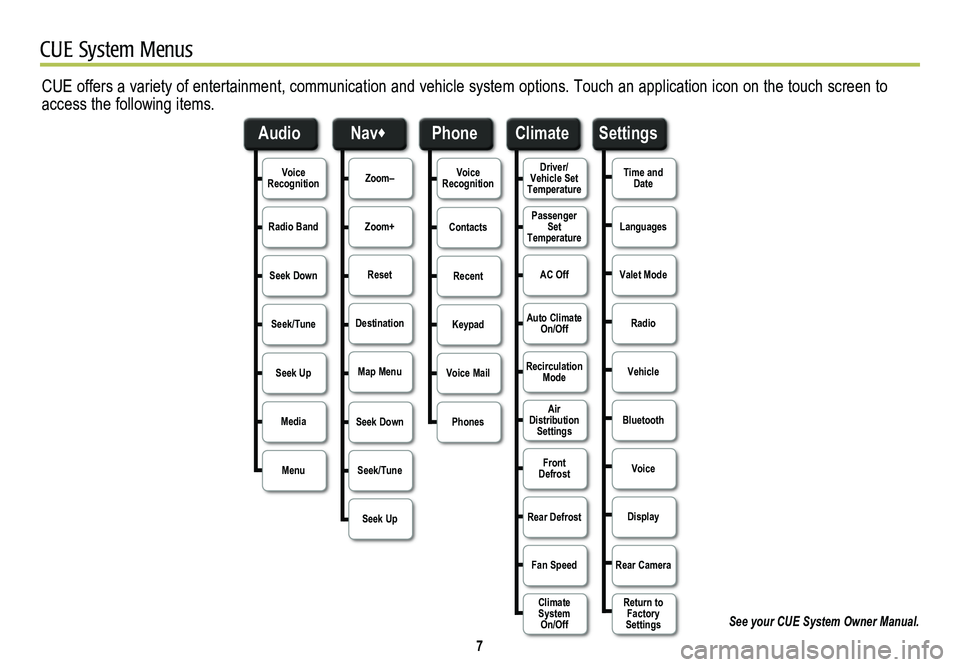
7
CUE System Menus
CUE offers a variety of entertainment, communication and vehicle system options. Touch an application icon on the touch screen to access the following items.
See your CUE System Owner Manual.
Voice RecognitionDriver/Vehicle Set TemperatureZoom–Time and DateVoice Recognition
Radio BandPassenger Set TemperatureZoom+LanguagesContacts
Seek DownAC OffResetValet ModeRecent
Seek/TuneAuto Climate On/OffDestinationRadioKeypad
Seek Up
Air Distribution Settings
Map MenuVehicleVoice Mail
Media
Rear Defrost
Seek DownBluetoothPhones
Menu
Fan Speed
Seek/TuneVoice
Seek UpDisplay
Rear Camera
Return to Factory Settings
Recirculation Mode
Front Defrost
Climate System On/Off
Audio
Phone
Nav♦
Climate
Settings
Page 9 of 20
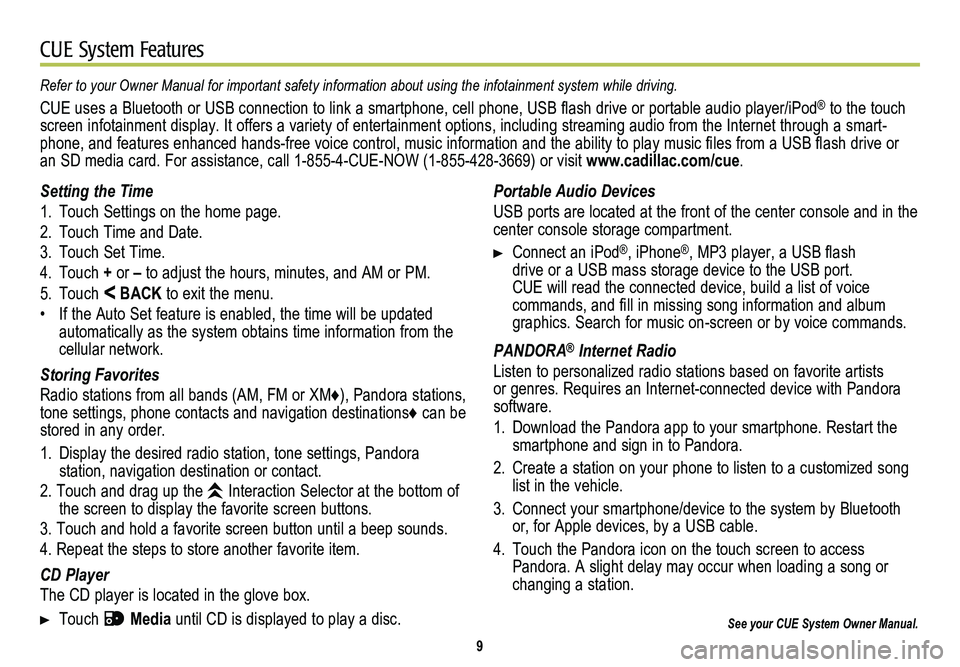
9
CUE System Features
See your CUE System Owner Manual.
Portable Audio Devices
USB ports are located at the front of the center console and in the center console storage compartment.
Connect an iPod®, iPhone®, MP3 player, a USB flash drive or a USB mass storage device to the USB port. CUE will read the connected device, build a list of voice
commands, and fill in missing song information and album graphics. Search for music on-screen or by voice commands.
PANDORA® Internet Radio
Listen to personalized radio stations based on favorite artists or genres. Requires an Internet-connected device with Pandora software.
1. Download the Pandora app to your smartphone. Restart the smartphone and sign in to Pandora.
2. Create a station on your phone to listen to a customized song list in the vehicle.
3. Connect your smartphone/device to the system by Bluetooth or, for Apple devices, by a USB cable.
4. Touch the Pandora icon on the touch screen to access Pandora. A slight delay may occur when loading a song or changing a station.
Refer to your Owner Manual for important safety information about using \
the infotainment system while driving.
CUE uses a Bluetooth or USB connection to link a smartphone, cell phone, USB flash drive or portable audio player/iPod® to the touch screen infotainment display. It offers a variety of entertainment options, including streaming audio from the Internet through a smart-phone, and features enhanced hands-free voice control, music information and the ability to play music files from a USB flash drive or an SD media card. For assistance, call 1-855-4-CUE-NOW (1-855-428-3669) or visit www.cadillac.com/cue.
Setting the Time
1. Touch Settings on the home page.
2. Touch Time and Date.
3. Touch Set Time.
4. Touch + or – to adjust the hours, minutes, and AM or PM.
5. Touch < BACK to exit the menu.
• If the Auto Set feature is enabled, the time will be updated automatically as the system obtains time information from the cellular network.
Storing Favorites
Radio stations from all bands (AM, FM or XM♦), Pandora stations, tone settings, phone contacts and navigation destinations♦ can be stored in any order.
1. Display the desired radio station, tone settings, Pandora
station, navigation destination or contact.
2. Touch and drag up the Interaction Selector at the bottom of the screen to display the favorite screen buttons.
3. Touch and hold a favorite screen button until a beep sounds.
4. Repeat the steps to store another favorite item.
CD Player
The CD player is located in the glove box.
Touch Media until CD is displayed to play a disc.
Page 10 of 20
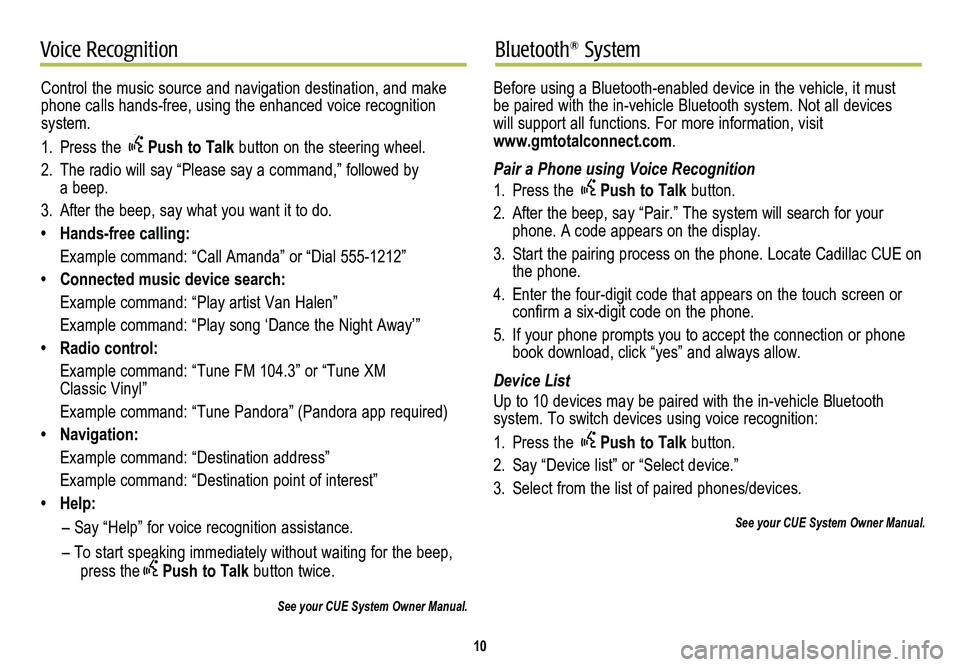
10
Voice RecognitionBluetooth® System
Control the music source and navigation destination, and make phone calls hands-free, using the enhanced voice recognition system.
1. Press the Push to Talk button on the steering wheel.
2. The radio will say “Please say a command,” followed by a beep.
3. After the beep, say what you want it to do.
• Hands-free calling:
Example command: “Call Amanda” or “Dial 555-1212”
• Connected music device search:
Example command: “Play artist Van Halen”
Example command: “Play song ‘Dance the Night Away’”
• Radio control:
Example command: “Tune FM 104.3” or “Tune XM Classic Vinyl”
Example command: “Tune Pandora” (Pandora app required)
• Navigation:
Example command: “Destination address”
Example command: “Destination point of interest”
• Help:
– Say “Help” for voice recognition assistance.
– To start speaking immediately without waiting for the beep, press thePush to Talk button twice.
See your CUE System Owner Manual.
Before using a Bluetooth-enabled device in the vehicle, it must be paired with the in-vehicle Bluetooth system. Not all devices will support all functions. For more information, visit www.gmtotalconnect.com.
Pair a Phone using Voice Recognition
1. Press the Push to Talk button.
2. After the beep, say “Pair.” The system will search for your phone. A code appears on the display.
3. Start the pairing process on the phone. Locate Cadillac CUE on the phone.
4. Enter the four-digit code that appears on the touch screen or confirm a six-digit code on the phone.
5. If your phone prompts you to accept the connection or phone book download, click “yes” and always allow.
Device List
Up to 10 devices may be paired with the in-vehicle Bluetooth
system. To switch devices using voice recognition:
1. Press the Push to Talk button.
2. Say “Device list” or “Select device.”
3. Select from the list of paired phones/devices.
See your CUE System Owner Manual.
Page 15 of 20
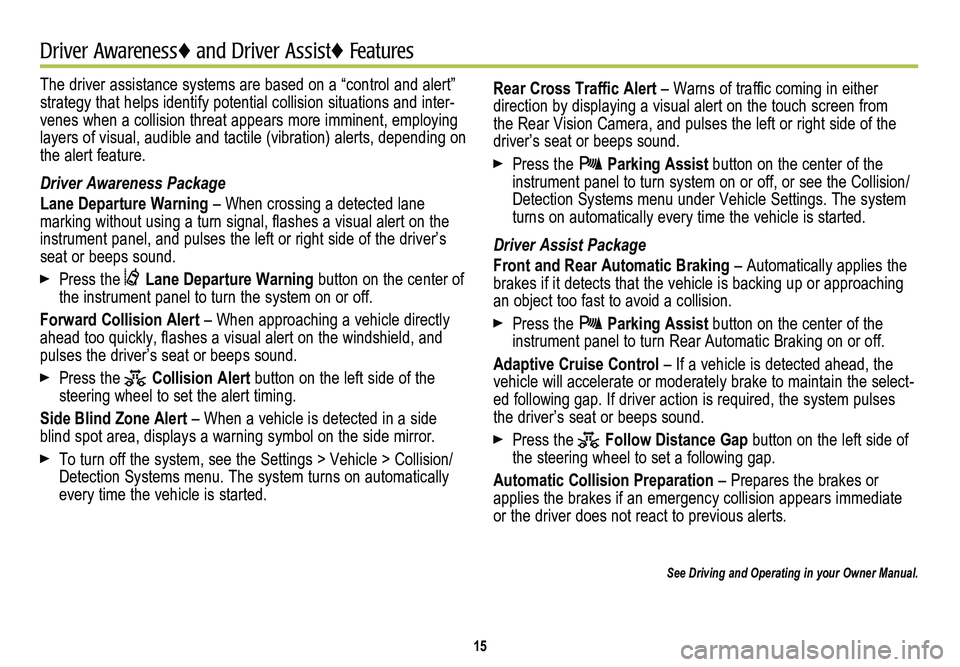
The driver assistance systems are based on a “control and alert” strategy that helps identify potential collision situations and inter-venes when a collision threat appears more imminent, employing layers of visual, audible and tactile (vibration) alerts, depending on\
the alert feature.
Driver Awareness Package
Lane Departure Warning – When crossing a detected lane
marking without using a turn signal, flashes a visual alert on the instrument panel, and pulses the left or right side of the driver’s seat or beeps sound.
Press the Lane Departure Warning button on the center of the instrument panel to turn the system on or off.
Forward Collision Alert – When approaching a vehicle directly ahead too quickly, flashes a visual alert on the windshield, and pulses the driver’s seat or beeps sound.
Press the Collision Alert button on the left side of the steering wheel to set the alert timing.
Side Blind Zone Alert – When a vehicle is detected in a side blind spot area, displays a warning symbol on the side mirror.
To turn off the system, see the Settings > Vehicle > Collision/Detection Systems menu. The system turns on automatically every time the vehicle is started.
15
Driver Awareness♦ and Driver Assist♦ Features♦
Rear Cross Traffic Alert – Warns of traffic coming in either direction by displaying a visual alert on the touch screen from the Rear Vision Camera, and pulses the left or right side of the driver’s seat or beeps sound.
Press the Parking Assist button on the center of the instrument panel to turn system on or off, or see the Collision/Detection Systems menu under Vehicle Settings. The system turns on automatically every time the vehicle is started.
Driver Assist Package
Front and Rear Automatic Braking – Automatically applies the brakes if it detects that the vehicle is backing up or approaching an object too fast to avoid a collision.
Press the Parking Assist button on the center of the instrument panel to turn Rear Automatic Braking on or off.
Adaptive Cruise Control – If a vehicle is detected ahead, the vehicle will accelerate or moderately brake to maintain the select-ed following gap. If driver action is required, the system pulses the driver’s seat or beeps sound.
Press the Follow Distance Gap button on the left side of the steering wheel to set a following gap.
Automatic Collision Preparation – Prepares the brakes or applies the brakes if an emergency collision appears immediate or the driver does not react to previous alerts.
See Driving and Operating in your Owner Manual.
Page 19 of 20
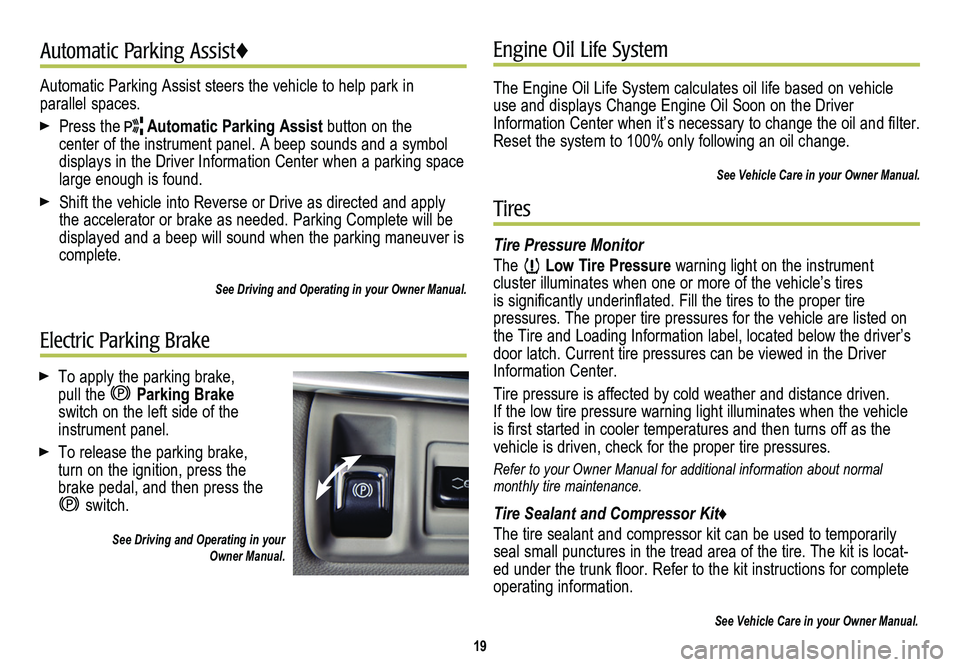
19
Electric Parking Brake
Tires
To apply the parking brake, pull the Parking Brake switch on the left side of the instrument panel.
To release the parking brake, turn on the ignition, press the brake pedal, and then press the
switch.
See Driving and Operating in your Owner Manual.
Tire Pressure Monitor
The Low Tire Pressure warning light on the instrument cluster illuminates when one or more of the vehicle’s tires is
significantly underinflated. Fill the tires to the proper tire
pressures. The proper tire pressures for the vehicle are listed on the Tire and Loading Information label, located below the driver’s door latch. Current tire pressures can be viewed in the Driver Information Center.
Tire pressure is affected by cold weather and distance driven. If the low tire pressure warning light illuminates when the vehicle is first started in cooler temperatures and then turns off as the vehicle is driven, check for the proper tire pressures.
Refer to your Owner Manual for additional information about normal monthly tire maintenance.
Tire Sealant and Compressor Kit♦
The tire sealant and compressor kit can be used to temporarily seal small punctures in the tread area of the tire. The kit is locat-ed under the trunk floor. Refer to the kit instructions for complete operating information.
See Vehicle Care in your Owner Manual.
Engine Oil Life System
The Engine Oil Life System calculates oil life based on vehicle use and displays Change Engine Oil Soon on the Driver Information Center when it’s necessary to change the oil and filter. Reset the system to 100% only following an oil change.
See Vehicle Care in your Owner Manual.
Automatic Parking Assist steers the vehicle to help park in parallel spaces.
Press the Automatic Parking Assist button on the
center of the instrument panel. A beep sounds and a symbol displays in the Driver Information Center when a parking space large enough is found.
Shift the vehicle into Reverse or Drive as directed and apply the accelerator or brake as needed. Parking Complete will be displayed and a beep will sound when the parking maneuver is complete.
See Driving and Operating in your Owner Manual.
Automatic Parking Assist♦