navigation system CADILLAC XTS 2014 Convenience & Personalization Guide
[x] Cancel search | Manufacturer: CADILLAC, Model Year: 2014, Model line: XTS, Model: CADILLAC XTS 2014Pages: 20, PDF Size: 3.84 MB
Page 9 of 20
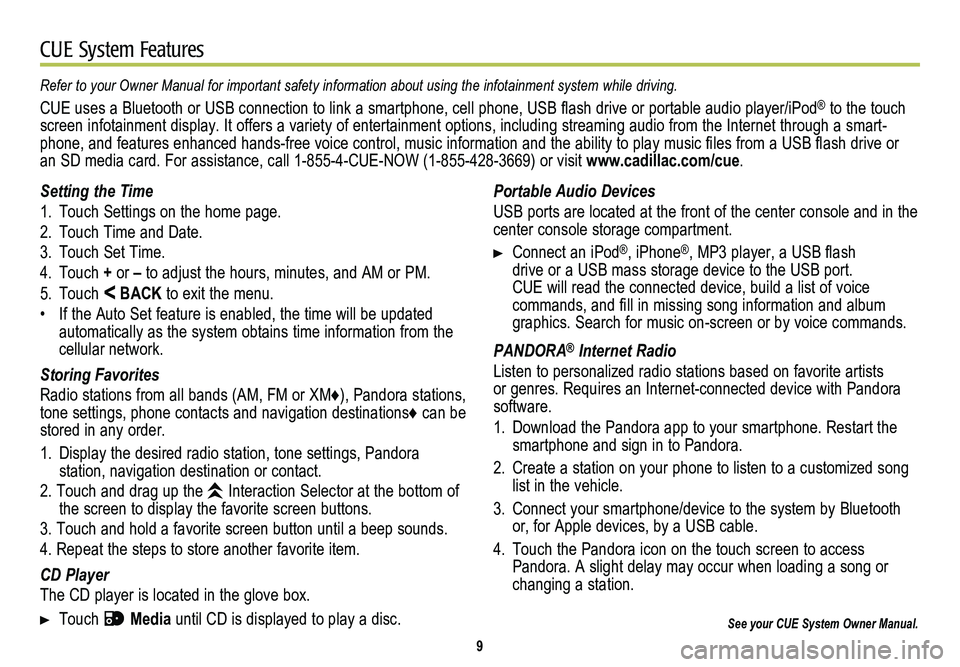
9
CUE System Features
See your CUE System Owner Manual.
Portable Audio Devices
USB ports are located at the front of the center console and in the center console storage compartment.
Connect an iPodÂŽ, iPhoneÂŽ, MP3 player, a USB flash drive or a USB mass storage device to the USB port. CUE will read the connected device, build a list of voice
commands, and fill in missing song information and album graphics. Search for music on-screen or by voice commands.
PANDORAÂŽ Internet Radio
Listen to personalized radio stations based on favorite artists or genres. Requires an Internet-connected device with Pandora software.
1. Download the Pandora app to your smartphone. Restart the smartphone and sign in to Pandora.
2. Create a station on your phone to listen to a customized song list in the vehicle.
3. Connect your smartphone/device to the system by Bluetooth or, for Apple devices, by a USB cable.
4. Touch the Pandora icon on the touch screen to access Pandora. A slight delay may occur when loading a song or changing a station.
Refer to your Owner Manual for important safety information about using \
the infotainment system while driving.
CUE uses a Bluetooth or USB connection to link a smartphone, cell phone, USB flash drive or portable audio player/iPodÂŽ to the touch screen infotainment display. It offers a variety of entertainment options, including streaming audio from the Internet through a smart-phone, and features enhanced hands-free voice control, music information and the ability to play music files from a USB flash drive or an SD media card. For assistance, call 1-855-4-CUE-NOW (1-855-428-3669) or visit www.cadillac.com/cue.
Setting the Time
1. Touch Settings on the home page.
2. Touch Time and Date.
3. Touch Set Time.
4. Touch + or â to adjust the hours, minutes, and AM or PM.
5. Touch < BACK to exit the menu.
⢠If the Auto Set feature is enabled, the time will be updated automatically as the system obtains time information from the cellular network.
Storing Favorites
Radio stations from all bands (AM, FM or XMâŚ), Pandora stations, tone settings, phone contacts and navigation destinations⌠can be stored in any order.
1. Display the desired radio station, tone settings, Pandora
station, navigation destination or contact.
2. Touch and drag up the Interaction Selector at the bottom of the screen to display the favorite screen buttons.
3. Touch and hold a favorite screen button until a beep sounds.
4. Repeat the steps to store another favorite item.
CD Player
The CD player is located in the glove box.
Touch Media until CD is displayed to play a disc.
Page 10 of 20
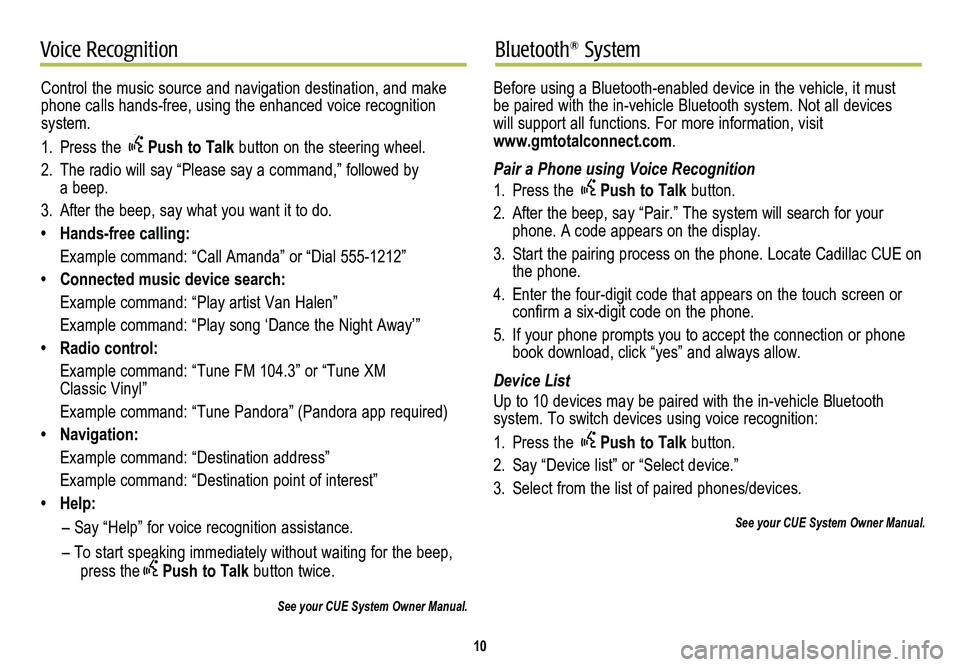
10
Voice RecognitionBluetoothÂŽ System
Control the music source and navigation destination, and make phone calls hands-free, using the enhanced voice recognition system.
1. Press the Push to Talk button on the steering wheel.
2. The radio will say âPlease say a command,â followed by a beep.
3. After the beep, say what you want it to do.
⢠Hands-free calling:
Example command: âCall Amandaâ or âDial 555-1212â
⢠Connected music device search:
Example command: âPlay artist Van Halenâ
Example command: âPlay song âDance the Night Awayââ
⢠Radio control:
Example command: âTune FM 104.3â or âTune XM Classic Vinylâ
Example command: âTune Pandoraâ (Pandora app required)
⢠Navigation:
Example command: âDestination addressâ
Example command: âDestination point of interestâ
⢠Help:
â Say âHelpâ for voice recognition assistance.
â To start speaking immediately without waiting for the beep, press thePush to Talk button twice.
See your CUE System Owner Manual.
Before using a Bluetooth-enabled device in the vehicle, it must be paired with the in-vehicle Bluetooth system. Not all devices will support all functions. For more information, visit www.gmtotalconnect.com.
Pair a Phone using Voice Recognition
1. Press the Push to Talk button.
2. After the beep, say âPair.â The system will search for your phone. A code appears on the display.
3. Start the pairing process on the phone. Locate Cadillac CUE on the phone.
4. Enter the four-digit code that appears on the touch screen or confirm a six-digit code on the phone.
5. If your phone prompts you to accept the connection or phone book download, click âyesâ and always allow.
Device List
Up to 10 devices may be paired with the in-vehicle Bluetooth
system. To switch devices using voice recognition:
1. Press the Push to Talk button.
2. Say âDevice listâ or âSelect device.â
3. Select from the list of paired phones/devices.
See your CUE System Owner Manual.
Page 11 of 20

11
Vehicle PersonalizationNavigationâŚ
Some vehicle features can be customized using the controls on the audio system. The Vehicle Settings menu may include Climate and Air Quality; Collision/Detection Systems; Comfort and Convenience; Lighting; Power Door Locks; and Remote Locking, Unlocking and Starting.
1. Touch Settings on the home page.
2. Touch Vehicle Settings.
3. Touch the desired menu item.
4. Touch the desired feature and setting.
5. Touch < BACK to exit each menu.
See Instruments and Controls in your Owner Manual.
Enter a destination using the Single Line Destination feature. Approximate your desired destination and CUEâs auto-fill function will enter the necessary information.
1. Touch Navigation on the home page.
2. Touch Destination.
3. Type the address, intersection or road.
4. Touch Go.
5. Select the desired name from the generated list.
6. Touch Go.
See your CUE System Owner Manual.