instrument cluster CADILLAC XTS 2018 Convenience & Personalization Guide
[x] Cancel search | Manufacturer: CADILLAC, Model Year: 2018, Model line: XTS, Model: CADILLAC XTS 2018Pages: 20, PDF Size: 5.5 MB
Page 2 of 20
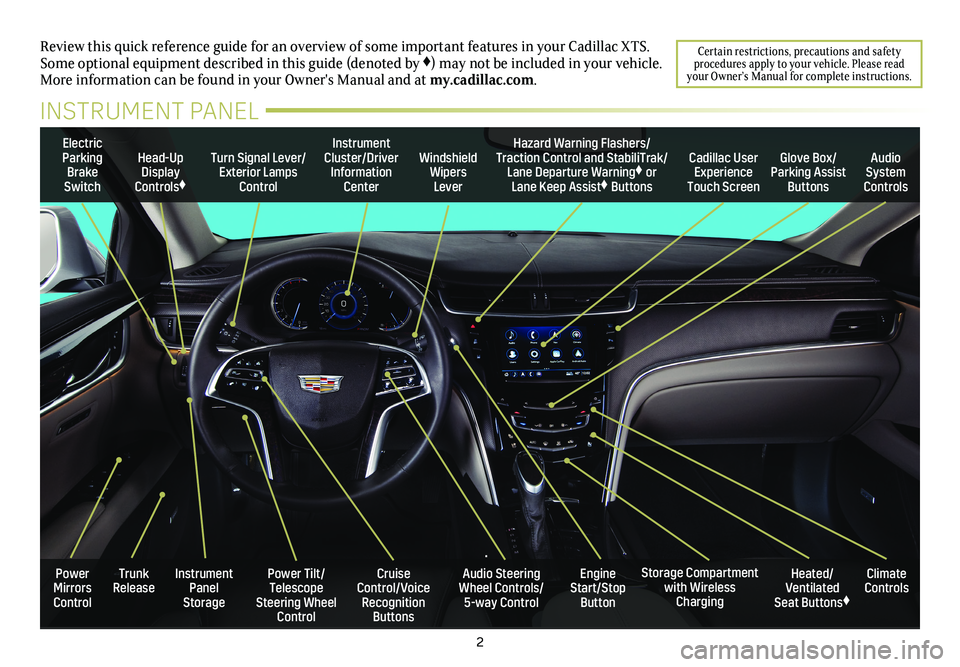
2
Review this quick reference guide for an overview of some important feat\
ures in your Cadillac XTS. Some optional equipment described in this guide (denoted by ♦) may not be included in your vehicle. More information can be found in your Owner's Manual and at my.cadillac.com.
INSTRUMENT PANEL
Certain restrictions, precautions and safety procedures apply to your vehicle. Please read your Owner’s Manual for complete instructions.
Electric Parking Brake Switch
Head-Up Display Controls♦
Turn Signal Lever/Exterior Lamps Control
Instrument Cluster/Driver Information Center
Windshield Wipers Lever
Cadillac User Experience Touch Screen
Hazard Warning Flashers/Traction Control and StabiliTrak/Lane Departure Warning♦ or Lane Keep Assist♦ Buttons
Glove Box/Parking Assist Buttons
Audio System Controls
Power Tilt/Telescope Steering Wheel Control
Cruise Control/Voice Recognition Buttons
Audio Steering Wheel Controls/ 5-way Control
Heated/Ventilated Seat Buttons♦
Storage Compartment with Wireless Charging
Trunk ReleaseInstrument Panel Storage
Power Mirrors Control
Engine Start/Stop Button
Climate Controls
Page 5 of 20
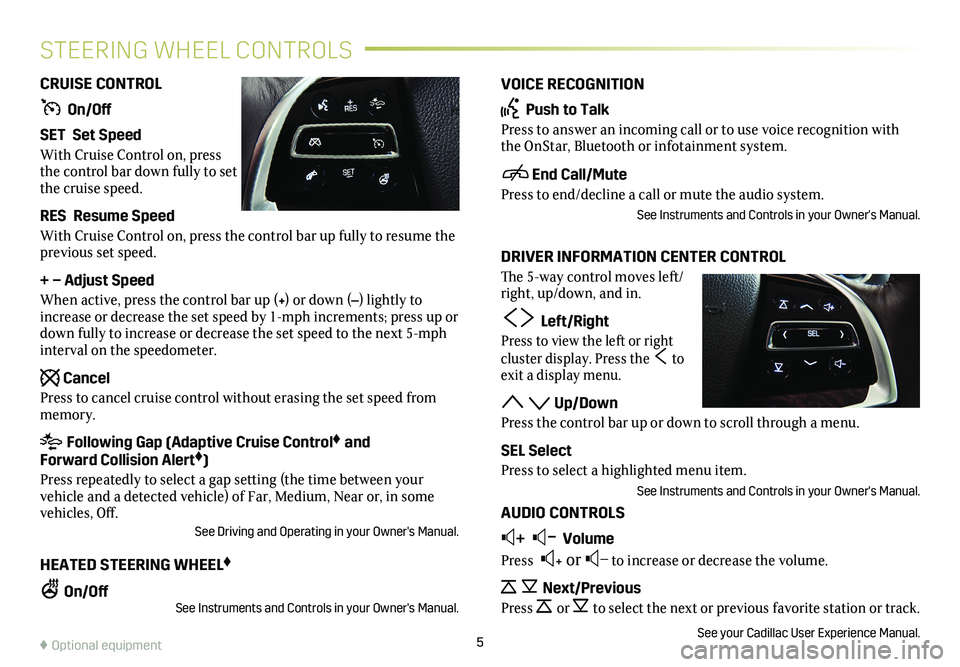
VOICE RECOGNITION
Push to Talk
Press to answer an incoming call or to use voice recognition with the OnStar, Bluetooth or infotainment system.
End Call/Mute
Press to end/decline a call or mute the audio system.
See Instruments and Controls in your Owner's Manual.
DRIVER INFORMATION CENTER CONTROL
The 5-way control moves left/right, up/down, and in.
Left/Right
Press to view the left or right
cluster display. Press the to exit a display menu.
Up/Down
Press the control bar up or down to scroll through a menu.
SEL Select
Press to select a highlighted menu item.
See Instruments and Controls in your Owner's Manual.
AUDIO CONTROLS
+ – Volume
Press + or – to increase or decrease the volume.
Next/Previous
Press or to select the next or previous favorite station or track.
See your Cadillac User Experience Manual.
CRUISE CONTROL
On/Off
SET Set Speed
With Cruise Control on, press the control bar down fully to set the cruise speed.
RES Resume Speed
With Cruise Control on, press the control bar up fully to resume the previous set speed.
+ – Adjust Speed
When active, press the control bar up (+) or down (–) lightly to increase or decrease the set speed by 1-mph increments; press up or down fully to increase or decrease the set speed to the next 5-mph interval on the speedometer.
Cancel
Press to cancel cruise control without erasing the set speed from memory.
Following Gap (Adaptive Cruise Control♦ and Forward Collision Alert♦)
Press repeatedly to select a gap setting (the time between your vehicle and a detected vehicle) of Far, Medium, Near or, in some vehicles, Off.See Driving and Operating in your Owner's Manual.
HEATED STEERING WHEEL♦
On/OffSee Instruments and Controls in your Owner's Manual.
5
STEERING WHEEL CONTROLS
♦ Optional equipment
Page 6 of 20
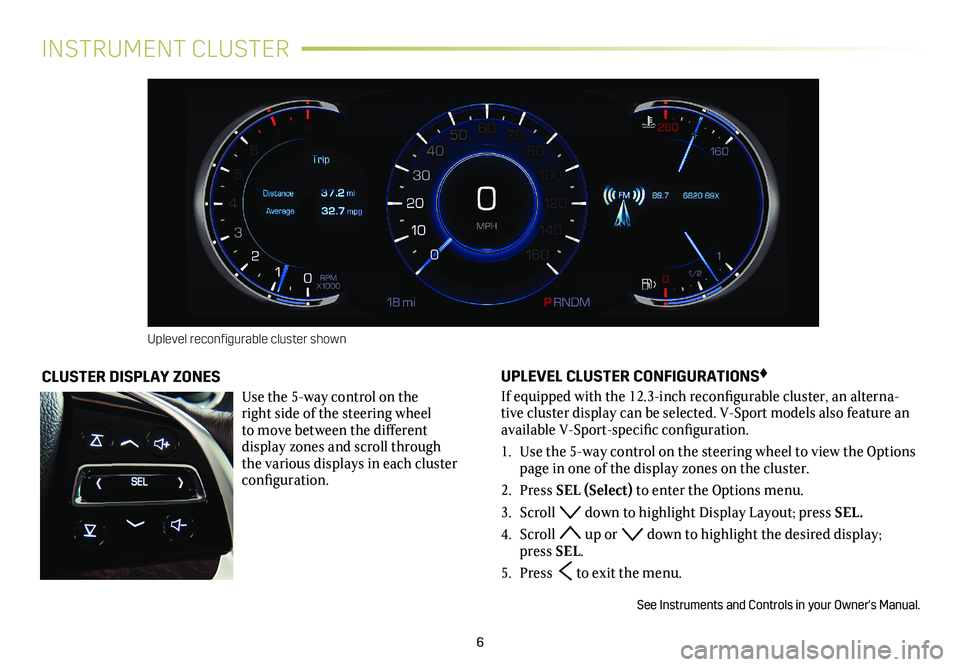
6
INSTRUMENT CLUSTER
UPLEVEL CLUSTER CONFIGURATIONS♦
If equipped with the 12.3-inch reconfigurable cluster, an alterna-tive cluster display can be selected. V-Sport models also feature an available V-Sport-specific configuration.
1. Use the 5-way control on the steering wheel to view the Options page in one of the display zones on the cluster.
2. Press SEL (Select) to enter the Options menu.
3. Scroll down to highlight Display Layout; press SEL.
4. Scroll up or down to highlight the desired display; press SEL.
5. Press to exit the menu.
See Instruments and Controls in your Owner's Manual.
CLUSTER DISPLAY ZONES
Use the 5-way control on the right side of the steering wheel to move between the different display zones and scroll through the v arious displays in each cluster configuration.
Uplevel reconfigurable cluster shown
Page 7 of 20
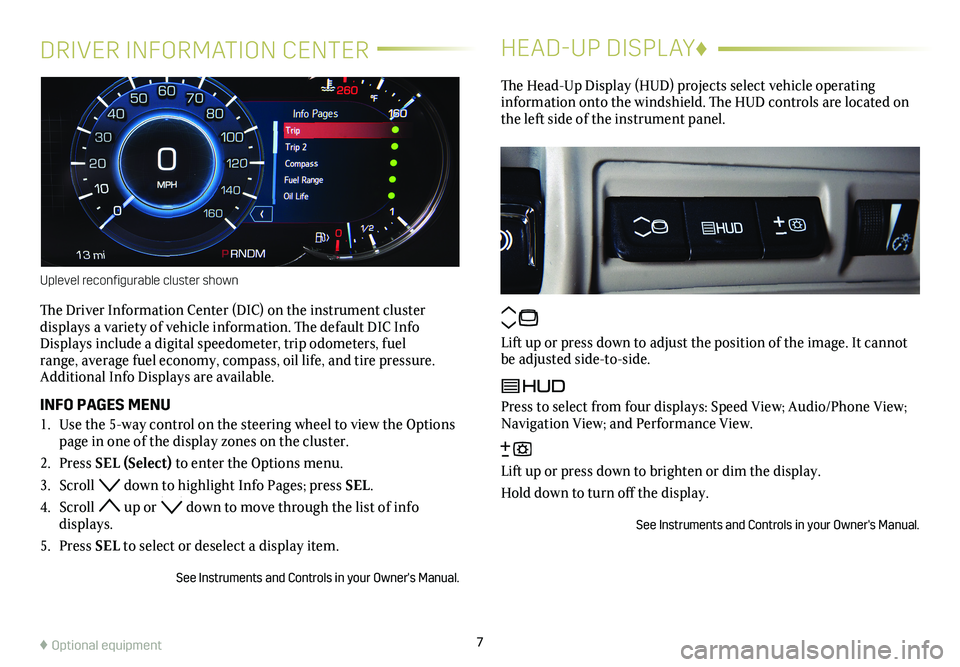
DRIVER INFORMATION CENTER
The Driver Information Center (DIC) on the instrument cluster
displays a variety of vehicle information. The default DIC Info Displays include a digital speedometer, trip odometers, fuel range, average fuel economy, compass, oil life, and tire pressure. Additional Info Displays are available.
INFO PAGES MENU
1. Use the 5-way control on the steering wheel to view the Options page in one of the display zones on the cluster.
2. Press SEL (Select) to enter the Options menu.
3. Scroll down to highlight Info Pages; press SEL.
4. Scroll up or down to move through the list of info displays.
5. Press SEL to select or deselect a display item.
See Instruments and Controls in your Owner's Manual.
HEAD-UP DISPLAY♦
The Head-Up Display (HUD) projects select vehicle operating
information onto the windshield. The HUD controls are located on the left side of the
instrument panel.
Lift up or press down to adjust the position of the image. It cannot be adjusted side-to-side.
Press to select from four displays: Speed View; Audio/Phone View; Navigation View; and Performance View.
Lift up or press down to brighten or dim the display.
Hold down to turn off the display.
See Instruments and Controls in your Owner's Manual.
7
Uplevel reconfigurable cluster shown
♦ Optional equipment
Page 14 of 20
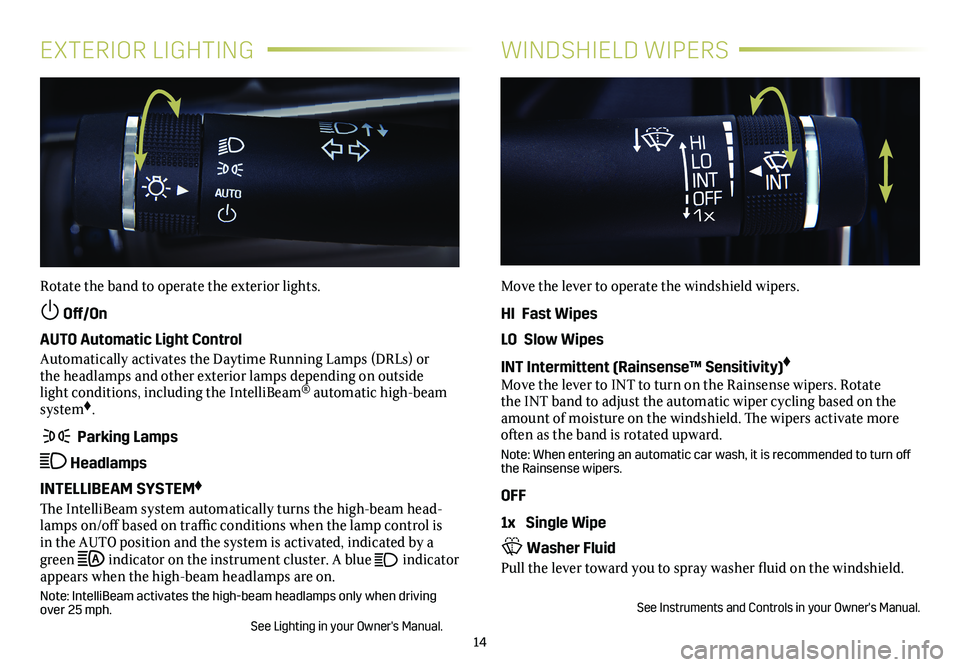
14
EXTERIOR LIGHTINGWINDSHIELD WIPERS
Rotate the band to operate the exterior lights.
Off/On
AUTO Automatic Light Control
Automatically activates the Daytime Running Lamps (DRLs) or the headlamps and other exterior lamps depending on outside light conditions, including the IntelliBeam® automatic high-beam system♦.
Parking Lamps
Headlamps
INTELLIBEAM SYSTEM♦
The IntelliBeam system automatically turns the high-beam head-lamps on/off based on traffic conditions when the lamp control is in the AUTO position and the system is activated, indicated by a green indicator on the instrument cluster. A blue indicator appears when the high-beam headlamps are on.
Note: IntelliBeam activates the high-beam headlamps only when driving over 25 mph. See Lighting in your Owner's Manual.
Move the lever to operate the windshield wipers.
HI Fast Wipes
LO Slow Wipes
INT Intermittent (Rainsense™ Sensitivity)♦
Move the lever to INT to turn on the Rainsense wipers. Rotate the INT band to adjust the automatic wiper cycling based on the amount of moisture on the windshield. The wipers activate more often as the band is rotated upward.
Note: When entering an automatic car wash, it is recommended to turn off the Rainsense wipers.
OFF
1x Single Wipe
Washer Fluid
Pull the lever toward you to spray washer fluid on the windshield.
See Instruments and Controls in your Owner's Manual.
Page 17 of 20
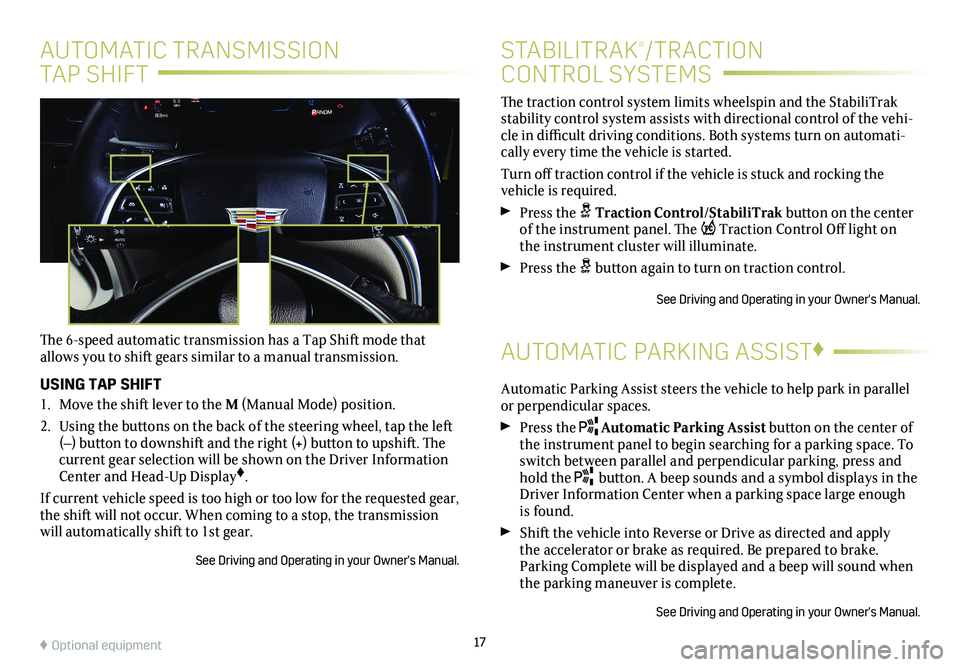
17
AUTOMATIC TRANSMISSION
TAP SHIFT
The 6-speed automatic transmission has a Tap Shift mode that allows you to shift gears similar to a manual transmission.
USING TAP SHIFT
1. Move the shift lever to the M (Manual Mode) position.
2. Using the buttons on the back of the steering wheel, tap the left (–) button to downshift and the right (+) button to upshift. The current gear selection will be shown on the Driver Information Center and Head-Up Display♦.
If current vehicle speed is too high or too low for the requested gear, \
the shift will not occur. When coming to a stop, the transmission will automatically shift to 1st gear.
See Driving and Operating in your Owner's Manual.
The traction control
system limits wheelspin and the StabiliTrak
stability control system assists with directional control of the vehi-cle in difficult driving conditions. Both systems turn on automati-cally every time the vehicle is started.
Turn off traction control if the vehicle is stuck and rocking the vehicle is required.
Press the Traction Control/StabiliTrak button on the
center of the instrument panel. The Traction Control Off light on the instrument cluster will illuminate.
Press the button again to turn on traction control.
See Driving and Operating in your Owner's Manual.
STABILITRAK®/TRACTION
CONTROL SYSTEMS
Automatic Parking Assist steers the vehicle to help park in parallel or perpendicular spaces.
Press the Automatic Parking Assist button on the
center of the instrument panel to begin searching for a parking space. To switch between parallel and perpendicular parking, press and hold the button. A beep sounds and a symbol displays in the Driver Information Center when a parking space large enough is found.
Shift the vehicle into Reverse or Drive as directed and apply the accelerator or brake as required. Be prepared to brake. Parking Complete will be displayed and a beep will sound when the parking maneuver is complete.
See Driving and Operating in your Owner's Manual.
AUTOMATIC PARKING ASSIST♦
♦ Optional equipment
Page 18 of 20

18
DRIVER ASSISTANCE SYSTEMS♦
DRIVER AWARENESS PACKAGE
Low-Speed Forward Automatic Braking – The brakes may be applied automatically in potential collision situations to help reduce damage or help avoid collisions with vehicles directly ahead.
To turn the system on or off, go to Settings > Vehicle > Collision/Detection Systems > Forward Collision System.
Lane Change Alert with Side Blind Zone Alert – While driv-ing, the system displays a warning symbol on the left or right side mirror when a vehicle is detected in that side blind zone area or
rapidly approaching that area. The warning symbol flashes if a turn signal is activated when a vehicle has been detected on the same side.
To turn the system on or off, go to Settings > Vehicle > Collision/Detection Systems > Lane Change Alert.
Lane Keep Assist with Lane Departure Warning (Front-Wheel Drive models) – The system may help avoid collisions due to unin-tentional lane departures. The Lane Keep Assist indicator is green if the system is available to assist. If the vehicle approaches a detected lane marking without using a turn signal in that direc-tion, the system may assist by gently turning the steering wheel and
displaying an amber .
If active driver steering is not detected, the amber may flash and the Safety Alert Seat may pulse or beeps may sound (if select-ed) on the side of the departure direction as the lane marking is crossed. In order to use this system safely, the driver needs to steer and be in complete control of the vehicle.
To turn the system on or off, press the Lane Keep Assist button on the center of the instrument panel.
Lane Departure Warning (All-Wheel Drive models) – When crossing a detected lane marking without using a turn signal in that direction, the system flashes an amber on the instrument cluster and the Safety Alert Seat pulses or beeps sound (if selected) on the side of the lane departure direction.
To turn the system on or off, press the Lane Departure Warning button on the center of the instrument panel.
Forward Collision Alert – The Vehicle Ahead indicator is green on the instrument cluster when a vehicle is detected and is amber when following a vehicle ahead much too closely. When approaching a vehicle directly ahead too rapidly, a red alert flashes on the windshield and the Safety Alert Seat pulses or beeps sound (if selected).
To set the alert timing, press the Following Gap button on the left side of the steer-ing wheel.
Following Distance Indicator – The following time to the vehicle ahead is indicated in seconds on the Driver Information Center. If no vehicle is detected ahead, dashes are displayed.
Surround Vision – When the vehicle is in Reverse, a bird’s-eye view of the area surrounding the vehicle along with the front or rear camera views are displayed on the infotainment screen.
To switch views, touch the front or rear camera screen button at the bottom of the screen.
To turn the guidelines on or off, touch the guidelines screen button at the bottom of the screen.
Page 19 of 20

19
TIRES
TIRE PRESSURE MONITOR
The Low Tire Pressure warning light on the instrument cluster illuminates when one or more of the vehicle’s tires is
significantly underinflated. Fill the tires to the proper tire
pressures. The proper tire pressures for the vehicle are listed on the Tire and Loading Information label, located below the driver’s door latch. Current tir\
e pressures can be viewed on the Driver Information Center.
Refer to your Owner's Manual for additional information about normal
monthly tire maintenance.
TIRE SEALANT AND COMPRESSOR KIT♦
The tire sealant and compressor kit can be used to temporarily seal small punctures in the tread area of the tire. The kit is located under the trunk floor. Refer to the kit instructions for complete operating information.
See Vehicle Care in your Owner's Manual.
DRIVER ASSISTANCE SYSTEMS♦
Rear Cross Traffic Alert – With the vehicle in Reverse, the system warns of traffic coming in either direction by displaying a red alert on the infotainment screen and the left or right side of the Safety Alert Seat pulses or beeps sound (if selected).
To turn the system on or off, press the Parking Assist
button on the center of the instrument panel. (Also turns Parking Assist on/off.)
Safety Alert Seat – The driver’s seat pulses — left side, right side, or simultaneously — to alert the driver of potential hazards.
Audible alerts may be selected instead of Safety Alert Seat
pulsing alerts. To change the alert setting, go to Settings > Vehicle > Collision/Detection Systems > Alert Type.
DRIVER ASSIST PACKAGE
Forward/Reverse Automatic Braking – The brakes may be applied automatically in potential collision situations to help reduce damage or help avoid collisions with vehicles directly ahead or behind, and with some objects behind, your vehicle. To set Forward Automatic Braking to Alert and Brake, Alert, or Off, go to Settings > Vehicle > Collision/Detection Systems > Forward Collision System.
To set Reverse Automatic Braking to on or off, press the Parking Assist button on the center of the instrument panel. (Also turns Parking Assist and Rear Cross Traffic Alert on/off.)
Adaptive Cruise Control – When a speed is set and a vehicle is detected ahead, the vehicle accelerates or brakes moderately to maintain the driver-selected set speed and following gap.
To set a following gap, press the Following Gap button on the left side of the steering wheel.
♦ Optional equipment
The Universal Remote System on the overhead console enables your vehicle to control 3 differ-ent devices, ranging from garage doors and gates to home lighting. Go to www.homelink.com for detailed videos and instructions on how to program the Universal Remote System. For additional assistance, call 1-800-355-3515.
See Instruments and Controls in your Owner’s Manual.
UNIVERSAL REMOTE SYSTEM♦
See Driving and Operating in your Owner's Manual.