CD player CHEVROLET AVALANCHE 2007 2.G Owners Manual
[x] Cancel search | Manufacturer: CHEVROLET, Model Year: 2007, Model line: AVALANCHE, Model: CHEVROLET AVALANCHE 2007 2.GPages: 618, PDF Size: 3.25 MB
Page 202 of 618
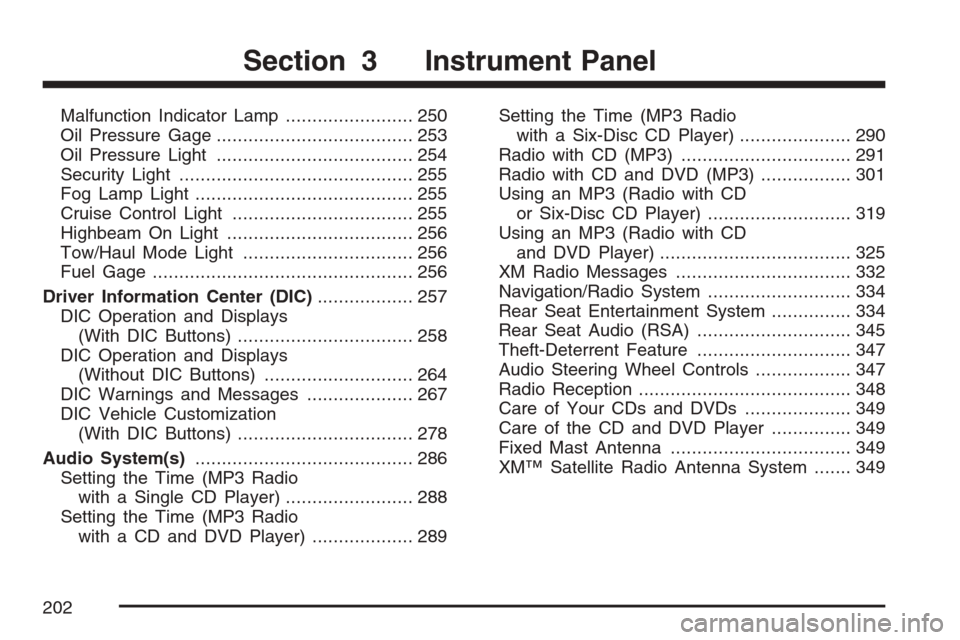
Malfunction Indicator Lamp........................ 250
Oil Pressure Gage..................................... 253
Oil Pressure Light..................................... 254
Security Light............................................ 255
Fog Lamp Light......................................... 255
Cruise Control Light.................................. 255
Highbeam On Light................................... 256
Tow/Haul Mode Light................................ 256
Fuel Gage................................................. 256
Driver Information Center (DIC).................. 257
DIC Operation and Displays
(With DIC Buttons)................................. 258
DIC Operation and Displays
(Without DIC Buttons)............................ 264
DIC Warnings and Messages.................... 267
DIC Vehicle Customization
(With DIC Buttons)................................. 278
Audio System(s)......................................... 286
Setting the Time (MP3 Radio
with a Single CD Player)........................ 288
Setting the Time (MP3 Radio
with a CD and DVD Player)................... 289Setting the Time (MP3 Radio
with a Six-Disc CD Player)..................... 290
Radio with CD (MP3)................................ 291
Radio with CD and DVD (MP3) ................. 301
Using an MP3 (Radio with CD
or Six-Disc CD Player)........................... 319
Using an MP3 (Radio with CD
and DVD Player).................................... 325
XM Radio Messages................................. 332
Navigation/Radio System........................... 334
Rear Seat Entertainment System............... 334
Rear Seat Audio (RSA)............................. 345
Theft-Deterrent Feature............................. 347
Audio Steering Wheel Controls.................. 347
Radio Reception........................................ 348
Care of Your CDs and DVDs.................... 349
Care of the CD and DVD Player............... 349
Fixed Mast Antenna.................................. 349
XM™ Satellite Radio Antenna System....... 349
Section 3 Instrument Panel
202
Page 287 of 618
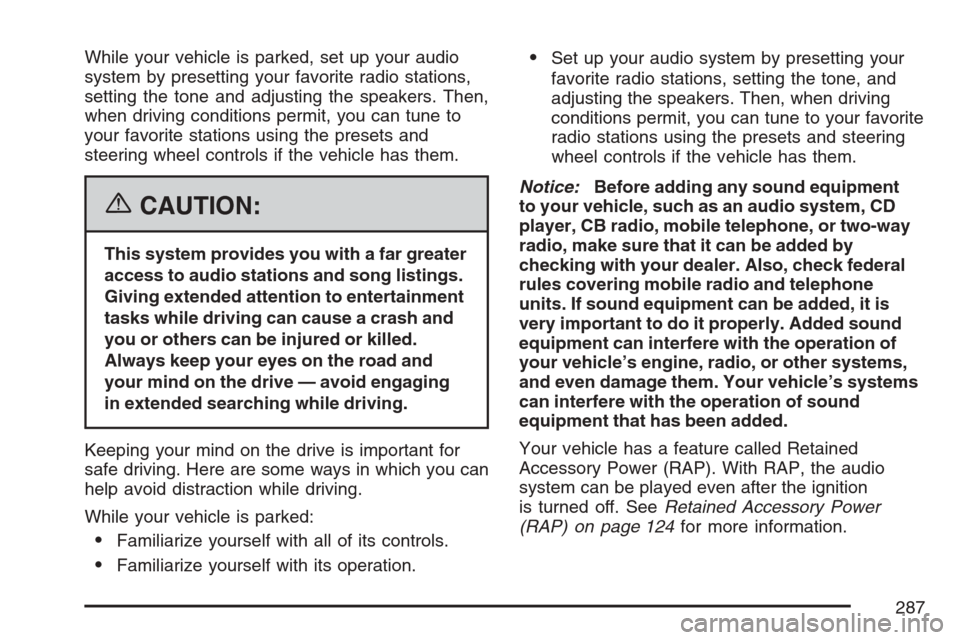
While your vehicle is parked, set up your audio
system by presetting your favorite radio stations,
setting the tone and adjusting the speakers. Then,
when driving conditions permit, you can tune to
your favorite stations using the presets and
steering wheel controls if the vehicle has them.
{CAUTION:
This system provides you with a far greater
access to audio stations and song listings.
Giving extended attention to entertainment
tasks while driving can cause a crash and
you or others can be injured or killed.
Always keep your eyes on the road and
your mind on the drive — avoid engaging
in extended searching while driving.
Keeping your mind on the drive is important for
safe driving. Here are some ways in which you can
help avoid distraction while driving.
While your vehicle is parked:
Familiarize yourself with all of its controls.
Familiarize yourself with its operation.
Set up your audio system by presetting your
favorite radio stations, setting the tone, and
adjusting the speakers. Then, when driving
conditions permit, you can tune to your favorite
radio stations using the presets and steering
wheel controls if the vehicle has them.
Notice:Before adding any sound equipment
to your vehicle, such as an audio system, CD
player, CB radio, mobile telephone, or two-way
radio, make sure that it can be added by
checking with your dealer. Also, check federal
rules covering mobile radio and telephone
units. If sound equipment can be added, it is
very important to do it properly. Added sound
equipment can interfere with the operation of
your vehicle’s engine, radio, or other systems,
and even damage them. Your vehicle’s systems
can interfere with the operation of sound
equipment that has been added.
Your vehicle has a feature called Retained
Accessory Power (RAP). With RAP, the audio
system can be played even after the ignition
is turned off. SeeRetained Accessory Power
(RAP) on page 124for more information.
287
Page 288 of 618
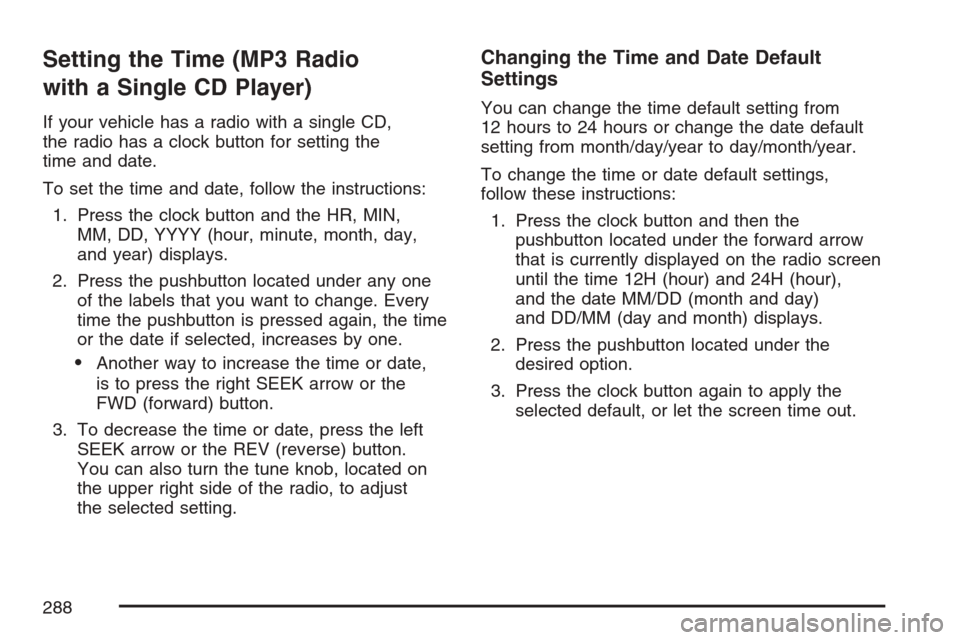
Setting the Time (MP3 Radio
with a Single CD Player)
If your vehicle has a radio with a single CD,
the radio has a clock button for setting the
time and date.
To set the time and date, follow the instructions:
1. Press the clock button and the HR, MIN,
MM, DD, YYYY (hour, minute, month, day,
and year) displays.
2. Press the pushbutton located under any one
of the labels that you want to change. Every
time the pushbutton is pressed again, the time
or the date if selected, increases by one.
Another way to increase the time or date,
is to press the right SEEK arrow or the
FWD (forward) button.
3. To decrease the time or date, press the left
SEEK arrow or the REV (reverse) button.
You can also turn the tune knob, located on
the upper right side of the radio, to adjust
the selected setting.
Changing the Time and Date Default
Settings
You can change the time default setting from
12 hours to 24 hours or change the date default
setting from month/day/year to day/month/year.
To change the time or date default settings,
follow these instructions:
1. Press the clock button and then the
pushbutton located under the forward arrow
that is currently displayed on the radio screen
until the time 12H (hour) and 24H (hour),
and the date MM/DD (month and day)
and DD/MM (day and month) displays.
2. Press the pushbutton located under the
desired option.
3. Press the clock button again to apply the
selected default, or let the screen time out.
288
Page 289 of 618
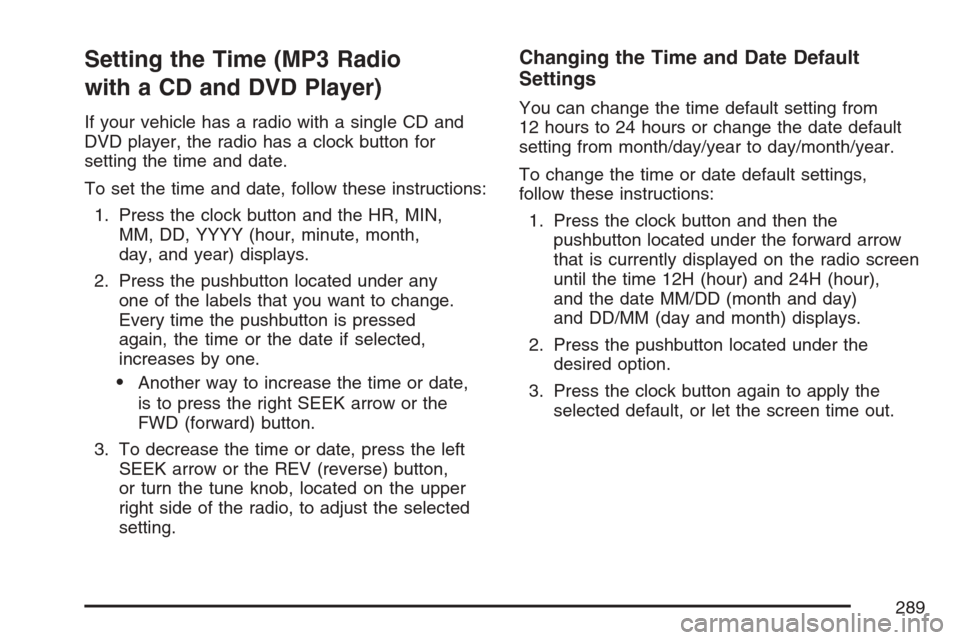
Setting the Time (MP3 Radio
with a CD and DVD Player)
If your vehicle has a radio with a single CD and
DVD player, the radio has a clock button for
setting the time and date.
To set the time and date, follow these instructions:
1. Press the clock button and the HR, MIN,
MM, DD, YYYY (hour, minute, month,
day, and year) displays.
2. Press the pushbutton located under any
one of the labels that you want to change.
Every time the pushbutton is pressed
again, the time or the date if selected,
increases by one.
Another way to increase the time or date,
is to press the right SEEK arrow or the
FWD (forward) button.
3. To decrease the time or date, press the left
SEEK arrow or the REV (reverse) button,
or turn the tune knob, located on the upper
right side of the radio, to adjust the selected
setting.
Changing the Time and Date Default
Settings
You can change the time default setting from
12 hours to 24 hours or change the date default
setting from month/day/year to day/month/year.
To change the time or date default settings,
follow these instructions:
1. Press the clock button and then the
pushbutton located under the forward arrow
that is currently displayed on the radio screen
until the time 12H (hour) and 24H (hour),
and the date MM/DD (month and day)
and DD/MM (day and month) displays.
2. Press the pushbutton located under the
desired option.
3. Press the clock button again to apply the
selected default, or let the screen time out.
289
Page 290 of 618
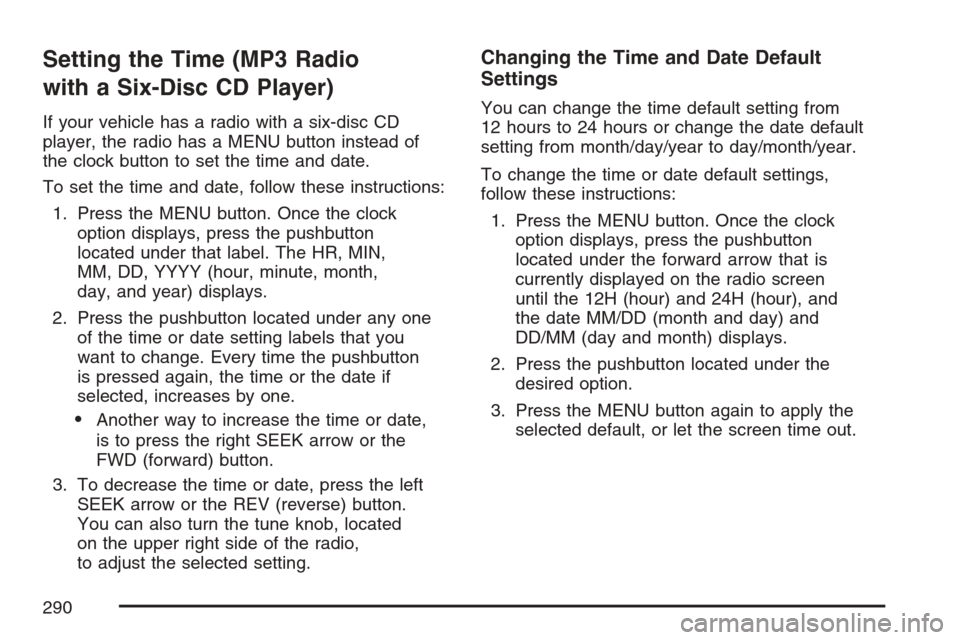
Setting the Time (MP3 Radio
with a Six-Disc CD Player)
If your vehicle has a radio with a six-disc CD
player, the radio has a MENU button instead of
the clock button to set the time and date.
To set the time and date, follow these instructions:
1. Press the MENU button. Once the clock
option displays, press the pushbutton
located under that label. The HR, MIN,
MM, DD, YYYY (hour, minute, month,
day, and year) displays.
2. Press the pushbutton located under any one
of the time or date setting labels that you
want to change. Every time the pushbutton
is pressed again, the time or the date if
selected, increases by one.
Another way to increase the time or date,
is to press the right SEEK arrow or the
FWD (forward) button.
3. To decrease the time or date, press the left
SEEK arrow or the REV (reverse) button.
You can also turn the tune knob, located
on the upper right side of the radio,
to adjust the selected setting.
Changing the Time and Date Default
Settings
You can change the time default setting from
12 hours to 24 hours or change the date default
setting from month/day/year to day/month/year.
To change the time or date default settings,
follow these instructions:
1. Press the MENU button. Once the clock
option displays, press the pushbutton
located under the forward arrow that is
currently displayed on the radio screen
until the 12H (hour) and 24H (hour), and
the date MM/DD (month and day) and
DD/MM (day and month) displays.
2. Press the pushbutton located under the
desired option.
3. Press the MENU button again to apply the
selected default, or let the screen time out.
290
Page 296 of 618
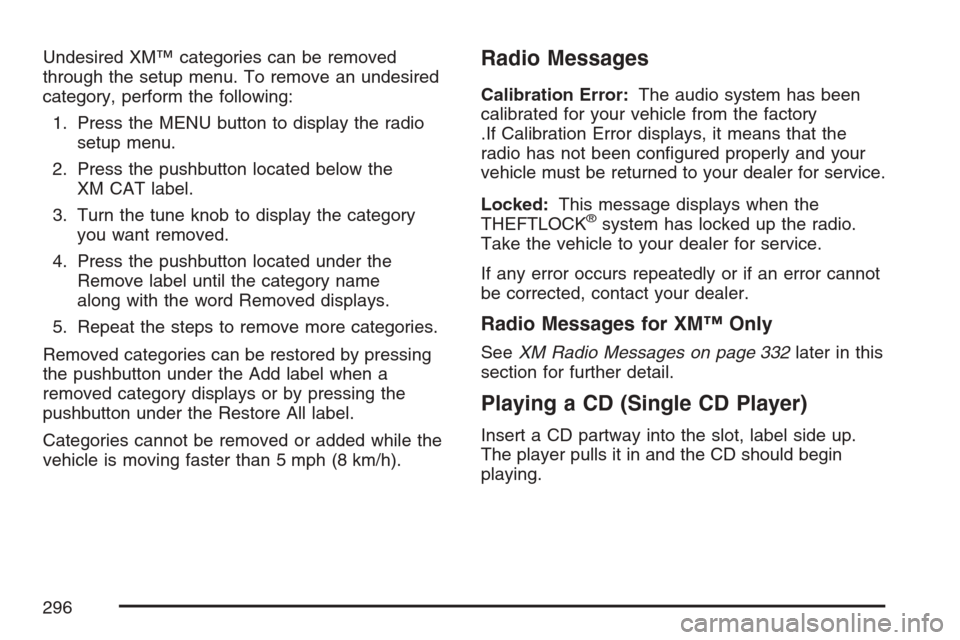
Undesired XM™ categories can be removed
through the setup menu. To remove an undesired
category, perform the following:
1. Press the MENU button to display the radio
setup menu.
2. Press the pushbutton located below the
XM CAT label.
3. Turn the tune knob to display the category
you want removed.
4. Press the pushbutton located under the
Remove label until the category name
along with the word Removed displays.
5. Repeat the steps to remove more categories.
Removed categories can be restored by pressing
the pushbutton under the Add label when a
removed category displays or by pressing the
pushbutton under the Restore All label.
Categories cannot be removed or added while the
vehicle is moving faster than 5 mph (8 km/h).Radio Messages
Calibration Error:The audio system has been
calibrated for your vehicle from the factory
.If Calibration Error displays, it means that the
radio has not been con�gured properly and your
vehicle must be returned to your dealer for service.
Locked:This message displays when the
THEFTLOCK
®system has locked up the radio.
Take the vehicle to your dealer for service.
If any error occurs repeatedly or if an error cannot
be corrected, contact your dealer.
Radio Messages for XM™ Only
SeeXM Radio Messages on page 332later in this
section for further detail.
Playing a CD (Single CD Player)
Insert a CD partway into the slot, label side up.
The player pulls it in and the CD should begin
playing.
296
Page 297 of 618
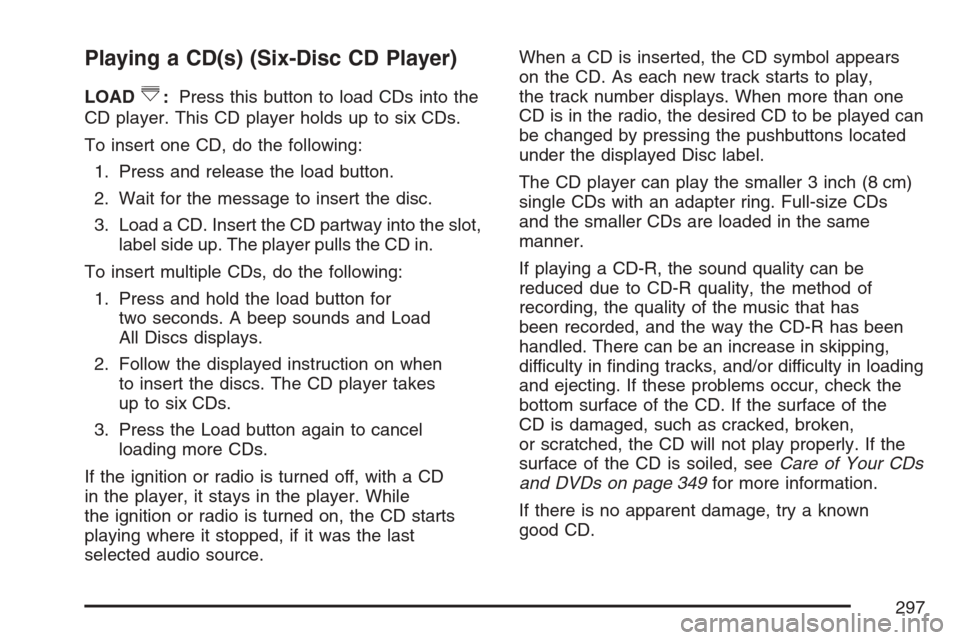
Playing a CD(s) (Six-Disc CD Player)
LOAD^:Press this button to load CDs into the
CD player. This CD player holds up to six CDs.
To insert one CD, do the following:
1. Press and release the load button.
2. Wait for the message to insert the disc.
3. Load a CD. Insert the CD partway into the slot,
label side up. The player pulls the CD in.
To insert multiple CDs, do the following:
1. Press and hold the load button for
two seconds. A beep sounds and Load
All Discs displays.
2. Follow the displayed instruction on when
to insert the discs. The CD player takes
up to six CDs.
3. Press the Load button again to cancel
loading more CDs.
If the ignition or radio is turned off, with a CD
in the player, it stays in the player. While
the ignition or radio is turned on, the CD starts
playing where it stopped, if it was the last
selected audio source.When a CD is inserted, the CD symbol appears
on the CD. As each new track starts to play,
the track number displays. When more than one
CD is in the radio, the desired CD to be played can
be changed by pressing the pushbuttons located
under the displayed Disc label.
The CD player can play the smaller 3 inch (8 cm)
single CDs with an adapter ring. Full-size CDs
and the smaller CDs are loaded in the same
manner.
If playing a CD-R, the sound quality can be
reduced due to CD-R quality, the method of
recording, the quality of the music that has
been recorded, and the way the CD-R has been
handled. There can be an increase in skipping,
difficulty in �nding tracks, and/or difficulty in loading
and ejecting. If these problems occur, check the
bottom surface of the CD. If the surface of the
CD is damaged, such as cracked, broken,
or scratched, the CD will not play properly. If the
surface of the CD is soiled, seeCare of Your CDs
and DVDs on page 349for more information.
If there is no apparent damage, try a known
good CD.
297
Page 298 of 618
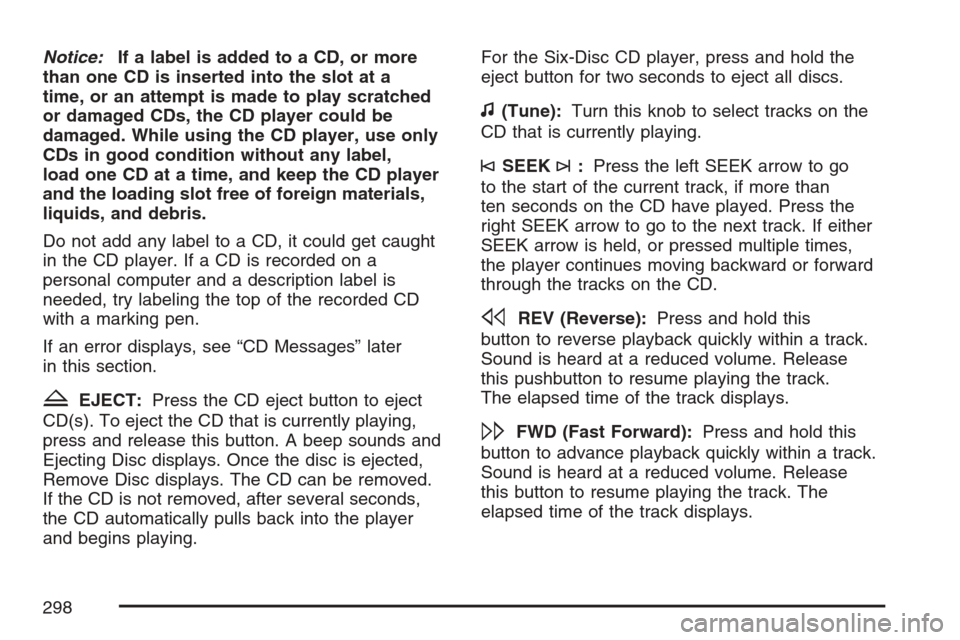
Notice:If a label is added to a CD, or more
than one CD is inserted into the slot at a
time, or an attempt is made to play scratched
or damaged CDs, the CD player could be
damaged. While using the CD player, use only
CDs in good condition without any label,
load one CD at a time, and keep the CD player
and the loading slot free of foreign materials,
liquids, and debris.
Do not add any label to a CD, it could get caught
in the CD player. If a CD is recorded on a
personal computer and a description label is
needed, try labeling the top of the recorded CD
with a marking pen.
If an error displays, see “CD Messages” later
in this section.
ZEJECT:Press the CD eject button to eject
CD(s). To eject the CD that is currently playing,
press and release this button. A beep sounds and
Ejecting Disc displays. Once the disc is ejected,
Remove Disc displays. The CD can be removed.
If the CD is not removed, after several seconds,
the CD automatically pulls back into the player
and begins playing.For the Six-Disc CD player, press and hold the
eject button for two seconds to eject all discs.
f(Tune):Turn this knob to select tracks on the
CD that is currently playing.
©SEEK¨:Press the left SEEK arrow to go
to the start of the current track, if more than
ten seconds on the CD have played. Press the
right SEEK arrow to go to the next track. If either
SEEK arrow is held, or pressed multiple times,
the player continues moving backward or forward
through the tracks on the CD.
sREV (Reverse):Press and hold this
button to reverse playback quickly within a track.
Sound is heard at a reduced volume. Release
this pushbutton to resume playing the track.
The elapsed time of the track displays.
\FWD (Fast Forward):Press and hold this
button to advance playback quickly within a track.
Sound is heard at a reduced volume. Release
this button to resume playing the track. The
elapsed time of the track displays.
298
Page 299 of 618
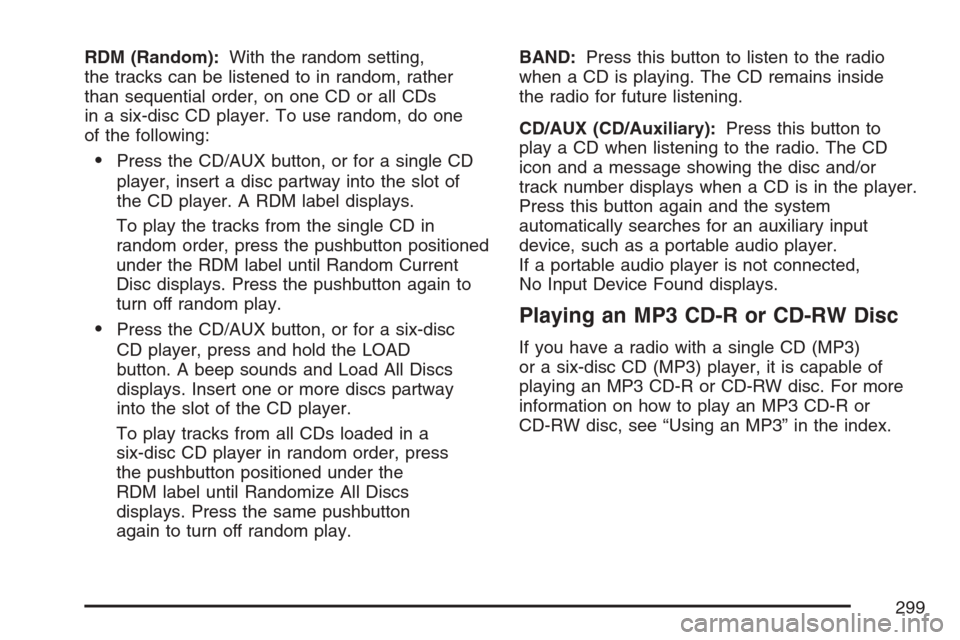
RDM (Random):With the random setting,
the tracks can be listened to in random, rather
than sequential order, on one CD or all CDs
in a six-disc CD player. To use random, do one
of the following:
Press the CD/AUX button, or for a single CD
player, insert a disc partway into the slot of
the CD player. A RDM label displays.
To play the tracks from the single CD in
random order, press the pushbutton positioned
under the RDM label until Random Current
Disc displays. Press the pushbutton again to
turn off random play.
Press the CD/AUX button, or for a six-disc
CD player, press and hold the LOAD
button. A beep sounds and Load All Discs
displays. Insert one or more discs partway
into the slot of the CD player.
To play tracks from all CDs loaded in a
six-disc CD player in random order, press
the pushbutton positioned under the
RDM label until Randomize All Discs
displays. Press the same pushbutton
again to turn off random play.BAND:Press this button to listen to the radio
when a CD is playing. The CD remains inside
the radio for future listening.
CD/AUX (CD/Auxiliary):Press this button to
play a CD when listening to the radio. The CD
icon and a message showing the disc and/or
track number displays when a CD is in the player.
Press this button again and the system
automatically searches for an auxiliary input
device, such as a portable audio player.
If a portable audio player is not connected,
No Input Device Found displays.Playing an MP3 CD-R or CD-RW Disc
If you have a radio with a single CD (MP3)
or a six-disc CD (MP3) player, it is capable of
playing an MP3 CD-R or CD-RW disc. For more
information on how to play an MP3 CD-R or
CD-RW disc, see “Using an MP3” in the index.
299
Page 300 of 618
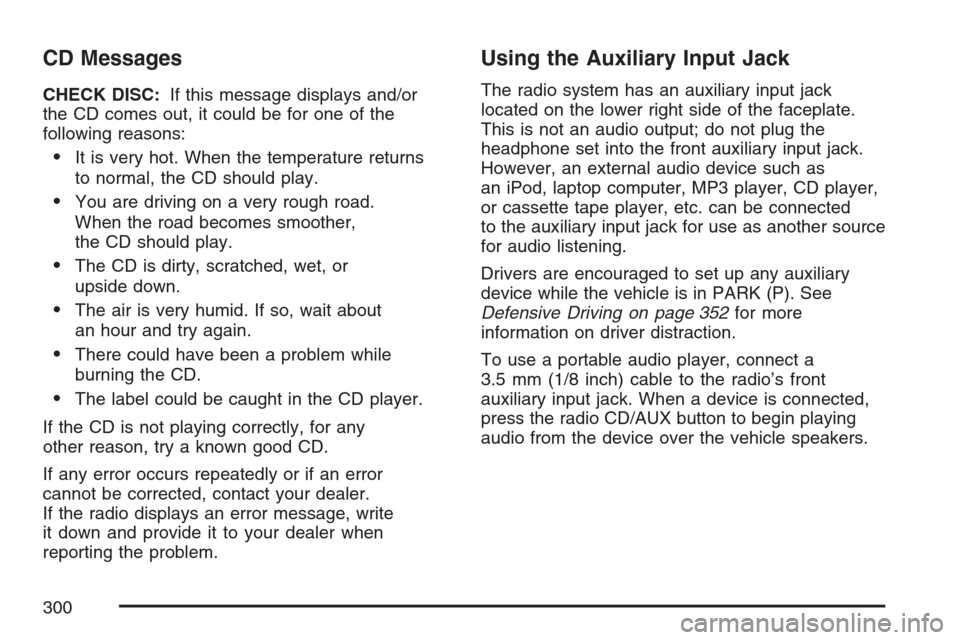
CD Messages
CHECK DISC:If this message displays and/or
the CD comes out, it could be for one of the
following reasons:
It is very hot. When the temperature returns
to normal, the CD should play.
You are driving on a very rough road.
When the road becomes smoother,
the CD should play.
The CD is dirty, scratched, wet, or
upside down.
The air is very humid. If so, wait about
an hour and try again.
There could have been a problem while
burning the CD.
The label could be caught in the CD player.
If the CD is not playing correctly, for any
other reason, try a known good CD.
If any error occurs repeatedly or if an error
cannot be corrected, contact your dealer.
If the radio displays an error message, write
it down and provide it to your dealer when
reporting the problem.
Using the Auxiliary Input Jack
The radio system has an auxiliary input jack
located on the lower right side of the faceplate.
This is not an audio output; do not plug the
headphone set into the front auxiliary input jack.
However, an external audio device such as
an iPod, laptop computer, MP3 player, CD player,
or cassette tape player, etc. can be connected
to the auxiliary input jack for use as another source
for audio listening.
Drivers are encouraged to set up any auxiliary
device while the vehicle is in PARK (P). See
Defensive Driving on page 352for more
information on driver distraction.
To use a portable audio player, connect a
3.5 mm (1/8 inch) cable to the radio’s front
auxiliary input jack. When a device is connected,
press the radio CD/AUX button to begin playing
audio from the device over the vehicle speakers.
300