clock setting CHEVROLET AVALANCHE 2007 2.G Owners Manual
[x] Cancel search | Manufacturer: CHEVROLET, Model Year: 2007, Model line: AVALANCHE, Model: CHEVROLET AVALANCHE 2007 2.GPages: 618, PDF Size: 3.25 MB
Page 227 of 618
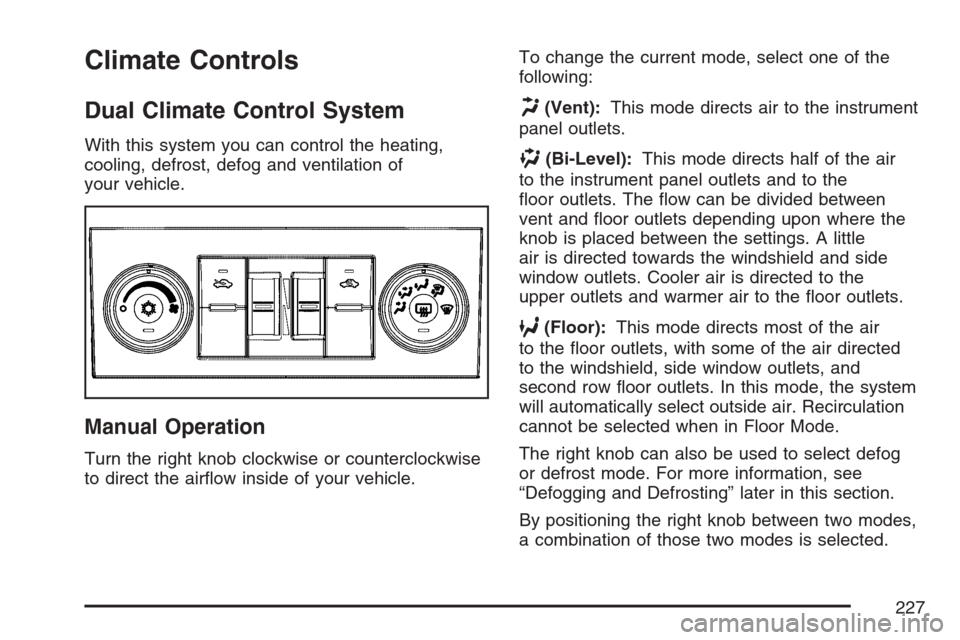
Climate Controls
Dual Climate Control System
With this system you can control the heating,
cooling, defrost, defog and ventilation of
your vehicle.
Manual Operation
Turn the right knob clockwise or counterclockwise
to direct the air�ow inside of your vehicle.To change the current mode, select one of the
following:
H(Vent):This mode directs air to the instrument
panel outlets.
)(Bi-Level):This mode directs half of the air
to the instrument panel outlets and to the
�oor outlets. The �ow can be divided between
vent and �oor outlets depending upon where the
knob is placed between the settings. A little
air is directed towards the windshield and side
window outlets. Cooler air is directed to the
upper outlets and warmer air to the �oor outlets.
6(Floor):This mode directs most of the air
to the �oor outlets, with some of the air directed
to the windshield, side window outlets, and
second row �oor outlets. In this mode, the system
will automatically select outside air. Recirculation
cannot be selected when in Floor Mode.
The right knob can also be used to select defog
or defrost mode. For more information, see
“Defogging and Defrosting” later in this section.
By positioning the right knob between two modes,
a combination of those two modes is selected.
227
Page 229 of 618
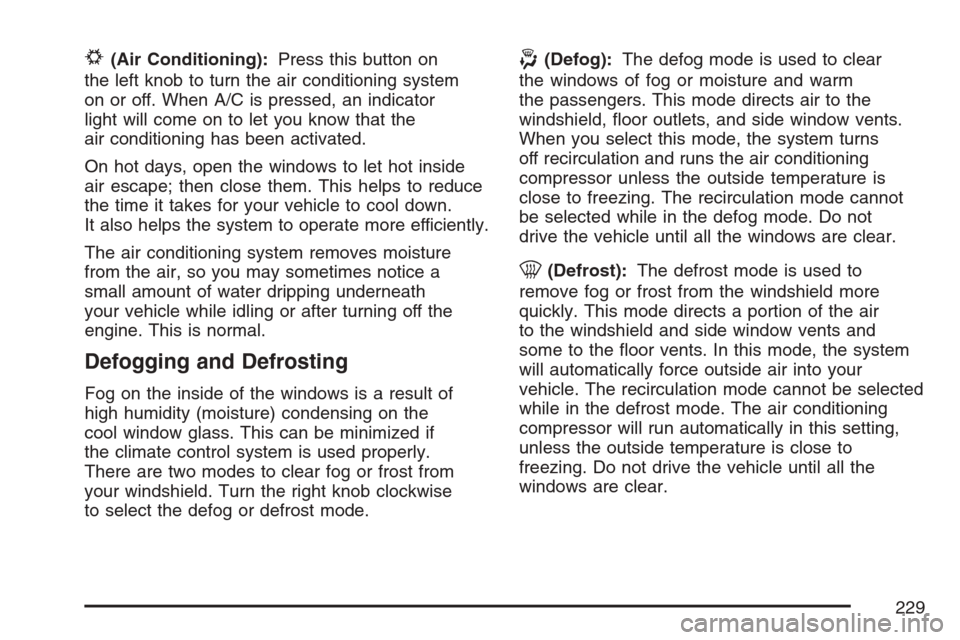
#(Air Conditioning):Press this button on
the left knob to turn the air conditioning system
on or off. When A/C is pressed, an indicator
light will come on to let you know that the
air conditioning has been activated.
On hot days, open the windows to let hot inside
air escape; then close them. This helps to reduce
the time it takes for your vehicle to cool down.
It also helps the system to operate more efficiently.
The air conditioning system removes moisture
from the air, so you may sometimes notice a
small amount of water dripping underneath
your vehicle while idling or after turning off the
engine. This is normal.
Defogging and Defrosting
Fog on the inside of the windows is a result of
high humidity (moisture) condensing on the
cool window glass. This can be minimized if
the climate control system is used properly.
There are two modes to clear fog or frost from
your windshield. Turn the right knob clockwise
to select the defog or defrost mode.
-(Defog):The defog mode is used to clear
the windows of fog or moisture and warm
the passengers. This mode directs air to the
windshield, �oor outlets, and side window vents.
When you select this mode, the system turns
off recirculation and runs the air conditioning
compressor unless the outside temperature is
close to freezing. The recirculation mode cannot
be selected while in the defog mode. Do not
drive the vehicle until all the windows are clear.
0(Defrost):The defrost mode is used to
remove fog or frost from the windshield more
quickly. This mode directs a portion of the air
to the windshield and side window vents and
some to the �oor vents. In this mode, the system
will automatically force outside air into your
vehicle. The recirculation mode cannot be selected
while in the defrost mode. The air conditioning
compressor will run automatically in this setting,
unless the outside temperature is close to
freezing. Do not drive the vehicle until all the
windows are clear.
229
Page 288 of 618
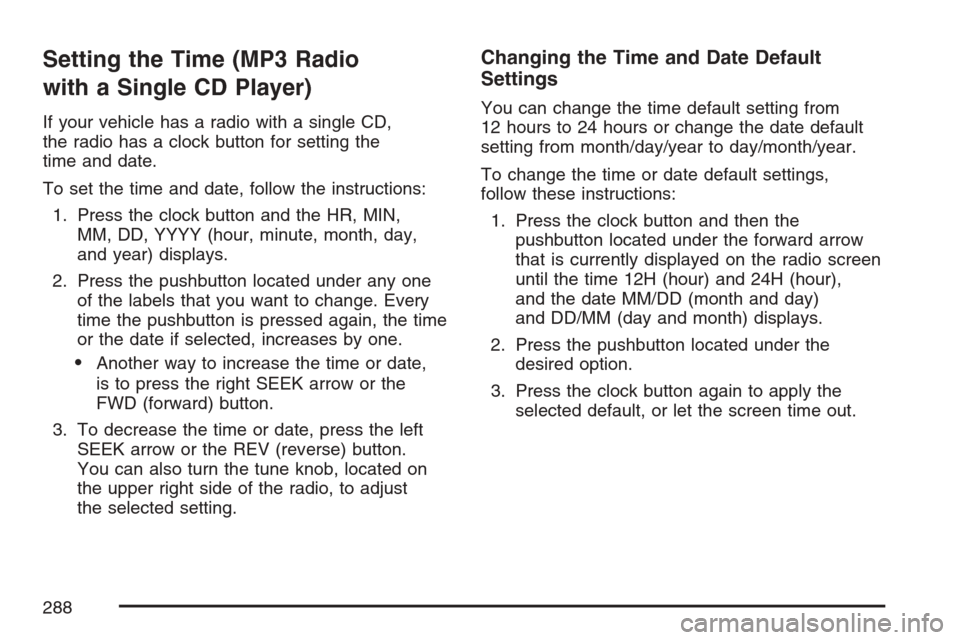
Setting the Time (MP3 Radio
with a Single CD Player)
If your vehicle has a radio with a single CD,
the radio has a clock button for setting the
time and date.
To set the time and date, follow the instructions:
1. Press the clock button and the HR, MIN,
MM, DD, YYYY (hour, minute, month, day,
and year) displays.
2. Press the pushbutton located under any one
of the labels that you want to change. Every
time the pushbutton is pressed again, the time
or the date if selected, increases by one.
Another way to increase the time or date,
is to press the right SEEK arrow or the
FWD (forward) button.
3. To decrease the time or date, press the left
SEEK arrow or the REV (reverse) button.
You can also turn the tune knob, located on
the upper right side of the radio, to adjust
the selected setting.
Changing the Time and Date Default
Settings
You can change the time default setting from
12 hours to 24 hours or change the date default
setting from month/day/year to day/month/year.
To change the time or date default settings,
follow these instructions:
1. Press the clock button and then the
pushbutton located under the forward arrow
that is currently displayed on the radio screen
until the time 12H (hour) and 24H (hour),
and the date MM/DD (month and day)
and DD/MM (day and month) displays.
2. Press the pushbutton located under the
desired option.
3. Press the clock button again to apply the
selected default, or let the screen time out.
288
Page 289 of 618
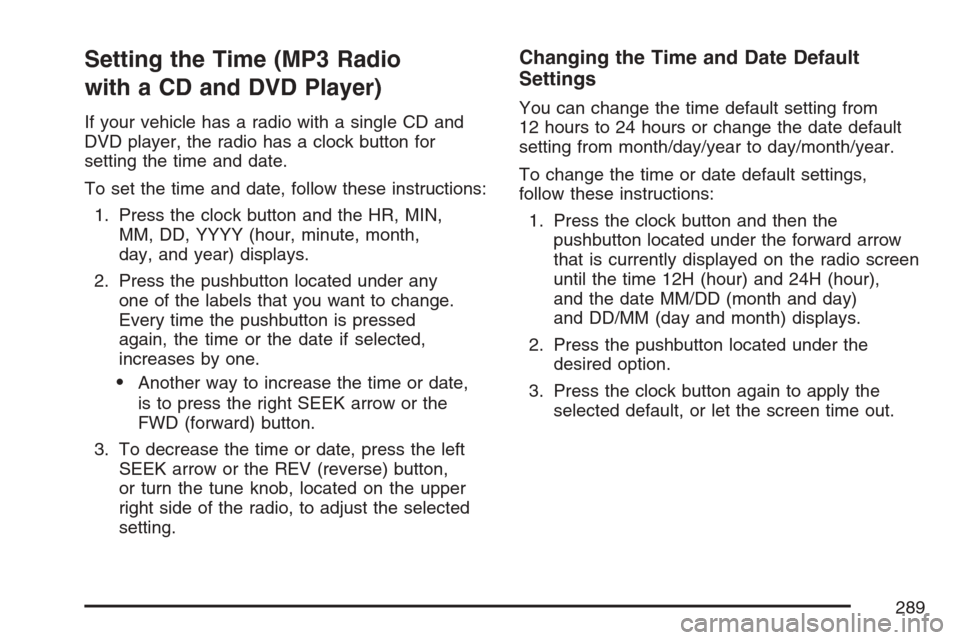
Setting the Time (MP3 Radio
with a CD and DVD Player)
If your vehicle has a radio with a single CD and
DVD player, the radio has a clock button for
setting the time and date.
To set the time and date, follow these instructions:
1. Press the clock button and the HR, MIN,
MM, DD, YYYY (hour, minute, month,
day, and year) displays.
2. Press the pushbutton located under any
one of the labels that you want to change.
Every time the pushbutton is pressed
again, the time or the date if selected,
increases by one.
Another way to increase the time or date,
is to press the right SEEK arrow or the
FWD (forward) button.
3. To decrease the time or date, press the left
SEEK arrow or the REV (reverse) button,
or turn the tune knob, located on the upper
right side of the radio, to adjust the selected
setting.
Changing the Time and Date Default
Settings
You can change the time default setting from
12 hours to 24 hours or change the date default
setting from month/day/year to day/month/year.
To change the time or date default settings,
follow these instructions:
1. Press the clock button and then the
pushbutton located under the forward arrow
that is currently displayed on the radio screen
until the time 12H (hour) and 24H (hour),
and the date MM/DD (month and day)
and DD/MM (day and month) displays.
2. Press the pushbutton located under the
desired option.
3. Press the clock button again to apply the
selected default, or let the screen time out.
289
Page 290 of 618
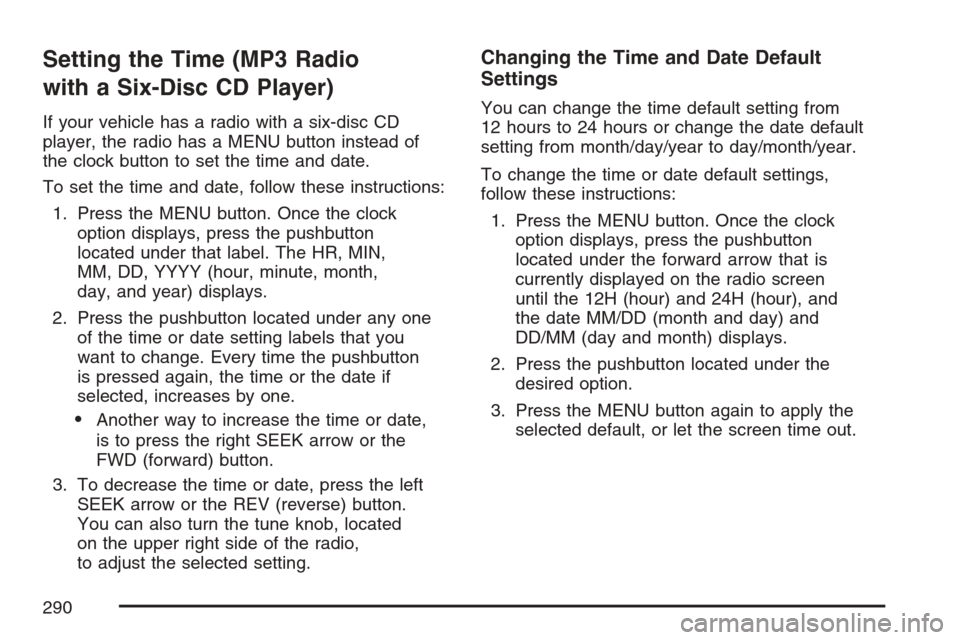
Setting the Time (MP3 Radio
with a Six-Disc CD Player)
If your vehicle has a radio with a six-disc CD
player, the radio has a MENU button instead of
the clock button to set the time and date.
To set the time and date, follow these instructions:
1. Press the MENU button. Once the clock
option displays, press the pushbutton
located under that label. The HR, MIN,
MM, DD, YYYY (hour, minute, month,
day, and year) displays.
2. Press the pushbutton located under any one
of the time or date setting labels that you
want to change. Every time the pushbutton
is pressed again, the time or the date if
selected, increases by one.
Another way to increase the time or date,
is to press the right SEEK arrow or the
FWD (forward) button.
3. To decrease the time or date, press the left
SEEK arrow or the REV (reverse) button.
You can also turn the tune knob, located
on the upper right side of the radio,
to adjust the selected setting.
Changing the Time and Date Default
Settings
You can change the time default setting from
12 hours to 24 hours or change the date default
setting from month/day/year to day/month/year.
To change the time or date default settings,
follow these instructions:
1. Press the MENU button. Once the clock
option displays, press the pushbutton
located under the forward arrow that is
currently displayed on the radio screen
until the 12H (hour) and 24H (hour), and
the date MM/DD (month and day) and
DD/MM (day and month) displays.
2. Press the pushbutton located under the
desired option.
3. Press the MENU button again to apply the
selected default, or let the screen time out.
290
Page 292 of 618
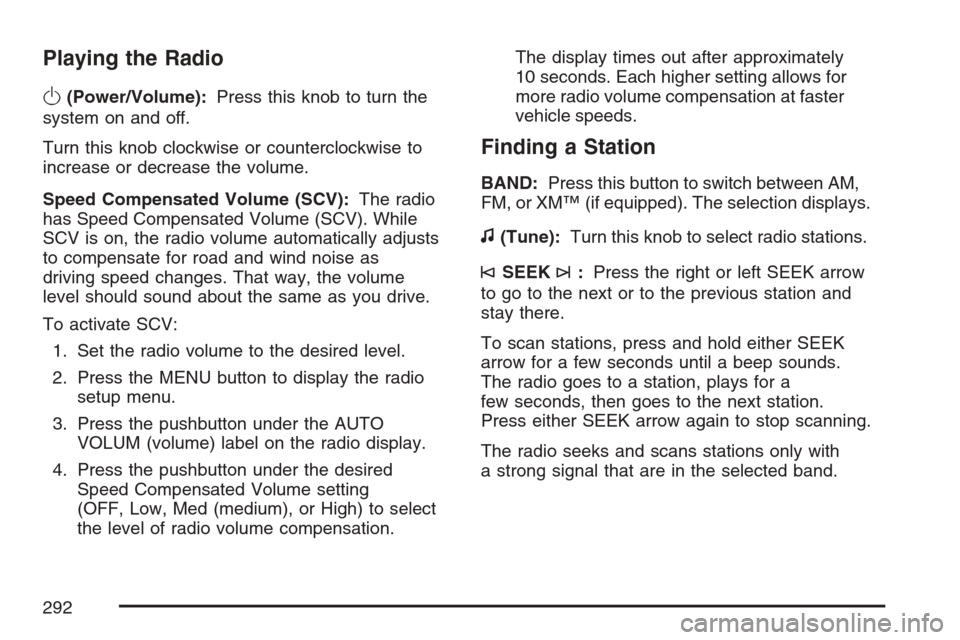
Playing the Radio
O
(Power/Volume):Press this knob to turn the
system on and off.
Turn this knob clockwise or counterclockwise to
increase or decrease the volume.
Speed Compensated Volume (SCV):The radio
has Speed Compensated Volume (SCV). While
SCV is on, the radio volume automatically adjusts
to compensate for road and wind noise as
driving speed changes. That way, the volume
level should sound about the same as you drive.
To activate SCV:
1. Set the radio volume to the desired level.
2. Press the MENU button to display the radio
setup menu.
3. Press the pushbutton under the AUTO
VOLUM (volume) label on the radio display.
4. Press the pushbutton under the desired
Speed Compensated Volume setting
(OFF, Low, Med (medium), or High) to select
the level of radio volume compensation.The display times out after approximately
10 seconds. Each higher setting allows for
more radio volume compensation at faster
vehicle speeds.
Finding a Station
BAND:Press this button to switch between AM,
FM, or XM™ (if equipped). The selection displays.
f(Tune):Turn this knob to select radio stations.
©SEEK¨:Press the right or left SEEK arrow
to go to the next or to the previous station and
stay there.
To scan stations, press and hold either SEEK
arrow for a few seconds until a beep sounds.
The radio goes to a station, plays for a
few seconds, then goes to the next station.
Press either SEEK arrow again to stop scanning.
The radio seeks and scans stations only with
a strong signal that are in the selected band.
292
Page 294 of 618
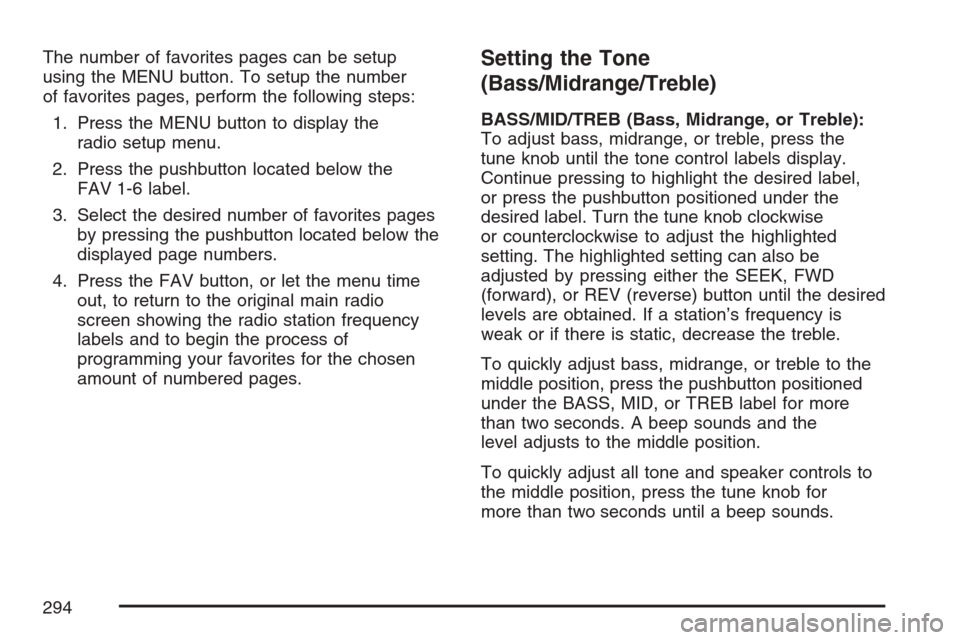
The number of favorites pages can be setup
using the MENU button. To setup the number
of favorites pages, perform the following steps:
1. Press the MENU button to display the
radio setup menu.
2. Press the pushbutton located below the
FAV 1-6 label.
3. Select the desired number of favorites pages
by pressing the pushbutton located below the
displayed page numbers.
4. Press the FAV button, or let the menu time
out, to return to the original main radio
screen showing the radio station frequency
labels and to begin the process of
programming your favorites for the chosen
amount of numbered pages.Setting the Tone
(Bass/Midrange/Treble)
BASS/MID/TREB (Bass, Midrange, or Treble):
To adjust bass, midrange, or treble, press the
tune knob until the tone control labels display.
Continue pressing to highlight the desired label,
or press the pushbutton positioned under the
desired label. Turn the tune knob clockwise
or counterclockwise to adjust the highlighted
setting. The highlighted setting can also be
adjusted by pressing either the SEEK, FWD
(forward), or REV (reverse) button until the desired
levels are obtained. If a station’s frequency is
weak or if there is static, decrease the treble.
To quickly adjust bass, midrange, or treble to the
middle position, press the pushbutton positioned
under the BASS, MID, or TREB label for more
than two seconds. A beep sounds and the
level adjusts to the middle position.
To quickly adjust all tone and speaker controls to
the middle position, press the tune knob for
more than two seconds until a beep sounds.
294
Page 295 of 618
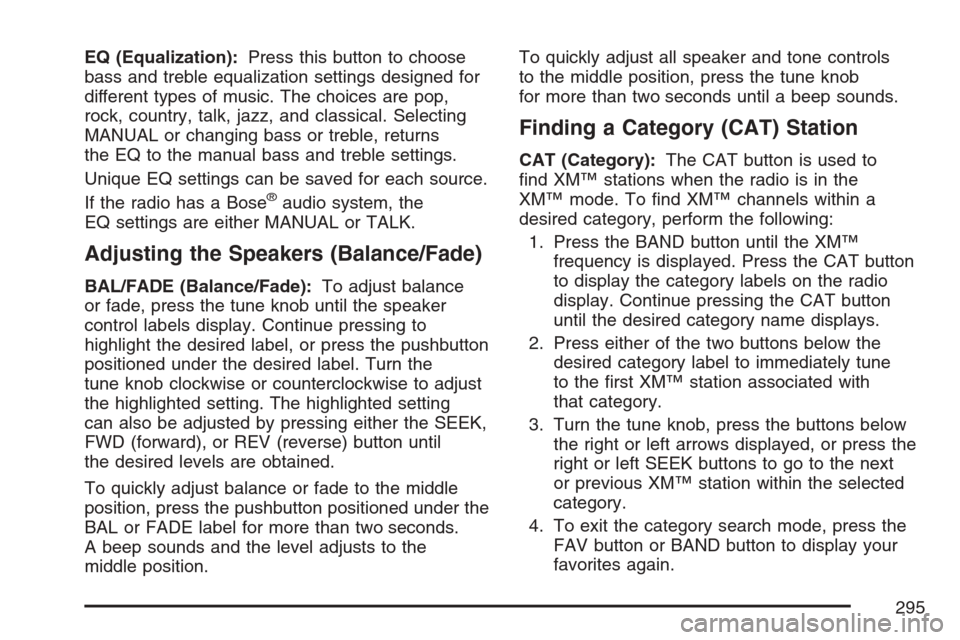
EQ (Equalization):Press this button to choose
bass and treble equalization settings designed for
different types of music. The choices are pop,
rock, country, talk, jazz, and classical. Selecting
MANUAL or changing bass or treble, returns
the EQ to the manual bass and treble settings.
Unique EQ settings can be saved for each source.
If the radio has a Bose
®audio system, the
EQ settings are either MANUAL or TALK.
Adjusting the Speakers (Balance/Fade)
BAL/FADE (Balance/Fade):To adjust balance
or fade, press the tune knob until the speaker
control labels display. Continue pressing to
highlight the desired label, or press the pushbutton
positioned under the desired label. Turn the
tune knob clockwise or counterclockwise to adjust
the highlighted setting. The highlighted setting
can also be adjusted by pressing either the SEEK,
FWD (forward), or REV (reverse) button until
the desired levels are obtained.
To quickly adjust balance or fade to the middle
position, press the pushbutton positioned under the
BAL or FADE label for more than two seconds.
A beep sounds and the level adjusts to the
middle position.To quickly adjust all speaker and tone controls
to the middle position, press the tune knob
for more than two seconds until a beep sounds.
Finding a Category (CAT) Station
CAT (Category):The CAT button is used to
�nd XM™ stations when the radio is in the
XM™ mode. To �nd XM™ channels within a
desired category, perform the following:
1. Press the BAND button until the XM™
frequency is displayed. Press the CAT button
to display the category labels on the radio
display. Continue pressing the CAT button
until the desired category name displays.
2. Press either of the two buttons below the
desired category label to immediately tune
to the �rst XM™ station associated with
that category.
3. Turn the tune knob, press the buttons below
the right or left arrows displayed, or press the
right or left SEEK buttons to go to the next
or previous XM™ station within the selected
category.
4. To exit the category search mode, press the
FAV button or BAND button to display your
favorites again.
295
Page 305 of 618
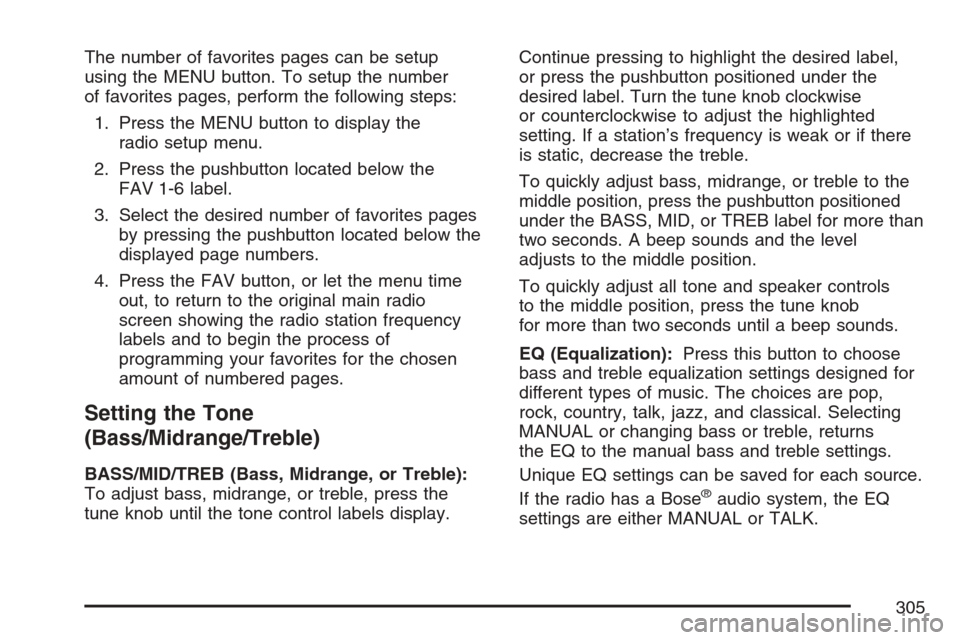
The number of favorites pages can be setup
using the MENU button. To setup the number
of favorites pages, perform the following steps:
1. Press the MENU button to display the
radio setup menu.
2. Press the pushbutton located below the
FAV 1-6 label.
3. Select the desired number of favorites pages
by pressing the pushbutton located below the
displayed page numbers.
4. Press the FAV button, or let the menu time
out, to return to the original main radio
screen showing the radio station frequency
labels and to begin the process of
programming your favorites for the chosen
amount of numbered pages.
Setting the Tone
(Bass/Midrange/Treble)
BASS/MID/TREB (Bass, Midrange, or Treble):
To adjust bass, midrange, or treble, press the
tune knob until the tone control labels display.Continue pressing to highlight the desired label,
or press the pushbutton positioned under the
desired label. Turn the tune knob clockwise
or counterclockwise to adjust the highlighted
setting. If a station’s frequency is weak or if there
is static, decrease the treble.
To quickly adjust bass, midrange, or treble to the
middle position, press the pushbutton positioned
under the BASS, MID, or TREB label for more than
two seconds. A beep sounds and the level
adjusts to the middle position.
To quickly adjust all tone and speaker controls
to the middle position, press the tune knob
for more than two seconds until a beep sounds.
EQ (Equalization):Press this button to choose
bass and treble equalization settings designed for
different types of music. The choices are pop,
rock, country, talk, jazz, and classical. Selecting
MANUAL or changing bass or treble, returns
the EQ to the manual bass and treble settings.
Unique EQ settings can be saved for each source.
If the radio has a Bose®audio system, the EQ
settings are either MANUAL or TALK.
305
Page 306 of 618
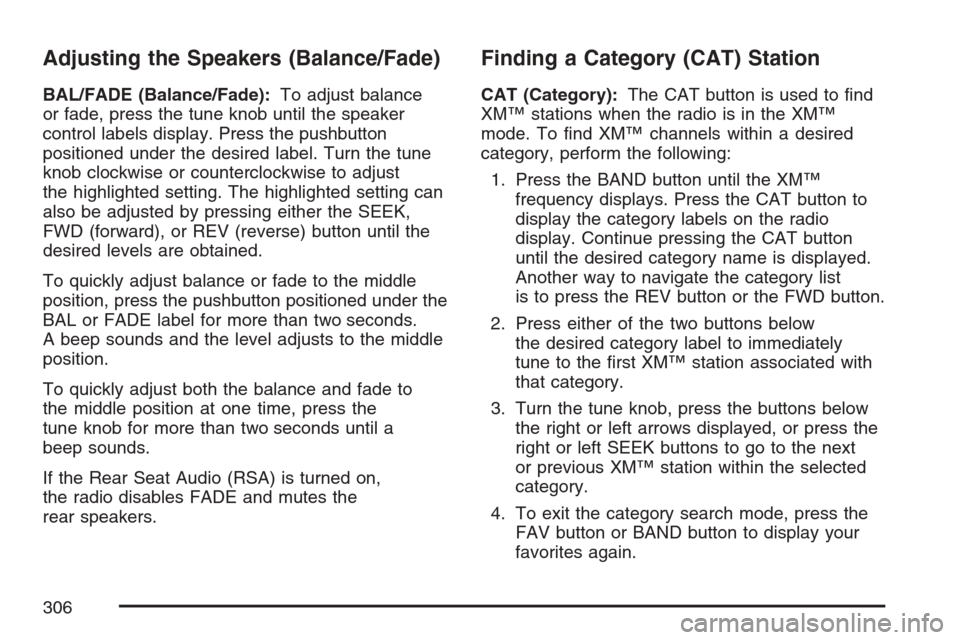
Adjusting the Speakers (Balance/Fade)
BAL/FADE (Balance/Fade):To adjust balance
or fade, press the tune knob until the speaker
control labels display. Press the pushbutton
positioned under the desired label. Turn the tune
knob clockwise or counterclockwise to adjust
the highlighted setting. The highlighted setting can
also be adjusted by pressing either the SEEK,
FWD (forward), or REV (reverse) button until the
desired levels are obtained.
To quickly adjust balance or fade to the middle
position, press the pushbutton positioned under the
BAL or FADE label for more than two seconds.
A beep sounds and the level adjusts to the middle
position.
To quickly adjust both the balance and fade to
the middle position at one time, press the
tune knob for more than two seconds until a
beep sounds.
If the Rear Seat Audio (RSA) is turned on,
the radio disables FADE and mutes the
rear speakers.
Finding a Category (CAT) Station
CAT (Category):The CAT button is used to �nd
XM™ stations when the radio is in the XM™
mode. To �nd XM™ channels within a desired
category, perform the following:
1. Press the BAND button until the XM™
frequency displays. Press the CAT button to
display the category labels on the radio
display. Continue pressing the CAT button
until the desired category name is displayed.
Another way to navigate the category list
is to press the REV button or the FWD button.
2. Press either of the two buttons below
the desired category label to immediately
tune to the �rst XM™ station associated with
that category.
3. Turn the tune knob, press the buttons below
the right or left arrows displayed, or press the
right or left SEEK buttons to go to the next
or previous XM™ station within the selected
category.
4. To exit the category search mode, press the
FAV button or BAND button to display your
favorites again.
306