start stop button CHEVROLET AVEO 2007 1.G Owners Manual
[x] Cancel search | Manufacturer: CHEVROLET, Model Year: 2007, Model line: AVEO, Model: CHEVROLET AVEO 2007 1.GPages: 436, PDF Size: 2.52 MB
Page 105 of 436
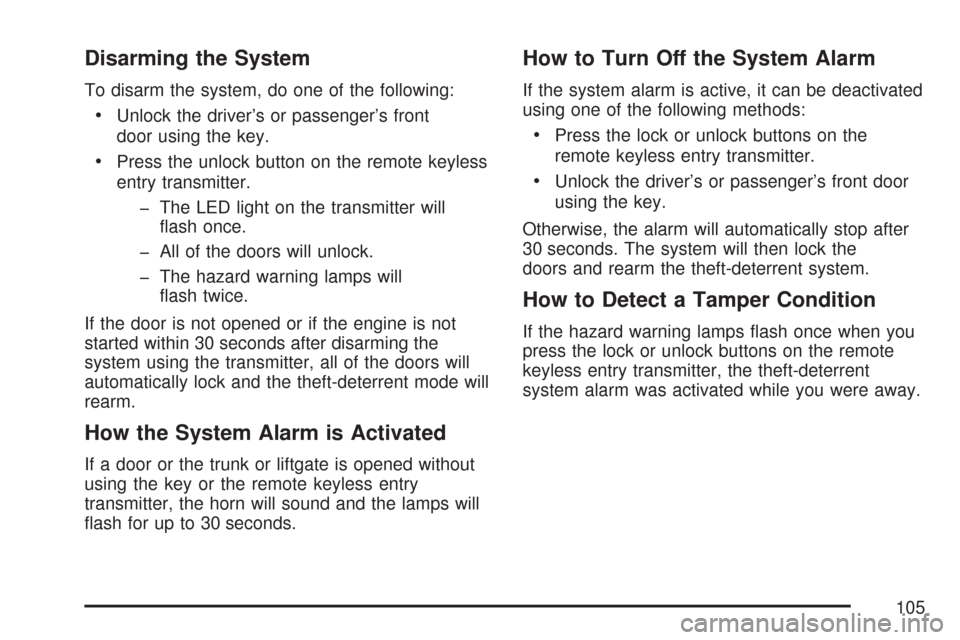
Disarming the System
To disarm the system, do one of the following:
•Unlock the driver’s or passenger’s front
door using the key.
•Press the unlock button on the remote keyless
entry transmitter.
- The LED light on the transmitter will
flash once.
- All of the doors will unlock.
- The hazard warning lamps will
flash twice.
If the door is not opened or if the engine is not
started within 30 seconds after disarming the
system using the transmitter, all of the doors will
automatically lock and the theft-deterrent mode will
rearm.
How the System Alarm is Activated
If a door or the trunk or liftgate is opened without
using the key or the remote keyless entry
transmitter, the horn will sound and the lamps will
flash for up to 30 seconds.
How to Turn Off the System Alarm
If the system alarm is active, it can be deactivated
using one of the following methods:
•Press the lock or unlock buttons on the
remote keyless entry transmitter.
•Unlock the driver’s or passenger’s front door
using the key.
Otherwise, the alarm will automatically stop after
30 seconds. The system will then lock the
doors and rearm the theft-deterrent system.
How to Detect a Tamper Condition
If the hazard warning lamps flash once when you
press the lock or unlock buttons on the remote
keyless entry transmitter, the theft-deterrent
system alarm was activated while you were away.
105
Page 113 of 436
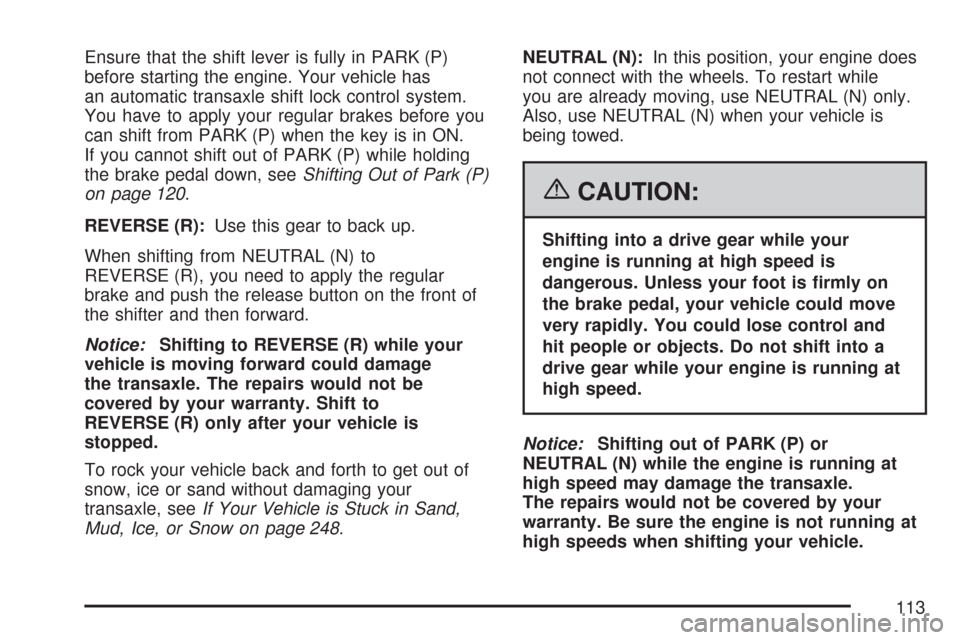
Ensure that the shift lever is fully in PARK (P)
before starting the engine. Your vehicle has
an automatic transaxle shift lock control system.
You have to apply your regular brakes before you
can shift from PARK (P) when the key is in ON.
If you cannot shift out of PARK (P) while holding
the brake pedal down, seeShifting Out of Park (P)
on page 120.
REVERSE (R):Use this gear to back up.
When shifting from NEUTRAL (N) to
REVERSE (R), you need to apply the regular
brake and push the release button on the front of
the shifter and then forward.
Notice:Shifting to REVERSE (R) while your
vehicle is moving forward could damage
the transaxle. The repairs would not be
covered by your warranty. Shift to
REVERSE (R) only after your vehicle is
stopped.
To rock your vehicle back and forth to get out of
snow, ice or sand without damaging your
transaxle, seeIf Your Vehicle is Stuck in Sand,
Mud, Ice, or Snow on page 248.NEUTRAL (N):In this position, your engine does
not connect with the wheels. To restart while
you are already moving, use NEUTRAL (N) only.
Also, use NEUTRAL (N) when your vehicle is
being towed.
{CAUTION:
Shifting into a drive gear while your
engine is running at high speed is
dangerous. Unless your foot is �rmly on
the brake pedal, your vehicle could move
very rapidly. You could lose control and
hit people or objects. Do not shift into a
drive gear while your engine is running at
high speed.
Notice:Shifting out of PARK (P) or
NEUTRAL (N) while the engine is running at
high speed may damage the transaxle.
The repairs would not be covered by your
warranty. Be sure the engine is not running at
high speeds when shifting your vehicle.
113
Page 196 of 436
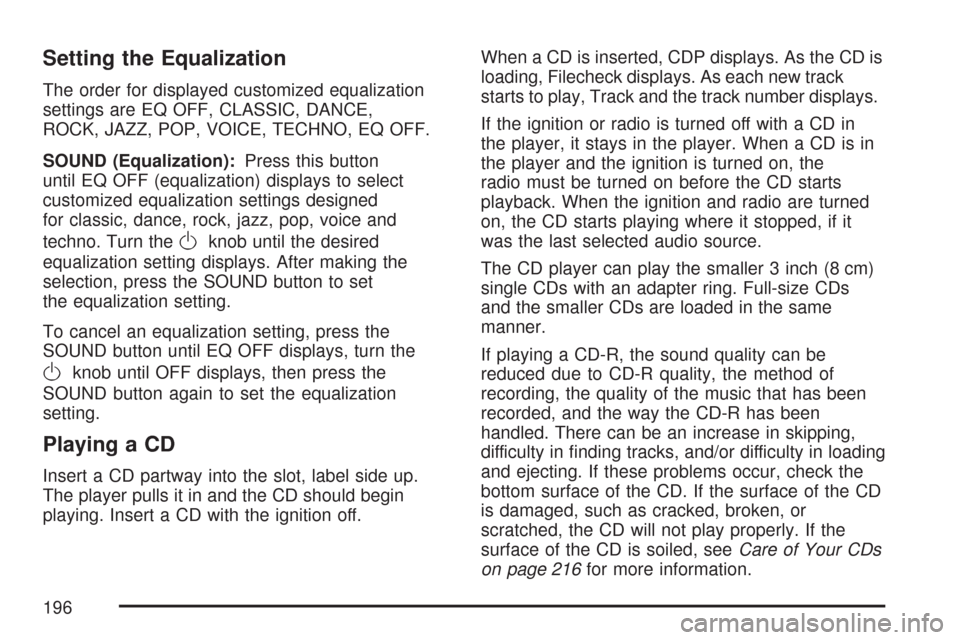
Setting the Equalization
The order for displayed customized equalization
settings are EQ OFF, CLASSIC, DANCE,
ROCK, JAZZ, POP, VOICE, TECHNO, EQ OFF.
SOUND (Equalization):Press this button
until EQ OFF (equalization) displays to select
customized equalization settings designed
for classic, dance, rock, jazz, pop, voice and
techno. Turn the
Oknob until the desired
equalization setting displays. After making the
selection, press the SOUND button to set
the equalization setting.
To cancel an equalization setting, press the
SOUND button until EQ OFF displays, turn the
Oknob until OFF displays, then press the
SOUND button again to set the equalization
setting.
Playing a CD
Insert a CD partway into the slot, label side up.
The player pulls it in and the CD should begin
playing. Insert a CD with the ignition off.When a CD is inserted, CDP displays. As the CD is
loading, Filecheck displays. As each new track
starts to play, Track and the track number displays.
If the ignition or radio is turned off with a CD in
the player, it stays in the player. When a CD is in
the player and the ignition is turned on, the
radio must be turned on before the CD starts
playback. When the ignition and radio are turned
on, the CD starts playing where it stopped, if it
was the last selected audio source.
The CD player can play the smaller 3 inch (8 cm)
single CDs with an adapter ring. Full-size CDs
and the smaller CDs are loaded in the same
manner.
If playing a CD-R, the sound quality can be
reduced due to CD-R quality, the method of
recording, the quality of the music that has been
recorded, and the way the CD-R has been
handled. There can be an increase in skipping,
difficulty in finding tracks, and/or difficulty in loading
and ejecting. If these problems occur, check the
bottom surface of the CD. If the surface of the CD
is damaged, such as cracked, broken, or
scratched, the CD will not play properly. If the
surface of the CD is soiled, seeCare of Your CDs
on page 216for more information.
196
Page 197 of 436
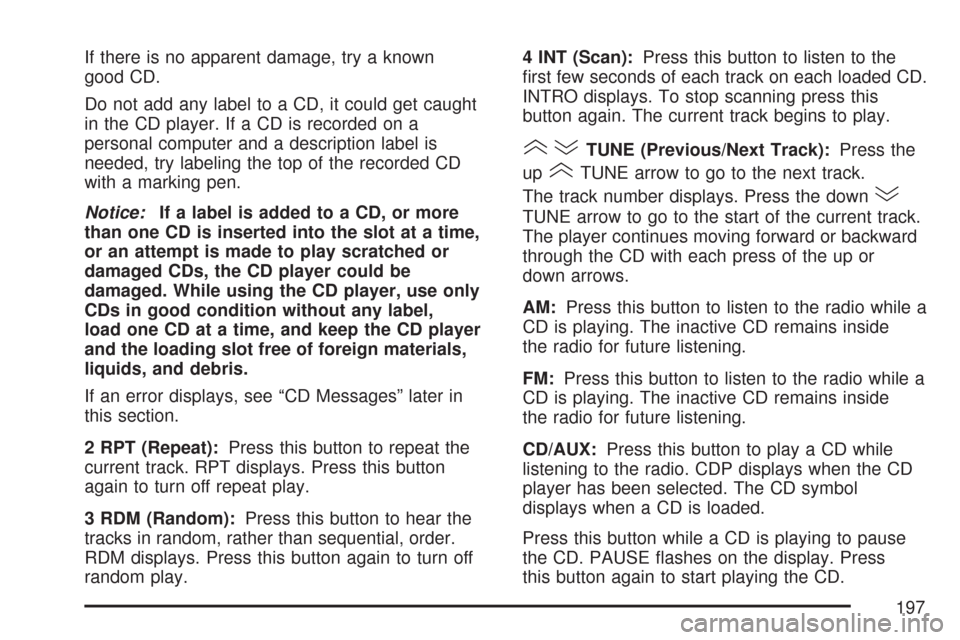
If there is no apparent damage, try a known
good CD.
Do not add any label to a CD, it could get caught
in the CD player. If a CD is recorded on a
personal computer and a description label is
needed, try labeling the top of the recorded CD
with a marking pen.
Notice:If a label is added to a CD, or more
than one CD is inserted into the slot at a time,
or an attempt is made to play scratched or
damaged CDs, the CD player could be
damaged. While using the CD player, use only
CDs in good condition without any label,
load one CD at a time, and keep the CD player
and the loading slot free of foreign materials,
liquids, and debris.
If an error displays, see “CD Messages” later in
this section.
2 RPT (Repeat):Press this button to repeat the
current track. RPT displays. Press this button
again to turn off repeat play.
3 RDM (Random):Press this button to hear the
tracks in random, rather than sequential, order.
RDM displays. Press this button again to turn off
random play.4 INT (Scan):Press this button to listen to the
first few seconds of each track on each loaded CD.
INTRO displays. To stop scanning press this
button again. The current track begins to play.
()TUNE (Previous/Next Track):Press the
up
(TUNE arrow to go to the next track.
The track number displays. Press the down
)
TUNE arrow to go to the start of the current track.
The player continues moving forward or backward
through the CD with each press of the up or
down arrows.
AM:Press this button to listen to the radio while a
CD is playing. The inactive CD remains inside
the radio for future listening.
FM:Press this button to listen to the radio while a
CD is playing. The inactive CD remains inside
the radio for future listening.
CD/AUX:Press this button to play a CD while
listening to the radio. CDP displays when the CD
player has been selected. The CD symbol
displays when a CD is loaded.
Press this button while a CD is playing to pause
the CD. PAUSE flashes on the display. Press
this button again to start playing the CD.
197
Page 203 of 436
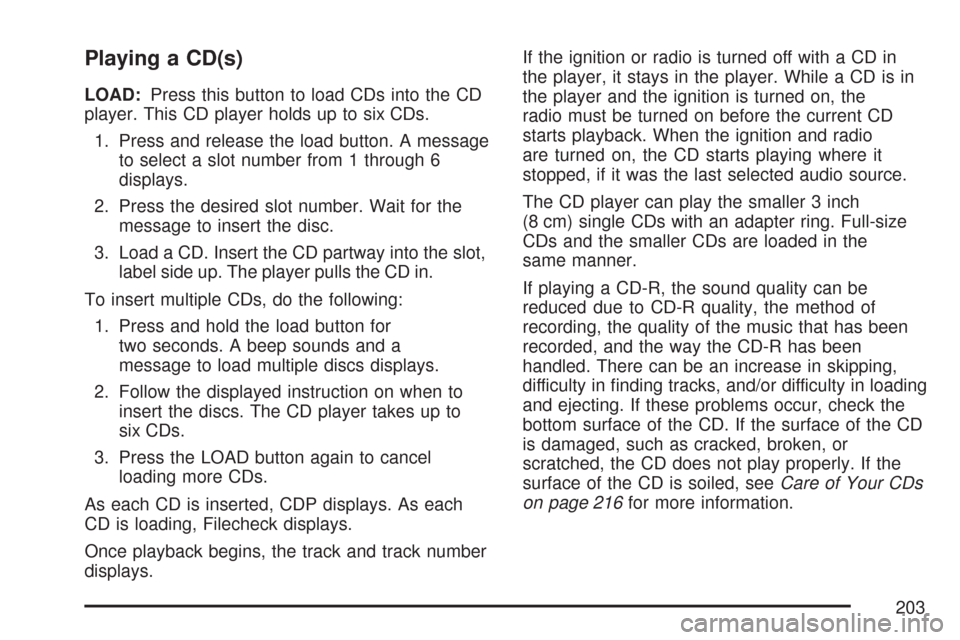
Playing a CD(s)
LOAD:Press this button to load CDs into the CD
player. This CD player holds up to six CDs.
1. Press and release the load button. A message
to select a slot number from 1 through 6
displays.
2. Press the desired slot number. Wait for the
message to insert the disc.
3. Load a CD. Insert the CD partway into the slot,
label side up. The player pulls the CD in.
To insert multiple CDs, do the following:
1. Press and hold the load button for
two seconds. A beep sounds and a
message to load multiple discs displays.
2. Follow the displayed instruction on when to
insert the discs. The CD player takes up to
six CDs.
3. Press the LOAD button again to cancel
loading more CDs.
As each CD is inserted, CDP displays. As each
CD is loading, Filecheck displays.
Once playback begins, the track and track number
displays.If the ignition or radio is turned off with a CD in
the player, it stays in the player. While a CD is in
the player and the ignition is turned on, the
radio must be turned on before the current CD
starts playback. When the ignition and radio
are turned on, the CD starts playing where it
stopped, if it was the last selected audio source.
The CD player can play the smaller 3 inch
(8 cm) single CDs with an adapter ring. Full-size
CDs and the smaller CDs are loaded in the
same manner.
If playing a CD-R, the sound quality can be
reduced due to CD-R quality, the method of
recording, the quality of the music that has been
recorded, and the way the CD-R has been
handled. There can be an increase in skipping,
difficulty in finding tracks, and/or difficulty in loading
and ejecting. If these problems occur, check the
bottom surface of the CD. If the surface of the CD
is damaged, such as cracked, broken, or
scratched, the CD does not play properly. If the
surface of the CD is soiled, seeCare of Your CDs
on page 216for more information.
203
Page 204 of 436
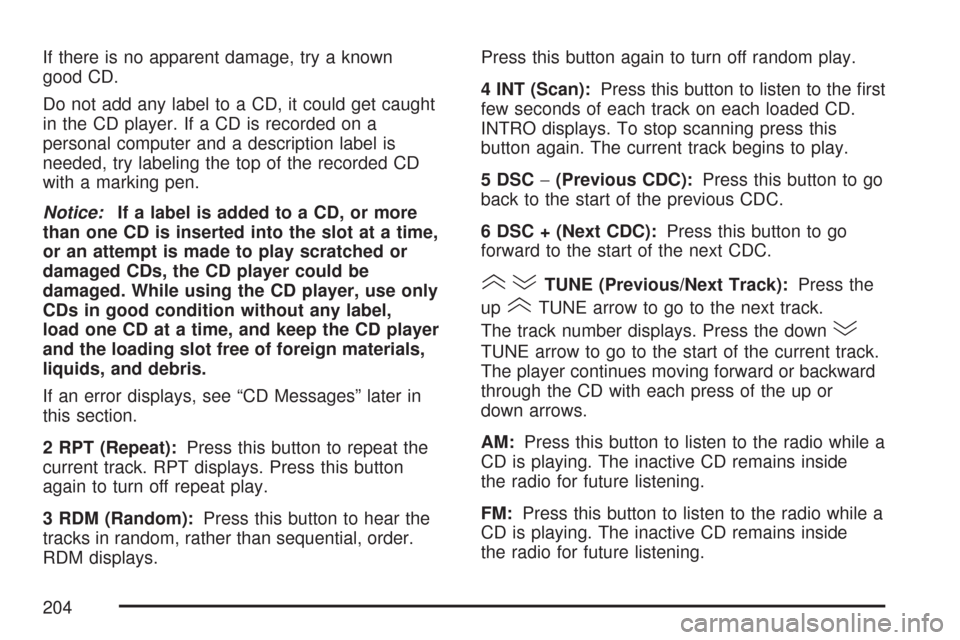
If there is no apparent damage, try a known
good CD.
Do not add any label to a CD, it could get caught
in the CD player. If a CD is recorded on a
personal computer and a description label is
needed, try labeling the top of the recorded CD
with a marking pen.
Notice:If a label is added to a CD, or more
than one CD is inserted into the slot at a time,
or an attempt is made to play scratched or
damaged CDs, the CD player could be
damaged. While using the CD player, use only
CDs in good condition without any label,
load one CD at a time, and keep the CD player
and the loading slot free of foreign materials,
liquids, and debris.
If an error displays, see “CD Messages” later in
this section.
2 RPT (Repeat):Press this button to repeat the
current track. RPT displays. Press this button
again to turn off repeat play.
3 RDM (Random):Press this button to hear the
tracks in random, rather than sequential, order.
RDM displays.Press this button again to turn off random play.
4 INT (Scan):Press this button to listen to the first
few seconds of each track on each loaded CD.
INTRO displays. To stop scanning press this
button again. The current track begins to play.
5 DSC−(Previous CDC):Press this button to go
back to the start of the previous CDC.
6 DSC + (Next CDC):Press this button to go
forward to the start of the next CDC.
()TUNE (Previous/Next Track):Press the
up
(TUNE arrow to go to the next track.
The track number displays. Press the down
)
TUNE arrow to go to the start of the current track.
The player continues moving forward or backward
through the CD with each press of the up or
down arrows.
AM:Press this button to listen to the radio while a
CD is playing. The inactive CD remains inside
the radio for future listening.
FM:Press this button to listen to the radio while a
CD is playing. The inactive CD remains inside
the radio for future listening.
204