AUX CHEVROLET AVEO 2009 1.G Owners Manual
[x] Cancel search | Manufacturer: CHEVROLET, Model Year: 2009, Model line: AVEO, Model: CHEVROLET AVEO 2009 1.GPages: 354, PDF Size: 2.07 MB
Page 136 of 354
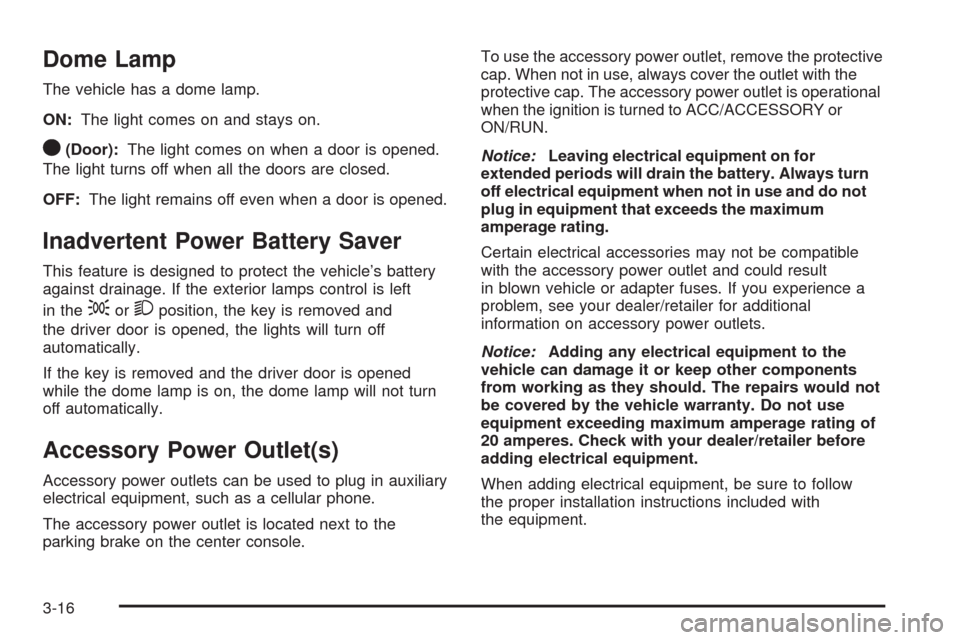
Dome Lamp
The vehicle has a dome lamp.
ON:The light comes on and stays on.
O(Door):The light comes on when a door is opened.
The light turns off when all the doors are closed.
OFF:The light remains off even when a door is opened.
Inadvertent Power Battery Saver
This feature is designed to protect the vehicle’s battery
against drainage. If the exterior lamps control is left
in the
;or2position, the key is removed and
the driver door is opened, the lights will turn off
automatically.
If the key is removed and the driver door is opened
while the dome lamp is on, the dome lamp will not turn
off automatically.
Accessory Power Outlet(s)
Accessory power outlets can be used to plug in auxiliary
electrical equipment, such as a cellular phone.
The accessory power outlet is located next to the
parking brake on the center console.To use the accessory power outlet, remove the protective
cap. When not in use, always cover the outlet with the
protective cap. The accessory power outlet is operational
when the ignition is turned to ACC/ACCESSORY or
ON/RUN.
Notice:Leaving electrical equipment on for
extended periods will drain the battery. Always turn
off electrical equipment when not in use and do not
plug in equipment that exceeds the maximum
amperage rating.
Certain electrical accessories may not be compatible
with the accessory power outlet and could result
in blown vehicle or adapter fuses. If you experience a
problem, see your dealer/retailer for additional
information on accessory power outlets.
Notice:Adding any electrical equipment to the
vehicle can damage it or keep other components
from working as they should. The repairs would not
be covered by the vehicle warranty. Do not use
equipment exceeding maximum amperage rating of
20 amperes. Check with your dealer/retailer before
adding electrical equipment.
When adding electrical equipment, be sure to follow
the proper installation instructions included with
the equipment.
3-16
Page 165 of 354
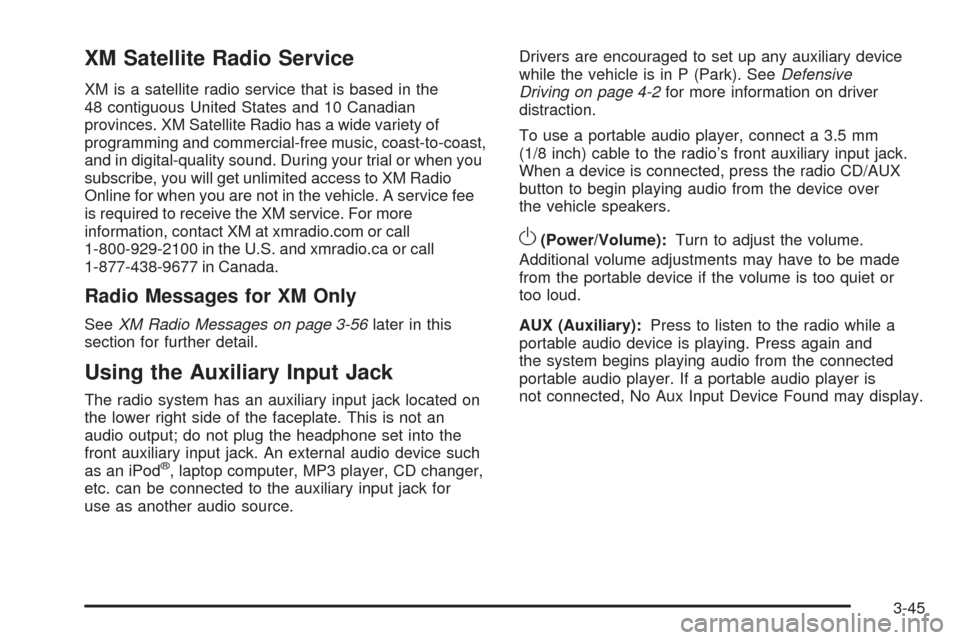
XM Satellite Radio Service
XM is a satellite radio service that is based in the
48 contiguous United States and 10 Canadian
provinces. XM Satellite Radio has a wide variety of
programming and commercial-free music, coast-to-coast,
and in digital-quality sound. During your trial or when you
subscribe, you will get unlimited access to XM Radio
Online for when you are not in the vehicle. A service fee
is required to receive the XM service. For more
information, contact XM at xmradio.com or call
1-800-929-2100 in the U.S. and xmradio.ca or call
1-877-438-9677 in Canada.
Radio Messages for XM Only
SeeXM Radio Messages on page 3-56later in this
section for further detail.
Using the Auxiliary Input Jack
The radio system has an auxiliary input jack located on
the lower right side of the faceplate. This is not an
audio output; do not plug the headphone set into the
front auxiliary input jack. An external audio device such
as an iPod
®, laptop computer, MP3 player, CD changer,
etc. can be connected to the auxiliary input jack for
use as another audio source.Drivers are encouraged to set up any auxiliary device
while the vehicle is in P (Park). SeeDefensive
Driving on page 4-2for more information on driver
distraction.
To use a portable audio player, connect a 3.5 mm
(1/8 inch) cable to the radio’s front auxiliary input jack.
When a device is connected, press the radio CD/AUX
button to begin playing audio from the device over
the vehicle speakers.
O(Power/Volume):Turn to adjust the volume.
Additional volume adjustments may have to be made
from the portable device if the volume is too quiet or
too loud.
AUX (Auxiliary):Press to listen to the radio while a
portable audio device is playing. Press again and
the system begins playing audio from the connected
portable audio player. If a portable audio player is
not connected, No Aux Input Device Found may display.
3-45
Page 171 of 354
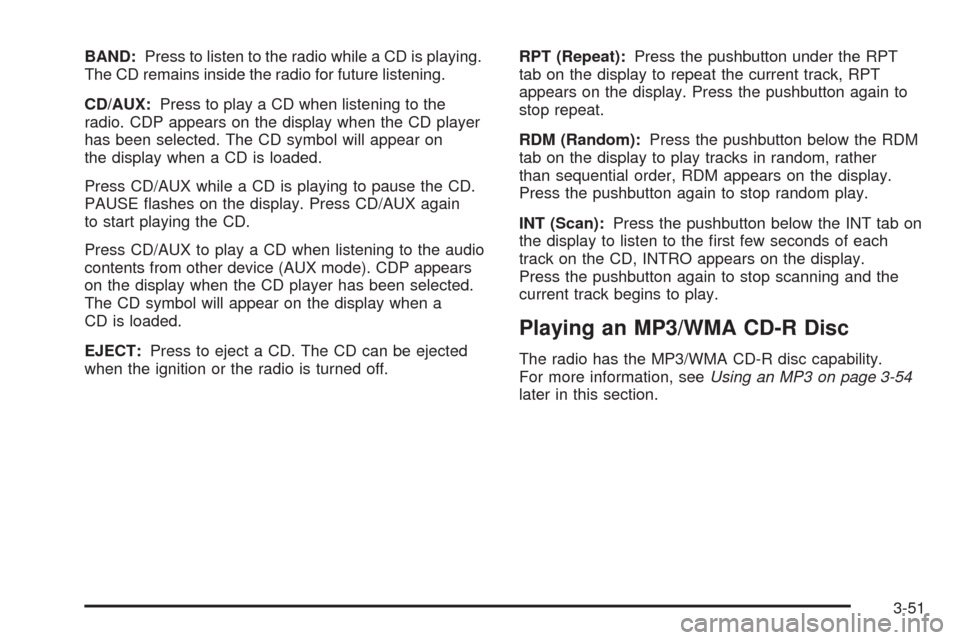
BAND:Press to listen to the radio while a CD is playing.
The CD remains inside the radio for future listening.
CD/AUX:Press to play a CD when listening to the
radio. CDP appears on the display when the CD player
has been selected. The CD symbol will appear on
the display when a CD is loaded.
Press CD/AUX while a CD is playing to pause the CD.
PAUSE �ashes on the display. Press CD/AUX again
to start playing the CD.
Press CD/AUX to play a CD when listening to the audio
contents from other device (AUX mode). CDP appears
on the display when the CD player has been selected.
The CD symbol will appear on the display when a
CD is loaded.
EJECT:Press to eject a CD. The CD can be ejected
when the ignition or the radio is turned off.RPT (Repeat):Press the pushbutton under the RPT
tab on the display to repeat the current track, RPT
appears on the display. Press the pushbutton again to
stop repeat.
RDM (Random):Press the pushbutton below the RDM
tab on the display to play tracks in random, rather
than sequential order, RDM appears on the display.
Press the pushbutton again to stop random play.
INT (Scan):Press the pushbutton below the INT tab on
the display to listen to the �rst few seconds of each
track on the CD, INTRO appears on the display.
Press the pushbutton again to stop scanning and the
current track begins to play.
Playing an MP3/WMA CD-R Disc
The radio has the MP3/WMA CD-R disc capability.
For more information, seeUsing an MP3 on page 3-54
later in this section.
3-51
Page 173 of 354
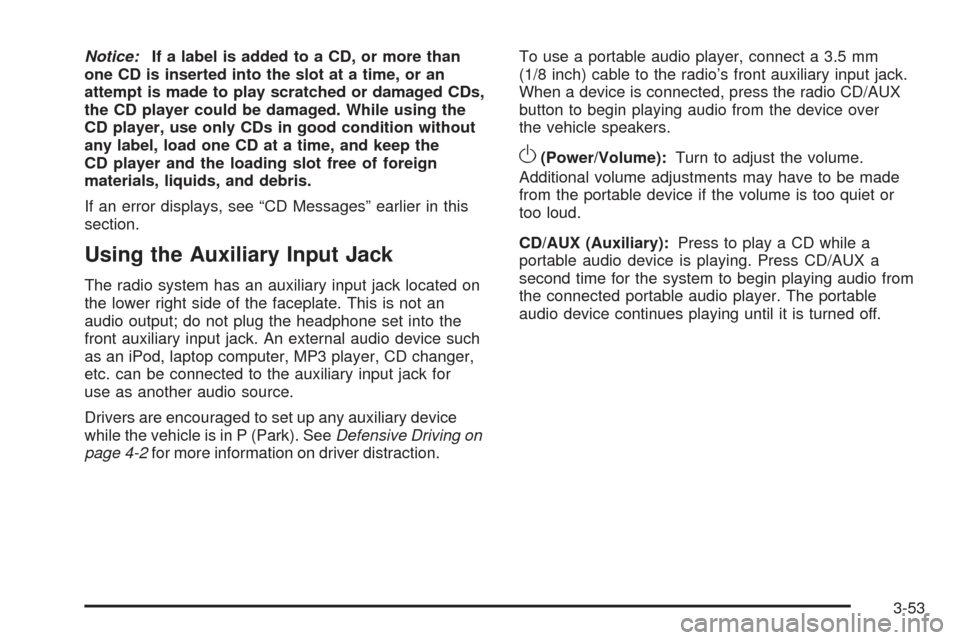
Notice:If a label is added to a CD, or more than
one CD is inserted into the slot at a time, or an
attempt is made to play scratched or damaged CDs,
the CD player could be damaged. While using the
CD player, use only CDs in good condition without
any label, load one CD at a time, and keep the
CD player and the loading slot free of foreign
materials, liquids, and debris.
If an error displays, see “CD Messages” earlier in this
section.
Using the Auxiliary Input Jack
The radio system has an auxiliary input jack located on
the lower right side of the faceplate. This is not an
audio output; do not plug the headphone set into the
front auxiliary input jack. An external audio device such
as an iPod, laptop computer, MP3 player, CD changer,
etc. can be connected to the auxiliary input jack for
use as another audio source.
Drivers are encouraged to set up any auxiliary device
while the vehicle is in P (Park). SeeDefensive Driving on
page 4-2for more information on driver distraction.To use a portable audio player, connect a 3.5 mm
(1/8 inch) cable to the radio’s front auxiliary input jack.
When a device is connected, press the radio CD/AUX
button to begin playing audio from the device over
the vehicle speakers.
O(Power/Volume):Turn to adjust the volume.
Additional volume adjustments may have to be made
from the portable device if the volume is too quiet or
too loud.
CD/AUX (Auxiliary):Press to play a CD while a
portable audio device is playing. Press CD/AUX a
second time for the system to begin playing audio from
the connected portable audio player. The portable
audio device continues playing until it is turned off.
3-53
Page 177 of 354
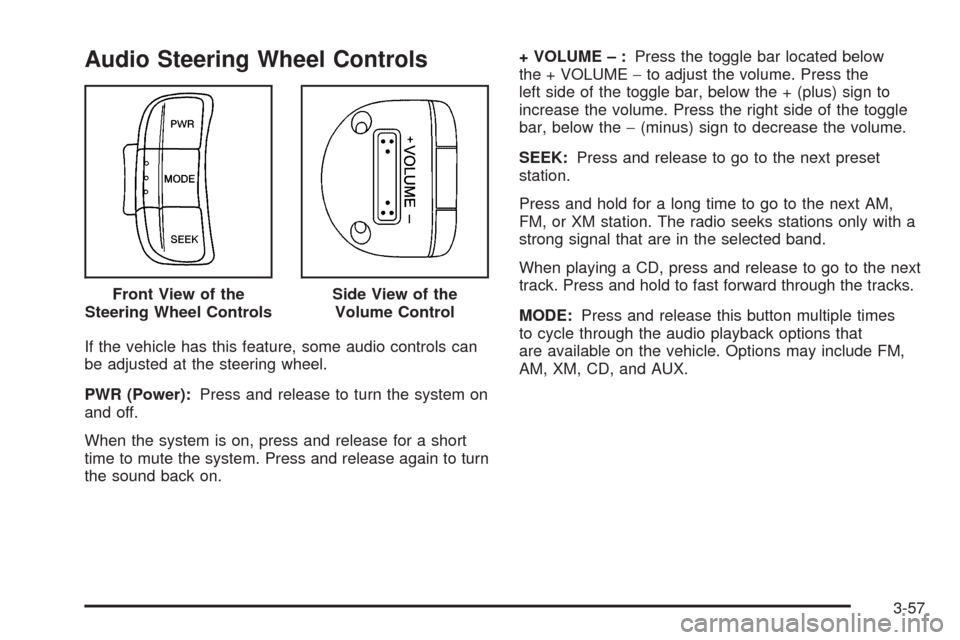
Audio Steering Wheel Controls
If the vehicle has this feature, some audio controls can
be adjusted at the steering wheel.
PWR (Power):Press and release to turn the system on
and off.
When the system is on, press and release for a short
time to mute the system. Press and release again to turn
the sound back on.+ VOLUME – :Press the toggle bar located below
the + VOLUME−to adjust the volume. Press the
left side of the toggle bar, below the + (plus) sign to
increase the volume. Press the right side of the toggle
bar, below the−(minus) sign to decrease the volume.
SEEK:Press and release to go to the next preset
station.
Press and hold for a long time to go to the next AM,
FM, or XM station. The radio seeks stations only with a
strong signal that are in the selected band.
When playing a CD, press and release to go to the next
track. Press and hold to fast forward through the tracks.
MODE:Press and release this button multiple times
to cycle through the audio playback options that
are available on the vehicle. Options may include FM,
AM, XM, CD, and AUX. Front View of the
Steering Wheel Controls
Side View of the
Volume Control
3-57