manual radio set CHEVROLET AVEO 2011 1.G Owners Manual
[x] Cancel search | Manufacturer: CHEVROLET, Model Year: 2011, Model line: AVEO, Model: CHEVROLET AVEO 2011 1.GPages: 328, PDF Size: 5.37 MB
Page 115 of 328
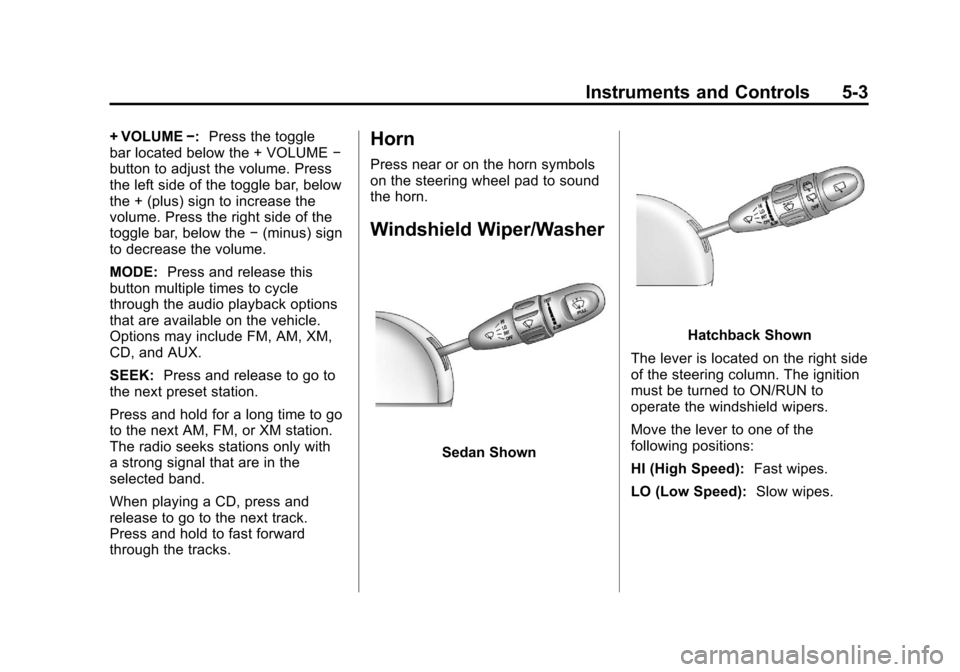
Black plate (3,1)Chevrolet Aveo Owner Manual - 2011
Instruments and Controls 5-3
+ VOLUME−:Press the toggle
bar located below the + VOLUME −
button to adjust the volume. Press
the left side of the toggle bar, below
the + (plus) sign to increase the
volume. Press the right side of the
toggle bar, below the −(minus) sign
to decrease the volume.
MODE: Press and release this
button multiple times to cycle
through the audio playback options
that are available on the vehicle.
Options may include FM, AM, XM,
CD, and AUX.
SEEK: Press and release to go to
the next preset station.
Press and hold for a long time to go
to the next AM, FM, or XM station.
The radio seeks stations only with
a strong signal that are in the
selected band.
When playing a CD, press and
release to go to the next track.
Press and hold to fast forward
through the tracks.Horn
Press near or on the horn symbols
on the steering wheel pad to sound
the horn.
Windshield Wiper/Washer
Sedan Shown
Hatchback Shown
The lever is located on the right side
of the steering column. The ignition
must be turned to ON/RUN to
operate the windshield wipers.
Move the lever to one of the
following positions:
HI (High Speed): Fast wipes.
LO (Low Speed): Slow wipes.
Page 141 of 328
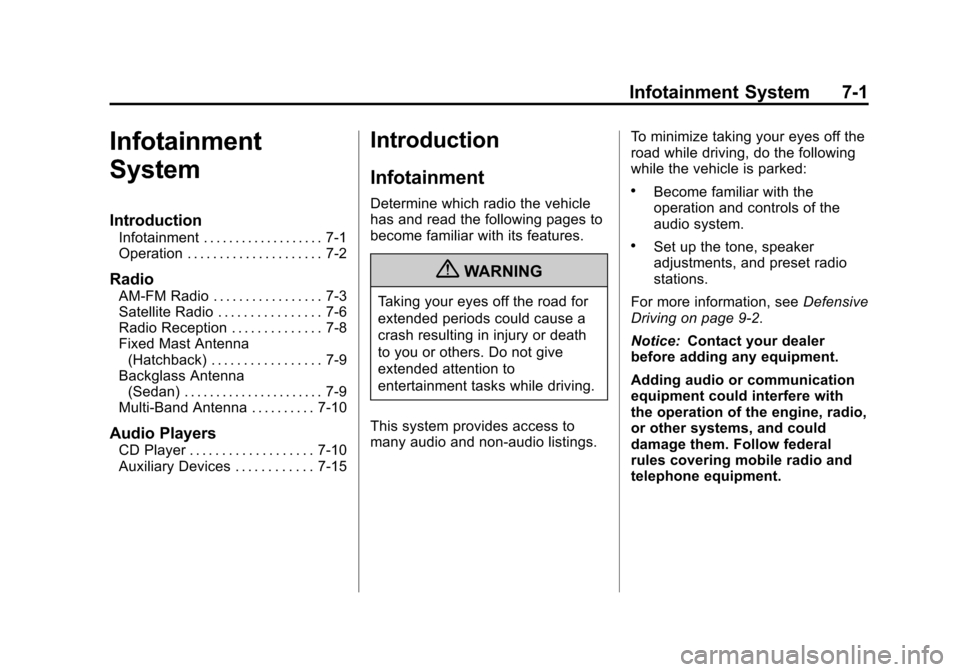
Black plate (1,1)Chevrolet Aveo Owner Manual - 2011
Infotainment System 7-1
Infotainment
System
Introduction
Infotainment . . . . . . . . . . . . . . . . . . . 7-1
Operation . . . . . . . . . . . . . . . . . . . . . 7-2
Radio
AM-FM Radio . . . . . . . . . . . . . . . . . 7-3
Satellite Radio . . . . . . . . . . . . . . . . 7-6
Radio Reception . . . . . . . . . . . . . . 7-8
Fixed Mast Antenna(Hatchback) . . . . . . . . . . . . . . . . . 7-9
Backglass Antenna (Sedan) . . . . . . . . . . . . . . . . . . . . . . 7-9
Multi-Band Antenna . . . . . . . . . . 7-10
Audio Players
CD Player . . . . . . . . . . . . . . . . . . . 7-10
Auxiliary Devices . . . . . . . . . . . . 7-15
Introduction
Infotainment
Determine which radio the vehicle
has and read the following pages to
become familiar with its features.
{WARNING
Taking your eyes off the road for
extended periods could cause a
crash resulting in injury or death
to you or others. Do not give
extended attention to
entertainment tasks while driving.
This system provides access to
many audio and non‐audio listings. To minimize taking your eyes off the
road while driving, do the following
while the vehicle is parked:
.Become familiar with the
operation and controls of the
audio system.
.Set up the tone, speaker
adjustments, and preset radio
stations.
For more information, see Defensive
Driving on page 9‑2.
Notice: Contact your dealer
before adding any equipment.
Adding audio or communication
equipment could interfere with
the operation of the engine, radio,
or other systems, and could
damage them. Follow federal
rules covering mobile radio and
telephone equipment.
Page 142 of 328
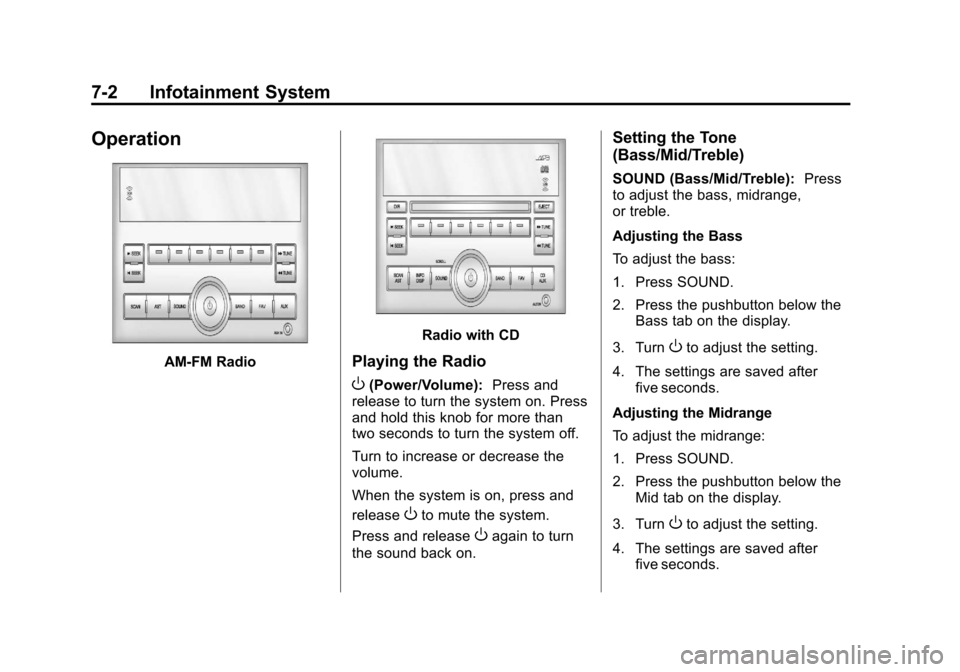
Black plate (2,1)Chevrolet Aveo Owner Manual - 2011
7-2 Infotainment System
Operation
AM-FM Radio
Radio with CD
Playing the Radio
O(Power/Volume):Press and
release to turn the system on. Press
and hold this knob for more than
two seconds to turn the system off.
Turn to increase or decrease the
volume.
When the system is on, press and
release
Oto mute the system.
Press and release
Oagain to turn
the sound back on.
Setting the Tone
(Bass/Mid/Treble)
SOUND (Bass/Mid/Treble): Press
to adjust the bass, midrange,
or treble.
Adjusting the Bass
To adjust the bass:
1. Press SOUND.
2. Press the pushbutton below the Bass tab on the display.
3. Turn
Oto adjust the setting.
4. The settings are saved after five seconds.
Adjusting the Midrange
To adjust the midrange:
1. Press SOUND.
2. Press the pushbutton below the Mid tab on the display.
3. Turn
Oto adjust the setting.
4. The settings are saved after five seconds.
Page 143 of 328
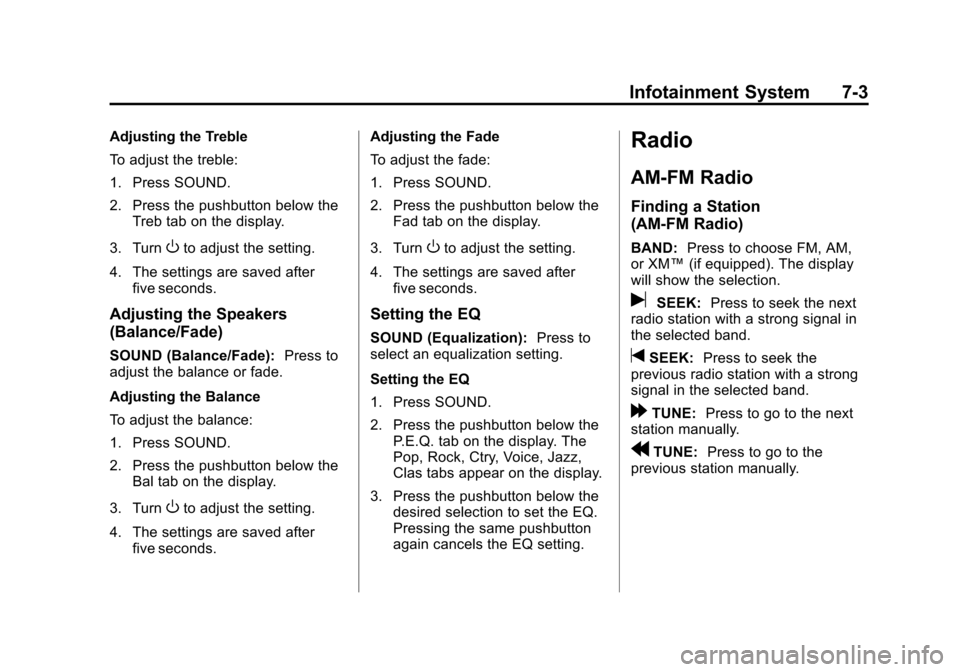
Black plate (3,1)Chevrolet Aveo Owner Manual - 2011
Infotainment System 7-3
Adjusting the Treble
To adjust the treble:
1. Press SOUND.
2. Press the pushbutton below theTreb tab on the display.
3. Turn
Oto adjust the setting.
4. The settings are saved after five seconds.
Adjusting the Speakers
(Balance/Fade)
SOUND (Balance/Fade): Press to
adjust the balance or fade.
Adjusting the Balance
To adjust the balance:
1. Press SOUND.
2. Press the pushbutton below the Bal tab on the display.
3. Turn
Oto adjust the setting.
4. The settings are saved after five seconds. Adjusting the Fade
To adjust the fade:
1. Press SOUND.
2. Press the pushbutton below the
Fad tab on the display.
3. Turn
Oto adjust the setting.
4. The settings are saved after five seconds.
Setting the EQ
SOUND (Equalization): Press to
select an equalization setting.
Setting the EQ
1. Press SOUND.
2. Press the pushbutton below the P.E.Q. tab on the display. The
Pop, Rock, Ctry, Voice, Jazz,
Clas tabs appear on the display.
3. Press the pushbutton below the desired selection to set the EQ.
Pressing the same pushbutton
again cancels the EQ setting.
Radio
AM-FM Radio
Finding a Station
(AM‐FM Radio)
BAND: Press to choose FM, AM,
or XM™ (if equipped). The display
will show the selection.
uSEEK: Press to seek the next
radio station with a strong signal in
the selected band.
tSEEK: Press to seek the
previous radio station with a strong
signal in the selected band.
[TUNE: Press to go to the next
station manually.
rTUNE: Press to go to the
previous station manually.
Page 144 of 328
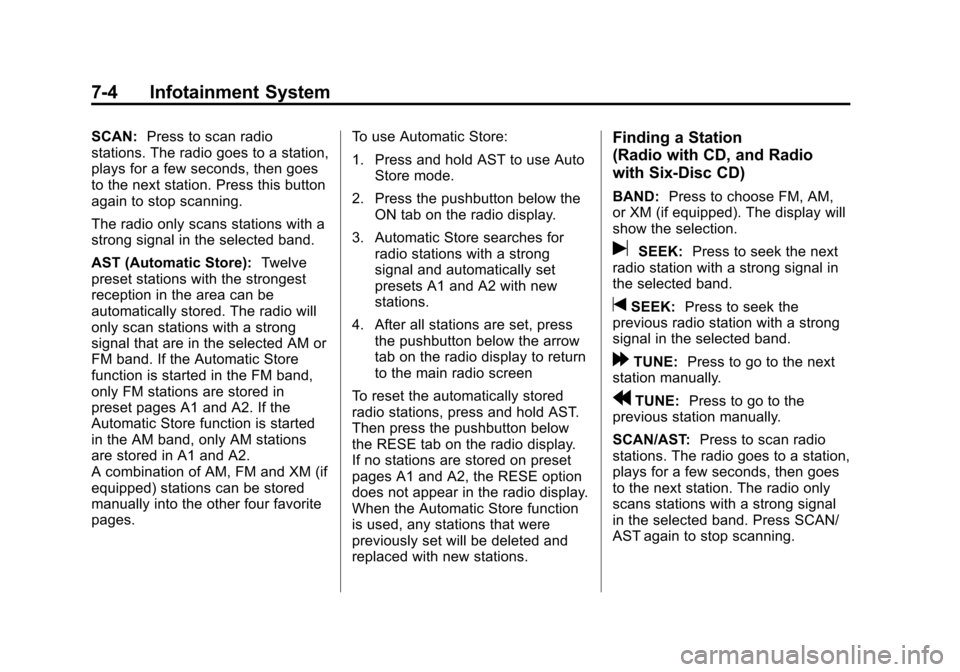
Black plate (4,1)Chevrolet Aveo Owner Manual - 2011
7-4 Infotainment System
SCAN:Press to scan radio
stations. The radio goes to a station,
plays for a few seconds, then goes
to the next station. Press this button
again to stop scanning.
The radio only scans stations with a
strong signal in the selected band.
AST (Automatic Store): Twelve
preset stations with the strongest
reception in the area can be
automatically stored. The radio will
only scan stations with a strong
signal that are in the selected AM or
FM band. If the Automatic Store
function is started in the FM band,
only FM stations are stored in
preset pages A1 and A2. If the
Automatic Store function is started
in the AM band, only AM stations
are stored in A1 and A2.
A combination of AM, FM and XM (if
equipped) stations can be stored
manually into the other four favorite
pages. To use Automatic Store:
1. Press and hold AST to use Auto
Store mode.
2. Press the pushbutton below the ON tab on the radio display.
3. Automatic Store searches for radio stations with a strong
signal and automatically set
presets A1 and A2 with new
stations.
4. After all stations are set, press the pushbutton below the arrow
tab on the radio display to return
to the main radio screen
To reset the automatically stored
radio stations, press and hold AST.
Then press the pushbutton below
the RESE tab on the radio display.
If no stations are stored on preset
pages A1 and A2, the RESE option
does not appear in the radio display.
When the Automatic Store function
is used, any stations that were
previously set will be deleted and
replaced with new stations.Finding a Station
(Radio with CD, and Radio
with Six‐Disc CD)
BAND: Press to choose FM, AM,
or XM (if equipped). The display will
show the selection.
uSEEK: Press to seek the next
radio station with a strong signal in
the selected band.
tSEEK: Press to seek the
previous radio station with a strong
signal in the selected band.
[TUNE: Press to go to the next
station manually.
rTUNE: Press to go to the
previous station manually.
SCAN/AST: Press to scan radio
stations. The radio goes to a station,
plays for a few seconds, then goes
to the next station. The radio only
scans stations with a strong signal
in the selected band. Press SCAN/
AST again to stop scanning.
Page 145 of 328
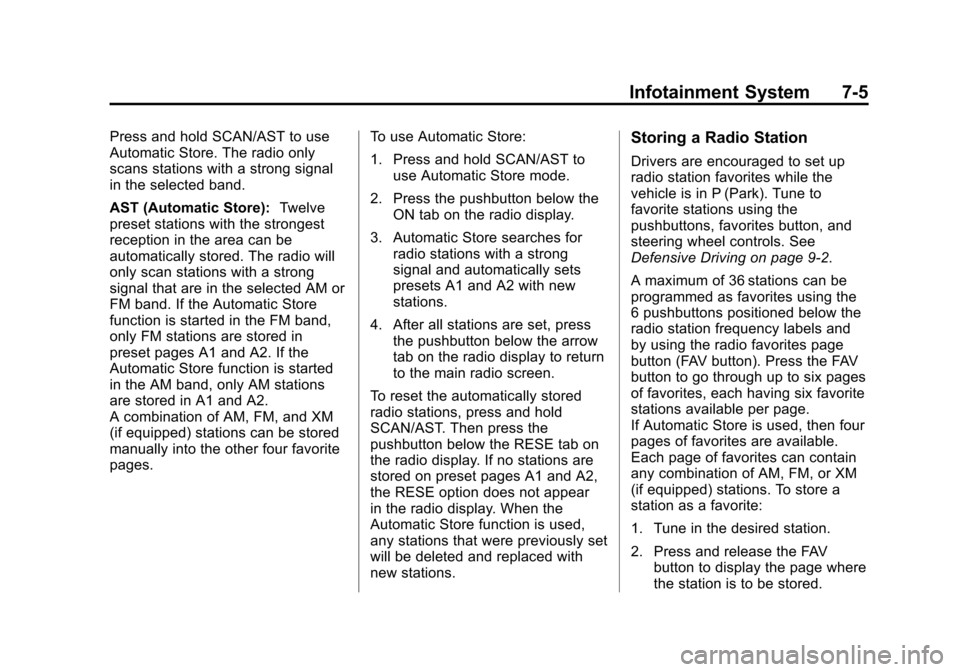
Black plate (5,1)Chevrolet Aveo Owner Manual - 2011
Infotainment System 7-5
Press and hold SCAN/AST to use
Automatic Store. The radio only
scans stations with a strong signal
in the selected band.
AST (Automatic Store):Twelve
preset stations with the strongest
reception in the area can be
automatically stored. The radio will
only scan stations with a strong
signal that are in the selected AM or
FM band. If the Automatic Store
function is started in the FM band,
only FM stations are stored in
preset pages A1 and A2. If the
Automatic Store function is started
in the AM band, only AM stations
are stored in A1 and A2.
A combination of AM, FM, and XM
(if equipped) stations can be stored
manually into the other four favorite
pages. To use Automatic Store:
1. Press and hold SCAN/AST to
use Automatic Store mode.
2. Press the pushbutton below the ON tab on the radio display.
3. Automatic Store searches for radio stations with a strong
signal and automatically sets
presets A1 and A2 with new
stations.
4. After all stations are set, press the pushbutton below the arrow
tab on the radio display to return
to the main radio screen.
To reset the automatically stored
radio stations, press and hold
SCAN/AST. Then press the
pushbutton below the RESE tab on
the radio display. If no stations are
stored on preset pages A1 and A2,
the RESE option does not appear
in the radio display. When the
Automatic Store function is used,
any stations that were previously set
will be deleted and replaced with
new stations.Storing a Radio Station
Drivers are encouraged to set up
radio station favorites while the
vehicle is in P (Park). Tune to
favorite stations using the
pushbuttons, favorites button, and
steering wheel controls. See
Defensive Driving on page 9‑2.
A maximum of 36 stations can be
programmed as favorites using the
6 pushbuttons positioned below the
radio station frequency labels and
by using the radio favorites page
button (FAV button). Press the FAV
button to go through up to six pages
of favorites, each having six favorite
stations available per page.
If Automatic Store is used, then four
pages of favorites are available.
Each page of favorites can contain
any combination of AM, FM, or XM
(if equipped) stations. To store a
station as a favorite:
1. Tune in the desired station.
2. Press and release the FAV button to display the page where
the station is to be stored.
Page 146 of 328
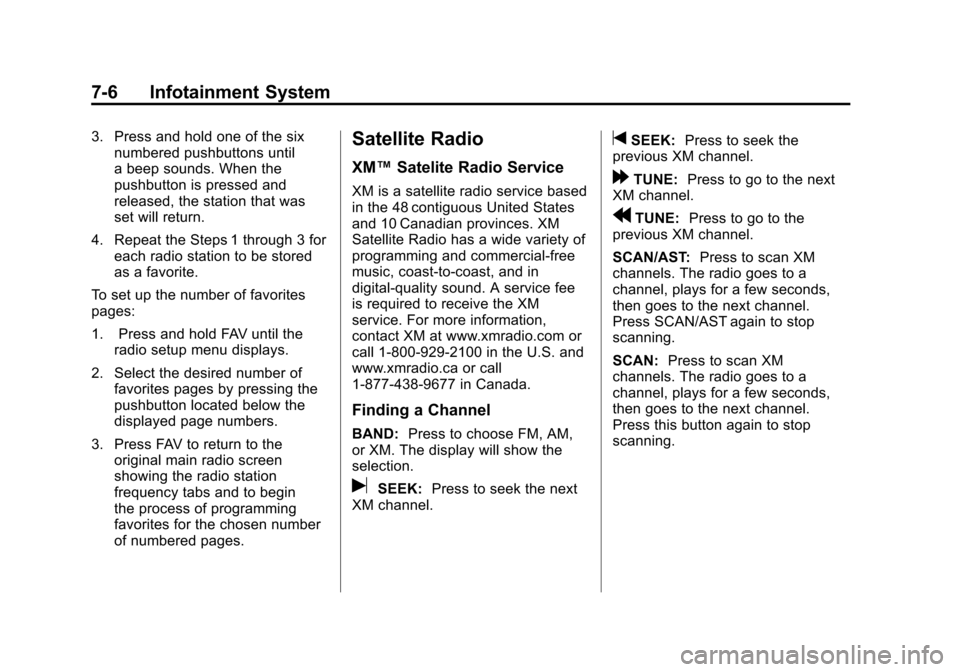
Black plate (6,1)Chevrolet Aveo Owner Manual - 2011
7-6 Infotainment System
3. Press and hold one of the sixnumbered pushbuttons until
a beep sounds. When the
pushbutton is pressed and
released, the station that was
set will return.
4. Repeat the Steps 1 through 3 for each radio station to be stored
as a favorite.
To set up the number of favorites
pages:
1. Press and hold FAV until the radio setup menu displays.
2. Select the desired number of favorites pages by pressing the
pushbutton located below the
displayed page numbers.
3. Press FAV to return to the original main radio screen
showing the radio station
frequency tabs and to begin
the process of programming
favorites for the chosen number
of numbered pages.Satellite Radio
XM™ Satelite Radio Service
XM is a satellite radio service based
in the 48 contiguous United States
and 10 Canadian provinces. XM
Satellite Radio has a wide variety of
programming and commercial-free
music, coast-to-coast, and in
digital-quality sound. A service fee
is required to receive the XM
service. For more information,
contact XM at www.xmradio.com or
call 1-800-929-2100 in the U.S. and
www.xmradio.ca or call
1-877-438-9677 in Canada.
Finding a Channel
BAND: Press to choose FM, AM,
or XM. The display will show the
selection.
uSEEK: Press to seek the next
XM channel.
tSEEK: Press to seek the
previous XM channel.
[TUNE: Press to go to the next
XM channel.
rTUNE: Press to go to the
previous XM channel.
SCAN/AST: Press to scan XM
channels. The radio goes to a
channel, plays for a few seconds,
then goes to the next channel.
Press SCAN/AST again to stop
scanning.
SCAN: Press to scan XM
channels. The radio goes to a
channel, plays for a few seconds,
then goes to the next channel.
Press this button again to stop
scanning.
Page 147 of 328
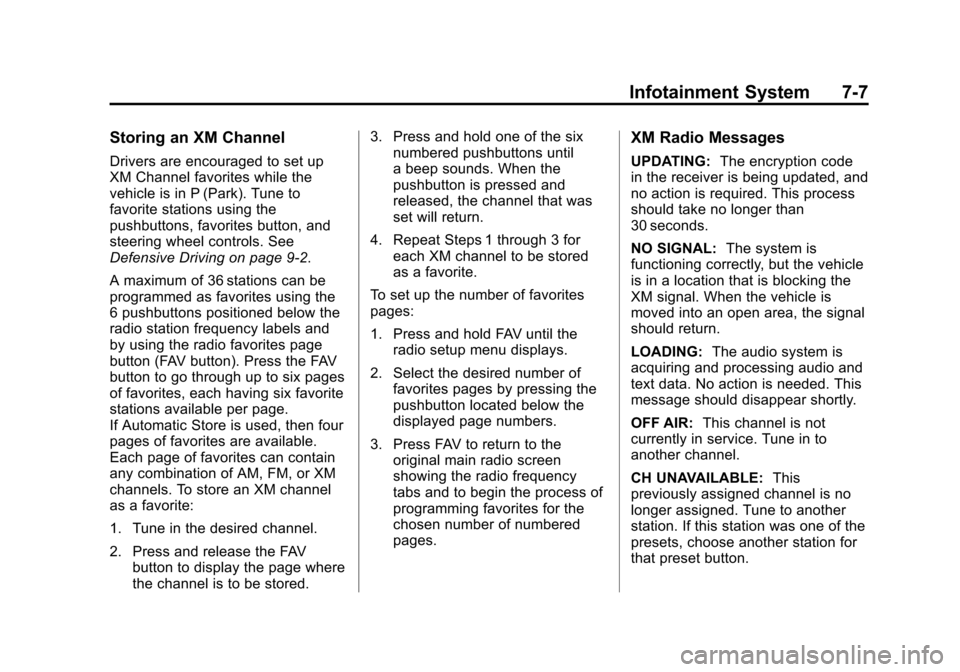
Black plate (7,1)Chevrolet Aveo Owner Manual - 2011
Infotainment System 7-7
Storing an XM Channel
Drivers are encouraged to set up
XM Channel favorites while the
vehicle is in P (Park). Tune to
favorite stations using the
pushbuttons, favorites button, and
steering wheel controls. See
Defensive Driving on page 9‑2.
A maximum of 36 stations can be
programmed as favorites using the
6 pushbuttons positioned below the
radio station frequency labels and
by using the radio favorites page
button (FAV button). Press the FAV
button to go through up to six pages
of favorites, each having six favorite
stations available per page.
If Automatic Store is used, then four
pages of favorites are available.
Each page of favorites can contain
any combination of AM, FM, or XM
channels. To store an XM channel
as a favorite:
1. Tune in the desired channel.
2. Press and release the FAVbutton to display the page where
the channel is to be stored. 3. Press and hold one of the six
numbered pushbuttons until
a beep sounds. When the
pushbutton is pressed and
released, the channel that was
set will return.
4. Repeat Steps 1 through 3 for each XM channel to be stored
as a favorite.
To set up the number of favorites
pages:
1. Press and hold FAV until the radio setup menu displays.
2. Select the desired number of favorites pages by pressing the
pushbutton located below the
displayed page numbers.
3. Press FAV to return to the original main radio screen
showing the radio frequency
tabs and to begin the process of
programming favorites for the
chosen number of numbered
pages.
XM Radio Messages
UPDATING: The encryption code
in the receiver is being updated, and
no action is required. This process
should take no longer than
30 seconds.
NO SIGNAL: The system is
functioning correctly, but the vehicle
is in a location that is blocking the
XM signal. When the vehicle is
moved into an open area, the signal
should return.
LOADING: The audio system is
acquiring and processing audio and
text data. No action is needed. This
message should disappear shortly.
OFF AIR: This channel is not
currently in service. Tune in to
another channel.
CH UNAVAILABLE: This
previously assigned channel is no
longer assigned. Tune to another
station. If this station was one of the
presets, choose another station for
that preset button.
Page 154 of 328
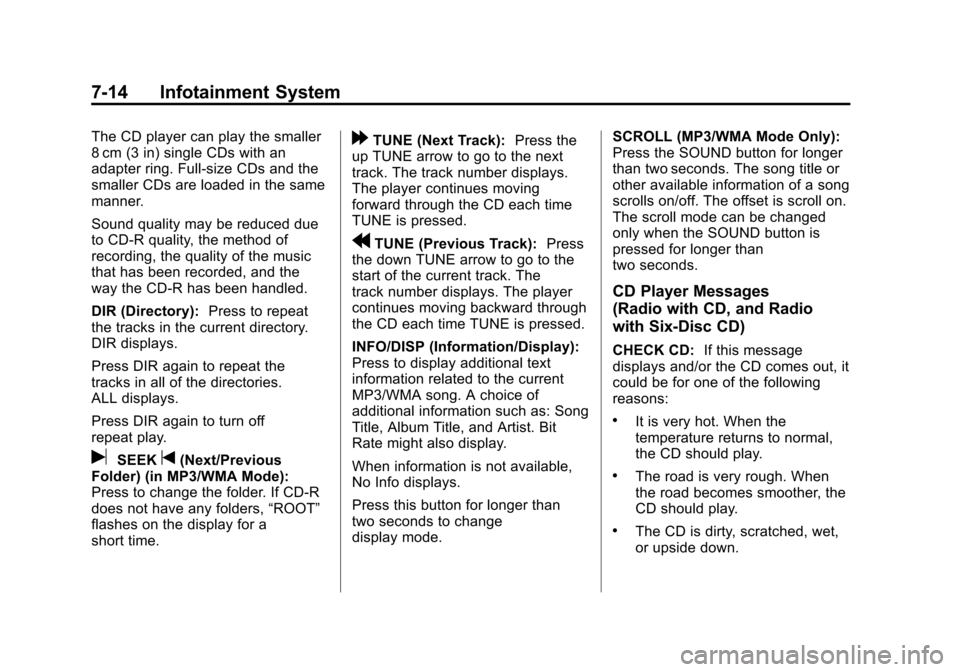
Black plate (14,1)Chevrolet Aveo Owner Manual - 2011
7-14 Infotainment System
The CD player can play the smaller
8 cm (3 in) single CDs with an
adapter ring. Full-size CDs and the
smaller CDs are loaded in the same
manner.
Sound quality may be reduced due
to CD-R quality, the method of
recording, the quality of the music
that has been recorded, and the
way the CD-R has been handled.
DIR (Directory):Press to repeat
the tracks in the current directory.
DIR displays.
Press DIR again to repeat the
tracks in all of the directories.
ALL displays.
Press DIR again to turn off
repeat play.
uSEEKt(Next/Previous
Folder) (in MP3/WMA Mode):
Press to change the folder. If CD-R
does not have any folders, “ROOT”
flashes on the display for a
short time.
[TUNE (Next Track): Press the
up TUNE arrow to go to the next
track. The track number displays.
The player continues moving
forward through the CD each time
TUNE is pressed.
rTUNE (Previous Track): Press
the down TUNE arrow to go to the
start of the current track. The
track number displays. The player
continues moving backward through
the CD each time TUNE is pressed.
INFO/DISP (Information/Display):
Press to display additional text
information related to the current
MP3/WMA song. A choice of
additional information such as: Song
Title, Album Title, and Artist. Bit
Rate might also display.
When information is not available,
No Info displays.
Press this button for longer than
two seconds to change
display mode. SCROLL (MP3/WMA Mode Only):
Press the SOUND button for longer
than two seconds. The song title or
other available information of a song
scrolls on/off. The offset is scroll on.
The scroll mode can be changed
only when the SOUND button is
pressed for longer than
two seconds.
CD Player Messages
(Radio with CD, and Radio
with Six‐Disc CD)
CHECK CD:
If this message
displays and/or the CD comes out, it
could be for one of the following
reasons:
.It is very hot. When the
temperature returns to normal,
the CD should play.
.The road is very rough. When
the road becomes smoother, the
CD should play.
.The CD is dirty, scratched, wet,
or upside down.
Page 155 of 328
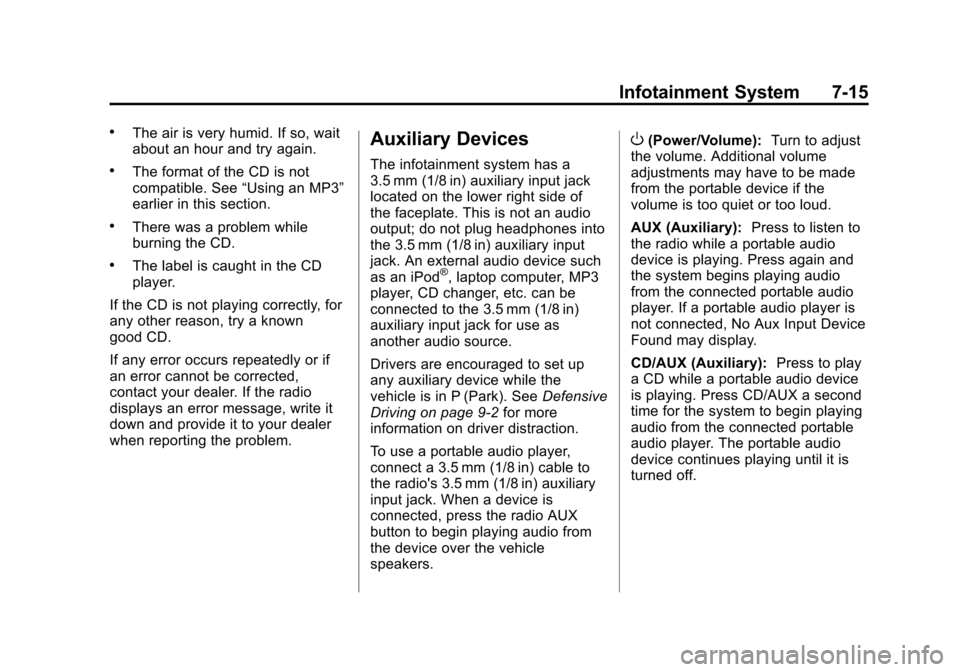
Black plate (15,1)Chevrolet Aveo Owner Manual - 2011
Infotainment System 7-15
.The air is very humid. If so, wait
about an hour and try again.
.The format of the CD is not
compatible. See“Using an MP3”
earlier in this section.
.There was a problem while
burning the CD.
.The label is caught in the CD
player.
If the CD is not playing correctly, for
any other reason, try a known
good CD.
If any error occurs repeatedly or if
an error cannot be corrected,
contact your dealer. If the radio
displays an error message, write it
down and provide it to your dealer
when reporting the problem.
Auxiliary Devices
The infotainment system has a
3.5 mm (1/8 in) auxiliary input jack
located on the lower right side of
the faceplate. This is not an audio
output; do not plug headphones into
the 3.5 mm (1/8 in) auxiliary input
jack. An external audio device such
as an iPod
®, laptop computer, MP3
player, CD changer, etc. can be
connected to the 3.5 mm (1/8 in)
auxiliary input jack for use as
another audio source.
Drivers are encouraged to set up
any auxiliary device while the
vehicle is in P (Park). See Defensive
Driving on page 9‑2 for more
information on driver distraction.
To use a portable audio player,
connect a 3.5 mm (1/8 in) cable to
the radio's 3.5 mm (1/8 in) auxiliary
input jack. When a device is
connected, press the radio AUX
button to begin playing audio from
the device over the vehicle
speakers.
O(Power/Volume): Turn to adjust
the volume. Additional volume
adjustments may have to be made
from the portable device if the
volume is too quiet or too loud.
AUX (Auxiliary): Press to listen to
the radio while a portable audio
device is playing. Press again and
the system begins playing audio
from the connected portable audio
player. If a portable audio player is
not connected, No Aux Input Device
Found may display.
CD/AUX (Auxiliary): Press to play
a CD while a portable audio device
is playing. Press CD/AUX a second
time for the system to begin playing
audio from the connected portable
audio player. The portable audio
device continues playing until it is
turned off.