steering wheel CHEVROLET BLAZER 2021 Get To Know Guide
[x] Cancel search | Manufacturer: CHEVROLET, Model Year: 2021, Model line: BLAZER, Model: CHEVROLET BLAZER 2021Pages: 20, PDF Size: 3.73 MB
Page 2 of 20
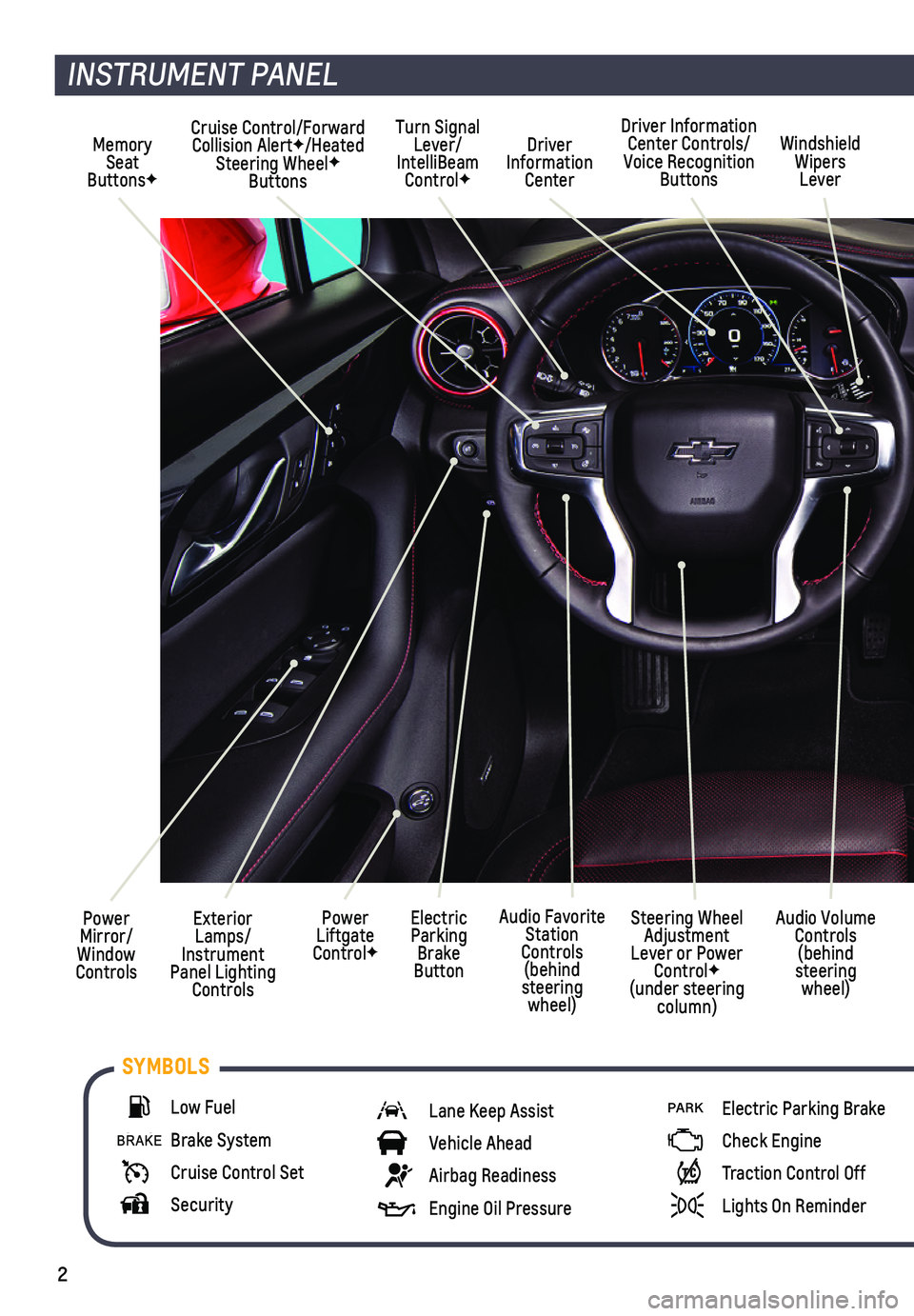
2
Power Mirror/ Window Controls
Cruise Control/Forward Collision AlertF/Heated Steering WheelF Buttons
Driver Information Center
Driver Information Center Controls/Voice Recognition Buttons
Windshield Wipers Lever
Exterior Lamps/ Instrument Panel Lighting Controls
Turn Signal Lever/IntelliBeam ControlF
Power Liftgate ControlF
Electric Parking Brake Button
Memory Seat ButtonsF
INSTRUMENT PANEL
Audio Volume Controls (behind steering wheel)
Steering Wheel Adjustment Lever or Power ControlF (under steering column)
Audio Favorite Station Controls (behind steering wheel)
Low Fuel
Brake System
Cruise Control Set
Security
Lane Keep Assist
Vehicle Ahead
Airbag Readiness
Engine Oil Pressure
PARK Electric Parking Brake
Check Engine
Traction Control Off
Lights On Reminder
SYMBOLS
Page 7 of 20
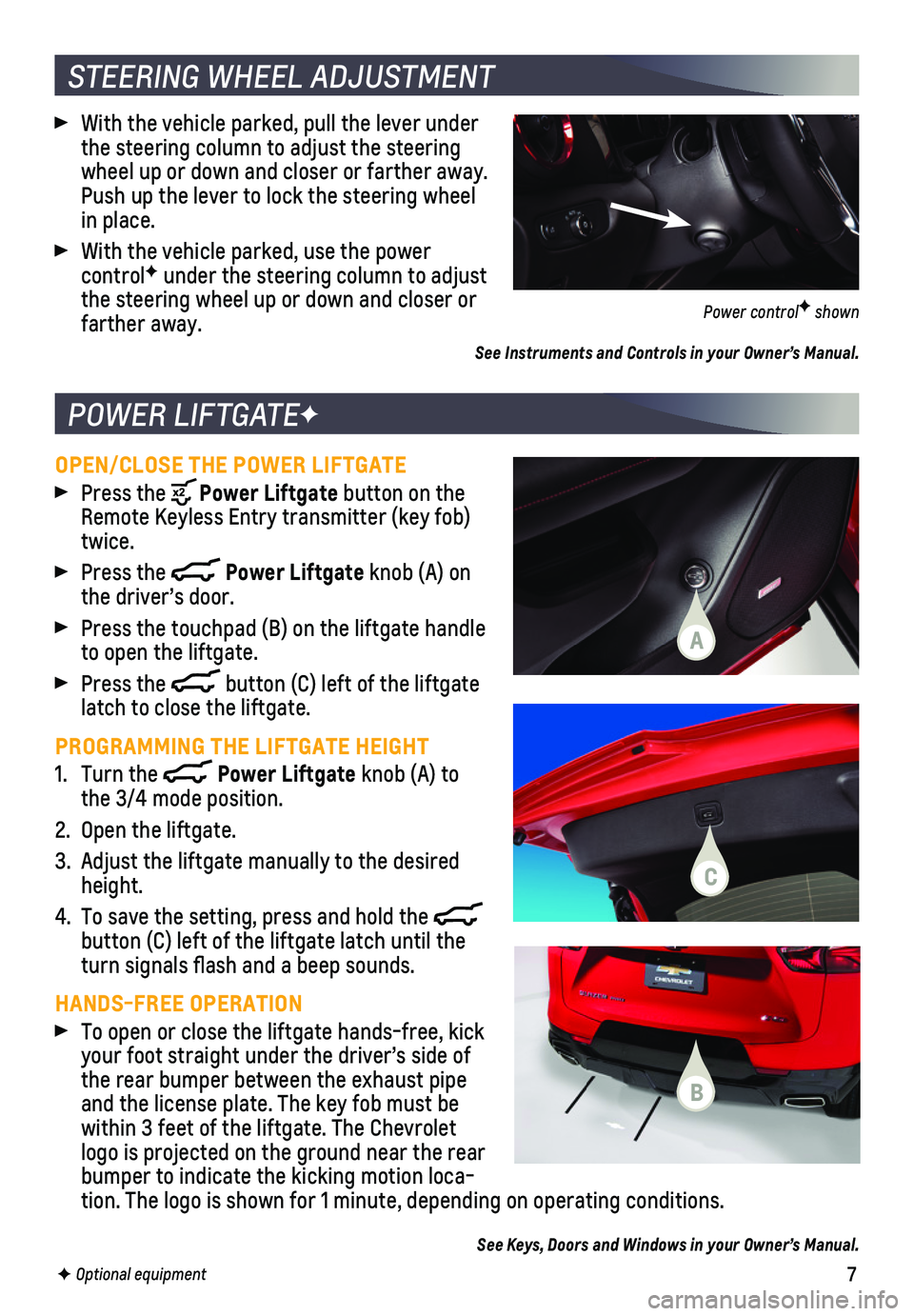
7
OPEN/CLOSE THE POWER LIFTGATE
Press the Power Liftgate button on the Remote Keyless Entry transmitter (key fob) twice.
Press the Power Liftgate knob (A) on the driver’s door.
Press the touchpad (B) on the liftgate handle to open the liftgate.
Press the button (C) left of the liftgate latch to close the liftgate.
PROGRAMMING THE LIFTGATE HEIGHT
1. Turn the Power Liftgate knob (A) to the 3/4 mode position.
2. Open the liftgate.
3. Adjust the liftgate manually to the desired height.
4. To save the setting, press and hold the button (C) left of the liftgate latch until the turn signals flash and a beep sounds.
HANDS-FREE OPERATION
To open or close the liftgate hands-free, kick your foot straight under the driver’s side of the rear bumper between the exhaust pipe and the license plate. The key fob must be within 3 feet of the liftgate. The Chevrolet logo is projected on the ground near the rear bumper to indicate the kicking motion loca-tion. The logo is shown for 1 minute, depending on operating conditions.\
See Keys, Doors and Windows in your Owner’s Manual.
POWER LIFTGATEF
F Optional equipment
STEERING WHEEL ADJUSTMENT
With the vehicle parked, pull the lever under the steering column to adjust the steering wheel up or down and closer or farther away. Push up the lever to lock the steering wheel in place.
With the vehicle parked, use the power controlF under the steering column to adjust the steering wheel up or down and closer or farther away.
See Instruments and Controls in your Owner’s Manual.
Power controlF shown
A
B
C
Page 10 of 20
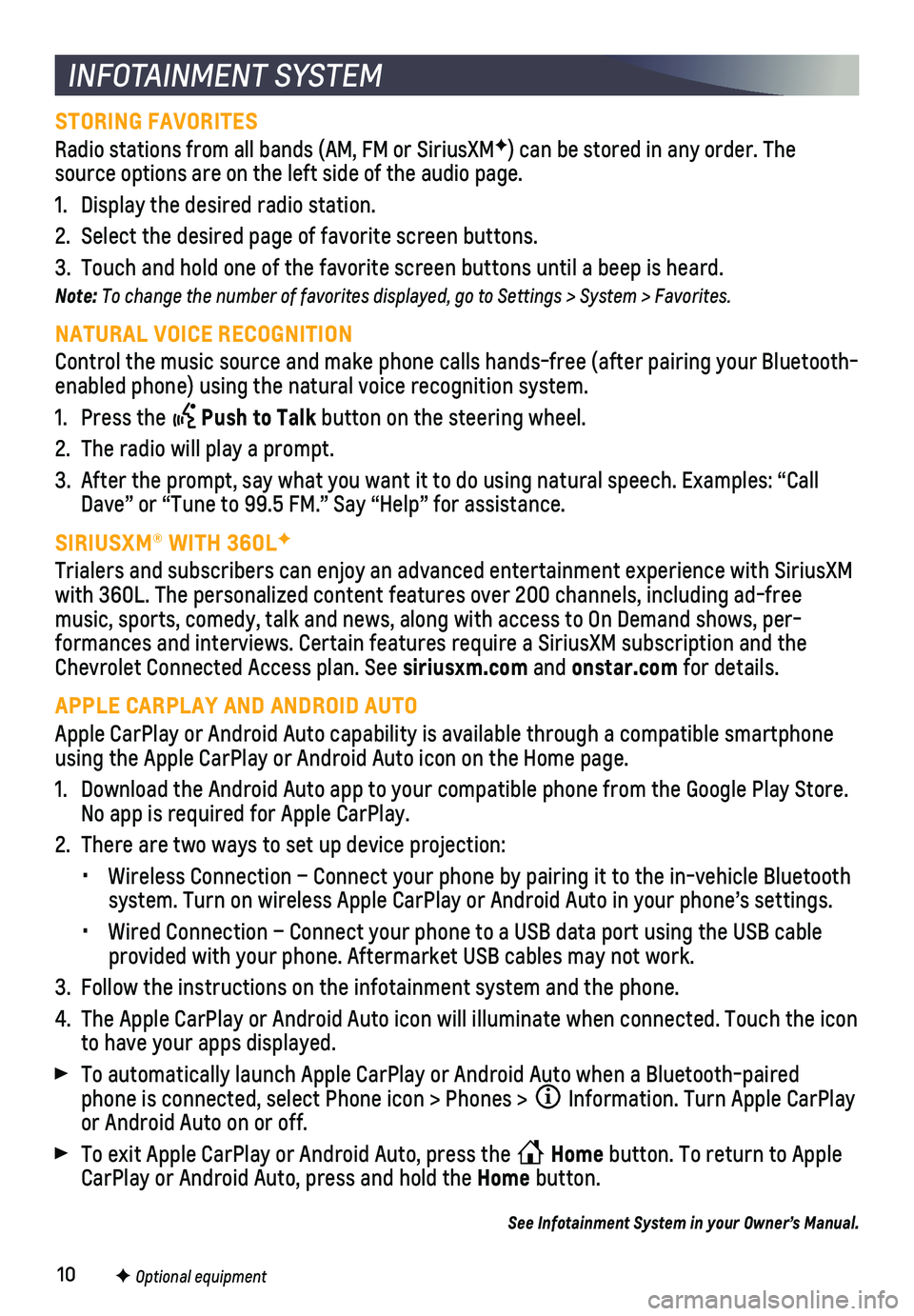
10F Optional equipment
INFOTAINMENT SYSTEM
STORING FAVORITES
Radio stations from all bands (AM, FM or SiriusXMF) can be stored in any order. The source options are on the left side of the audio page.
1. Display the desired radio station.
2. Select the desired page of favorite screen buttons.
3. Touch and hold one of the favorite screen buttons until a beep is heard.\
Note: To change the number of favorites displayed, go to Settings > System > Favorites.
NATURAL VOICE RECOGNITION
Control the music source and make phone calls hands-free (after pairing\
your Bluetooth-enabled phone) using the natural voice recognition system.
1. Press the Push to Talk button on the steering wheel.
2. The radio will play a prompt.
3. After the prompt, say what you want it to do using natural speech. Examp\
les: “Call Dave” or “Tune to 99.5 FM.” Say “Help” for assistance.
SIRIUSXM® WITH 360LF
Trialers and subscribers can enjoy an advanced entertainment experience \
with SiriusXM with 360L. The personalized content features over 200 channels, includin\
g ad-free music, sports, comedy, talk and news, along with access to On Demand sho\
ws, per-formances and interviews. Certain features require a SiriusXM subscripti\
on and the Chevrolet Connected Access plan. See siriusxm.com and onstar.com for details.
APPLE CARPLAY AND ANDROID AUTO
Apple CarPlay or Android Auto capability is available through a compatib\
le smartphone using the Apple CarPlay or Android Auto icon on the Home page.
1. Download the Android Auto app to your compatible phone from the Google P\
lay Store. No app is required for Apple CarPlay.
2. There are two ways to set up device projection:
• Wireless Connection – Connect your phone by pairing it to the in-vehi\
cle Bluetooth system. Turn on wireless Apple CarPlay or Android Auto in your phone’\
s settings.
• Wired Connection – Connect your phone to a USB data port using the US\
B cable provided with your phone. Aftermarket USB cables may not work.
3. Follow the instructions on the infotainment system and the phone.
4. The Apple CarPlay or Android Auto icon will illuminate when connected. T\
ouch the icon to have your apps displayed.
To automatically launch Apple CarPlay or Android Auto when a Bluetooth-p\
aired phone is connected, select Phone icon > Phones > Information. Turn Apple CarPlay or Android Auto on or off.
To exit Apple CarPlay or Android Auto, press the Home button. To return to Apple CarPlay or Android Auto, press and hold the Home button.
See Infotainment System in your Owner’s Manual.
Page 11 of 20
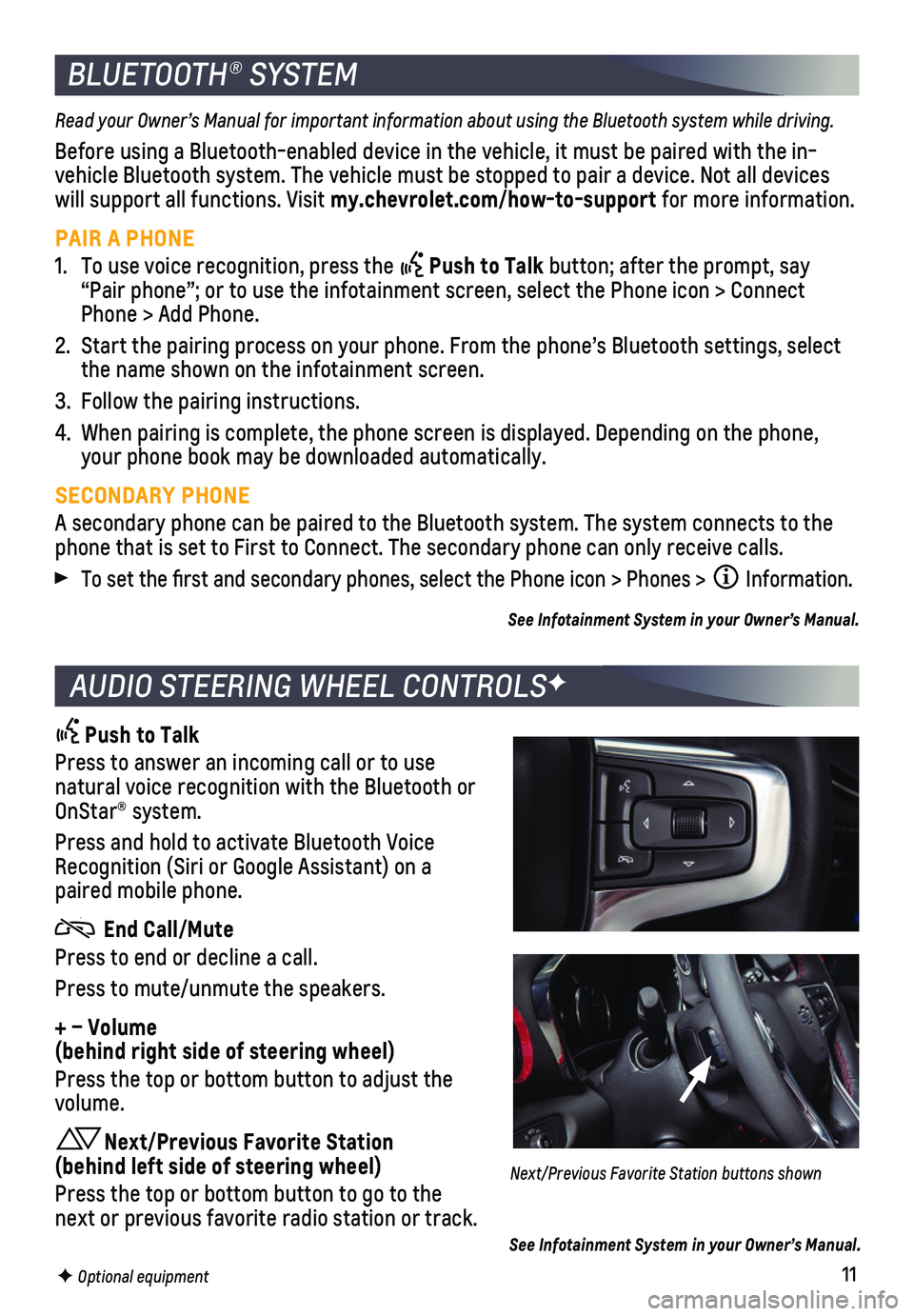
11F Optional equipment
BLUETOOTH® SYSTEM
Read your Owner’s Manual for important information about using the Bluetooth system while driving.
Before using a Bluetooth-enabled device in the vehicle, it must be paire\
d with the in-vehicle Bluetooth system. The vehicle must be stopped to pair a device. \
Not all devices will support all functions. Visit my.chevrolet.com/how-to-support for more information.
PAIR A PHONE
1. To use voice recognition, press the Push to Talk button; after the prompt, say “Pair phone”; or to use the infotainment screen, select the Phone \
icon > Connect Phone > Add Phone.
2. Start the pairing process on your phone. From the phone’s Bluetooth s\
ettings, select the name shown on the infotainment screen.
3. Follow the pairing instructions.
4. When pairing is complete, the phone screen is displayed. Depending on th\
e phone, your phone book may be downloaded automatically.
SECONDARY PHONE
A secondary phone can be paired to the Bluetooth system. The system conn\
ects to the phone that is set to First to Connect. The secondary phone can only rece\
ive calls.
To set the first and secondary phones, select the Phone icon > Phones \
> Information.
See Infotainment System in your Owner’s Manual.
AUDIO STEERING WHEEL CONTROLSF
Push to Talk
Press to answer an incoming call or to use natural voice recognition with the Bluetooth or OnStar® system.
Press and hold to activate Bluetooth Voice Recognition (Siri or Google Assistant) on a paired mobile phone.
End Call/Mute
Press to end or decline a call.
Press to mute/unmute the speakers.
+ – Volume (behind right side of steering wheel)
Press the top or bottom button to adjust the volume.
Next/Previous Favorite Station (behind left side of steering wheel)
Press the top or bottom button to go to the next or previous favorite radio station or track.
Next/Previous Favorite Station buttons shown
See Infotainment System in your Owner’s Manual.
Page 13 of 20
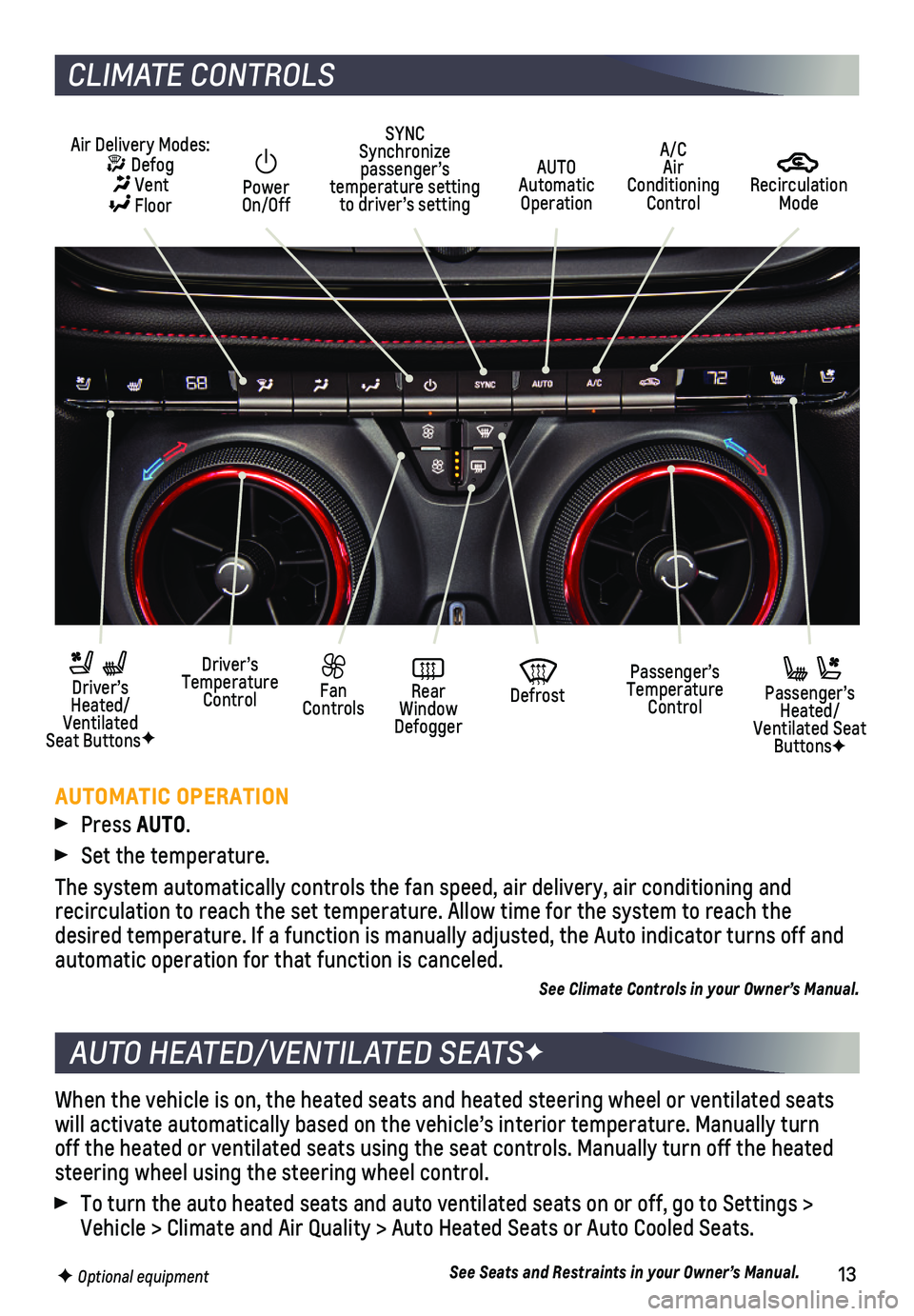
13
When the vehicle is on, the heated seats and heated steering wheel or ve\
ntilated seats will activate automatically based on the vehicle’s interior temperatu\
re. Manually turn off the heated or ventilated seats using the seat controls. Manually tur\
n off the heated steering wheel using the steering wheel control.
To turn the auto heated seats and auto ventilated seats on or off, go to\
Settings > Vehicle > Climate and Air Quality > Auto Heated Seats or Auto Cooled Sea\
ts.
See Seats and Restraints in your Owner’s Manual.
AUTO HEATED/VENTILATED SEATSF
F Optional equipment
CLIMATE CONTROLS
AUTOMATIC OPERATION
Press AUTO.
Set the temperature.
The system automatically controls the fan speed, air delivery, air condi\
tioning and
recirculation to reach the set temperature. Allow time for the system to\
reach the desired temperature. If a function is manually adjusted, the Auto indica\
tor turns off and automatic operation for that function is canceled.
See Climate Controls in your Owner’s Manual.
Recirculation Mode
AUTO Automatic Operation
Power On/Off
Passenger’s Temperature Control
Fan Controls
Driver’s Temperature Control
Driver’s Heated/Ventilated Seat ButtonsF
Defrost
Air Delivery Modes: Defog Vent Floor
Passenger’s Heated/Ventilated Seat ButtonsF
SYNC Synchronize passenger’s temperature setting to driver’s setting
Rear Window Defogger
A/C Air Conditioning Control
Page 16 of 20
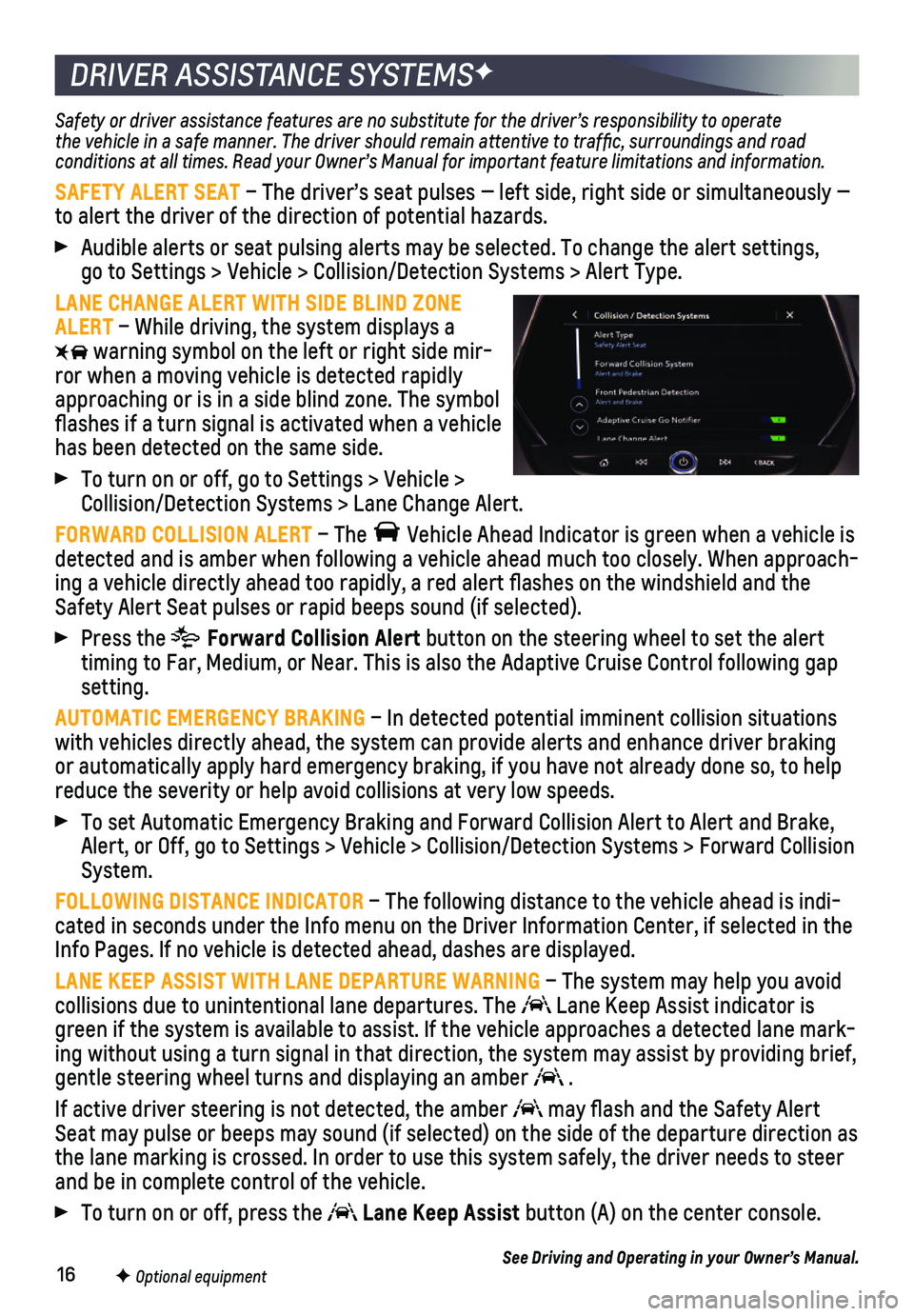
16
DRIVER ASSISTANCE SYSTEMSF
Safety or driver assistance features are no substitute for the driver’\
s responsibility to operate the vehicle in a safe manner. The driver should remain attentive to traffic, surroundings and road conditions at all times. Read your Owner’s Manual for important feature limitations and information.
SAFETY ALERT SEAT – The driver’s seat pulses — left side, right side or simultan\
eously — to alert the driver of the direction of potential hazards.
Audible alerts or seat pulsing alerts may be selected. To change the ale\
rt settings, go to Settings > Vehicle > Collision/Detection Systems > Alert Type.
LANE CHANGE ALERT WITH SIDE BLIND ZONE ALERT – While driving, the system displays a
warning symbol on the left or right side mir-ror when a moving vehicle is detected rapidly approaching or is in a side blind zone. The symbol flashes if a turn signal is
activated when a vehicle has been detected on the same side.
To turn on or off, go to Settings > Vehicle > Collision/Detection Systems > Lane Change Alert.
FORWARD COLLISION ALERT – The Vehicle Ahead Indicator is green when a vehicle is detected and is amber when following a vehicle ahead much too closely. W\
hen approach-ing a vehicle directly ahead too rapidly, a red alert flashes on the w\
indshield and the Safety Alert Seat pulses or rapid beeps sound (if selected).
Press the Forward Collision Alert button on the steering wheel to set the alert timing to Far, Medium, or Near. This is also the Adaptive Cruise Control\
following gap setting.
AUTOMATIC EMERGENCY BRAKING – In detected potential imminent collision situations with vehicles directly ahead, the system can provide alerts and enhance \
driver braking or automatically apply hard emergency braking, if you have not already d\
one so, to help reduce the severity or help avoid collisions at very low speeds.
To set Automatic Emergency Braking and Forward Collision Alert to Alert \
and Brake, Alert, or Off, go to Settings > Vehicle > Collision/Detection Systems > \
Forward Collision System.
FOLLOWING DISTANCE INDICATOR – The following distance to the vehicle ahead is indi-cated in seconds under the Info menu on the Driver Information Center, i\
f selected in the Info Pages. If no vehicle is detected ahead, dashes are displayed.
LANE KEEP ASSIST WITH LANE DEPARTURE WARNING – The system may help you avoid collisions due to unintentional lane departures. The Lane Keep Assist indicator is green if the system is available to assist. If the vehicle approaches a \
detected lane mark-ing without using a turn signal in that direction, the system may assist\
by providing brief, gentle steering wheel turns and displaying an amber .
If active driver steering is not detected, the amber may flash and the Safety Alert Seat may pulse or beeps may sound (if selected) on the side of the dep\
arture direction as the lane marking is crossed. In order to use this system safely, the dri\
ver needs to steer and be in complete control of the vehicle.
To turn on or off, press the Lane Keep Assist button (A) on the center console.
See Driving and Operating in your Owner’s Manual.F Optional equipment