ad blue CHEVROLET BOLT EV 2017 Owner's Manual
[x] Cancel search | Manufacturer: CHEVROLET, Model Year: 2017, Model line: BOLT EV, Model: CHEVROLET BOLT EV 2017Pages: 16, PDF Size: 2.5 MB
Page 10 of 16
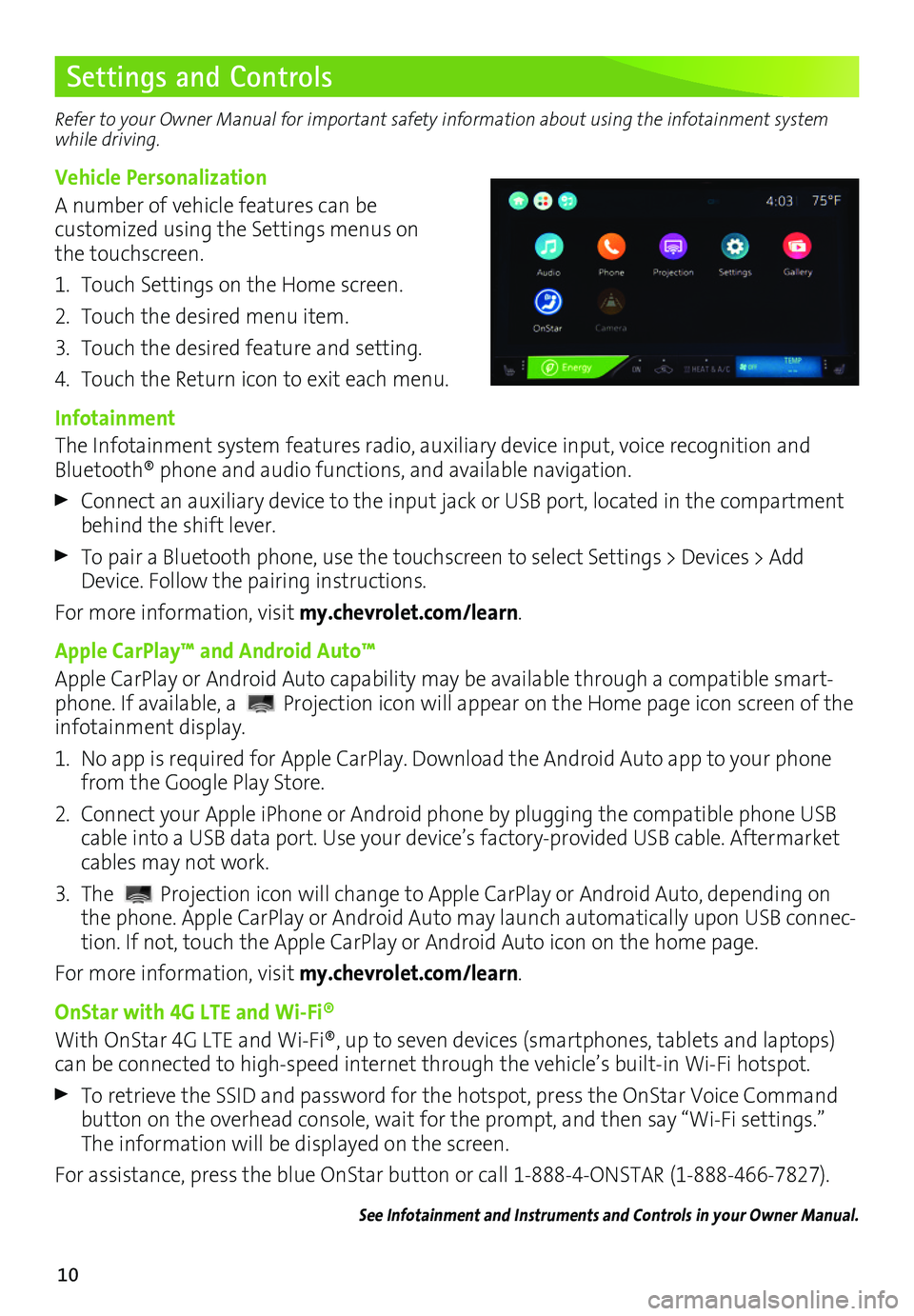
10
Settings and Controls
Refer to your Owner Manual for important safety information about using the infotainment system while driving.
Vehicle Personalization
A number of vehicle features can be customized using the Settings menus on the touchscreen.
1. Touch Settings on the Home screen.
2. Touch the desired menu item.
3. Touch the desired feature and setting.
4. Touch the Return icon to exit each menu.
Infotainment
The Infotainment system features radio, auxiliary device input, voice recognition and Bluetooth® phone and audio functions, and available navigation.
Connect an auxiliary device to the input jack or USB port, located in the compartment behind the shift lever.
To pair a Bluetooth phone, use the touchscreen to select Settings > Devices > Add Device. Follow the pairing instructions.
For more information, visit my.chevrolet.com/learn.
Apple CarPlay™ and Android Auto™
Apple CarPlay or Android Auto capability may be available through a compatible smart-phone. If available, a Projection icon will appear on the Home page icon screen of the infotainment display.
1. No app is required for Apple CarPlay. Download the Android Auto app to your phone from the Google Play Store.
2. Connect your Apple iPhone or Android phone by plugging the compatible phone USB cable into a USB data port. Use your device’s factory-provided USB cable. Aftermarket cables may not work.
3. The Projection icon will change to Apple CarPlay or Android Auto, depending on the phone. Apple CarPlay or Android Auto may launch automatically upon USB connec-tion. If not, touch the Apple CarPlay or Android Auto icon on the home page.
For more information, visit my.chevrolet.com/learn.
OnStar with 4G LTE and Wi-Fi®
With OnStar 4G LTE and Wi-Fi®, up to seven devices (smartphones, tablets and laptops) can be connected to high-speed internet through the vehicle’s built-in Wi-Fi hotspot.
To retrieve the SSID and password for the hotspot, press the OnStar Voice Command button on the overhead console, wait for the prompt, and then say “Wi-Fi settings.” The information will be displayed on the screen.
For assistance, press the blue OnStar button or call 1-888-4-ONSTAR (1-888-466-7827).
See Infotainment and Instruments and Controls in your Owner Manual.
Page 11 of 16
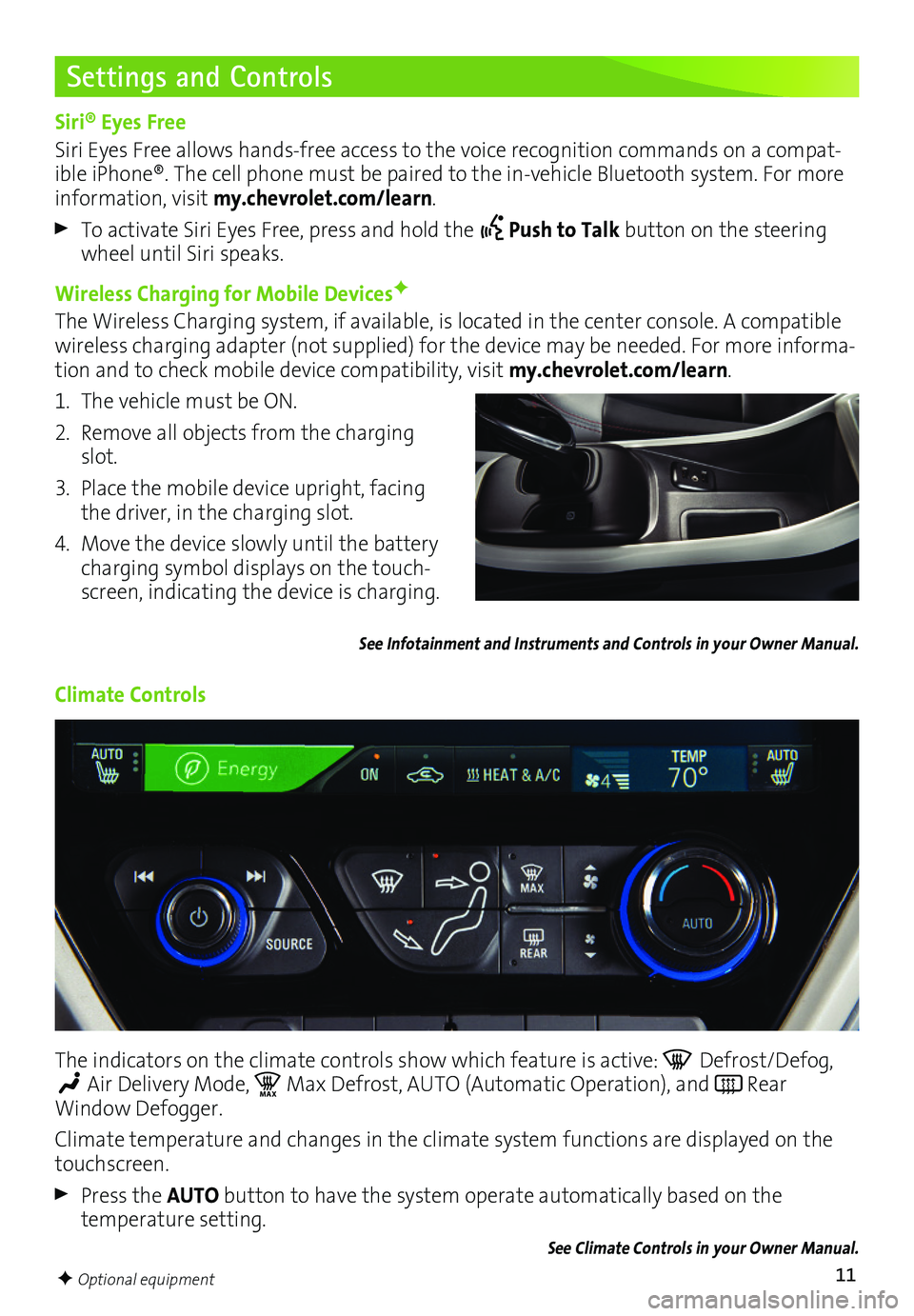
11
Settings and Controls
Siri® Eyes Free
Siri Eyes Free allows hands-free access to the voice recognition commands on a compat-ible iPhone®. The cell phone must be paired to the in-vehicle Bluetooth system. For more information, visit my.chevrolet.com/learn.
To activate Siri Eyes Free, press and hold the Push to Talk button on the steering wheel until Siri speaks.
Wireless Charging for Mobile DevicesF
The Wireless Charging system, if available, is located in the center console. A compatible wireless charging adapter (not supplied) for the device may be needed. For more informa-tion and to check mobile device compatibility, visit my.chevrolet.com/learn.
1. The vehicle must be ON.
2. Remove all objects from the charging slot.
3. Place the mobile device upright, facing the driver, in the charging slot.
4. Move the device slowly until the battery charging symbol displays on the touch-screen, indicating the device is charging.
See Infotainment and Instruments and Controls in your Owner Manual.
Climate Controls
The indicators on the climate controls show which feature is active: Defrost/Defog,
Air Delivery Mode, MA XMax Defrost, AUTO (Automatic Operation), and Rear Window Defogger.
Climate temperature and changes in the climate system functions are displayed on the touchscreen.
Press the AUTO button to have the system operate automatically based on the temperature setting.
See Climate Controls in your Owner Manual.
F Optional equipment
Page 16 of 16
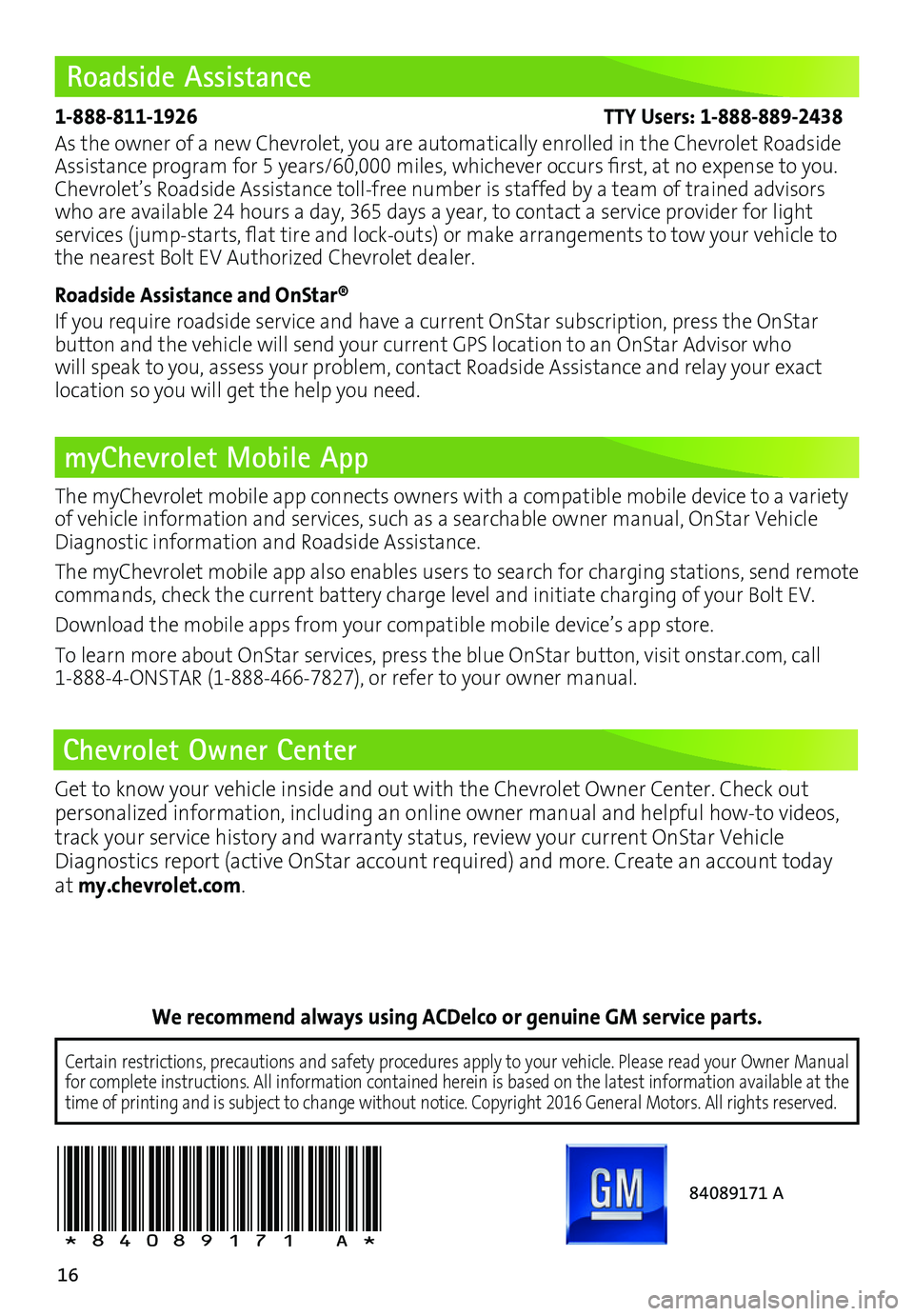
16
Roadside Assistance
myChevrolet Mobile App
Chevrolet Owner Center
1-888-811-1926 TTY Users: 1-888-889-2438
As the owner of a new Chevrolet, you are automatically enrolled in the Chevrolet Roadside Assistance program for 5 years/60,000 miles, whichever occurs first, at no expense to you. Chevrolet’s Roadside Assistance toll-free number is staffed by a team of trained advisors who are available 24 hours a day, 365 days a year, to contact a service provider for light
services (jump-starts, flat tire and lock-outs) or make arrangements to tow your vehicle to the nearest Bolt EV Authorized Chevrolet dealer.
Roadside Assistance and OnStar®
If you require roadside service and have a current OnStar subscription, press the OnStar
button and the vehicle will send your current GPS location to an OnStar Advisor who will speak to you, assess your problem, contact Roadside Assistance and relay your exact
location so you will get the help you need.
!84089171=A!
Certain restrictions, precautions and safety procedures apply to your ve\
hicle. Please read your Owner Manual for complete instructions. All information contained herein is based on \
the latest information available at the time of printing and is subject to change without notice. Copyright 2016 General Motors. All rights reserved.
We recommend always using ACDelco or genuine GM service parts.
The myChevrolet mobile app connects owners with a compatible mobile device to a variety of vehicle information and services, such as a searchable owner manual, OnStar Vehicle Diagnostic information and Roadside Assistance.
The myChevrolet mobile app also enables users to search for charging sta\
tions, send remote commands, check the current battery charge level and initiate charging of your Bolt EV.
Download the mobile apps from your compatible mobile device’s app store.
To learn more about OnStar services, press the blue OnStar button, visit onstar.com, call 1-888-4-ONSTAR (1-888-466-7827), or refer to your owner manual.
84089171 A
Get to know your vehicle inside and out with the Chevrolet Owner Center. Check out
personalized information, including an online owner manual and helpful how-to videos, track your service history and warranty status, review your current OnStar Vehicle Diagnostics report (active OnStar account required) and more. Create an account today at my.chevrolet.com.