battery CHEVROLET BOLT EV 2017 Owner's Manual
[x] Cancel search | Manufacturer: CHEVROLET, Model Year: 2017, Model line: BOLT EV, Model: CHEVROLET BOLT EV 2017Pages: 16, PDF Size: 2.5 MB
Page 4 of 16
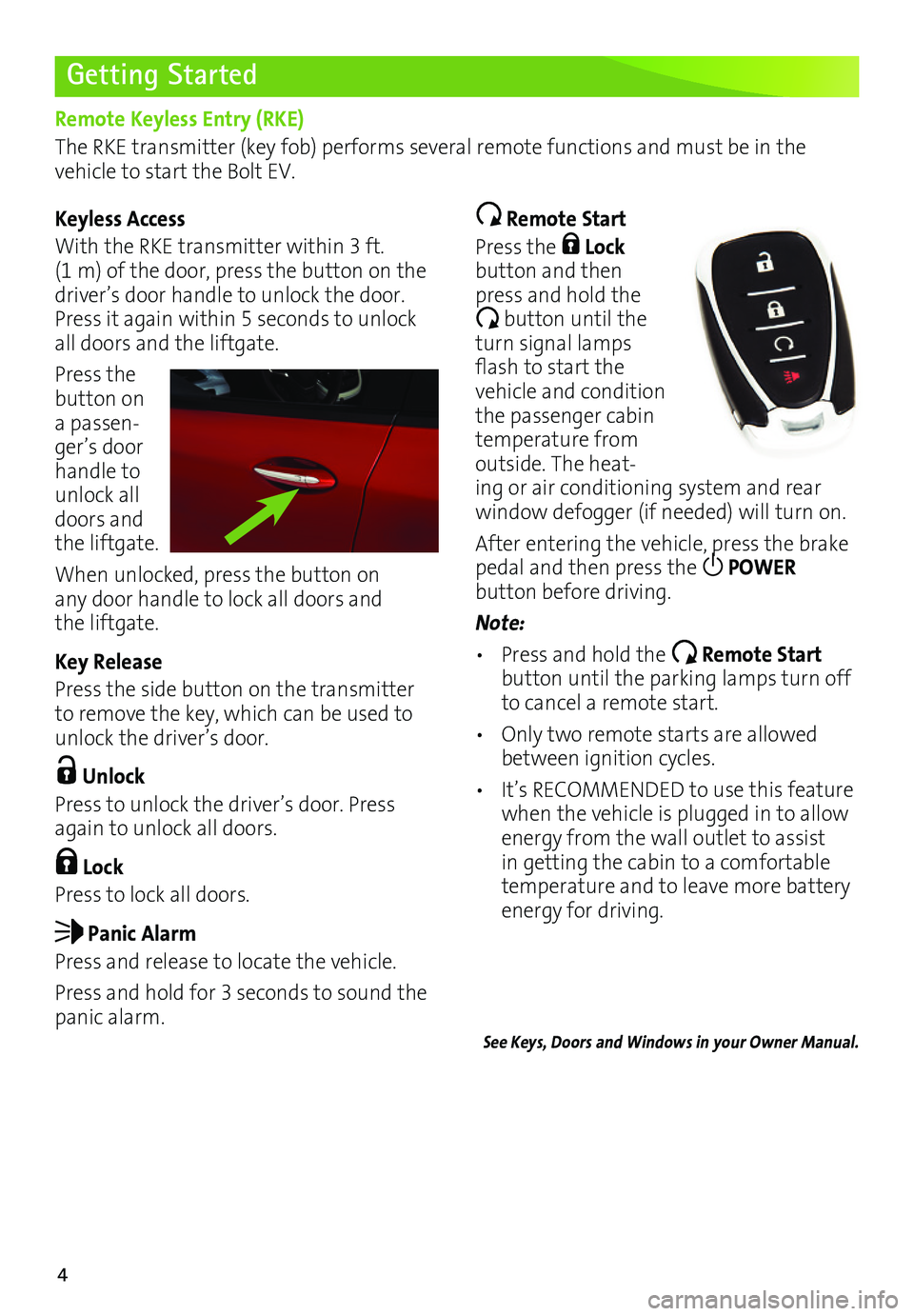
4
Getting Started
Remote Keyless Entry (RKE)
The RKE transmitter (key fob) performs several remote functions and must be in the vehicle to start the Bolt EV.
Keyless Access
With the RKE transmitter within 3 ft. (1 m) of the door, press the button on the driver’s door handle to unlock the door. Press it again within 5 seconds to unlock all doors and the liftgate.
Press the button on a passen-ger’s door handle to unlock all doors and the liftgate.
When unlocked, press the button on any door handle to lock all doors and the liftgate.
Key Release
Press the side button on the transmitter to remove the key, which can be used to unlock the driver’s door.
Unlock
Press to unlock the driver’s door. Press again to unlock all doors.
Lock
Press to lock all doors.
Panic Alarm
Press and release to locate the vehicle.
Press and hold for 3 seconds to sound the panic alarm.
Remote Start
Press the Lock button and then press and hold the
button until the turn signal lamps flash to start the vehicle and condition the passenger cabin temperature from outside. The heat-ing or air conditioning system and rear
window defogger (if needed) will turn on.
After entering the vehicle, press the brake pedal and then press the POWER
button before driving.
Note:
• Press and hold the Remote Start button until the parking lamps turn off to cancel a remote start.
• Only two remote starts are allowed between ignition cycles.
• It’s RECOMMENDED to use this feature when the vehicle is plugged in to allow energy from the wall outlet to assist in getting the cabin to a comfortable temperature and to leave more battery energy for driving.
See Keys, Doors and Windows in your Owner Manual.
Page 5 of 16
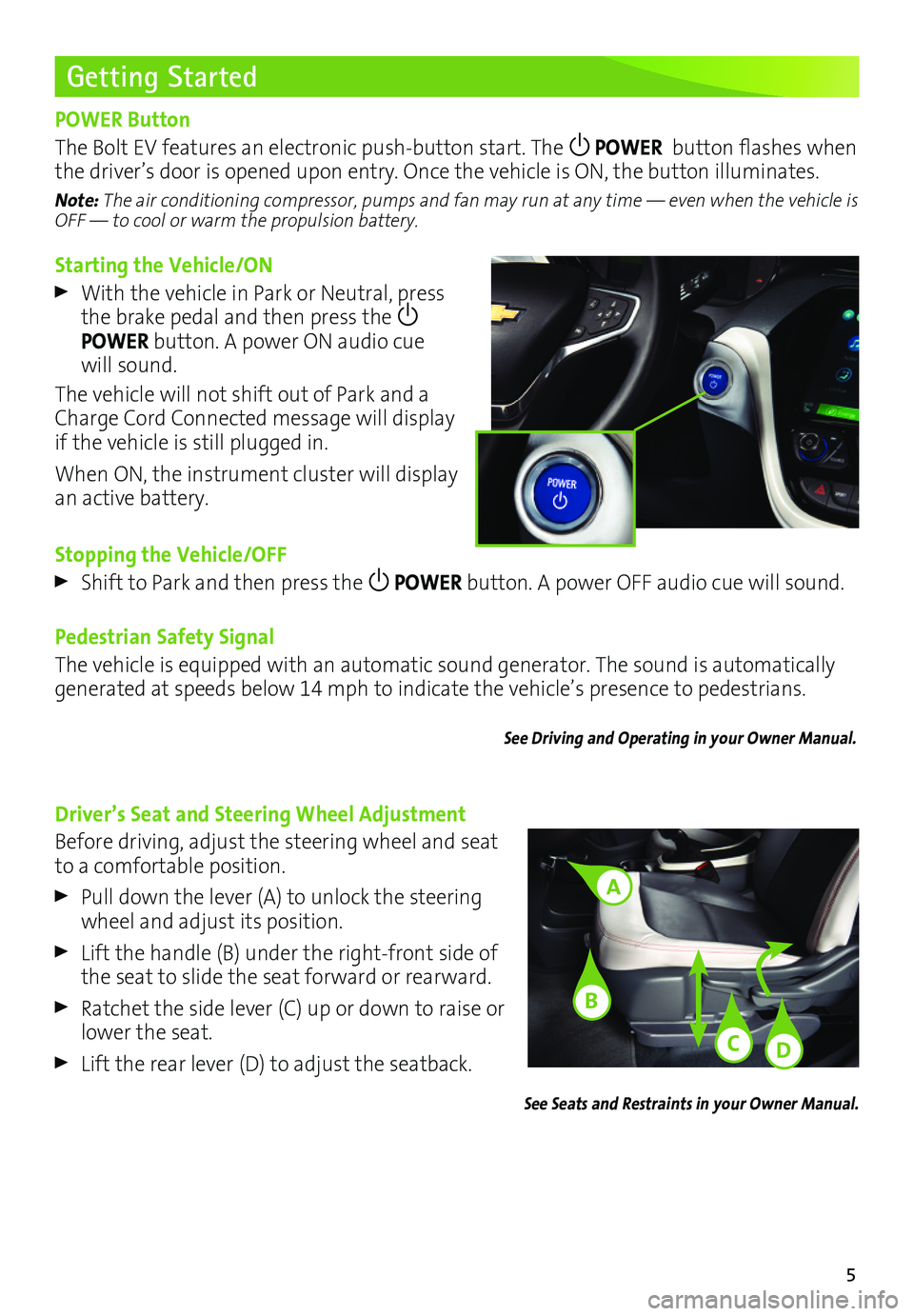
5
Starting the Vehicle/ON
With the vehicle in Park or Neutral, press the brake pedal and then press the POWER button. A power ON audio cue will sound.
The vehicle will not shift out of Park and a Charge Cord Connected message will display if the vehicle is still plugged in.
When ON, the instrument cluster will display an active battery.
Stopping the Vehicle/OFF
Shift to Park and then press the POWER button. A power OFF audio cue will sound.
Pedestrian Safety Signal
The vehicle is equipped with an automatic sound generator. The sound is automatically generated at speeds below 14 mph to indicate the vehicle’s presence to pedestrians.
See Driving and Operating in your Owner Manual.
Getting Started
POWER Button
The Bolt EV features an electronic push-button start. The POWER button flashes when the driver’s door is opened upon entry. Once the vehicle is ON, the button illuminates.
Note: The air conditioning compressor, pumps and fan may run at any time — even when the vehicle is OFF — to cool or warm the propulsion battery.
Driver’s Seat and Steering Wheel Adjustment
Before driving, adjust the steering wheel and seat to a comfortable position.
Pull down the lever (A) to unlock the steering wheel and adjust its position.
Lift the handle (B) under the right-front side of the seat to slide the seat forward or rearward.
Ratchet the side lever (C) up or down to raise or lower the seat.
Lift the rear lever (D) to adjust the seatback.
See Seats and Restraints in your Owner Manual.
A
C
B
D
Page 8 of 16
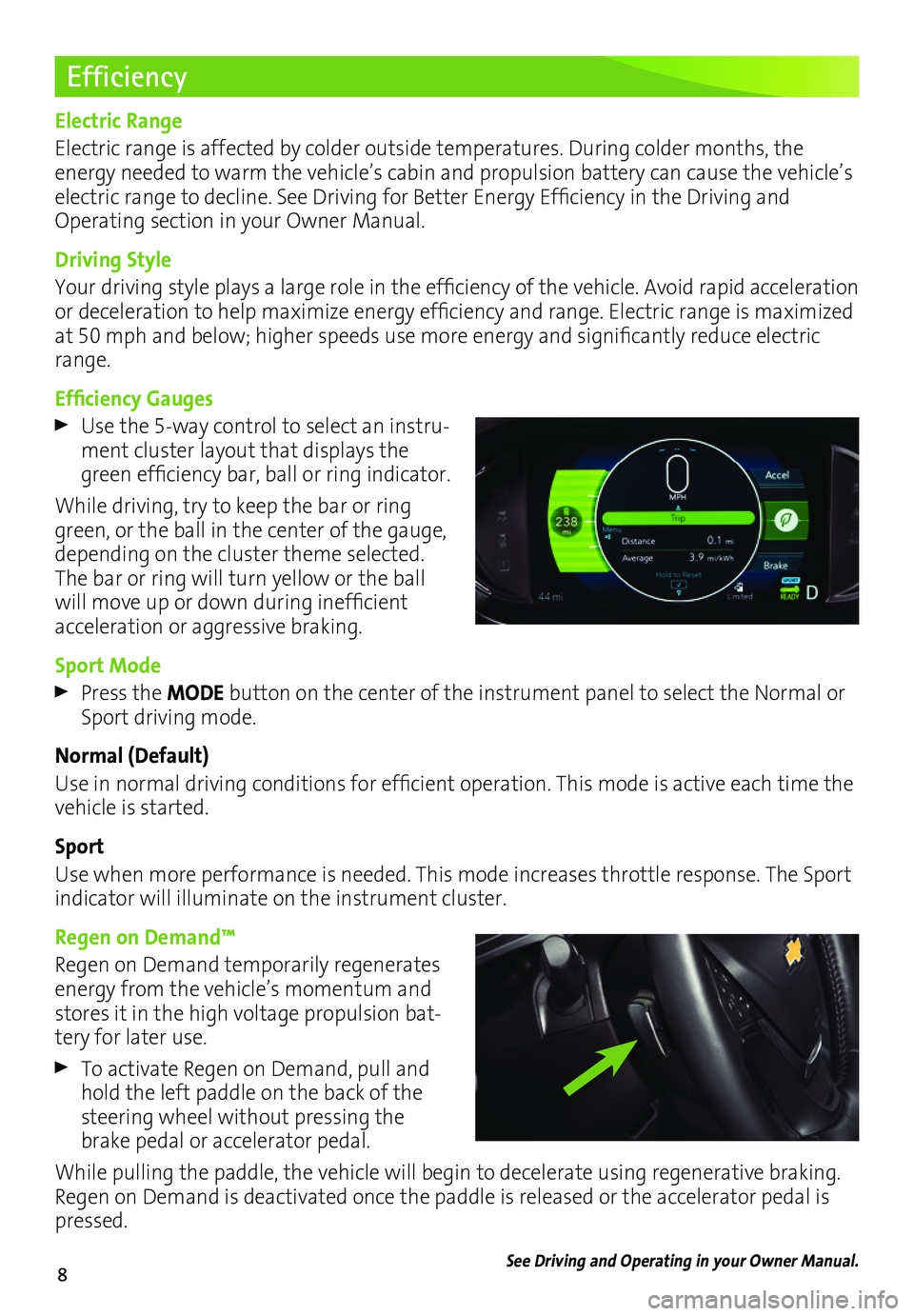
8
Efficiency
Electric Range
Electric range is affected by colder outside temperatures. During colder months, the
energy needed to warm the vehicle’s cabin and propulsion battery can cause the vehicle’s electric range to decline. See Driving for Better Energy Efficiency in the Driving and Operating section in your Owner Manual.
Driving Style
Your driving style plays a large role in the efficiency of the vehicle. Avoid rapid acceleration or deceleration to help maximize energy efficiency and range. Electric range is maximized at 50 mph and below; higher speeds use more energy and significantly reduce electric range.
Efficiency Gauges
Use the 5-way control to select an instru-ment cluster layout that displays the green efficiency bar, ball or ring indicator.
While driving, try to keep the bar or ring green, or the ball in the center of the gauge, depending on the cluster theme selected. The bar or ring will turn yellow or the ball will move up or down during inefficient acceleration or aggressive braking.
Sport Mode
Press the MODE button on the center of the instrument panel to select the Normal or Sport driving mode.
Normal (Default)
Use in normal driving conditions for efficient operation. This mode is active each time the vehicle is started.
Sport
Use when more performance is needed. This mode increases throttle response. The Sport indicator will illuminate on the instrument cluster.
Regen on Demand™
Regen on Demand temporarily regenerates energy from the vehicle’s momentum and stores it in the high voltage propulsion bat-tery for later use.
To activate Regen on Demand, pull and hold the left paddle on the back of the steering wheel without pressing the brake pedal or accelerator pedal.
While pulling the paddle, the vehicle will begin to decelerate using regenerative braking. Regen on Demand is deactivated once the paddle is released or the accelerator pedal is pressed.
See Driving and Operating in your Owner Manual.
Page 9 of 16
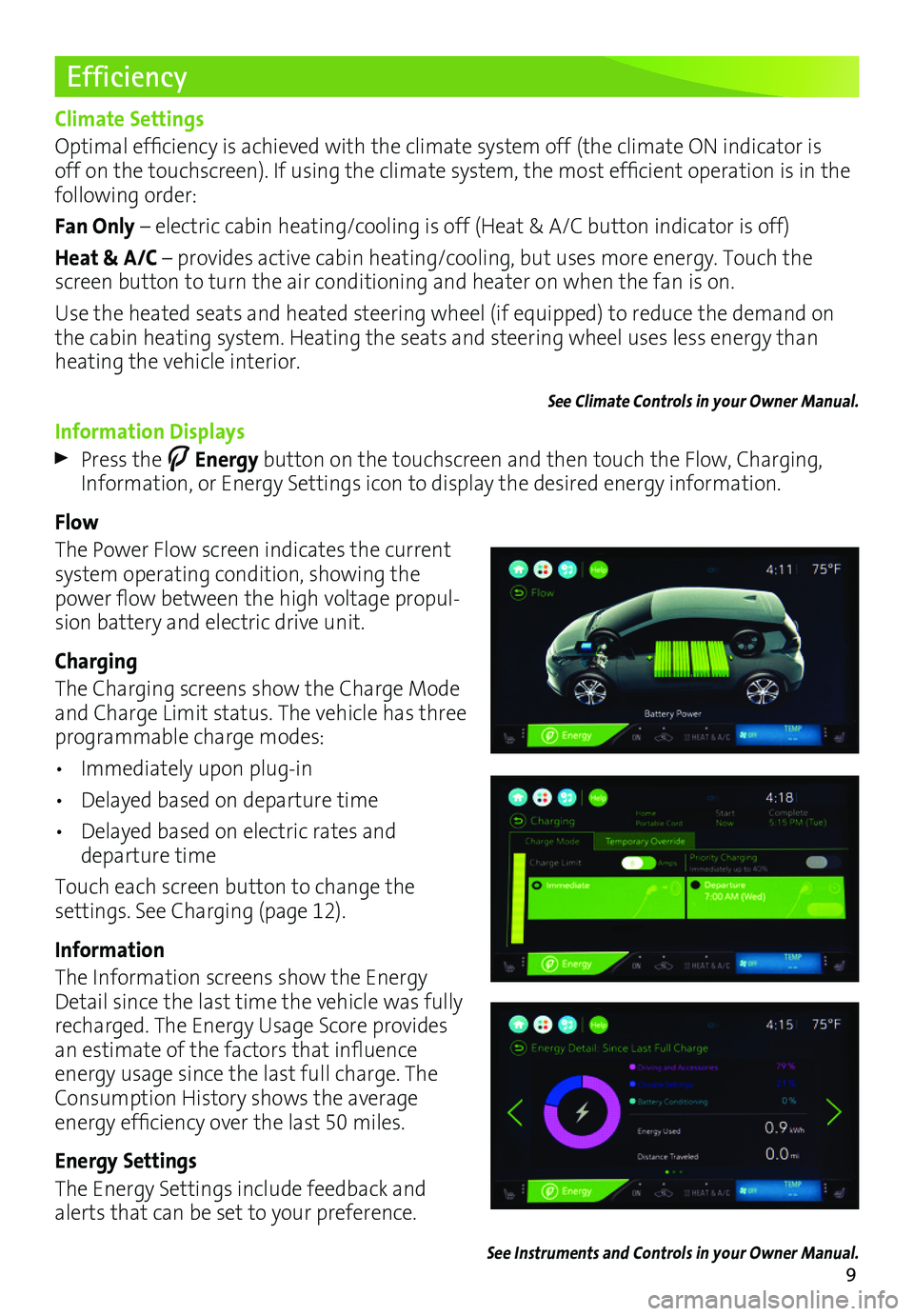
9
Efficiency
Climate Settings
Optimal efficiency is achieved with the climate system off (the climate ON indicator is off on the touchscreen). If using the climate system, the most efficient operation is in the following order:
Fan Only – electric cabin heating/cooling is off (Heat & A/C button indicator is off)
Heat & A/C – provides active cabin heating/cooling, but uses more energy. Touch the screen button to turn the air conditioning and heater on when the fan is on.
Use the heated seats and heated steering wheel (if equipped) to reduce the demand on the cabin heating system. Heating the seats and steering wheel uses less energy than heating the vehicle interior.
See Climate Controls in your Owner Manual.
Information Displays
Press the Energy button on the touchscreen and then touch the Flow, Charging, Information, or Energy Settings icon to display the desired energy information.
Flow
The Power Flow screen indicates the current system operating condition, showing the power flow between the high voltage propul-sion battery and electric drive unit.
Charging
The Charging screens show the Charge Mode and Charge Limit status. The vehicle has three programmable charge modes:
• Immediately upon plug-in
• Delayed based on departure time
• Delayed based on electric rates and departure time
Touch each screen button to change the
settings. See Charging (page 12).
Information
The Information screens show the Energy Detail since the last time the vehicle was fully recharged. The Energy Usage Score provides an estimate of the factors that influence energy usage since the last full charge. The Consumption History shows the average
energy efficiency over the last 50 miles.
Energy Settings
The Energy Settings include feedback and alerts that can be set to your preference.
See Instruments and Controls in your Owner Manual.
Page 11 of 16
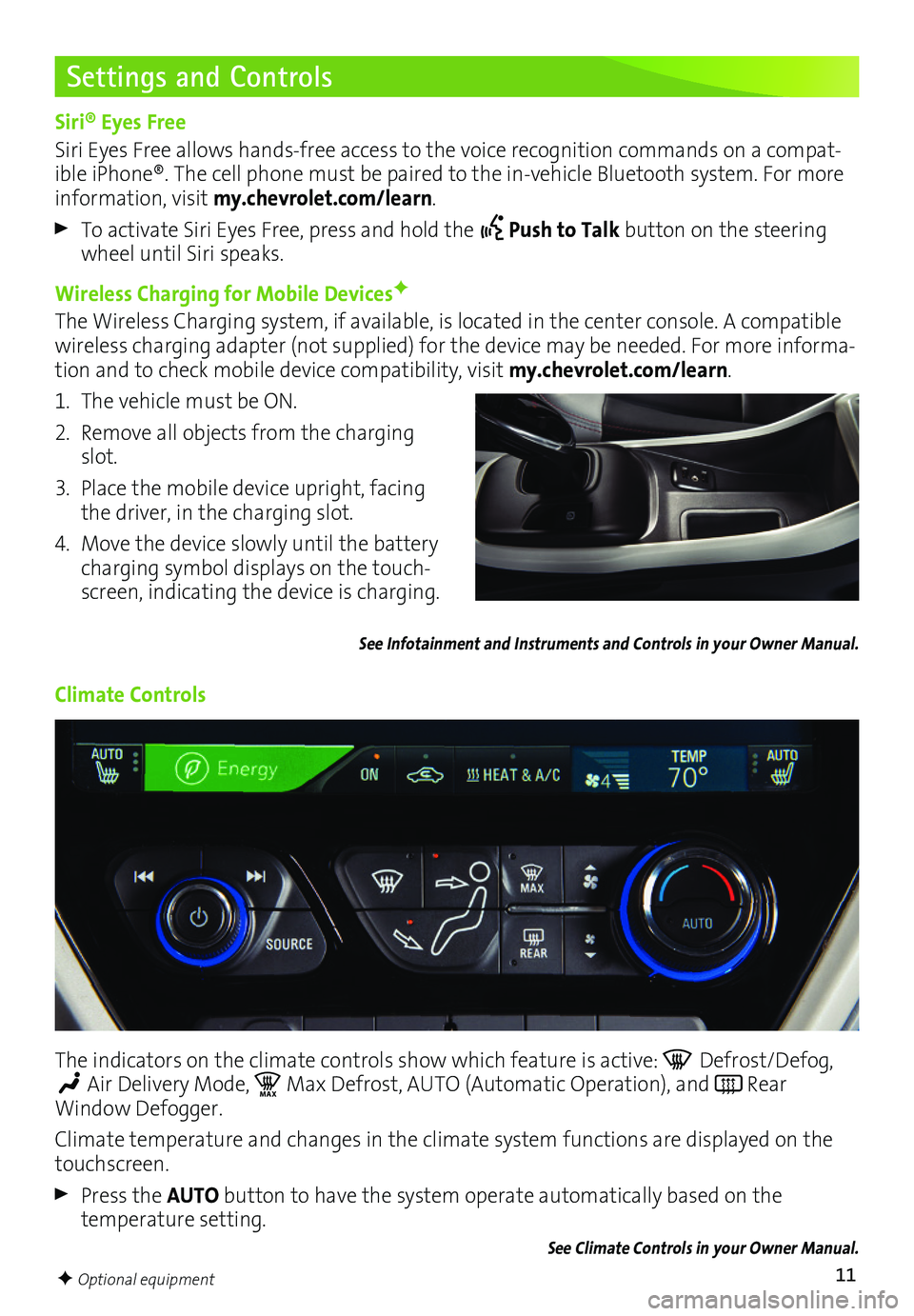
11
Settings and Controls
Siri® Eyes Free
Siri Eyes Free allows hands-free access to the voice recognition commands on a compat-ible iPhone®. The cell phone must be paired to the in-vehicle Bluetooth system. For more information, visit my.chevrolet.com/learn.
To activate Siri Eyes Free, press and hold the Push to Talk button on the steering wheel until Siri speaks.
Wireless Charging for Mobile DevicesF
The Wireless Charging system, if available, is located in the center console. A compatible wireless charging adapter (not supplied) for the device may be needed. For more informa-tion and to check mobile device compatibility, visit my.chevrolet.com/learn.
1. The vehicle must be ON.
2. Remove all objects from the charging slot.
3. Place the mobile device upright, facing the driver, in the charging slot.
4. Move the device slowly until the battery charging symbol displays on the touch-screen, indicating the device is charging.
See Infotainment and Instruments and Controls in your Owner Manual.
Climate Controls
The indicators on the climate controls show which feature is active: Defrost/Defog,
Air Delivery Mode, MA XMax Defrost, AUTO (Automatic Operation), and Rear Window Defogger.
Climate temperature and changes in the climate system functions are displayed on the touchscreen.
Press the AUTO button to have the system operate automatically based on the temperature setting.
See Climate Controls in your Owner Manual.
F Optional equipment
Page 12 of 16
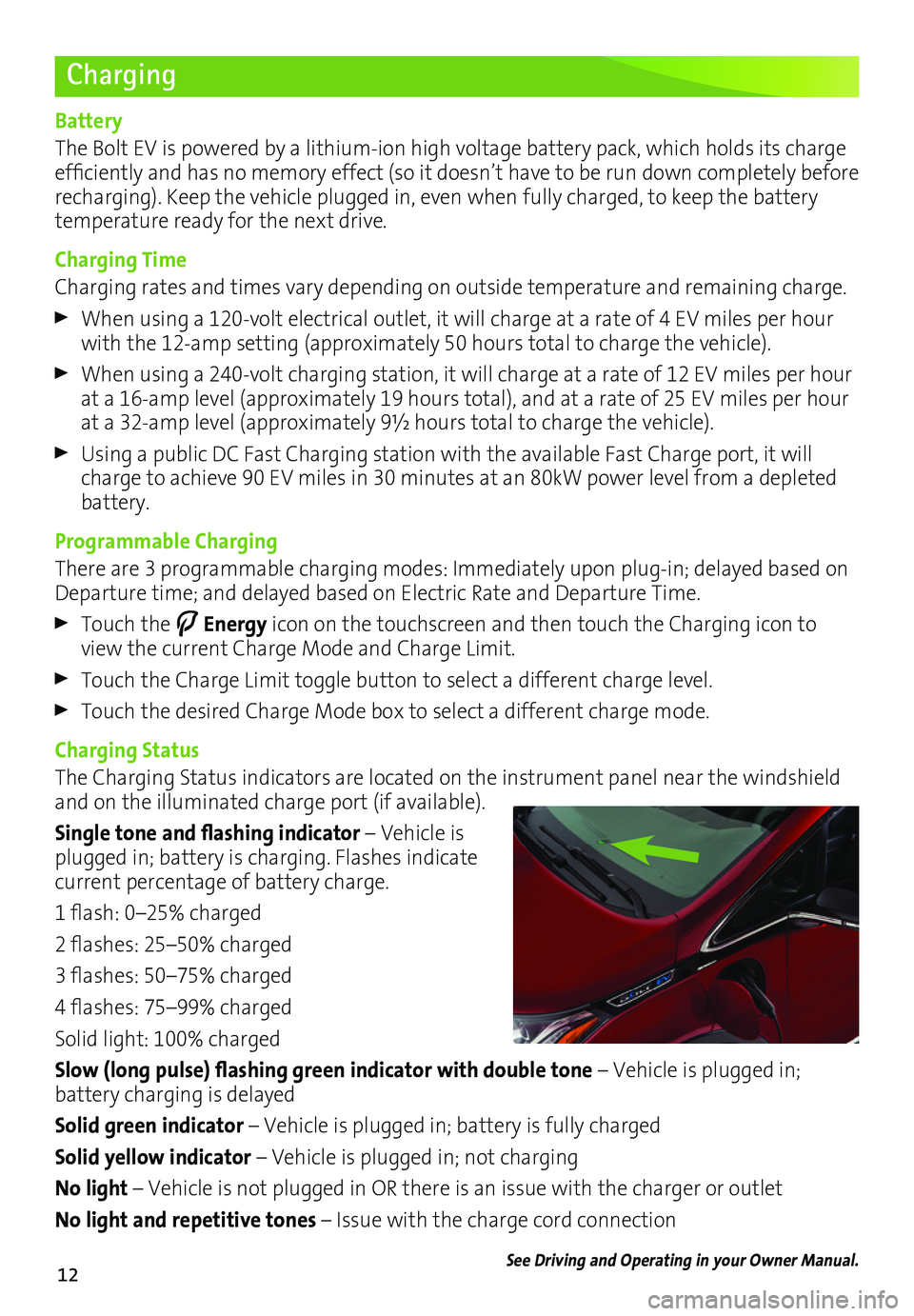
12
Charging
Battery
The Bolt EV is powered by a lithium-ion high voltage battery pack, which holds its charge efficiently and has no memory effect (so it doesn’t have to be run down completely before recharging). Keep the vehicle plugged in, even when fully charged, to keep the battery temperature ready for the next drive.
Charging Time
Charging rates and times vary depending on outside temperature and remaining charge.
When using a 120-volt electrical outlet, it will charge at a rate of 4 EV miles per hour with the 12-amp setting (approximately 50 hours total to charge the vehicle).
When using a 240-volt charging station, it will charge at a rate of 12 EV miles per hour at a 16-amp level (approximately 19 hours total), and at a rate of 25 EV miles per hour at a 32-amp level (approximately 9½ hours total to charge the vehicle).
Using a public DC Fast Charging station with the available Fast Charge port, it will charge to achieve 90 EV miles in 30 minutes at an 80kW power level from a depleted battery.
Programmable Charging
There are 3 programmable charging modes: Immediately upon plug-in; delayed based on Departure time; and delayed based on Electric Rate and Departure Time.
Touch the Energy icon on the touchscreen and then touch the Charging icon to view the current Charge Mode and Charge Limit.
Touch the Charge Limit toggle button to select a different charge level.
Touch the desired Charge Mode box to select a different charge mode.
Charging Status
The Charging Status indicators are located on the instrument panel near the windshield and on the illuminated charge port (if available).
Single tone and flashing indicator – Vehicle is plugged in; battery is charging. Flashes indicate current percentage of battery charge.
1 flash: 0–25% charged
2 flashes: 25–50% charged
3 flashes: 50–75% charged
4 flashes: 75–99% charged
Solid light: 100% charged
Slow (long pulse) flashing green indicator with double tone – Vehicle is plugged in;
battery charging is delayed
Solid green indicator – Vehicle is plugged in; battery is fully charged
Solid yellow indicator – Vehicle is plugged in; not charging
No light – Vehicle is not plugged in OR there is an issue with the charger or outlet
No light and repetitive tones – Issue with the charge cord connection
See Driving and Operating in your Owner Manual.
Page 14 of 16
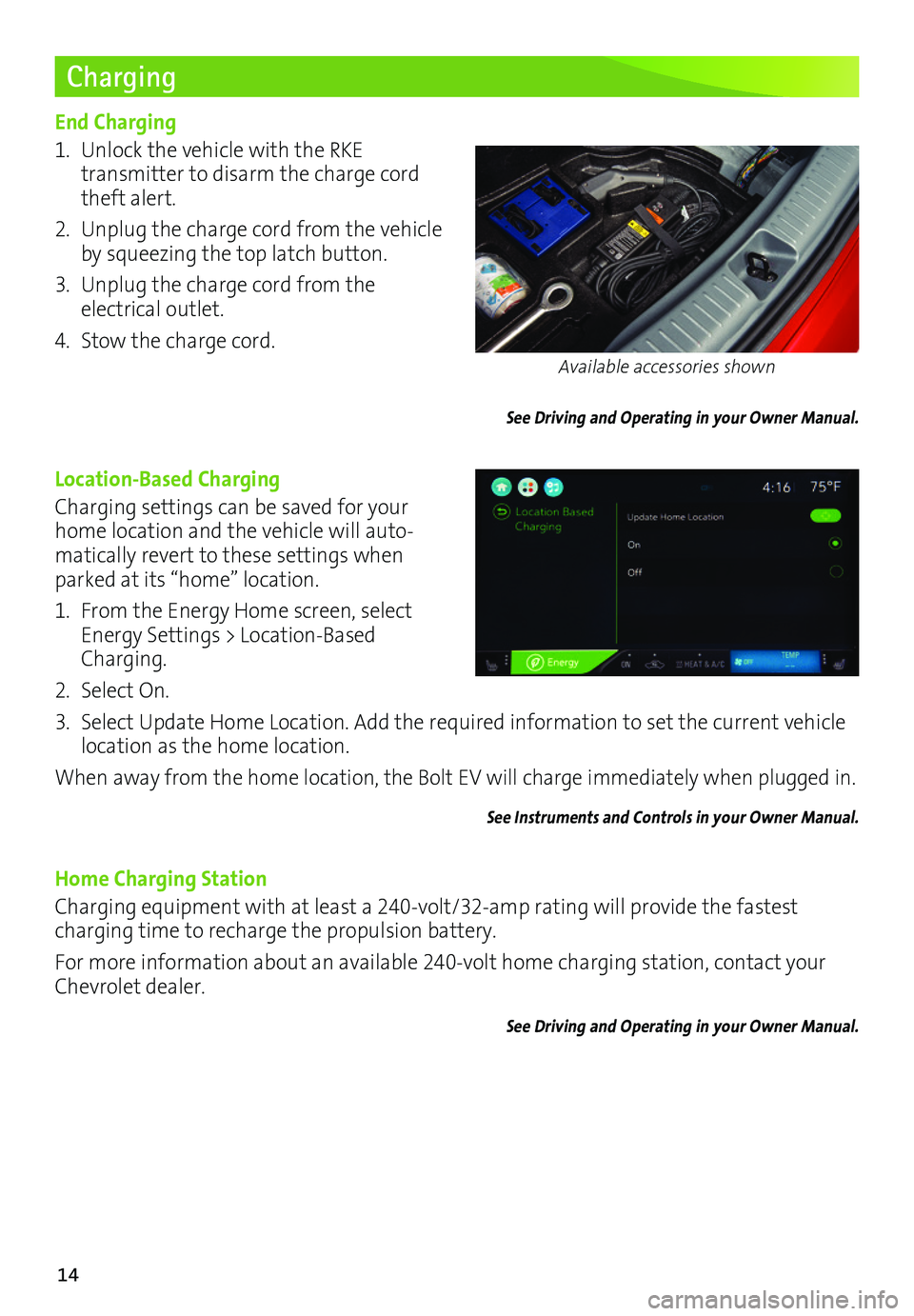
14
Charging
End Charging
1. Unlock the vehicle with the RKE
transmitter to disarm the charge cord theft alert.
2. Unplug the charge cord from the vehicle by squeezing the top latch button.
3. Unplug the charge cord from the electrical outlet.
4. Stow the charge cord.
See Driving and Operating in your Owner Manual.
Location-Based Charging
Charging settings can be saved for your home location and the vehicle will auto-matically revert to these settings when parked at its “home” location.
1. From the Energy Home screen, select Energy Settings > Location-Based Charging.
2. Select On.
3. Select Update Home Location. Add the required information to set the current vehicle location as the home location.
When away from the home location, the Bolt EV will charge immediately when plugged in.
See Instruments and Controls in your Owner Manual.
Home Charging Station
Charging equipment with at least a 240-volt/32-amp rating will provide the fastest charging time to recharge the propulsion battery.
For more information about an available 240-volt home charging station, contact your Chevrolet dealer.
See Driving and Operating in your Owner Manual.
Available accessories shown
Page 15 of 16
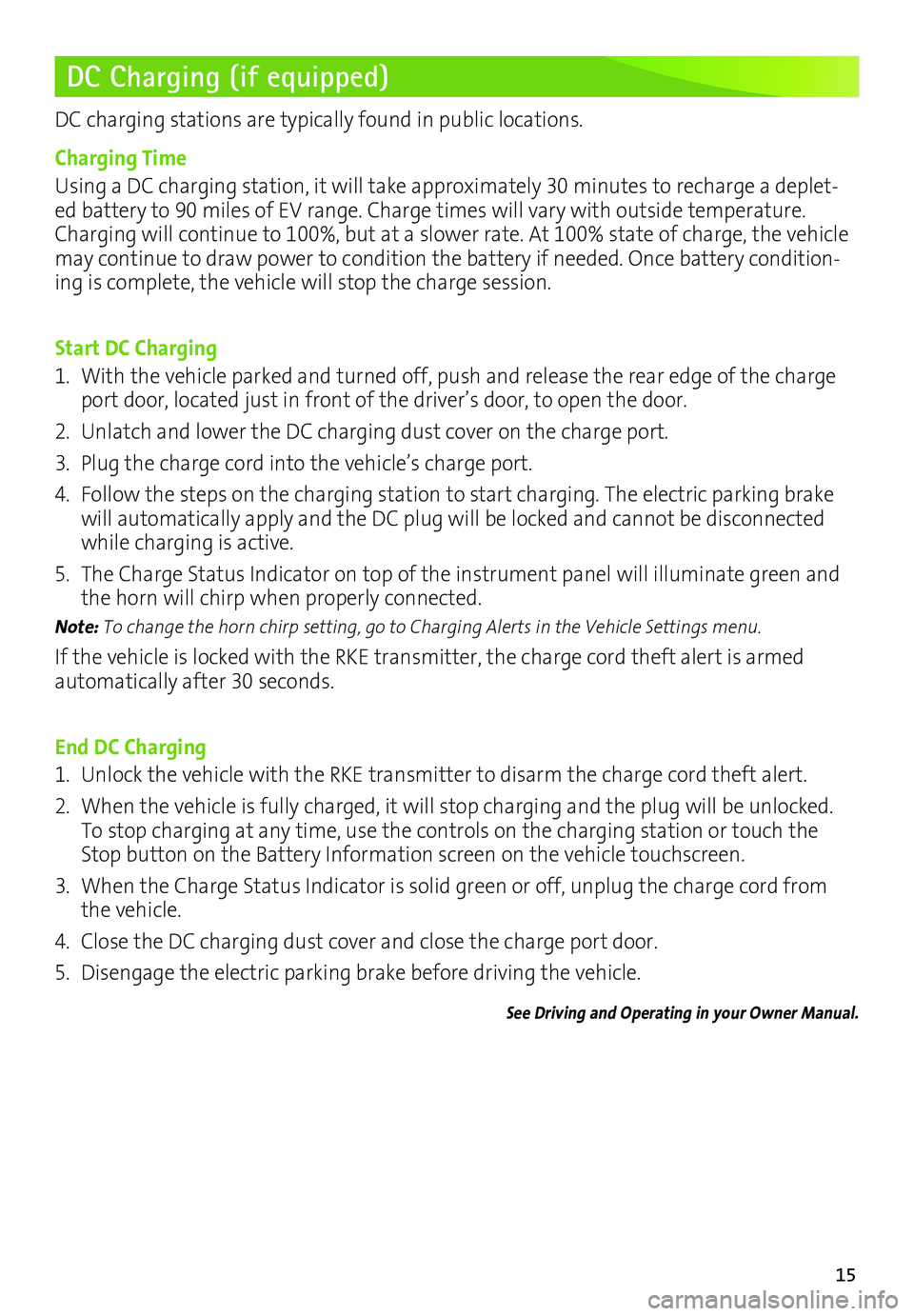
15
DC Charging (if equipped)
DC charging stations are typically found in public locations.
Charging Time
Using a DC charging station, it will take approximately 30 minutes to recharge a deplet-ed battery to 90 miles of EV range. Charge times will vary with outside temperature. Charging will continue to 100%, but at a slower rate. At 100% state of charge, the vehicle may continue to draw power to condition the battery if needed. Once battery condition-ing is complete, the vehicle will stop the charge session.
Start DC Charging
1. With the vehicle parked and turned off, push and release the rear edge of the charge port door, located just in front of the driver’s door, to open the door.
2. Unlatch and lower the DC charging dust cover on the charge port.
3. Plug the charge cord into the vehicle’s charge port.
4. Follow the steps on the charging station to start charging. The electric parking brake will automatically apply and the DC plug will be locked and cannot be disconnected while charging is active.
5. The Charge Status Indicator on top of the instrument panel will illuminate green and the horn will chirp when properly connected.
Note: To change the horn chirp setting, go to Charging Alerts in the Vehicle Settings menu.
If the vehicle is locked with the RKE transmitter, the charge cord theft alert is armed
automatically after 30 seconds.
End DC Charging
1. Unlock the vehicle with the RKE transmitter to disarm the charge cord theft alert.
2. When the vehicle is fully charged, it will stop charging and the plug will be unlocked. To stop charging at any time, use the controls on the charging station or touch the Stop button on the Battery Information screen on the vehicle touchscreen.
3. When the Charge Status Indicator is solid green or off, unplug the charge cord from the vehicle.
4. Close the DC charging dust cover and close the charge port door.
5. Disengage the electric parking brake before driving the vehicle.
See Driving and Operating in your Owner Manual.
Page 16 of 16
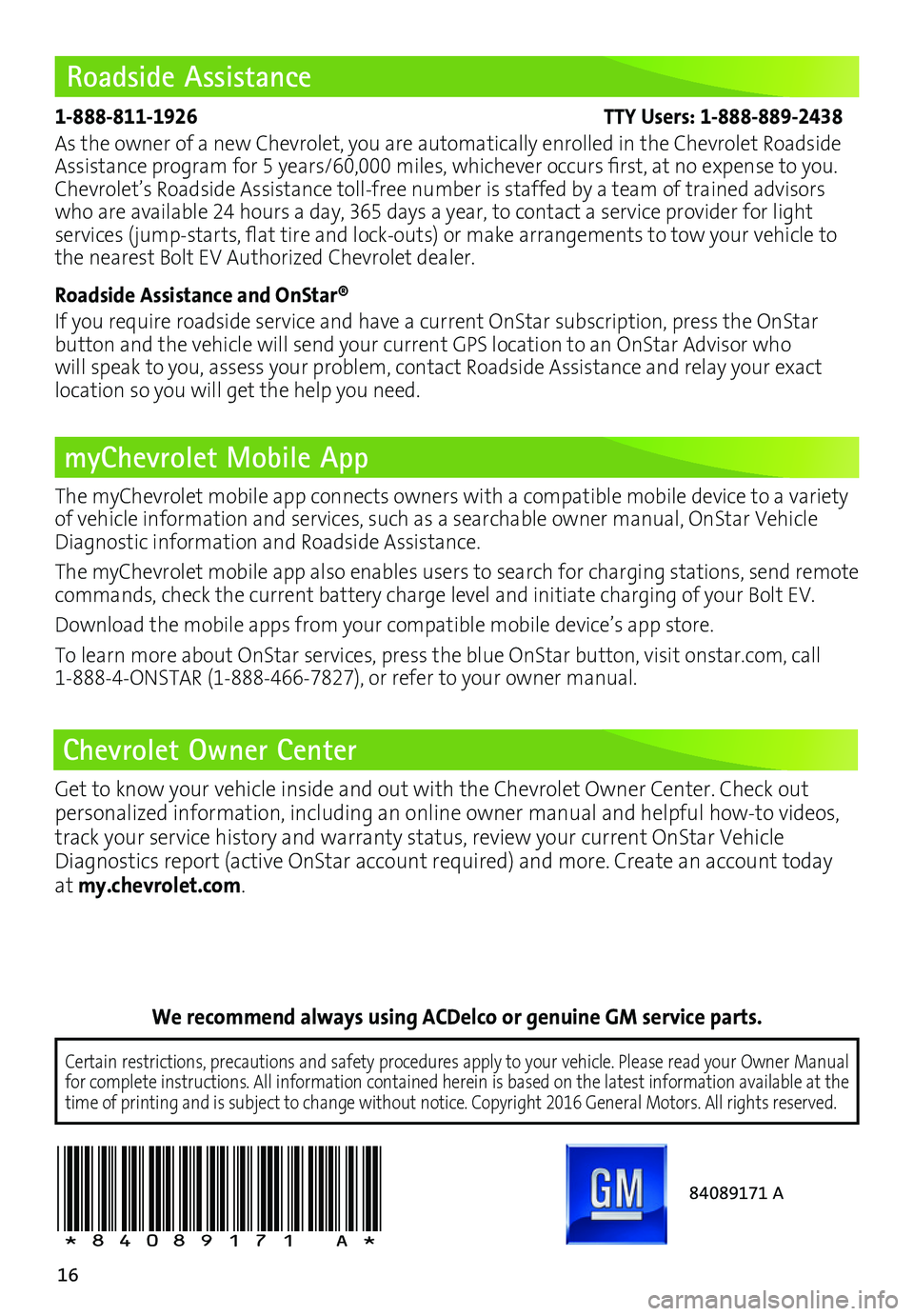
16
Roadside Assistance
myChevrolet Mobile App
Chevrolet Owner Center
1-888-811-1926 TTY Users: 1-888-889-2438
As the owner of a new Chevrolet, you are automatically enrolled in the Chevrolet Roadside Assistance program for 5 years/60,000 miles, whichever occurs first, at no expense to you. Chevrolet’s Roadside Assistance toll-free number is staffed by a team of trained advisors who are available 24 hours a day, 365 days a year, to contact a service provider for light
services (jump-starts, flat tire and lock-outs) or make arrangements to tow your vehicle to the nearest Bolt EV Authorized Chevrolet dealer.
Roadside Assistance and OnStar®
If you require roadside service and have a current OnStar subscription, press the OnStar
button and the vehicle will send your current GPS location to an OnStar Advisor who will speak to you, assess your problem, contact Roadside Assistance and relay your exact
location so you will get the help you need.
!84089171=A!
Certain restrictions, precautions and safety procedures apply to your ve\
hicle. Please read your Owner Manual for complete instructions. All information contained herein is based on \
the latest information available at the time of printing and is subject to change without notice. Copyright 2016 General Motors. All rights reserved.
We recommend always using ACDelco or genuine GM service parts.
The myChevrolet mobile app connects owners with a compatible mobile device to a variety of vehicle information and services, such as a searchable owner manual, OnStar Vehicle Diagnostic information and Roadside Assistance.
The myChevrolet mobile app also enables users to search for charging sta\
tions, send remote commands, check the current battery charge level and initiate charging of your Bolt EV.
Download the mobile apps from your compatible mobile device’s app store.
To learn more about OnStar services, press the blue OnStar button, visit onstar.com, call 1-888-4-ONSTAR (1-888-466-7827), or refer to your owner manual.
84089171 A
Get to know your vehicle inside and out with the Chevrolet Owner Center. Check out
personalized information, including an online owner manual and helpful how-to videos, track your service history and warranty status, review your current OnStar Vehicle Diagnostics report (active OnStar account required) and more. Create an account today at my.chevrolet.com.