steering CHEVROLET BOLT EV 2017 Owner's Manual
[x] Cancel search | Manufacturer: CHEVROLET, Model Year: 2017, Model line: BOLT EV, Model: CHEVROLET BOLT EV 2017Pages: 16, PDF Size: 2.5 MB
Page 2 of 16
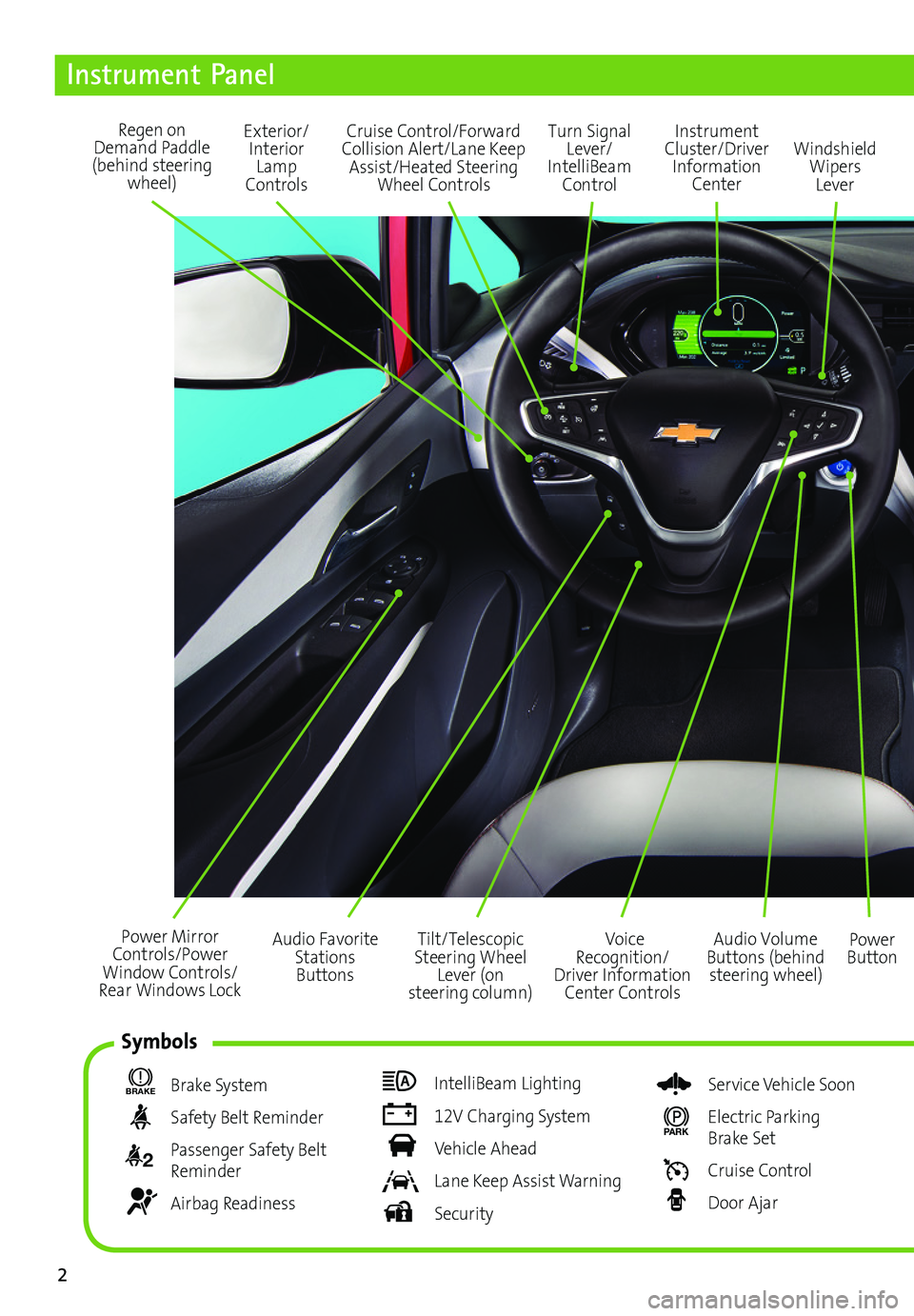
2
Power Mirror Controls/Power Window Controls/Rear Windows Lock
Exterior/Interior Lamp Controls
Turn Signal Lever/ IntelliBeam Control
Regen on Demand Paddle (behind steering wheel)
Audio Volume Buttons (behind steering wheel)
Voice Recognition/Driver Information Center Controls
Power Button
Cruise Control/Forward Collision Alert/Lane Keep Assist/Heated Steering Wheel Controls
Instrument Panel
BRAKE Brake System
Safety Belt Reminder
2 Passenger Safety Belt Reminder
Airbag Readiness
IntelliBeam Lighting
12V Charging System
Vehicle Ahead
Lane Keep Assist Warning
Security
Service Vehicle Soon
PARK Electric Parking Brake Set
Cruise Control
Door Ajar
Instrument Cluster/Driver Information Center
Windshield Wipers Lever
Tilt/Telescopic Steering Wheel Lever (on steering column)
Audio Favorite Stations Buttons
Symbols
Page 5 of 16
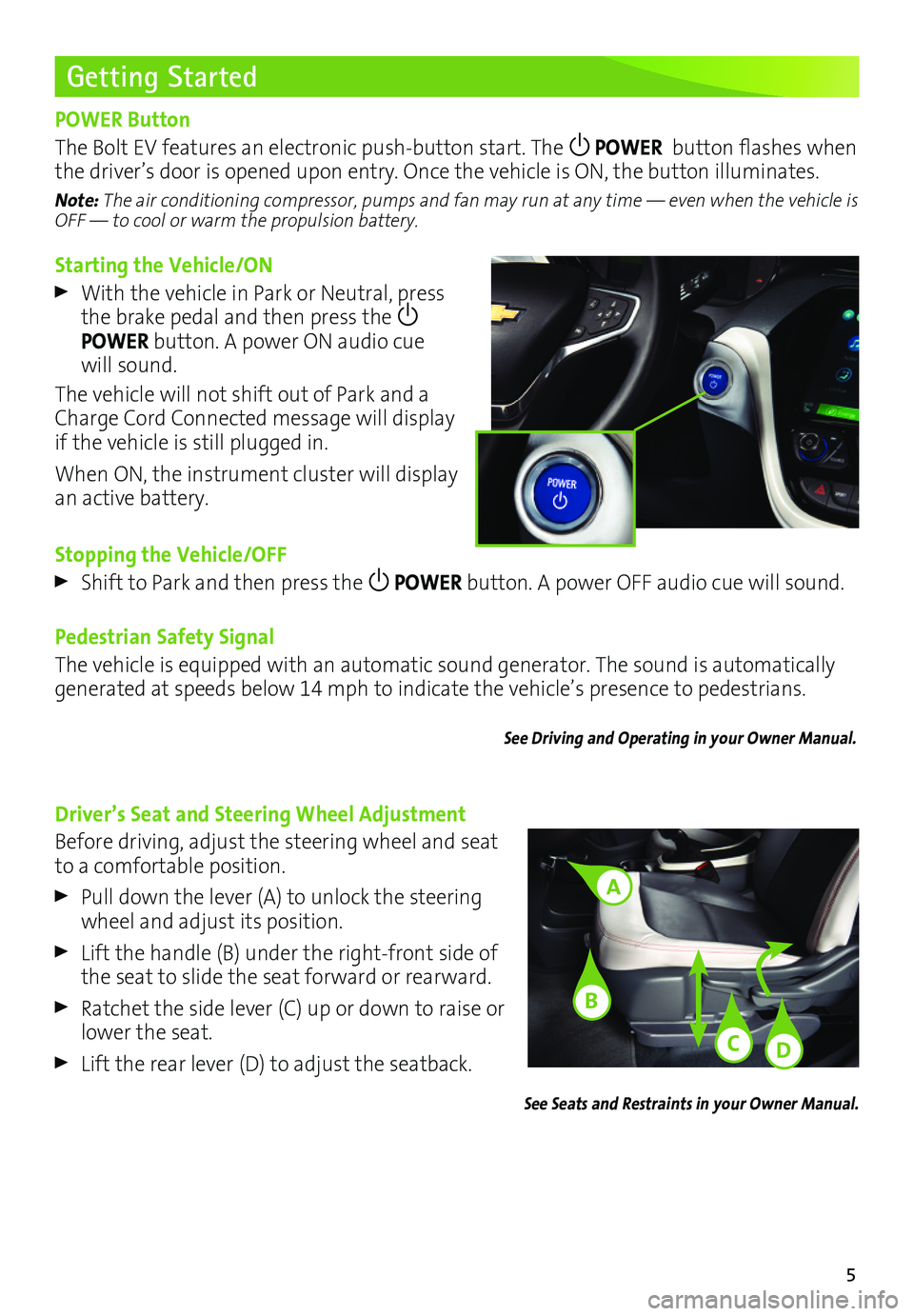
5
Starting the Vehicle/ON
With the vehicle in Park or Neutral, press the brake pedal and then press the POWER button. A power ON audio cue will sound.
The vehicle will not shift out of Park and a Charge Cord Connected message will display if the vehicle is still plugged in.
When ON, the instrument cluster will display an active battery.
Stopping the Vehicle/OFF
Shift to Park and then press the POWER button. A power OFF audio cue will sound.
Pedestrian Safety Signal
The vehicle is equipped with an automatic sound generator. The sound is automatically generated at speeds below 14 mph to indicate the vehicle’s presence to pedestrians.
See Driving and Operating in your Owner Manual.
Getting Started
POWER Button
The Bolt EV features an electronic push-button start. The POWER button flashes when the driver’s door is opened upon entry. Once the vehicle is ON, the button illuminates.
Note: The air conditioning compressor, pumps and fan may run at any time — even when the vehicle is OFF — to cool or warm the propulsion battery.
Driver’s Seat and Steering Wheel Adjustment
Before driving, adjust the steering wheel and seat to a comfortable position.
Pull down the lever (A) to unlock the steering wheel and adjust its position.
Lift the handle (B) under the right-front side of the seat to slide the seat forward or rearward.
Ratchet the side lever (C) up or down to raise or lower the seat.
Lift the rear lever (D) to adjust the seatback.
See Seats and Restraints in your Owner Manual.
A
C
B
D
Page 7 of 16
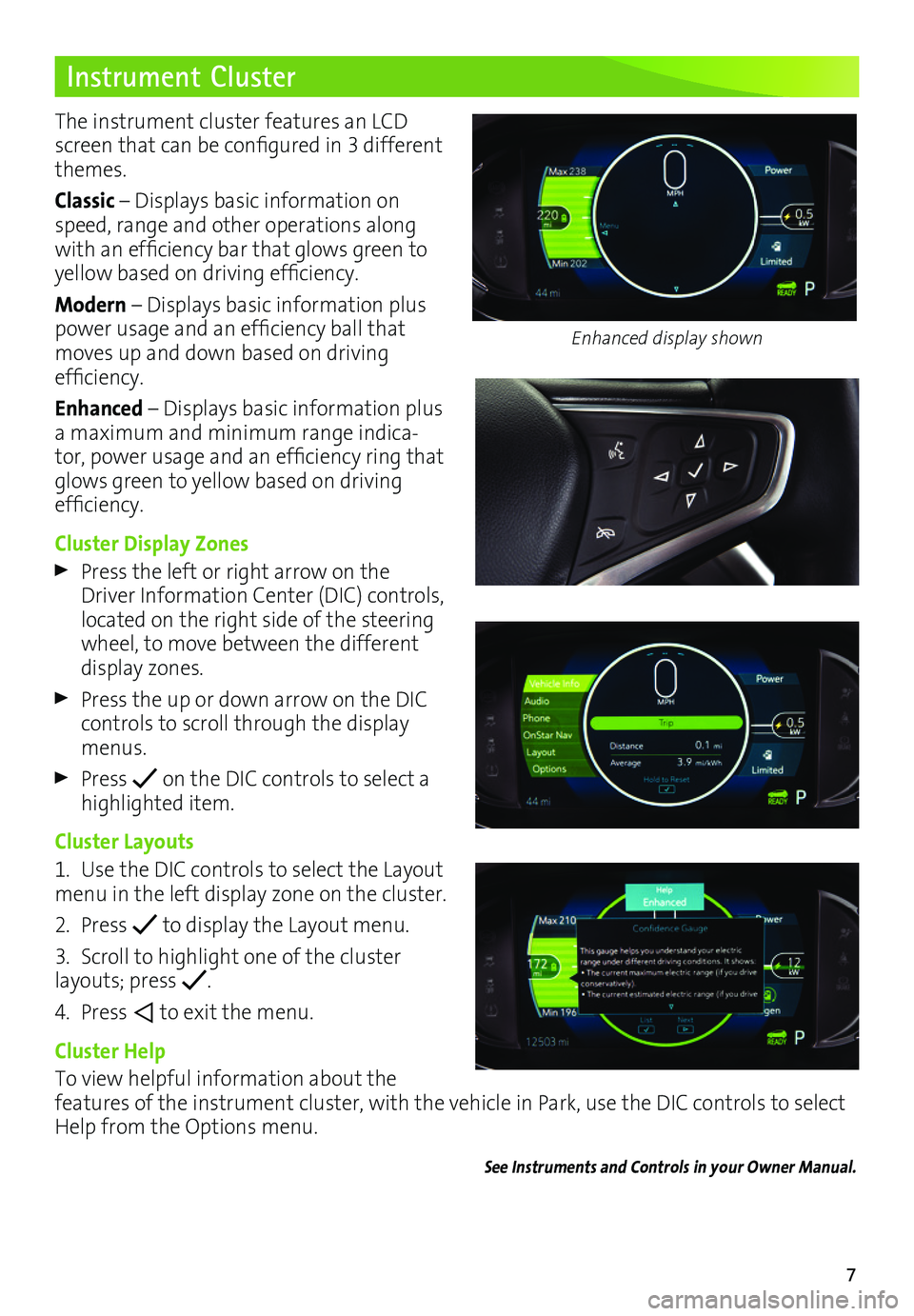
7
Instrument Cluster
The instrument cluster features an LCD screen that can be configured in 3 different themes.
Classic – Displays basic information on speed, range and other operations along with an efficiency bar that glows green to
yellow based on driving efficiency.
Modern – Displays basic information plus power usage and an efficiency ball that moves up and down based on driving
efficiency.
Enhanced – Displays basic information plus a maximum and minimum range indica-tor, power usage and an efficiency ring that glows green to yellow based on driving efficiency.
Cluster Display Zones
Press the left or right arrow on the Driver Information Center (DIC) controls, located on the right side of the steering wheel, to move between the different display zones.
Press the up or down arrow on the DIC controls to scroll through the display menus.
Press on the DIC controls to select a highlighted item.
Cluster Layouts
1. Use the DIC controls to select the Layout menu in the left display zone on the cluster.
2. Press to display the Layout menu.
3. Scroll to highlight one of the cluster layouts; press .
4. Press to exit the menu.
Cluster Help
To view helpful information about the
features of the instrument cluster, with the vehicle in Park, use the DIC controls to select Help from the Options menu.
See Instruments and Controls in your Owner Manual.
Enhanced display shown
Page 8 of 16
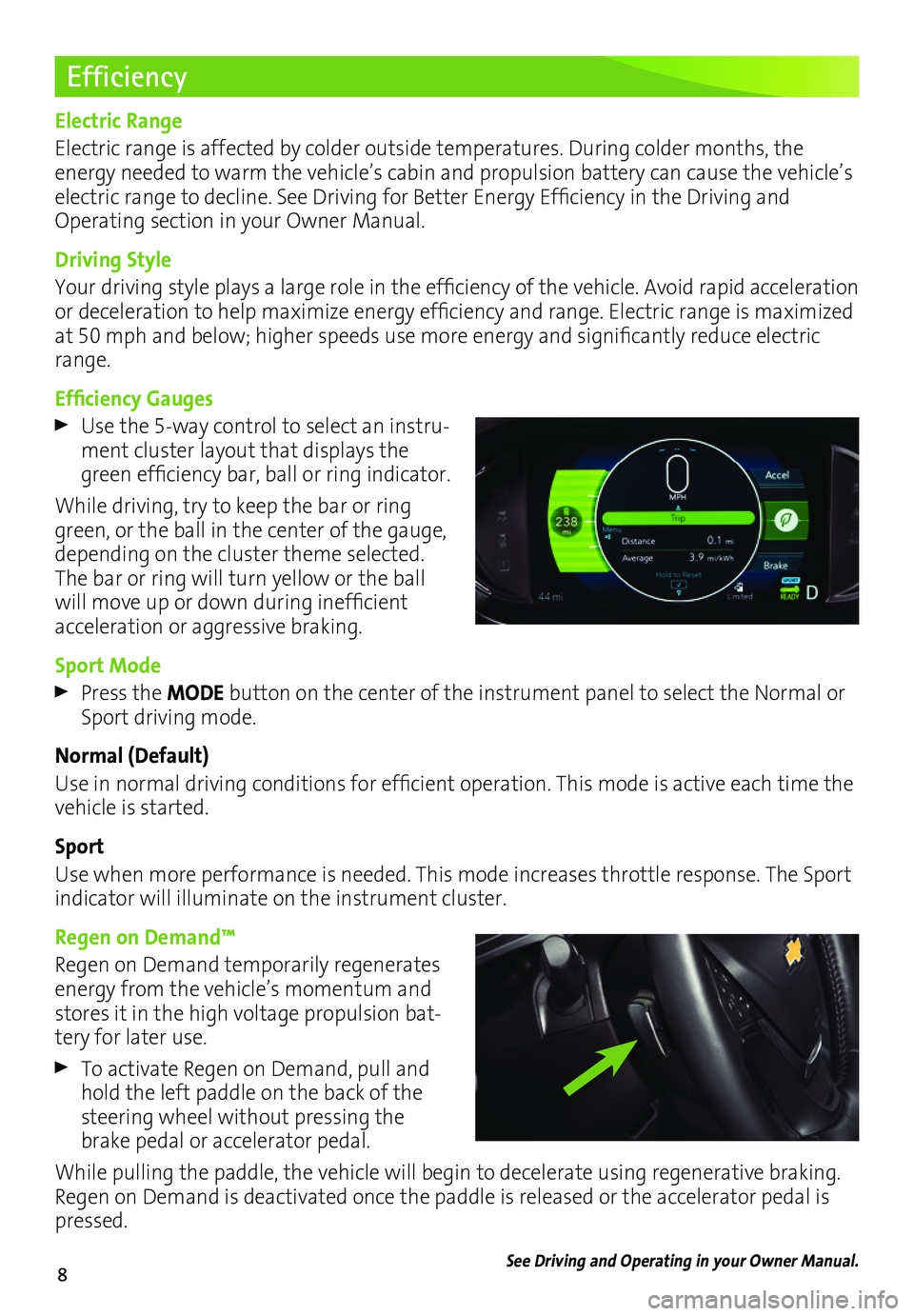
8
Efficiency
Electric Range
Electric range is affected by colder outside temperatures. During colder months, the
energy needed to warm the vehicle’s cabin and propulsion battery can cause the vehicle’s electric range to decline. See Driving for Better Energy Efficiency in the Driving and Operating section in your Owner Manual.
Driving Style
Your driving style plays a large role in the efficiency of the vehicle. Avoid rapid acceleration or deceleration to help maximize energy efficiency and range. Electric range is maximized at 50 mph and below; higher speeds use more energy and significantly reduce electric range.
Efficiency Gauges
Use the 5-way control to select an instru-ment cluster layout that displays the green efficiency bar, ball or ring indicator.
While driving, try to keep the bar or ring green, or the ball in the center of the gauge, depending on the cluster theme selected. The bar or ring will turn yellow or the ball will move up or down during inefficient acceleration or aggressive braking.
Sport Mode
Press the MODE button on the center of the instrument panel to select the Normal or Sport driving mode.
Normal (Default)
Use in normal driving conditions for efficient operation. This mode is active each time the vehicle is started.
Sport
Use when more performance is needed. This mode increases throttle response. The Sport indicator will illuminate on the instrument cluster.
Regen on Demand™
Regen on Demand temporarily regenerates energy from the vehicle’s momentum and stores it in the high voltage propulsion bat-tery for later use.
To activate Regen on Demand, pull and hold the left paddle on the back of the steering wheel without pressing the brake pedal or accelerator pedal.
While pulling the paddle, the vehicle will begin to decelerate using regenerative braking. Regen on Demand is deactivated once the paddle is released or the accelerator pedal is pressed.
See Driving and Operating in your Owner Manual.
Page 9 of 16
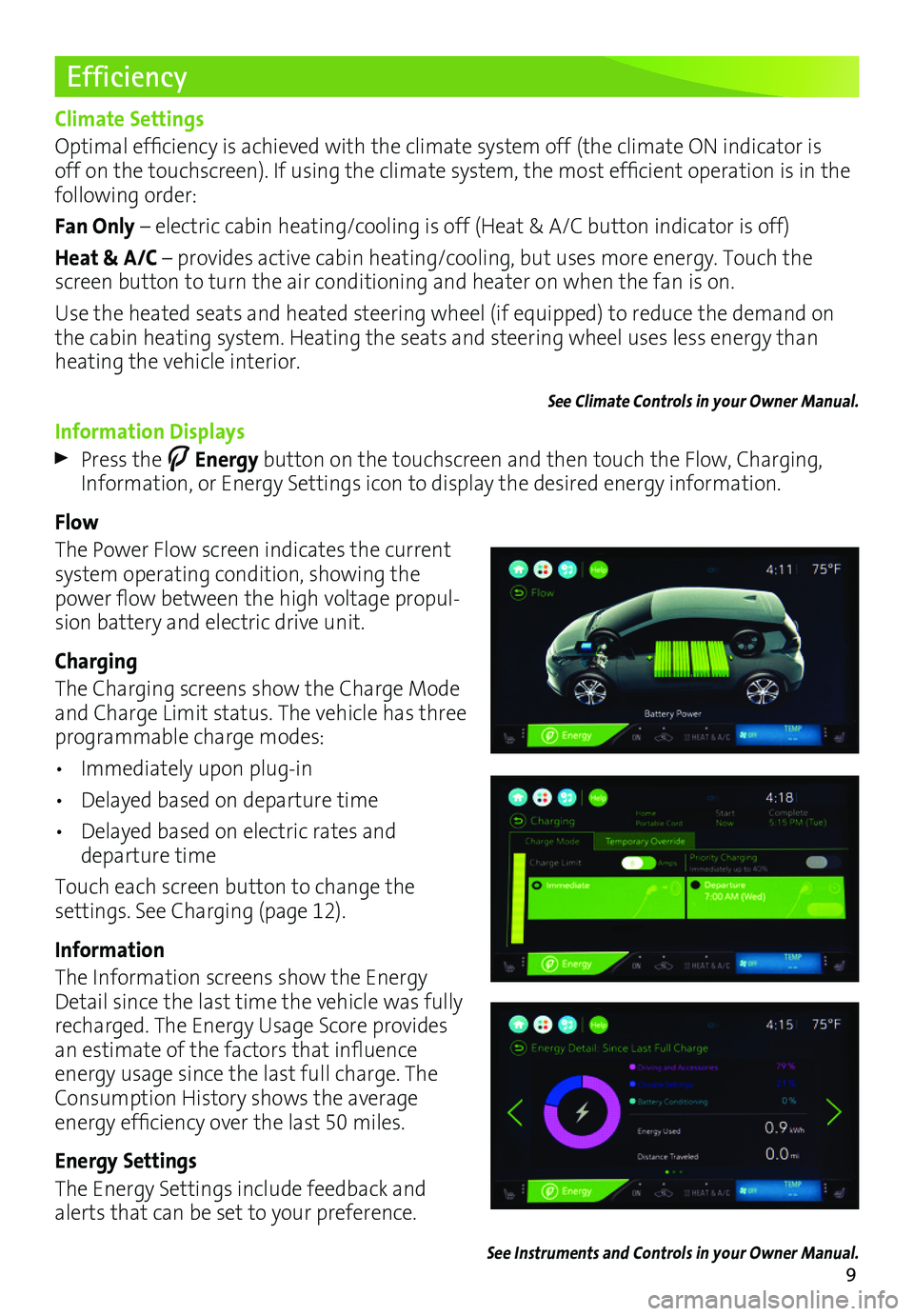
9
Efficiency
Climate Settings
Optimal efficiency is achieved with the climate system off (the climate ON indicator is off on the touchscreen). If using the climate system, the most efficient operation is in the following order:
Fan Only – electric cabin heating/cooling is off (Heat & A/C button indicator is off)
Heat & A/C – provides active cabin heating/cooling, but uses more energy. Touch the screen button to turn the air conditioning and heater on when the fan is on.
Use the heated seats and heated steering wheel (if equipped) to reduce the demand on the cabin heating system. Heating the seats and steering wheel uses less energy than heating the vehicle interior.
See Climate Controls in your Owner Manual.
Information Displays
Press the Energy button on the touchscreen and then touch the Flow, Charging, Information, or Energy Settings icon to display the desired energy information.
Flow
The Power Flow screen indicates the current system operating condition, showing the power flow between the high voltage propul-sion battery and electric drive unit.
Charging
The Charging screens show the Charge Mode and Charge Limit status. The vehicle has three programmable charge modes:
• Immediately upon plug-in
• Delayed based on departure time
• Delayed based on electric rates and departure time
Touch each screen button to change the
settings. See Charging (page 12).
Information
The Information screens show the Energy Detail since the last time the vehicle was fully recharged. The Energy Usage Score provides an estimate of the factors that influence energy usage since the last full charge. The Consumption History shows the average
energy efficiency over the last 50 miles.
Energy Settings
The Energy Settings include feedback and alerts that can be set to your preference.
See Instruments and Controls in your Owner Manual.
Page 11 of 16
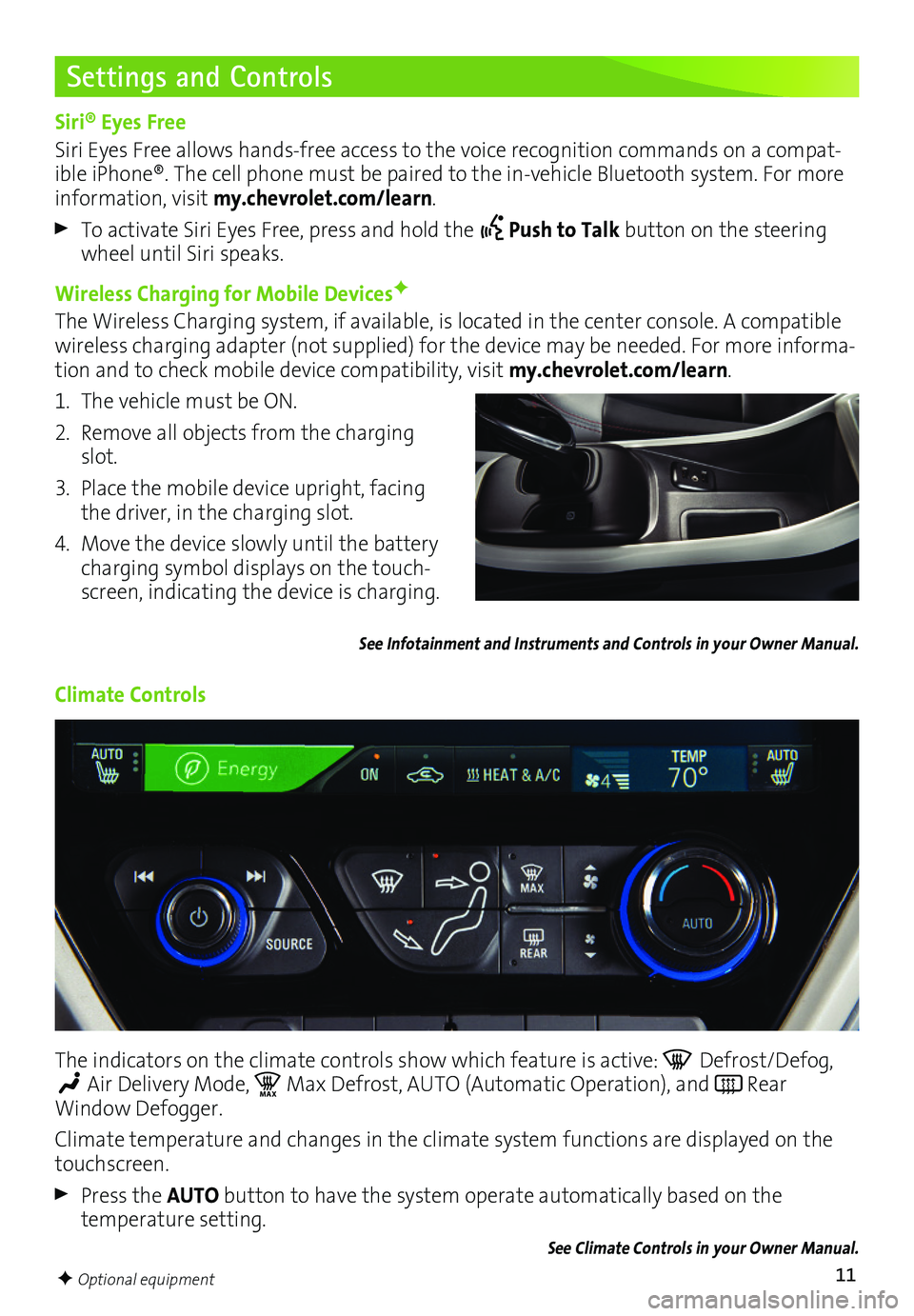
11
Settings and Controls
Siri® Eyes Free
Siri Eyes Free allows hands-free access to the voice recognition commands on a compat-ible iPhone®. The cell phone must be paired to the in-vehicle Bluetooth system. For more information, visit my.chevrolet.com/learn.
To activate Siri Eyes Free, press and hold the Push to Talk button on the steering wheel until Siri speaks.
Wireless Charging for Mobile DevicesF
The Wireless Charging system, if available, is located in the center console. A compatible wireless charging adapter (not supplied) for the device may be needed. For more informa-tion and to check mobile device compatibility, visit my.chevrolet.com/learn.
1. The vehicle must be ON.
2. Remove all objects from the charging slot.
3. Place the mobile device upright, facing the driver, in the charging slot.
4. Move the device slowly until the battery charging symbol displays on the touch-screen, indicating the device is charging.
See Infotainment and Instruments and Controls in your Owner Manual.
Climate Controls
The indicators on the climate controls show which feature is active: Defrost/Defog,
Air Delivery Mode, MA XMax Defrost, AUTO (Automatic Operation), and Rear Window Defogger.
Climate temperature and changes in the climate system functions are displayed on the touchscreen.
Press the AUTO button to have the system operate automatically based on the temperature setting.
See Climate Controls in your Owner Manual.
F Optional equipment