infotainment CHEVROLET BOLT EV 2019 Get To Know Guide
[x] Cancel search | Manufacturer: CHEVROLET, Model Year: 2019, Model line: BOLT EV, Model: CHEVROLET BOLT EV 2019Pages: 16, PDF Size: 1.95 MB
Page 3 of 16
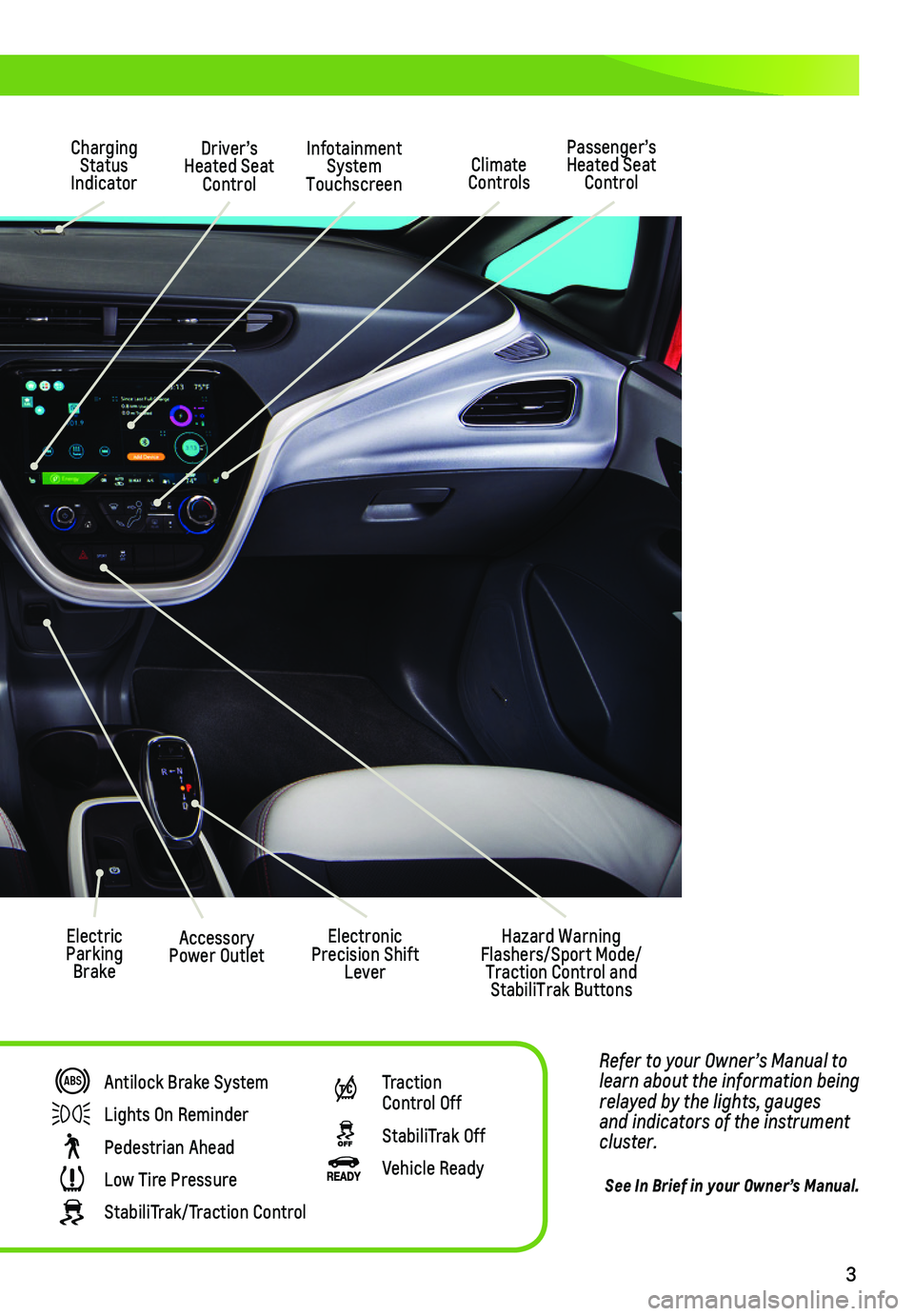
3
Refer to your Owner’s Manual to learn about the information being relayed by the lights, gauges and indicators of the instrument cluster.
See In Brief in your Owner’s Manual.
Driver’s Heated Seat Control
Infotainment System Touchscreen
Passenger’s Heated Seat ControlClimate Controls
Hazard Warning Flashers/Sport Mode/Traction Control and StabiliTrak Buttons
Accessory Power Outlet
Charging Status Indicator
Electric Parking Brake
Electronic Precision Shift Lever
Antilock Brake System
Lights On Reminder
Pedestrian Ahead
Low Tire Pressure
StabiliTrak/Traction Control
Traction Control Off
StabiliTrak Off
Vehicle Ready
Page 10 of 16
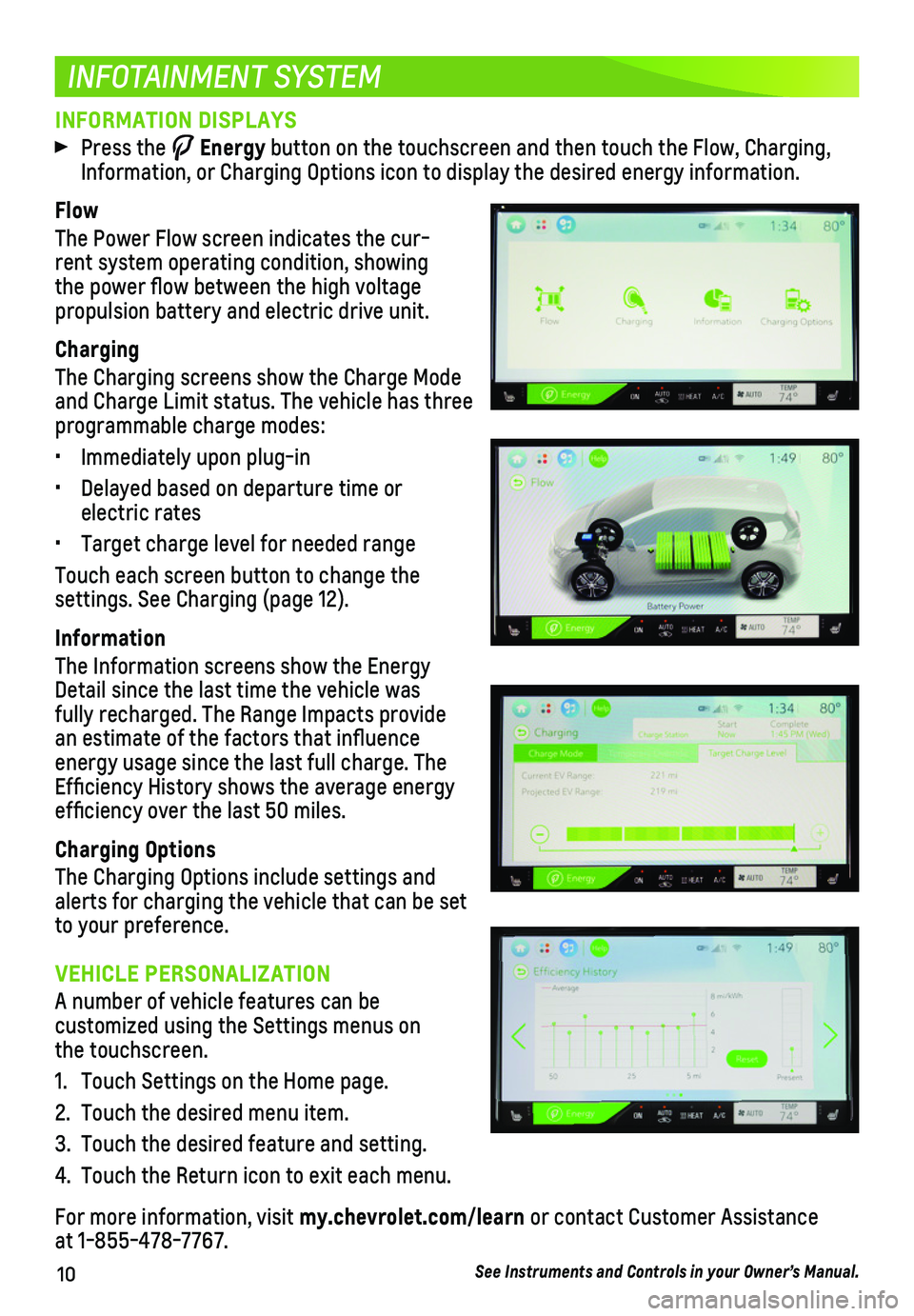
10
INFORMATION DISPLAYS
Press the Energy button on the touchscreen and then touch the Flow, Charging, Information, or Charging Options icon to display the desired energy information.
Flow
The Power Flow screen indicates the cur-rent system operating condition, showing the power flow between the high voltage
propulsion battery and electric drive unit.
Charging
The Charging screens show the Charge Mode and Charge Limit status. The vehicle has three programmable charge modes:
• Immediately upon plug-in
• Delayed based on departure time or electric rates
• Target charge level for needed range
Touch each screen button to change the
settings. See Charging (page 12).
Information
The Information screens show the Energy Detail since the last time the vehicle was fully recharged. The Range Impacts provide an estimate of the factors that influence energy usage since the last full charge. The Efficiency History shows the average energy efficiency over the last 50 miles.
Charging Options
The Charging Options include settings and alerts for charging the vehicle that can be set to your preference.
INFOTAINMENT SYSTEM
VEHICLE PERSONALIZATION
A number of vehicle features can be
customized using the Settings menus on the touchscreen.
1. Touch Settings on the Home page.
2. Touch the desired menu item.
3. Touch the desired feature and setting.
4. Touch the Return icon to exit each menu.
For more information, visit my.chevrolet.com/learn or contact Customer Assistance at 1-855-478-7767.
See Instruments and Controls in your Owner’s Manual.
Page 11 of 16
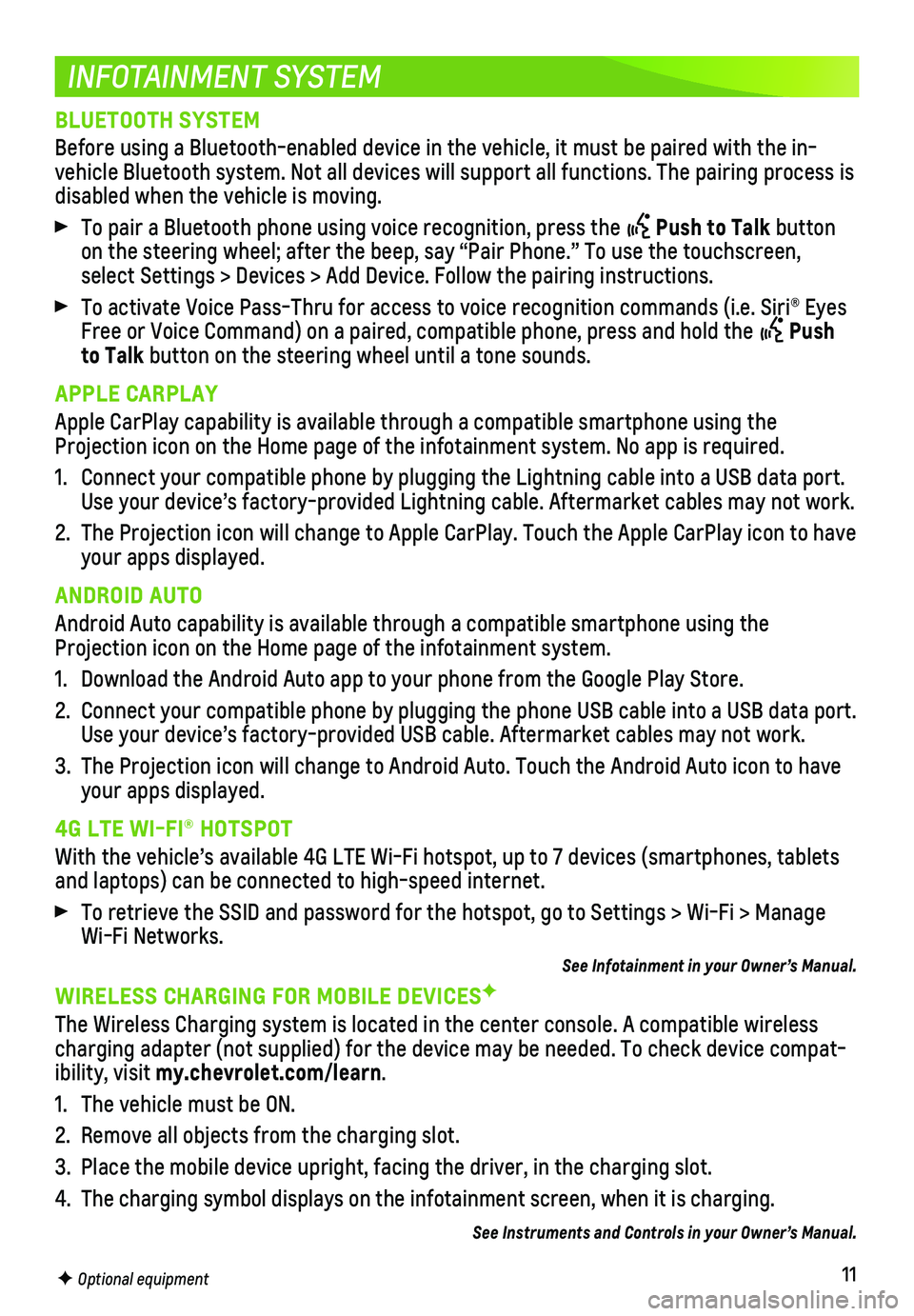
11
INFOTAINMENT SYSTEM
F Optional equipment
BLUETOOTH SYSTEM
Before using a Bluetooth-enabled device in the vehicle, it must be paire\
d with the in-vehicle Bluetooth system. Not all devices will support all functions. Th\
e pairing process is disabled when the vehicle is moving.
To pair a Bluetooth phone using voice recognition, press the Push to Talk button on the steering wheel; after the beep, say “Pair Phone.” To use th\
e touchscreen, select Settings > Devices > Add Device. Follow the pairing instructions.\
To activate Voice Pass-Thru for access to voice recognition commands (i\
.e. Siri® Eyes Free or Voice Command) on a paired, compatible phone, press and hold th\
e Push to Talk button on the steering wheel until a tone sounds.
APPLE CARPLAY
Apple CarPlay capability is available through a compatible smartphone us\
ing the Projection icon on the Home page of the infotainment system. No app is r\
equired.
1. Connect your compatible phone by plugging the Lightning cable into a USB\
data port. Use your device’s factory-provided Lightning cable. Aftermarket cable\
s may not work.
2. The Projection icon will change to Apple CarPlay. Touch the Apple CarPla\
y icon to have your apps displayed.
ANDROID AUTO
Android Auto capability is available through a compatible smartphone usi\
ng the Projection icon on the Home page of the infotainment system.
1. Download the Android Auto app to your phone from the Google Play Store.
2. Connect your compatible phone by plugging the phone USB cable into a USB\
data port. Use your device’s factory-provided USB cable. Aftermarket cables may \
not work.
3. The Projection icon will change to Android Auto. Touch the Android Auto \
icon to have your apps displayed.
4G LTE WI-FI® HOTSPOT
With the vehicle’s available 4G LTE Wi-Fi hotspot, up to 7 devices (\
smartphones, tablets and laptops) can be connected to high-speed internet.
To retrieve the SSID and password for the hotspot, go to Settings > Wi-F\
i > Manage Wi-Fi Networks.
See Infotainment in your Owner’s Manual.
WIRELESS CHARGING FOR MOBILE DEVICESF
The Wireless Charging system is located in the center console. A compati\
ble wireless charging adapter (not supplied) for the device may be needed. To check\
device compat-ibility, visit my.chevrolet.com/learn.
1. The vehicle must be ON.
2. Remove all objects from the charging slot.
3. Place the mobile device upright, facing the driver, in the charging slot\
.
4. The charging symbol displays on the infotainment screen, when it is char\
ging.
See Instruments and Controls in your Owner’s Manual.