CHEVROLET BOLT EV 2021 Get To Know Guide
Manufacturer: CHEVROLET, Model Year: 2021, Model line: BOLT EV, Model: CHEVROLET BOLT EV 2021Pages: 16, PDF Size: 2.56 MB
Page 11 of 16
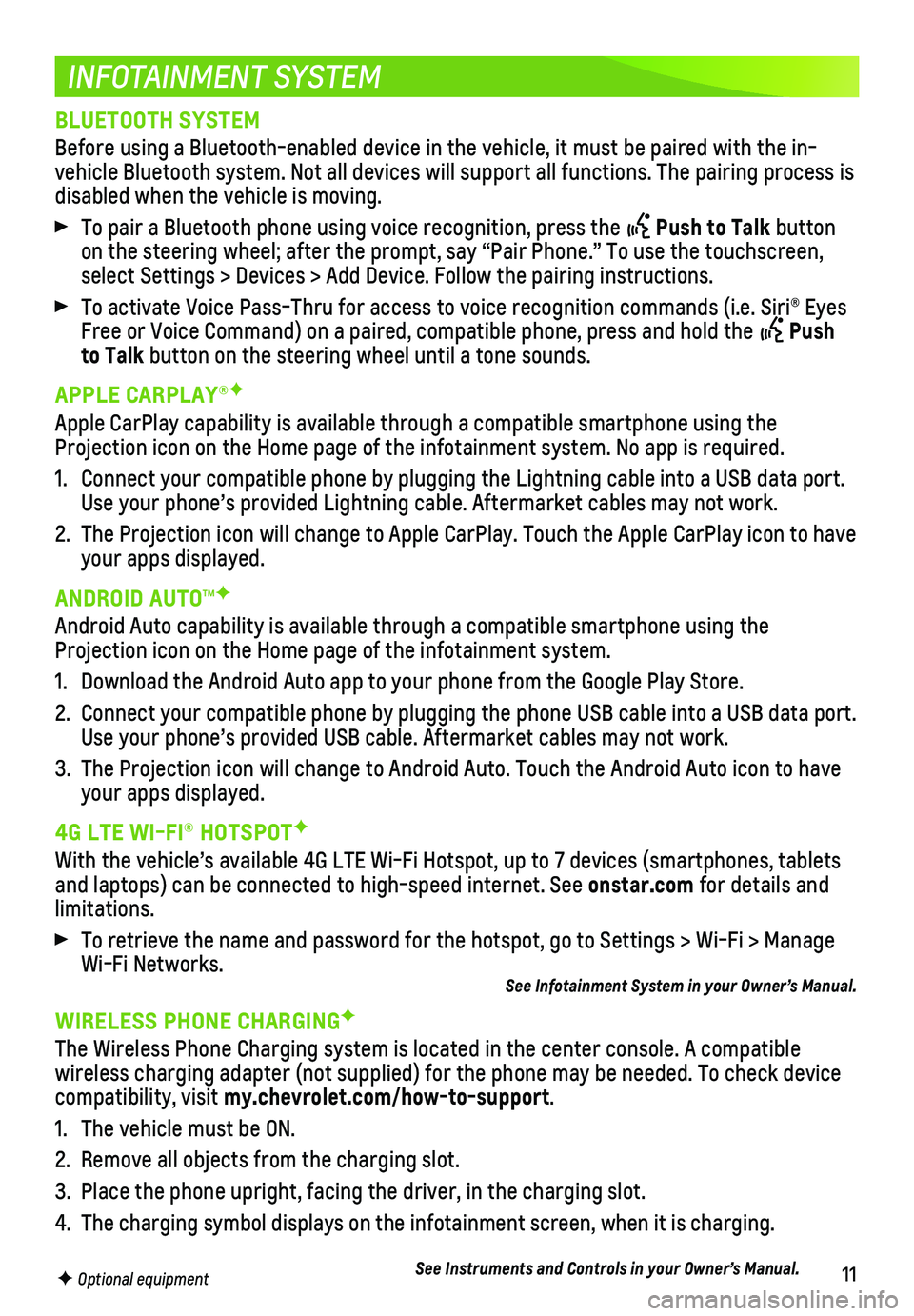
11
INFOTAINMENT SYSTEM
F Optional equipment
BLUETOOTH SYSTEM
Before using a Bluetooth-enabled device in the vehicle, it must be paire\
d with the in-vehicle Bluetooth system. Not all devices will support all functions. Th\
e pairing process is disabled when the vehicle is moving.
To pair a Bluetooth phone using voice recognition, press the Push to Talk button on the steering wheel; after the prompt, say “Pair Phone.” To use \
the touchscreen, select Settings > Devices > Add Device. Follow the pairing instructions.\
To activate Voice Pass-Thru for access to voice recognition commands (i\
.e. Siri® Eyes Free or Voice Command) on a paired, compatible phone, press and hold th\
e Push to Talk button on the steering wheel until a tone sounds.
APPLE CARPLAY®F
Apple CarPlay capability is available through a compatible smartphone us\
ing the Projection icon on the Home page of the infotainment system. No app is r\
equired.
1. Connect your compatible phone by plugging the Lightning cable into a USB\
data port. Use your phone’s provided Lightning cable. Aftermarket cables may not\
work.
2. The Projection icon will change to Apple CarPlay. Touch the Apple CarPla\
y icon to have your apps displayed.
ANDROID AUTO™F
Android Auto capability is available through a compatible smartphone usi\
ng the Projection icon on the Home page of the infotainment system.
1. Download the Android Auto app to your phone from the Google Play Store.
2. Connect your compatible phone by plugging the phone USB cable into a USB\
data port. Use your phone’s provided USB cable. Aftermarket cables may not work.\
3. The Projection icon will change to Android Auto. Touch the Android Auto \
icon to have your apps displayed.
4G LTE WI-FI® HOTSPOTF
With the vehicle’s available 4G LTE Wi-Fi Hotspot, up to 7 devices (\
smartphones, tablets and laptops) can be connected to high-speed internet. See onstar.com for details and limitations.
To retrieve the name and password for the hotspot, go to Settings > Wi-F\
i > Manage Wi-Fi Networks.See Infotainment System in your Owner’s Manual.
WIRELESS PHONE CHARGINGF
The Wireless Phone Charging system is located in the center console. A c\
ompatible
wireless charging adapter (not supplied) for the phone may be needed. \
To check device compatibility, visit my.chevrolet.com/how-to-support.
1. The vehicle must be ON.
2. Remove all objects from the charging slot.
3. Place the phone upright, facing the driver, in the charging slot.
4. The charging symbol displays on the infotainment screen, when it is char\
ging.
See Instruments and Controls in your Owner’s Manual.
Page 12 of 16
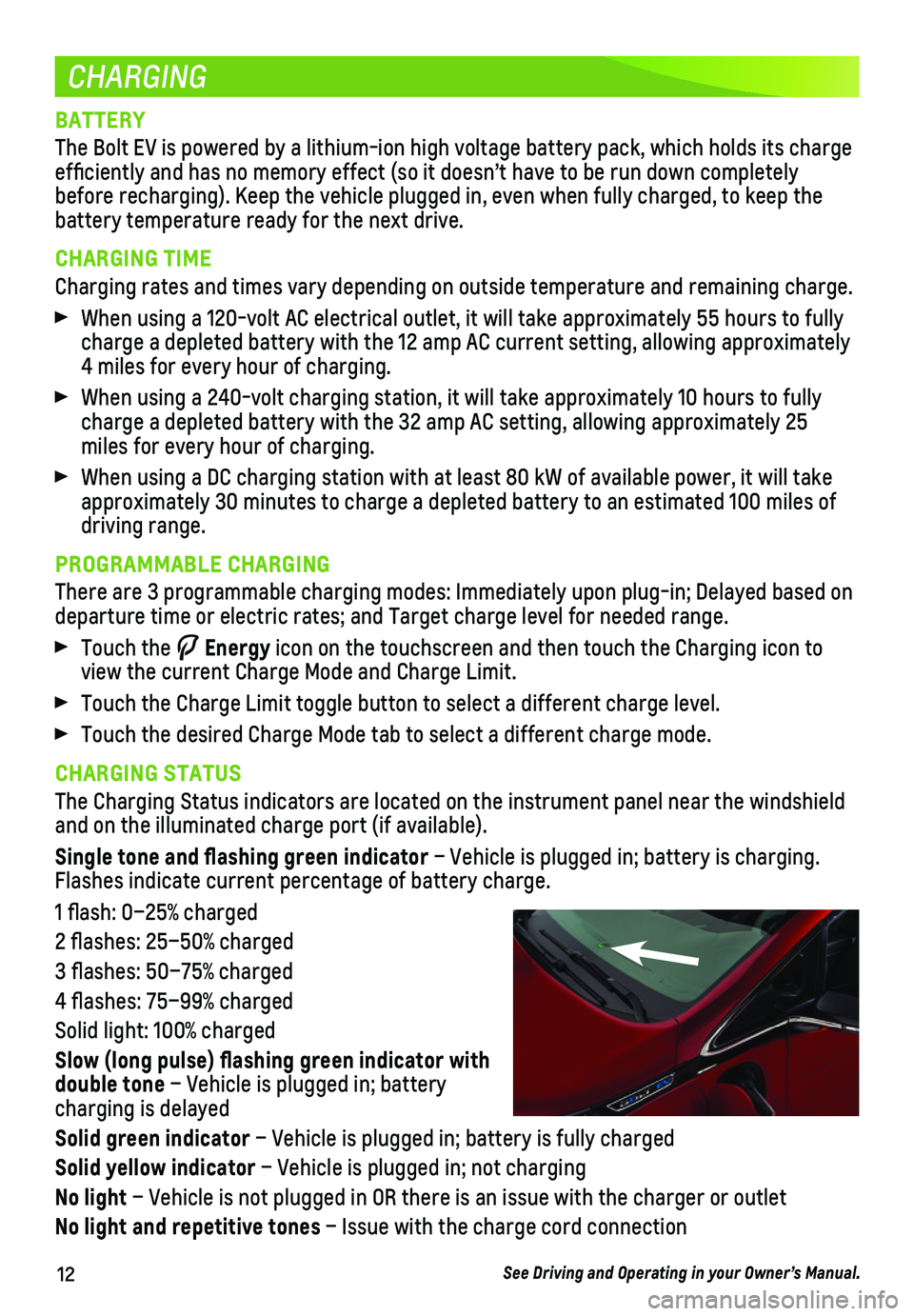
12
CHARGING
BATTERY
The Bolt EV is powered by a lithium-ion high voltage battery pack, which\
holds its charge efficiently and has no memory effect (so it doesn’t have to be run\
down completely before recharging). Keep the vehicle plugged in, even when fully charge\
d, to keep the battery temperature ready for the next drive.
CHARGING TIME
Charging rates and times vary depending on outside temperature and remai\
ning charge.
When using a 120-volt AC electrical outlet, it will take approximately 5\
5 hours to fully charge a depleted battery with the 12 amp AC current setting, allowing a\
pproximately 4 miles for every hour of charging.
When using a 240-volt charging station, it will take approximately 10 ho\
urs to fully charge a depleted battery with the 32 amp AC setting, allowing approxima\
tely 25 miles for every hour of charging.
When using a DC charging station with at least 80 kW of available power,\
it will take approximately 30 minutes to charge a depleted battery to an estimated 10\
0 miles of driving range.
PROGRAMMABLE CHARGING
There are 3 programmable charging modes: Immediately upon plug-in; Delay\
ed based on departure time or electric rates; and Target charge level for needed ran\
ge.
Touch the Energy icon on the touchscreen and then touch the Charging icon to view the current Charge Mode and Charge Limit.
Touch the Charge Limit toggle button to select a different charge level.\
Touch the desired Charge Mode tab to select a different charge mode.
CHARGING STATUS
The Charging Status indicators are located on the instrument panel near \
the windshield and on the illuminated charge port (if available).
Single tone and flashing green indicator – Vehicle is plugged in; battery is charging. Flashes indicate current percentage of battery charge.
1 flash: 0–25% charged
2 flashes: 25–50% charged
3 flashes: 50–75% charged
4 flashes: 75–99% charged
Solid light: 100% charged
Slow (long pulse) flashing green indicator with double tone – Vehicle is plugged in; battery charging is delayed
Solid green indicator – Vehicle is plugged in; battery is fully charged
Solid yellow indicator – Vehicle is plugged in; not charging
No light – Vehicle is not plugged in OR there is an issue with the charger or\
outlet
No light and repetitive tones – Issue with the charge cord connection
See Driving and Operating in your Owner’s Manual.
Page 13 of 16

13
CHARGING
START CHARGING
The provided 120-volt portable charge cord is located under the storage \
floor in the cargo area and can be used to charge the vehicle when a 240V charging st\
ation is not available.
1. With the vehicle parked, turn off the vehi-cle and select the Charging button at the
bottom of the Energy Summary screen.
2. Review the selected Charge Mode and Charge Limit. Select the Charge Limit
toggle button if an increased charging limit is desired. Use the 8-amp charge limit until a qualified electrician inspects your home’s electrical circuit capacity, or if the electrical circuit or outlet capacity is not known.
Note: The charge level selection returns to the 8-amp setting each time the vehicle is driven.
3. Plug the charge cord into an electrical
outlet. DO NOT PLUG INTO AN EXTENSION CORD. Charge cord indicators should be green. Where possible, secure the charge cord to the wall.
4. Press and release the rear edge of the charge port door, located just in front of the driver’s door, to open it. Plug the charge cord into the charge port.
5. The Charging Status indicator on top of the instrument panel will illuminate green and the horn will chirp when properly connected.
Note: To change the horn chirp setting, go to Energy > Charging Options.
6. Periodically check the electrical outlet/plug while charging. Discontinu\
e use if the
electrical outlet/plug is hot and have the electrical outlet serviced by\
a qualified electrician.
To arm the charge cord theft alert, lock the vehicle twice with the Remo\
te Keyless Entry transmitter.
Note: When the theft alert is armed, the alarm will sound when the plug is disconnected from the vehicle. To change charge cord theft alert options, go to Energy > Charging Options.
To temporarily override a delayed charge event, remove and reconnect the\
charge cord to the vehicle within 5 seconds. It will begin charging immediately\
.
See Driving and Operating in your Owner’s Manual.
Page 14 of 16

14
CHARGING
END CHARGING
1. Unlock the vehicle with the Remote Keyless Entry transmitter to disarm the charge cord theft alert.
2. Unplug the charge cord from the vehicle by squeezing the top latch button.
3. Unplug the charge cord from the electrical outlet.
4. Stow the charge cord.
See Driving and Operating in your Owner’s Manual.
LOCATION-BASED CHARGING
Customized charging settings can be saved for your home location. The vehicle will auto matically revert to these settings when parked at its home location.
1. From the Energy Home screen, select Charging Options > Location-Based Charging.
2. Select On to enable Location-Based Charging.
3. Select Set Home Location. Your vehicle’s current location will be set\
. Touch OK.
When away from the home location, the Bolt EV will charge immediately wh\
en plugged in.
See Instruments and Controls in your Owner’s Manual.
HOME CHARGING STATION
Charging equipment with at least a 240-volt/32-amp rating will provide t\
he fastest charging time to recharge the propulsion battery.
For more information about an available 240-volt home charging station, \
contact your Chevrolet dealer or visit accessories.chevrolet.com.
See Driving and Operating in your Owner’s Manual.
Available accessories shown
Page 15 of 16

15
DC CHARGING (IF EQUIPPED)
DC charging stations are typically found in public locations.
CHARGING TIME
Using a DC charging station with at least 80 kW of available power, it w\
ill take approxi-mately 30 minutes to recharge a depleted battery to an estimated 100 mil\
es of EV range. Charge times will vary with outside temperature. Charging will continue \
to 100%, but at a slower rate. At 100% state of charge, the vehicle may continue to draw p\
ower to condition the battery if needed. Once battery conditioning is complete, the vehicl\
e will stop the charging session.
START DC CHARGING
1. With the vehicle parked and turned off, push and release the rear edge o\
f the charge port door, located just in front of the driver’s door, to open the do\
or.
2. Unlatch and lower the DC charging dust cover on the charge port.
3. Plug the charge cord into the vehicle’s charge port.
4. Follow the steps on the charging station to start charging. The electric\
parking brake will automatically apply and the DC plug will be locked and cannot be di\
sconnected while charging is active.
5. The Charging Status Indicator on top of the instrument panel will illumi\
nate green and the horn will chirp when properly connected.
Note: To change the horn chirp setting, go to Energy > Charging Options.
To arm the charge cord theft alert, lock the vehicle twice with the Remo\
te Keyless Entry transmitter.
END DC CHARGING
1. Unlock the vehicle with the RKE transmitter to disarm the charge cord th\
eft alert.
2. When the vehicle is fully charged, it will stop charging and the plug wi\
ll be unlocked. To stop charging at any time, use the controls on the charging station o\
r touch the Stop button on the Charging screen on the vehicle touchscreen.
3. When the Charging Status Indicator is solid green or off, unplug the cha\
rge cord from the vehicle.
4. Close the DC charging dust cover and close the charge port door.
5. Disengage the electric parking brake before driving the vehicle.
See Driving and Operating in your Owner’s Manual.
Page 16 of 16
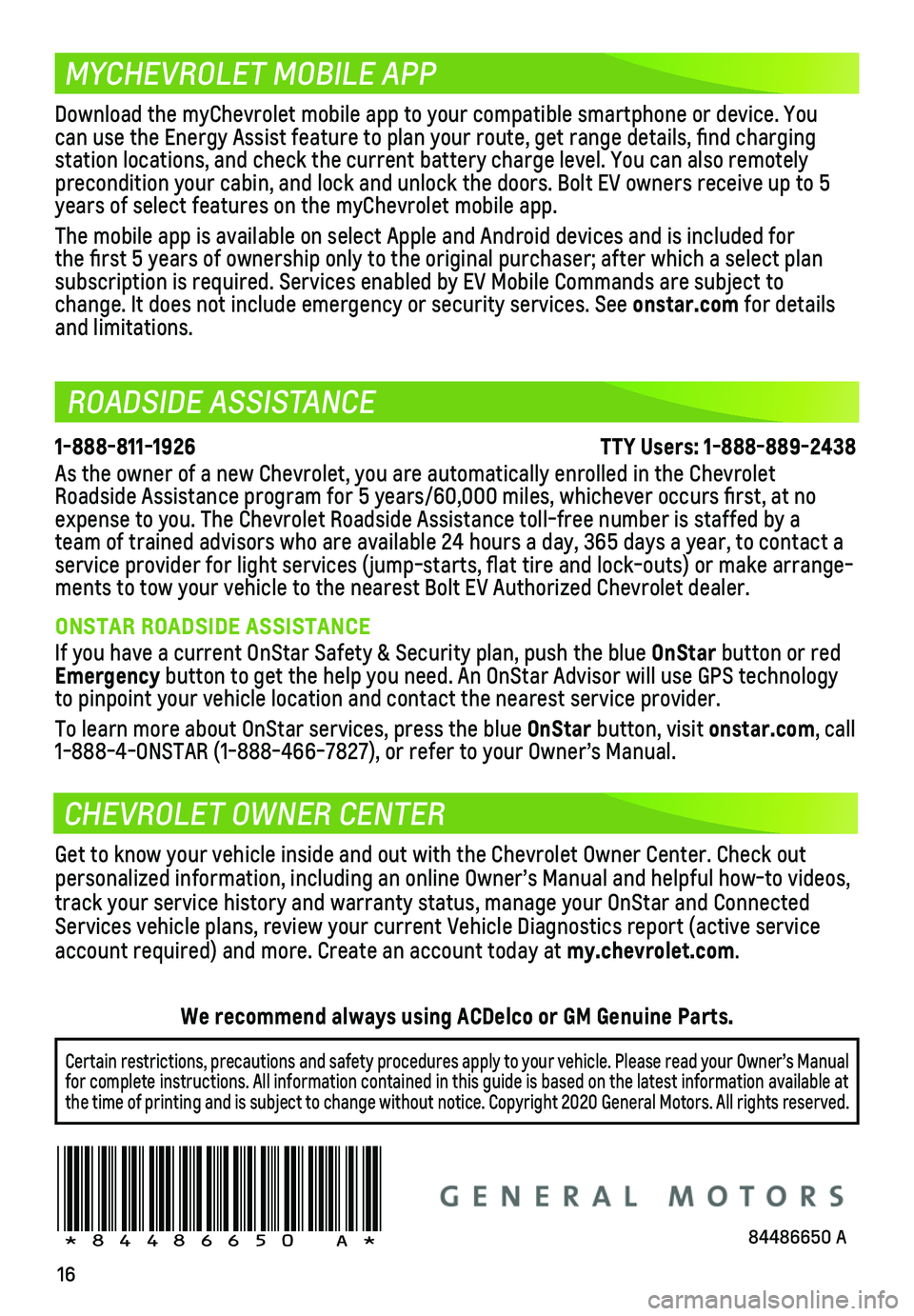
16
ROADSIDE ASSISTANCE
MYCHEVROLET MOBILE APP
CHEVROLET OWNER CENTER
1-888-811-1926 \
TTY Users: 1-888-889-2438
As the owner of a new Chevrolet, you are automatically enrolled in the C\
hevrolet Roadside Assistance program for 5 years/60,000 miles, whichever occurs fi\
rst, at no expense to you. The Chevrolet Roadside Assistance toll-free number is st\
affed by a team of trained advisors who are available 24 hours a day, 365 days a ye\
ar, to contact a service provider for light services (jump-starts, flat tire and lock-outs) or make arrange-ments to tow your vehicle to the nearest Bolt EV Authorized Chevrolet de\
aler.
ONSTAR ROADSIDE ASSISTANCE
If you have a current OnStar Safety & Security plan, push the blue OnStar button or red Emergency button to get the help you need. An OnStar Advisor will use GPS technol\
ogy to pinpoint your vehicle location and contact the nearest service provid\
er.
To learn more about OnStar services, press the blue OnStar button, visit onstar.com, call 1-888-4-ONSTAR (1-888-466-7827), or refer to your Owner’s Manual.
!84486650=A!
Certain restrictions, precautions and safety procedures apply to your ve\
hicle. Please read your Owner’s Manual for complete instructions. All information contained in this guide is ba\
sed on the latest information available at the time of printing and is subject to change without notice. Copyright 2020 General Motors. All rights reserved.
We recommend always using ACDelco or GM Genuine Parts.
Download the myChevrolet mobile app to your compatible smartphone or dev\
ice. You can use the Energy Assist feature to plan your route, get range details,\
find charging
station locations, and check the current battery charge level. You can a\
lso remotely
precondition your cabin, and lock and unlock the doors. Bolt EV owners r\
eceive up to 5 years of select features on the myChevrolet mobile app.
The mobile app is available on select Apple and Android devices and is i\
ncluded for the first 5 years of ownership only to the original purchaser; after w\
hich a select plan
subscription is required. Services enabled by EV Mobile Commands are sub\
ject to change. It does not include emergency or security services. See onstar.com for details and limitations.
Get to know your vehicle inside and out with the Chevrolet Owner Center.\
Check out personalized information, including an online Owner’s Manual and help\
ful how-to videos, track your service history and warranty status, manage your OnStar and C\
onnected Services vehicle plans, review your current Vehicle Diagnostics report (\
active service account required) and more. Create an account today at my.chevrolet.com.
84486650 A