ad blue CHEVROLET BOLT EV 2021 Owner's Manual
[x] Cancel search | Manufacturer: CHEVROLET, Model Year: 2021, Model line: BOLT EV, Model: CHEVROLET BOLT EV 2021Pages: 293, PDF Size: 9.21 MB
Page 24 of 293
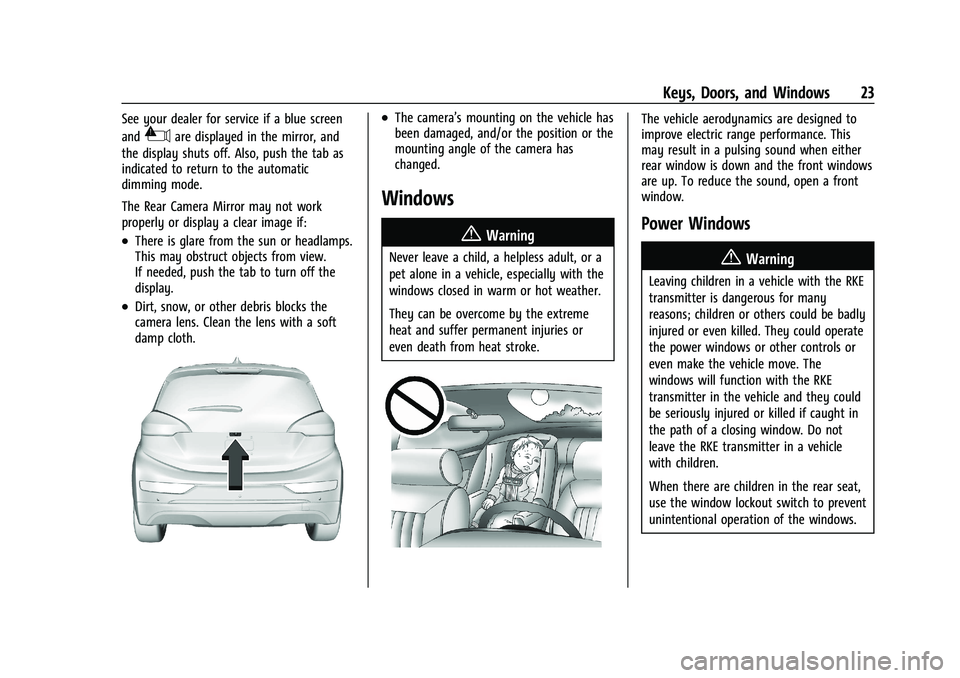
Chevrolet Bolt EV Owner Manual (GMNA-Localizing-U.S./Canada-
14637856) - 2021 - CRC - 10/2/20
Keys, Doors, and Windows 23
See your dealer for service if a blue screen
and
3are displayed in the mirror, and
the display shuts off. Also, push the tab as
indicated to return to the automatic
dimming mode.
The Rear Camera Mirror may not work
properly or display a clear image if:
.There is glare from the sun or headlamps.
This may obstruct objects from view.
If needed, push the tab to turn off the
display.
.Dirt, snow, or other debris blocks the
camera lens. Clean the lens with a soft
damp cloth.
.The camera’s mounting on the vehicle has
been damaged, and/or the position or the
mounting angle of the camera has
changed.
Windows
{
Warning
Never leave a child, a helpless adult, or a
pet alone in a vehicle, especially with the
windows closed in warm or hot weather.
They can be overcome by the extreme
heat and suffer permanent injuries or
even death from heat stroke.
The vehicle aerodynamics are designed to
improve electric range performance. This
may result in a pulsing sound when either
rear window is down and the front windows
are up. To reduce the sound, open a front
window.
Power Windows
{Warning
Leaving children in a vehicle with the RKE
transmitter is dangerous for many
reasons; children or others could be badly
injured or even killed. They could operate
the power windows or other controls or
even make the vehicle move. The
windows will function with the RKE
transmitter in the vehicle and they could
be seriously injured or killed if caught in
the path of a closing window. Do not
leave the RKE transmitter in a vehicle
with children.
When there are children in the rear seat,
use the window lockout switch to prevent
unintentional operation of the windows.
Page 73 of 293
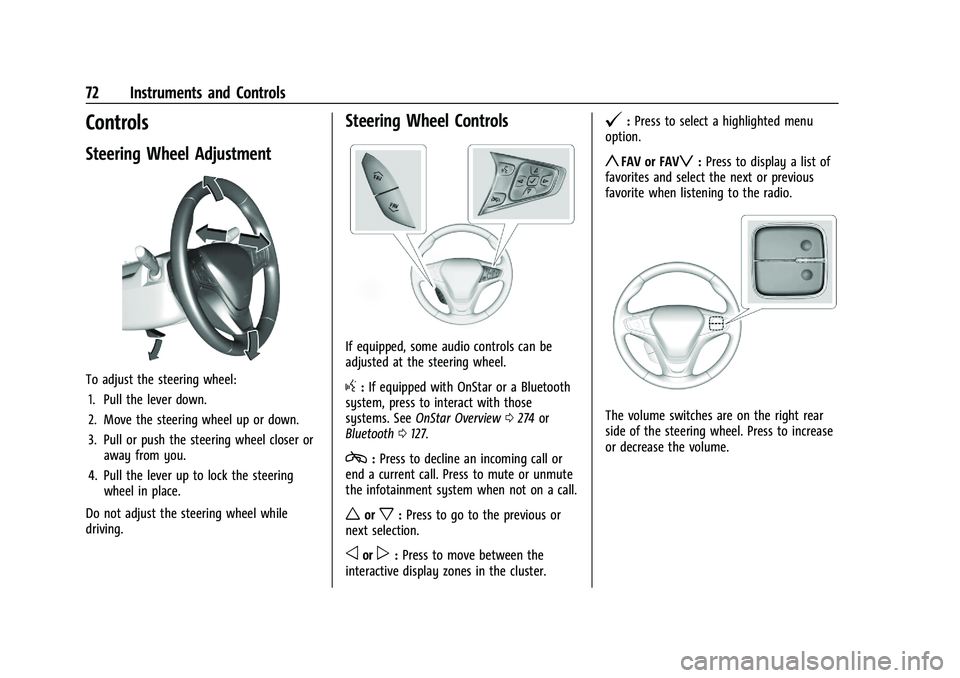
Chevrolet Bolt EV Owner Manual (GMNA-Localizing-U.S./Canada-
14637856) - 2021 - CRC - 10/2/20
72 Instruments and Controls
Controls
Steering Wheel Adjustment
To adjust the steering wheel:1. Pull the lever down.
2. Move the steering wheel up or down.
3. Pull or push the steering wheel closer or away from you.
4. Pull the lever up to lock the steering wheel in place.
Do not adjust the steering wheel while
driving.
Steering Wheel Controls
If equipped, some audio controls can be
adjusted at the steering wheel.
g: If equipped with OnStar or a Bluetooth
system, press to interact with those
systems. See OnStar Overview 0274 or
Bluetooth 0127.
c:Press to decline an incoming call or
end a current call. Press to mute or unmute
the infotainment system when not on a call.
worx: Press to go to the previous or
next selection.
oorp: Press to move between the
interactive display zones in the cluster.
@: Press to select a highlighted menu
option.
yFAV or FAVz: Press to display a list of
favorites and select the next or previous
favorite when listening to the radio.
The volume switches are on the right rear
side of the steering wheel. Press to increase
or decrease the volume.
Page 78 of 293
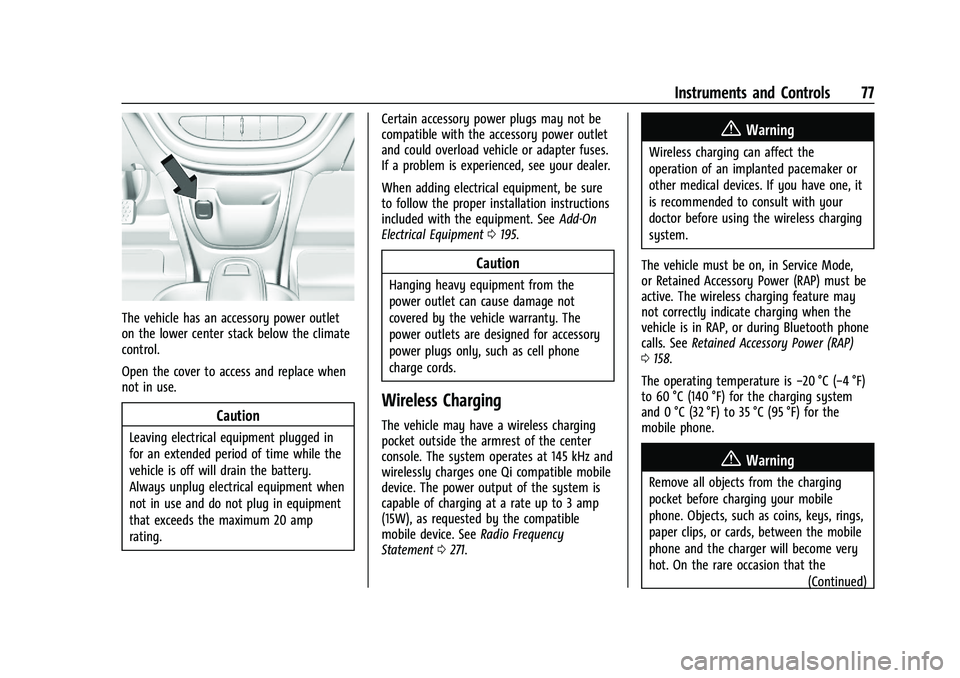
Chevrolet Bolt EV Owner Manual (GMNA-Localizing-U.S./Canada-
14637856) - 2021 - CRC - 10/2/20
Instruments and Controls 77
The vehicle has an accessory power outlet
on the lower center stack below the climate
control.
Open the cover to access and replace when
not in use.
Caution
Leaving electrical equipment plugged in
for an extended period of time while the
vehicle is off will drain the battery.
Always unplug electrical equipment when
not in use and do not plug in equipment
that exceeds the maximum 20 amp
rating.Certain accessory power plugs may not be
compatible with the accessory power outlet
and could overload vehicle or adapter fuses.
If a problem is experienced, see your dealer.
When adding electrical equipment, be sure
to follow the proper installation instructions
included with the equipment. See
Add-On
Electrical Equipment 0195.
Caution
Hanging heavy equipment from the
power outlet can cause damage not
covered by the vehicle warranty. The
power outlets are designed for accessory
power plugs only, such as cell phone
charge cords.
Wireless Charging
The vehicle may have a wireless charging
pocket outside the armrest of the center
console. The system operates at 145 kHz and
wirelessly charges one Qi compatible mobile
device. The power output of the system is
capable of charging at a rate up to 3 amp
(15W), as requested by the compatible
mobile device. See Radio Frequency
Statement 0271.
{Warning
Wireless charging can affect the
operation of an implanted pacemaker or
other medical devices. If you have one, it
is recommended to consult with your
doctor before using the wireless charging
system.
The vehicle must be on, in Service Mode,
or Retained Accessory Power (RAP) must be
active. The wireless charging feature may
not correctly indicate charging when the
vehicle is in RAP, or during Bluetooth phone
calls. See Retained Accessory Power (RAP)
0 158.
The operating temperature is −20 °C (−4 °F)
to 60 °C (140 °F) for the charging system
and 0 °C (32 °F) to 35 °C (95 °F) for the
mobile phone.
{Warning
Remove all objects from the charging
pocket before charging your mobile
phone. Objects, such as coins, keys, rings,
paper clips, or cards, between the mobile
phone and the charger will become very
hot. On the rare occasion that the
(Continued)
Page 82 of 293
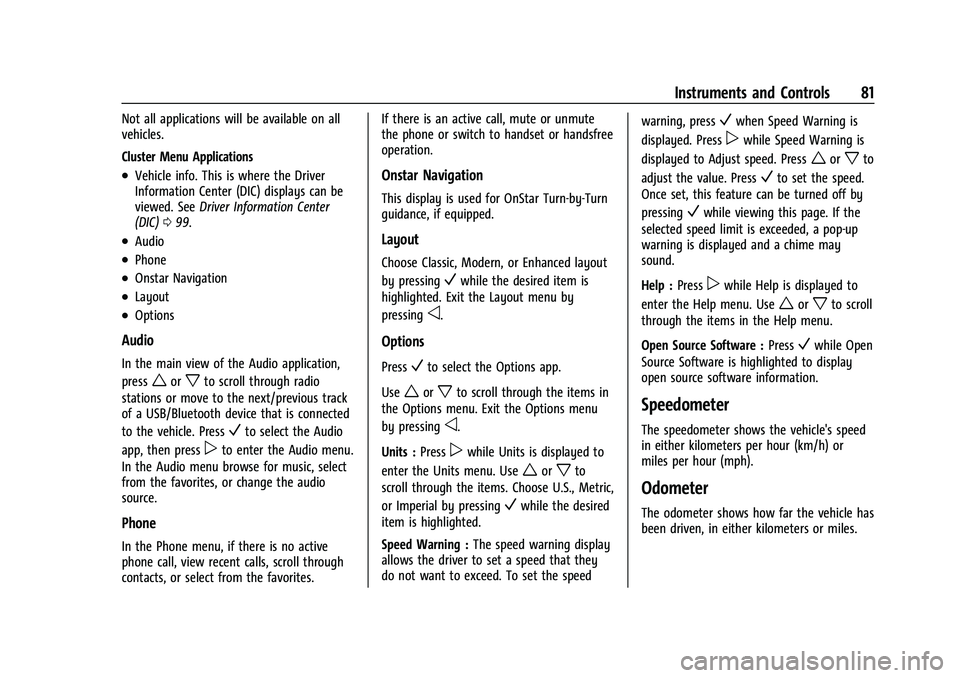
Chevrolet Bolt EV Owner Manual (GMNA-Localizing-U.S./Canada-
14637856) - 2021 - CRC - 10/2/20
Instruments and Controls 81
Not all applications will be available on all
vehicles.
Cluster Menu Applications
.Vehicle info. This is where the Driver
Information Center (DIC) displays can be
viewed. SeeDriver Information Center
(DIC) 099.
.Audio
.Phone
.Onstar Navigation
.Layout
.Options
Audio
In the main view of the Audio application,
press
worxto scroll through radio
stations or move to the next/previous track
of a USB/Bluetooth device that is connected
to the vehicle. Press
Vto select the Audio
app, then press
pto enter the Audio menu.
In the Audio menu browse for music, select
from the favorites, or change the audio
source.
Phone
In the Phone menu, if there is no active
phone call, view recent calls, scroll through
contacts, or select from the favorites. If there is an active call, mute or unmute
the phone or switch to handset or handsfree
operation.
Onstar Navigation
This display is used for OnStar Turn-by-Turn
guidance, if equipped.
Layout
Choose Classic, Modern, or Enhanced layout
by pressing
Vwhile the desired item is
highlighted. Exit the Layout menu by
pressing
o.
Options
PressVto select the Options app.
Use
worxto scroll through the items in
the Options menu. Exit the Options menu
by pressing
o.
Units : Press
pwhile Units is displayed to
enter the Units menu. Use
worxto
scroll through the items. Choose U.S., Metric,
or Imperial by pressing
Vwhile the desired
item is highlighted.
Speed Warning : The speed warning display
allows the driver to set a speed that they
do not want to exceed. To set the speed warning, press
Vwhen Speed Warning is
displayed. Press
pwhile Speed Warning is
displayed to Adjust speed. Press
worxto
adjust the value. Press
Vto set the speed.
Once set, this feature can be turned off by
pressing
Vwhile viewing this page. If the
selected speed limit is exceeded, a pop-up
warning is displayed and a chime may
sound.
Help : Press
pwhile Help is displayed to
enter the Help menu. Use
worxto scroll
through the items in the Help menu.
Open Source Software : Press
Vwhile Open
Source Software is highlighted to display
open source software information.
Speedometer
The speedometer shows the vehicle's speed
in either kilometers per hour (km/h) or
miles per hour (mph).
Odometer
The odometer shows how far the vehicle has
been driven, in either kilometers or miles.
Page 102 of 293
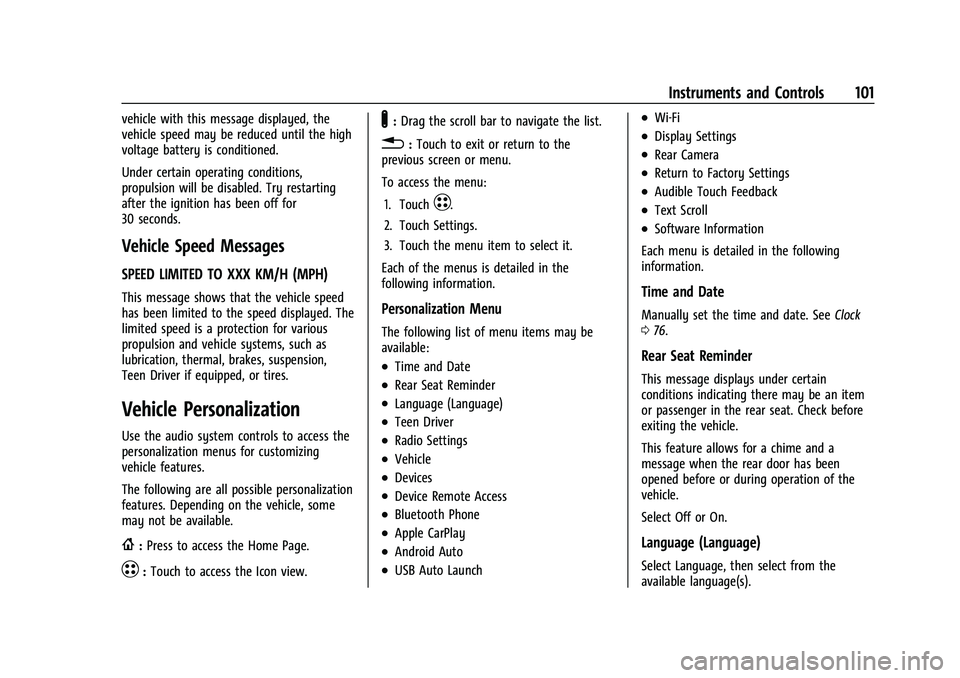
Chevrolet Bolt EV Owner Manual (GMNA-Localizing-U.S./Canada-
14637856) - 2021 - CRC - 10/2/20
Instruments and Controls 101
vehicle with this message displayed, the
vehicle speed may be reduced until the high
voltage battery is conditioned.
Under certain operating conditions,
propulsion will be disabled. Try restarting
after the ignition has been off for
30 seconds.
Vehicle Speed Messages
SPEED LIMITED TO XXX KM/H (MPH)
This message shows that the vehicle speed
has been limited to the speed displayed. The
limited speed is a protection for various
propulsion and vehicle systems, such as
lubrication, thermal, brakes, suspension,
Teen Driver if equipped, or tires.
Vehicle Personalization
Use the audio system controls to access the
personalization menus for customizing
vehicle features.
The following are all possible personalization
features. Depending on the vehicle, some
may not be available.
{:Press to access the Home Page.
T:Touch to access the Icon view.
Y: Drag the scroll bar to navigate the list.
0 :Touch to exit or return to the
previous screen or menu.
To access the menu:
1. Touch
T.
2. Touch Settings.
3. Touch the menu item to select it.
Each of the menus is detailed in the
following information.
Personalization Menu
The following list of menu items may be
available:
.Time and Date
.Rear Seat Reminder
.Language (Language)
.Teen Driver
.Radio Settings
.Vehicle
.Devices
.Device Remote Access
.Bluetooth Phone
.Apple CarPlay
.Android Auto
.USB Auto Launch
.Wi-Fi
.Display Settings
.Rear Camera
.Return to Factory Settings
.Audible Touch Feedback
.Text Scroll
.Software Information
Each menu is detailed in the following
information.
Time and Date
Manually set the time and date. See Clock
0 76.
Rear Seat Reminder
This message displays under certain
conditions indicating there may be an item
or passenger in the rear seat. Check before
exiting the vehicle.
This feature allows for a chime and a
message when the rear door has been
opened before or during operation of the
vehicle.
Select Off or On.
Language (Language)
Select Language, then select from the
available language(s).
Page 105 of 293
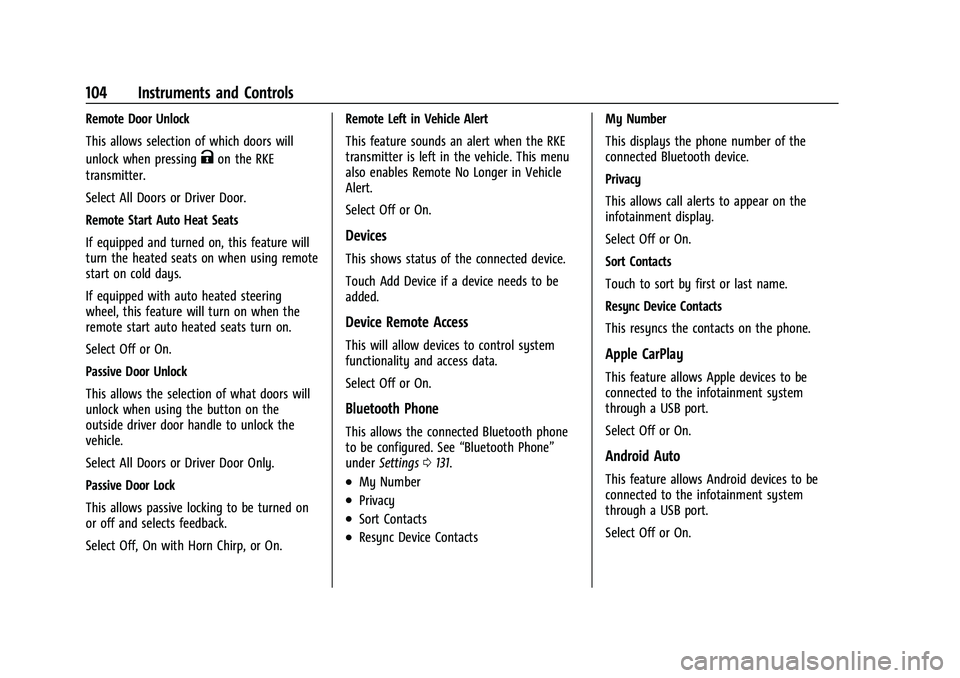
Chevrolet Bolt EV Owner Manual (GMNA-Localizing-U.S./Canada-
14637856) - 2021 - CRC - 10/2/20
104 Instruments and Controls
Remote Door Unlock
This allows selection of which doors will
unlock when pressing
Kon the RKE
transmitter.
Select All Doors or Driver Door.
Remote Start Auto Heat Seats
If equipped and turned on, this feature will
turn the heated seats on when using remote
start on cold days.
If equipped with auto heated steering
wheel, this feature will turn on when the
remote start auto heated seats turn on.
Select Off or On.
Passive Door Unlock
This allows the selection of what doors will
unlock when using the button on the
outside driver door handle to unlock the
vehicle.
Select All Doors or Driver Door Only.
Passive Door Lock
This allows passive locking to be turned on
or off and selects feedback.
Select Off, On with Horn Chirp, or On. Remote Left in Vehicle Alert
This feature sounds an alert when the RKE
transmitter is left in the vehicle. This menu
also enables Remote No Longer in Vehicle
Alert.
Select Off or On.
Devices
This shows status of the connected device.
Touch Add Device if a device needs to be
added.
Device Remote Access
This will allow devices to control system
functionality and access data.
Select Off or On.
Bluetooth Phone
This allows the connected Bluetooth phone
to be configured. See
“Bluetooth Phone”
under Settings 0131.
.My Number
.Privacy
.Sort Contacts
.Resync Device Contacts My Number
This displays the phone number of the
connected Bluetooth device.
Privacy
This allows call alerts to appear on the
infotainment display.
Select Off or On.
Sort Contacts
Touch to sort by first or last name.
Resync Device Contacts
This resyncs the contacts on the phone.
Apple CarPlay
This feature allows Apple devices to be
connected to the infotainment system
through a USB port.
Select Off or On.
Android Auto
This feature allows Android devices to be
connected to the infotainment system
through a USB port.
Select Off or On.
Page 106 of 293
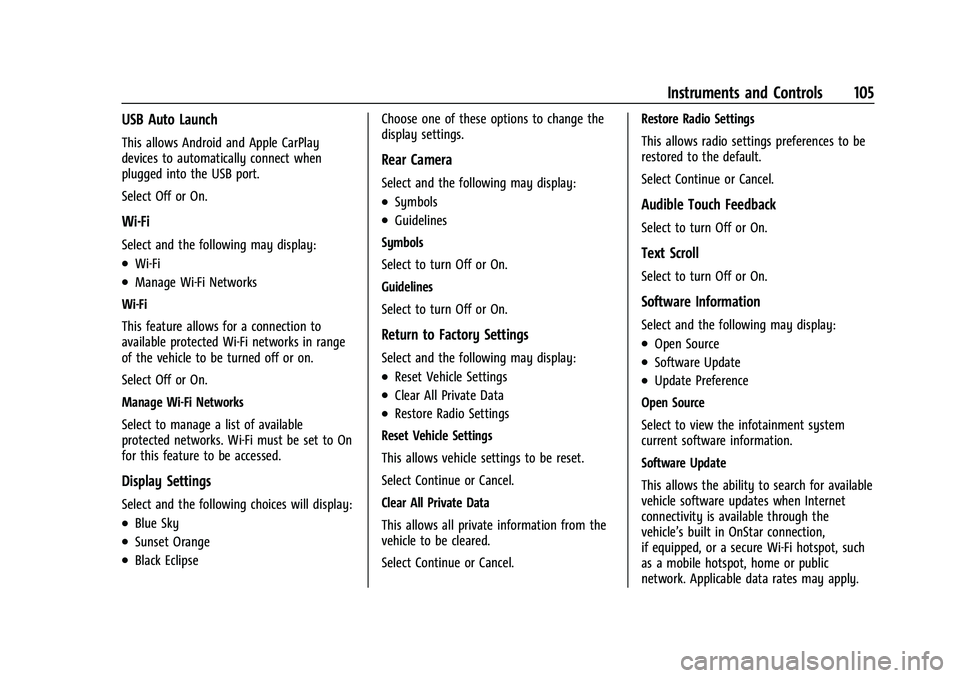
Chevrolet Bolt EV Owner Manual (GMNA-Localizing-U.S./Canada-
14637856) - 2021 - CRC - 10/2/20
Instruments and Controls 105
USB Auto Launch
This allows Android and Apple CarPlay
devices to automatically connect when
plugged into the USB port.
Select Off or On.
Wi-Fi
Select and the following may display:
.Wi-Fi
.Manage Wi-Fi Networks
Wi-Fi
This feature allows for a connection to
available protected Wi-Fi networks in range
of the vehicle to be turned off or on.
Select Off or On.
Manage Wi-Fi Networks
Select to manage a list of available
protected networks. Wi-Fi must be set to On
for this feature to be accessed.
Display Settings
Select and the following choices will display:
.Blue Sky
.Sunset Orange
.Black Eclipse Choose one of these options to change the
display settings.
Rear Camera
Select and the following may display:
.Symbols
.Guidelines
Symbols
Select to turn Off or On.
Guidelines
Select to turn Off or On.
Return to Factory Settings
Select and the following may display:
.Reset Vehicle Settings
.Clear All Private Data
.Restore Radio Settings
Reset Vehicle Settings
This allows vehicle settings to be reset.
Select Continue or Cancel.
Clear All Private Data
This allows all private information from the
vehicle to be cleared.
Select Continue or Cancel. Restore Radio Settings
This allows radio settings preferences to be
restored to the default.
Select Continue or Cancel.
Audible Touch Feedback
Select to turn Off or On.
Text Scroll
Select to turn Off or On.
Software Information
Select and the following may display:
.Open Source
.Software Update
.Update Preference
Open Source
Select to view the infotainment system
current software information.
Software Update
This allows the ability to search for available
vehicle software updates when Internet
connectivity is available through the
vehicle’s built in OnStar connection,
if equipped, or a secure Wi-Fi hotspot, such
as a mobile hotspot, home or public
network. Applicable data rates may apply.
Page 109 of 293

Chevrolet Bolt EV Owner Manual (GMNA-Localizing-U.S./Canada-
14637856) - 2021 - CRC - 10/2/20
108 Lighting
Turning On and Enabling IntelliBeam
To enable the IntelliBeam system, press
bon the turn signal lever when the
exterior lamp control is in the AUTO or
5
position.
Driving with IntelliBeam
The system only activates the high beams
when driving over 40 km/h (25 mph).
The blue high-beam on light appears on the
instrument cluster when the high beams
are on.
There is a sensor near the top center of the
windshield that automatically controls the
system.
Keep this area of the windshield clear of
debris to allow for best system performance. The high-beam headlamps remain on, under
the automatic control, until one of the
following situations occurs:
.The system detects an approaching
vehicle’s headlamps.
.The system detects a preceding vehicle’s
taillamps.
.The outside light is bright enough that
high-beam headlamps are not required.
.The vehicle's speed drops below 20 km/h
(12 mph).
.The IntelliBeam system is disabled by the
button on the turn signal lever. If this
happens, press
bon the turn signal
lever when the exterior lamp control is in
the AUTO or
5position.
The instrument cluster light will come on
to indicate the IntelliBeam system is
reactivated.
The high beams may not turn off
automatically if the system cannot detect
another vehicle's lamps because of any of
the following:
.The other vehicle’s lamps are missing,
damaged, obstructed from view,
or otherwise undetected.
.The other vehicle‘s lamps are covered
with dirt, snow, and/or road spray.
.The other vehicle’s lamps cannot be
detected due to dense exhaust, smoke,
fog, snow, road spray, mist, or other
airborne obstructions.
.The vehicle's windshield is dirty, cracked,
or obstructed by something that blocks
the view of the light sensor.
.The vehicle is loaded such that the front
end points upward, causing the light
sensor to aim high and not detect
headlamps and taillamps.
.Driving on winding or hilly roads.
The IntelliBeam system may need to be
disabled if any of the above conditions exist.
Exterior Lamps Off Reminder
A warning chime sounds if the driver door is
opened while the vehicle is off and the
exterior lamps are on.
Headlamp High/Low-Beam
Changer
Push the turn signal lever away from you
and release, to turn the high beams on. To
return to low beams, push the lever again
or pull it toward you and release.
Page 114 of 293
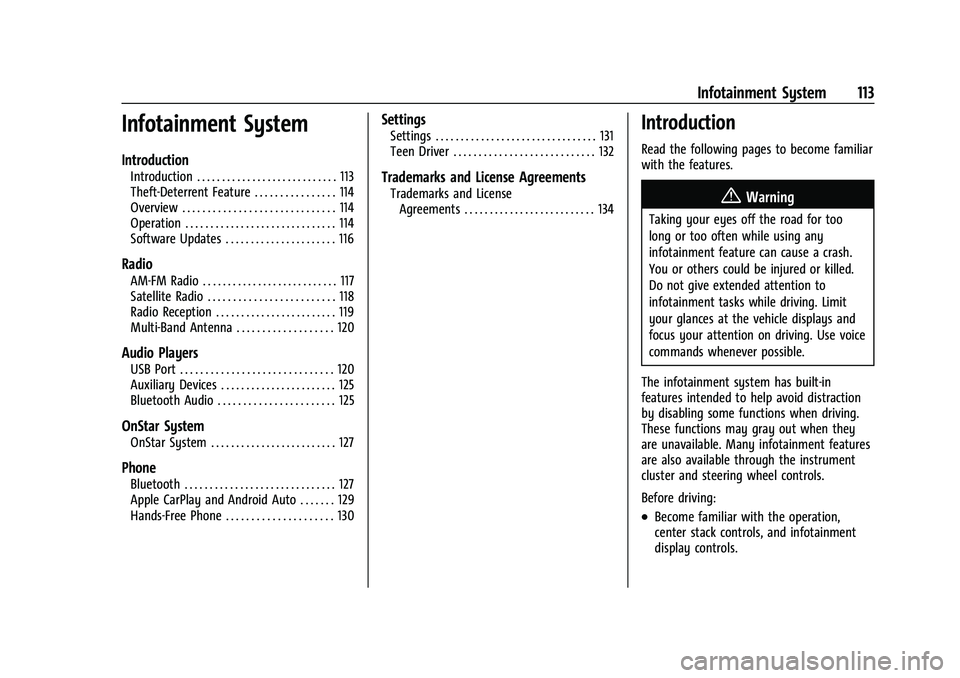
Chevrolet Bolt EV Owner Manual (GMNA-Localizing-U.S./Canada-
14637856) - 2021 - CRC - 10/2/20
Infotainment System 113
Infotainment System
Introduction
Introduction . . . . . . . . . . . . . . . . . . . . . . . . . . . . 113
Theft-Deterrent Feature . . . . . . . . . . . . . . . . 114
Overview . . . . . . . . . . . . . . . . . . . . . . . . . . . . . . 114
Operation . . . . . . . . . . . . . . . . . . . . . . . . . . . . . . 114
Software Updates . . . . . . . . . . . . . . . . . . . . . . 116
Radio
AM-FM Radio . . . . . . . . . . . . . . . . . . . . . . . . . . . 117
Satellite Radio . . . . . . . . . . . . . . . . . . . . . . . . . 118
Radio Reception . . . . . . . . . . . . . . . . . . . . . . . . 119
Multi-Band Antenna . . . . . . . . . . . . . . . . . . . 120
Audio Players
USB Port . . . . . . . . . . . . . . . . . . . . . . . . . . . . . . 120
Auxiliary Devices . . . . . . . . . . . . . . . . . . . . . . . 125
Bluetooth Audio . . . . . . . . . . . . . . . . . . . . . . . 125
OnStar System
OnStar System . . . . . . . . . . . . . . . . . . . . . . . . . 127
Phone
Bluetooth . . . . . . . . . . . . . . . . . . . . . . . . . . . . . . 127
Apple CarPlay and Android Auto . . . . . . . 129
Hands-Free Phone . . . . . . . . . . . . . . . . . . . . . 130
Settings
Settings . . . . . . . . . . . . . . . . . . . . . . . . . . . . . . . . 131
Teen Driver . . . . . . . . . . . . . . . . . . . . . . . . . . . . 132
Trademarks and License Agreements
Trademarks and LicenseAgreements . . . . . . . . . . . . . . . . . . . . . . . . . . 134
Introduction
Read the following pages to become familiar
with the features.
{Warning
Taking your eyes off the road for too
long or too often while using any
infotainment feature can cause a crash.
You or others could be injured or killed.
Do not give extended attention to
infotainment tasks while driving. Limit
your glances at the vehicle displays and
focus your attention on driving. Use voice
commands whenever possible.
The infotainment system has built-in
features intended to help avoid distraction
by disabling some functions when driving.
These functions may gray out when they
are unavailable. Many infotainment features
are also available through the instrument
cluster and steering wheel controls.
Before driving:
.Become familiar with the operation,
center stack controls, and infotainment
display controls.
Page 115 of 293
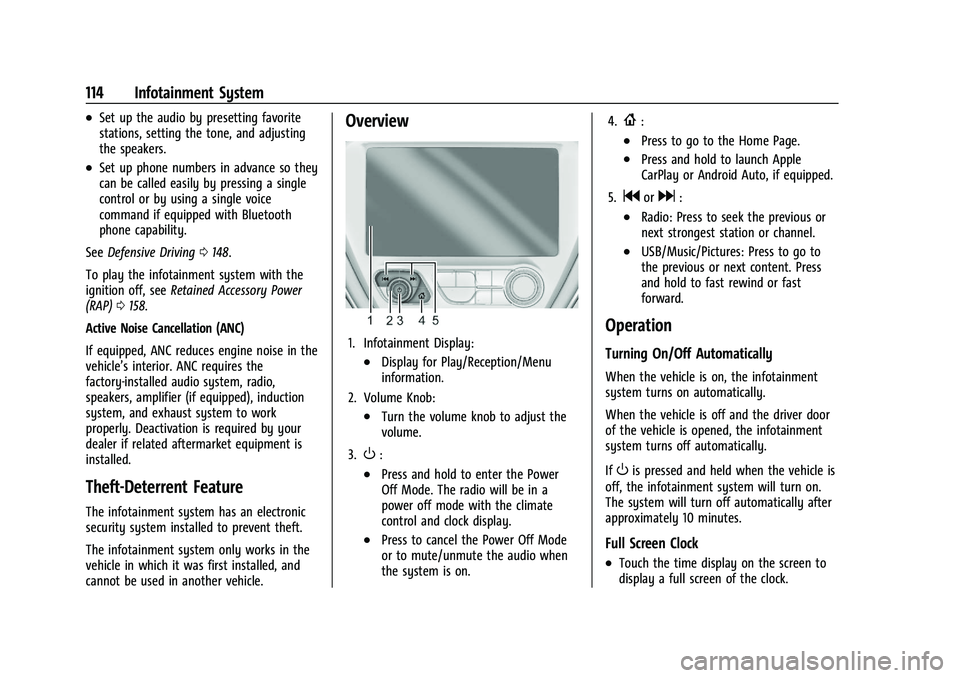
Chevrolet Bolt EV Owner Manual (GMNA-Localizing-U.S./Canada-
14637856) - 2021 - CRC - 10/2/20
114 Infotainment System
.Set up the audio by presetting favorite
stations, setting the tone, and adjusting
the speakers.
.Set up phone numbers in advance so they
can be called easily by pressing a single
control or by using a single voice
command if equipped with Bluetooth
phone capability.
See Defensive Driving 0148.
To play the infotainment system with the
ignition off, see Retained Accessory Power
(RAP) 0158.
Active Noise Cancellation (ANC)
If equipped, ANC reduces engine noise in the
vehicle’s interior. ANC requires the
factory-installed audio system, radio,
speakers, amplifier (if equipped), induction
system, and exhaust system to work
properly. Deactivation is required by your
dealer if related aftermarket equipment is
installed.
Theft-Deterrent Feature
The infotainment system has an electronic
security system installed to prevent theft.
The infotainment system only works in the
vehicle in which it was first installed, and
cannot be used in another vehicle.
Overview
1. Infotainment Display:
.Display for Play/Reception/Menu
information.
2. Volume Knob:
.Turn the volume knob to adjust the
volume.
3.
O:
.Press and hold to enter the Power
Off Mode. The radio will be in a
power off mode with the climate
control and clock display.
.Press to cancel the Power Off Mode
or to mute/unmute the audio when
the system is on. 4.
{:
.Press to go to the Home Page.
.Press and hold to launch Apple
CarPlay or Android Auto, if equipped.
5.
gord:
.Radio: Press to seek the previous or
next strongest station or channel.
.USB/Music/Pictures: Press to go to
the previous or next content. Press
and hold to fast rewind or fast
forward.
Operation
Turning On/Off Automatically
When the vehicle is on, the infotainment
system turns on automatically.
When the vehicle is off and the driver door
of the vehicle is opened, the infotainment
system turns off automatically.
If
Ois pressed and held when the vehicle is
off, the infotainment system will turn on.
The system will turn off automatically after
approximately 10 minutes.
Full Screen Clock
.Touch the time display on the screen to
display a full screen of the clock.