infotainment CHEVROLET BOLT EV 2021 Owner's Manual
[x] Cancel search | Manufacturer: CHEVROLET, Model Year: 2021, Model line: BOLT EV, Model: CHEVROLET BOLT EV 2021Pages: 293, PDF Size: 9.21 MB
Page 2 of 293
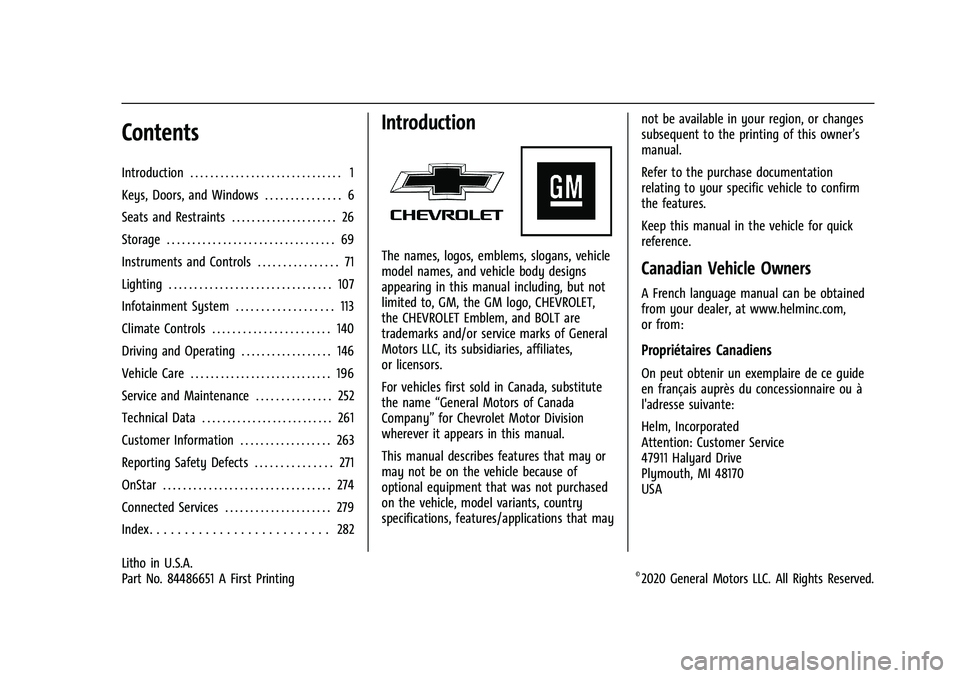
Chevrolet Bolt EV Owner Manual (GMNA-Localizing-U.S./Canada-
14637856) - 2021 - CRC - 10/2/20
Contents
Introduction . . . . . . . . . . . . . . . . . . . . . . . . . . . . . . 1
Keys, Doors, and Windows . . . . . . . . . . . . . . . 6
Seats and Restraints . . . . . . . . . . . . . . . . . . . . . 26
Storage . . . . . . . . . . . . . . . . . . . . . . . . . . . . . . . . . 69
Instruments and Controls . . . . . . . . . . . . . . . . 71
Lighting . . . . . . . . . . . . . . . . . . . . . . . . . . . . . . . . 107
Infotainment System . . . . . . . . . . . . . . . . . . . 113
Climate Controls . . . . . . . . . . . . . . . . . . . . . . . 140
Driving and Operating . . . . . . . . . . . . . . . . . . 146
Vehicle Care . . . . . . . . . . . . . . . . . . . . . . . . . . . . 196
Service and Maintenance . . . . . . . . . . . . . . . 252
Technical Data . . . . . . . . . . . . . . . . . . . . . . . . . . 261
Customer Information . . . . . . . . . . . . . . . . . . 263
Reporting Safety Defects . . . . . . . . . . . . . . . 271
OnStar . . . . . . . . . . . . . . . . . . . . . . . . . . . . . . . . . 274
Connected Services . . . . . . . . . . . . . . . . . . . . . 279
Index . . . . . . . . . . . . . . . . . . . . . . . . . . 282
Introduction
The names, logos, emblems, slogans, vehicle
model names, and vehicle body designs
appearing in this manual including, but not
limited to, GM, the GM logo, CHEVROLET,
the CHEVROLET Emblem, and BOLT are
trademarks and/or service marks of General
Motors LLC, its subsidiaries, affiliates,
or licensors.
For vehicles first sold in Canada, substitute
the name“General Motors of Canada
Company” for Chevrolet Motor Division
wherever it appears in this manual.
This manual describes features that may or
may not be on the vehicle because of
optional equipment that was not purchased
on the vehicle, model variants, country
specifications, features/applications that may not be available in your region, or changes
subsequent to the printing of this owner’s
manual.
Refer to the purchase documentation
relating to your specific vehicle to confirm
the features.
Keep this manual in the vehicle for quick
reference.Canadian Vehicle Owners
A French language manual can be obtained
from your dealer, at www.helminc.com,
or from:
Propriétaires Canadiens
On peut obtenir un exemplaire de ce guide
en français auprès du concessionnaire ou à
l'adresse suivante:
Helm, Incorporated
Attention: Customer Service
47911 Halyard Drive
Plymouth, MI 48170
USA
Litho in U.S.A.
Part No. 84486651 A First Printing©2020 General Motors LLC. All Rights Reserved.
Page 6 of 293
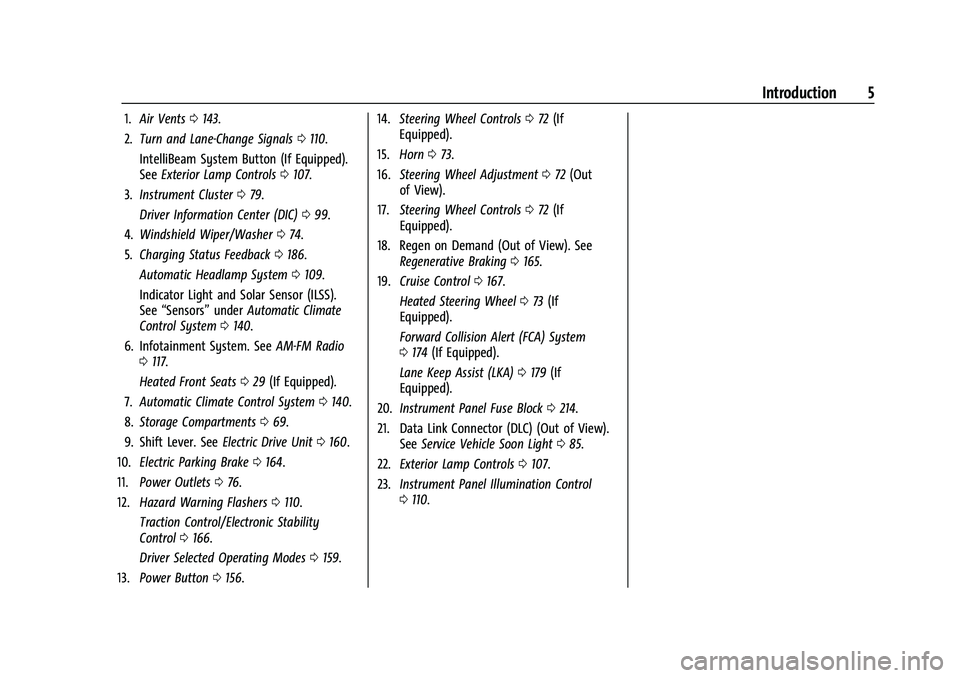
Chevrolet Bolt EV Owner Manual (GMNA-Localizing-U.S./Canada-
14637856) - 2021 - CRC - 10/2/20
Introduction 5
1.Air Vents 0143.
2. Turn and Lane-Change Signals 0110.
IntelliBeam System Button (If Equipped).
See Exterior Lamp Controls 0107.
3. Instrument Cluster 079.
Driver Information Center (DIC) 099.
4. Windshield Wiper/Washer 074.
5. Charging Status Feedback 0186.
Automatic Headlamp System 0109.
Indicator Light and Solar Sensor (ILSS).
See “Sensors” underAutomatic Climate
Control System 0140.
6. Infotainment System. See AM-FM Radio
0 117.
Heated Front Seats 029 (If Equipped).
7. Automatic Climate Control System 0140.
8. Storage Compartments 069.
9. Shift Lever. See Electric Drive Unit0160.
10. Electric Parking Brake 0164.
11. Power Outlets 076.
12. Hazard Warning Flashers 0110.
Traction Control/Electronic Stability
Control 0166.
Driver Selected Operating Modes 0159.
13. Power Button 0156. 14.
Steering Wheel Controls 072 (If
Equipped).
15. Horn 073.
16. Steering Wheel Adjustment 072 (Out
of View).
17. Steering Wheel Controls 072 (If
Equipped).
18. Regen on Demand (Out of View). See Regenerative Braking 0165.
19. Cruise Control 0167.
Heated Steering Wheel 073 (If
Equipped).
Forward Collision Alert (FCA) System
0 174 (If Equipped).
Lane Keep Assist (LKA) 0179 (If
Equipped).
20. Instrument Panel Fuse Block 0214.
21. Data Link Connector (DLC) (Out of View). SeeService Vehicle Soon Light 085.
22. Exterior Lamp Controls 0107.
23. Instrument Panel Illumination Control
0110.
Page 31 of 293
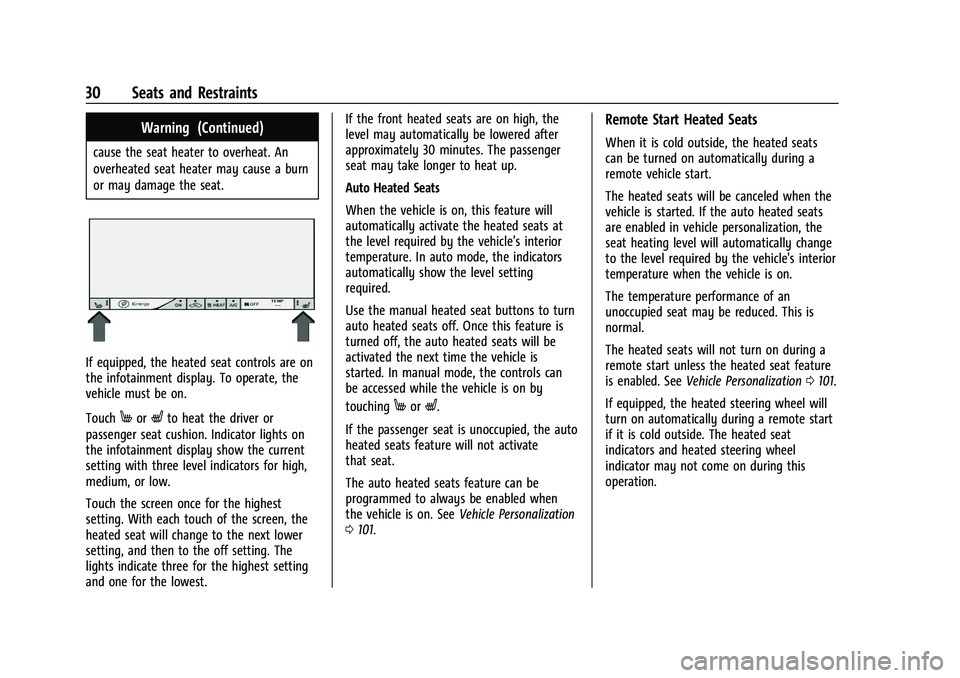
Chevrolet Bolt EV Owner Manual (GMNA-Localizing-U.S./Canada-
14637856) - 2021 - CRC - 10/2/20
30 Seats and Restraints
Warning (Continued)
cause the seat heater to overheat. An
overheated seat heater may cause a burn
or may damage the seat.
If equipped, the heated seat controls are on
the infotainment display. To operate, the
vehicle must be on.
Touch
MorLto heat the driver or
passenger seat cushion. Indicator lights on
the infotainment display show the current
setting with three level indicators for high,
medium, or low.
Touch the screen once for the highest
setting. With each touch of the screen, the
heated seat will change to the next lower
setting, and then to the off setting. The
lights indicate three for the highest setting
and one for the lowest. If the front heated seats are on high, the
level may automatically be lowered after
approximately 30 minutes. The passenger
seat may take longer to heat up.
Auto Heated Seats
When the vehicle is on, this feature will
automatically activate the heated seats at
the level required by the vehicle’s interior
temperature. In auto mode, the indicators
automatically show the level setting
required.
Use the manual heated seat buttons to turn
auto heated seats off. Once this feature is
turned off, the auto heated seats will be
activated the next time the vehicle is
started. In manual mode, the controls can
be accessed while the vehicle is on by
touchingMorL.
If the passenger seat is unoccupied, the auto
heated seats feature will not activate
that seat.
The auto heated seats feature can be
programmed to always be enabled when
the vehicle is on. See Vehicle Personalization
0 101.
Remote Start Heated Seats
When it is cold outside, the heated seats
can be turned on automatically during a
remote vehicle start.
The heated seats will be canceled when the
vehicle is started. If the auto heated seats
are enabled in vehicle personalization, the
seat heating level will automatically change
to the level required by the vehicle's interior
temperature when the vehicle is on.
The temperature performance of an
unoccupied seat may be reduced. This is
normal.
The heated seats will not turn on during a
remote start unless the heated seat feature
is enabled. See Vehicle Personalization 0101.
If equipped, the heated steering wheel will
turn on automatically during a remote start
if it is cold outside. The heated seat
indicators and heated steering wheel
indicator may not come on during this
operation.
Page 73 of 293
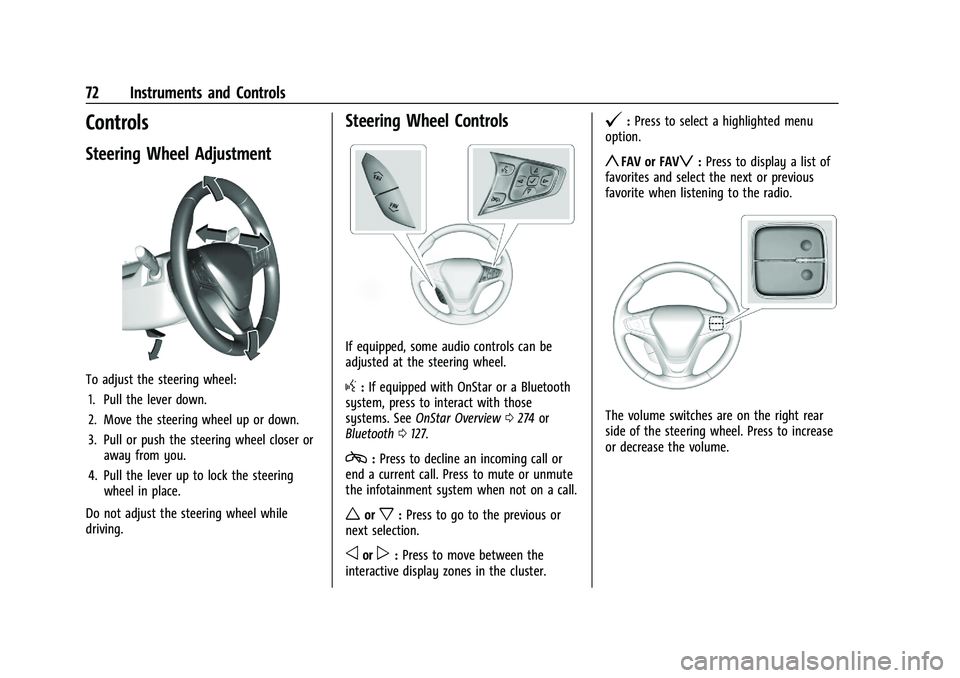
Chevrolet Bolt EV Owner Manual (GMNA-Localizing-U.S./Canada-
14637856) - 2021 - CRC - 10/2/20
72 Instruments and Controls
Controls
Steering Wheel Adjustment
To adjust the steering wheel:1. Pull the lever down.
2. Move the steering wheel up or down.
3. Pull or push the steering wheel closer or away from you.
4. Pull the lever up to lock the steering wheel in place.
Do not adjust the steering wheel while
driving.
Steering Wheel Controls
If equipped, some audio controls can be
adjusted at the steering wheel.
g: If equipped with OnStar or a Bluetooth
system, press to interact with those
systems. See OnStar Overview 0274 or
Bluetooth 0127.
c:Press to decline an incoming call or
end a current call. Press to mute or unmute
the infotainment system when not on a call.
worx: Press to go to the previous or
next selection.
oorp: Press to move between the
interactive display zones in the cluster.
@: Press to select a highlighted menu
option.
yFAV or FAVz: Press to display a list of
favorites and select the next or previous
favorite when listening to the radio.
The volume switches are on the right rear
side of the steering wheel. Press to increase
or decrease the volume.
Page 77 of 293
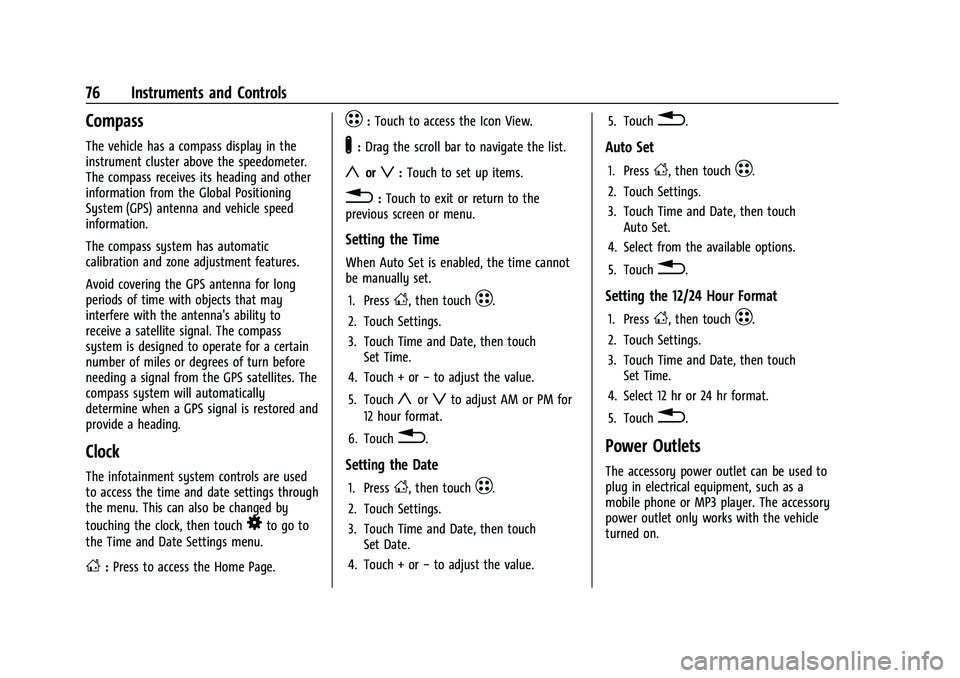
Chevrolet Bolt EV Owner Manual (GMNA-Localizing-U.S./Canada-
14637856) - 2021 - CRC - 10/2/20
76 Instruments and Controls
Compass
The vehicle has a compass display in the
instrument cluster above the speedometer.
The compass receives its heading and other
information from the Global Positioning
System (GPS) antenna and vehicle speed
information.
The compass system has automatic
calibration and zone adjustment features.
Avoid covering the GPS antenna for long
periods of time with objects that may
interfere with the antenna's ability to
receive a satellite signal. The compass
system is designed to operate for a certain
number of miles or degrees of turn before
needing a signal from the GPS satellites. The
compass system will automatically
determine when a GPS signal is restored and
provide a heading.
Clock
The infotainment system controls are used
to access the time and date settings through
the menu. This can also be changed by
touching the clock, then touch
8to go to
the Time and Date Settings menu.
D: Press to access the Home Page.
T:Touch to access the Icon View.
Y: Drag the scroll bar to navigate the list.
yorz:Touch to set up items.
0:Touch to exit or return to the
previous screen or menu.
Setting the Time
When Auto Set is enabled, the time cannot
be manually set.
1. Press
D, then touchT.
2. Touch Settings.
3. Touch Time and Date, then touch Set Time.
4. Touch + or −to adjust the value.
5. Touch
yorzto adjust AM or PM for
12 hour format.
6. Touch
0.
Setting the Date
1. PressD, then touchT.
2. Touch Settings.
3. Touch Time and Date, then touch Set Date.
4. Touch + or −to adjust the value. 5. Touch
0.
Auto Set
1. PressD, then touchT.
2. Touch Settings.
3. Touch Time and Date, then touch Auto Set.
4. Select from the available options.
5. Touch
0.
Setting the 12/24 Hour Format
1. PressD, then touchT.
2. Touch Settings.
3. Touch Time and Date, then touch Set Time.
4. Select 12 hr or 24 hr format.
5. Touch
0.
Power Outlets
The accessory power outlet can be used to
plug in electrical equipment, such as a
mobile phone or MP3 player. The accessory
power outlet only works with the vehicle
turned on.
Page 79 of 293
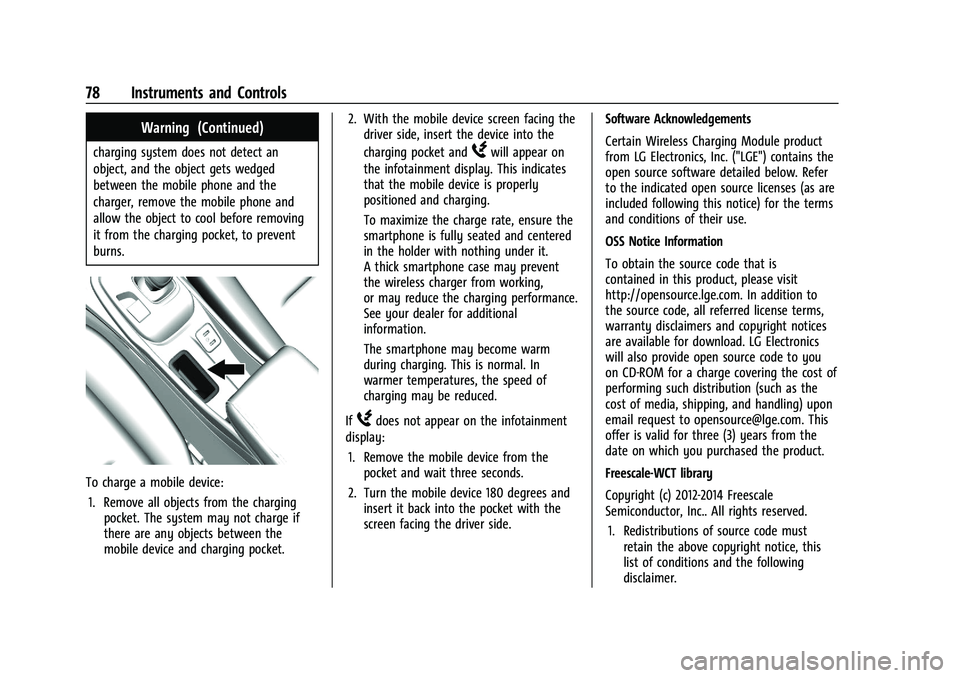
Chevrolet Bolt EV Owner Manual (GMNA-Localizing-U.S./Canada-
14637856) - 2021 - CRC - 10/2/20
78 Instruments and Controls
Warning (Continued)
charging system does not detect an
object, and the object gets wedged
between the mobile phone and the
charger, remove the mobile phone and
allow the object to cool before removing
it from the charging pocket, to prevent
burns.
To charge a mobile device:1. Remove all objects from the charging pocket. The system may not charge if
there are any objects between the
mobile device and charging pocket. 2. With the mobile device screen facing the
driver side, insert the device into the
charging pocket and
Wwill appear on
the infotainment display. This indicates
that the mobile device is properly
positioned and charging.
To maximize the charge rate, ensure the
smartphone is fully seated and centered
in the holder with nothing under it.
A thick smartphone case may prevent
the wireless charger from working,
or may reduce the charging performance.
See your dealer for additional
information.
The smartphone may become warm
during charging. This is normal. In
warmer temperatures, the speed of
charging may be reduced.
If
Wdoes not appear on the infotainment
display:
1. Remove the mobile device from the pocket and wait three seconds.
2. Turn the mobile device 180 degrees and insert it back into the pocket with the
screen facing the driver side. Software Acknowledgements
Certain Wireless Charging Module product
from LG Electronics, Inc. ("LGE") contains the
open source software detailed below. Refer
to the indicated open source licenses (as are
included following this notice) for the terms
and conditions of their use.
OSS Notice Information
To obtain the source code that is
contained in this product, please visit
http://opensource.lge.com. In addition to
the source code, all referred license terms,
warranty disclaimers and copyright notices
are available for download. LG Electronics
will also provide open source code to you
on CD-ROM for a charge covering the cost of
performing such distribution (such as the
cost of media, shipping, and handling) upon
email request to [email protected]. This
offer is valid for three (3) years from the
date on which you purchased the product.
Freescale-WCT library
Copyright (c) 2012-2014 Freescale
Semiconductor, Inc.. All rights reserved.
1. Redistributions of source code must retain the above copyright notice, this
list of conditions and the following
disclaimer.
Page 91 of 293
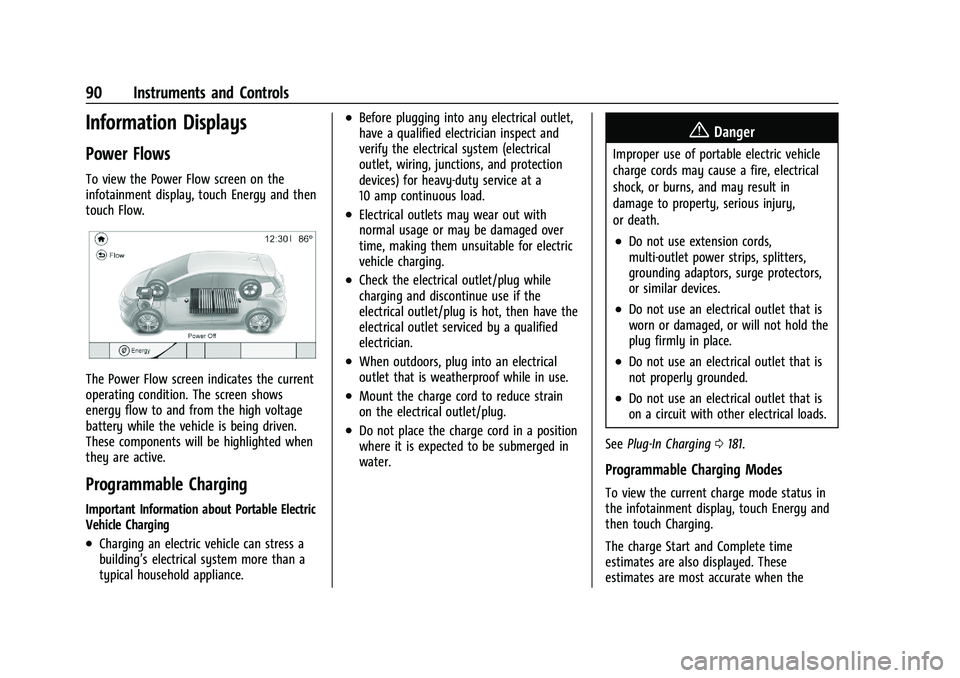
Chevrolet Bolt EV Owner Manual (GMNA-Localizing-U.S./Canada-
14637856) - 2021 - CRC - 10/2/20
90 Instruments and Controls
Information Displays
Power Flows
To view the Power Flow screen on the
infotainment display, touch Energy and then
touch Flow.
The Power Flow screen indicates the current
operating condition. The screen shows
energy flow to and from the high voltage
battery while the vehicle is being driven.
These components will be highlighted when
they are active.
Programmable Charging
Important Information about Portable Electric
Vehicle Charging
.Charging an electric vehicle can stress a
building’s electrical system more than a
typical household appliance.
.Before plugging into any electrical outlet,
have a qualified electrician inspect and
verify the electrical system (electrical
outlet, wiring, junctions, and protection
devices) for heavy-duty service at a
10 amp continuous load.
.Electrical outlets may wear out with
normal usage or may be damaged over
time, making them unsuitable for electric
vehicle charging.
.Check the electrical outlet/plug while
charging and discontinue use if the
electrical outlet/plug is hot, then have the
electrical outlet serviced by a qualified
electrician.
.When outdoors, plug into an electrical
outlet that is weatherproof while in use.
.Mount the charge cord to reduce strain
on the electrical outlet/plug.
.Do not place the charge cord in a position
where it is expected to be submerged in
water.
{Danger
Improper use of portable electric vehicle
charge cords may cause a fire, electrical
shock, or burns, and may result in
damage to property, serious injury,
or death.
.Do not use extension cords,
multi-outlet power strips, splitters,
grounding adaptors, surge protectors,
or similar devices.
.Do not use an electrical outlet that is
worn or damaged, or will not hold the
plug firmly in place.
.Do not use an electrical outlet that is
not properly grounded.
.Do not use an electrical outlet that is
on a circuit with other electrical loads.
See Plug-In Charging 0181.
Programmable Charging Modes
To view the current charge mode status in
the infotainment display, touch Energy and
then touch Charging.
The charge Start and Complete time
estimates are also displayed. These
estimates are most accurate when the
Page 98 of 293
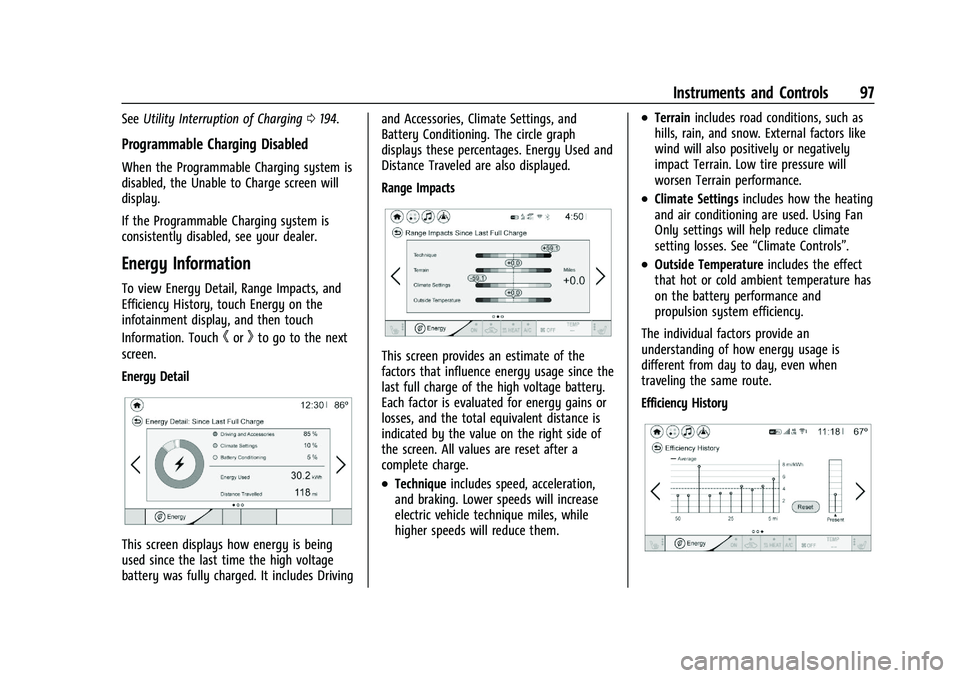
Chevrolet Bolt EV Owner Manual (GMNA-Localizing-U.S./Canada-
14637856) - 2021 - CRC - 10/2/20
Instruments and Controls 97
SeeUtility Interruption of Charging 0194.
Programmable Charging Disabled
When the Programmable Charging system is
disabled, the Unable to Charge screen will
display.
If the Programmable Charging system is
consistently disabled, see your dealer.
Energy Information
To view Energy Detail, Range Impacts, and
Efficiency History, touch Energy on the
infotainment display, and then touch
Information. Touch
horkto go to the next
screen.
Energy Detail
This screen displays how energy is being
used since the last time the high voltage
battery was fully charged. It includes Driving and Accessories, Climate Settings, and
Battery Conditioning. The circle graph
displays these percentages. Energy Used and
Distance Traveled are also displayed.
Range Impacts
This screen provides an estimate of the
factors that influence energy usage since the
last full charge of the high voltage battery.
Each factor is evaluated for energy gains or
losses, and the total equivalent distance is
indicated by the value on the right side of
the screen. All values are reset after a
complete charge.
.Technique
includes speed, acceleration,
and braking. Lower speeds will increase
electric vehicle technique miles, while
higher speeds will reduce them.
.Terrain includes road conditions, such as
hills, rain, and snow. External factors like
wind will also positively or negatively
impact Terrain. Low tire pressure will
worsen Terrain performance.
.Climate Settings includes how the heating
and air conditioning are used. Using Fan
Only settings will help reduce climate
setting losses. See “Climate Controls”.
.Outside Temperature includes the effect
that hot or cold ambient temperature has
on the battery performance and
propulsion system efficiency.
The individual factors provide an
understanding of how energy usage is
different from day to day, even when
traveling the same route.
Efficiency History
Page 99 of 293
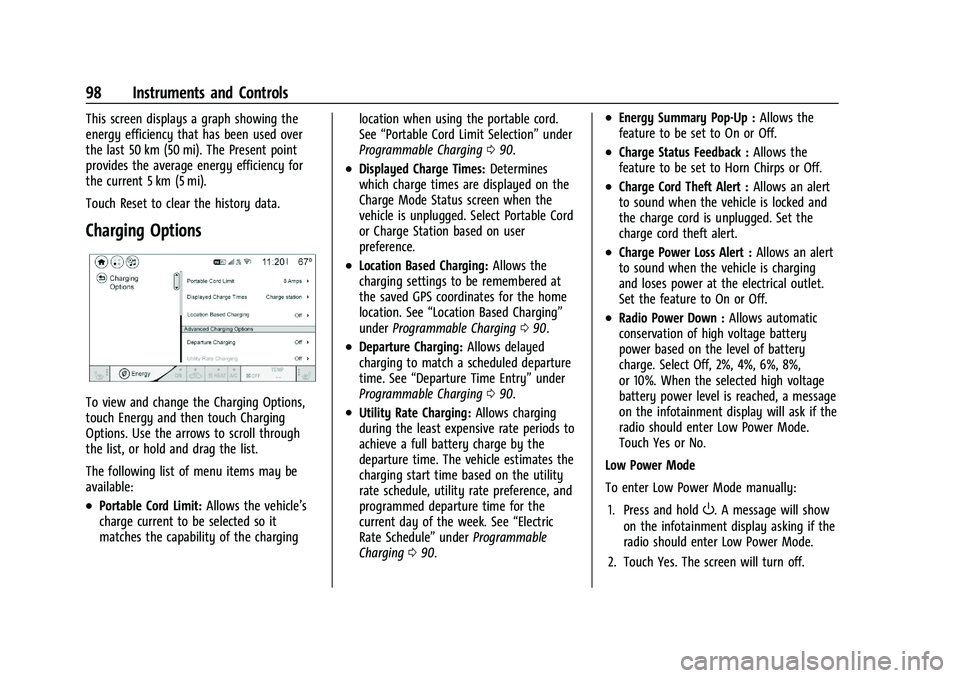
Chevrolet Bolt EV Owner Manual (GMNA-Localizing-U.S./Canada-
14637856) - 2021 - CRC - 10/2/20
98 Instruments and Controls
This screen displays a graph showing the
energy efficiency that has been used over
the last 50 km (50 mi). The Present point
provides the average energy efficiency for
the current 5 km (5 mi).
Touch Reset to clear the history data.
Charging Options
To view and change the Charging Options,
touch Energy and then touch Charging
Options. Use the arrows to scroll through
the list, or hold and drag the list.
The following list of menu items may be
available:
.Portable Cord Limit:Allows the vehicle’s
charge current to be selected so it
matches the capability of the charging location when using the portable cord.
See
“Portable Cord Limit Selection” under
Programmable Charging 090.
.Displayed Charge Times: Determines
which charge times are displayed on the
Charge Mode Status screen when the
vehicle is unplugged. Select Portable Cord
or Charge Station based on user
preference.
.Location Based Charging: Allows the
charging settings to be remembered at
the saved GPS coordinates for the home
location. See “Location Based Charging”
under Programmable Charging 090.
.Departure Charging: Allows delayed
charging to match a scheduled departure
time. See “Departure Time Entry” under
Programmable Charging 090.
.Utility Rate Charging: Allows charging
during the least expensive rate periods to
achieve a full battery charge by the
departure time. The vehicle estimates the
charging start time based on the utility
rate schedule, utility rate preference, and
programmed departure time for the
current day of the week. See “Electric
Rate Schedule” underProgrammable
Charging 090.
.Energy Summary Pop-Up : Allows the
feature to be set to On or Off.
.Charge Status Feedback : Allows the
feature to be set to Horn Chirps or Off.
.Charge Cord Theft Alert : Allows an alert
to sound when the vehicle is locked and
the charge cord is unplugged. Set the
charge cord theft alert.
.Charge Power Loss Alert : Allows an alert
to sound when the vehicle is charging
and loses power at the electrical outlet.
Set the feature to On or Off.
.Radio Power Down : Allows automatic
conservation of high voltage battery
power based on the level of battery
charge. Select Off, 2%, 4%, 6%, 8%,
or 10%. When the selected high voltage
battery power level is reached, a message
on the infotainment display will ask if the
radio should enter Low Power Mode.
Touch Yes or No.
Low Power Mode
To enter Low Power Mode manually:
1. Press and hold
O. A message will show
on the infotainment display asking if the
radio should enter Low Power Mode.
2. Touch Yes. The screen will turn off.
Page 105 of 293
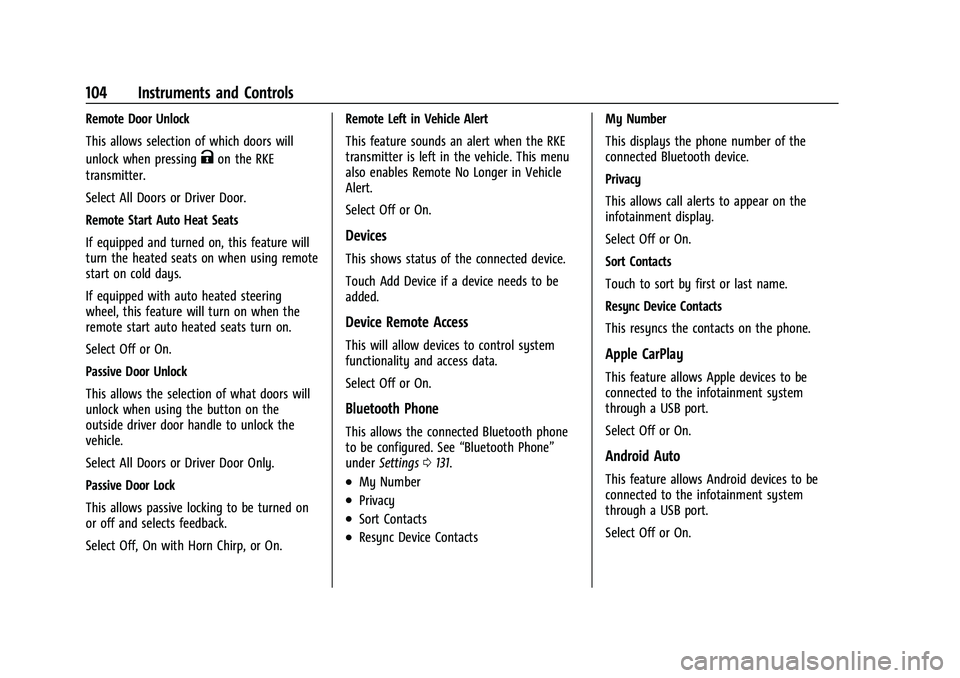
Chevrolet Bolt EV Owner Manual (GMNA-Localizing-U.S./Canada-
14637856) - 2021 - CRC - 10/2/20
104 Instruments and Controls
Remote Door Unlock
This allows selection of which doors will
unlock when pressing
Kon the RKE
transmitter.
Select All Doors or Driver Door.
Remote Start Auto Heat Seats
If equipped and turned on, this feature will
turn the heated seats on when using remote
start on cold days.
If equipped with auto heated steering
wheel, this feature will turn on when the
remote start auto heated seats turn on.
Select Off or On.
Passive Door Unlock
This allows the selection of what doors will
unlock when using the button on the
outside driver door handle to unlock the
vehicle.
Select All Doors or Driver Door Only.
Passive Door Lock
This allows passive locking to be turned on
or off and selects feedback.
Select Off, On with Horn Chirp, or On. Remote Left in Vehicle Alert
This feature sounds an alert when the RKE
transmitter is left in the vehicle. This menu
also enables Remote No Longer in Vehicle
Alert.
Select Off or On.
Devices
This shows status of the connected device.
Touch Add Device if a device needs to be
added.
Device Remote Access
This will allow devices to control system
functionality and access data.
Select Off or On.
Bluetooth Phone
This allows the connected Bluetooth phone
to be configured. See
“Bluetooth Phone”
under Settings 0131.
.My Number
.Privacy
.Sort Contacts
.Resync Device Contacts My Number
This displays the phone number of the
connected Bluetooth device.
Privacy
This allows call alerts to appear on the
infotainment display.
Select Off or On.
Sort Contacts
Touch to sort by first or last name.
Resync Device Contacts
This resyncs the contacts on the phone.
Apple CarPlay
This feature allows Apple devices to be
connected to the infotainment system
through a USB port.
Select Off or On.
Android Auto
This feature allows Android devices to be
connected to the infotainment system
through a USB port.
Select Off or On.