CHEVROLET CAMARO 2010 5.G Owners Manual
Manufacturer: CHEVROLET, Model Year: 2010, Model line: CAMARO, Model: CHEVROLET CAMARO 2010 5.GPages: 378, PDF Size: 5.75 MB
Page 161 of 378
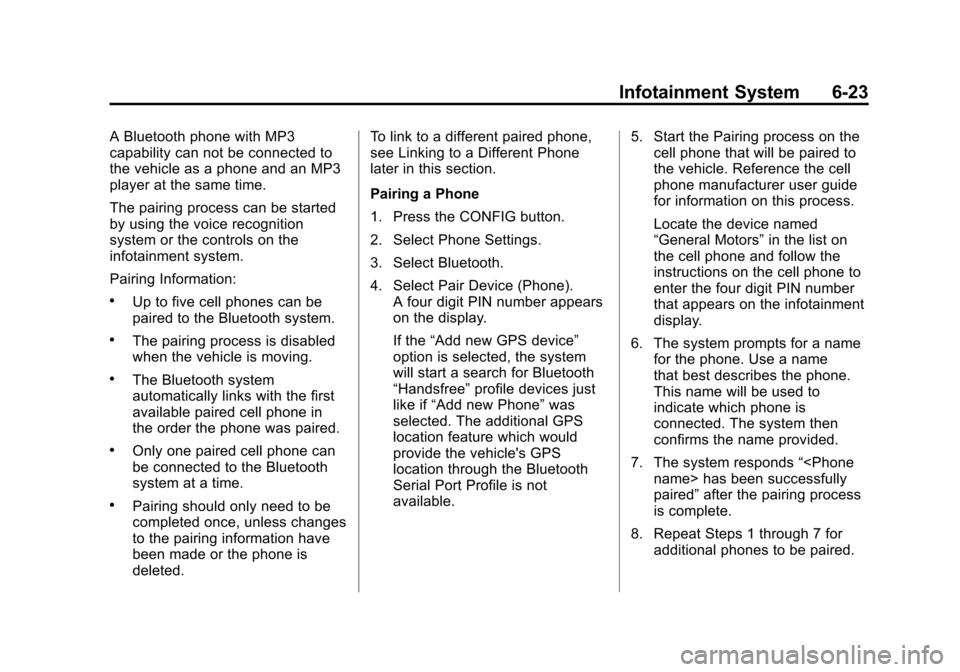
Black plate (23,1)Chevrolet Camaro Owner Manual - 2010
Infotainment System 6-23
A Bluetooth phone with MP3
capability can not be connected to
the vehicle as a phone and an MP3
player at the same time.
The pairing process can be started
by using the voice recognition
system or the controls on the
infotainment system.
Pairing Information:
.Up to five cell phones can be
paired to the Bluetooth system.
.The pairing process is disabled
when the vehicle is moving.
.The Bluetooth system
automatically links with the first
available paired cell phone in
the order the phone was paired.
.Only one paired cell phone can
be connected to the Bluetooth
system at a time.
.Pairing should only need to be
completed once, unless changes
to the pairing information have
been made or the phone is
deleted.To link to a different paired phone,
see Linking to a Different Phone
later in this section.
Pairing a Phone
1. Press the CONFIG button.
2. Select Phone Settings.
3. Select Bluetooth.
4. Select Pair Device (Phone).
A four digit PIN number appears
on the display.
If the “Add new GPS device”
option is selected, the system
will start a search for Bluetooth
“Handsfree” profile devices just
like if “Add new Phone” was
selected. The additional GPS
location feature which would
provide the vehicle's GPS
location through the Bluetooth
Serial Port Profile is not
available. 5. Start the Pairing process on the
cell phone that will be paired to
the vehicle. Reference the cell
phone manufacturer user guide
for information on this process.
Locate the device named
“General Motors” in the list on
the cell phone and follow the
instructions on the cell phone to
enter the four digit PIN number
that appears on the infotainment
display.
6. The system prompts for a name for the phone. Use a name
that best describes the phone.
This name will be used to
indicate which phone is
connected. The system then
confirms the name provided.
7. The system responds “
paired” after the pairing process
is complete.
8. Repeat Steps 1 through 7 for additional phones to be paired.
Page 162 of 378
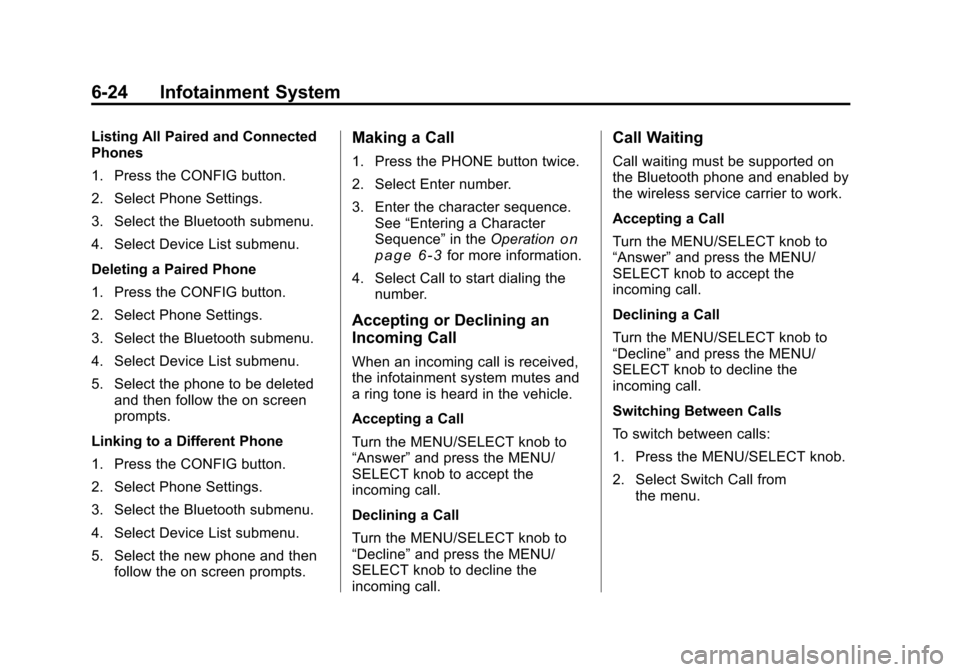
Black plate (24,1)Chevrolet Camaro Owner Manual - 2010
6-24 Infotainment System
Listing All Paired and Connected
Phones
1. Press the CONFIG button.
2. Select Phone Settings.
3. Select the Bluetooth submenu.
4. Select Device List submenu.
Deleting a Paired Phone
1. Press the CONFIG button.
2. Select Phone Settings.
3. Select the Bluetooth submenu.
4. Select Device List submenu.
5. Select the phone to be deletedand then follow the on screen
prompts.
Linking to a Different Phone
1. Press the CONFIG button.
2. Select Phone Settings.
3. Select the Bluetooth submenu.
4. Select Device List submenu.
5. Select the new phone and then follow the on screen prompts.Making a Call
1. Press the PHONE button twice.
2. Select Enter number.
3. Enter the character sequence.
See “Entering a Character
Sequence” in theOperation
on
page 6‑3for more information.
4. Select Call to start dialing the number.
Accepting or Declining an
Incoming Call
When an incoming call is received,
the infotainment system mutes and
a ring tone is heard in the vehicle.
Accepting a Call
Turn the MENU/SELECT knob to
“Answer” and press the MENU/
SELECT knob to accept the
incoming call.
Declining a Call
Turn the MENU/SELECT knob to
“Decline” and press the MENU/
SELECT knob to decline the
incoming call.
Call Waiting
Call waiting must be supported on
the Bluetooth phone and enabled by
the wireless service carrier to work.
Accepting a Call
Turn the MENU/SELECT knob to
“Answer” and press the MENU/
SELECT knob to accept the
incoming call.
Declining a Call
Turn the MENU/SELECT knob to
“Decline” and press the MENU/
SELECT knob to decline the
incoming call.
Switching Between Calls
To switch between calls:
1. Press the MENU/SELECT knob.
2. Select Switch Call from
the menu.
Page 163 of 378
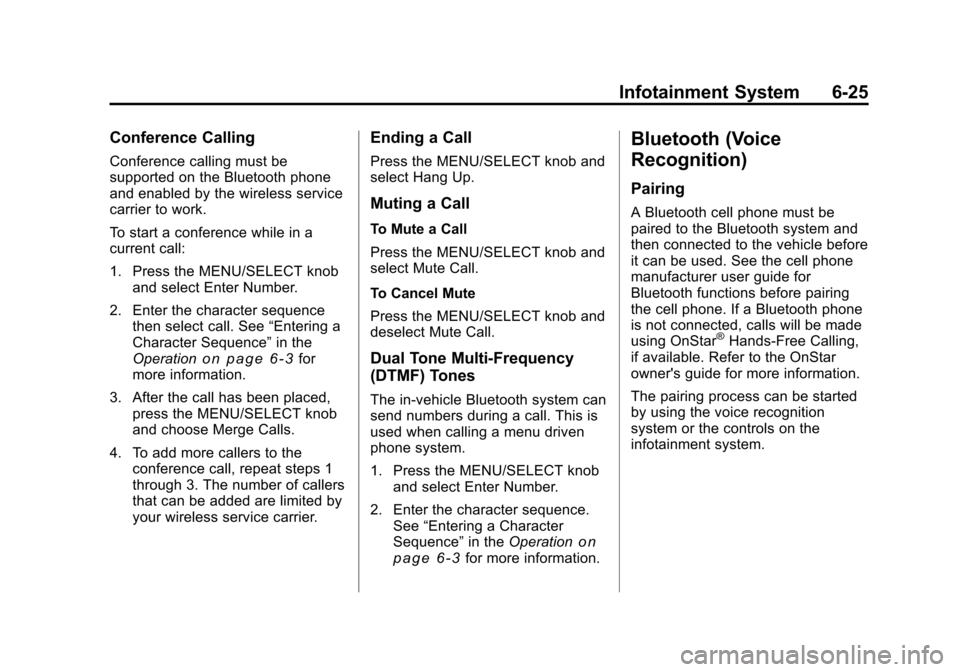
Black plate (25,1)Chevrolet Camaro Owner Manual - 2010
Infotainment System 6-25
Conference Calling
Conference calling must be
supported on the Bluetooth phone
and enabled by the wireless service
carrier to work.
To start a conference while in a
current call:
1. Press the MENU/SELECT knoband select Enter Number.
2. Enter the character sequence then select call. See “Entering a
Character Sequence” in the
Operation
on page 6‑3for
more information.
3. After the call has been placed, press the MENU/SELECT knob
and choose Merge Calls.
4. To add more callers to the conference call, repeat steps 1
through 3. The number of callers
that can be added are limited by
your wireless service carrier.
Ending a Call
Press the MENU/SELECT knob and
select Hang Up.
Muting a Call
To Mute a Call
Press the MENU/SELECT knob and
select Mute Call.
To Cancel Mute
Press the MENU/SELECT knob and
deselect Mute Call.
Dual Tone Multi-Frequency
(DTMF) Tones
The in‐vehicle Bluetooth system can
send numbers during a call. This is
used when calling a menu driven
phone system.
1. Press the MENU/SELECT knob
and select Enter Number.
2. Enter the character sequence. See “Entering a Character
Sequence” in theOperation
on
page 6‑3for more information.
Bluetooth (Voice
Recognition)
Pairing
A Bluetooth cell phone must be
paired to the Bluetooth system and
then connected to the vehicle before
it can be used. See the cell phone
manufacturer user guide for
Bluetooth functions before pairing
the cell phone. If a Bluetooth phone
is not connected, calls will be made
using OnStar
®Hands‐Free Calling,
if available. Refer to the OnStar
owner's guide for more information.
The pairing process can be started
by using the voice recognition
system or the controls on the
infotainment system.
Page 164 of 378
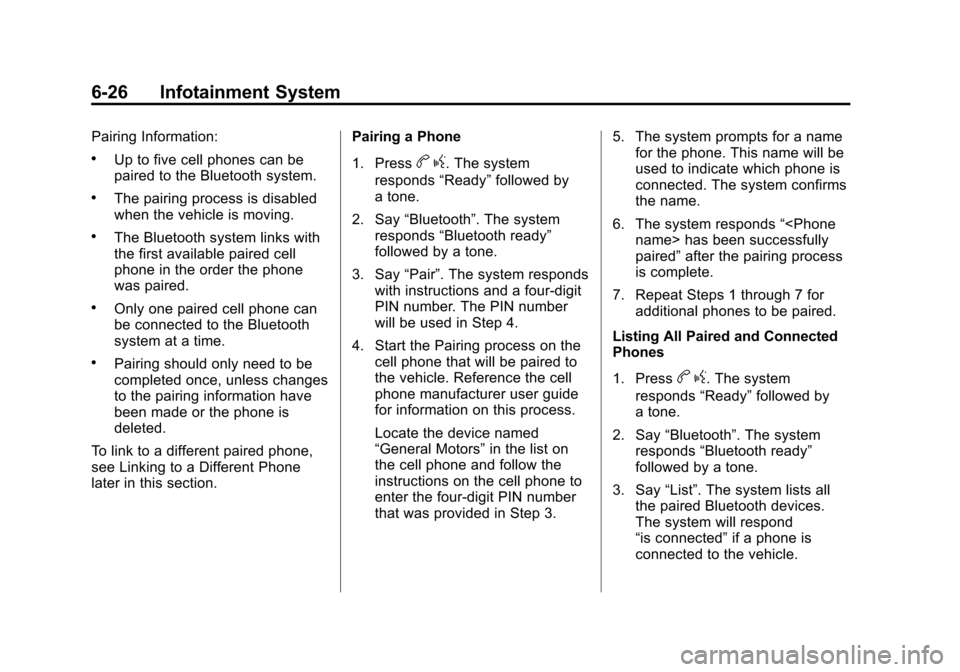
Black plate (26,1)Chevrolet Camaro Owner Manual - 2010
6-26 Infotainment System
Pairing Information:
.Up to five cell phones can be
paired to the Bluetooth system.
.The pairing process is disabled
when the vehicle is moving.
.The Bluetooth system links with
the first available paired cell
phone in the order the phone
was paired.
.Only one paired cell phone can
be connected to the Bluetooth
system at a time.
.Pairing should only need to be
completed once, unless changes
to the pairing information have
been made or the phone is
deleted.
To link to a different paired phone,
see Linking to a Different Phone
later in this section. Pairing a Phone
1. Press
b
g. The system
responds “Ready”followed by
a tone.
2. Say “Bluetooth”. The system
responds “Bluetooth ready”
followed by a tone.
3. Say “Pair”. The system responds
with instructions and a four‐digit
PIN number. The PIN number
will be used in Step 4.
4. Start the Pairing process on the cell phone that will be paired to
the vehicle. Reference the cell
phone manufacturer user guide
for information on this process.
Locate the device named
“General Motors” in the list on
the cell phone and follow the
instructions on the cell phone to
enter the four‐digit PIN number
that was provided in Step 3. 5. The system prompts for a name
for the phone. This name will be
used to indicate which phone is
connected. The system confirms
the name.
6. The system responds “
paired” after the pairing process
is complete.
7. Repeat Steps 1 through 7 for additional phones to be paired.
Listing All Paired and Connected
Phones
1. Press
b g. The system
responds “Ready”followed by
a tone.
2. Say “Bluetooth”. The system
responds “Bluetooth ready”
followed by a tone.
3. Say “List”. The system lists all
the paired Bluetooth devices.
The system will respond
“is connected” if a phone is
connected to the vehicle.
Page 165 of 378
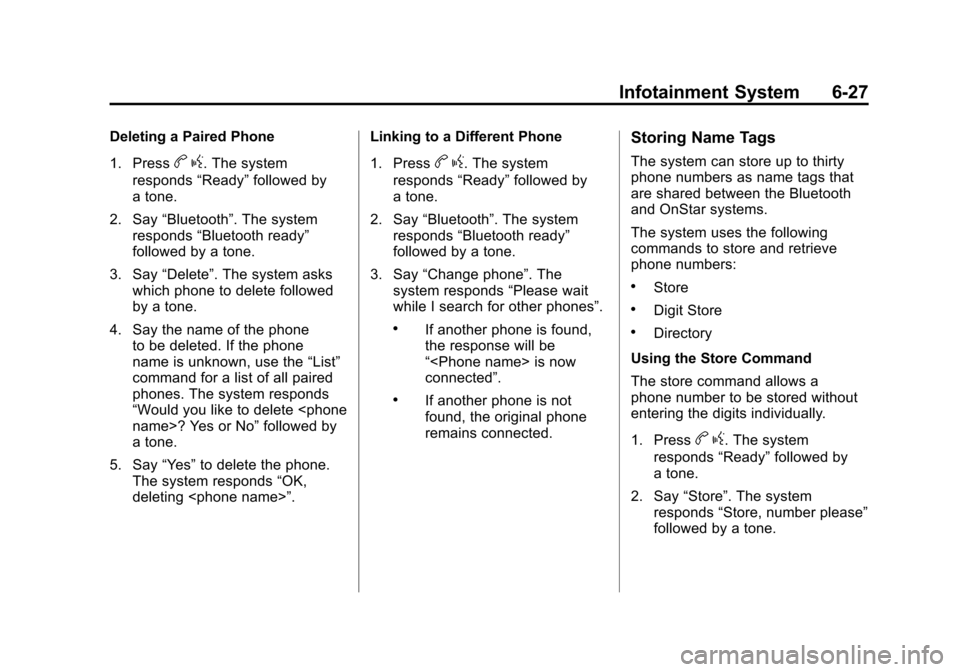
Black plate (27,1)Chevrolet Camaro Owner Manual - 2010
Infotainment System 6-27
Deleting a Paired Phone
1. Press
bg. The system
responds “Ready”followed by
a tone.
2. Say “Bluetooth”. The system
responds “Bluetooth ready”
followed by a tone.
3. Say “Delete”. The system asks
which phone to delete followed
by a tone.
4. Say the name of the phone to be deleted. If the phone
name is unknown, use the “List”
command for a list of all paired
phones. The system responds
“Would you like to delete
a tone.
5. Say “Yes”to delete the phone.
The system responds “OK,
deleting
1. Pressb
g. The system
responds “Ready”followed by
a tone.
2. Say “Bluetooth”. The system
responds “Bluetooth ready”
followed by a tone.
3. Say “Change phone”. The
system responds “Please wait
while I search for other phones”.
.If another phone is found,
the response will be
“
connected”.
.If another phone is not
found, the original phone
remains connected.
Storing Name Tags
The system can store up to thirty
phone numbers as name tags that
are shared between the Bluetooth
and OnStar systems.
The system uses the following
commands to store and retrieve
phone numbers:
.Store
.Digit Store
.Directory
Using the Store Command
The store command allows a
phone number to be stored without
entering the digits individually.
1. Press
b g. The system
responds “Ready”followed by
a tone.
2. Say “Store”. The system
responds “Store, number please”
followed by a tone.
Page 166 of 378
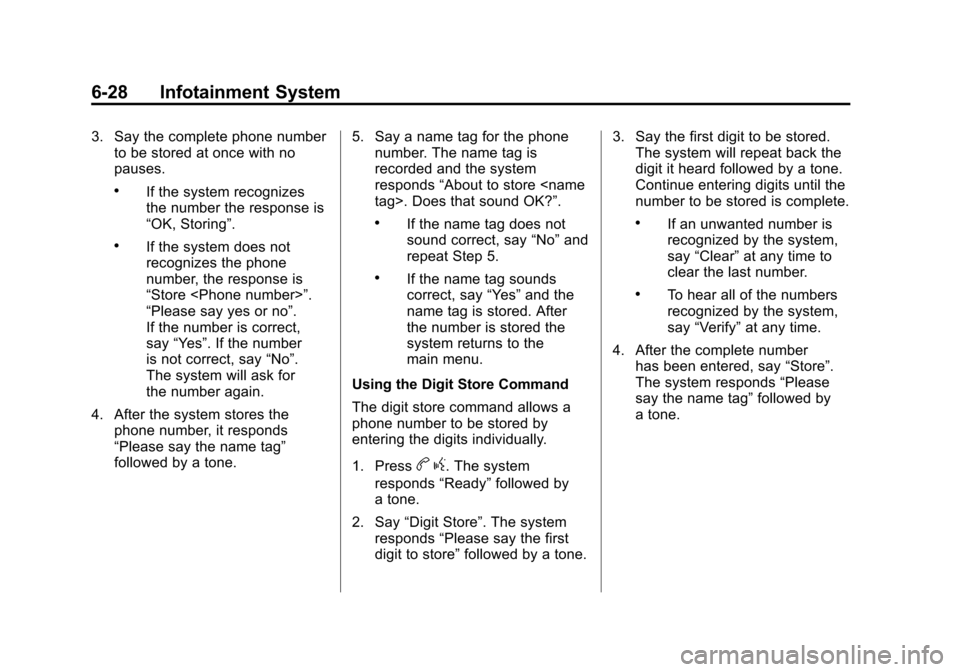
Black plate (28,1)Chevrolet Camaro Owner Manual - 2010
6-28 Infotainment System
3. Say the complete phone numberto be stored at once with no
pauses.
.If the system recognizes
the number the response is
“OK, Storing”.
.If the system does not
recognizes the phone
number, the response is
“Store
“Please say yes or no”.
If the number is correct,
say “Yes”. If the number
is not correct, say “No”.
The system will ask for
the number again.
4. After the system stores the phone number, it responds
“Please say the name tag”
followed by a tone. 5. Say a name tag for the phone
number. The name tag is
recorded and the system
responds “About to store
.If the name tag does not
sound correct, say “No”and
repeat Step 5.
.If the name tag sounds
correct, say “Yes”and the
name tag is stored. After
the number is stored the
system returns to the
main menu.
Using the Digit Store Command
The digit store command allows a
phone number to be stored by
entering the digits individually.
1. Press
b g. The system
responds “Ready”followed by
a tone.
2. Say “Digit Store”. The system
responds “Please say the first
digit to store” followed by a tone. 3. Say the first digit to be stored.
The system will repeat back the
digit it heard followed by a tone.
Continue entering digits until the
number to be stored is complete.
.If an unwanted number is
recognized by the system,
say “Clear” at any time to
clear the last number.
.To hear all of the numbers
recognized by the system,
say “Verify” at any time.
4. After the complete number has been entered, say “Store”.
The system responds “Please
say the name tag” followed by
a tone.
Page 167 of 378
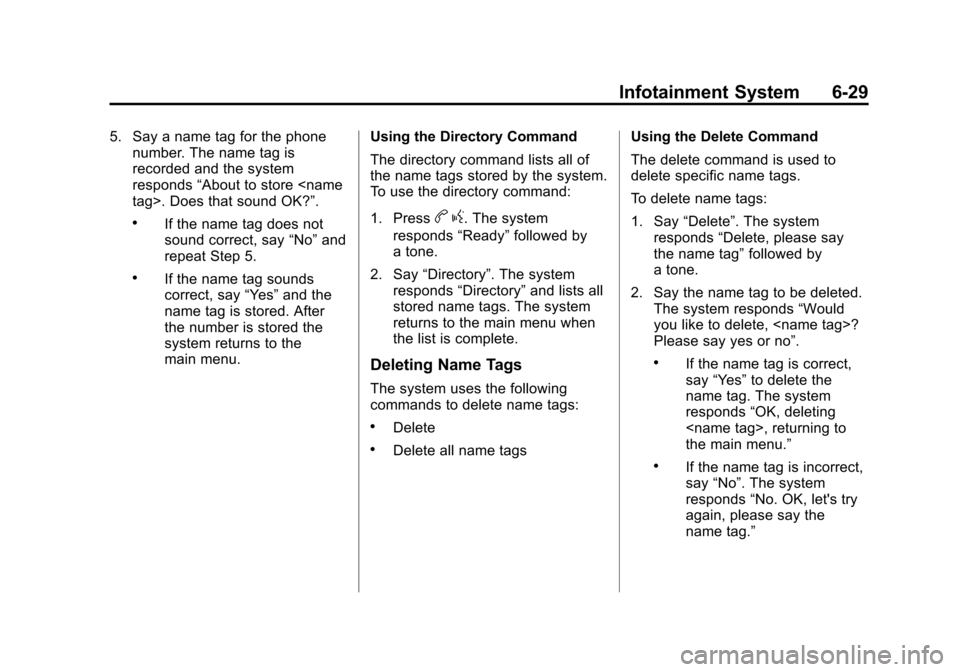
Black plate (29,1)Chevrolet Camaro Owner Manual - 2010
Infotainment System 6-29
5. Say a name tag for the phonenumber. The name tag is
recorded and the system
responds “About to store
.If the name tag does not
sound correct, say “No”and
repeat Step 5.
.If the name tag sounds
correct, say “Yes”and the
name tag is stored. After
the number is stored the
system returns to the
main menu. Using the Directory Command
The directory command lists all of
the name tags stored by the system.
To use the directory command:
1. Press
b
g. The system
responds “Ready”followed by
a tone.
2. Say “Directory”. The system
responds “Directory” and lists all
stored name tags. The system
returns to the main menu when
the list is complete.
Deleting Name Tags
The system uses the following
commands to delete name tags:
.Delete
.Delete all name tags Using the Delete Command
The delete command is used to
delete specific name tags.
To delete name tags:
1. Say
“Delete”. The system
responds “Delete, please say
the name tag” followed by
a tone.
2. Say the name tag to be deleted. The system responds “Would
you like to delete,
Please say yes or no”.
.If the name tag is correct,
say “Yes” to delete the
name tag. The system
responds “OK, deleting
the main menu.”
.If the name tag is incorrect,
say “No”. The system
responds “No. OK, let's try
again, please say the
name tag.”
Page 168 of 378
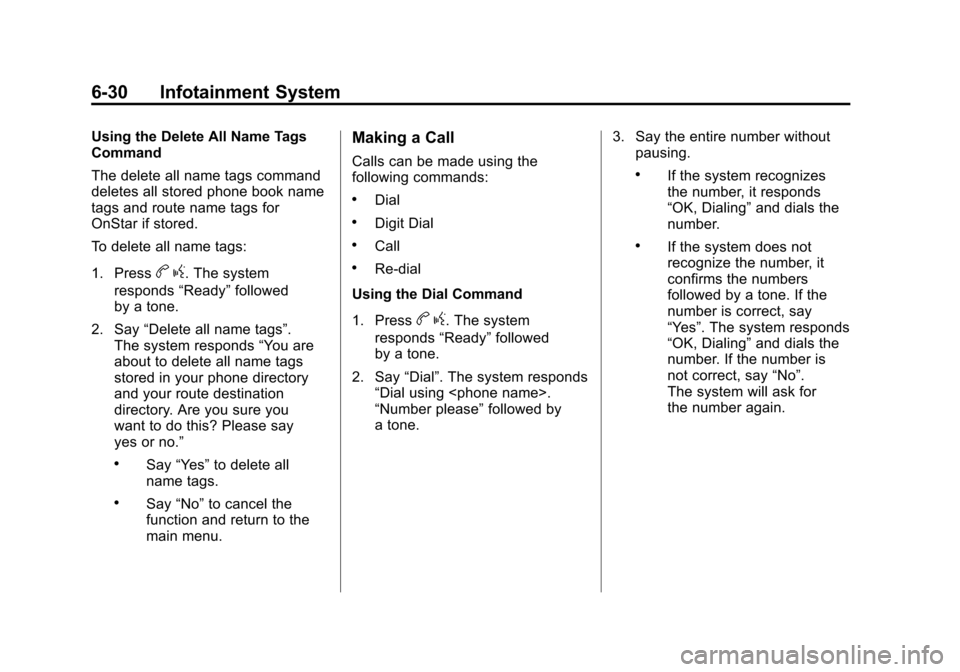
Black plate (30,1)Chevrolet Camaro Owner Manual - 2010
6-30 Infotainment System
Using the Delete All Name Tags
Command
The delete all name tags command
deletes all stored phone book name
tags and route name tags for
OnStar if stored.
To delete all name tags:
1. Press
bg. The system
responds “Ready”followed
by a tone.
2. Say “Delete all name tags”.
The system responds “You are
about to delete all name tags
stored in your phone directory
and your route destination
directory. Are you sure you
want to do this? Please say
yes or no.”
.Say “Yes” to delete all
name tags.
.Say “No” to cancel the
function and return to the
main menu.
Making a Call
Calls can be made using the
following commands:
.Dial
.Digit Dial
.Call
.Re‐dial
Using the Dial Command
1. Press
b g. The system
responds “Ready”followed
by a tone.
2. Say “Dial”. The system responds
“Dial using
“Number please” followed by
a tone. 3. Say the entire number without
pausing.
.If the system recognizes
the number, it responds
“OK, Dialing” and dials the
number.
.If the system does not
recognize the number, it
confirms the numbers
followed by a tone. If the
number is correct, say
“Yes”. The system responds
“OK, Dialing” and dials the
number. If the number is
not correct, say “No”.
The system will ask for
the number again.
Page 169 of 378
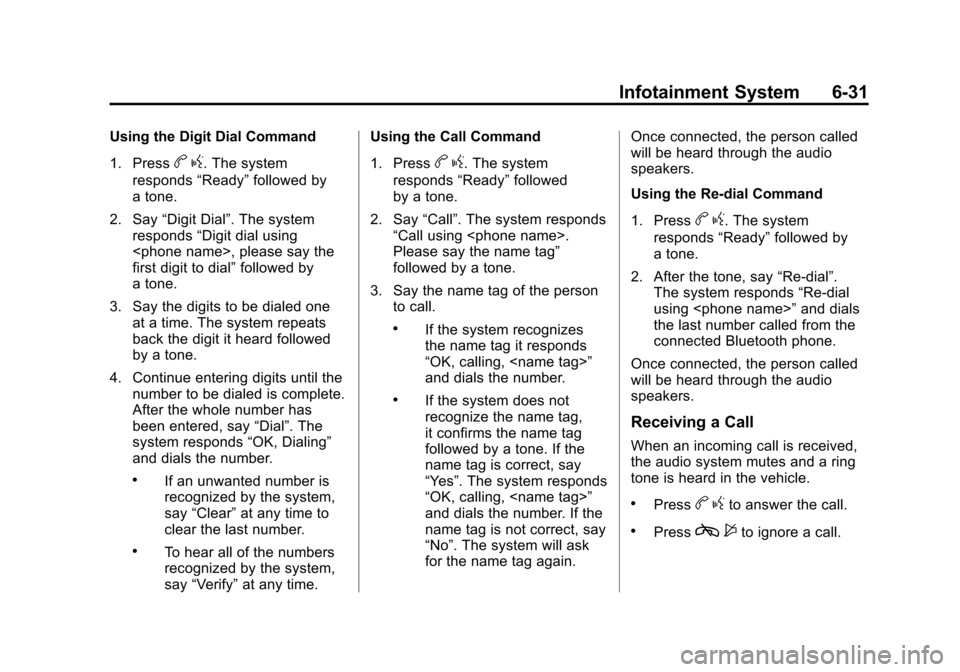
Black plate (31,1)Chevrolet Camaro Owner Manual - 2010
Infotainment System 6-31
Using the Digit Dial Command
1. Press
bg. The system
responds “Ready”followed by
a tone.
2. Say “Digit Dial”. The system
responds “Digit dial using
first digit to dial” followed by
a tone.
3. Say the digits to be dialed one at a time. The system repeats
back the digit it heard followed
by a tone.
4. Continue entering digits until the number to be dialed is complete.
After the whole number has
been entered, say “Dial”. The
system responds “OK, Dialing”
and dials the number.
.If an unwanted number is
recognized by the system,
say “Clear” at any time to
clear the last number.
.To hear all of the numbers
recognized by the system,
say “Verify” at any time. Using the Call Command
1. Press
b
g. The system
responds “Ready”followed
by a tone.
2. Say “Call”. The system responds
“Call using
Please say the name tag”
followed by a tone.
3. Say the name tag of the person to call.
.If the system recognizes
the name tag it responds
“OK, calling,
and dials the number.
.If the system does not
recognize the name tag,
it confirms the name tag
followed by a tone. If the
name tag is correct, say
“Yes”. The system responds
“OK, calling,
and dials the number. If the
name tag is not correct, say
“No”. The system will ask
for the name tag again. Once connected, the person called
will be heard through the audio
speakers.
Using the Re‐dial Command
1. Press
b
g. The system
responds “Ready”followed by
a tone.
2. After the tone, say “Re‐dial”.
The system responds “Re‐dial
using
the last number called from the
connected Bluetooth phone.
Once connected, the person called
will be heard through the audio
speakers.
Receiving a Call
When an incoming call is received,
the audio system mutes and a ring
tone is heard in the vehicle.
.Pressb gto answer the call.
.Pressc $to ignore a call.
Page 170 of 378
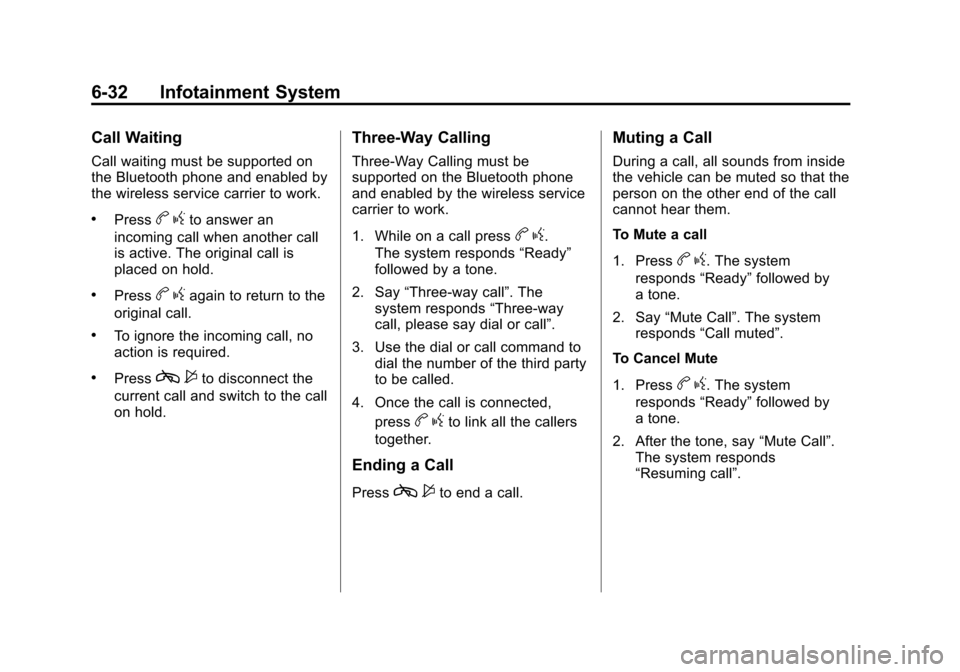
Black plate (32,1)Chevrolet Camaro Owner Manual - 2010
6-32 Infotainment System
Call Waiting
Call waiting must be supported on
the Bluetooth phone and enabled by
the wireless service carrier to work.
.Pressbgto answer an
incoming call when another call
is active. The original call is
placed on hold.
.Pressb gagain to return to the
original call.
.To ignore the incoming call, no
action is required.
.Pressc $to disconnect the
current call and switch to the call
on hold.
Three‐Way Calling
Three‐Way Calling must be
supported on the Bluetooth phone
and enabled by the wireless service
carrier to work.
1. While on a call press
b g.
The system responds “Ready”
followed by a tone.
2. Say “Three‐way call”. The
system responds “Three‐way
call, please say dial or call”.
3. Use the dial or call command to dial the number of the third party
to be called.
4. Once the call is connected, press
bgto link all the callers
together.
Ending a Call
Pressc $to end a call.
Muting a Call
During a call, all sounds from inside
the vehicle can be muted so that the
person on the other end of the call
cannot hear them.
To Mute a call
1. Press
b g. The system
responds “Ready”followed by
a tone.
2. Say “Mute Call”. The system
responds “Call muted”.
To Cancel Mute
1. Press
b g. The system
responds “Ready”followed by
a tone.
2. After the tone, say “Mute Call”.
The system responds
“Resuming call”.