buttons CHEVROLET CAMARO 2010 5.G User Guide
[x] Cancel search | Manufacturer: CHEVROLET, Model Year: 2010, Model line: CAMARO, Model: CHEVROLET CAMARO 2010 5.GPages: 378, PDF Size: 5.75 MB
Page 141 of 378
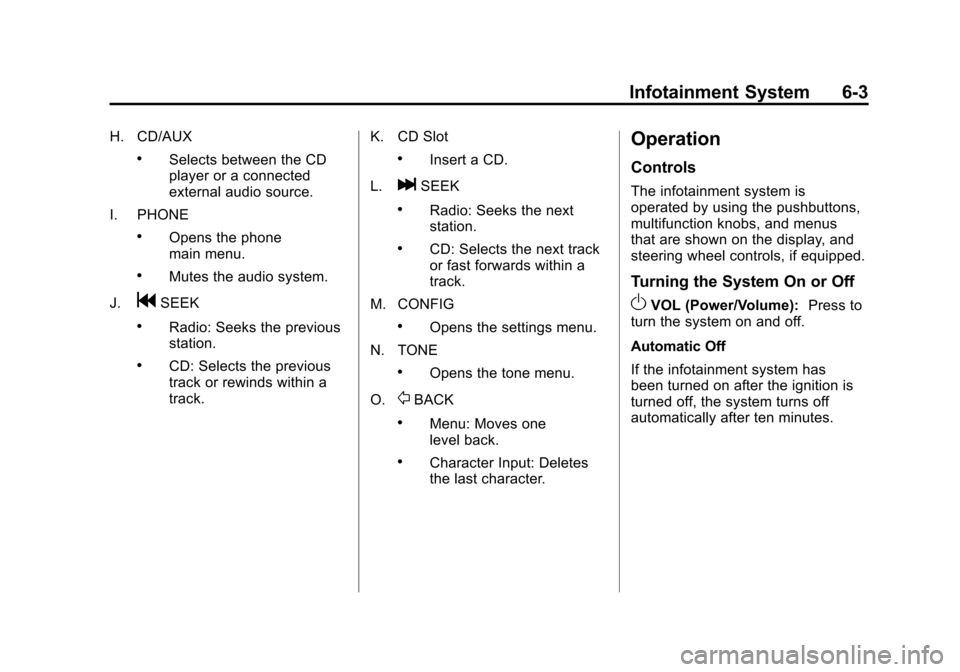
Black plate (3,1)Chevrolet Camaro Owner Manual - 2010
Infotainment System 6-3
H. CD/AUX
.Selects between the CD
player or a connected
external audio source.
I. PHONE
.Opens the phone
main menu.
.Mutes the audio system.
J.
gSEEK
.Radio: Seeks the previous
station.
.CD: Selects the previous
track or rewinds within a
track. K. CD Slot
.Insert a CD.
L.
lSEEK
.Radio: Seeks the next
station.
.CD: Selects the next track
or fast forwards within a
track.
M. CONFIG
.Opens the settings menu.
N. TONE
.Opens the tone menu.
O.
0BACK
.Menu: Moves one
level back.
.Character Input: Deletes
the last character.
Operation
Controls
The infotainment system is
operated by using the pushbuttons,
multifunction knobs, and menus
that are shown on the display, and
steering wheel controls, if equipped.
Turning the System On or Off
OVOL (Power/Volume): Press to
turn the system on and off.
Automatic Off
If the infotainment system has
been turned on after the ignition is
turned off, the system turns off
automatically after ten minutes.
Page 145 of 378
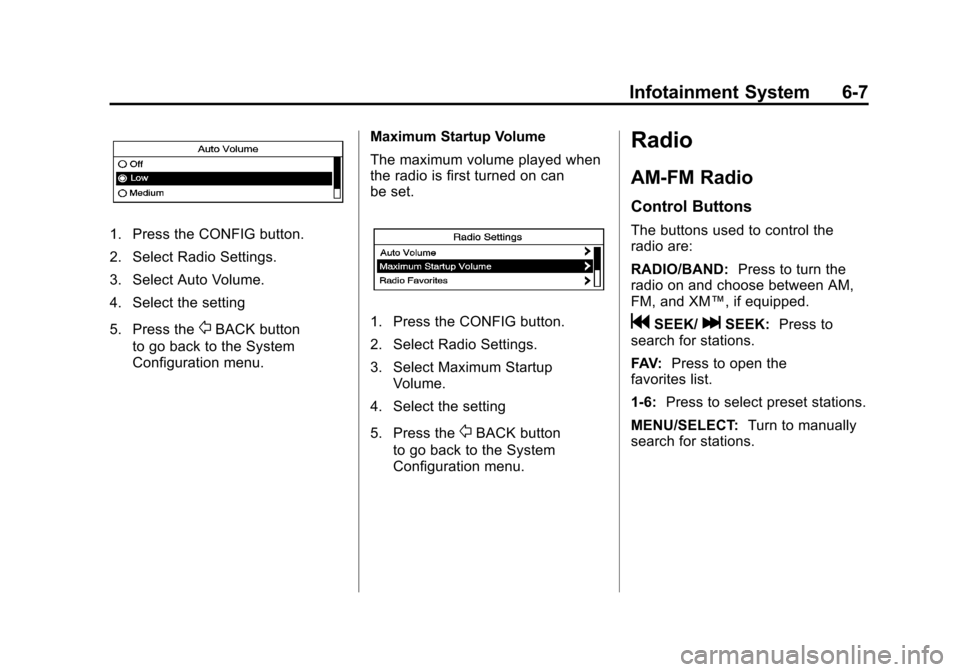
Black plate (7,1)Chevrolet Camaro Owner Manual - 2010
Infotainment System 6-7
1. Press the CONFIG button.
2. Select Radio Settings.
3. Select Auto Volume.
4. Select the setting
5. Press the
0BACK button
to go back to the System
Configuration menu. Maximum Startup Volume
The maximum volume played when
the radio is first turned on can
be set.1. Press the CONFIG button.
2. Select Radio Settings.
3. Select Maximum Startup
Volume.
4. Select the setting
5. Press the
0BACK button
to go back to the System
Configuration menu.
Radio
AM-FM Radio
Control Buttons
The buttons used to control the
radio are:
RADIO/BAND: Press to turn the
radio on and choose between AM,
FM, and XM™, if equipped.
gSEEK/lSEEK: Press to
search for stations.
FAV: Press to open the
favorites list.
1‐6: Press to select preset stations.
MENU/SELECT: Turn to manually
search for stations.
Page 147 of 378
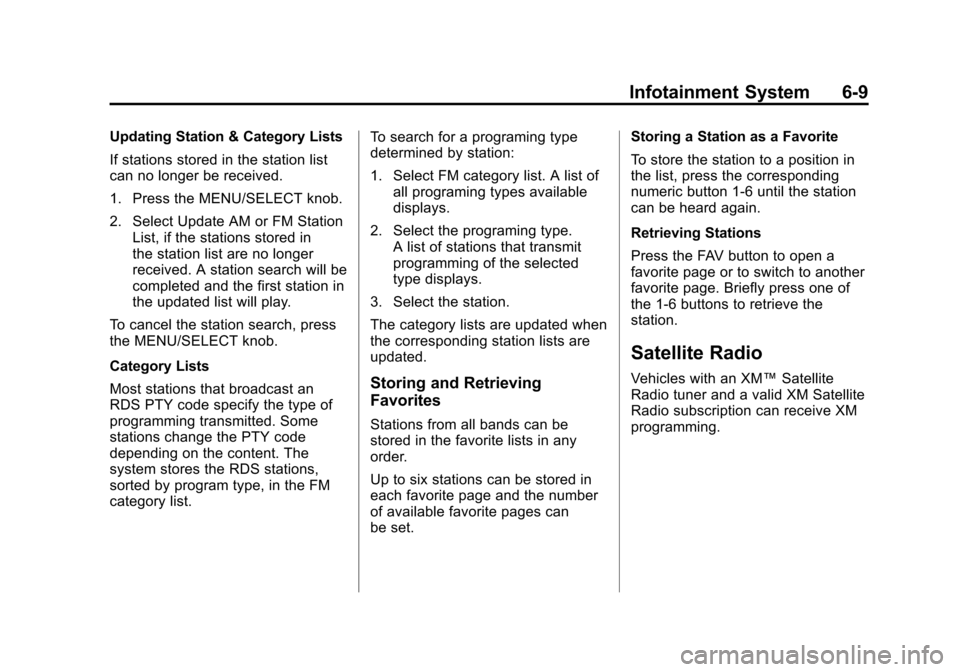
Black plate (9,1)Chevrolet Camaro Owner Manual - 2010
Infotainment System 6-9
Updating Station & Category Lists
If stations stored in the station list
can no longer be received.
1. Press the MENU/SELECT knob.
2. Select Update AM or FM StationList, if the stations stored in
the station list are no longer
received. A station search will be
completed and the first station in
the updated list will play.
To cancel the station search, press
the MENU/SELECT knob.
Category Lists
Most stations that broadcast an
RDS PTY code specify the type of
programming transmitted. Some
stations change the PTY code
depending on the content. The
system stores the RDS stations,
sorted by program type, in the FM
category list. To search for a programing type
determined by station:
1. Select FM category list. A list of
all programing types available
displays.
2. Select the programing type. A list of stations that transmit
programming of the selected
type displays.
3. Select the station.
The category lists are updated when
the corresponding station lists are
updated.
Storing and Retrieving
Favorites
Stations from all bands can be
stored in the favorite lists in any
order.
Up to six stations can be stored in
each favorite page and the number
of available favorite pages can
be set. Storing a Station as a Favorite
To store the station to a position in
the list, press the corresponding
numeric button 1‐6 until the station
can be heard again.
Retrieving Stations
Press the FAV button to open a
favorite page or to switch to another
favorite page. Briefly press one of
the 1‐6 buttons to retrieve the
station.
Satellite Radio
Vehicles with an XM™
Satellite
Radio tuner and a valid XM Satellite
Radio subscription can receive XM
programming.
Page 148 of 378
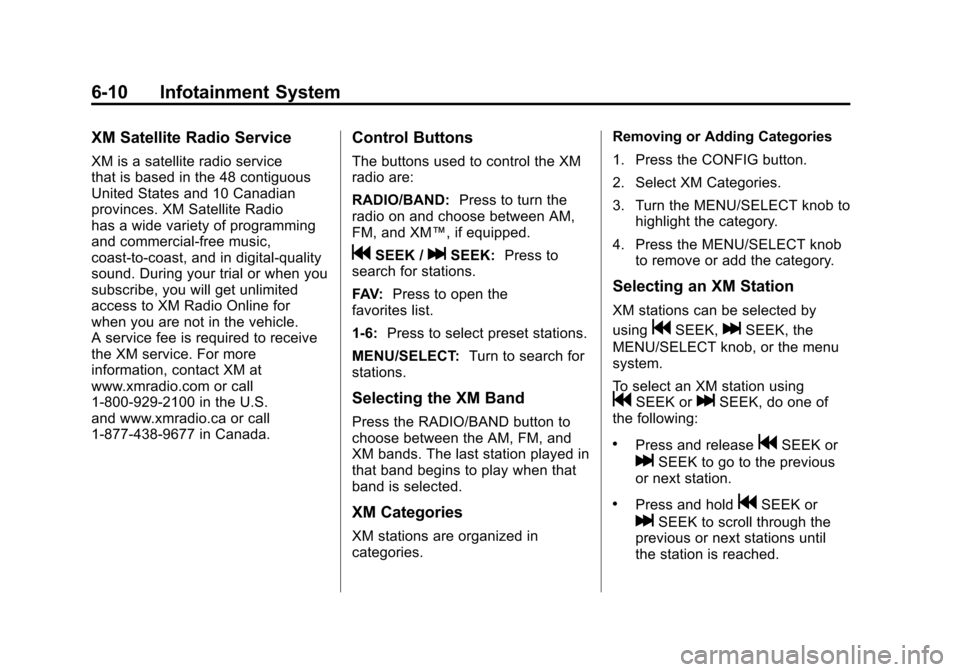
Black plate (10,1)Chevrolet Camaro Owner Manual - 2010
6-10 Infotainment System
XM Satellite Radio Service
XM is a satellite radio service
that is based in the 48 contiguous
United States and 10 Canadian
provinces. XM Satellite Radio
has a wide variety of programming
and commercial-free music,
coast-to-coast, and in digital-quality
sound. During your trial or when you
subscribe, you will get unlimited
access to XM Radio Online for
when you are not in the vehicle.
A service fee is required to receive
the XM service. For more
information, contact XM at
www.xmradio.com or call
1-800-929-2100 in the U.S.
and www.xmradio.ca or call
1-877-438-9677 in Canada.
Control Buttons
The buttons used to control the XM
radio are:
RADIO/BAND:Press to turn the
radio on and choose between AM,
FM, and XM™, if equipped.
gSEEK /lSEEK: Press to
search for stations.
FAV: Press to open the
favorites list.
1‐6: Press to select preset stations.
MENU/SELECT: Turn to search for
stations.
Selecting the XM Band
Press the RADIO/BAND button to
choose between the AM, FM, and
XM bands. The last station played in
that band begins to play when that
band is selected.
XM Categories
XM stations are organized in
categories. Removing or Adding Categories
1. Press the CONFIG button.
2. Select XM Categories.
3. Turn the MENU/SELECT knob to
highlight the category.
4. Press the MENU/SELECT knob to remove or add the category.
Selecting an XM Station
XM stations can be selected by
using
gSEEK,lSEEK, the
MENU/SELECT knob, or the menu
system.
To select an XM station using
gSEEK orlSEEK, do one of
the following:
.Press and releasegSEEK or
lSEEK to go to the previous
or next station.
.Press and holdgSEEK or
lSEEK to scroll through the
previous or next stations until
the station is reached.
Page 149 of 378
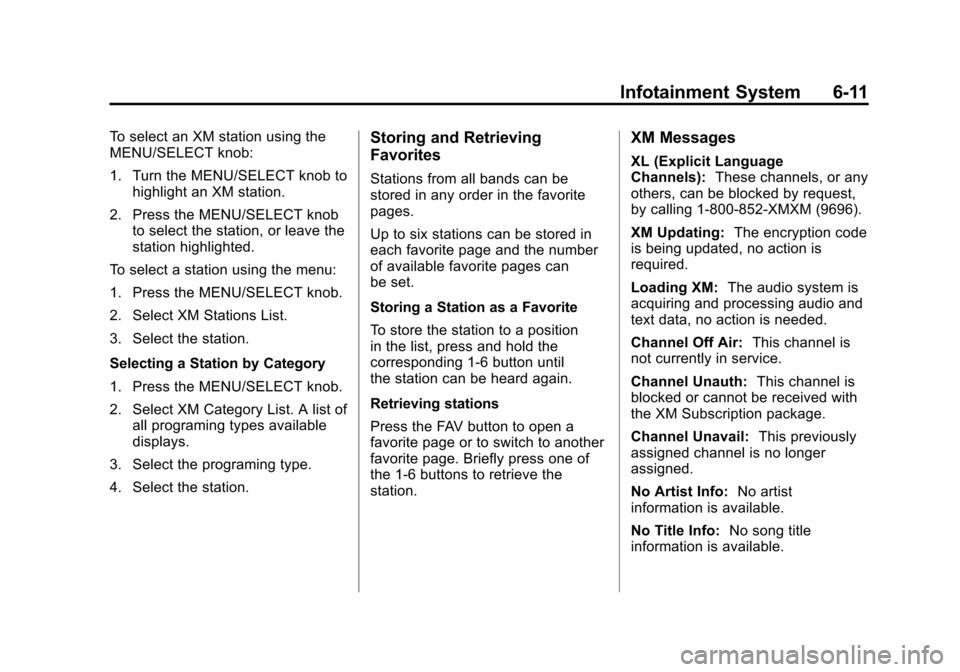
Black plate (11,1)Chevrolet Camaro Owner Manual - 2010
Infotainment System 6-11
To select an XM station using the
MENU/SELECT knob:
1. Turn the MENU/SELECT knob tohighlight an XM station.
2. Press the MENU/SELECT knob to select the station, or leave the
station highlighted.
To select a station using the menu:
1. Press the MENU/SELECT knob.
2. Select XM Stations List.
3. Select the station.
Selecting a Station by Category
1. Press the MENU/SELECT knob.
2. Select XM Category List. A list of all programing types available
displays.
3. Select the programing type.
4. Select the station.Storing and Retrieving
Favorites
Stations from all bands can be
stored in any order in the favorite
pages.
Up to six stations can be stored in
each favorite page and the number
of available favorite pages can
be set.
Storing a Station as a Favorite
To store the station to a position
in the list, press and hold the
corresponding 1‐6 button until
the station can be heard again.
Retrieving stations
Press the FAV button to open a
favorite page or to switch to another
favorite page. Briefly press one of
the 1‐6 buttons to retrieve the
station.
XM Messages
XL (Explicit Language
Channels): These channels, or any
others, can be blocked by request,
by calling 1-800-852-XMXM (9696).
XM Updating: The encryption code
is being updated, no action is
required.
Loading XM: The audio system is
acquiring and processing audio and
text data, no action is needed.
Channel Off Air: This channel is
not currently in service.
Channel Unauth: This channel is
blocked or cannot be received with
the XM Subscription package.
Channel Unavail: This previously
assigned channel is no longer
assigned.
No Artist Info: No artist
information is available.
No Title Info: No song title
information is available.
Page 152 of 378
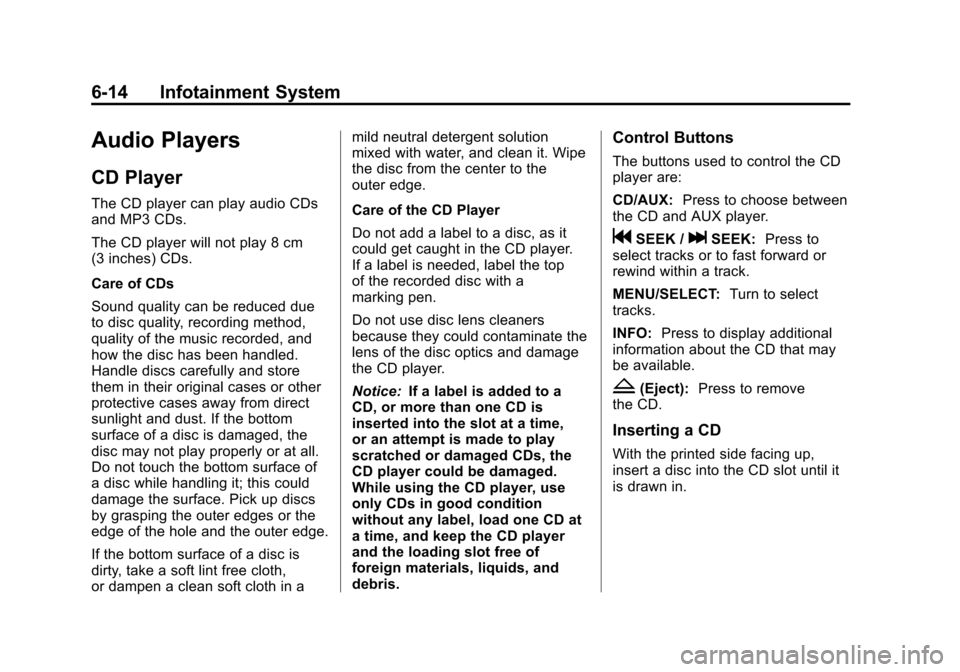
Black plate (14,1)Chevrolet Camaro Owner Manual - 2010
6-14 Infotainment System
Audio Players
CD Player
The CD player can play audio CDs
and MP3 CDs.
The CD player will not play 8 cm
(3 inches) CDs.
Care of CDs
Sound quality can be reduced due
to disc quality, recording method,
quality of the music recorded, and
how the disc has been handled.
Handle discs carefully and store
them in their original cases or other
protective cases away from direct
sunlight and dust. If the bottom
surface of a disc is damaged, the
disc may not play properly or at all.
Do not touch the bottom surface of
a disc while handling it; this could
damage the surface. Pick up discs
by grasping the outer edges or the
edge of the hole and the outer edge.
If the bottom surface of a disc is
dirty, take a soft lint free cloth,
or dampen a clean soft cloth in amild neutral detergent solution
mixed with water, and clean it. Wipe
the disc from the center to the
outer edge.
Care of the CD Player
Do not add a label to a disc, as it
could get caught in the CD player.
If a label is needed, label the top
of the recorded disc with a
marking pen.
Do not use disc lens cleaners
because they could contaminate the
lens of the disc optics and damage
the CD player.
Notice:
If a label is added to a
CD, or more than one CD is
inserted into the slot at a time,
or an attempt is made to play
scratched or damaged CDs, the
CD player could be damaged.
While using the CD player, use
only CDs in good condition
without any label, load one CD at
a time, and keep the CD player
and the loading slot free of
foreign materials, liquids, and
debris.
Control Buttons
The buttons used to control the CD
player are:
CD/AUX: Press to choose between
the CD and AUX player.
gSEEK /lSEEK: Press to
select tracks or to fast forward or
rewind within a track.
MENU/SELECT: Turn to select
tracks.
INFO: Press to display additional
information about the CD that may
be available.
Z(Eject): Press to remove
the CD.
Inserting a CD
With the printed side facing up,
insert a disc into the CD slot until it
is drawn in.
Page 153 of 378
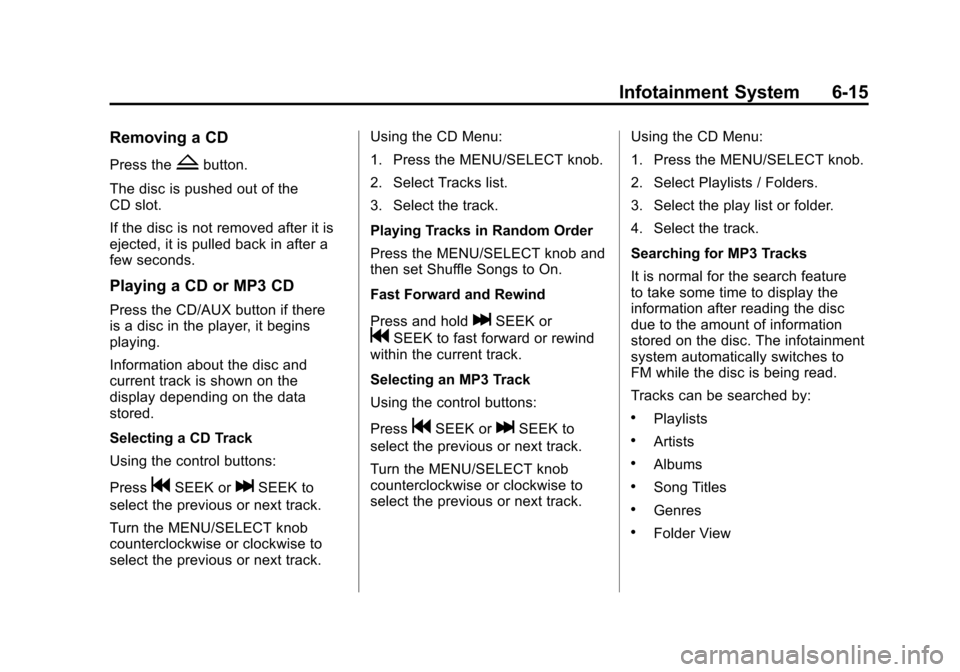
Black plate (15,1)Chevrolet Camaro Owner Manual - 2010
Infotainment System 6-15
Removing a CD
Press theZbutton.
The disc is pushed out of the
CD slot.
If the disc is not removed after it is
ejected, it is pulled back in after a
few seconds.
Playing a CD or MP3 CD
Press the CD/AUX button if there
is a disc in the player, it begins
playing.
Information about the disc and
current track is shown on the
display depending on the data
stored.
Selecting a CD Track
Using the control buttons:
Press
gSEEK orlSEEK to
select the previous or next track.
Turn the MENU/SELECT knob
counterclockwise or clockwise to
select the previous or next track. Using the CD Menu:
1. Press the MENU/SELECT knob.
2. Select Tracks list.
3. Select the track.
Playing Tracks in Random Order
Press the MENU/SELECT knob and
then set Shuffle Songs to On.
Fast Forward and Rewind
Press and hold
lSEEK or
gSEEK to fast forward or rewind
within the current track.
Selecting an MP3 Track
Using the control buttons:
Press
gSEEK orlSEEK to
select the previous or next track.
Turn the MENU/SELECT knob
counterclockwise or clockwise to
select the previous or next track. Using the CD Menu:
1. Press the MENU/SELECT knob.
2. Select Playlists / Folders.
3. Select the play list or folder.
4. Select the track.
Searching for MP3 Tracks
It is normal for the search feature
to take some time to display the
information after reading the disc
due to the amount of information
stored on the disc. The infotainment
system automatically switches to
FM while the disc is being read.
Tracks can be searched by:.Playlists
.Artists
.Albums
.Song Titles
.Genres
.Folder View
Page 159 of 378
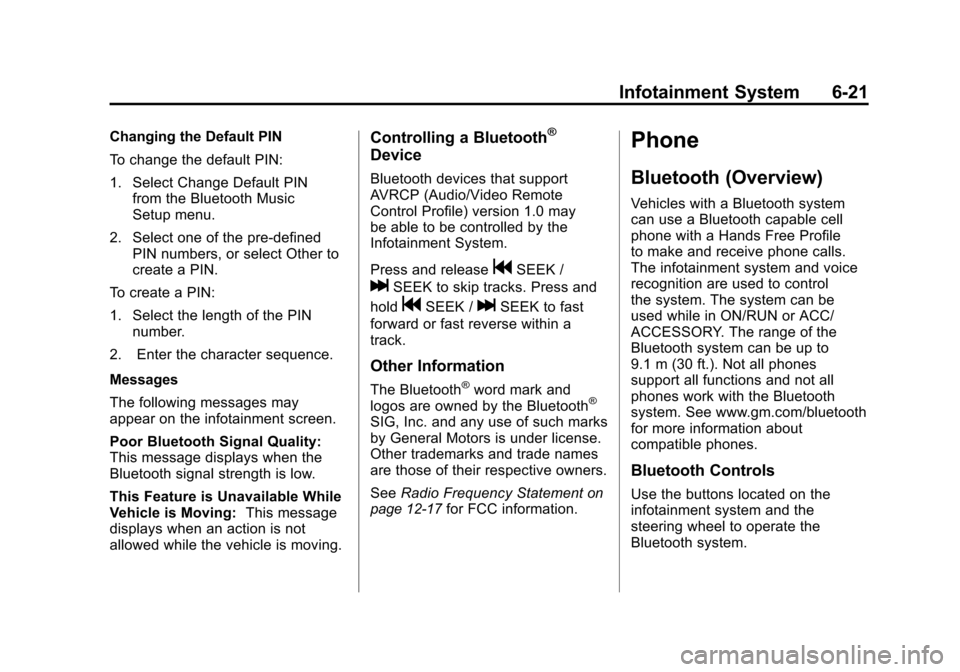
Black plate (21,1)Chevrolet Camaro Owner Manual - 2010
Infotainment System 6-21
Changing the Default PIN
To change the default PIN:
1. Select Change Default PINfrom the Bluetooth Music
Setup menu.
2. Select one of the pre‐defined PIN numbers, or select Other to
create a PIN.
To create a PIN:
1. Select the length of the PIN number.
2. Enter the character sequence.
Messages
The following messages may
appear on the infotainment screen.
Poor Bluetooth Signal Quality:
This message displays when the
Bluetooth signal strength is low.
This Feature is Unavailable While
Vehicle is Moving: This message
displays when an action is not
allowed while the vehicle is moving.Controlling a Bluetooth®
Device
Bluetooth devices that support
AVRCP (Audio/Video Remote
Control Profile) version 1.0 may
be able to be controlled by the
Infotainment System.
Press and release
gSEEK /
lSEEK to skip tracks. Press and
hold
gSEEK /lSEEK to fast
forward or fast reverse within a
track.
Other Information
The Bluetooth®word mark and
logos are owned by the Bluetooth®
SIG, Inc. and any use of such marks
by General Motors is under license.
Other trademarks and trade names
are those of their respective owners.
See Radio Frequency Statement
on
page 12‑17for FCC information.
Phone
Bluetooth (Overview)
Vehicles with a Bluetooth system
can use a Bluetooth capable cell
phone with a Hands Free Profile
to make and receive phone calls.
The infotainment system and voice
recognition are used to control
the system. The system can be
used while in ON/RUN or ACC/
ACCESSORY. The range of the
Bluetooth system can be up to
9.1 m (30 ft.). Not all phones
support all functions and not all
phones work with the Bluetooth
system. See www.gm.com/bluetooth
for more information about
compatible phones.
Bluetooth Controls
Use the buttons located on the
infotainment system and the
steering wheel to operate the
Bluetooth system.
Page 215 of 378
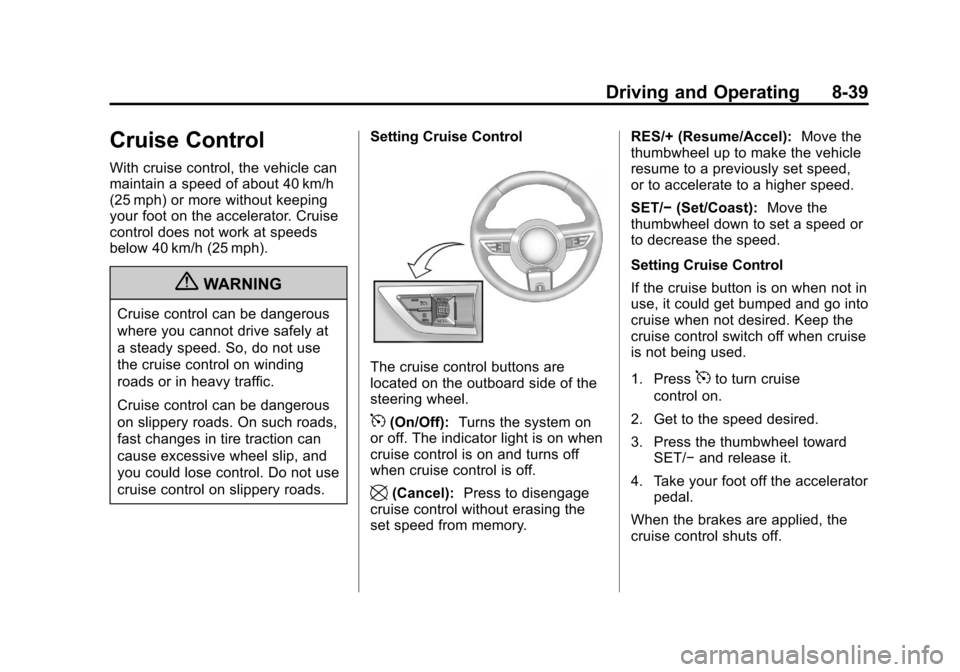
Black plate (39,1)Chevrolet Camaro Owner Manual - 2010
Driving and Operating 8-39
Cruise Control
With cruise control, the vehicle can
maintain a speed of about 40 km/h
(25 mph) or more without keeping
your foot on the accelerator. Cruise
control does not work at speeds
below 40 km/h (25 mph).
{WARNING
Cruise control can be dangerous
where you cannot drive safely at
a steady speed. So, do not use
the cruise control on winding
roads or in heavy traffic.
Cruise control can be dangerous
on slippery roads. On such roads,
fast changes in tire traction can
cause excessive wheel slip, and
you could lose control. Do not use
cruise control on slippery roads.Setting Cruise Control
The cruise control buttons are
located on the outboard side of the
steering wheel.
5(On/Off):
Turns the system on
or off. The indicator light is on when
cruise control is on and turns off
when cruise control is off.
\(Cancel): Press to disengage
cruise control without erasing the
set speed from memory. RES/+ (Resume/Accel):
Move the
thumbwheel up to make the vehicle
resume to a previously set speed,
or to accelerate to a higher speed.
SET/− (Set/Coast): Move the
thumbwheel down to set a speed or
to decrease the speed.
Setting Cruise Control
If the cruise button is on when not in
use, it could get bumped and go into
cruise when not desired. Keep the
cruise control switch off when cruise
is not being used.
1. Press
5to turn cruise
control on.
2. Get to the speed desired.
3. Press the thumbwheel toward SET/− and release it.
4. Take your foot off the accelerator pedal.
When the brakes are applied, the
cruise control shuts off.
Page 327 of 378
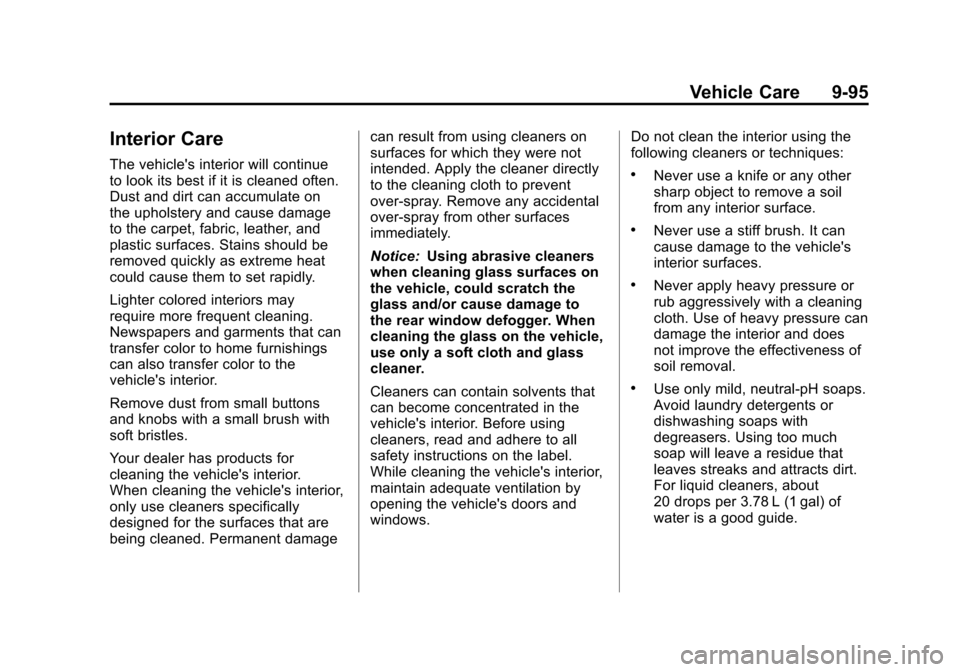
Black plate (95,1)Chevrolet Camaro Owner Manual - 2010
Vehicle Care 9-95
Interior Care
The vehicle's interior will continue
to look its best if it is cleaned often.
Dust and dirt can accumulate on
the upholstery and cause damage
to the carpet, fabric, leather, and
plastic surfaces. Stains should be
removed quickly as extreme heat
could cause them to set rapidly.
Lighter colored interiors may
require more frequent cleaning.
Newspapers and garments that can
transfer color to home furnishings
can also transfer color to the
vehicle's interior.
Remove dust from small buttons
and knobs with a small brush with
soft bristles.
Your dealer has products for
cleaning the vehicle's interior.
When cleaning the vehicle's interior,
only use cleaners specifically
designed for the surfaces that are
being cleaned. Permanent damagecan result from using cleaners on
surfaces for which they were not
intended. Apply the cleaner directly
to the cleaning cloth to prevent
over-spray. Remove any accidental
over-spray from other surfaces
immediately.
Notice:
Using abrasive cleaners
when cleaning glass surfaces on
the vehicle, could scratch the
glass and/or cause damage to
the rear window defogger. When
cleaning the glass on the vehicle,
use only a soft cloth and glass
cleaner.
Cleaners can contain solvents that
can become concentrated in the
vehicle's interior. Before using
cleaners, read and adhere to all
safety instructions on the label.
While cleaning the vehicle's interior,
maintain adequate ventilation by
opening the vehicle's doors and
windows. Do not clean the interior using the
following cleaners or techniques:.Never use a knife or any other
sharp object to remove a soil
from any interior surface.
.Never use a stiff brush. It can
cause damage to the vehicle's
interior surfaces.
.Never apply heavy pressure or
rub aggressively with a cleaning
cloth. Use of heavy pressure can
damage the interior and does
not improve the effectiveness of
soil removal.
.Use only mild, neutral-pH soaps.
Avoid laundry detergents or
dishwashing soaps with
degreasers. Using too much
soap will leave a residue that
leaves streaks and attracts dirt.
For liquid cleaners, about
20 drops per 3.78 L (1 gal) of
water is a good guide.