CD player CHEVROLET CAMARO 2018 Get To Know Guide
[x] Cancel search | Manufacturer: CHEVROLET, Model Year: 2018, Model line: CAMARO, Model: CHEVROLET CAMARO 2018Pages: 16, PDF Size: 2.41 MB
Page 7 of 16
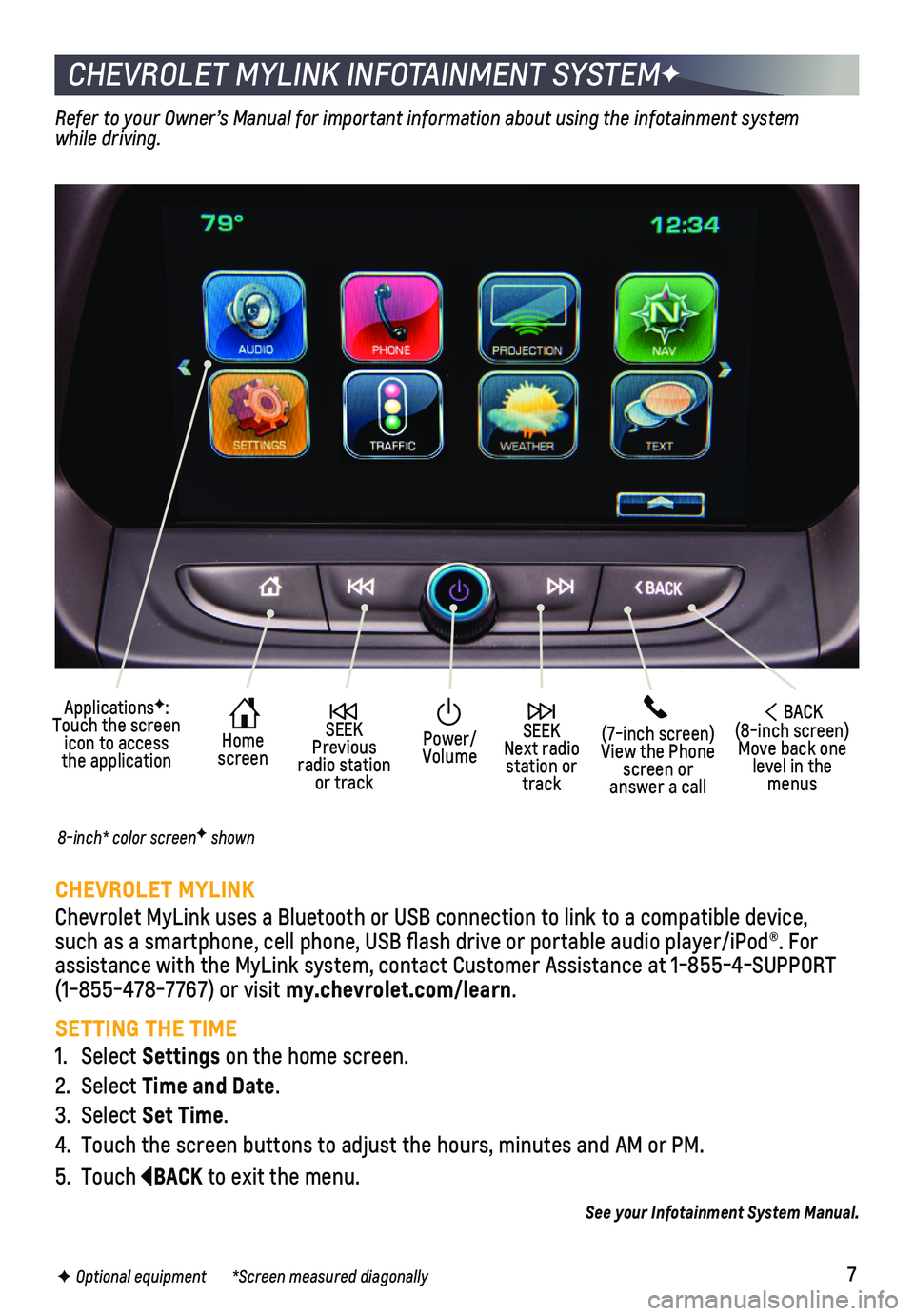
7
CHEVROLET MYLINK INFOTAINMENT SYSTEMF
CHEVROLET MYLINK
Chevrolet MyLink uses a Bluetooth or USB connection to link to a compati\
ble device, such as a smartphone, cell phone, USB flash drive or portable audio player/\
iPod®. For assistance with the MyLink system, contact Customer Assistance at 1-855-\
4-SUPPORT (1-855-478-7767) or visit my.chevrolet.com/learn.
SETTING THE TIME
1. Select Settings on the home screen.
2. Select Time and Date.
3. Select Set Time.
4. Touch the screen buttons to adjust the hours, minutes and AM or PM.
5. Touch BACK to exit the menu.
Home screen
SEEK Next radio station or track
SEEK Previous radio station or track
(7-inch screen)View the Phone screen or answer a call
ApplicationsF: Touch the screen icon to access the application
Power/ Volume
BACK(8-inch screen) Move back one level in the menus
Refer to your Owner’s Manual for important information about using the infotainment\
system while driving.
8-inch* color screenF shown
F Optional equipment *Screen measured diagonally
See your Infotainment System Manual.
Page 8 of 16
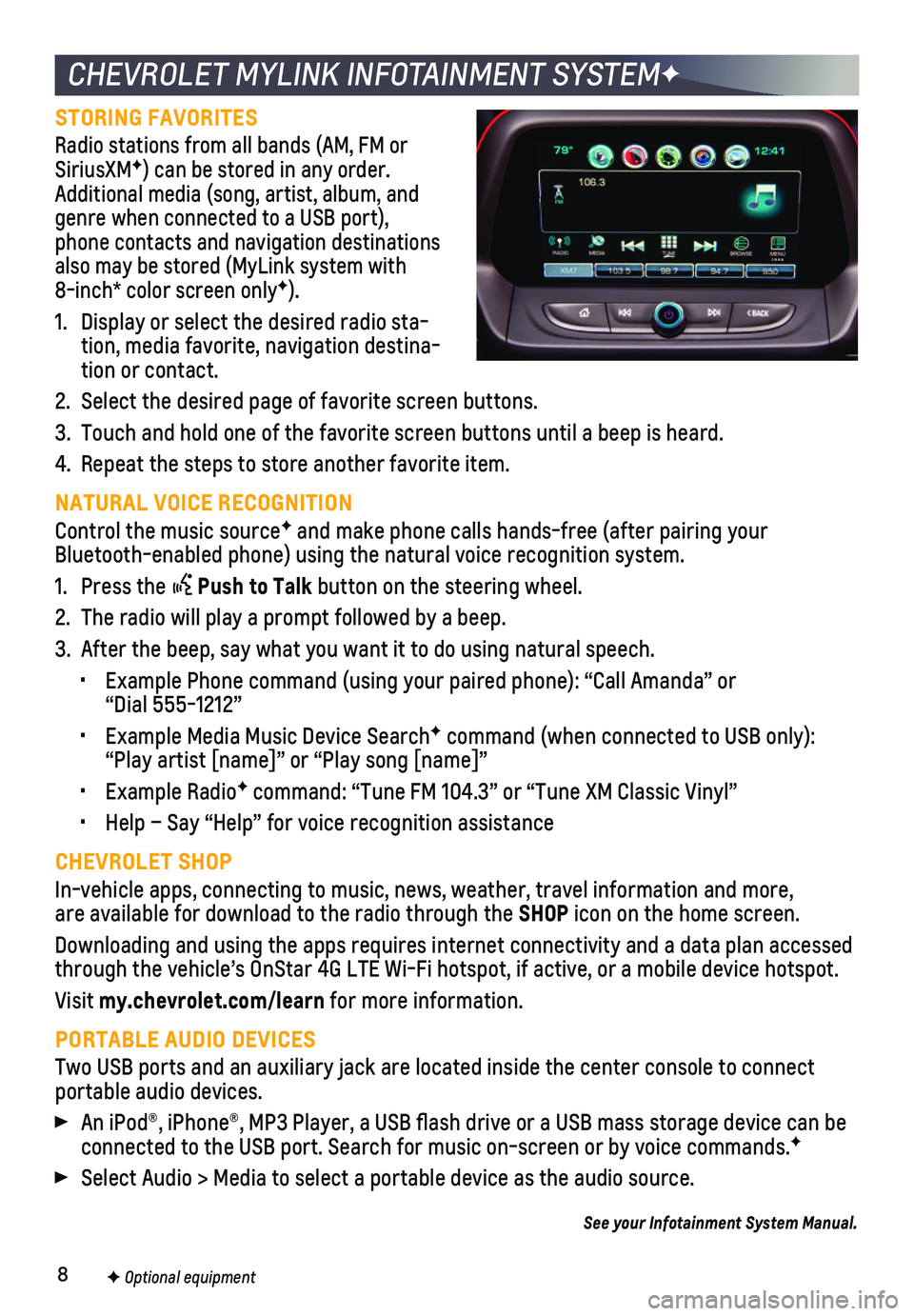
8
CHEVROLET MYLINK INFOTAINMENT SYSTEMF
STORING FAVORITES
Radio stations from all bands (AM, FM or SiriusXMF) can be stored in any order. Additional media (song, artist, album, and genre when connected to a USB port), phone contacts and navigation destinations also may be stored (MyLink system with 8-inch* color screen onlyF).
1. Display or select the desired radio sta-tion, media favorite, navigation destina-tion or contact.
2. Select the desired page of favorite screen buttons.
3. Touch and hold one of the favorite screen buttons until a beep is heard.\
4. Repeat the steps to store another favorite item.
NATURAL VOICE RECOGNITION
Control the music sourceF and make phone calls hands-free (after pairing your Bluetooth-enabled phone) using the natural voice recognition system.
1. Press the Push to Talk button on the steering wheel.
2. The radio will play a prompt followed by a beep.
3. After the beep, say what you want it to do using natural speech.
• Example Phone command (using your paired phone): “Call Amanda” o\
r “Dial 555-1212”
• Example Media Music Device SearchF command (when connected to USB only): “Play artist [name]” or “Play song [name]”
• Example RadioF command: “Tune FM 104.3” or “Tune XM Classic Vinyl”
• Help – Say “Help” for voice recognition assistance
CHEVROLET SHOP
In-vehicle apps, connecting to music, news, weather, travel information \
and more, are available for download to the radio through the SHOP icon on the home screen.
Downloading and using the apps requires internet connectivity and a data\
plan accessed through the vehicle’s OnStar 4G LTE Wi-Fi hotspot, if active, or a mo\
bile device hotspot.
Visit my.chevrolet.com/learn for more information.
PORTABLE AUDIO DEVICES
Two USB ports and an auxiliary jack are located inside the center consol\
e to connect portable audio devices.
An iPod®, iPhone®, MP3 Player, a USB flash drive or a USB mass s\
torage device can be connected to the USB port. Search for music on-screen or by voice comman\
ds.F
Select Audio > Media to select a portable device as the audio source.
See your Infotainment System Manual.
F Optional equipment