android auto CHEVROLET CAMARO 2018 Get To Know Guide
[x] Cancel search | Manufacturer: CHEVROLET, Model Year: 2018, Model line: CAMARO, Model: CHEVROLET CAMARO 2018Pages: 16, PDF Size: 2.41 MB
Page 9 of 16
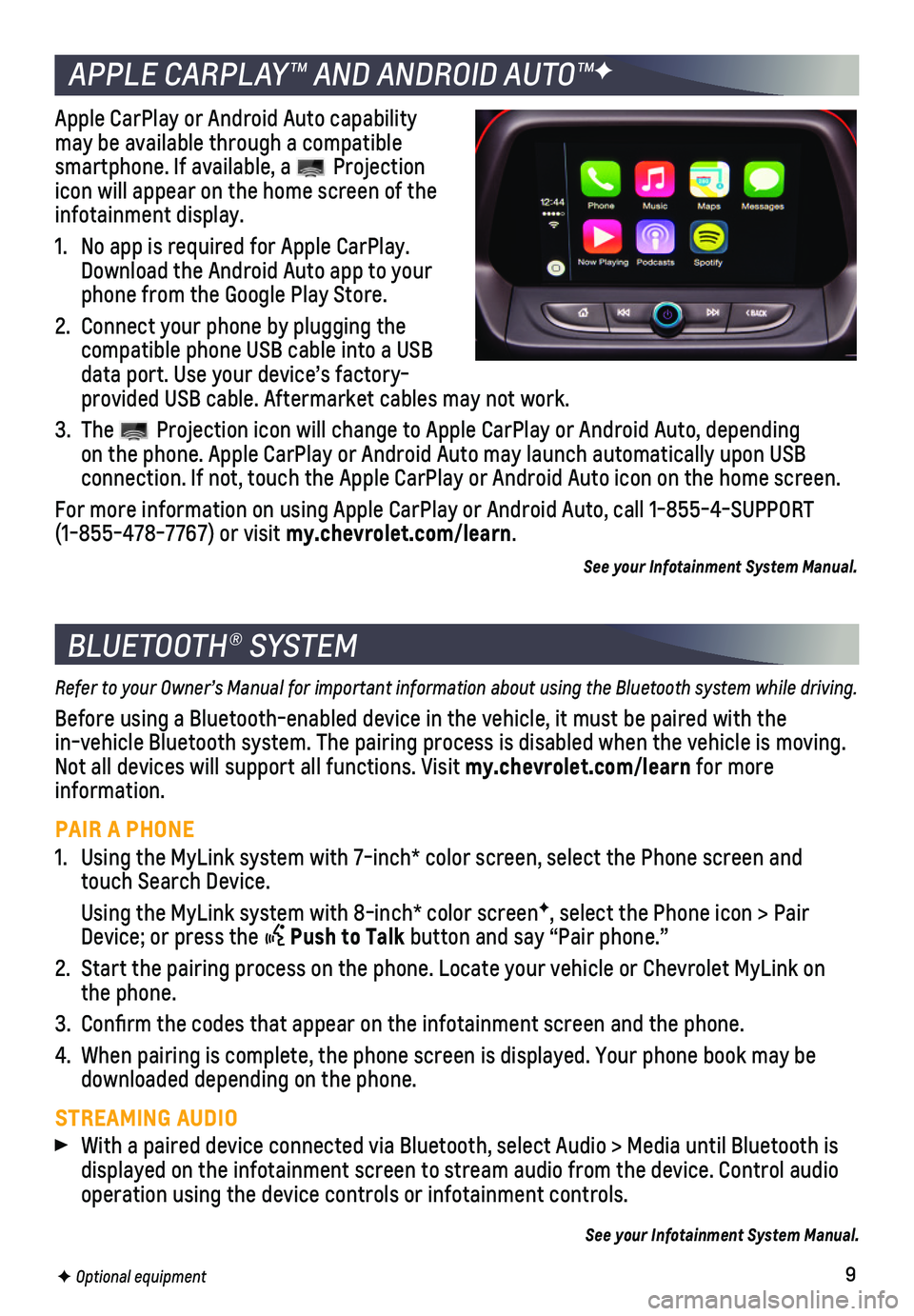
9
BLUETOOTH® SYSTEM
Refer to your Owner’s Manual for important information about using the Bluetooth system while driving.
Before using a Bluetooth-enabled device in the vehicle, it must be paire\
d with the
in-vehicle Bluetooth system. The pairing process is disabled when the ve\
hicle is moving. Not all devices will support all functions. Visit my.chevrolet.com/learn for more information.
PAIR A PHONE
1. Using the MyLink system with 7-inch* color screen, select the Phone scre\
en and touch Search Device.
Using the MyLink system with 8-inch* color screenF, select the Phone icon > Pair Device; or press the Push to Talk button and say “Pair phone.”
2. Start the pairing process on the phone. Locate your vehicle or Chevrolet\
MyLink on the phone.
3. Confirm the codes that appear on the infotainment screen and the phone\
.
4. When pairing is complete, the phone screen is displayed. Your phone book\
may be downloaded depending on the phone.
STREAMING AUDIO
With a paired device connected via Bluetooth, select Audio > Media until\
Bluetooth is displayed on the infotainment screen to stream audio from the device. Co\
ntrol audio operation using the device controls or infotainment controls.
See your Infotainment System Manual.
F Optional equipment
APPLE CARPLAY™ AND ANDROID AUTO™F
Apple CarPlay or Android Auto capability may be available through a compatible smartphone. If available, a Projection icon will appear on the home screen of the infotainment display.
1. No app is required for Apple CarPlay. Download the Android Auto app to your phone from the Google Play Store.
2. Connect your phone by plugging the compatible phone USB cable into a USB data port. Use your device’s factory-provided USB cable. Aftermarket cables may not work.
3. The Projection icon will change to Apple CarPlay or Android Auto, depending on the phone. Apple CarPlay or Android Auto may launch automatically upo\
n USB
connection. If not, touch the Apple CarPlay or Android Auto icon on the \
home screen.
For more information on using Apple CarPlay or Android Auto, call 1-855-\
4-SUPPORT (1-855-478-7767) or visit my.chevrolet.com/learn.
See your Infotainment System Manual.
Page 10 of 16
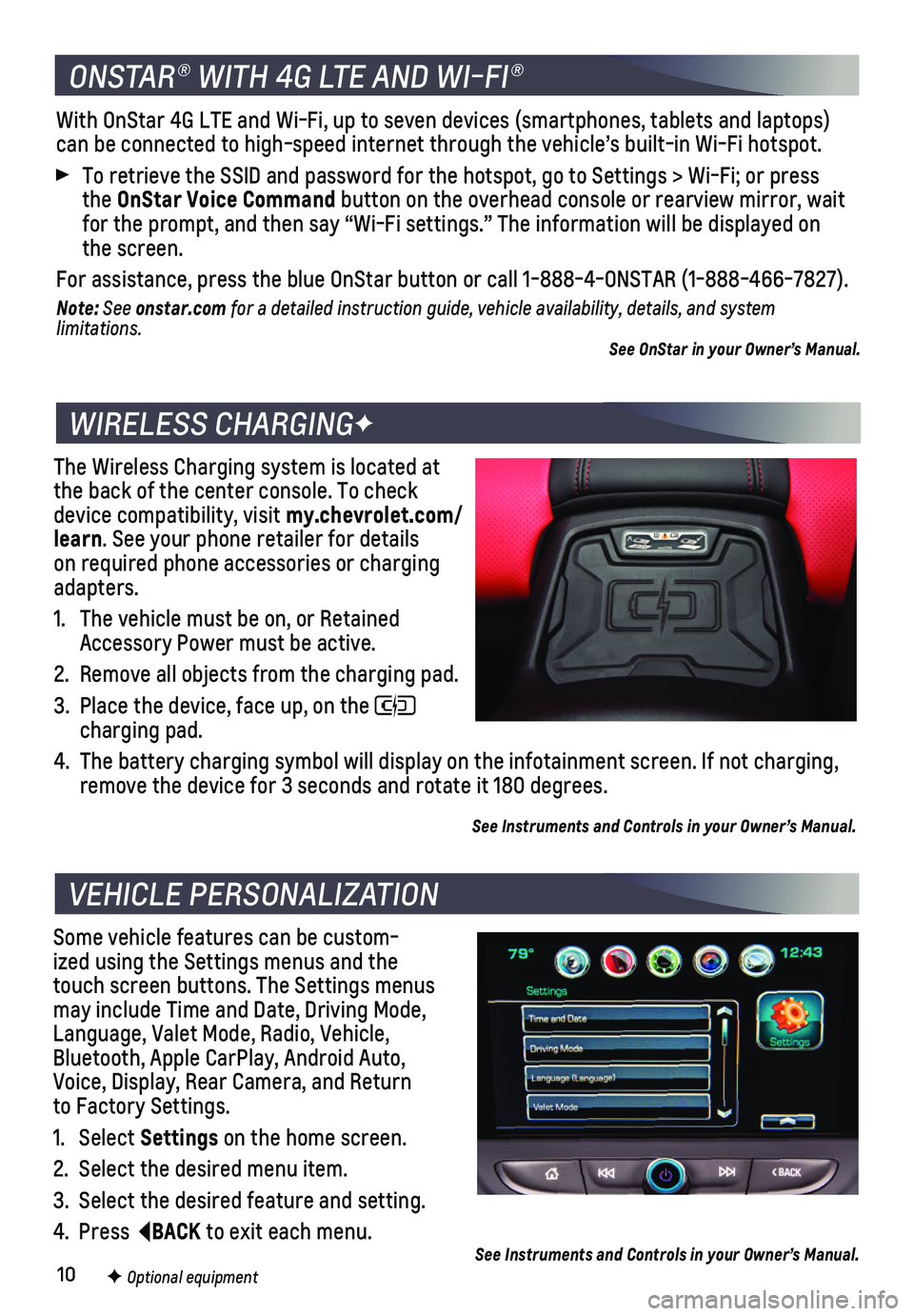
10
The Wireless Charging system is located at the back of the center console. To check device compatibility, visit my.chevrolet.com/learn. See your phone retailer for details on required phone accessories or charging adapters.
1. The vehicle must be on, or Retained Accessory Power must be active.
2. Remove all objects from the charging pad.
3. Place the device, face up, on the charging pad.
4. The battery charging symbol will display on the infotainment screen. If \
not charging, remove the device for 3 seconds and rotate it 180 degrees.
See Instruments and Controls in your Owner’s Manual.
Some vehicle features can be custom-ized using the Settings menus and the touch screen buttons. The Settings menus may include Time and Date, Driving Mode, Language, Valet Mode, Radio, Vehicle, Bluetooth, Apple CarPlay, Android Auto, Voice, Display, Rear Camera, and Return to Factory Settings.
1. Select Settings on the home screen.
2. Select the desired menu item.
3. Select the desired feature and setting.
4. Press BACK to exit each menu.
WIRELESS CHARGINGF
VEHICLE PERSONALIZATION
F Optional equipment See Instruments and Controls in your Owner’s Manual.
ONSTAR® WITH 4G LTE AND WI-FI®
With OnStar 4G LTE and Wi-Fi, up to seven devices (smartphones, tablets\
and laptops) can be connected to high-speed internet through the vehicle’s built-i\
n Wi-Fi hotspot.
To retrieve the SSID and password for the hotspot, go to Settings > Wi-F\
i; or press the OnStar Voice Command button on the overhead console or rearview mirror, wait for the prompt, and then say “Wi-Fi settings.” The information wil\
l be displayed on the screen.
For assistance, press the blue OnStar button or call 1-888-4-ONSTAR (1-\
888-466-7827).
Note: See onstar.com for a detailed instruction guide, vehicle availability, details, and system l imitations.See OnStar in your Owner’s Manual.