display CHEVROLET CAMARO 2018 Get To Know Guide
[x] Cancel search | Manufacturer: CHEVROLET, Model Year: 2018, Model line: CAMARO, Model: CHEVROLET CAMARO 2018Pages: 16, PDF Size: 2.41 MB
Page 2 of 16
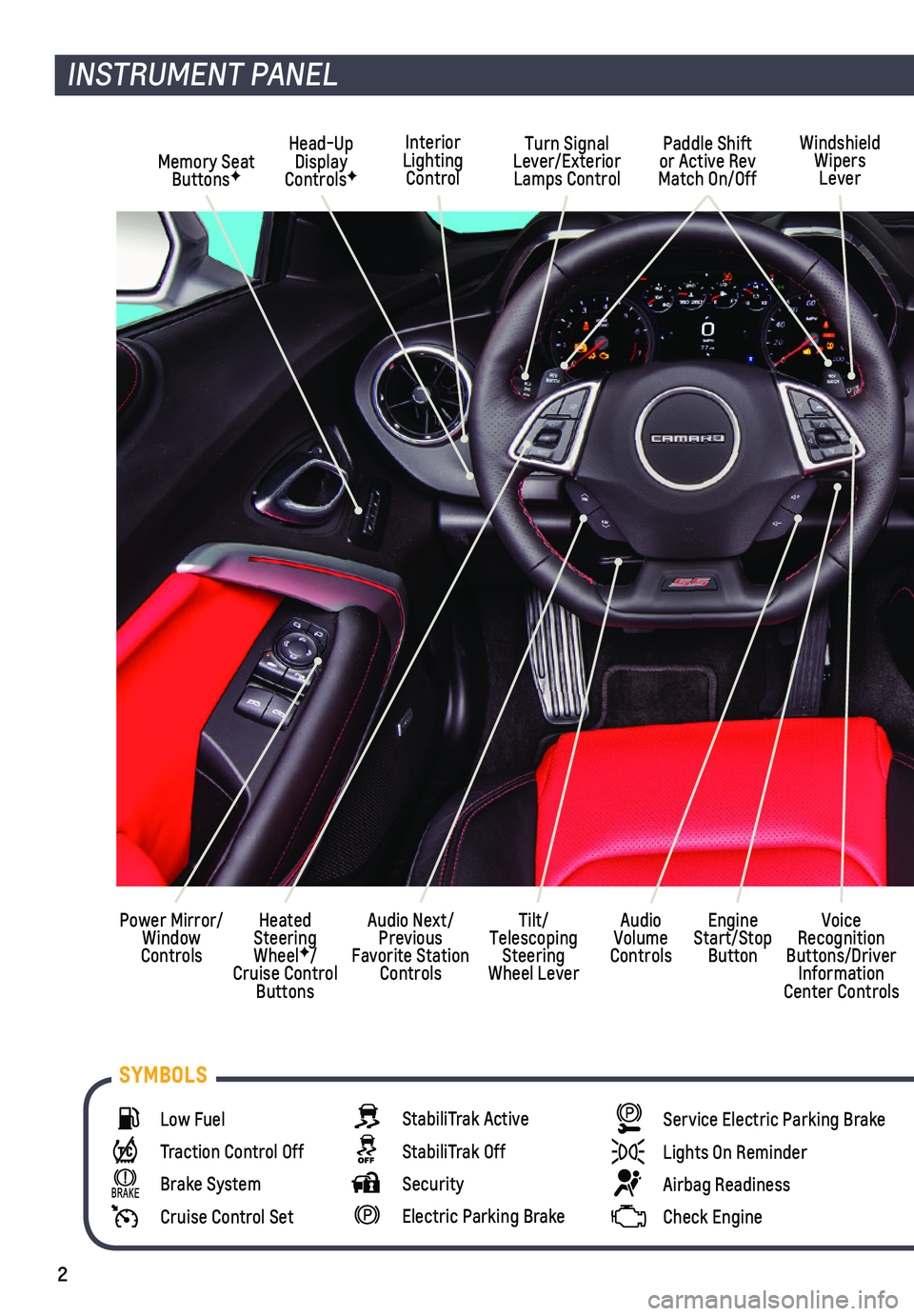
2
Low Fuel
Traction Control Off
Brake System
Cruise Control Set
StabiliTrak Active
StabiliTrak Off
Security
Electric Parking Brake
Service Electric Parking Brake
Lights On Reminder
Airbag Readiness
Check Engine
SYMBOLS
INSTRUMENT PANEL
Interior Lighting Control
Windshield Wipers Lever
Voice Recognition Buttons/Driver Information Center Controls
Audio Next/Previous Favorite Station Controls
Head-Up Display ControlsFMemory Seat ButtonsF
Turn Signal Lever/Exterior Lamps Control
Heated Steering WheelF/Cruise Control Buttons
Power Mirror/Window Controls
Tilt/Telescoping Steering Wheel Lever
Audio Volume Controls
Engine Start/Stop Button
Paddle Shift or Active Rev Match On/Off
Page 5 of 16
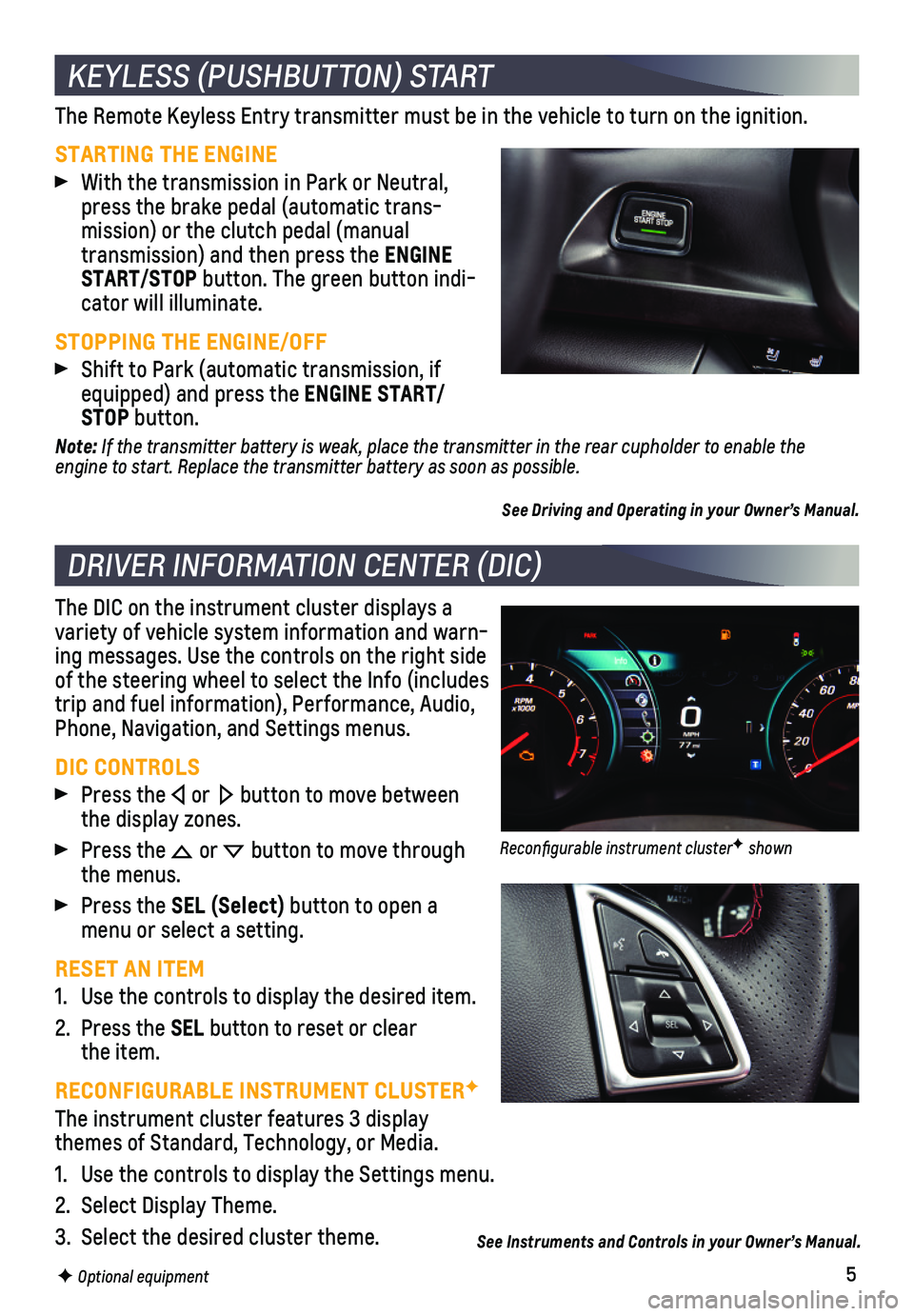
5
The Remote Keyless Entry transmitter must be in the vehicle to turn on t\
he ignition.
STARTING THE ENGINE
With the transmission in Park or Neutral, press the brake pedal (automatic trans-mission) or the clutch pedal (manual
transmission) and then press the ENGINE START/STOP button. The green button indi-cator will illuminate.
STOPPING THE ENGINE/OFF
Shift to Park (automatic transmission, if equipped) and press the ENGINE START/STOP button.
Note: If the transmitter battery is weak, place the transmitter in the rear cupholder to enable the engine to start. Replace the transmitter battery as soon as possible.
See Driving and Operating in your Owner’s Manual.
The DIC on the instrument cluster displays a variety of vehicle system information and warn-ing messages. Use the controls on the right side of the steering wheel to select the Info (includes trip and fuel information), Performance, Audio, Phone, Navigation, and Settings menus.
DIC CONTROLS
Press the or button to move between the display zones.
Press the or button to move through the menus.
Press the SEL (Select) button to open a menu or select a setting.
RESET AN ITEM
1. Use the controls to display the desired item.
2. Press the SEL button to reset or clear the item.
RECONFIGURABLE INSTRUMENT CLUSTERF
The instrument cluster features 3 display themes of Standard, Technology, or Media.
1. Use the controls to display the Settings menu.
2. Select Display Theme.
3. Select the desired cluster theme.
KEYLESS (PUSHBUTTON) START
DRIVER INFORMATION CENTER (DIC)
F Optional equipment
See Instruments and Controls in your Owner’s Manual.
Reconfigurable instrument clusterF shown
Page 6 of 16
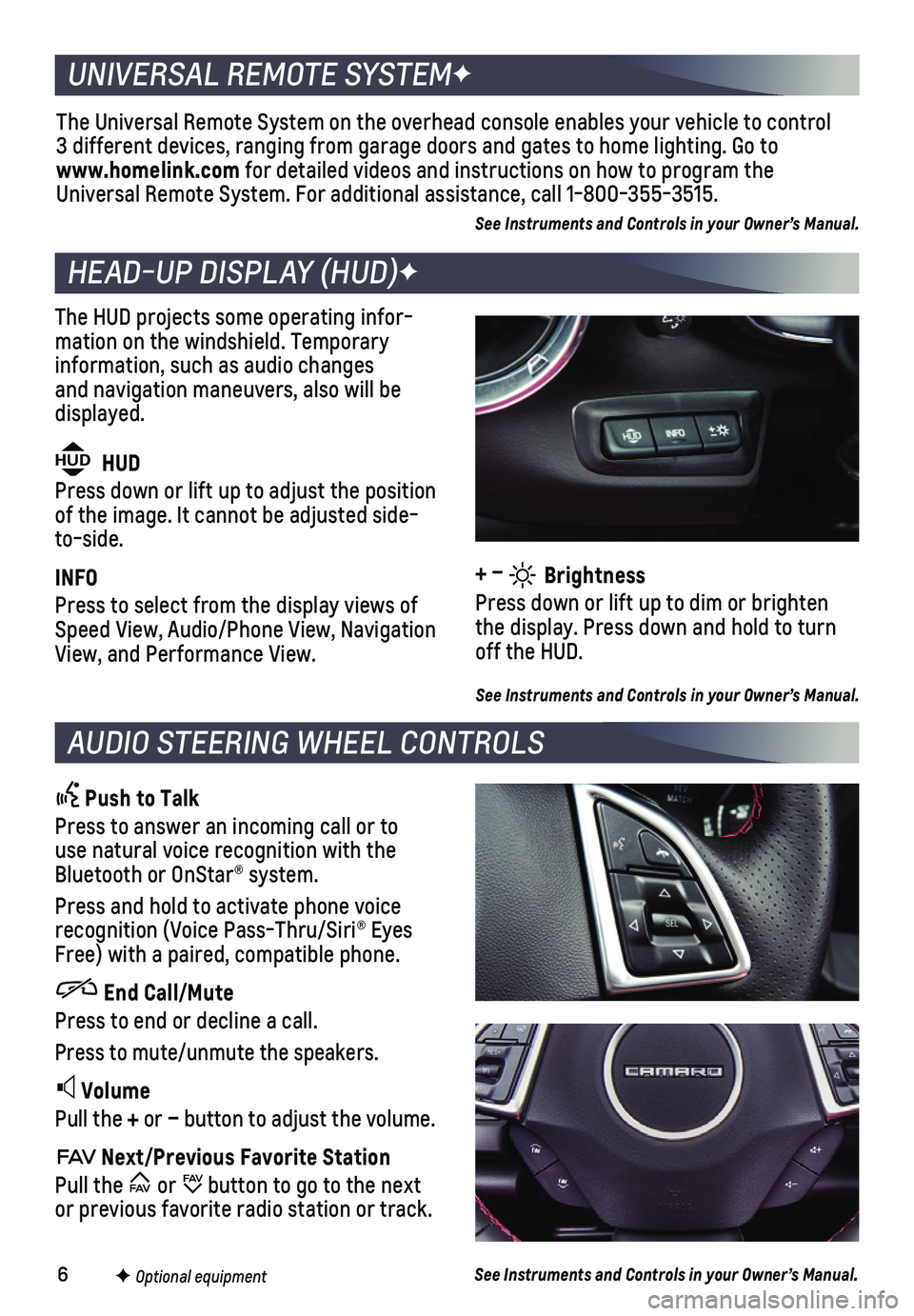
6
The HUD projects some operating infor-mation on the windshield. Temporary information, such as audio changes and navigation maneuvers, also will be displayed.
The Universal Remote System on the overhead console enables your vehicle\
to control 3 different devices, ranging from garage doors and gates to home lightin\
g. Go to www.homelink.com for detailed videos and instructions on how to program the Universal Remote System. For additional assistance, call 1-800-355-3515.\
See Instruments and Controls in your Owner’s Manual.
HEAD-UP DISPLAY (HUD)F
UNIVERSAL REMOTE SYSTEMF
AUDIO STEERING WHEEL CONTROLS
Push to Talk
Press to answer an incoming call or to use natural voice recognition with the Bluetooth or OnStar® system.
Press and hold to activate phone voice recognition (Voice Pass-Thru/Siri® Eyes Free) with a paired, compatible phone.
End Call/Mute
Press to end or decline a call.
Press to mute/unmute the speakers.
Volume
Pull the + or – button to adjust the volume.
Next/Previous Favorite Station
Pull the or button to go to the next or previous favorite radio station or track.
F Optional equipment
HUD HUD
Press down or lift up to adjust the position of the image. It cannot be adjusted side-to-side.
INFO
Press to select from the display views of Speed View, Audio/Phone View, Navigation View, and Performance View.
See Instruments and Controls in your Owner’s Manual.
See Instruments and Controls in your Owner’s Manual.
+ – Brightness
Press down or lift up to dim or brighten the display. Press down and hold to turn off the HUD.
Page 8 of 16
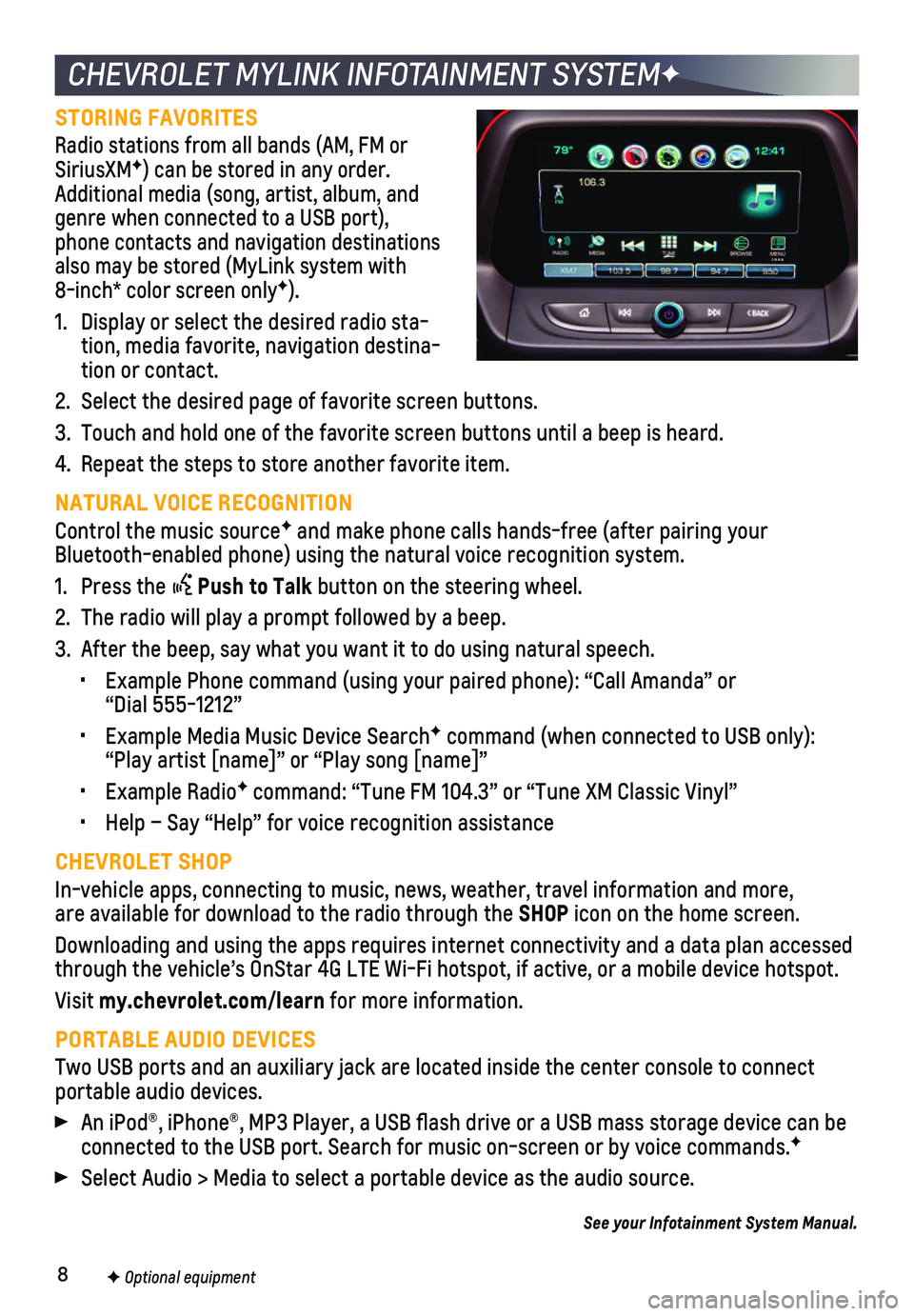
8
CHEVROLET MYLINK INFOTAINMENT SYSTEMF
STORING FAVORITES
Radio stations from all bands (AM, FM or SiriusXMF) can be stored in any order. Additional media (song, artist, album, and genre when connected to a USB port), phone contacts and navigation destinations also may be stored (MyLink system with 8-inch* color screen onlyF).
1. Display or select the desired radio sta-tion, media favorite, navigation destina-tion or contact.
2. Select the desired page of favorite screen buttons.
3. Touch and hold one of the favorite screen buttons until a beep is heard.\
4. Repeat the steps to store another favorite item.
NATURAL VOICE RECOGNITION
Control the music sourceF and make phone calls hands-free (after pairing your Bluetooth-enabled phone) using the natural voice recognition system.
1. Press the Push to Talk button on the steering wheel.
2. The radio will play a prompt followed by a beep.
3. After the beep, say what you want it to do using natural speech.
• Example Phone command (using your paired phone): “Call Amanda” o\
r “Dial 555-1212”
• Example Media Music Device SearchF command (when connected to USB only): “Play artist [name]” or “Play song [name]”
• Example RadioF command: “Tune FM 104.3” or “Tune XM Classic Vinyl”
• Help – Say “Help” for voice recognition assistance
CHEVROLET SHOP
In-vehicle apps, connecting to music, news, weather, travel information \
and more, are available for download to the radio through the SHOP icon on the home screen.
Downloading and using the apps requires internet connectivity and a data\
plan accessed through the vehicle’s OnStar 4G LTE Wi-Fi hotspot, if active, or a mo\
bile device hotspot.
Visit my.chevrolet.com/learn for more information.
PORTABLE AUDIO DEVICES
Two USB ports and an auxiliary jack are located inside the center consol\
e to connect portable audio devices.
An iPod®, iPhone®, MP3 Player, a USB flash drive or a USB mass s\
torage device can be connected to the USB port. Search for music on-screen or by voice comman\
ds.F
Select Audio > Media to select a portable device as the audio source.
See your Infotainment System Manual.
F Optional equipment
Page 9 of 16
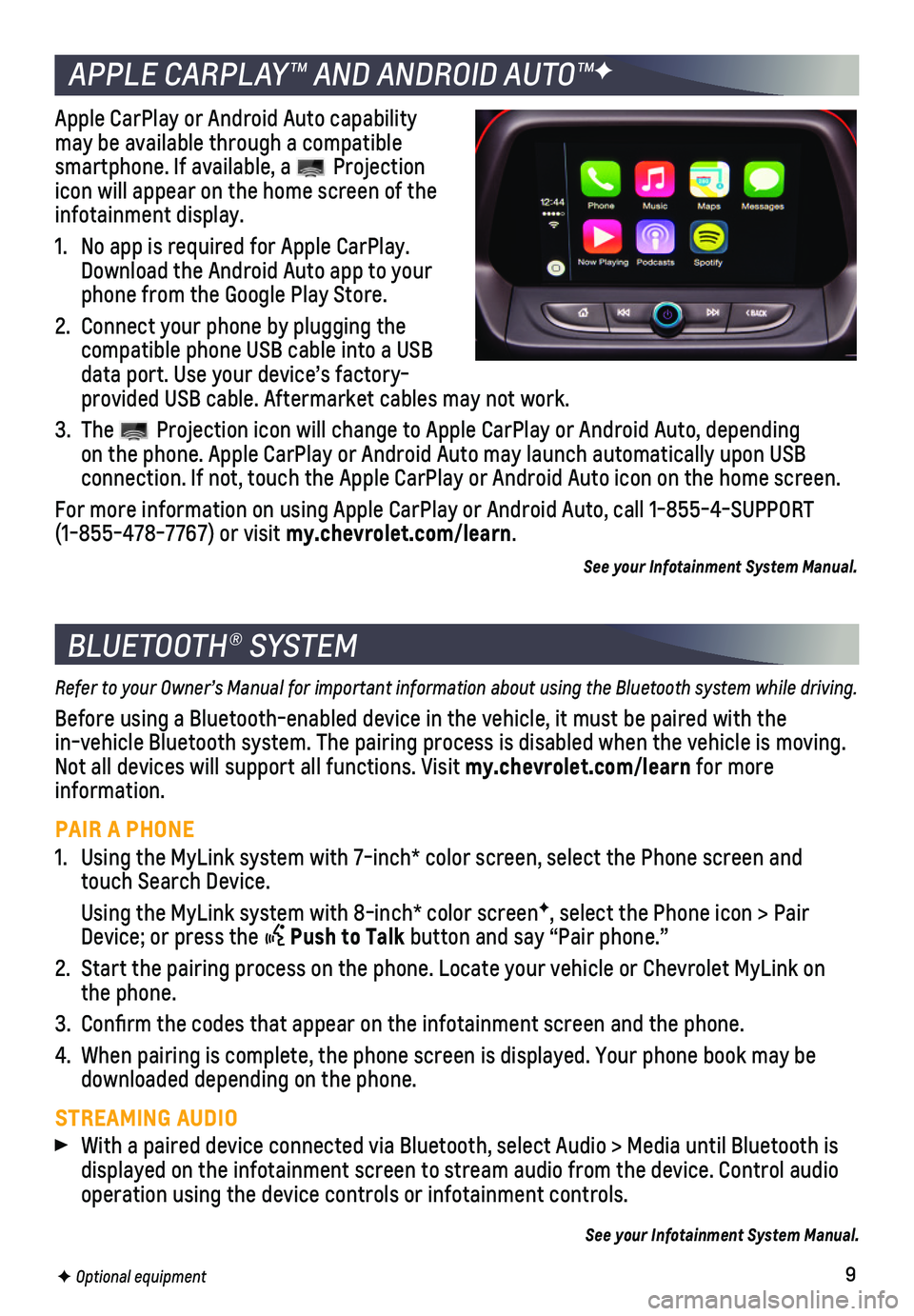
9
BLUETOOTH® SYSTEM
Refer to your Owner’s Manual for important information about using the Bluetooth system while driving.
Before using a Bluetooth-enabled device in the vehicle, it must be paire\
d with the
in-vehicle Bluetooth system. The pairing process is disabled when the ve\
hicle is moving. Not all devices will support all functions. Visit my.chevrolet.com/learn for more information.
PAIR A PHONE
1. Using the MyLink system with 7-inch* color screen, select the Phone scre\
en and touch Search Device.
Using the MyLink system with 8-inch* color screenF, select the Phone icon > Pair Device; or press the Push to Talk button and say “Pair phone.”
2. Start the pairing process on the phone. Locate your vehicle or Chevrolet\
MyLink on the phone.
3. Confirm the codes that appear on the infotainment screen and the phone\
.
4. When pairing is complete, the phone screen is displayed. Your phone book\
may be downloaded depending on the phone.
STREAMING AUDIO
With a paired device connected via Bluetooth, select Audio > Media until\
Bluetooth is displayed on the infotainment screen to stream audio from the device. Co\
ntrol audio operation using the device controls or infotainment controls.
See your Infotainment System Manual.
F Optional equipment
APPLE CARPLAY™ AND ANDROID AUTO™F
Apple CarPlay or Android Auto capability may be available through a compatible smartphone. If available, a Projection icon will appear on the home screen of the infotainment display.
1. No app is required for Apple CarPlay. Download the Android Auto app to your phone from the Google Play Store.
2. Connect your phone by plugging the compatible phone USB cable into a USB data port. Use your device’s factory-provided USB cable. Aftermarket cables may not work.
3. The Projection icon will change to Apple CarPlay or Android Auto, depending on the phone. Apple CarPlay or Android Auto may launch automatically upo\
n USB
connection. If not, touch the Apple CarPlay or Android Auto icon on the \
home screen.
For more information on using Apple CarPlay or Android Auto, call 1-855-\
4-SUPPORT (1-855-478-7767) or visit my.chevrolet.com/learn.
See your Infotainment System Manual.
Page 10 of 16
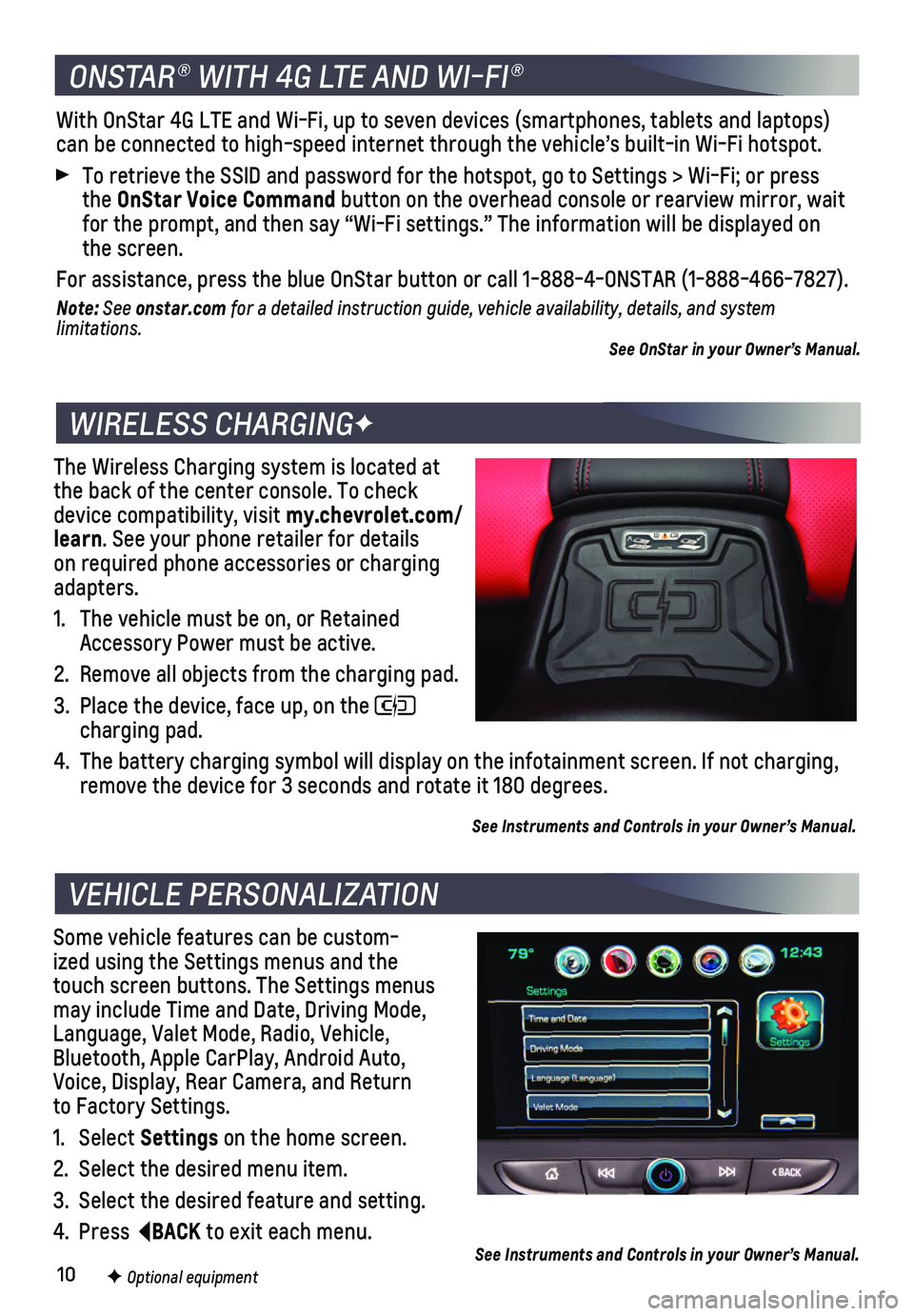
10
The Wireless Charging system is located at the back of the center console. To check device compatibility, visit my.chevrolet.com/learn. See your phone retailer for details on required phone accessories or charging adapters.
1. The vehicle must be on, or Retained Accessory Power must be active.
2. Remove all objects from the charging pad.
3. Place the device, face up, on the charging pad.
4. The battery charging symbol will display on the infotainment screen. If \
not charging, remove the device for 3 seconds and rotate it 180 degrees.
See Instruments and Controls in your Owner’s Manual.
Some vehicle features can be custom-ized using the Settings menus and the touch screen buttons. The Settings menus may include Time and Date, Driving Mode, Language, Valet Mode, Radio, Vehicle, Bluetooth, Apple CarPlay, Android Auto, Voice, Display, Rear Camera, and Return to Factory Settings.
1. Select Settings on the home screen.
2. Select the desired menu item.
3. Select the desired feature and setting.
4. Press BACK to exit each menu.
WIRELESS CHARGINGF
VEHICLE PERSONALIZATION
F Optional equipment See Instruments and Controls in your Owner’s Manual.
ONSTAR® WITH 4G LTE AND WI-FI®
With OnStar 4G LTE and Wi-Fi, up to seven devices (smartphones, tablets\
and laptops) can be connected to high-speed internet through the vehicle’s built-i\
n Wi-Fi hotspot.
To retrieve the SSID and password for the hotspot, go to Settings > Wi-F\
i; or press the OnStar Voice Command button on the overhead console or rearview mirror, wait for the prompt, and then say “Wi-Fi settings.” The information wil\
l be displayed on the screen.
For assistance, press the blue OnStar button or call 1-888-4-ONSTAR (1-\
888-466-7827).
Note: See onstar.com for a detailed instruction guide, vehicle availability, details, and system l imitations.See OnStar in your Owner’s Manual.
Page 12 of 16
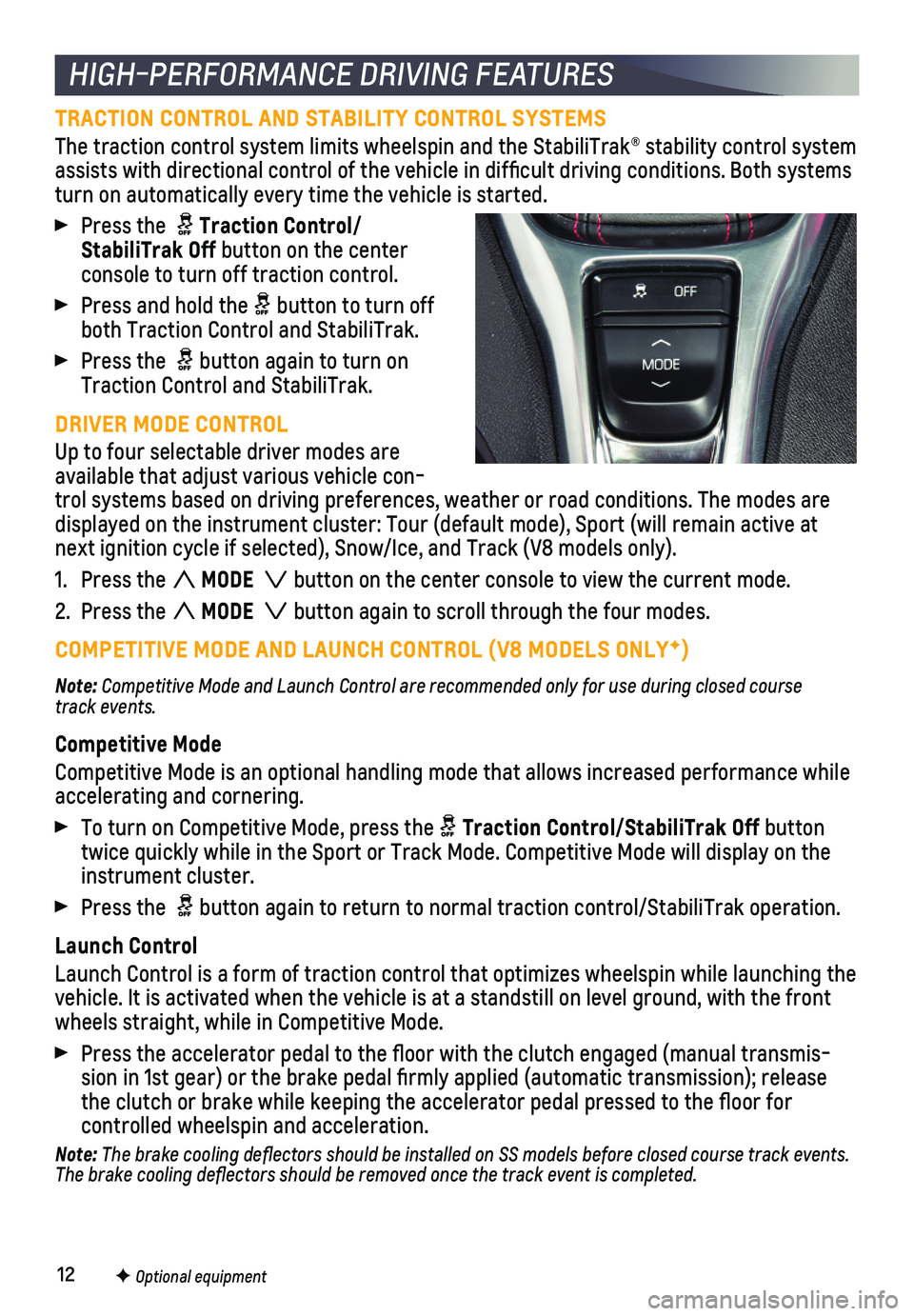
12
TRACTION CONTROL AND STABILITY CONTROL SYSTEMS
The traction control system limits wheelspin and the StabiliTrak® sta\
bility control system assists with directional control of the vehicle in difficult driving c\
onditions. Both systems turn on automatically every time the vehicle is started.
Press the Traction Control/StabiliTrak Off button on the center console to turn off traction control.
Press and hold the button to turn off both Traction Control and StabiliTrak.
Press the button again to turn on Traction Control and StabiliTrak.
DRIVER MODE CONTROL
Up to four selectable driver modes are available that adjust various vehicle con-trol systems based on driving preferences, weather or road conditions. T\
he modes are displayed on the instrument cluster: Tour (default mode), Sport (will\
remain active at next ignition cycle if selected), Snow/Ice, and Track (V8 models only)\
.
1. Press the MODE button on the center console to view the current mode.
2. Press the MODE button again to scroll through the four modes.
COMPETITIVE MODE AND LAUNCH CONTROL (V8 MODELS ONLYF)
Note: Competitive Mode and Launch Control are recommended only for use during closed course track events.
Competitive Mode
Competitive Mode is an optional handling mode that allows increased perf\
ormance while
accelerating and cornering.
To turn on Competitive Mode, press the Traction Control/StabiliTrak Off button twice quickly while in the Sport or Track Mode. Competitive Mode will di\
splay on the instrument cluster.
Press the button again to return to normal traction control/StabiliTrak operation\
.
Launch Control
Launch Control is a form of traction control that optimizes wheelspin wh\
ile launching the vehicle. It is activated when the vehicle is at a standstill on level gr\
ound, with the front wheels straight, while in Competitive Mode.
Press the accelerator pedal to the floor with the clutch engaged (man\
ual transmis-sion in 1st gear) or the brake pedal firmly applied (automatic trans\
mission); release the clutch or brake while keeping the accelerator pedal pressed to the fl\
oor for
controlled wheelspin and acceleration.
Note: The brake cooling deflectors should be installed on SS models before closed course track events. The brake cooling deflectors should be removed once the track event is\
completed.
HIGH-PERFORMANCE DRIVING FEATURES
F Optional equipment
Page 13 of 16
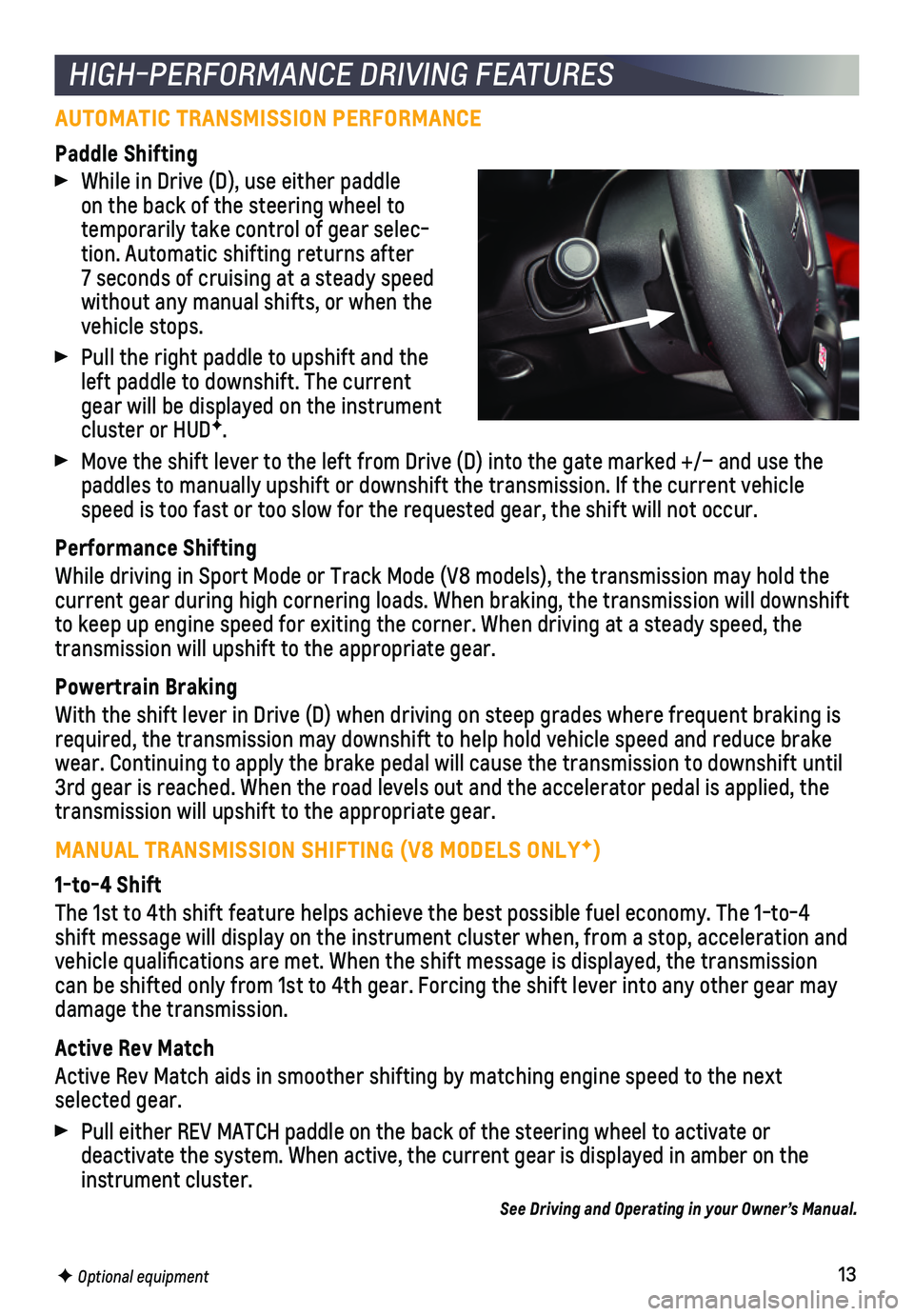
13
AUTOMATIC TRANSMISSION PERFORMANCE
Paddle Shifting
While in Drive (D), use either paddle on the back of the steering wheel to temporarily take control of gear selec-tion. Automatic shifting returns after 7 seconds of cruising at a steady speed without any manual shifts, or when the vehicle stops.
Pull the right paddle to upshift and the left paddle to downshift. The current gear will be displayed on the instrument cluster or HUDF.
Move the shift lever to the left from Drive (D) into the gate marked +\
/– and use the paddles to manually upshift or downshift the transmission. If the curren\
t vehicle speed is too fast or too slow for the requested gear, the shift will not\
occur.
Performance Shifting
While driving in Sport Mode or Track Mode (V8 models), the transmissio\
n may hold the current gear during high cornering loads. When braking, the transmission\
will downshift to keep up engine speed for exiting the corner. When driving at a steady\
speed, the transmission will upshift to the appropriate gear.
Powertrain Braking
With the shift lever in Drive (D) when driving on steep grades where f\
requent braking is required, the transmission may downshift to help hold vehicle speed and \
reduce brake wear. Continuing to apply the brake pedal will cause the transmission to\
downshift until 3rd gear is reached. When the road levels out and the accelerator pedal \
is applied, the transmission will upshift to the appropriate gear.
MANUAL TRANSMISSION SHIFTING (V8 MODELS ONLYF)
1-to-4 Shift
The 1st to 4th shift feature helps achieve the best possible fuel econom\
y. The 1-to-4 shift message will display on the instrument cluster when, from a stop, \
acceleration and vehicle qualifications are met. When the shift message is displayed, t\
he transmission can be shifted only from 1st to 4th gear. Forcing the shift lever into a\
ny other gear may
damage the transmission.
Active Rev Match
Active Rev Match aids in smoother shifting by matching engine speed to t\
he next selected gear.
Pull either REV MATCH paddle on the back of the steering wheel to activa\
te or
deactivate the system. When active, the current gear is displayed in amb\
er on the instrument cluster.
See Driving and Operating in your Owner’s Manual.
HIGH-PERFORMANCE DRIVING FEATURES
F Optional equipment
Page 14 of 16
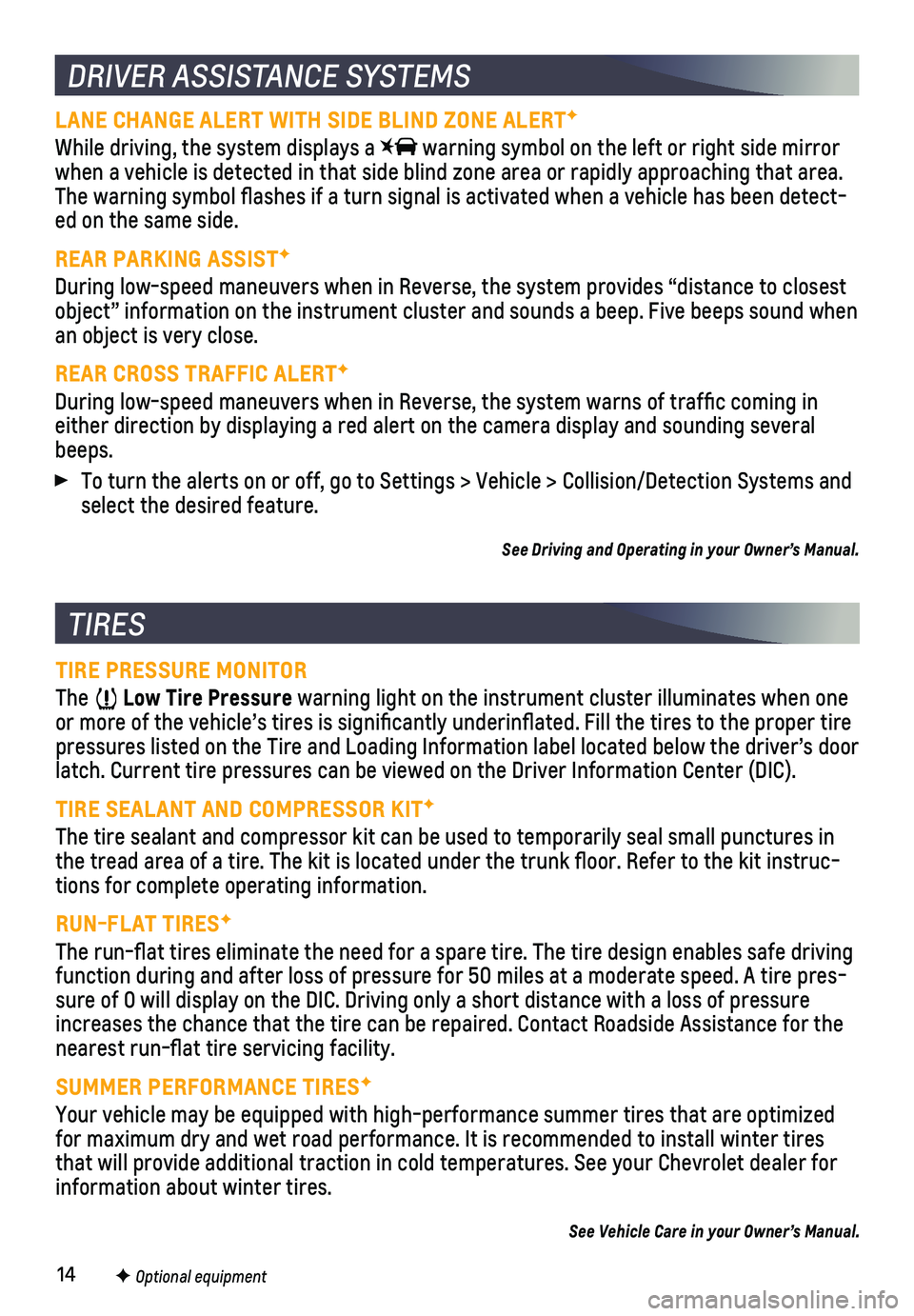
14
DRIVER ASSISTANCE SYSTEMS
TIRES
TIRE PRESSURE MONITOR
The Low Tire Pressure warning light on the instrument cluster illuminates when one or more of the vehicle’s tires is significantly underinflated. Fi\
ll the tires to the proper tire pressures listed on the Tire and Loading Information label located below\
the driver’s door latch. Current tire pressures can be viewed on the Driver Information Ce\
nter (DIC).
TIRE SEALANT AND COMPRESSOR KITF
The tire sealant and compressor kit can be used to temporarily seal smal\
l punctures in the tread area of a tire. The kit is located under the trunk floor. Re\
fer to the kit instruc-tions for complete operating information.
RUN-FLAT TIRESF
The run-flat tires eliminate the need for a spare tire. The tire desig\
n enables safe driving function during and after loss of pressure for 50 miles at a moderate sp\
eed. A tire pres-sure of 0 will display on the DIC. Driving only a short distance with a \
loss of pressure increases the chance that the tire can be repaired. Contact Roadside Ass\
istance for the nearest run-flat tire servicing facility.
SUMMER PERFORMANCE TIRESF
Your vehicle may be equipped with high-performance summer tires that are\
optimized for maximum dry and wet road performance. It is recommended to install w\
inter tires that will provide additional traction in cold temperatures. See your Che\
vrolet dealer for information about winter tires.
See Vehicle Care in your Owner’s Manual.
F Optional equipment
LANE CHANGE ALERT WITH SIDE BLIND ZONE ALERTF
While driving, the system displays a warning symbol on the left or right side mirror when a vehicle is detected in that side blind zone area or rapidly appro\
aching that area. The warning symbol flashes if a turn signal is activated when a vehicl\
e has been detect-ed on the same side.
REAR PARKING ASSISTF
During low-speed maneuvers when in Reverse, the system provides “dist\
ance to closest object” information on the instrument cluster and sounds a beep. Five\
beeps sound when an object is very close.
REAR CROSS TRAFFIC ALERTF
During low-speed maneuvers when in Reverse, the system warns of traffi\
c coming in either direction by displaying a red alert on the camera display and sou\
nding several beeps.
To turn the alerts on or off, go to Settings > Vehicle > Collision/Detec\
tion Systems and select the desired feature.
See Driving and Operating in your Owner’s Manual.
Page 15 of 16
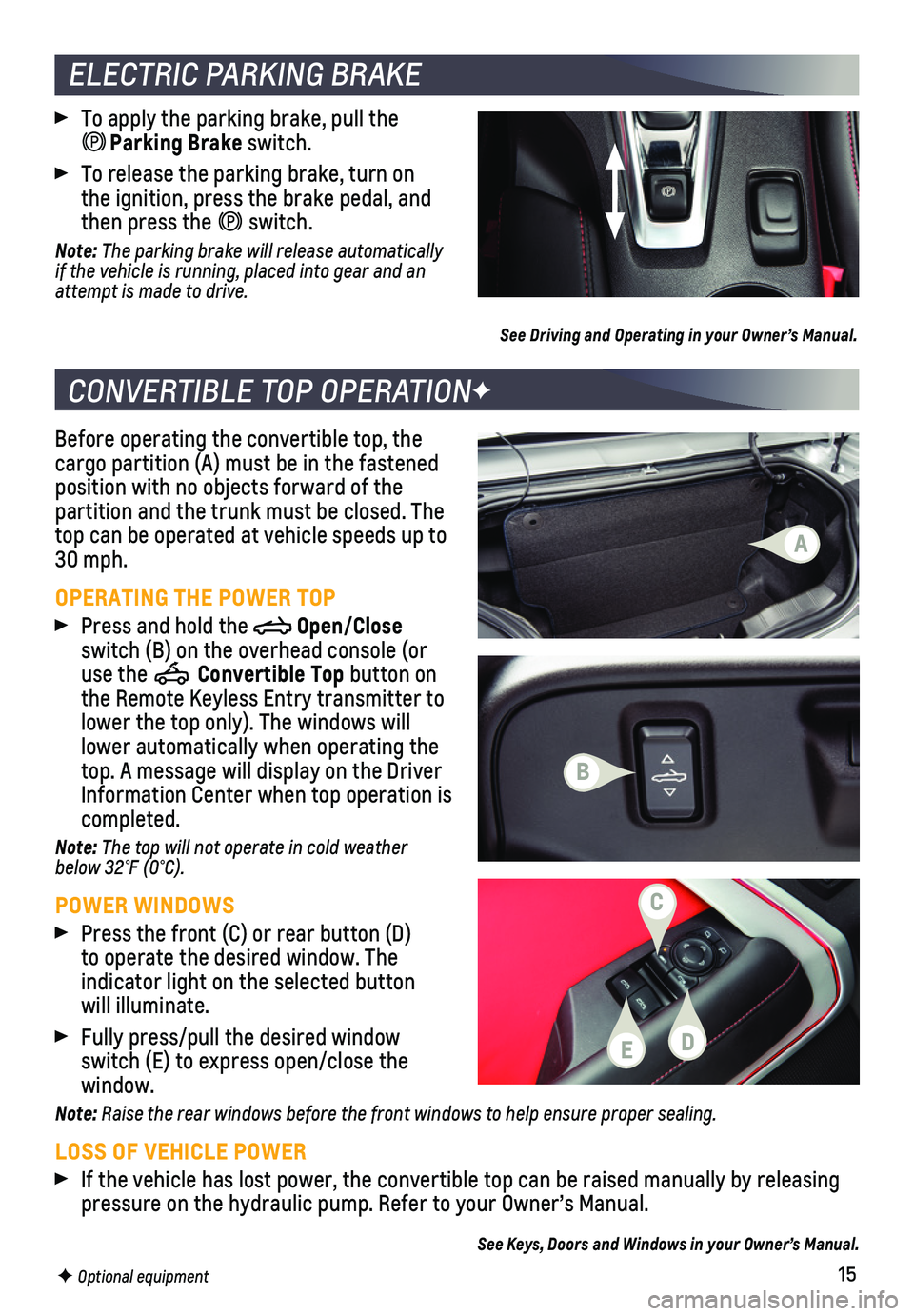
15
Before operating the convertible top, the cargo partition (A) must be in the fastened position with no objects forward of the partition and the trunk must be closed. The top can be operated at vehicle speeds up to 30 mph.
OPERATING THE POWER TOP
Press and hold the Open/Close switch (B) on the overhead console (or use the Convertible Top button on the Remote Keyless Entry transmitter to lower the top only). The windows will lower automatically when operating the top. A message will display on the Driver Information Center when top operation is completed.
Note: The top will not operate in cold weather below 32°F (0°C).
POWER WINDOWS
Press the front (C) or rear button (D) to operate the desired window. The
indicator light on the selected button will illuminate.
Fully press/pull the desired window switch (E) to express open/close the window.
Note: Raise the rear windows before the front windows to help ensure proper sealing.
LOSS OF VEHICLE POWER
If the vehicle has lost power, the convertible top can be raised manuall\
y by releasing pressure on the hydraulic pump. Refer to your Owner’s Manual.
See Keys, Doors and Windows in your Owner’s Manual.
CONVERTIBLE TOP OPERATIONF
F Optional equipment
To apply the parking brake, pull the Parking Brake switch.
To release the parking brake, turn on the ignition, press the brake pedal, and then press the switch.
Note: The parking brake will release automatically if the vehicle is running, placed into gear and an attempt is made to drive.
See Driving and Operating in your Owner’s Manual.
ELECTRIC PARKING BRAKE
B
C
A
ED