mirror controls CHEVROLET CAMARO 2018 Get To Know Guide
[x] Cancel search | Manufacturer: CHEVROLET, Model Year: 2018, Model line: CAMARO, Model: CHEVROLET CAMARO 2018Pages: 16, PDF Size: 2.41 MB
Page 2 of 16
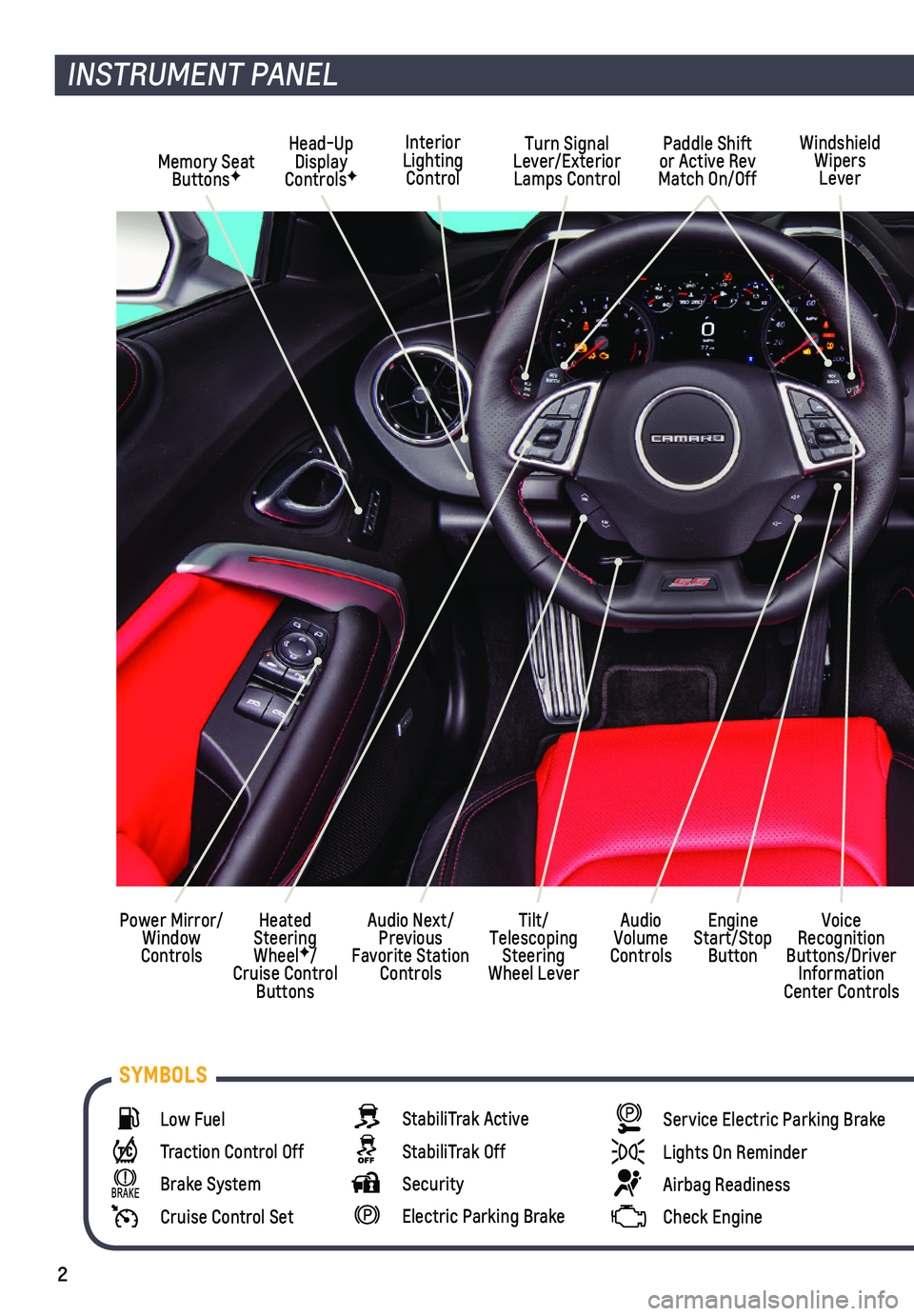
2
Low Fuel
Traction Control Off
Brake System
Cruise Control Set
StabiliTrak Active
StabiliTrak Off
Security
Electric Parking Brake
Service Electric Parking Brake
Lights On Reminder
Airbag Readiness
Check Engine
SYMBOLS
INSTRUMENT PANEL
Interior Lighting Control
Windshield Wipers Lever
Voice Recognition Buttons/Driver Information Center Controls
Audio Next/Previous Favorite Station Controls
Head-Up Display ControlsFMemory Seat ButtonsF
Turn Signal Lever/Exterior Lamps Control
Heated Steering WheelF/Cruise Control Buttons
Power Mirror/Window Controls
Tilt/Telescoping Steering Wheel Lever
Audio Volume Controls
Engine Start/Stop Button
Paddle Shift or Active Rev Match On/Off
Page 10 of 16
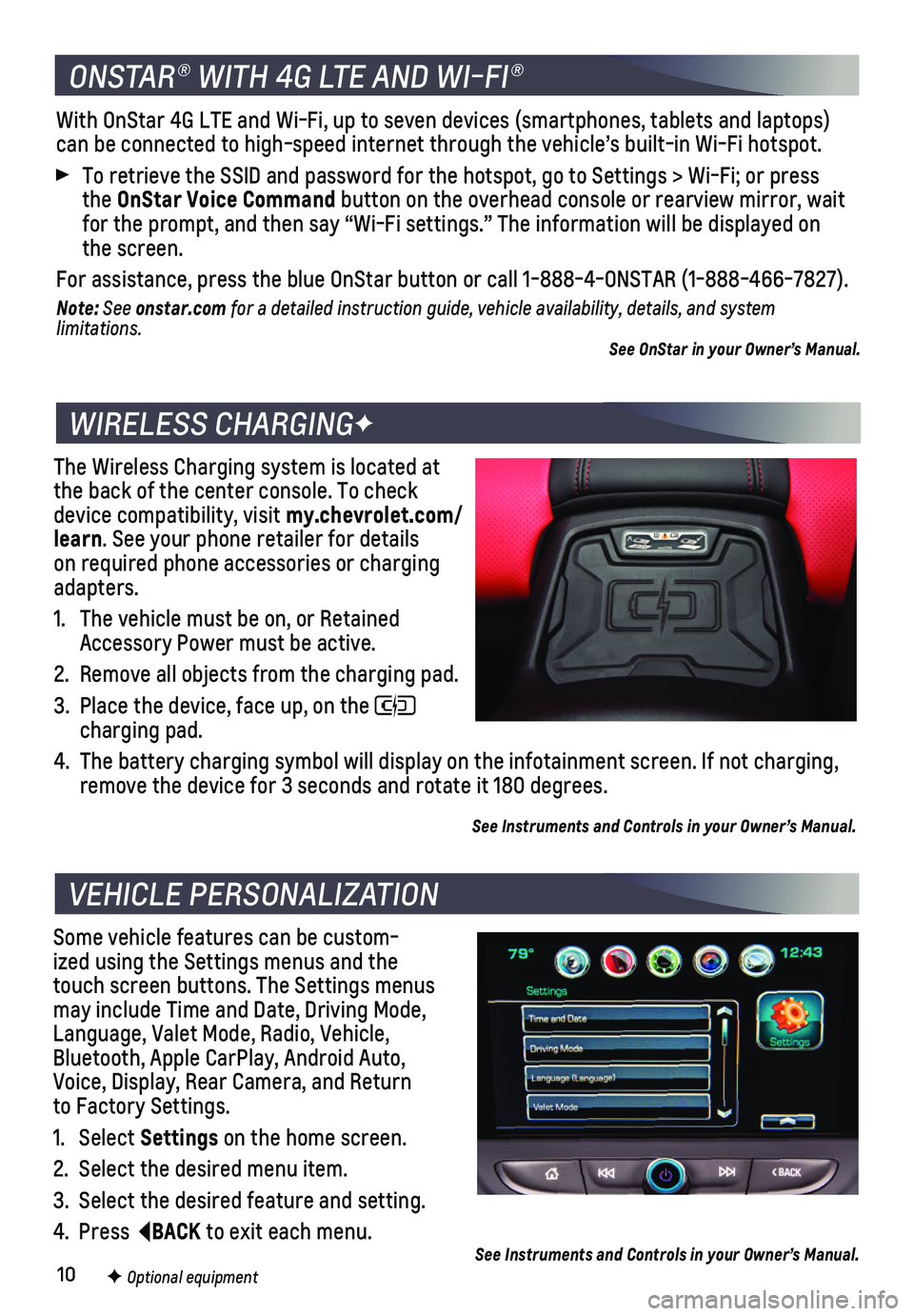
10
The Wireless Charging system is located at the back of the center console. To check device compatibility, visit my.chevrolet.com/learn. See your phone retailer for details on required phone accessories or charging adapters.
1. The vehicle must be on, or Retained Accessory Power must be active.
2. Remove all objects from the charging pad.
3. Place the device, face up, on the charging pad.
4. The battery charging symbol will display on the infotainment screen. If \
not charging, remove the device for 3 seconds and rotate it 180 degrees.
See Instruments and Controls in your Owner’s Manual.
Some vehicle features can be custom-ized using the Settings menus and the touch screen buttons. The Settings menus may include Time and Date, Driving Mode, Language, Valet Mode, Radio, Vehicle, Bluetooth, Apple CarPlay, Android Auto, Voice, Display, Rear Camera, and Return to Factory Settings.
1. Select Settings on the home screen.
2. Select the desired menu item.
3. Select the desired feature and setting.
4. Press BACK to exit each menu.
WIRELESS CHARGINGF
VEHICLE PERSONALIZATION
F Optional equipment See Instruments and Controls in your Owner’s Manual.
ONSTAR® WITH 4G LTE AND WI-FI®
With OnStar 4G LTE and Wi-Fi, up to seven devices (smartphones, tablets\
and laptops) can be connected to high-speed internet through the vehicle’s built-i\
n Wi-Fi hotspot.
To retrieve the SSID and password for the hotspot, go to Settings > Wi-F\
i; or press the OnStar Voice Command button on the overhead console or rearview mirror, wait for the prompt, and then say “Wi-Fi settings.” The information wil\
l be displayed on the screen.
For assistance, press the blue OnStar button or call 1-888-4-ONSTAR (1-\
888-466-7827).
Note: See onstar.com for a detailed instruction guide, vehicle availability, details, and system l imitations.See OnStar in your Owner’s Manual.