CD player CHEVROLET CAMARO 2019 Get To Know Guide
[x] Cancel search | Manufacturer: CHEVROLET, Model Year: 2019, Model line: CAMARO, Model: CHEVROLET CAMARO 2019Pages: 16, PDF Size: 2.44 MB
Page 7 of 16
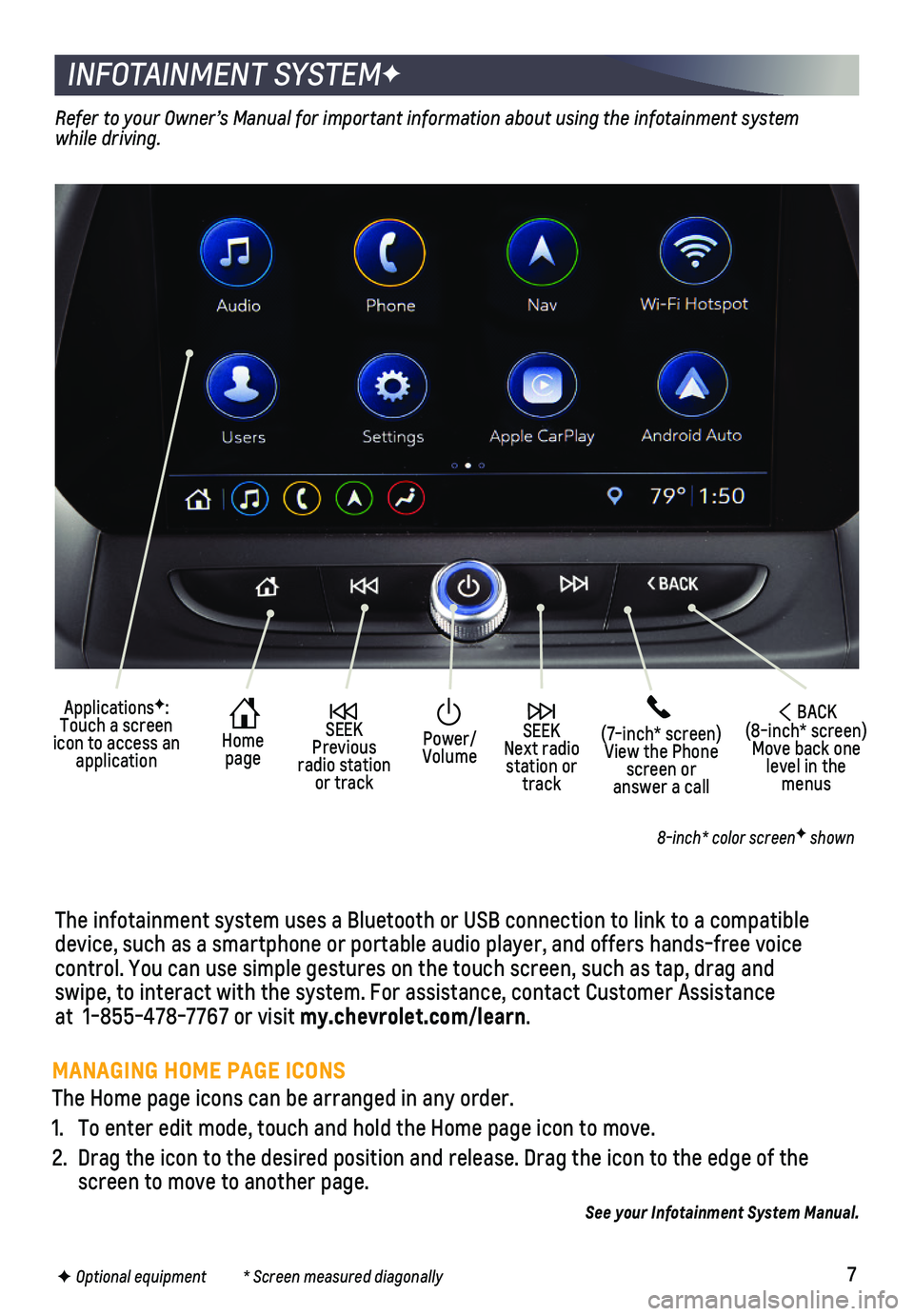
7
INFOTAINMENT SYSTEMF
The infotainment system uses a Bluetooth or USB connection to link to a \
compatible device, such as a smartphone or portable audio player, and offers hands-\
free voice
control. You can use simple gestures on the touch screen, such as tap, d\
rag and swipe, to interact with the system. For assistance, contact Customer Ass\
istance at 1-855-478-7767 or visit my.chevrolet.com/learn.
Home page
SEEK Next radio station or track
SEEK Previous radio station or track
(7-inch* screen)View the Phone screen or answer a call
ApplicationsF: Touch a screen icon to access an application
Power/ Volume
BACK(8-inch* screen) Move back one level in the menus
Refer to your Owner’s Manual for important information about using the infotainment\
system while driving.
8-inch* color screenF shown
F Optional equipment * Screen measured diagonally
See your Infotainment System Manual.
MANAGING HOME PAGE ICONS
The Home page icons can be arranged in any order.
1. To enter edit mode, touch and hold the Home page icon to move.
2. Drag the icon to the desired position and release. Drag the icon to the \
edge of the screen to move to another page.
Page 8 of 16
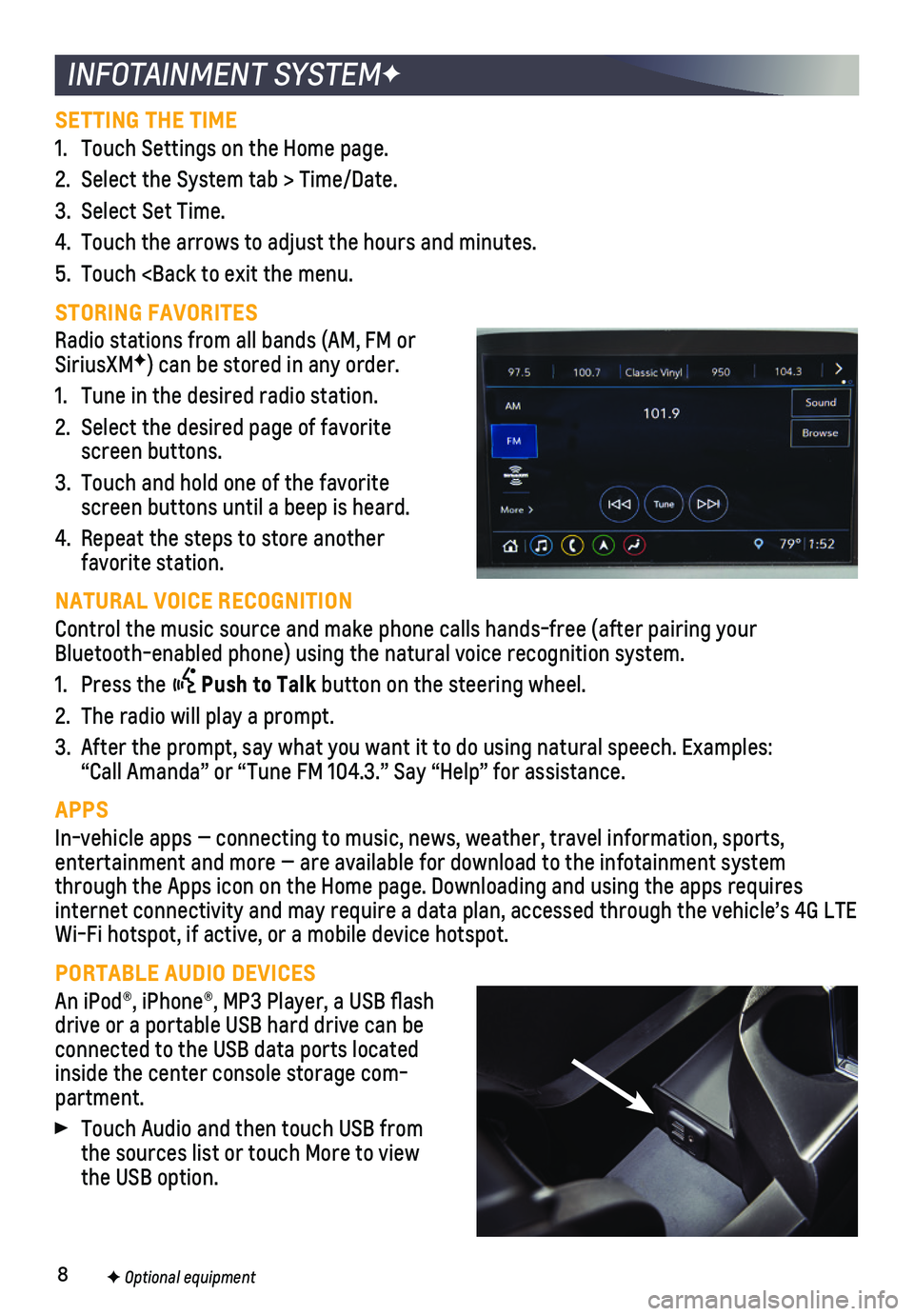
8
INFOTAINMENT SYSTEMF
SETTING THE TIME
1. Touch Settings on the Home page.
2. Select the System tab > Time/Date.
3. Select Set Time.
4. Touch the arrows to adjust the hours and minutes.
5. Touch
Radio stations from all bands (AM, FM or SiriusXMF) can be stored in any order.
1. Tune in the desired radio station.
2. Select the desired page of favorite screen buttons.
3. Touch and hold one of the favorite screen buttons until a beep is heard.
4. Repeat the steps to store another favorite station.
NATURAL VOICE RECOGNITION
Control the music source and make phone calls hands-free (after pairing\
your Bluetooth-enabled phone) using the natural voice recognition system.
1. Press the Push to Talk button on the steering wheel.
2. The radio will play a prompt.
3. After the prompt, say what you want it to do using natural speech. Examp\
les: “Call Amanda” or “Tune FM 104.3.” Say “Help” for assis\
tance.
APPS
In-vehicle apps — connecting to music, news, weather, travel informat\
ion, sports,
entertainment and more — are available for download to the infotainme\
nt system through the Apps icon on the Home page. Downloading and using the apps r\
equires internet connectivity and may require a data plan, accessed through the \
vehicle’s 4G LTE Wi-Fi hotspot, if active, or a mobile device hotspot.
PORTABLE AUDIO DEVICES
An iPod®, iPhone®, MP3 Player, a USB flash drive or a portable USB hard drive can be
connected to the USB data ports located inside the center console storage com-partment.
Touch Audio and then touch USB from the sources list or touch More to view the USB option.
F Optional equipment