steering CHEVROLET CAMARO 2021 Get To Know Guide
[x] Cancel search | Manufacturer: CHEVROLET, Model Year: 2021, Model line: CAMARO, Model: CHEVROLET CAMARO 2021Pages: 16, PDF Size: 2.43 MB
Page 2 of 16
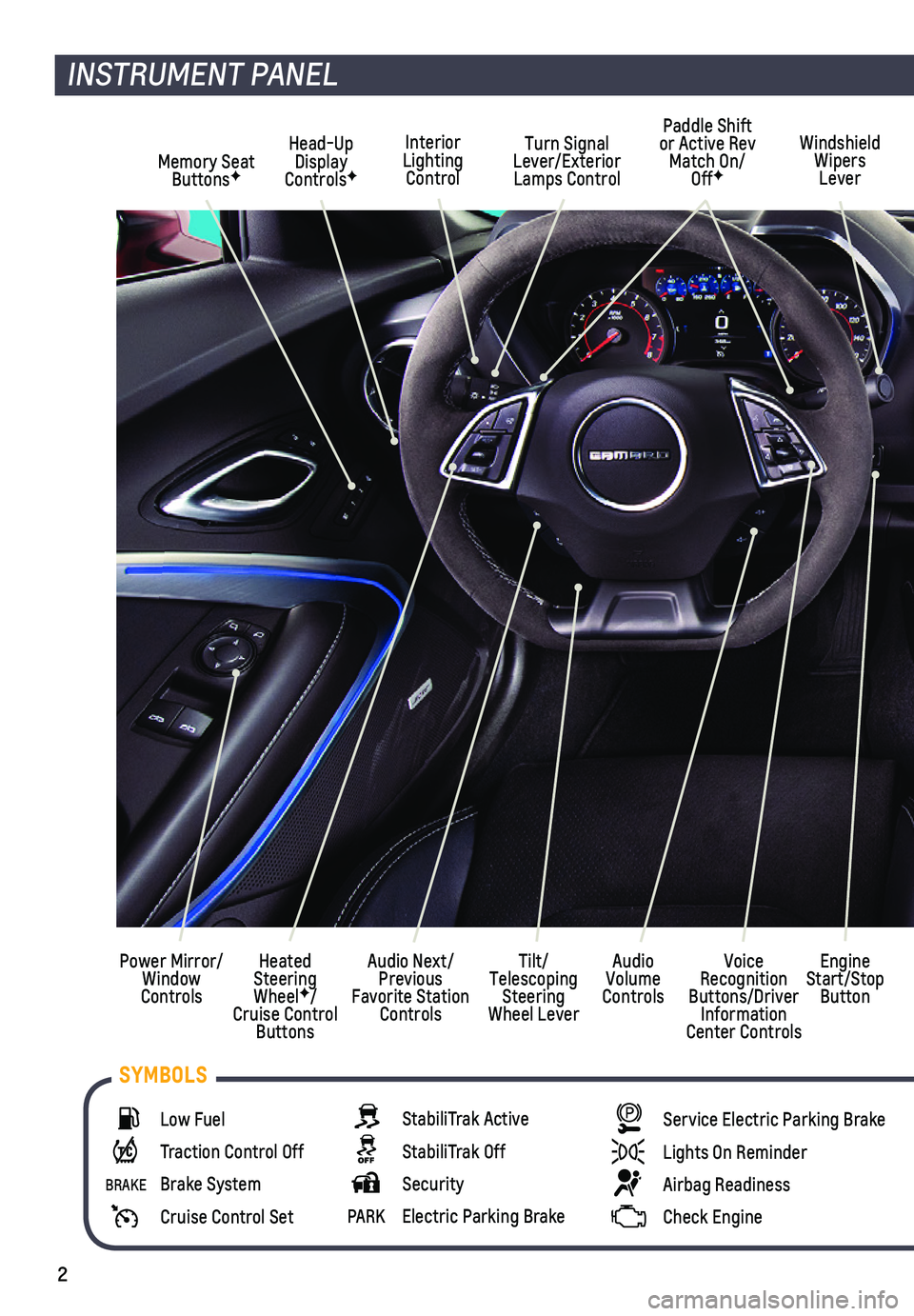
2
Low Fuel
Traction Control Off
BRAKE Brake System
Cruise Control Set
StabiliTrak Active
StabiliTrak Off
Security
PARK Electric Parking Brake
Service Electric Parking Brake
Lights On Reminder
Airbag Readiness
Check Engine
SYMBOLS
INSTRUMENT PANEL
Interior Lighting Control
Windshield Wipers Lever
Voice Recognition Buttons/Driver Information Center Controls
Audio Next/Previous Favorite Station Controls
Head-Up Display ControlsFMemory Seat ButtonsF
Turn Signal Lever/Exterior Lamps Control
Heated Steering WheelF/Cruise Control Buttons
Power Mirror/Window Controls
Tilt/Telescoping Steering Wheel Lever
Audio Volume Controls
Engine Start/Stop Button
Paddle Shift or Active Rev Match On/OffF
Page 5 of 16
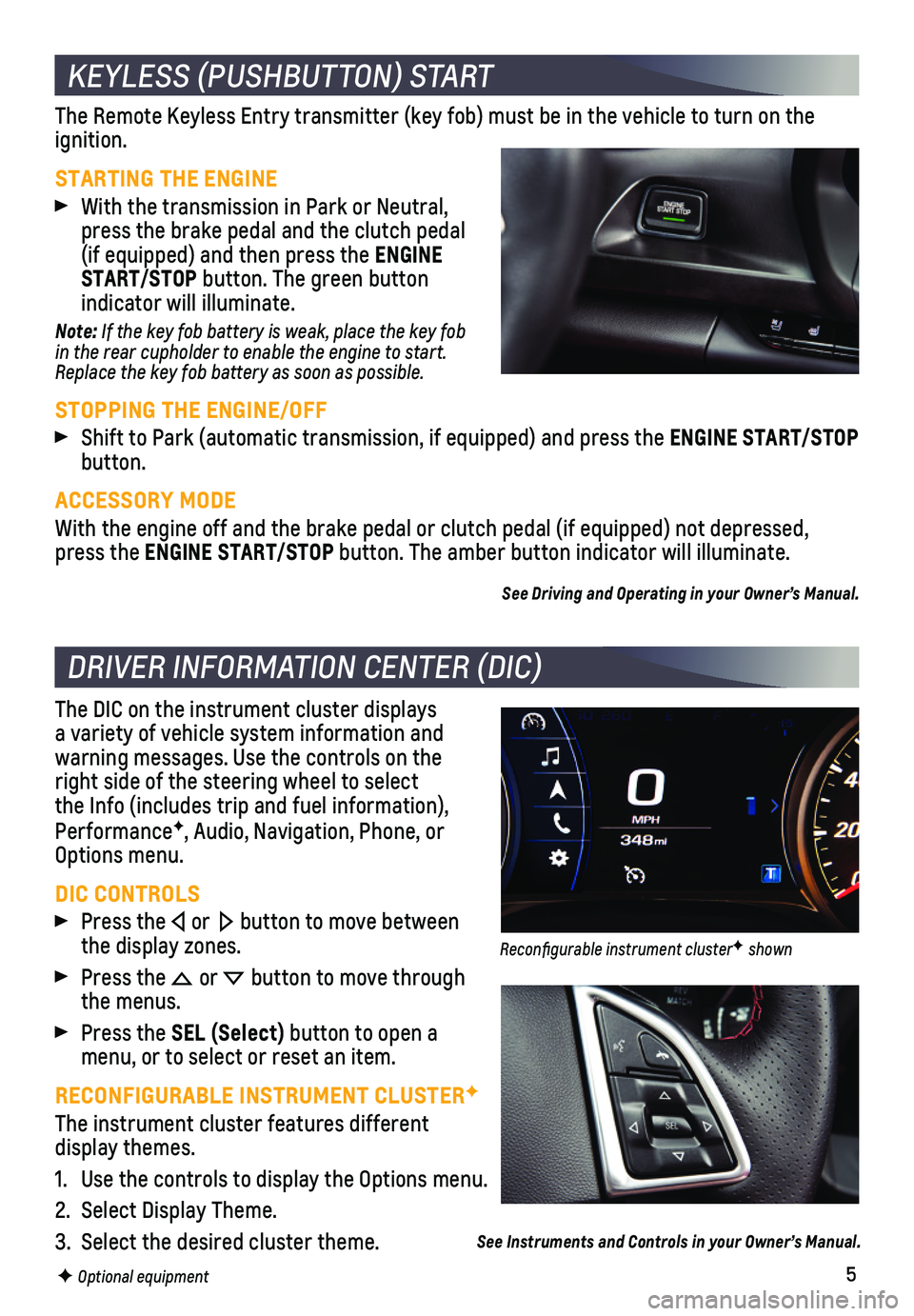
5
The Remote Keyless Entry transmitter (key fob) must be in the vehicle \
to turn on the ignition.
STARTING THE ENGINE
With the transmission in Park or Neutral, press the brake pedal and the clutch pedal (if equipped) and then press the ENGINE START/STOP button. The green button
indicator will illuminate.
Note: If the key fob battery is weak, place the key fob in the rear cupholder to enable the engine to start. Replace the key fob battery as soon as possible.
STOPPING THE ENGINE/OFF
Shift to Park (automatic transmission, if equipped) and press the ENGINE START/STOP button.
ACCESSORY MODE
With the engine off and the brake pedal or clutch pedal (if equipped) \
not depressed, press the ENGINE START/STOP button. The amber button indicator will illuminate.
See Driving and Operating in your Owner’s Manual.
The DIC on the instrument cluster displays a variety of vehicle system information and
warning messages. Use the controls on the right side of the steering wheel to select the Info (includes trip and fuel information), PerformanceF, Audio, Navigation, Phone, or Options menu.
DIC CONTROLS
Press the or button to move between the display zones.
Press the or button to move through the menus.
Press the SEL (Select) button to open a menu, or to select or reset an item.
RECONFIGURABLE INSTRUMENT CLUSTERF
The instrument cluster features different display themes.
1. Use the controls to display the Options menu.
2. Select Display Theme.
3. Select the desired cluster theme.
KEYLESS (PUSHBUTTON) START
DRIVER INFORMATION CENTER (DIC)
F Optional equipment
See Instruments and Controls in your Owner’s Manual.
Reconfigurable instrument clusterF shown
Page 6 of 16
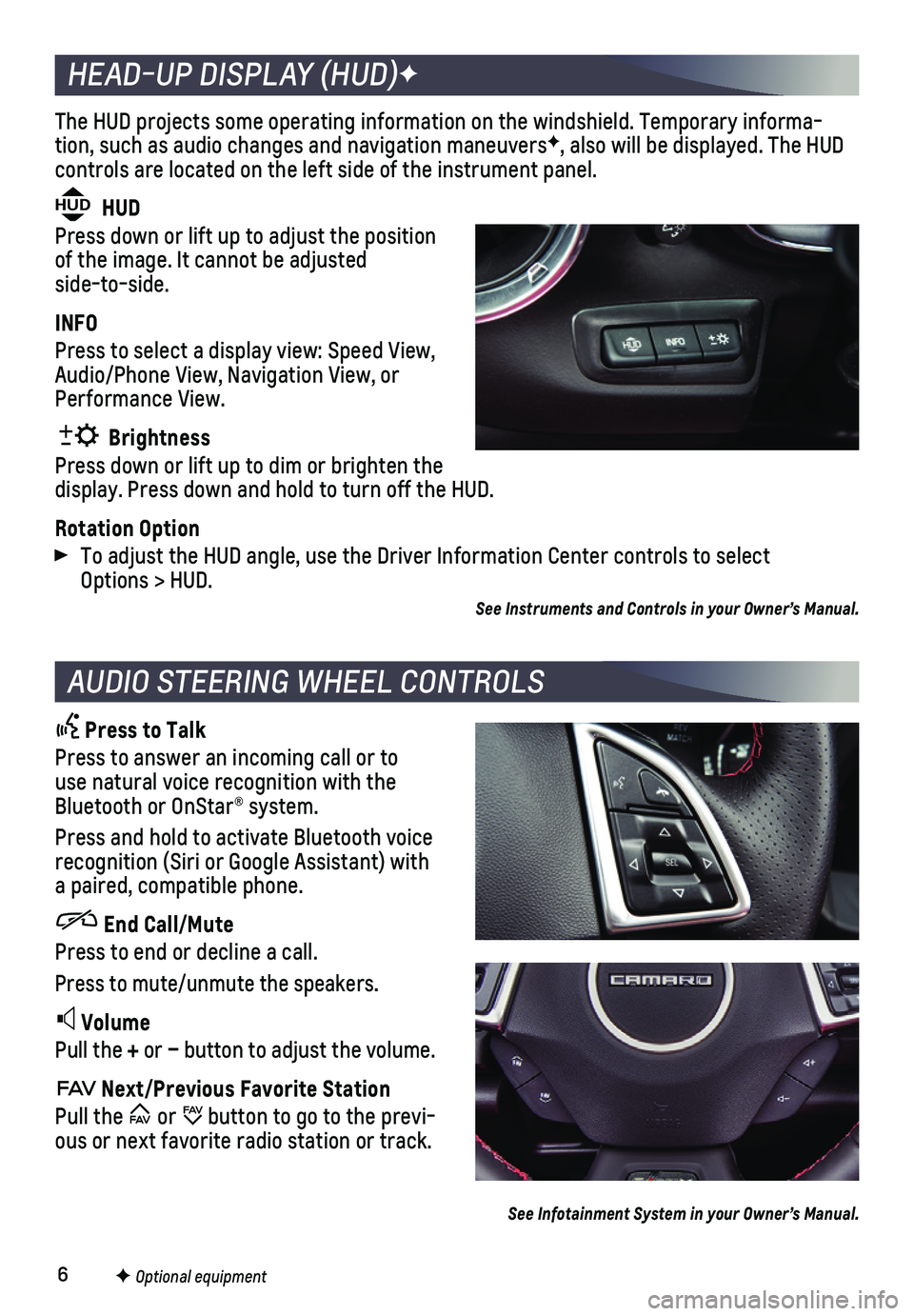
6
The HUD projects some operating information on the windshield. Temporary\
informa-tion, such as audio changes and navigation maneuversF, also will be displayed. The HUD
controls are located on the left side of the instrument panel.
HUD HUD
Press down or lift up to adjust the position of the image. It cannot be adjusted side-to-side.
INFO
Press to select a display view: Speed View, Audio/Phone View, Navigation View, or Performance View.
Brightness
Press down or lift up to dim or brighten the display. Press down and hold to turn off the HUD.
Rotation Option
To adjust the HUD angle, use the Driver Information Center controls to s\
elect Options > HUD.
HEAD-UP DISPLAY (HUD)F
AUDIO STEERING WHEEL CONTROLS
Press to Talk
Press to answer an incoming call or to use natural voice recognition with the Bluetooth or OnStar® system.
Press and hold to activate Bluetooth voice recognition (Siri or Google Assistant) with a paired, compatible phone.
End Call/Mute
Press to end or decline a call.
Press to mute/unmute the speakers.
Volume
Pull the + or – button to adjust the volume.
Next/Previous Favorite Station
Pull the or button to go to the previ-ous or next favorite radio station or track.
F Optional equipment
See Infotainment System in your Owner’s Manual.
See Instruments and Controls in your Owner’s Manual.
Page 8 of 16
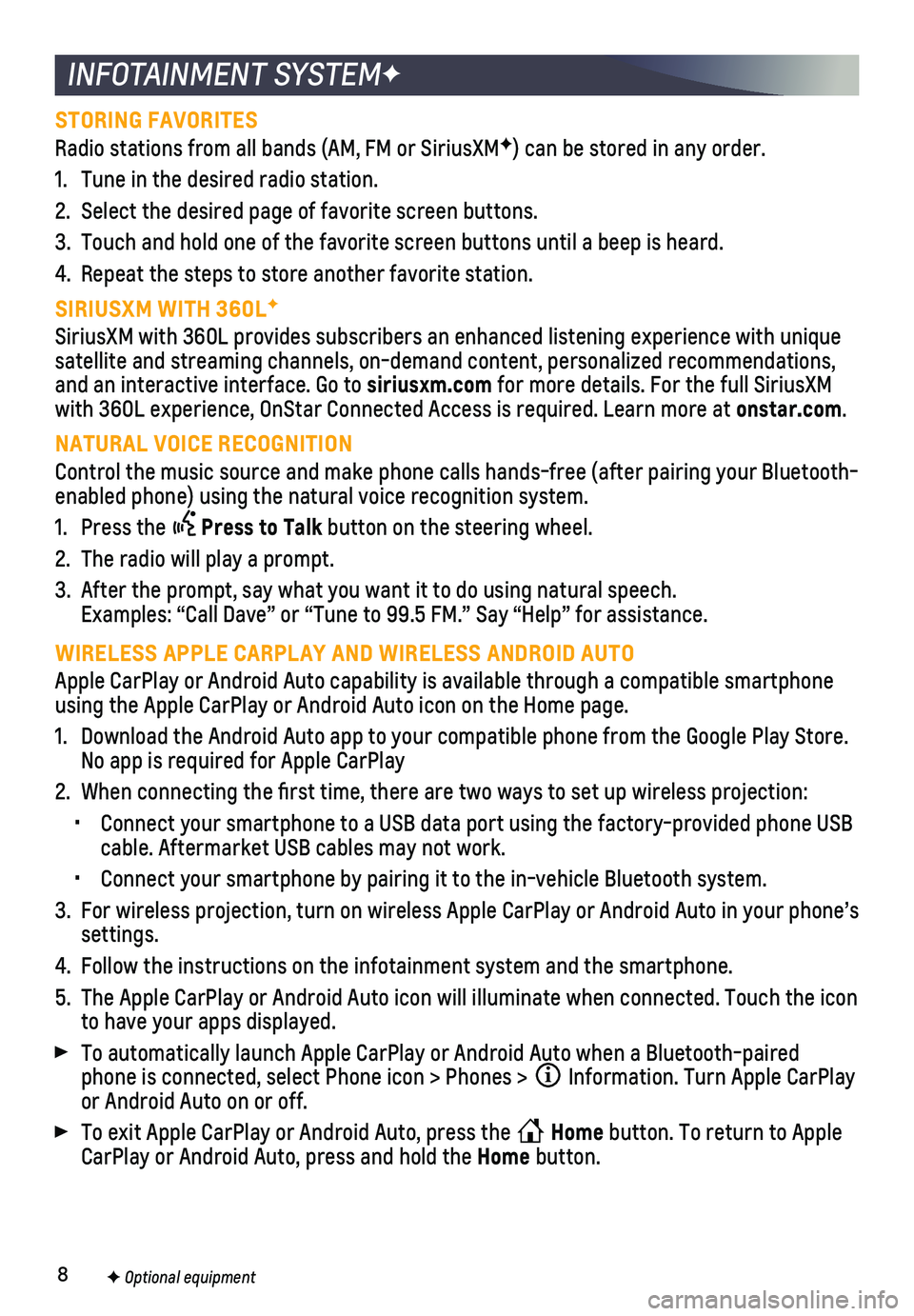
8
INFOTAINMENT SYSTEMF
STORING FAVORITES
Radio stations from all bands (AM, FM or SiriusXMF) can be stored in any order.
1. Tune in the desired radio station.
2. Select the desired page of favorite screen buttons.
3. Touch and hold one of the favorite screen buttons until a beep is heard.\
4. Repeat the steps to store another favorite station.
SIRIUSXM WITH 360LF
SiriusXM with 360L provides subscribers an enhanced listening experience\
with unique satellite and streaming channels, on-demand content, personalized recomm\
endations, and an interactive interface. Go to siriusxm.com for more details. For the full SiriusXM with 360L experience, OnStar Connected Access is required. Learn more at\
onstar.com.
NATURAL VOICE RECOGNITION
Control the music source and make phone calls hands-free (after pairing\
your Bluetooth-enabled phone) using the natural voice recognition system.
1. Press the Press to Talk button on the steering wheel.
2. The radio will play a prompt.
3. After the prompt, say what you want it to do using natural speech. Examples: “Call Dave” or “Tune to 99.5 FM.” Say “Help”\
for assistance.
WIRELESS APPLE CARPLAY AND WIRELESS ANDROID AUTO
Apple CarPlay or Android Auto capability is available through a compatib\
le smartphone using the Apple CarPlay or Android Auto icon on the Home page.
1. Download the Android Auto app to your compatible phone from the Google P\
lay Store. No app is required for Apple CarPlay
2. When connecting the first time, there are two ways to set up wireless \
projection:
• Connect your smartphone to a USB data port using the factory-provided ph\
one USB cable. Aftermarket USB cables may not work.
• Connect your smartphone by pairing it to the in-vehicle Bluetooth system\
.
3. For wireless projection, turn on wireless Apple CarPlay or Android Auto \
in your phone’s settings.
4. Follow the instructions on the infotainment system and the smartphone.
5. The Apple CarPlay or Android Auto icon will illuminate when connected. T\
ouch the icon to have your apps displayed.
To automatically launch Apple CarPlay or Android Auto when a Bluetooth-p\
aired phone is connected, select Phone icon > Phones > Information. Turn Apple CarPlay or Android Auto on or off.
To exit Apple CarPlay or Android Auto, press the Home button. To return to Apple CarPlay or Android Auto, press and hold the Home button.
F Optional equipment
Page 13 of 16
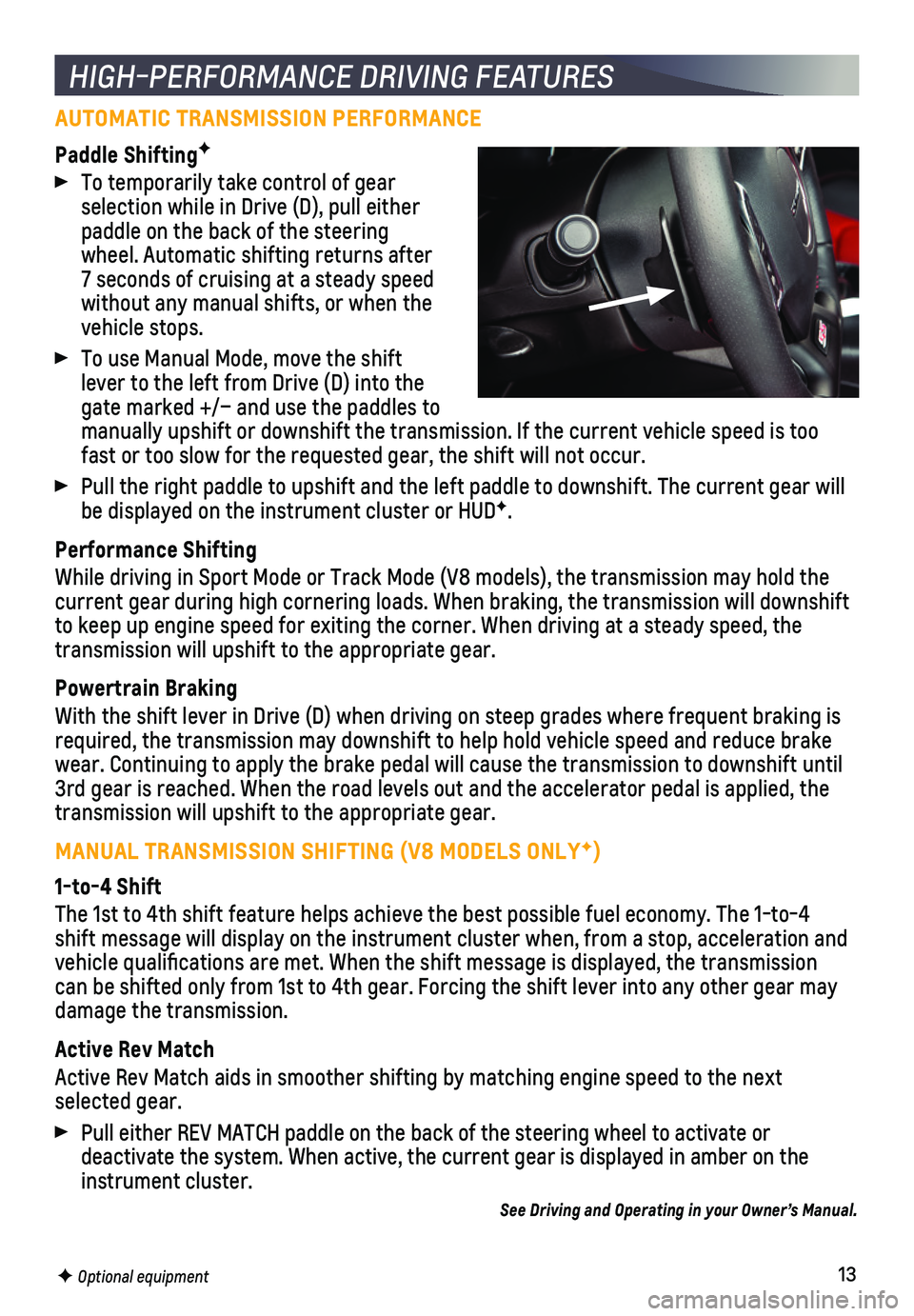
13
AUTOMATIC TRANSMISSION PERFORMANCE
Paddle ShiftingF
To temporarily take control of gear selection while in Drive (D), pull either paddle on the back of the steering wheel. Automatic shifting returns after 7 seconds of cruising at a steady speed without any manual shifts, or when the vehicle stops.
To use Manual Mode, move the shift lever to the left from Drive (D) into the gate marked +/– and use the paddles to manually upshift or downshift the transmission. If the current vehicle s\
peed is too fast or too slow for the requested gear, the shift will not occur.
Pull the right paddle to upshift and the left paddle to downshift. The c\
urrent gear will be displayed on the instrument cluster or HUDF.
Performance Shifting
While driving in Sport Mode or Track Mode (V8 models), the transmissio\
n may hold the current gear during high cornering loads. When braking, the transmission\
will downshift to keep up engine speed for exiting the corner. When driving at a steady\
speed, the transmission will upshift to the appropriate gear.
Powertrain Braking
With the shift lever in Drive (D) when driving on steep grades where f\
requent braking is required, the transmission may downshift to help hold vehicle speed and \
reduce brake wear. Continuing to apply the brake pedal will cause the transmission to\
downshift until 3rd gear is reached. When the road levels out and the accelerator pedal \
is applied, the transmission will upshift to the appropriate gear.
MANUAL TRANSMISSION SHIFTING (V8 MODELS ONLYF)
1-to-4 Shift
The 1st to 4th shift feature helps achieve the best possible fuel econom\
y. The 1-to-4 shift message will display on the instrument cluster when, from a stop, \
acceleration and vehicle qualifications are met. When the shift message is displayed, t\
he transmission can be shifted only from 1st to 4th gear. Forcing the shift lever into a\
ny other gear may
damage the transmission.
Active Rev Match
Active Rev Match aids in smoother shifting by matching engine speed to t\
he next selected gear.
Pull either REV MATCH paddle on the back of the steering wheel to activa\
te or
deactivate the system. When active, the current gear is displayed in amb\
er on the instrument cluster.
See Driving and Operating in your Owner’s Manual.
HIGH-PERFORMANCE DRIVING FEATURES
F Optional equipment
Page 14 of 16
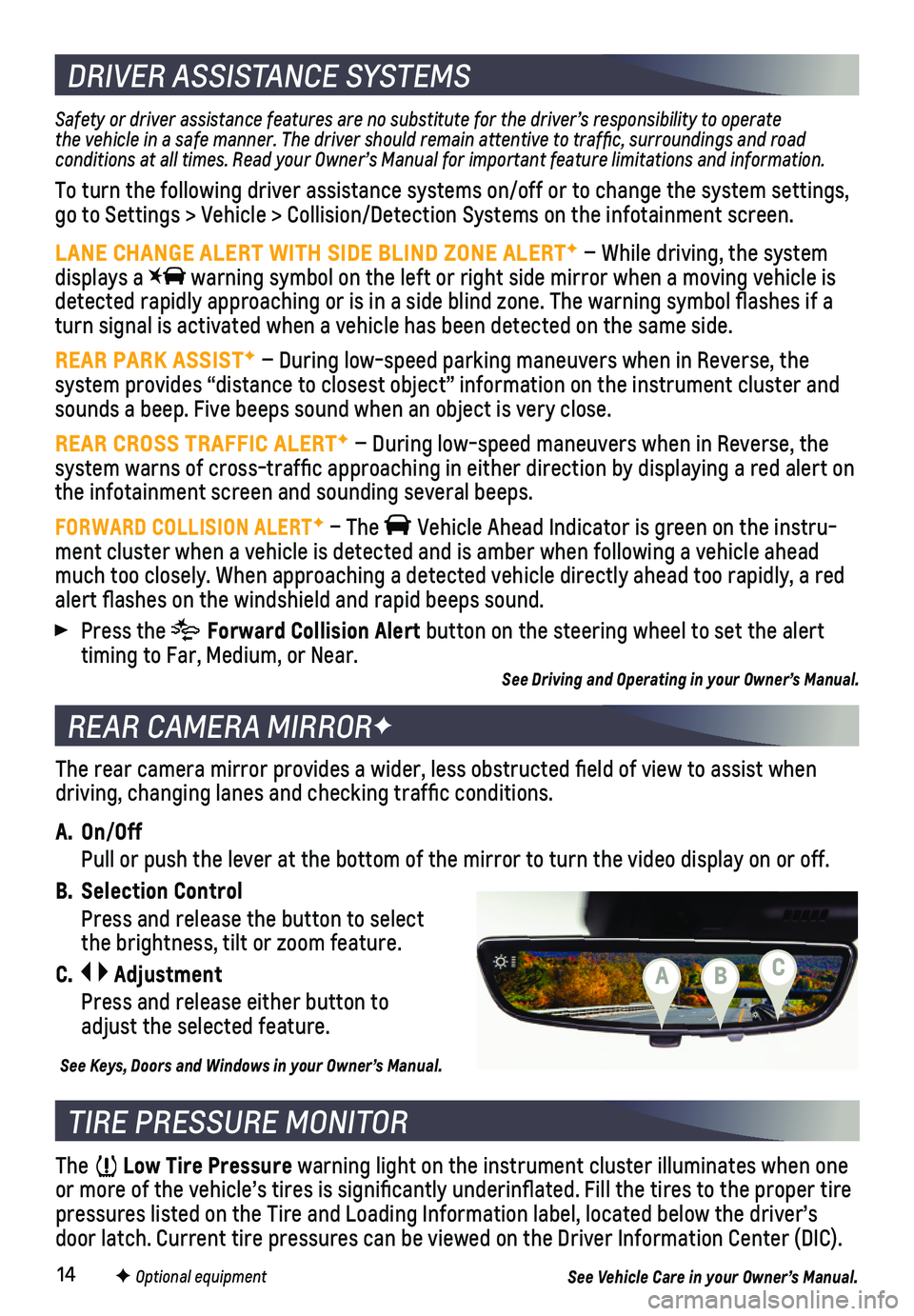
14
REAR CAMERA MIRRORF
DRIVER ASSISTANCE SYSTEMS
TIRE PRESSURE MONITOR
The Low Tire Pressure warning light on the instrument cluster illuminates when one or more of the vehicle’s tires is significantly underinflated. Fi\
ll the tires to the proper tire pressures listed on the Tire and Loading Information label, located belo\
w the driver’s door latch. Current tire pressures can be viewed on the Driver Informati\
on Center (DIC).
F Optional equipment
Safety or driver assistance features are no substitute for the driver’\
s responsibility to operate the vehicle in a safe manner. The driver should remain attentive to traffic, surroundings and road conditions at all times. Read your Owner’s Manual for important feature limitations and information.
To turn the following driver assistance systems on/off or to change the \
system settings, go to Settings > Vehicle > Collision/Detection Systems on the infotainme\
nt screen.
LANE CHANGE ALERT WITH SIDE BLIND ZONE ALERTF – While driving, the system dis plays a warning symbol on the left or right side mirror when a moving vehicle i\
s detected rapidly approaching or is in a side blind zone. The warning sym\
bol flashes if a turn signal is activated when a vehicle has been detected on the same si\
de.
REAR PARK ASSISTF – During low-speed parking maneuvers when in Reverse, the system provides “distance to closest object” information on the instrument cluster and sounds a beep. Five beeps sound when an object is very close.
REAR CROSS TRAFFIC ALERTF – During low-speed maneuvers when in Reverse, the system warns of cross-traffic approaching in either direction by displ\
aying a red alert on the infotainment screen and sounding several beeps.
FORWARD COLLISION ALERTF – The Vehicle Ahead Indicator is green on the instru-ment cluster when a vehicle is detected and is amber when following a ve\
hicle ahead much too closely. When approaching a detected vehicle directly ahead too\
rapidly, a red alert flashes on the windshield and rapid beeps sound.
Press the Forward Collision Alert button on the steering wheel to set the alert timing to Far, Medium, or Near.See Driving and Operating in your Owner’s Manual.
The rear camera mirror provides a wider, less obstructed field of view\
to assist when driving, changing lanes and checking traffic conditions.
A. On/Off
Pull or push the lever at the bottom of the mirror to turn the video dis\
play on or off.
B. Selection Control
Press and release the button to select the brightness, tilt or zoom feature.
C. Adjustment
Press and release either button to adjust the selected feature.
See Keys, Doors and Windows in your Owner’s Manual.
See Vehicle Care in your Owner’s Manual.
CBA