bluetooth CHEVROLET CAMARO 2021 User Guide
[x] Cancel search | Manufacturer: CHEVROLET, Model Year: 2021, Model line: CAMARO, Model: CHEVROLET CAMARO 2021Pages: 354, PDF Size: 8.86 MB
Page 153 of 354

Chevrolet Camaro Owner Manual (GMNA-Localizing-U.S./Canada/Mexico-
14583589) - 2021 - CRC - 10/1/20
152 Infotainment System
5. Select the vehicle name shown on theinfotainment display from your cell
phone’s Bluetooth Settings list.
6. Follow the instructions on the cell phone to confirm the six-digit code showing on
the infotainment display and touch Pair.
The code on the cell phone and
infotainment display will need to be
acknowledged for a successful pair.
7. Start the pairing process on the cell phone to be paired to the vehicle. See
the cell phone manufacturer's user guide
for information on this process. Once the
cell phone is paired, it will show under
Connected.
8. If the vehicle name does not appear on your cell phone, there are a few ways to
start the pairing process over:
.Turn the cell phone off and then
back on.
.Go back to the beginning of the
Phone menus on the infotainment
display and restart the pairing
process.
.Reset the cell phone, but this step
should be done as a last effort. 9. If the cell phone prompts to accept
connection or allow phone book
download, touch Always Accept and
Allow. The phone book may not be
available if not accepted.
10. Repeat Steps 1−8 to pair additional cell phones.
First to Connect Paired Phones
If multiple paired cell phones are within
range of the system, the system connects to
the paired cell phone that is set as First to
Connect. To enable a paired cell phone as
the First to Connect phone: 1. Make sure the cell phone is turned on.
2. Touch Settings, then touch System.
3. Touch Phones to access all paired and all connected cell phones and mobile
devices.
4. Touch the information icon to the right of the cell phone to open the cell
phone’s settings menu.
5. Touch the First to Connect option, to enable the setting for that device. Cell phones and mobile devices can be
added, removed, connected, and
disconnected. A sub-menu will display
whenever a request is made to add or
manage cell phones and mobile devices.
Secondary Phone
A cell phone can be enabled as a Secondary
Phone by touching the information icon to
the right of the paired cell phone name to
open the phone settings menu. If a cell
phone is enabled as a Secondary Phone, it
can connect simultaneously alongside
another Bluetooth mobile device. In doing
so, the Secondary Phone will be labeled as
Incoming Calls. This means the mobile
device can only receive calls. The Address
Book of a Secondary Phone will not be
available and hands-free outgoing calls
cannot be placed using this cell phone.
If needed, touch the Secondary Phone while
in the Phones list to swap it into the
Outgoing and Incoming role. This role makes
it possible to place outgoing calls from the
Contacts and Recents list.
Listing All Paired and Connected Phones
1. Touch the Phone icon on the Home Page or the phone icon on the shortcut tray
near the bottom of the display.
Page 154 of 354
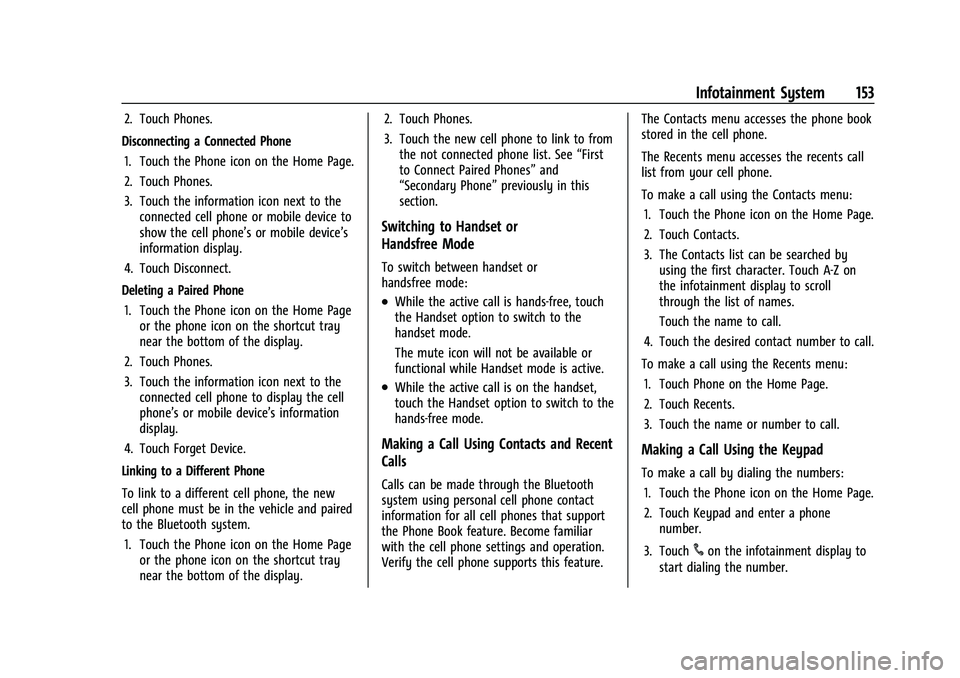
Chevrolet Camaro Owner Manual (GMNA-Localizing-U.S./Canada/Mexico-
14583589) - 2021 - CRC - 10/1/20
Infotainment System 153
2. Touch Phones.
Disconnecting a Connected Phone 1. Touch the Phone icon on the Home Page.
2. Touch Phones.
3. Touch the information icon next to the connected cell phone or mobile device to
show the cell phone’s or mobile device’s
information display.
4. Touch Disconnect.
Deleting a Paired Phone 1. Touch the Phone icon on the Home Page or the phone icon on the shortcut tray
near the bottom of the display.
2. Touch Phones.
3. Touch the information icon next to the connected cell phone to display the cell
phone’s or mobile device’s information
display.
4. Touch Forget Device.
Linking to a Different Phone
To link to a different cell phone, the new
cell phone must be in the vehicle and paired
to the Bluetooth system. 1. Touch the Phone icon on the Home Page or the phone icon on the shortcut tray
near the bottom of the display. 2. Touch Phones.
3. Touch the new cell phone to link to from
the not connected phone list. See “First
to Connect Paired Phones” and
“Secondary Phone” previously in this
section.
Switching to Handset or
Handsfree Mode
To switch between handset or
handsfree mode:
.While the active call is hands-free, touch
the Handset option to switch to the
handset mode.
The mute icon will not be available or
functional while Handset mode is active.
.While the active call is on the handset,
touch the Handset option to switch to the
hands-free mode.
Making a Call Using Contacts and Recent
Calls
Calls can be made through the Bluetooth
system using personal cell phone contact
information for all cell phones that support
the Phone Book feature. Become familiar
with the cell phone settings and operation.
Verify the cell phone supports this feature. The Contacts menu accesses the phone book
stored in the cell phone.
The Recents menu accesses the recents call
list from your cell phone.
To make a call using the Contacts menu:
1. Touch the Phone icon on the Home Page.
2. Touch Contacts.
3. The Contacts list can be searched by using the first character. Touch A-Z on
the infotainment display to scroll
through the list of names.
Touch the name to call.
4. Touch the desired contact number to call.
To make a call using the Recents menu: 1. Touch Phone on the Home Page.
2. Touch Recents.
3. Touch the name or number to call.
Making a Call Using the Keypad
To make a call by dialing the numbers:1. Touch the Phone icon on the Home Page.
2. Touch Keypad and enter a phone number.
3. Touch
#on the infotainment display to
start dialing the number.
Page 155 of 354
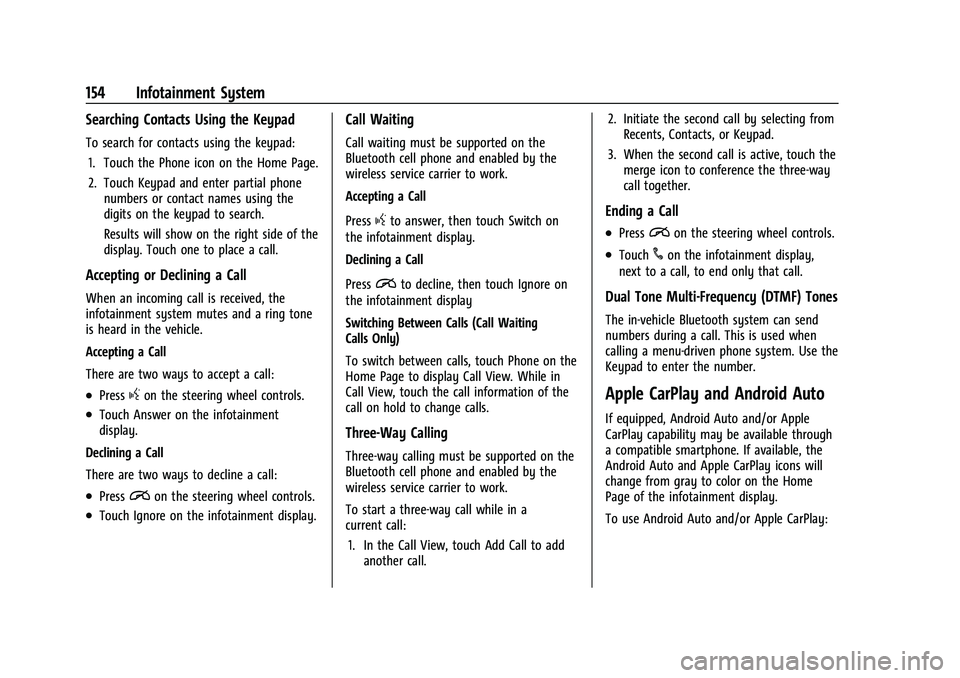
Chevrolet Camaro Owner Manual (GMNA-Localizing-U.S./Canada/Mexico-
14583589) - 2021 - CRC - 10/1/20
154 Infotainment System
Searching Contacts Using the Keypad
To search for contacts using the keypad:1. Touch the Phone icon on the Home Page.
2. Touch Keypad and enter partial phone numbers or contact names using the
digits on the keypad to search.
Results will show on the right side of the
display. Touch one to place a call.
Accepting or Declining a Call
When an incoming call is received, the
infotainment system mutes and a ring tone
is heard in the vehicle.
Accepting a Call
There are two ways to accept a call:
.Pressgon the steering wheel controls.
.Touch Answer on the infotainment
display.
Declining a Call
There are two ways to decline a call:
.Pression the steering wheel controls.
.Touch Ignore on the infotainment display.
Call Waiting
Call waiting must be supported on the
Bluetooth cell phone and enabled by the
wireless service carrier to work.
Accepting a Call
Press
gto answer, then touch Switch on
the infotainment display.
Declining a Call
Press
ito decline, then touch Ignore on
the infotainment display
Switching Between Calls (Call Waiting
Calls Only)
To switch between calls, touch Phone on the
Home Page to display Call View. While in
Call View, touch the call information of the
call on hold to change calls.
Three-Way Calling
Three-way calling must be supported on the
Bluetooth cell phone and enabled by the
wireless service carrier to work.
To start a three-way call while in a
current call:
1. In the Call View, touch Add Call to add another call. 2. Initiate the second call by selecting from
Recents, Contacts, or Keypad.
3. When the second call is active, touch the merge icon to conference the three-way
call together.
Ending a Call
.Pression the steering wheel controls.
.Touch#on the infotainment display,
next to a call, to end only that call.
Dual Tone Multi-Frequency (DTMF) Tones
The in-vehicle Bluetooth system can send
numbers during a call. This is used when
calling a menu-driven phone system. Use the
Keypad to enter the number.
Apple CarPlay and Android Auto
If equipped, Android Auto and/or Apple
CarPlay capability may be available through
a compatible smartphone. If available, the
Android Auto and Apple CarPlay icons will
change from gray to color on the Home
Page of the infotainment display.
To use Android Auto and/or Apple CarPlay:
Page 156 of 354
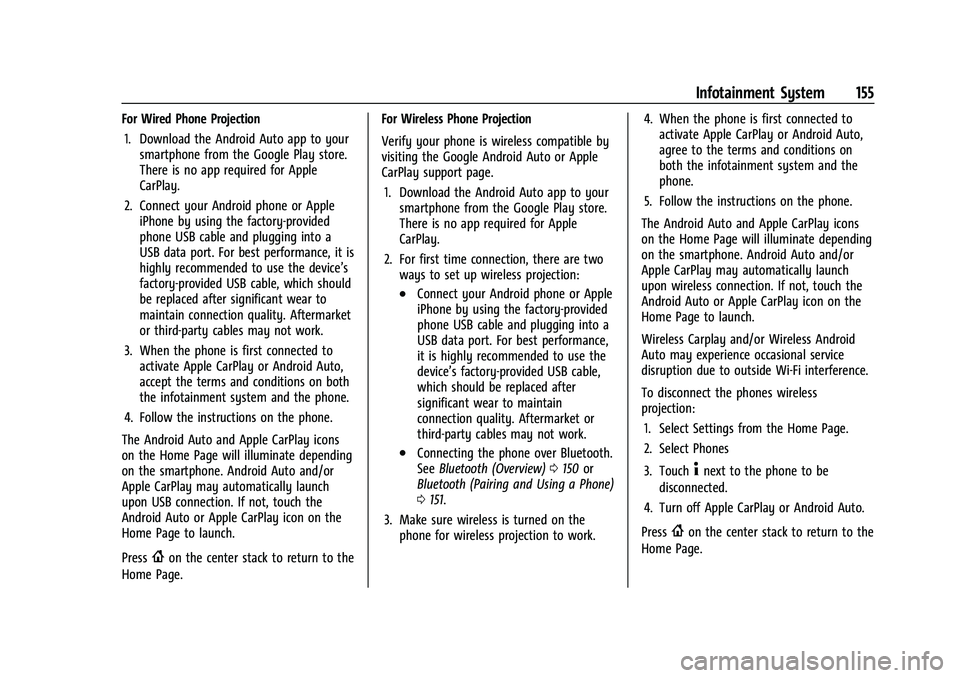
Chevrolet Camaro Owner Manual (GMNA-Localizing-U.S./Canada/Mexico-
14583589) - 2021 - CRC - 10/1/20
Infotainment System 155
For Wired Phone Projection1. Download the Android Auto app to your smartphone from the Google Play store.
There is no app required for Apple
CarPlay.
2. Connect your Android phone or Apple iPhone by using the factory-provided
phone USB cable and plugging into a
USB data port. For best performance, it is
highly recommended to use the device’s
factory-provided USB cable, which should
be replaced after significant wear to
maintain connection quality. Aftermarket
or third-party cables may not work.
3. When the phone is first connected to activate Apple CarPlay or Android Auto,
accept the terms and conditions on both
the infotainment system and the phone.
4. Follow the instructions on the phone.
The Android Auto and Apple CarPlay icons
on the Home Page will illuminate depending
on the smartphone. Android Auto and/or
Apple CarPlay may automatically launch
upon USB connection. If not, touch the
Android Auto or Apple CarPlay icon on the
Home Page to launch.
Press
{on the center stack to return to the
Home Page. For Wireless Phone Projection
Verify your phone is wireless compatible by
visiting the Google Android Auto or Apple
CarPlay support page.
1. Download the Android Auto app to your smartphone from the Google Play store.
There is no app required for Apple
CarPlay.
2. For first time connection, there are two ways to set up wireless projection:
.Connect your Android phone or Apple
iPhone by using the factory-provided
phone USB cable and plugging into a
USB data port. For best performance,
it is highly recommended to use the
device’s factory-provided USB cable,
which should be replaced after
significant wear to maintain
connection quality. Aftermarket or
third-party cables may not work.
.Connecting the phone over Bluetooth.
See Bluetooth (Overview) 0150 or
Bluetooth (Pairing and Using a Phone)
0 151.
3. Make sure wireless is turned on the phone for wireless projection to work. 4. When the phone is first connected to
activate Apple CarPlay or Android Auto,
agree to the terms and conditions on
both the infotainment system and the
phone.
5. Follow the instructions on the phone.
The Android Auto and Apple CarPlay icons
on the Home Page will illuminate depending
on the smartphone. Android Auto and/or
Apple CarPlay may automatically launch
upon wireless connection. If not, touch the
Android Auto or Apple CarPlay icon on the
Home Page to launch.
Wireless Carplay and/or Wireless Android
Auto may experience occasional service
disruption due to outside Wi-Fi interference.
To disconnect the phones wireless
projection: 1. Select Settings from the Home Page.
2. Select Phones
3. Touch
4next to the phone to be
disconnected.
4. Turn off Apple CarPlay or Android Auto.
Press
{on the center stack to return to the
Home Page.
Page 162 of 354
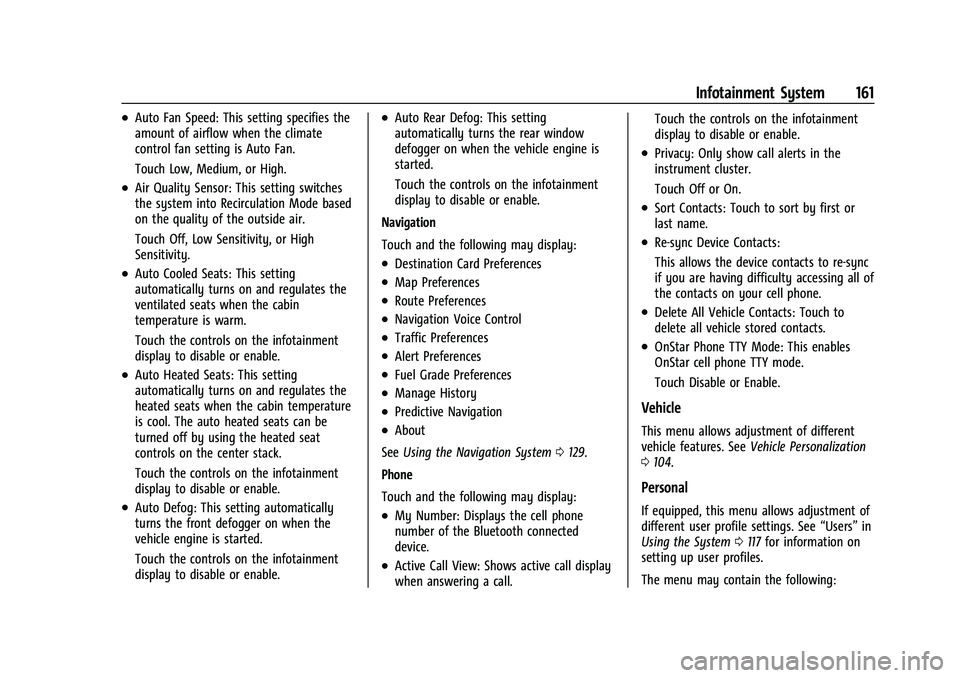
Chevrolet Camaro Owner Manual (GMNA-Localizing-U.S./Canada/Mexico-
14583589) - 2021 - CRC - 10/1/20
Infotainment System 161
.Auto Fan Speed: This setting specifies the
amount of airflow when the climate
control fan setting is Auto Fan.
Touch Low, Medium, or High.
.Air Quality Sensor: This setting switches
the system into Recirculation Mode based
on the quality of the outside air.
Touch Off, Low Sensitivity, or High
Sensitivity.
.Auto Cooled Seats: This setting
automatically turns on and regulates the
ventilated seats when the cabin
temperature is warm.
Touch the controls on the infotainment
display to disable or enable.
.Auto Heated Seats: This setting
automatically turns on and regulates the
heated seats when the cabin temperature
is cool. The auto heated seats can be
turned off by using the heated seat
controls on the center stack.
Touch the controls on the infotainment
display to disable or enable.
.Auto Defog: This setting automatically
turns the front defogger on when the
vehicle engine is started.
Touch the controls on the infotainment
display to disable or enable.
.Auto Rear Defog: This setting
automatically turns the rear window
defogger on when the vehicle engine is
started.
Touch the controls on the infotainment
display to disable or enable.
Navigation
Touch and the following may display:
.Destination Card Preferences
.Map Preferences
.Route Preferences
.Navigation Voice Control
.Traffic Preferences
.Alert Preferences
.Fuel Grade Preferences
.Manage History
.Predictive Navigation
.About
See Using the Navigation System 0129.
Phone
Touch and the following may display:
.My Number: Displays the cell phone
number of the Bluetooth connected
device.
.Active Call View: Shows active call display
when answering a call. Touch the controls on the infotainment
display to disable or enable.
.Privacy: Only show call alerts in the
instrument cluster.
Touch Off or On.
.Sort Contacts: Touch to sort by first or
last name.
.Re-sync Device Contacts:
This allows the device contacts to re-sync
if you are having difficulty accessing all of
the contacts on your cell phone.
.Delete All Vehicle Contacts: Touch to
delete all vehicle stored contacts.
.OnStar Phone TTY Mode: This enables
OnStar cell phone TTY mode.
Touch Disable or Enable.
Vehicle
This menu allows adjustment of different
vehicle features. See
Vehicle Personalization
0 104.
Personal
If equipped, this menu allows adjustment of
different user profile settings. See “Users”in
Using the System 0117 for information on
setting up user profiles.
The menu may contain the following:
Page 167 of 354

Chevrolet Camaro Owner Manual (GMNA-Localizing-U.S./Canada/Mexico-
14583589) - 2021 - CRC - 10/1/20
166 Infotainment System
Explicit Language Notice: Channels with
frequent explicit language are indicated with
an“XL” preceding the channel name.
Channel blocking is available for SiriusXM
Satellite Radio receivers by notifying
SiriusXM:
.USA Customers —See www.siriusxm.com
or call 1-888-601–6296.
.Canada Customers —See
www.siriusxm.ca or call 1-877-438-9677.
It is prohibited to copy, decompile,
disassemble, reverse engineer, hack,
manipulate, or otherwise make available any
technology or software incorporated in
receivers compatible with the SiriusXM
Satellite Radio System or that support the
SiriusXM website, the Online Service or any
of its content. Furthermore, the AMBER voice
compression software included in this
product is protected by intellectual property
rights including patent rights, copyrights,
and trade secrets of Digital Voice
Systems, Inc.
General Requirements: 1. A License Agreement from SiriusXM is required for any product that
incorporates SiriusXM Technology and/or
for use of any of the SiriusXM marks to be manufactured, distributed,
or marketed in the SiriusXM
Service Area.
2. For products to be distributed, marketed, and/or sold in Canada, a separate
agreement is required with Canadian
Satellite Radio Inc. (operating as SiriusXM
Canada).
TouchSense Technology and TouchSense
System 1000 Series Licensed from
Immersion Corporation. TouchSense System
1000 protected under one or more of the
U.S. Patents at the following address
www.immersion.com/patent-marking.html
and other patents pending.
Bose
Bose AudioPilot and Bose Centerpoint
surround are registered trademarks of Bose
Corporation in the U.S. and other countries. HD Radio Technology
HD Radio Technology manufactured under
license from iBiquity Digital Corporation. U.S.
and Foreign Patents. For patents see
http://dts.com/patents. HD Radio and the
HD, HD Radio, and
“ARC”logos are
registered trademarks or trademarks of
iBiquity Digital Corporation in the United
States and/or other countries.
Bluetooth
The Bluetooth word mark and logos are
owned by the Bluetooth SIG, Inc. and any
use of such marks by General Motors is
under license. Other trademarks and trade
names are those of their respective owners.
Java
Java is a registered trademark of Oracle
and/or its affiliates.
Page 333 of 354
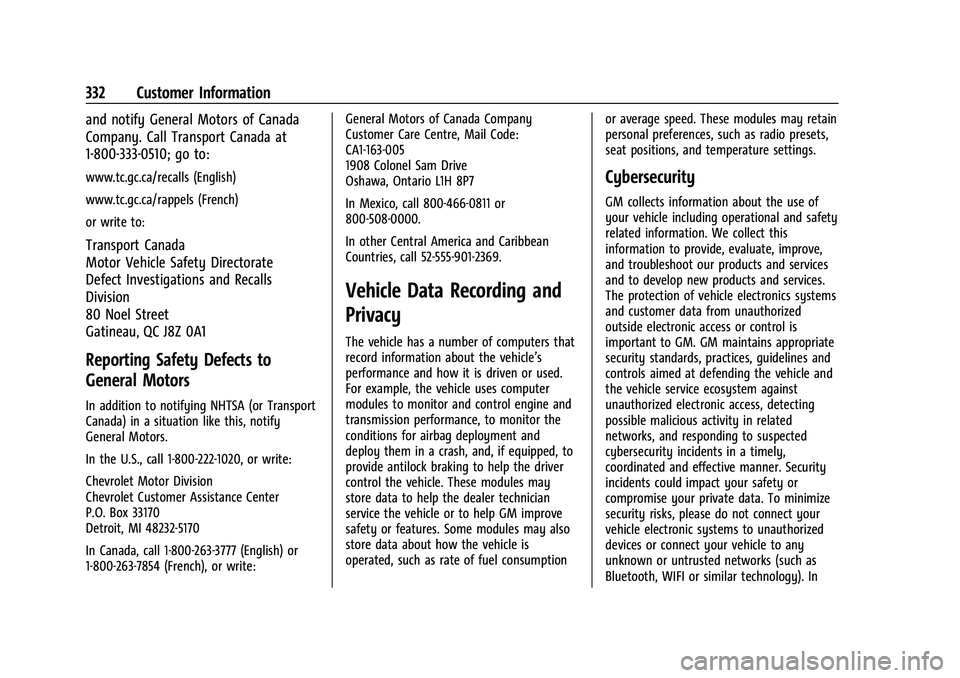
Chevrolet Camaro Owner Manual (GMNA-Localizing-U.S./Canada/Mexico-
14583589) - 2021 - CRC - 10/1/20
332 Customer Information
and notify General Motors of Canada
Company. Call Transport Canada at
1-800-333-0510; go to:
www.tc.gc.ca/recalls (English)
www.tc.gc.ca/rappels (French)
or write to:
Transport Canada
Motor Vehicle Safety Directorate
Defect Investigations and Recalls
Division
80 Noel Street
Gatineau
,QC J8Z 0A1
Reporting Safety Defects to
General Motors
In addition to notifying NHTSA (or Transport
Canada) in a situation like this, notify
General Motors.
In the U.S., call 1-800-222-1020, or write:
Chevrolet Motor Division
Chevrolet Customer Assistance Center
P.O. Box 33170
Detroit, MI 48232-5170
In Canada, call 1-800-263-3777 (English) or
1-800-263-7854 (French), or write:General Motors of Canada Company
Customer Care Centre, Mail Code:
CA1-163-005
1908 Colonel Sam Drive
Oshawa, Ontario L1H 8P7
In Mexico, call 800-466-0811 or
800-508-0000.
In other Central America and Caribbean
Countries, call 52-555-901-2369.
Vehicle Data Recording and
Privacy
The vehicle has a number of computers that
record information about the vehicle’s
performance and how it is driven or used.
For example, the vehicle uses computer
modules to monitor and control engine and
transmission performance, to monitor the
conditions for airbag deployment and
deploy them in a crash, and, if equipped, to
provide antilock braking to help the driver
control the vehicle. These modules may
store data to help the dealer technician
service the vehicle or to help GM improve
safety or features. Some modules may also
store data about how the vehicle is
operated, such as rate of fuel consumption
or average speed. These modules may retain
personal preferences, such as radio presets,
seat positions, and temperature settings.
Cybersecurity
GM collects information about the use of
your vehicle including operational and safety
related information. We collect this
information to provide, evaluate, improve,
and troubleshoot our products and services
and to develop new products and services.
The protection of vehicle electronics systems
and customer data from unauthorized
outside electronic access or control is
important to GM. GM maintains appropriate
security standards, practices, guidelines and
controls aimed at defending the vehicle and
the vehicle service ecosystem against
unauthorized electronic access, detecting
possible malicious activity in related
networks, and responding to suspected
cybersecurity incidents in a timely,
coordinated and effective manner. Security
incidents could impact your safety or
compromise your private data. To minimize
security risks, please do not connect your
vehicle electronic systems to unauthorized
devices or connect your vehicle to any
unknown or untrusted networks (such as
Bluetooth, WIFI or similar technology). In
Page 343 of 354
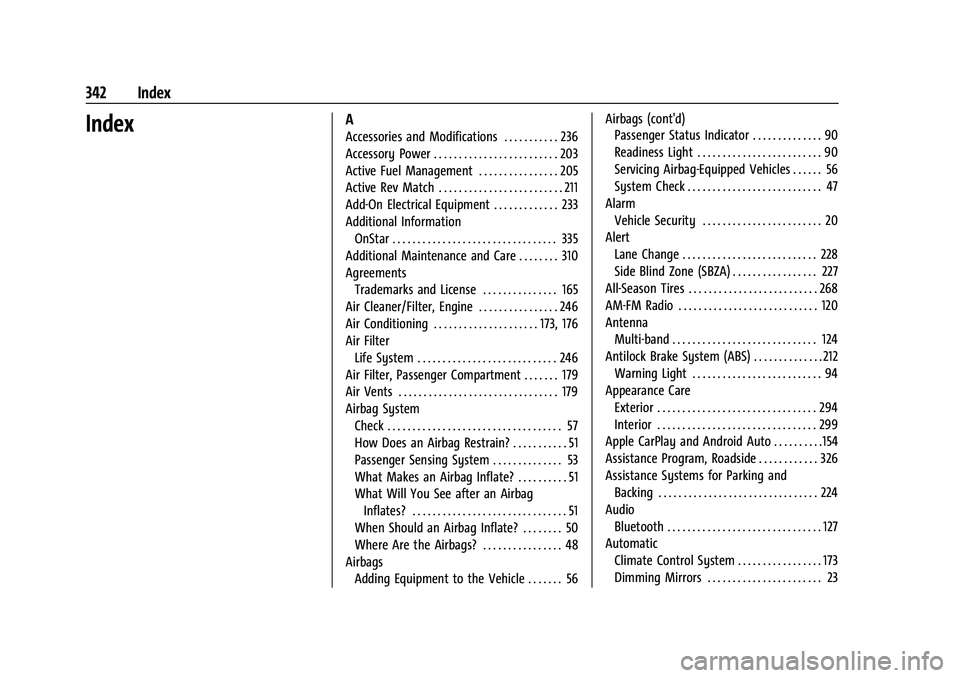
Chevrolet Camaro Owner Manual (GMNA-Localizing-U.S./Canada/Mexico-
14583589) - 2021 - CRC - 10/1/20
342 Index
IndexA
Accessories and Modifications . . . . . . . . . . . 236
Accessory Power . . . . . . . . . . . . . . . . . . . . . . . . . 203
Active Fuel Management . . . . . . . . . . . . . . . . 205
Active Rev Match . . . . . . . . . . . . . . . . . . . . . . . . . 211
Add-On Electrical Equipment . . . . . . . . . . . . . 233
Additional InformationOnStar . . . . . . . . . . . . . . . . . . . . . . . . . . . . . . . . . 335
Additional Maintenance and Care . . . . . . . . 310
Agreements Trademarks and License . . . . . . . . . . . . . . . 165
Air Cleaner/Filter, Engine . . . . . . . . . . . . . . . . 246
Air Conditioning . . . . . . . . . . . . . . . . . . . . . 173, 176
Air Filter Life System . . . . . . . . . . . . . . . . . . . . . . . . . . . . 246
Air Filter, Passenger Compartment . . . . . . . 179
Air Vents . . . . . . . . . . . . . . . . . . . . . . . . . . . . . . . . 179
Airbag System Check . . . . . . . . . . . . . . . . . . . . . . . . . . . . . . . . . . . 57
How Does an Airbag Restrain? . . . . . . . . . . . 51
Passenger Sensing System . . . . . . . . . . . . . . 53
What Makes an Airbag Inflate? . . . . . . . . . . 51
What Will You See after an AirbagInflates? . . . . . . . . . . . . . . . . . . . . . . . . . . . . . . . 51
When Should an Airbag Inflate? . . . . . . . . 50
Where Are the Airbags? . . . . . . . . . . . . . . . . 48
Airbags Adding Equipment to the Vehicle . . . . . . . 56 Airbags (cont'd)
Passenger Status Indicator . . . . . . . . . . . . . . 90
Readiness Light . . . . . . . . . . . . . . . . . . . . . . . . . 90
Servicing Airbag-Equipped Vehicles . . . . . . 56
System Check . . . . . . . . . . . . . . . . . . . . . . . . . . . 47
Alarm Vehicle Security . . . . . . . . . . . . . . . . . . . . . . . . 20
Alert Lane Change . . . . . . . . . . . . . . . . . . . . . . . . . . . 228
Side Blind Zone (SBZA) . . . . . . . . . . . . . . . . . 227
All-Season Tires . . . . . . . . . . . . . . . . . . . . . . . . . . 268
AM-FM Radio . . . . . . . . . . . . . . . . . . . . . . . . . . . . 120
Antenna Multi-band . . . . . . . . . . . . . . . . . . . . . . . . . . . . . 124
Antilock Brake System (ABS) . . . . . . . . . . . . . . 212 Warning Light . . . . . . . . . . . . . . . . . . . . . . . . . . 94
Appearance Care Exterior . . . . . . . . . . . . . . . . . . . . . . . . . . . . . . . . 294
Interior . . . . . . . . . . . . . . . . . . . . . . . . . . . . . . . . 299
Apple CarPlay and Android Auto . . . . . . . . . .154
Assistance Program, Roadside . . . . . . . . . . . . 326
Assistance Systems for Parking and Backing . . . . . . . . . . . . . . . . . . . . . . . . . . . . . . . . 224
Audio Bluetooth . . . . . . . . . . . . . . . . . . . . . . . . . . . . . . . 127
Automatic
Climate Control System . . . . . . . . . . . . . . . . . 173
Dimming Mirrors . . . . . . . . . . . . . . . . . . . . . . . 23
Page 344 of 354
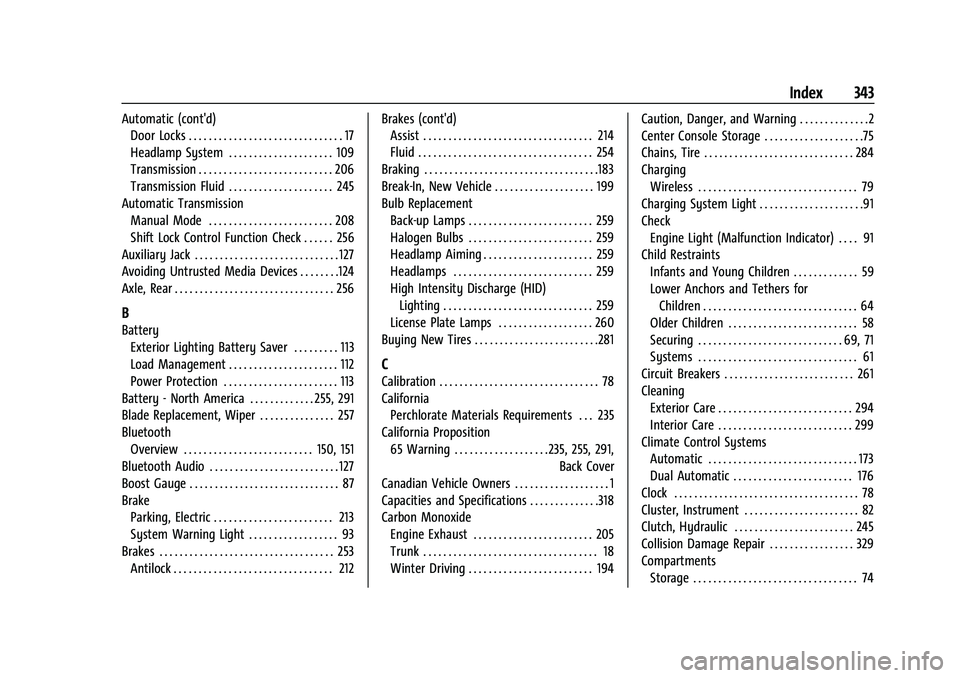
Chevrolet Camaro Owner Manual (GMNA-Localizing-U.S./Canada/Mexico-
14583589) - 2021 - CRC - 10/1/20
Index 343
Automatic (cont'd)Door Locks . . . . . . . . . . . . . . . . . . . . . . . . . . . . . . . 17
Headlamp System . . . . . . . . . . . . . . . . . . . . . 109
Transmission . . . . . . . . . . . . . . . . . . . . . . . . . . . 206
Transmission Fluid . . . . . . . . . . . . . . . . . . . . . 245
Automatic Transmission Manual Mode . . . . . . . . . . . . . . . . . . . . . . . . . 208
Shift Lock Control Function Check . . . . . . 256
Auxiliary Jack . . . . . . . . . . . . . . . . . . . . . . . . . . . . . 127
Avoiding Untrusted Media Devices . . . . . . . .124
Axle, Rear . . . . . . . . . . . . . . . . . . . . . . . . . . . . . . . . 256
B
Battery Exterior Lighting Battery Saver . . . . . . . . . 113
Load Management . . . . . . . . . . . . . . . . . . . . . . 112
Power Protection . . . . . . . . . . . . . . . . . . . . . . . 113
Battery - North America . . . . . . . . . . . . . 255, 291
Blade Replacement, Wiper . . . . . . . . . . . . . . . 257
Bluetooth Overview . . . . . . . . . . . . . . . . . . . . . . . . . . 150, 151
Bluetooth Audio . . . . . . . . . . . . . . . . . . . . . . . . . . 127
Boost Gauge . . . . . . . . . . . . . . . . . . . . . . . . . . . . . . 87
Brake
Parking, Electric . . . . . . . . . . . . . . . . . . . . . . . . 213
System Warning Light . . . . . . . . . . . . . . . . . . 93
Brakes . . . . . . . . . . . . . . . . . . . . . . . . . . . . . . . . . . . 253 Antilock . . . . . . . . . . . . . . . . . . . . . . . . . . . . . . . . 212 Brakes (cont'd)
Assist . . . . . . . . . . . . . . . . . . . . . . . . . . . . . . . . . . 214
Fluid . . . . . . . . . . . . . . . . . . . . . . . . . . . . . . . . . . . 254
Braking . . . . . . . . . . . . . . . . . . . . . . . . . . . . . . . . . . .183
Break-In, New Vehicle . . . . . . . . . . . . . . . . . . . . 199
Bulb Replacement Back-up Lamps . . . . . . . . . . . . . . . . . . . . . . . . . 259
Halogen Bulbs . . . . . . . . . . . . . . . . . . . . . . . . . 259
Headlamp Aiming . . . . . . . . . . . . . . . . . . . . . . 259
Headlamps . . . . . . . . . . . . . . . . . . . . . . . . . . . . 259
High Intensity Discharge (HID)Lighting . . . . . . . . . . . . . . . . . . . . . . . . . . . . . . 259
License Plate Lamps . . . . . . . . . . . . . . . . . . . 260
Buying New Tires . . . . . . . . . . . . . . . . . . . . . . . . .281
C
Calibration . . . . . . . . . . . . . . . . . . . . . . . . . . . . . . . . 78
California Perchlorate Materials Requirements . . . 235
California Proposition 65 Warning . . . . . . . . . . . . . . . . . . .235, 255, 291, Back Cover
Canadian Vehicle Owners . . . . . . . . . . . . . . . . . . . 1
Capacities and Specifications . . . . . . . . . . . . . .318
Carbon Monoxide Engine Exhaust . . . . . . . . . . . . . . . . . . . . . . . . 205
Trunk . . . . . . . . . . . . . . . . . . . . . . . . . . . . . . . . . . . 18
Winter Driving . . . . . . . . . . . . . . . . . . . . . . . . . 194 Caution, Danger, and Warning . . . . . . . . . . . . . .2
Center Console Storage . . . . . . . . . . . . . . . . . . . .75
Chains, Tire . . . . . . . . . . . . . . . . . . . . . . . . . . . . . . 284
Charging
Wireless . . . . . . . . . . . . . . . . . . . . . . . . . . . . . . . . 79
Charging System Light . . . . . . . . . . . . . . . . . . . . .91
Check Engine Light (Malfunction Indicator) . . . . 91
Child Restraints Infants and Young Children . . . . . . . . . . . . . 59
Lower Anchors and Tethers forChildren . . . . . . . . . . . . . . . . . . . . . . . . . . . . . . . 64
Older Children . . . . . . . . . . . . . . . . . . . . . . . . . . 58
Securing . . . . . . . . . . . . . . . . . . . . . . . . . . . . . 69, 71
Systems . . . . . . . . . . . . . . . . . . . . . . . . . . . . . . . . 61
Circuit Breakers . . . . . . . . . . . . . . . . . . . . . . . . . . 261
Cleaning
Exterior Care . . . . . . . . . . . . . . . . . . . . . . . . . . . 294
Interior Care . . . . . . . . . . . . . . . . . . . . . . . . . . . 299
Climate Control Systems Automatic . . . . . . . . . . . . . . . . . . . . . . . . . . . . . . 173
Dual Automatic . . . . . . . . . . . . . . . . . . . . . . . . 176
Clock . . . . . . . . . . . . . . . . . . . . . . . . . . . . . . . . . . . . . 78
Cluster, Instrument . . . . . . . . . . . . . . . . . . . . . . . 82
Clutch, Hydraulic . . . . . . . . . . . . . . . . . . . . . . . . 245
Collision Damage Repair . . . . . . . . . . . . . . . . . 329
Compartments Storage . . . . . . . . . . . . . . . . . . . . . . . . . . . . . . . . . 74
Page 349 of 354

Chevrolet Camaro Owner Manual (GMNA-Localizing-U.S./Canada/Mexico-
14583589) - 2021 - CRC - 10/1/20
348 Index
N
NavigationConnected Services . . . . . . . . . . . . . . . . . . . . 339
Destination . . . . . . . . . . . . . . . . . . . . . . . . . . . . 133
Using the System . . . . . . . . . . . . . . . . . . . . . . 129
Navigation Symbols . . . . . . . . . . . . . . . . . . . . . . 132
Net, Convenience . . . . . . . . . . . . . . . . . . . . . . . . . .75
New Vehicle Break-In . . . . . . . . . . . . . . . . . . . . 199
O
Odometer . . . . . . . . . . . . . . . . . . . . . . . . . . . . . . . . 85 Trip . . . . . . . . . . . . . . . . . . . . . . . . . . . . . . . . . . . . . 85
Off-Road Recovery . . . . . . . . . . . . . . . . . . . . . . . . . . . . . . . 184
Oil
Engine . . . . . . . . . . . . . . . . . . . . . . . . . . . . . . . . . 242
Engine Oil Life System . . . . . . . . . . . . . . . . . 244
Engine Oil Pressure Gauge . . . . . . . . . . . . . . 87
Pressure Light . . . . . . . . . . . . . . . . . . . . . . . . . . 96
Older Children, Restraints . . . . . . . . . . . . . . . . . 58
Online Owner Center . . . . . . . . . . . . . . . . . . . . 325
OnStar . . . . . . . . . . . . . . . . . . . . . . . . . . . . . . . . . . . 333
OnStar Additional Information . . . . . . . . . . . 335
OnStar Emergency . . . . . . . . . . . . . . . . . . . . . . . 335
OnStar Overview . . . . . . . . . . . . . . . . . . . . . . . . . 334
OnStar Security . . . . . . . . . . . . . . . . . . . . . . . . . . 335
OnStar System . . . . . . . . . . . . . . . . . . . . . . 128, 138 Outlets
Power . . . . . . . . . . . . . . . . . . . . . . . . . . . . . . . . . . 79
Overheating, Engine . . . . . . . . . . . . . . . . . . . . . 252
Overview . . . . . . . . . . . . . . . . . . . . . . . . . . . . . . . . . 115 Instrument Panel . . . . . . . . . . . . . . . . . . . . . . . . 4
P
ParkShifting Into . . . . . . . . . . . . . . . . . . . . . . . . . . . 203
Shifting Out of . . . . . . . . . . . . . . . . . . . . . . . . 204
Park Assist . . . . . . . . . . . . . . . . . . . . . . . . . . . . . . . 224
Parking . . . . . . . . . . . . . . . . . . . . . . . . . . . . . . . . . . 205 Brake and P (Park) MechanismCheck . . . . . . . . . . . . . . . . . . . . . . . . . . . . . . . . 256
Extended . . . . . . . . . . . . . . . . . . . . . . . . . . . . . . 205
Over Things That Burn . . . . . . . . . . . . . . . . . 205
Parking or Backing
Assistance Systems . . . . . . . . . . . . . . . . . . . . 224
Passenger Airbag Status Indicator . . . . . . . . . 90
Passenger Compartment Air Filter . . . . . . . 179
Passenger Sensing System . . . . . . . . . . . . . . . . .53
Perchlorate Materials Requirements, California . . . . . . . . . . . . . . . . . . . . . . . . . . . . . . 235
Performance Data Recorder (PDR) . . . . . . . . 146
Performance Shifting Light . . . . . . . . . . . . . . . . 94
Personalization Vehicle . . . . . . . . . . . . . . . . . . . . . . . . . . . . . . . . 104 Phone
Apple CarPlay and Android Auto . . . . . . . 154
Bluetooth . . . . . . . . . . . . . . . . . . . . . . . . . . 150, 151
Port USB . . . . . . . . . . . . . . . . . . . . . . . . . . . . . . . . . . . . 124
Positioning Vehicle . . . . . . . . . . . . . . . . . . . . . . . . . . . . . . . . 139
Power Door Locks . . . . . . . . . . . . . . . . . . . . . . . . . . . . . . . 17
Mirrors . . . . . . . . . . . . . . . . . . . . . . . . . . . . . . . . . 22
Outlets . . . . . . . . . . . . . . . . . . . . . . . . . . . . . . . . . 79
Protection, Battery . . . . . . . . . . . . . . . . . . . . . . 113
Retained Accessory (RAP) . . . . . . . . . . . . . . 203
Seat Adjustment . . . . . . . . . . . . . . . . . . . . . . . . 35
Windows . . . . . . . . . . . . . . . . . . . . . . . . . . . . . . . 26
Pregnancy, Using Seat Belts . . . . . . . . . . . . . . 45
Privacy
Vehicle Data Recording . . . . . . . . . . . . . . . . 332
Problems with Route Guidance . . . . . . . . . . 139
Program Courtesy Transportation . . . . . . . . . . . . . . . 328
Prohibited Fuels . . . . . . . . . . . . . . . . . . . . . . . . . 230
Proposition 65 Warning, California . . . . . . . . . . . . . . . . . . . . .235, 255, 291, Back Cover
Publication Ordering Information . . . . . . . . 330