pairing phone CHEVROLET CAPTIVA SPORT 2014 Infotainment System Guide
[x] Cancel search | Manufacturer: CHEVROLET, Model Year: 2014, Model line: CAPTIVA SPORT, Model: CHEVROLET CAPTIVA SPORT 2014Pages: 92, PDF Size: 0.7 MB
Page 39 of 92
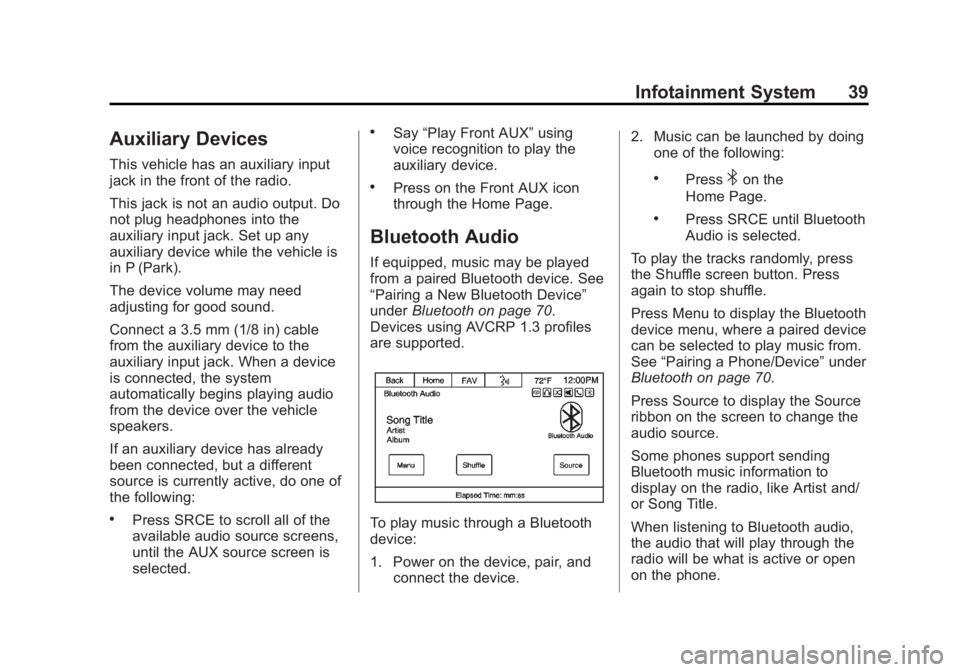
Black plate (39,1)Chevrolet Captiva Sport Infotainment System (GMNA-Localizing-US/Canada-
6225549) - 2014 - 2nd crc - 9/16/13
Infotainment System 39
Auxiliary Devices
This vehicle has an auxiliary input
jack in the front of the radio.
This jack is not an audio output. Do
not plug headphones into the
auxiliary input jack. Set up any
auxiliary device while the vehicle is
in P (Park).
The device volume may need
adjusting for good sound.
Connect a 3.5 mm (1/8 in) cable
from the auxiliary device to the
auxiliary input jack. When a device
is connected, the system
automatically begins playing audio
from the device over the vehicle
speakers.
If an auxiliary device has already
been connected, but a different
source is currently active, do one of
the following:
.Press SRCE to scroll all of the
available audio source screens,
until the AUX source screen is
selected.
.Say“Play Front AUX” using
voice recognition to play the
auxiliary device.
.Press on the Front AUX icon
through the Home Page.
Bluetooth Audio
If equipped, music may be played
from a paired Bluetooth device. See
“Pairing a New Bluetooth Device”
under Bluetooth on page 70.
Devices using AVCRP 1.3 profiles
are supported.
To play music through a Bluetooth
device:
1. Power on the device, pair, and connect the device. 2. Music can be launched by doing
one of the following:
.Press4on the
Home Page.
.Press SRCE until Bluetooth
Audio is selected.
To play the tracks randomly, press
the Shuffle screen button. Press
again to stop shuffle.
Press Menu to display the Bluetooth
device menu, where a paired device
can be selected to play music from.
See “Pairing a Phone/Device” under
Bluetooth on page 70.
Press Source to display the Source
ribbon on the screen to change the
audio source.
Some phones support sending
Bluetooth music information to
display on the radio, like Artist and/
or Song Title.
When listening to Bluetooth audio,
the audio that will play through the
radio will be what is active or open
on the phone.
Page 68 of 92
![CHEVROLET CAPTIVA SPORT 2014 Infotainment System Guide Black plate (68,1)Chevrolet Captiva Sport Infotainment System (GMNA-Localizing-US/Canada-
6225549) - 2014 - 2nd crc - 9/16/13
68 Infotainment System
((pair [my / this] / add) [[a] new] /
connect [new] CHEVROLET CAPTIVA SPORT 2014 Infotainment System Guide Black plate (68,1)Chevrolet Captiva Sport Infotainment System (GMNA-Localizing-US/Canada-
6225549) - 2014 - 2nd crc - 9/16/13
68 Infotainment System
((pair [my / this] / add) [[a] new] /
connect [new]](/img/24/35789/w960_35789-67.png)
Black plate (68,1)Chevrolet Captiva Sport Infotainment System (GMNA-Localizing-US/Canada-
6225549) - 2014 - 2nd crc - 9/16/13
68 Infotainment System
((pair [my / this] / add) [[a] new] /
connect [new]) phone:Begin the
Bluetooth pairing process. Follow
instructions on the radio display.
((switch / change) [phone] to / use
/ select / connect)
different phone for outgoing calls.
(switch / to [my] other) / change)
phone: Select to another owned
phone.
redial [the] last (number / contact
/ number): Initiate a call to the last
dialed number.
(call / dial) [a] contact [open]
(address / phone) book: Go to a
sub-menu location for contact
information.
[goto / start / use] [voice] keypad /
international call: Go to a
sub-menu location for international
contact information.General Commands
cancel: Instructs the system to
cancel the command.
cancel / stop / end / cancel
request: Instructs the system to
end the speech session.
[no] go back / back / previous
screen: Instructs the system to go
back to the Previous Menu /
Selection.
yes / correct / that is correct /
yeah / ya / yep / yup / sure / right /
OK / positive / you got it /
probably / you bet: Any of these
commands will be accepted by the
system as an answer of yes.
[no] [select / [it’ s] selection]
[number] one / [[no] select]
system to select the number one
line on a menu.
[no] [select / [it’ s] selection]
[number] two / [[no] select]
system to select the number two
line on a menu. [no] [select / [it’
s] selection]
[number] three / [[no] select]
system to select the number three
line on a menu.
[no] [select / [it’ s] selection]
[number] four / [[no] select]
system to select the number four
line on a menu.
no / incorrect / wrong / negative /
none are correct / none of these /
not really / no I said / did not /
nope / na / no way: Instructs the
system to select the system to reject
the result and switch the screen.
Voice Recognition for
Navigation
If the voice button is pressed while
on a map screen, the system begins
a voice recognition session.
Page 71 of 92
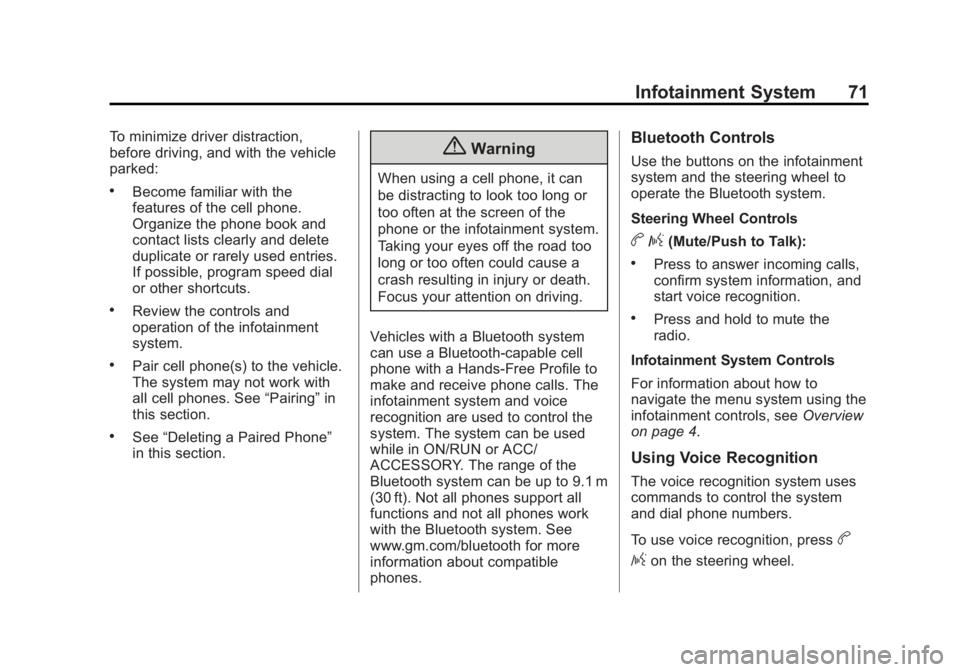
Black plate (71,1)Chevrolet Captiva Sport Infotainment System (GMNA-Localizing-US/Canada-
6225549) - 2014 - 2nd crc - 9/16/13
Infotainment System 71
To minimize driver distraction,
before driving, and with the vehicle
parked:
.Become familiar with the
features of the cell phone.
Organize the phone book and
contact lists clearly and delete
duplicate or rarely used entries.
If possible, program speed dial
or other shortcuts.
.Review the controls and
operation of the infotainment
system.
.Pair cell phone(s) to the vehicle.
The system may not work with
all cell phones. See“Pairing”in
this section.
.See “Deleting a Paired Phone”
in this section.
{Warning
When using a cell phone, it can
be distracting to look too long or
too often at the screen of the
phone or the infotainment system.
Taking your eyes off the road too
long or too often could cause a
crash resulting in injury or death.
Focus your attention on driving.
Vehicles with a Bluetooth system
can use a Bluetooth-capable cell
phone with a Hands-Free Profile to
make and receive phone calls. The
infotainment system and voice
recognition are used to control the
system. The system can be used
while in ON/RUN or ACC/
ACCESSORY. The range of the
Bluetooth system can be up to 9.1 m
(30 ft). Not all phones support all
functions and not all phones work
with the Bluetooth system. See
www.gm.com/bluetooth for more
information about compatible
phones.
Bluetooth Controls
Use the buttons on the infotainment
system and the steering wheel to
operate the Bluetooth system.
Steering Wheel Controls
b/g(Mute/Push to Talk):
.Press to answer incoming calls,
confirm system information, and
start voice recognition.
.Press and hold to mute the
radio.
Infotainment System Controls
For information about how to
navigate the menu system using the
infotainment controls, see Overview
on page 4.
Using Voice Recognition
The voice recognition system uses
commands to control the system
and dial phone numbers.
To use voice recognition, press
b
/gon the steering wheel.
Page 72 of 92
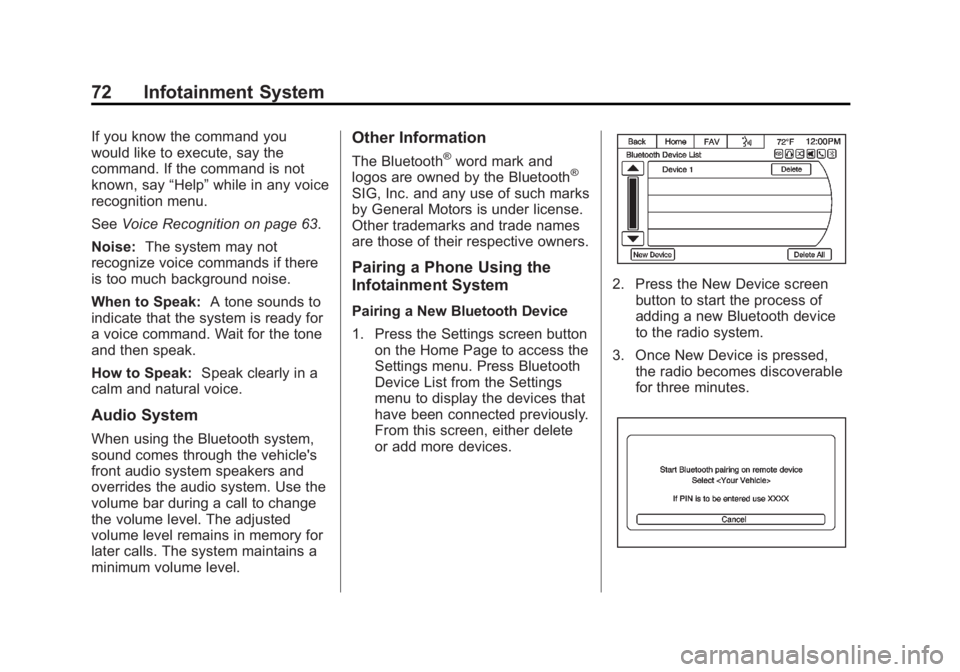
Black plate (72,1)Chevrolet Captiva Sport Infotainment System (GMNA-Localizing-US/Canada-
6225549) - 2014 - 2nd crc - 9/16/13
72 Infotainment System
If you know the command you
would like to execute, say the
command. If the command is not
known, say“Help”while in any voice
recognition menu.
See Voice Recognition on page 63.
Noise: The system may not
recognize voice commands if there
is too much background noise.
When to Speak: A tone sounds to
indicate that the system is ready for
a voice command. Wait for the tone
and then speak.
How to Speak: Speak clearly in a
calm and natural voice.
Audio System
When using the Bluetooth system,
sound comes through the vehicle's
front audio system speakers and
overrides the audio system. Use the
volume bar during a call to change
the volume level. The adjusted
volume level remains in memory for
later calls. The system maintains a
minimum volume level.
Other Information
The Bluetooth®word mark and
logos are owned by the Bluetooth®
SIG, Inc. and any use of such marks
by General Motors is under license.
Other trademarks and trade names
are those of their respective owners.
Pairing a Phone Using the
Infotainment System
Pairing a New Bluetooth Device
1. Press the Settings screen button on the Home Page to access the
Settings menu. Press Bluetooth
Device List from the Settings
menu to display the devices that
have been connected previously.
From this screen, either delete
or add more devices.
2. Press the New Device screenbutton to start the process of
adding a new Bluetooth device
to the radio system.
3. Once New Device is pressed, the radio becomes discoverable
for three minutes.
Page 73 of 92
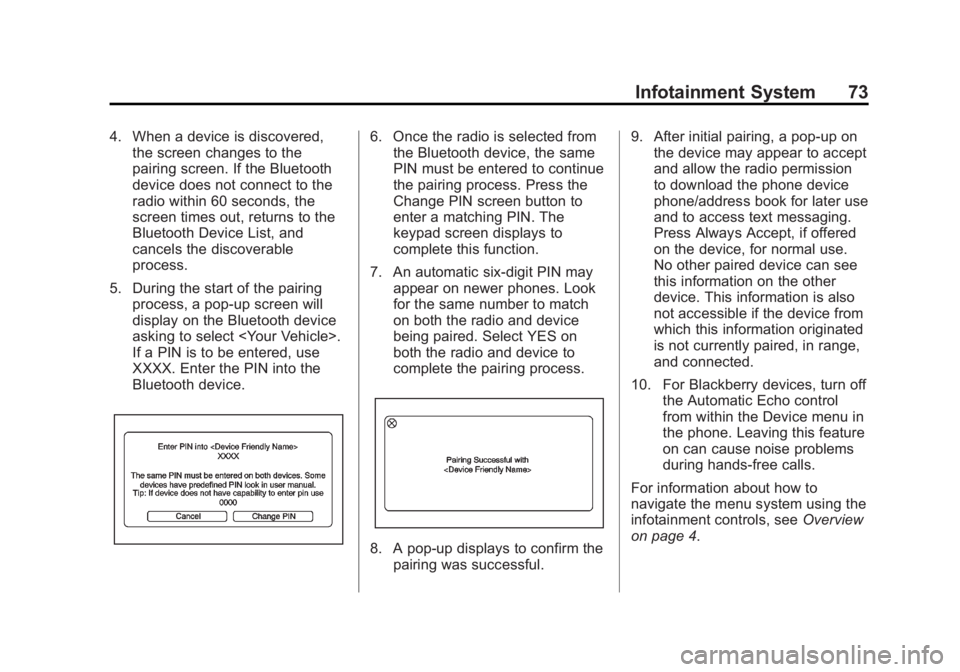
Black plate (73,1)Chevrolet Captiva Sport Infotainment System (GMNA-Localizing-US/Canada-
6225549) - 2014 - 2nd crc - 9/16/13
Infotainment System 73
4. When a device is discovered,the screen changes to the
pairing screen. If the Bluetooth
device does not connect to the
radio within 60 seconds, the
screen times out, returns to the
Bluetooth Device List, and
cancels the discoverable
process.
5. During the start of the pairing process, a pop-up screen will
display on the Bluetooth device
asking to select
If a PIN is to be entered, use
XXXX. Enter the PIN into the
Bluetooth device.6. Once the radio is selected fromthe Bluetooth device, the same
PIN must be entered to continue
the pairing process. Press the
Change PIN screen button to
enter a matching PIN. The
keypad screen displays to
complete this function.
7. An automatic six-digit PIN may appear on newer phones. Look
for the same number to match
on both the radio and device
being paired. Select YES on
both the radio and device to
complete the pairing process.
8. A pop-up displays to confirm thepairing was successful. 9. After initial pairing, a pop-up on
the device may appear to accept
and allow the radio permission
to download the phone device
phone/address book for later use
and to access text messaging.
Press Always Accept, if offered
on the device, for normal use.
No other paired device can see
this information on the other
device. This information is also
not accessible if the device from
which this information originated
is not currently paired, in range,
and connected.
10. For Blackberry devices, turn off the Automatic Echo control
from within the Device menu in
the phone. Leaving this feature
on can cause noise problems
during hands-free calls.
For information about how to
navigate the menu system using the
infotainment controls, see Overview
on page 4.
Page 74 of 92
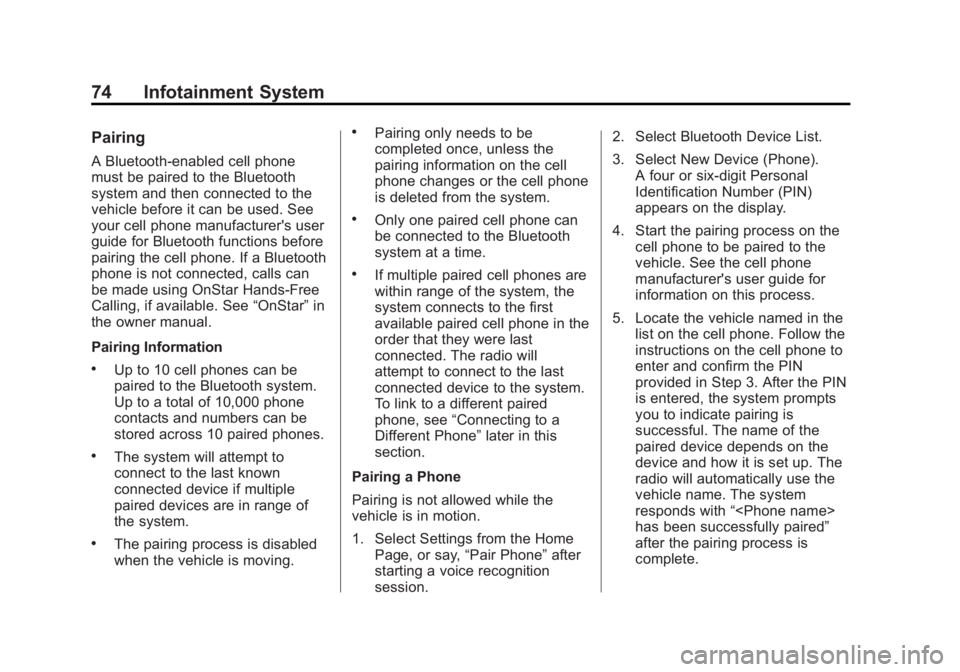
Black plate (74,1)Chevrolet Captiva Sport Infotainment System (GMNA-Localizing-US/Canada-
6225549) - 2014 - 2nd crc - 9/16/13
74 Infotainment System
Pairing
A Bluetooth-enabled cell phone
must be paired to the Bluetooth
system and then connected to the
vehicle before it can be used. See
your cell phone manufacturer's user
guide for Bluetooth functions before
pairing the cell phone. If a Bluetooth
phone is not connected, calls can
be made using OnStar Hands-Free
Calling, if available. See“OnStar”in
the owner manual.
Pairing Information
.Up to 10 cell phones can be
paired to the Bluetooth system.
Up to a total of 10,000 phone
contacts and numbers can be
stored across 10 paired phones.
.The system will attempt to
connect to the last known
connected device if multiple
paired devices are in range of
the system.
.The pairing process is disabled
when the vehicle is moving.
.Pairing only needs to be
completed once, unless the
pairing information on the cell
phone changes or the cell phone
is deleted from the system.
.Only one paired cell phone can
be connected to the Bluetooth
system at a time.
.If multiple paired cell phones are
within range of the system, the
system connects to the first
available paired cell phone in the
order that they were last
connected. The radio will
attempt to connect to the last
connected device to the system.
To link to a different paired
phone, see “Connecting to a
Different Phone” later in this
section.
Pairing a Phone
Pairing is not allowed while the
vehicle is in motion.
1. Select Settings from the Home Page, or say, “Pair Phone”after
starting a voice recognition
session. 2. Select Bluetooth Device List.
3. Select New Device (Phone).
A four or six-digit Personal
Identification Number (PIN)
appears on the display.
4. Start the pairing process on the cell phone to be paired to the
vehicle. See the cell phone
manufacturer's user guide for
information on this process.
5. Locate the vehicle named in the list on the cell phone. Follow the
instructions on the cell phone to
enter and confirm the PIN
provided in Step 3. After the PIN
is entered, the system prompts
you to indicate pairing is
successful. The name of the
paired device depends on the
device and how it is set up. The
radio will automatically use the
vehicle name. The system
responds with “
has been successfully paired”
after the pairing process is
complete.
Page 75 of 92
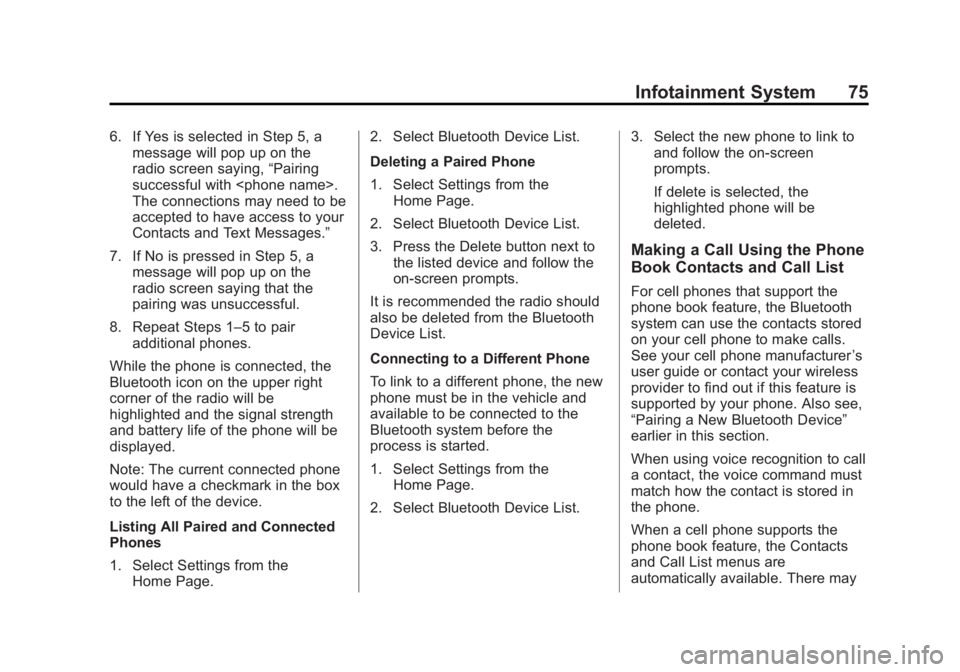
Black plate (75,1)Chevrolet Captiva Sport Infotainment System (GMNA-Localizing-US/Canada-
6225549) - 2014 - 2nd crc - 9/16/13
Infotainment System 75
6. If Yes is selected in Step 5, amessage will pop up on the
radio screen saying, “Pairing
successful with
The connections may need to be
accepted to have access to your
Contacts and Text Messages.”
7. If No is pressed in Step 5, a message will pop up on the
radio screen saying that the
pairing was unsuccessful.
8. Repeat Steps 1–5 to pair additional phones.
While the phone is connected, the
Bluetooth icon on the upper right
corner of the radio will be
highlighted and the signal strength
and battery life of the phone will be
displayed.
Note: The current connected phone
would have a checkmark in the box
to the left of the device.
Listing All Paired and Connected
Phones
1. Select Settings from the Home Page. 2. Select Bluetooth Device List.
Deleting a Paired Phone
1. Select Settings from the
Home Page.
2. Select Bluetooth Device List.
3. Press the Delete button next to the listed device and follow the
on-screen prompts.
It is recommended the radio should
also be deleted from the Bluetooth
Device List.
Connecting to a Different Phone
To link to a different phone, the new
phone must be in the vehicle and
available to be connected to the
Bluetooth system before the
process is started.
1. Select Settings from the Home Page.
2. Select Bluetooth Device List. 3. Select the new phone to link to
and follow the on-screen
prompts.
If delete is selected, the
highlighted phone will be
deleted.
Making a Call Using the Phone
Book Contacts and Call List
For cell phones that support the
phone book feature, the Bluetooth
system can use the contacts stored
on your cell phone to make calls.
See your cell phone manufacturer ’s
user guide or contact your wireless
provider to find out if this feature is
supported by your phone. Also see,
“Pairing a New Bluetooth Device”
earlier in this section.
When using voice recognition to call
a contact, the voice command must
match how the contact is stored in
the phone.
When a cell phone supports the
phone book feature, the Contacts
and Call List menus are
automatically available. There may
Page 76 of 92
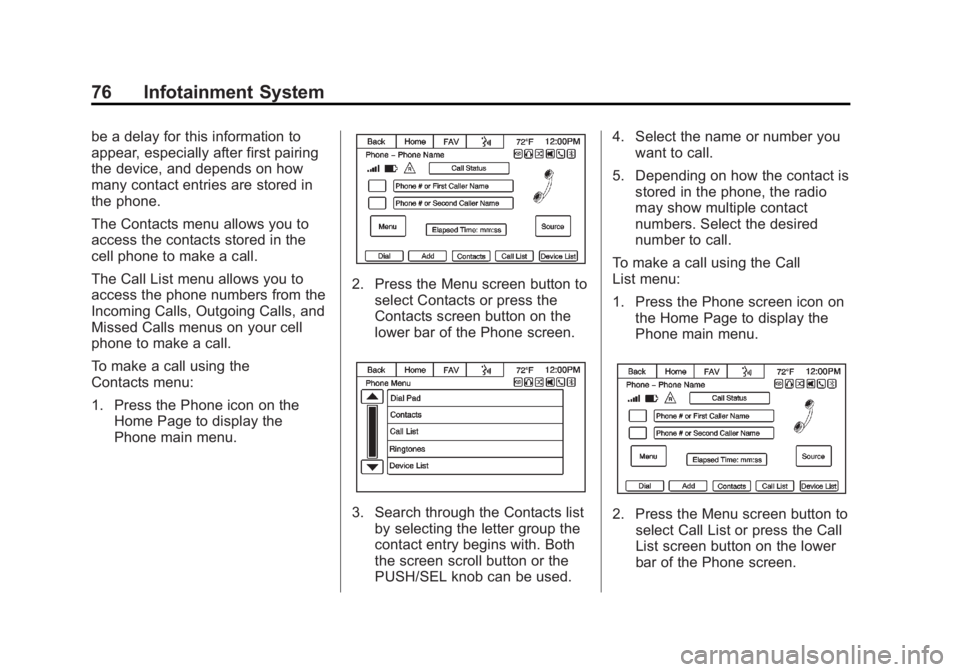
Black plate (76,1)Chevrolet Captiva Sport Infotainment System (GMNA-Localizing-US/Canada-
6225549) - 2014 - 2nd crc - 9/16/13
76 Infotainment System
be a delay for this information to
appear, especially after first pairing
the device, and depends on how
many contact entries are stored in
the phone.
The Contacts menu allows you to
access the contacts stored in the
cell phone to make a call.
The Call List menu allows you to
access the phone numbers from the
Incoming Calls, Outgoing Calls, and
Missed Calls menus on your cell
phone to make a call.
To make a call using the
Contacts menu:
1. Press the Phone icon on theHome Page to display the
Phone main menu.
2. Press the Menu screen button to
select Contacts or press the
Contacts screen button on the
lower bar of the Phone screen.
3. Search through the Contacts listby selecting the letter group the
contact entry begins with. Both
the screen scroll button or the
PUSH/SEL knob can be used. 4. Select the name or number you
want to call.
5. Depending on how the contact is stored in the phone, the radio
may show multiple contact
numbers. Select the desired
number to call.
To make a call using the Call
List menu:
1. Press the Phone screen icon on the Home Page to display the
Phone main menu.2. Press the Menu screen button toselect Call List or press the Call
List screen button on the lower
bar of the Phone screen.
Page 90 of 92
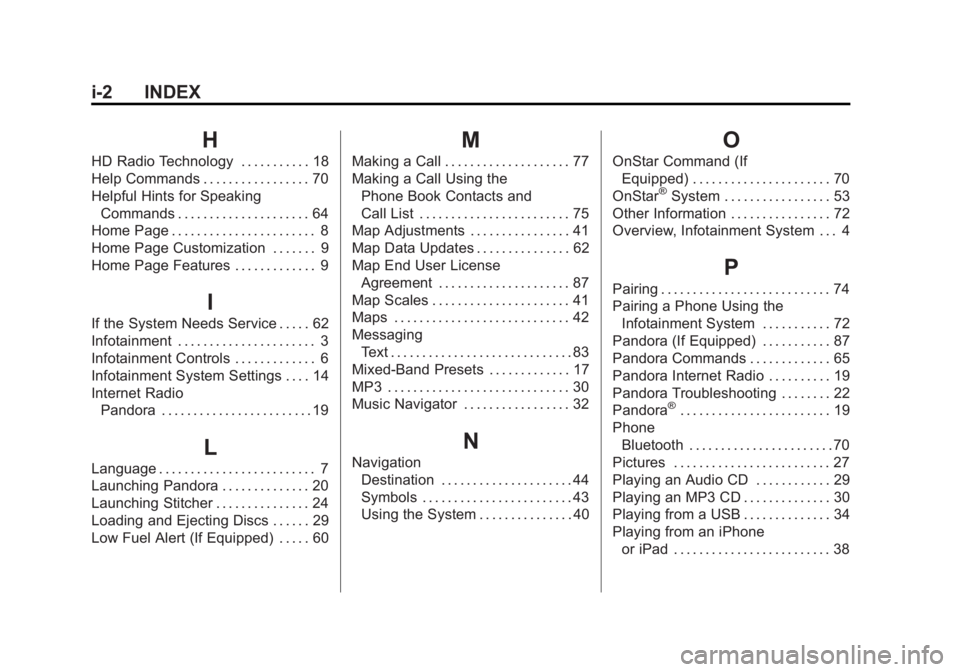
Black plate (2,1)Chevrolet Captiva Sport Infotainment System (GMNA-Localizing-US/Canada-
6225549) - 2014 - 2nd crc - 9/16/13
i-2 INDEX
H
HD Radio Technology . . . . . . . . . . . 18
Help Commands . . . . . . . . . . . . . . . . . 70
Helpful Hints for SpeakingCommands . . . . . . . . . . . . . . . . . . . . . 64
Home Page . . . . . . . . . . . . . . . . . . . . . . . 8
Home Page Customization . . . . . . . 9
Home Page Features . . . . . . . . . . . . . 9
I
If the System Needs Service . . . . . 62
Infotainment . . . . . . . . . . . . . . . . . . . . . . 3
Infotainment Controls . . . . . . . . . . . . . 6
Infotainment System Settings . . . . 14
Internet Radio Pandora . . . . . . . . . . . . . . . . . . . . . . . . 19
L
Language . . . . . . . . . . . . . . . . . . . . . . . . . 7
Launching Pandora . . . . . . . . . . . . . . 20
Launching Stitcher . . . . . . . . . . . . . . . 24
Loading and Ejecting Discs . . . . . . 29
Low Fuel Alert (If Equipped) . . . . . 60
M
Making a Call . . . . . . . . . . . . . . . . . . . . 77
Making a Call Using thePhone Book Contacts and
Call List . . . . . . . . . . . . . . . . . . . . . . . . 75
Map Adjustments . . . . . . . . . . . . . . . . 41
Map Data Updates . . . . . . . . . . . . . . . 62
Map End User License Agreement . . . . . . . . . . . . . . . . . . . . . 87
Map Scales . . . . . . . . . . . . . . . . . . . . . . 41
Maps . . . . . . . . . . . . . . . . . . . . . . . . . . . . 42
Messaging Text . . . . . . . . . . . . . . . . . . . . . . . . . . . . . 83
Mixed-Band Presets . . . . . . . . . . . . . 17
MP3 . . . . . . . . . . . . . . . . . . . . . . . . . . . . . 30
Music Navigator . . . . . . . . . . . . . . . . . 32
N
Navigation Destination . . . . . . . . . . . . . . . . . . . . . 44
Symbols . . . . . . . . . . . . . . . . . . . . . . . . 43
Using the System . . . . . . . . . . . . . . . 40
O
OnStar Command (IfEquipped) . . . . . . . . . . . . . . . . . . . . . . 70
OnStar
®System . . . . . . . . . . . . . . . . . 53
Other Information . . . . . . . . . . . . . . . . 72
Overview, Infotainment System . . . 4
P
Pairing . . . . . . . . . . . . . . . . . . . . . . . . . . . 74
Pairing a Phone Using the Infotainment System . . . . . . . . . . . 72
Pandora (If Equipped) . . . . . . . . . . . 87
Pandora Commands . . . . . . . . . . . . . 65
Pandora Internet Radio . . . . . . . . . . 19
Pandora Troubleshooting . . . . . . . . 22
Pandora
®. . . . . . . . . . . . . . . . . . . . . . . . 19
Phone Bluetooth . . . . . . . . . . . . . . . . . . . . . . . 70
Pictures . . . . . . . . . . . . . . . . . . . . . . . . . 27
Playing an Audio CD . . . . . . . . . . . . 29
Playing an MP3 CD . . . . . . . . . . . . . . 30
Playing from a USB . . . . . . . . . . . . . . 34
Playing from an iPhone or iPad . . . . . . . . . . . . . . . . . . . . . . . . . 38