clock CHEVROLET COBALT 2008 1.G User Guide
[x] Cancel search | Manufacturer: CHEVROLET, Model Year: 2008, Model line: COBALT, Model: CHEVROLET COBALT 2008 1.GPages: 402, PDF Size: 2.15 MB
Page 180 of 402
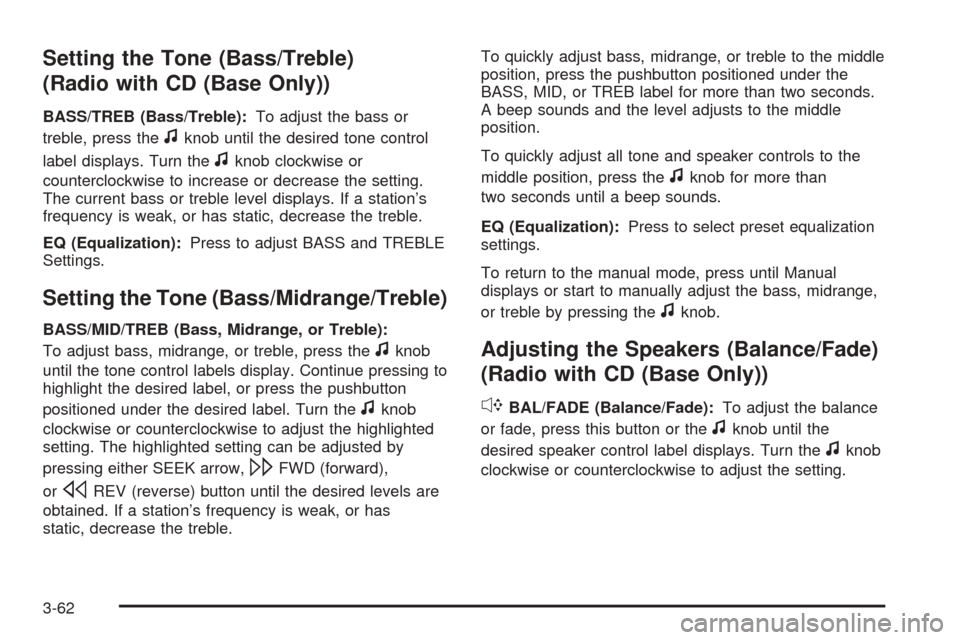
Setting the Tone (Bass/Treble)
(Radio with CD (Base Only))
BASS/TREB (Bass/Treble):To adjust the bass or
treble, press the
fknob until the desired tone control
label displays. Turn the
fknob clockwise or
counterclockwise to increase or decrease the setting.
The current bass or treble level displays. If a station’s
frequency is weak, or has static, decrease the treble.
EQ (Equalization):Press to adjust BASS and TREBLE
Settings.
Setting the Tone (Bass/Midrange/Treble)
BASS/MID/TREB (Bass, Midrange, or Treble):
To adjust bass, midrange, or treble, press the
fknob
until the tone control labels display. Continue pressing to
highlight the desired label, or press the pushbutton
positioned under the desired label. Turn the
fknob
clockwise or counterclockwise to adjust the highlighted
setting. The highlighted setting can be adjusted by
pressing either SEEK arrow,
\FWD (forward),
or
sREV (reverse) button until the desired levels are
obtained. If a station’s frequency is weak, or has
static, decrease the treble.To quickly adjust bass, midrange, or treble to the middle
position, press the pushbutton positioned under the
BASS, MID, or TREB label for more than two seconds.
A beep sounds and the level adjusts to the middle
position.
To quickly adjust all tone and speaker controls to the
middle position, press the
fknob for more than
two seconds until a beep sounds.
EQ (Equalization):Press to select preset equalization
settings.
To return to the manual mode, press until Manual
displays or start to manually adjust the bass, midrange,
or treble by pressing the
fknob.
Adjusting the Speakers (Balance/Fade)
(Radio with CD (Base Only))
`
BAL/FADE (Balance/Fade):To adjust the balance
or fade, press this button or the
fknob until the
desired speaker control label displays. Turn the
fknob
clockwise or counterclockwise to adjust the setting.
3-62
Page 181 of 402
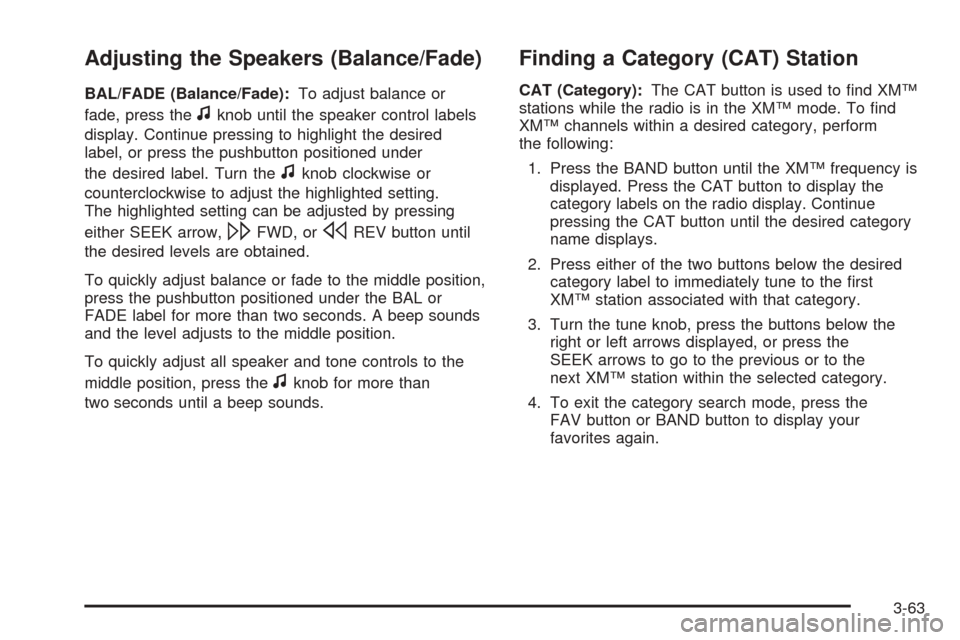
Adjusting the Speakers (Balance/Fade)
BAL/FADE (Balance/Fade):To adjust balance or
fade, press the
fknob until the speaker control labels
display. Continue pressing to highlight the desired
label, or press the pushbutton positioned under
the desired label. Turn the
fknob clockwise or
counterclockwise to adjust the highlighted setting.
The highlighted setting can be adjusted by pressing
either SEEK arrow,
\FWD, orsREV button until
the desired levels are obtained.
To quickly adjust balance or fade to the middle position,
press the pushbutton positioned under the BAL or
FADE label for more than two seconds. A beep sounds
and the level adjusts to the middle position.
To quickly adjust all speaker and tone controls to the
middle position, press the
fknob for more than
two seconds until a beep sounds.
Finding a Category (CAT) Station
CAT (Category):The CAT button is used to �nd XM™
stations while the radio is in the XM™ mode. To �nd
XM™ channels within a desired category, perform
the following:
1. Press the BAND button until the XM™ frequency is
displayed. Press the CAT button to display the
category labels on the radio display. Continue
pressing the CAT button until the desired category
name displays.
2. Press either of the two buttons below the desired
category label to immediately tune to the �rst
XM™ station associated with that category.
3. Turn the tune knob, press the buttons below the
right or left arrows displayed, or press the
SEEK arrows to go to the previous or to the
next XM™ station within the selected category.
4. To exit the category search mode, press the
FAV button or BAND button to display your
favorites again.
3-63
Page 187 of 402
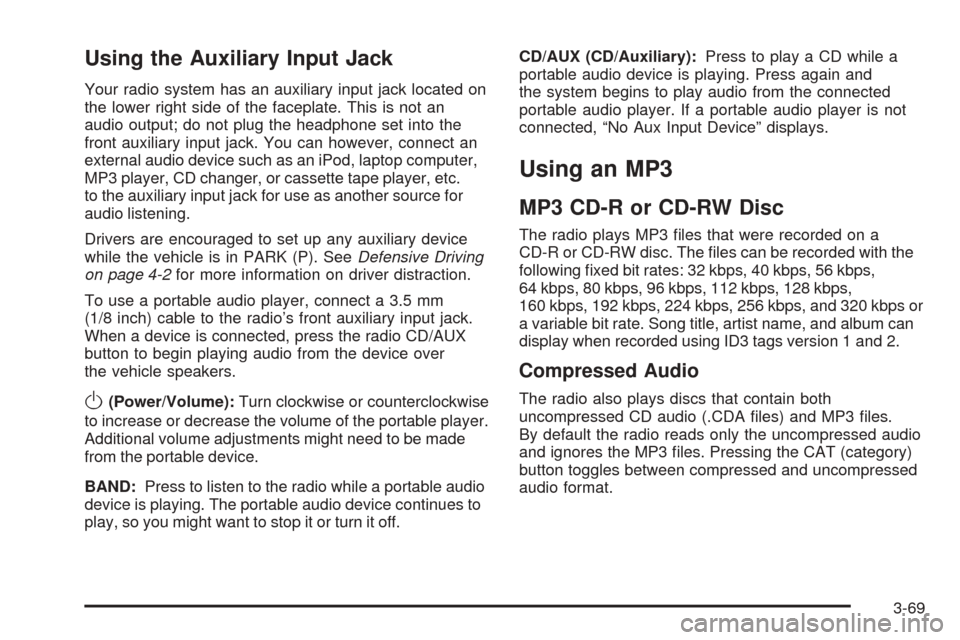
Using the Auxiliary Input Jack
Your radio system has an auxiliary input jack located on
the lower right side of the faceplate. This is not an
audio output; do not plug the headphone set into the
front auxiliary input jack. You can however, connect an
external audio device such as an iPod, laptop computer,
MP3 player, CD changer, or cassette tape player, etc.
to the auxiliary input jack for use as another source for
audio listening.
Drivers are encouraged to set up any auxiliary device
while the vehicle is in PARK (P). SeeDefensive Driving
on page 4-2for more information on driver distraction.
To use a portable audio player, connect a 3.5 mm
(1/8 inch) cable to the radio’s front auxiliary input jack.
When a device is connected, press the radio CD/AUX
button to begin playing audio from the device over
the vehicle speakers.
O(Power/Volume):Turn clockwise or counterclockwise
to increase or decrease the volume of the portable player.
Additional volume adjustments might need to be made
from the portable device.
BAND:Press to listen to the radio while a portable audio
device is playing. The portable audio device continues to
play, so you might want to stop it or turn it off.CD/AUX (CD/Auxiliary):Press to play a CD while a
portable audio device is playing. Press again and
the system begins to play audio from the connected
portable audio player. If a portable audio player is not
connected, “No Aux Input Device” displays.
Using an MP3
MP3 CD-R or CD-RW Disc
The radio plays MP3 �les that were recorded on a
CD-R or CD-RW disc. The �les can be recorded with the
following �xed bit rates: 32 kbps, 40 kbps, 56 kbps,
64 kbps, 80 kbps, 96 kbps, 112 kbps, 128 kbps,
160 kbps, 192 kbps, 224 kbps, 256 kbps, and 320 kbps or
a variable bit rate. Song title, artist name, and album can
display when recorded using ID3 tags version 1 and 2.
Compressed Audio
The radio also plays discs that contain both
uncompressed CD audio (.CDA �les) and MP3 �les.
By default the radio reads only the uncompressed audio
and ignores the MP3 �les. Pressing the CAT (category)
button toggles between compressed and uncompressed
audio format.
3-69
Page 210 of 402
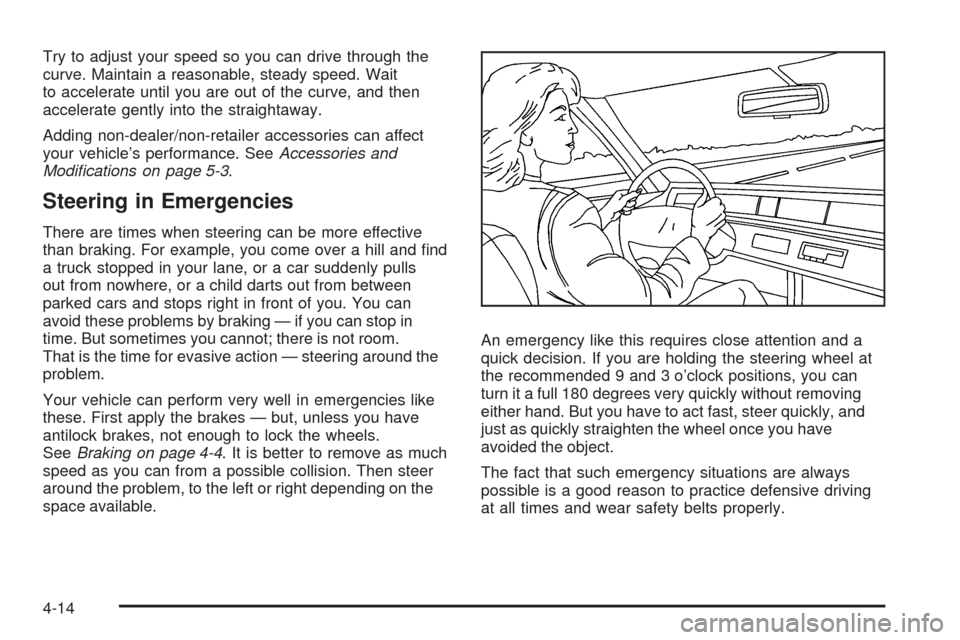
Try to adjust your speed so you can drive through the
curve. Maintain a reasonable, steady speed. Wait
to accelerate until you are out of the curve, and then
accelerate gently into the straightaway.
Adding non-dealer/non-retailer accessories can affect
your vehicle’s performance. SeeAccessories and
Modifications on page 5-3.
Steering in Emergencies
There are times when steering can be more effective
than braking. For example, you come over a hill and �nd
a truck stopped in your lane, or a car suddenly pulls
out from nowhere, or a child darts out from between
parked cars and stops right in front of you. You can
avoid these problems by braking — if you can stop in
time. But sometimes you cannot; there is not room.
That is the time for evasive action — steering around the
problem.
Your vehicle can perform very well in emergencies like
these. First apply the brakes — but, unless you have
antilock brakes, not enough to lock the wheels.
SeeBraking on page 4-4. It is better to remove as much
speed as you can from a possible collision. Then steer
around the problem, to the left or right depending on the
space available.An emergency like this requires close attention and a
quick decision. If you are holding the steering wheel at
the recommended 9 and 3 o’clock positions, you can
turn it a full 180 degrees very quickly without removing
either hand. But you have to act fast, steer quickly, and
just as quickly straighten the wheel once you have
avoided the object.
The fact that such emergency situations are always
possible is a good reason to practice defensive driving
at all times and wear safety belts properly.
4-14
Page 246 of 402
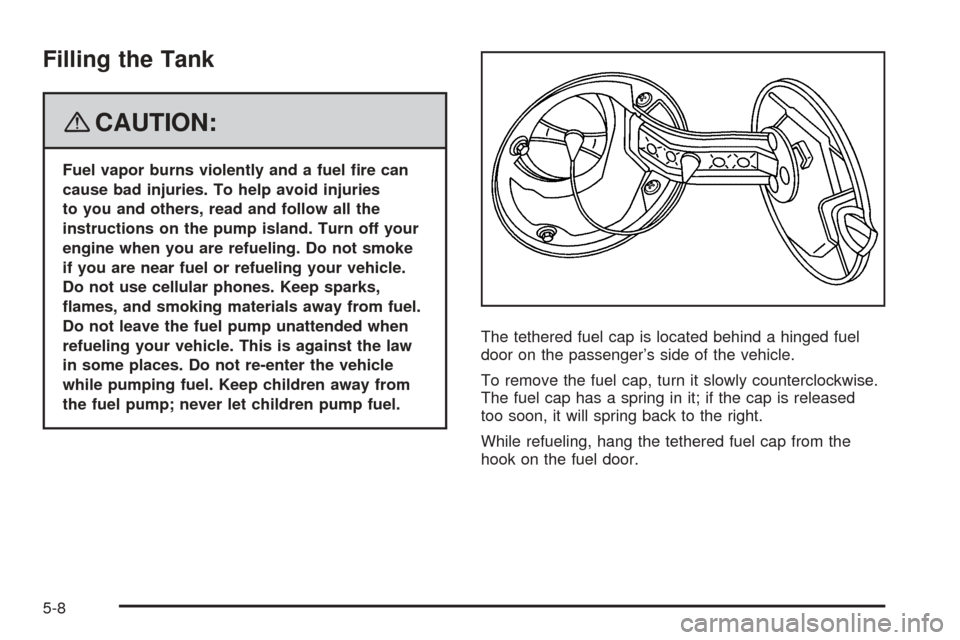
Filling the Tank
{CAUTION:
Fuel vapor burns violently and a fuel �re can
cause bad injuries. To help avoid injuries
to you and others, read and follow all the
instructions on the pump island. Turn off your
engine when you are refueling. Do not smoke
if you are near fuel or refueling your vehicle.
Do not use cellular phones. Keep sparks,
�ames, and smoking materials away from fuel.
Do not leave the fuel pump unattended when
refueling your vehicle. This is against the law
in some places. Do not re-enter the vehicle
while pumping fuel. Keep children away from
the fuel pump; never let children pump fuel.The tethered fuel cap is located behind a hinged fuel
door on the passenger’s side of the vehicle.
To remove the fuel cap, turn it slowly counterclockwise.
The fuel cap has a spring in it; if the cap is released
too soon, it will spring back to the right.
While refueling, hang the tethered fuel cap from the
hook on the fuel door.
5-8
Page 247 of 402
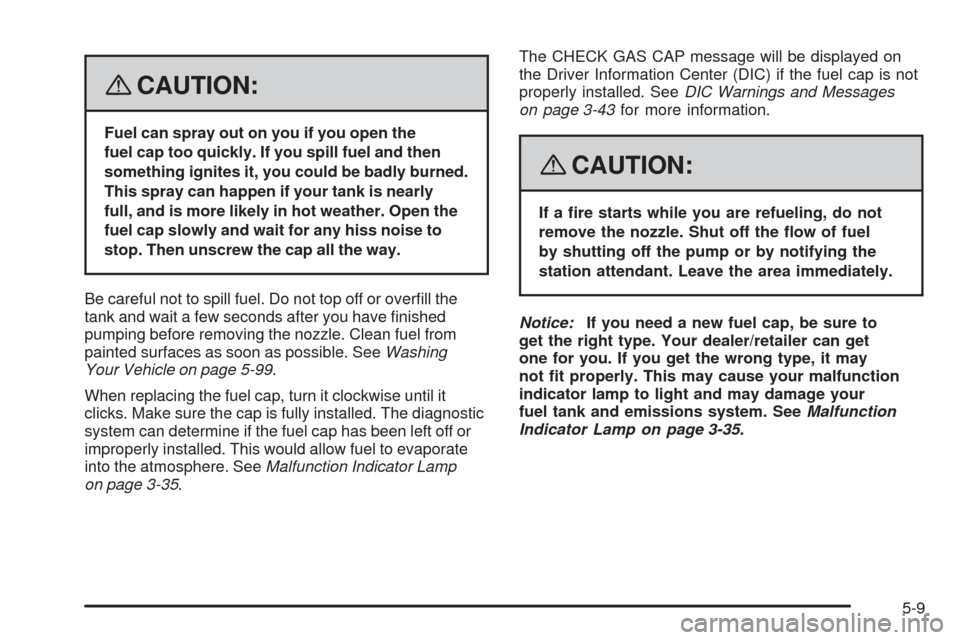
{CAUTION:
Fuel can spray out on you if you open the
fuel cap too quickly. If you spill fuel and then
something ignites it, you could be badly burned.
This spray can happen if your tank is nearly
full, and is more likely in hot weather. Open the
fuel cap slowly and wait for any hiss noise to
stop. Then unscrew the cap all the way.
Be careful not to spill fuel. Do not top off or over�ll the
tank and wait a few seconds after you have �nished
pumping before removing the nozzle. Clean fuel from
painted surfaces as soon as possible. SeeWashing
Your Vehicle on page 5-99.
When replacing the fuel cap, turn it clockwise until it
clicks. Make sure the cap is fully installed. The diagnostic
system can determine if the fuel cap has been left off or
improperly installed. This would allow fuel to evaporate
into the atmosphere. SeeMalfunction Indicator Lamp
on page 3-35.The CHECK GAS CAP message will be displayed on
the Driver Information Center (DIC) if the fuel cap is not
properly installed. SeeDIC Warnings and Messages
on page 3-43for more information.
{CAUTION:
If a �re starts while you are refueling, do not
remove the nozzle. Shut off the �ow of fuel
by shutting off the pump or by notifying the
station attendant. Leave the area immediately.
Notice:If you need a new fuel cap, be sure to
get the right type. Your dealer/retailer can get
one for you. If you get the wrong type, it may
not �t properly. This may cause your malfunction
indicator lamp to light and may damage your
fuel tank and emissions system. SeeMalfunction
Indicator Lamp on page 3-35.
5-9
Page 266 of 402
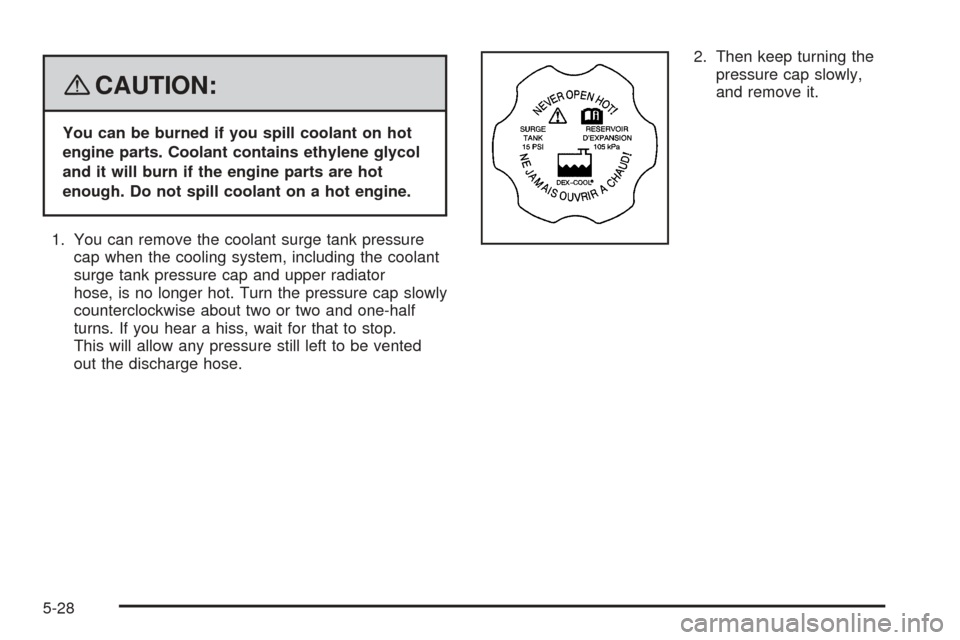
{CAUTION:
You can be burned if you spill coolant on hot
engine parts. Coolant contains ethylene glycol
and it will burn if the engine parts are hot
enough. Do not spill coolant on a hot engine.
1. You can remove the coolant surge tank pressure
cap when the cooling system, including the coolant
surge tank pressure cap and upper radiator
hose, is no longer hot. Turn the pressure cap slowly
counterclockwise about two or two and one-half
turns. If you hear a hiss, wait for that to stop.
This will allow any pressure still left to be vented
out the discharge hose.2. Then keep turning the
pressure cap slowly,
and remove it.
5-28
Page 279 of 402

7. Locate the vertical headlamp aiming screws, which
are under the hood near each headlamp assembly.
The adjustment screw can be turned with a
6 mm socket wrench.
8. Turn the vertical aiming screw until the headlamp
beam is aimed to the horizontal tape line. Turn it
clockwise or counterclockwise to raise or lower the
angle of the beam.9. Make sure that the light from the headlamp is
positioned at the bottom edge of the horizontal tape
line. The lamp on the left (A) shows the correct
headlamp aim. The lamp on the right (B) shows the
incorrect headlamp aim.
10. Repeat Steps 7 through 9 for the opposite headlamp.
5-41
Page 281 of 402
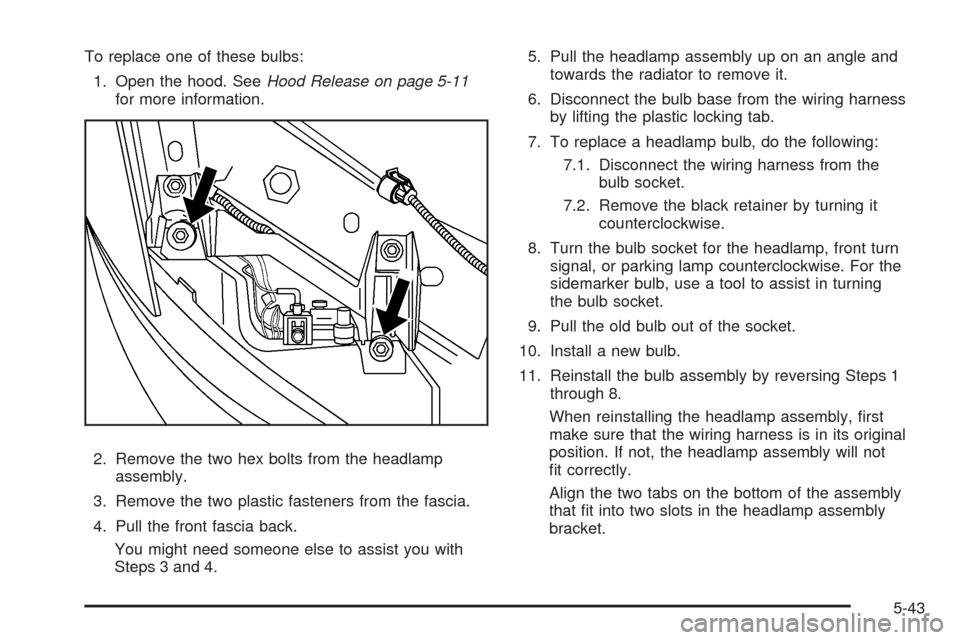
To replace one of these bulbs:
1. Open the hood. SeeHood Release on page 5-11
for more information.
2. Remove the two hex bolts from the headlamp
assembly.
3. Remove the two plastic fasteners from the fascia.
4. Pull the front fascia back.
You might need someone else to assist you with
Steps 3 and 4.5. Pull the headlamp assembly up on an angle and
towards the radiator to remove it.
6. Disconnect the bulb base from the wiring harness
by lifting the plastic locking tab.
7. To replace a headlamp bulb, do the following:
7.1. Disconnect the wiring harness from the
bulb socket.
7.2. Remove the black retainer by turning it
counterclockwise.
8. Turn the bulb socket for the headlamp, front turn
signal, or parking lamp counterclockwise. For the
sidemarker bulb, use a tool to assist in turning
the bulb socket.
9. Pull the old bulb out of the socket.
10. Install a new bulb.
11. Reinstall the bulb assembly by reversing Steps 1
through 8.
When reinstalling the headlamp assembly, �rst
make sure that the wiring harness is in its original
position. If not, the headlamp assembly will not
�t correctly.
Align the two tabs on the bottom of the assembly
that �t into two slots in the headlamp assembly
bracket.
5-43
Page 283 of 402
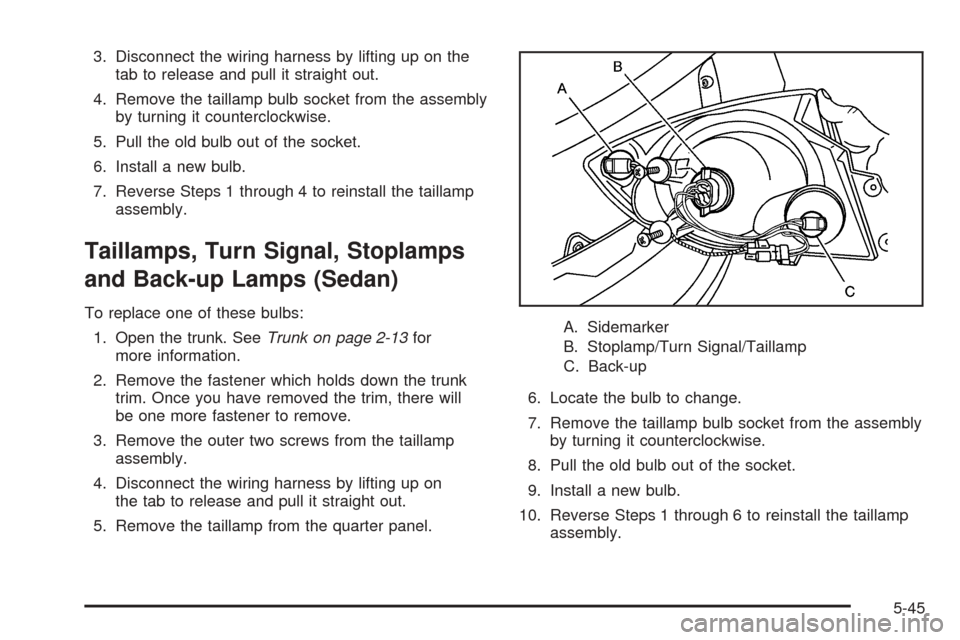
3. Disconnect the wiring harness by lifting up on the
tab to release and pull it straight out.
4. Remove the taillamp bulb socket from the assembly
by turning it counterclockwise.
5. Pull the old bulb out of the socket.
6. Install a new bulb.
7. Reverse Steps 1 through 4 to reinstall the taillamp
assembly.
Taillamps, Turn Signal, Stoplamps
and Back-up Lamps (Sedan)
To replace one of these bulbs:
1. Open the trunk. SeeTrunk on page 2-13for
more information.
2. Remove the fastener which holds down the trunk
trim. Once you have removed the trim, there will
be one more fastener to remove.
3. Remove the outer two screws from the taillamp
assembly.
4. Disconnect the wiring harness by lifting up on
the tab to release and pull it straight out.
5. Remove the taillamp from the quarter panel.A. Sidemarker
B. Stoplamp/Turn Signal/Taillamp
C. Back-up
6. Locate the bulb to change.
7. Remove the taillamp bulb socket from the assembly
by turning it counterclockwise.
8. Pull the old bulb out of the socket.
9. Install a new bulb.
10. Reverse Steps 1 through 6 to reinstall the taillamp
assembly.
5-45