audio CHEVROLET COLORADO 2007 1.G User Guide
[x] Cancel search | Manufacturer: CHEVROLET, Model Year: 2007, Model line: COLORADO, Model: CHEVROLET COLORADO 2007 1.GPages: 496, PDF Size: 2.7 MB
Page 213 of 496
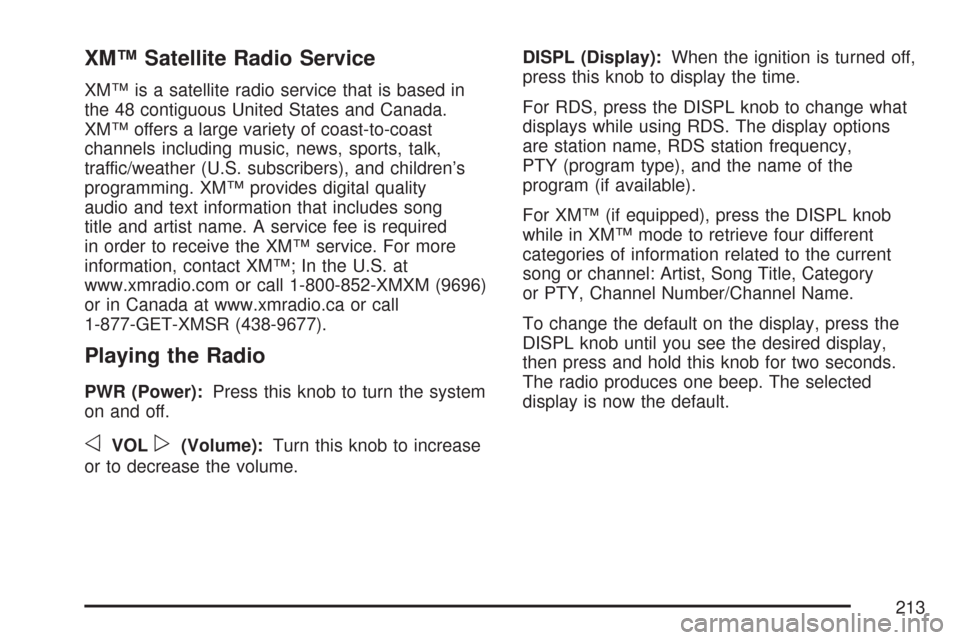
XM™ Satellite Radio Service
XM™ is a satellite radio service that is based in
the 48 contiguous United States and Canada.
XM™ offers a large variety of coast-to-coast
channels including music, news, sports, talk,
traffic/weather (U.S. subscribers), and children’s
programming. XM™ provides digital quality
audio and text information that includes song
title and artist name. A service fee is required
in order to receive the XM™ service. For more
information, contact XM™; In the U.S. at
www.xmradio.com or call 1-800-852-XMXM (9696)
or in Canada at www.xmradio.ca or call
1-877-GET-XMSR (438-9677).
Playing the Radio
PWR (Power):Press this knob to turn the system
on and off.
oVOLp(Volume):Turn this knob to increase
or to decrease the volume.DISPL (Display):When the ignition is turned off,
press this knob to display the time.
For RDS, press the DISPL knob to change what
displays while using RDS. The display options
are station name, RDS station frequency,
PTY (program type), and the name of the
program (if available).
For XM™ (if equipped), press the DISPL knob
while in XM™ mode to retrieve four different
categories of information related to the current
song or channel: Artist, Song Title, Category
or PTY, Channel Number/Channel Name.
To change the default on the display, press the
DISPL knob until you see the desired display,
then press and hold this knob for two seconds.
The radio produces one beep. The selected
display is now the default.
213
Page 214 of 496
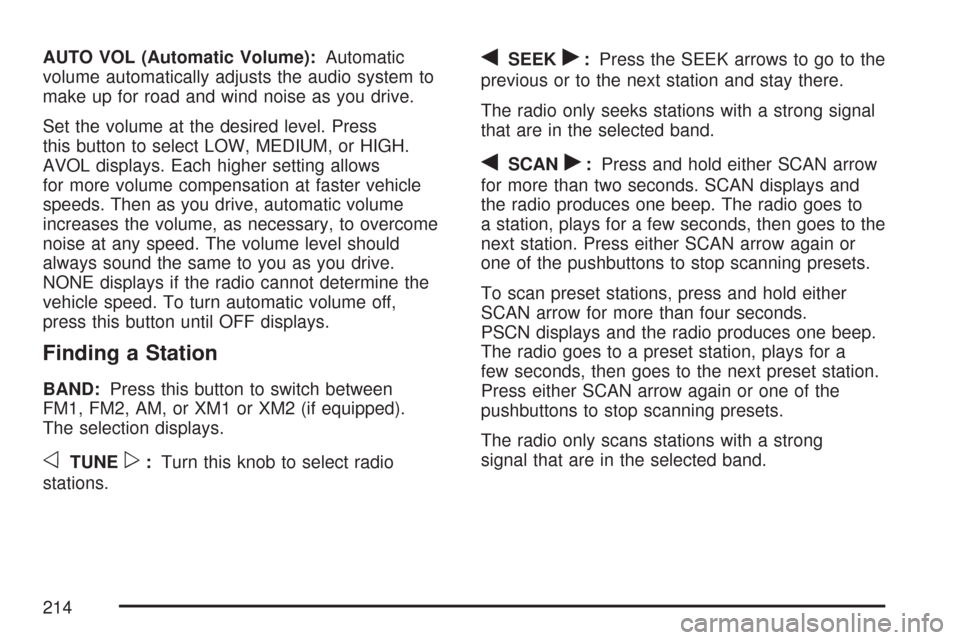
AUTO VOL (Automatic Volume):Automatic
volume automatically adjusts the audio system to
make up for road and wind noise as you drive.
Set the volume at the desired level. Press
this button to select LOW, MEDIUM, or HIGH.
AVOL displays. Each higher setting allows
for more volume compensation at faster vehicle
speeds. Then as you drive, automatic volume
increases the volume, as necessary, to overcome
noise at any speed. The volume level should
always sound the same to you as you drive.
NONE displays if the radio cannot determine the
vehicle speed. To turn automatic volume off,
press this button until OFF displays.
Finding a Station
BAND:Press this button to switch between
FM1, FM2, AM, or XM1 or XM2 (if equipped).
The selection displays.
oTUNEp:Turn this knob to select radio
stations.
qSEEKr:Press the SEEK arrows to go to the
previous or to the next station and stay there.
The radio only seeks stations with a strong signal
that are in the selected band.
qSCANr:Press and hold either SCAN arrow
for more than two seconds. SCAN displays and
the radio produces one beep. The radio goes to
a station, plays for a few seconds, then goes to the
next station. Press either SCAN arrow again or
one of the pushbuttons to stop scanning presets.
To scan preset stations, press and hold either
SCAN arrow for more than four seconds.
PSCN displays and the radio produces one beep.
The radio goes to a preset station, plays for a
few seconds, then goes to the next preset station.
Press either SCAN arrow again or one of the
pushbuttons to stop scanning presets.
The radio only scans stations with a strong
signal that are in the selected band.
214
Page 215 of 496
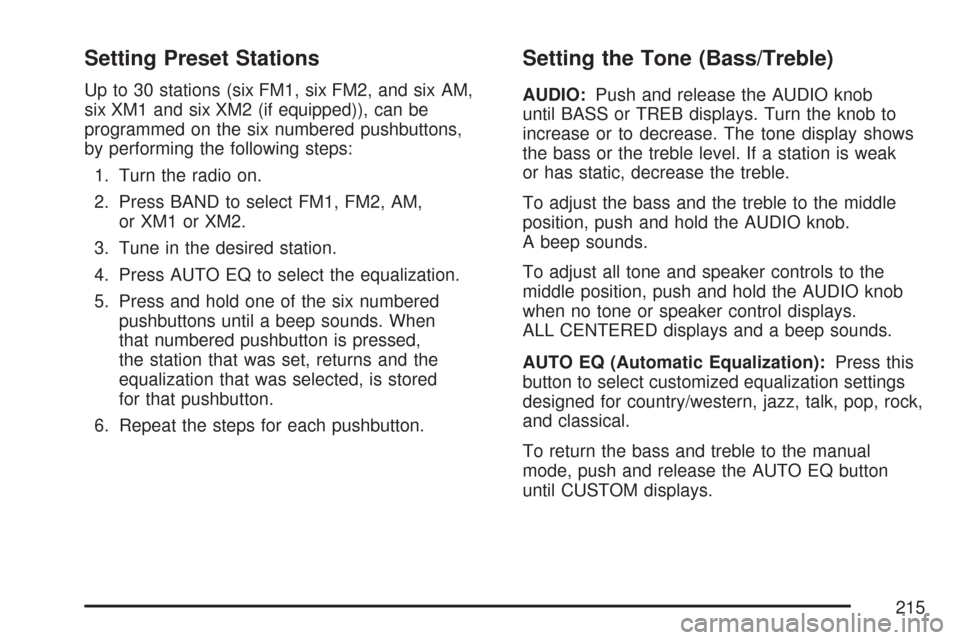
Setting Preset Stations
Up to 30 stations (six FM1, six FM2, and six AM,
six XM1 and six XM2 (if equipped)), can be
programmed on the six numbered pushbuttons,
by performing the following steps:
1. Turn the radio on.
2. Press BAND to select FM1, FM2, AM,
or XM1 or XM2.
3. Tune in the desired station.
4. Press AUTO EQ to select the equalization.
5. Press and hold one of the six numbered
pushbuttons until a beep sounds. When
that numbered pushbutton is pressed,
the station that was set, returns and the
equalization that was selected, is stored
for that pushbutton.
6. Repeat the steps for each pushbutton.
Setting the Tone (Bass/Treble)
AUDIO:Push and release the AUDIO knob
until BASS or TREB displays. Turn the knob to
increase or to decrease. The tone display shows
the bass or the treble level. If a station is weak
or has static, decrease the treble.
To adjust the bass and the treble to the middle
position, push and hold the AUDIO knob.
A beep sounds.
To adjust all tone and speaker controls to the
middle position, push and hold the AUDIO knob
when no tone or speaker control displays.
ALL CENTERED displays and a beep sounds.
AUTO EQ (Automatic Equalization):Press this
button to select customized equalization settings
designed for country/western, jazz, talk, pop, rock,
and classical.
To return the bass and treble to the manual
mode, push and release the AUTO EQ button
until CUSTOM displays.
215
Page 216 of 496
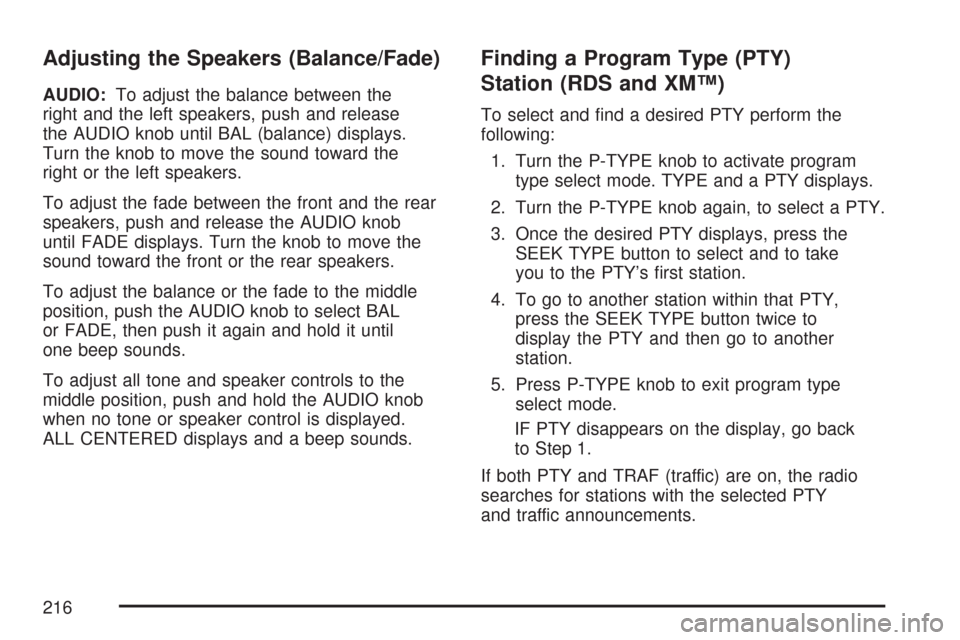
Adjusting the Speakers (Balance/Fade)
AUDIO:To adjust the balance between the
right and the left speakers, push and release
the AUDIO knob until BAL (balance) displays.
Turn the knob to move the sound toward the
right or the left speakers.
To adjust the fade between the front and the rear
speakers, push and release the AUDIO knob
until FADE displays. Turn the knob to move the
sound toward the front or the rear speakers.
To adjust the balance or the fade to the middle
position, push the AUDIO knob to select BAL
or FADE, then push it again and hold it until
one beep sounds.
To adjust all tone and speaker controls to the
middle position, push and hold the AUDIO knob
when no tone or speaker control is displayed.
ALL CENTERED displays and a beep sounds.
Finding a Program Type (PTY)
Station (RDS and XM™)
To select and �nd a desired PTY perform the
following:
1. Turn the P-TYPE knob to activate program
type select mode. TYPE and a PTY displays.
2. Turn the P-TYPE knob again, to select a PTY.
3. Once the desired PTY displays, press the
SEEK TYPE button to select and to take
you to the PTY’s �rst station.
4. To go to another station within that PTY,
press the SEEK TYPE button twice to
display the PTY and then go to another
station.
5. Press P-TYPE knob to exit program type
select mode.
IF PTY disappears on the display, go back
to Step 1.
If both PTY and TRAF (traffic) are on, the radio
searches for stations with the selected PTY
and traffic announcements.
216
Page 218 of 496
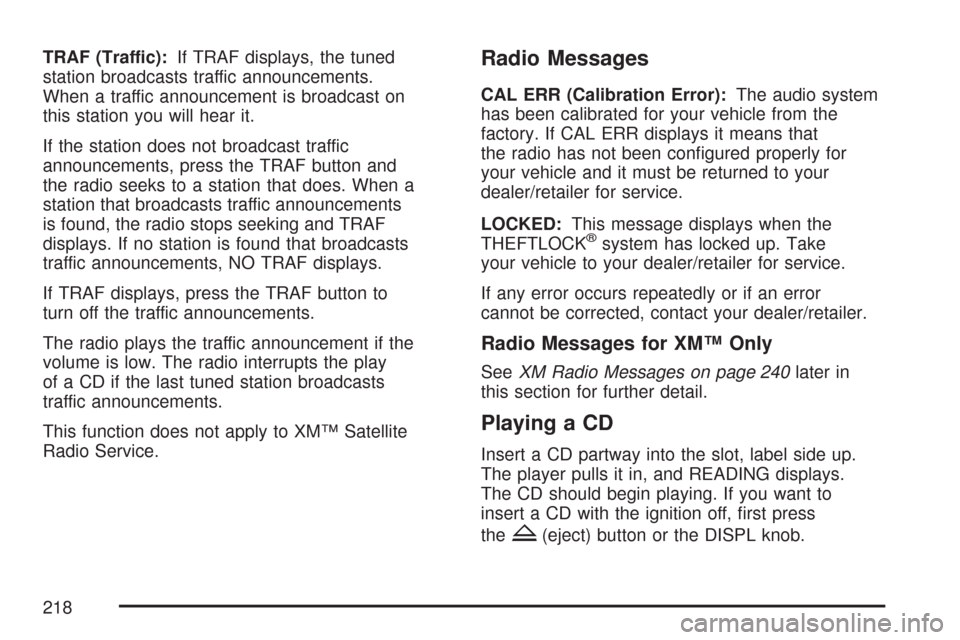
TRAF (Traffic):If TRAF displays, the tuned
station broadcasts traffic announcements.
When a traffic announcement is broadcast on
this station you will hear it.
If the station does not broadcast traffic
announcements, press the TRAF button and
the radio seeks to a station that does. When a
station that broadcasts traffic announcements
is found, the radio stops seeking and TRAF
displays. If no station is found that broadcasts
traffic announcements, NO TRAF displays.
If TRAF displays, press the TRAF button to
turn off the traffic announcements.
The radio plays the traffic announcement if the
volume is low. The radio interrupts the play
of a CD if the last tuned station broadcasts
traffic announcements.
This function does not apply to XM™ Satellite
Radio Service.Radio Messages
CAL ERR (Calibration Error):The audio system
has been calibrated for your vehicle from the
factory. If CAL ERR displays it means that
the radio has not been con�gured properly for
your vehicle and it must be returned to your
dealer/retailer for service.
LOCKED:This message displays when the
THEFTLOCK
®system has locked up. Take
your vehicle to your dealer/retailer for service.
If any error occurs repeatedly or if an error
cannot be corrected, contact your dealer/retailer.
Radio Messages for XM™ Only
SeeXM Radio Messages on page 240later in
this section for further detail.
Playing a CD
Insert a CD partway into the slot, label side up.
The player pulls it in, and READING displays.
The CD should begin playing. If you want to
insert a CD with the ignition off, �rst press
the
Z(eject) button or the DISPL knob.
218
Page 219 of 496
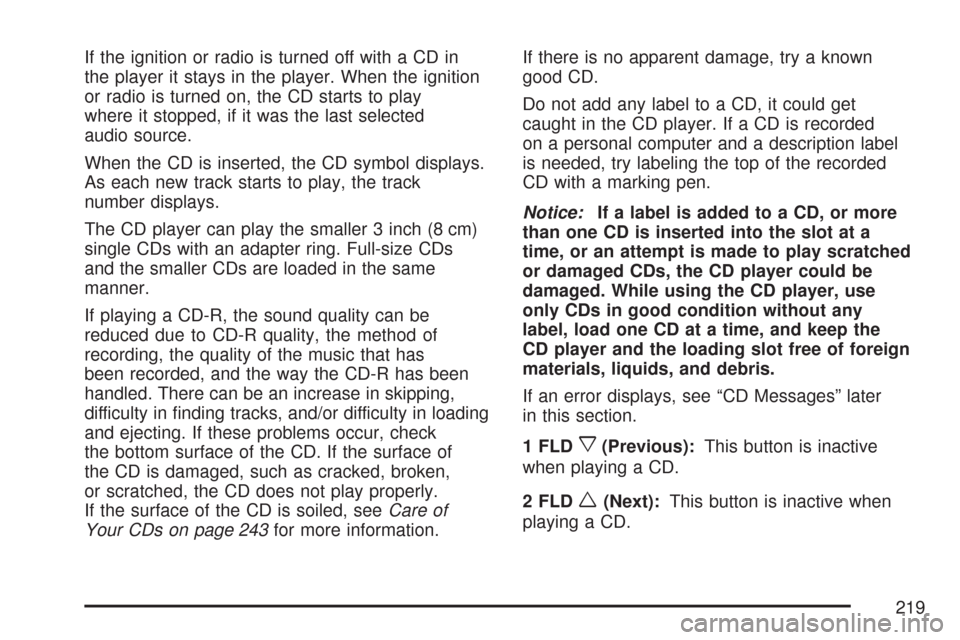
If the ignition or radio is turned off with a CD in
the player it stays in the player. When the ignition
or radio is turned on, the CD starts to play
where it stopped, if it was the last selected
audio source.
When the CD is inserted, the CD symbol displays.
As each new track starts to play, the track
number displays.
The CD player can play the smaller 3 inch (8 cm)
single CDs with an adapter ring. Full-size CDs
and the smaller CDs are loaded in the same
manner.
If playing a CD-R, the sound quality can be
reduced due to CD-R quality, the method of
recording, the quality of the music that has
been recorded, and the way the CD-R has been
handled. There can be an increase in skipping,
difficulty in �nding tracks, and/or difficulty in loading
and ejecting. If these problems occur, check
the bottom surface of the CD. If the surface of
the CD is damaged, such as cracked, broken,
or scratched, the CD does not play properly.
If the surface of the CD is soiled, seeCare of
Your CDs on page 243for more information.If there is no apparent damage, try a known
good CD.
Do not add any label to a CD, it could get
caught in the CD player. If a CD is recorded
on a personal computer and a description label
is needed, try labeling the top of the recorded
CD with a marking pen.
Notice:If a label is added to a CD, or more
than one CD is inserted into the slot at a
time, or an attempt is made to play scratched
or damaged CDs, the CD player could be
damaged. While using the CD player, use
only CDs in good condition without any
label, load one CD at a time, and keep the
CD player and the loading slot free of foreign
materials, liquids, and debris.
If an error displays, see “CD Messages” later
in this section.
1 FLD
x(Previous):This button is inactive
when playing a CD.
2 FLD
w(Next):This button is inactive when
playing a CD.
219
Page 222 of 496
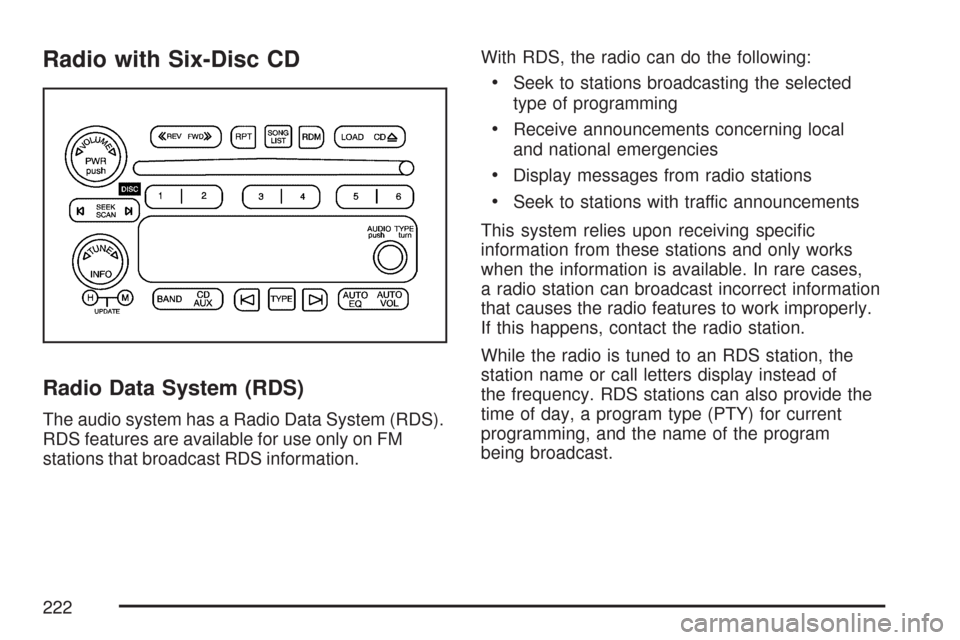
Radio with Six-Disc CD
Radio Data System (RDS)
The audio system has a Radio Data System (RDS).
RDS features are available for use only on FM
stations that broadcast RDS information.With RDS, the radio can do the following:
Seek to stations broadcasting the selected
type of programming
Receive announcements concerning local
and national emergencies
Display messages from radio stations
Seek to stations with traffic announcements
This system relies upon receiving speci�c
information from these stations and only works
when the information is available. In rare cases,
a radio station can broadcast incorrect information
that causes the radio features to work improperly.
If this happens, contact the radio station.
While the radio is tuned to an RDS station, the
station name or call letters display instead of
the frequency. RDS stations can also provide the
time of day, a program type (PTY) for current
programming, and the name of the program
being broadcast.
222
Page 223 of 496
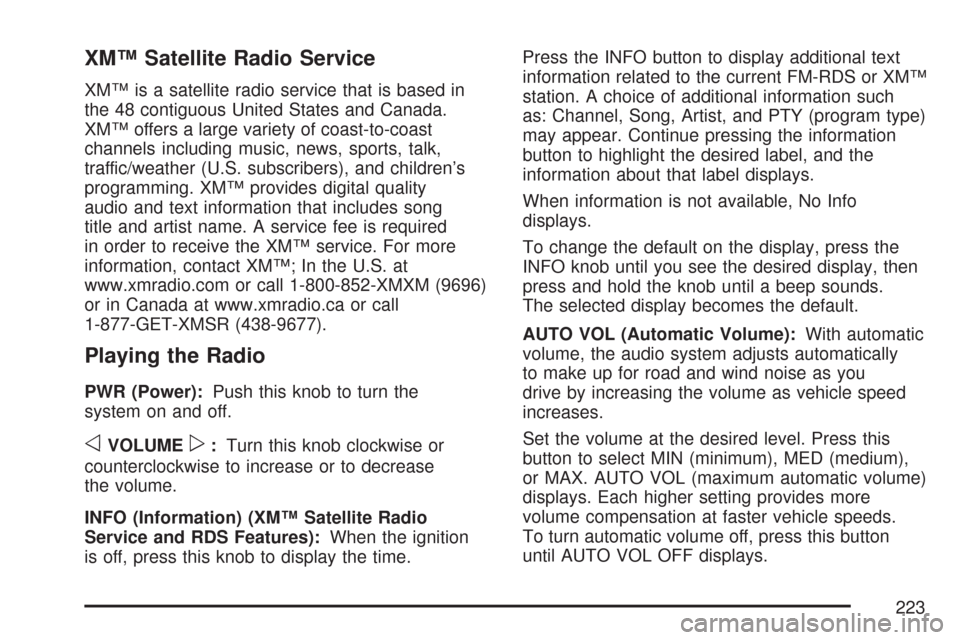
XM™ Satellite Radio Service
XM™ is a satellite radio service that is based in
the 48 contiguous United States and Canada.
XM™ offers a large variety of coast-to-coast
channels including music, news, sports, talk,
traffic/weather (U.S. subscribers), and children’s
programming. XM™ provides digital quality
audio and text information that includes song
title and artist name. A service fee is required
in order to receive the XM™ service. For more
information, contact XM™; In the U.S. at
www.xmradio.com or call 1-800-852-XMXM (9696)
or in Canada at www.xmradio.ca or call
1-877-GET-XMSR (438-9677).
Playing the Radio
PWR (Power):Push this knob to turn the
system on and off.
oVOLUMEp:Turn this knob clockwise or
counterclockwise to increase or to decrease
the volume.
INFO (Information) (XM™ Satellite Radio
Service and RDS Features):When the ignition
is off, press this knob to display the time.Press the INFO button to display additional text
information related to the current FM-RDS or XM™
station. A choice of additional information such
as: Channel, Song, Artist, and PTY (program type)
may appear. Continue pressing the information
button to highlight the desired label, and the
information about that label displays.
When information is not available, No Info
displays.
To change the default on the display, press the
INFO knob until you see the desired display, then
press and hold the knob until a beep sounds.
The selected display becomes the default.
AUTO VOL (Automatic Volume):With automatic
volume, the audio system adjusts automatically
to make up for road and wind noise as you
drive by increasing the volume as vehicle speed
increases.
Set the volume at the desired level. Press this
button to select MIN (minimum), MED (medium),
or MAX. AUTO VOL (maximum automatic volume)
displays. Each higher setting provides more
volume compensation at faster vehicle speeds.
To turn automatic volume off, press this button
until AUTO VOL OFF displays.
223
Page 225 of 496
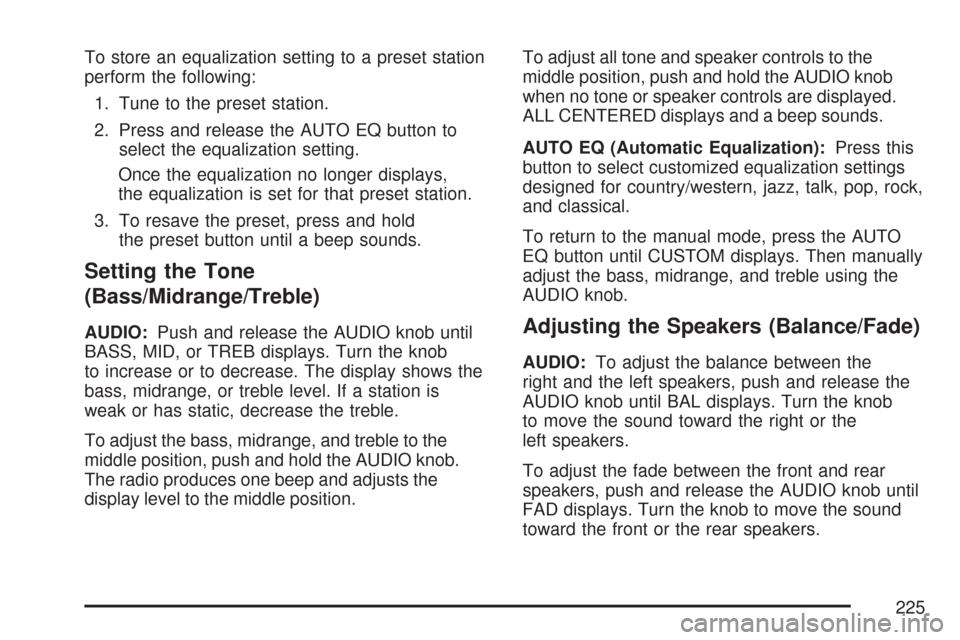
To store an equalization setting to a preset station
perform the following:
1. Tune to the preset station.
2. Press and release the AUTO EQ button to
select the equalization setting.
Once the equalization no longer displays,
the equalization is set for that preset station.
3. To resave the preset, press and hold
the preset button until a beep sounds.
Setting the Tone
(Bass/Midrange/Treble)
AUDIO:Push and release the AUDIO knob until
BASS, MID, or TREB displays. Turn the knob
to increase or to decrease. The display shows the
bass, midrange, or treble level. If a station is
weak or has static, decrease the treble.
To adjust the bass, midrange, and treble to the
middle position, push and hold the AUDIO knob.
The radio produces one beep and adjusts the
display level to the middle position.To adjust all tone and speaker controls to the
middle position, push and hold the AUDIO knob
when no tone or speaker controls are displayed.
ALL CENTERED displays and a beep sounds.
AUTO EQ (Automatic Equalization):Press this
button to select customized equalization settings
designed for country/western, jazz, talk, pop, rock,
and classical.
To return to the manual mode, press the AUTO
EQ button until CUSTOM displays. Then manually
adjust the bass, midrange, and treble using the
AUDIO knob.Adjusting the Speakers (Balance/Fade)
AUDIO:To adjust the balance between the
right and the left speakers, push and release the
AUDIO knob until BAL displays. Turn the knob
to move the sound toward the right or the
left speakers.
To adjust the fade between the front and rear
speakers, push and release the AUDIO knob until
FAD displays. Turn the knob to move the sound
toward the front or the rear speakers.
225
Page 226 of 496
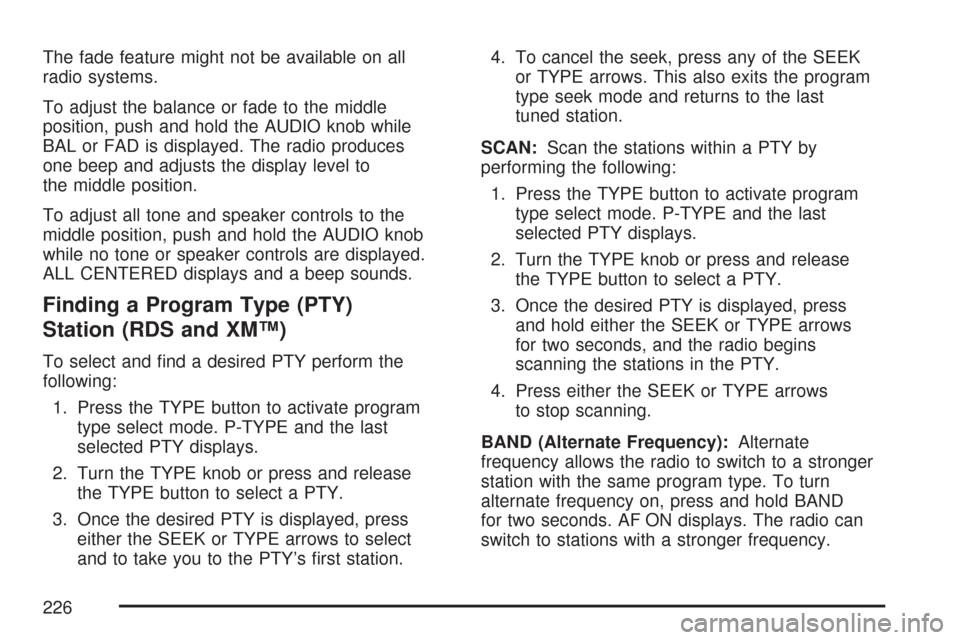
The fade feature might not be available on all
radio systems.
To adjust the balance or fade to the middle
position, push and hold the AUDIO knob while
BAL or FAD is displayed. The radio produces
one beep and adjusts the display level to
the middle position.
To adjust all tone and speaker controls to the
middle position, push and hold the AUDIO knob
while no tone or speaker controls are displayed.
ALL CENTERED displays and a beep sounds.
Finding a Program Type (PTY)
Station (RDS and XM™)
To select and �nd a desired PTY perform the
following:
1. Press the TYPE button to activate program
type select mode. P-TYPE and the last
selected PTY displays.
2. Turn the TYPE knob or press and release
the TYPE button to select a PTY.
3. Once the desired PTY is displayed, press
either the SEEK or TYPE arrows to select
and to take you to the PTY’s �rst station.4. To cancel the seek, press any of the SEEK
or TYPE arrows. This also exits the program
type seek mode and returns to the last
tuned station.
SCAN:Scan the stations within a PTY by
performing the following:
1. Press the TYPE button to activate program
type select mode. P-TYPE and the last
selected PTY displays.
2. Turn the TYPE knob or press and release
the TYPE button to select a PTY.
3. Once the desired PTY is displayed, press
and hold either the SEEK or TYPE arrows
for two seconds, and the radio begins
scanning the stations in the PTY.
4. Press either the SEEK or TYPE arrows
to stop scanning.
BAND (Alternate Frequency):Alternate
frequency allows the radio to switch to a stronger
station with the same program type. To turn
alternate frequency on, press and hold BAND
for two seconds. AF ON displays. The radio can
switch to stations with a stronger frequency.
226