display CHEVROLET COLORADO 2008 1.G Owner's Manual
[x] Cancel search | Manufacturer: CHEVROLET, Model Year: 2008, Model line: COLORADO, Model: CHEVROLET COLORADO 2008 1.GPages: 438, PDF Size: 2.5 MB
Page 177 of 438
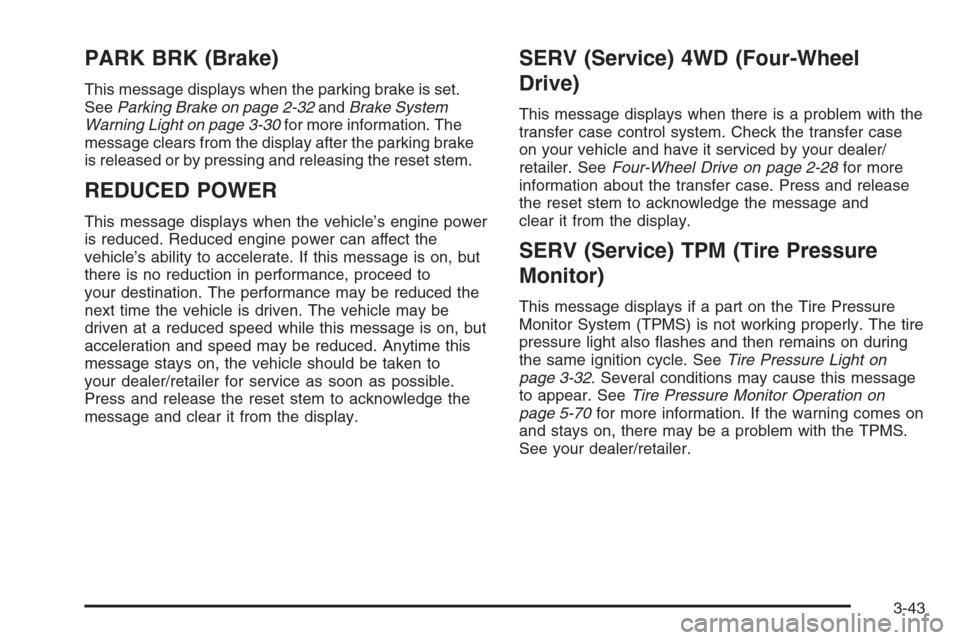
PARK BRK (Brake)
This message displays when the parking brake is set.
SeeParking Brake on page 2-32andBrake System
Warning Light on page 3-30for more information. The
message clears from the display after the parking brake
is released or by pressing and releasing the reset stem.
REDUCED POWER
This message displays when the vehicle’s engine power
is reduced. Reduced engine power can affect the
vehicle’s ability to accelerate. If this message is on, but
there is no reduction in performance, proceed to
your destination. The performance may be reduced the
next time the vehicle is driven. The vehicle may be
driven at a reduced speed while this message is on, but
acceleration and speed may be reduced. Anytime this
message stays on, the vehicle should be taken to
your dealer/retailer for service as soon as possible.
Press and release the reset stem to acknowledge the
message and clear it from the display.
SERV (Service) 4WD (Four-Wheel
Drive)
This message displays when there is a problem with the
transfer case control system. Check the transfer case
on your vehicle and have it serviced by your dealer/
retailer. SeeFour-Wheel Drive on page 2-28for more
information about the transfer case. Press and release
the reset stem to acknowledge the message and
clear it from the display.
SERV (Service) TPM (Tire Pressure
Monitor)
This message displays if a part on the Tire Pressure
Monitor System (TPMS) is not working properly. The tire
pressure light also �ashes and then remains on during
the same ignition cycle. SeeTire Pressure Light on
page 3-32. Several conditions may cause this message
to appear. SeeTire Pressure Monitor Operation on
page 5-70for more information. If the warning comes on
and stays on, there may be a problem with the TPMS.
See your dealer/retailer.
3-43
Page 178 of 438
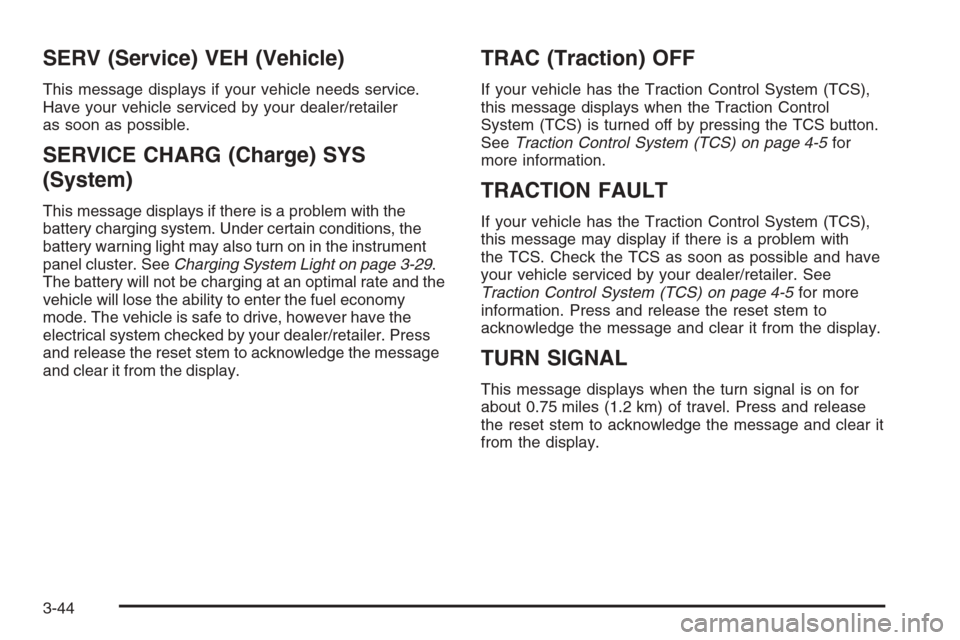
SERV (Service) VEH (Vehicle)
This message displays if your vehicle needs service.
Have your vehicle serviced by your dealer/retailer
as soon as possible.
SERVICE CHARG (Charge) SYS
(System)
This message displays if there is a problem with the
battery charging system. Under certain conditions, the
battery warning light may also turn on in the instrument
panel cluster. SeeCharging System Light on page 3-29.
The battery will not be charging at an optimal rate and the
vehicle will lose the ability to enter the fuel economy
mode. The vehicle is safe to drive, however have the
electrical system checked by your dealer/retailer. Press
and release the reset stem to acknowledge the message
and clear it from the display.
TRAC (Traction) OFF
If your vehicle has the Traction Control System (TCS),
this message displays when the Traction Control
System (TCS) is turned off by pressing the TCS button.
SeeTraction Control System (TCS) on page 4-5for
more information.
TRACTION FAULT
If your vehicle has the Traction Control System (TCS),
this message may display if there is a problem with
the TCS. Check the TCS as soon as possible and have
your vehicle serviced by your dealer/retailer. See
Traction Control System (TCS) on page 4-5for more
information. Press and release the reset stem to
acknowledge the message and clear it from the display.
TURN SIGNAL
This message displays when the turn signal is on for
about 0.75 miles (1.2 km) of travel. Press and release
the reset stem to acknowledge the message and clear it
from the display.
3-44
Page 180 of 438
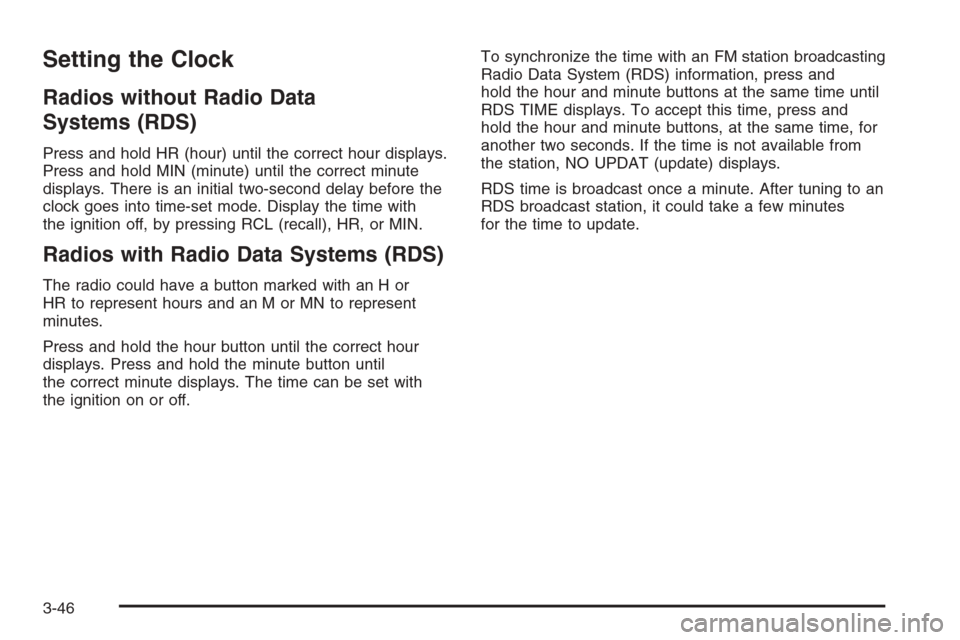
Setting the Clock
Radios without Radio Data
Systems (RDS)
Press and hold HR (hour) until the correct hour displays.
Press and hold MIN (minute) until the correct minute
displays. There is an initial two-second delay before the
clock goes into time-set mode. Display the time with
the ignition off, by pressing RCL (recall), HR, or MIN.
Radios with Radio Data Systems (RDS)
The radio could have a button marked with an H or
HR to represent hours and an M or MN to represent
minutes.
Press and hold the hour button until the correct hour
displays. Press and hold the minute button until
the correct minute displays. The time can be set with
the ignition on or off.To synchronize the time with an FM station broadcasting
Radio Data System (RDS) information, press and
hold the hour and minute buttons at the same time until
RDS TIME displays. To accept this time, press and
hold the hour and minute buttons, at the same time, for
another two seconds. If the time is not available from
the station, NO UPDAT (update) displays.
RDS time is broadcast once a minute. After tuning to an
RDS broadcast station, it could take a few minutes
for the time to update.
3-46
Page 182 of 438
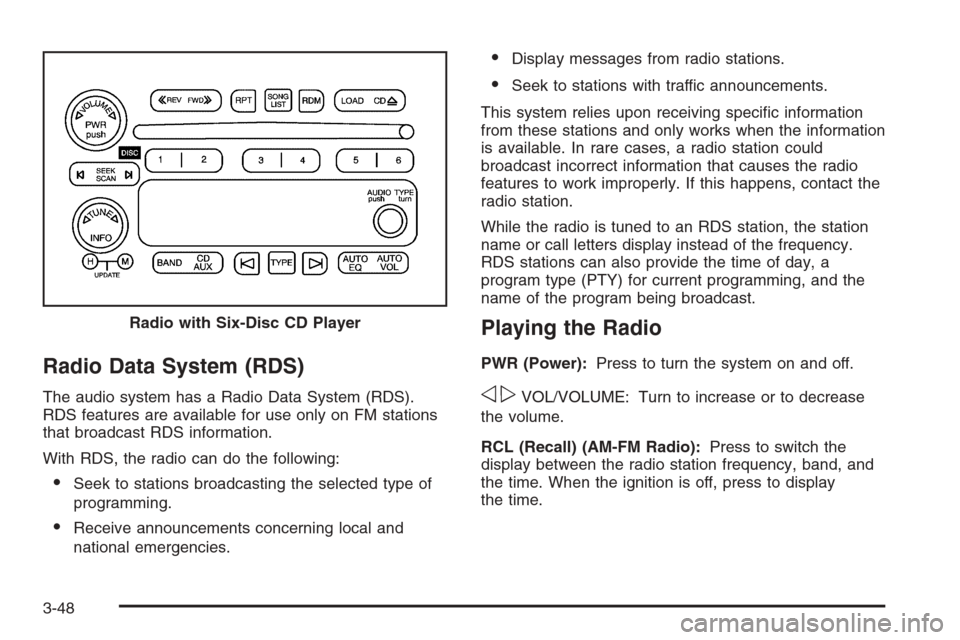
Radio Data System (RDS)
The audio system has a Radio Data System (RDS).
RDS features are available for use only on FM stations
that broadcast RDS information.
With RDS, the radio can do the following:
Seek to stations broadcasting the selected type of
programming.
Receive announcements concerning local and
national emergencies.
Display messages from radio stations.
Seek to stations with traffic announcements.
This system relies upon receiving speci�c information
from these stations and only works when the information
is available. In rare cases, a radio station could
broadcast incorrect information that causes the radio
features to work improperly. If this happens, contact the
radio station.
While the radio is tuned to an RDS station, the station
name or call letters display instead of the frequency.
RDS stations can also provide the time of day, a
program type (PTY) for current programming, and the
name of the program being broadcast.
Playing the Radio
PWR (Power):Press to turn the system on and off.
opVOL/VOLUME: Turn to increase or to decrease
the volume.
RCL (Recall) (AM-FM Radio):Press to switch the
display between the radio station frequency, band, and
the time. When the ignition is off, press to display
the time. Radio with Six-Disc CD Player
3-48
Page 183 of 438
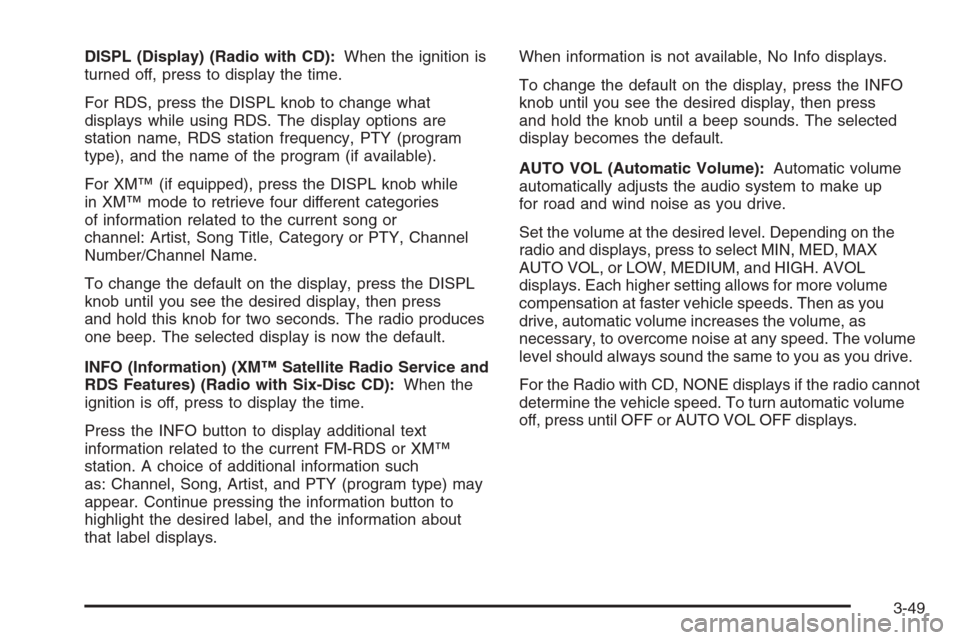
DISPL (Display) (Radio with CD):When the ignition is
turned off, press to display the time.
For RDS, press the DISPL knob to change what
displays while using RDS. The display options are
station name, RDS station frequency, PTY (program
type), and the name of the program (if available).
For XM™ (if equipped), press the DISPL knob while
in XM™ mode to retrieve four different categories
of information related to the current song or
channel: Artist, Song Title, Category or PTY, Channel
Number/Channel Name.
To change the default on the display, press the DISPL
knob until you see the desired display, then press
and hold this knob for two seconds. The radio produces
one beep. The selected display is now the default.
INFO (Information) (XM™ Satellite Radio Service and
RDS Features) (Radio with Six-Disc CD):When the
ignition is off, press to display the time.
Press the INFO button to display additional text
information related to the current FM-RDS or XM™
station. A choice of additional information such
as: Channel, Song, Artist, and PTY (program type) may
appear. Continue pressing the information button to
highlight the desired label, and the information about
that label displays.When information is not available, No Info displays.
To change the default on the display, press the INFO
knob until you see the desired display, then press
and hold the knob until a beep sounds. The selected
display becomes the default.
AUTO VOL (Automatic Volume):Automatic volume
automatically adjusts the audio system to make up
for road and wind noise as you drive.
Set the volume at the desired level. Depending on the
radio and displays, press to select MIN, MED, MAX
AUTO VOL, or LOW, MEDIUM, and HIGH. AVOL
displays. Each higher setting allows for more volume
compensation at faster vehicle speeds. Then as you
drive, automatic volume increases the volume, as
necessary, to overcome noise at any speed. The volume
level should always sound the same to you as you drive.
For the Radio with CD, NONE displays if the radio cannot
determine the vehicle speed. To turn automatic volume
off, press until OFF or AUTO VOL OFF displays.
3-49
Page 184 of 438
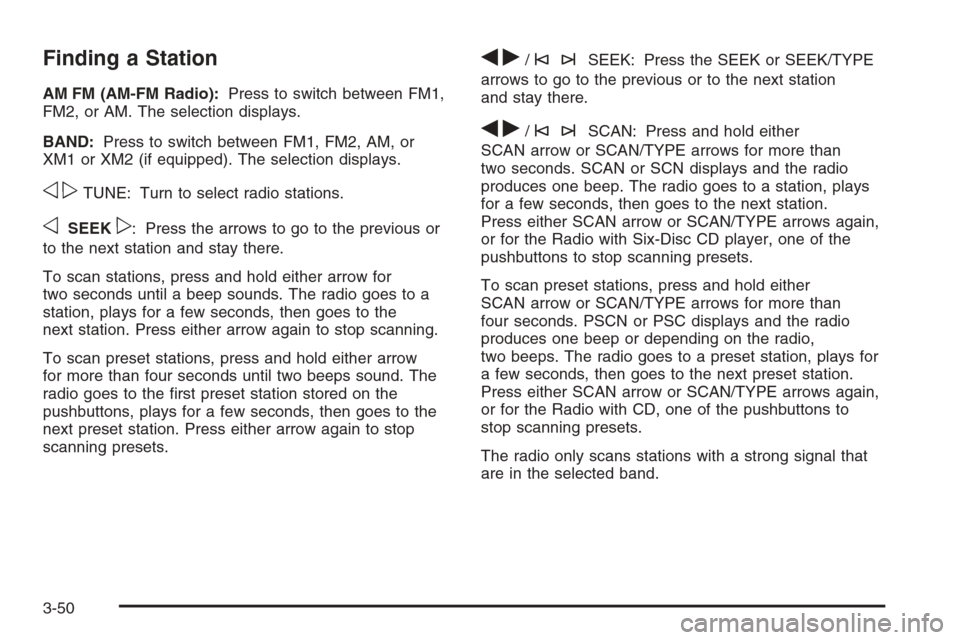
Finding a Station
AM FM (AM-FM Radio):Press to switch between FM1,
FM2, or AM. The selection displays.
BAND:Press to switch between FM1, FM2, AM, or
XM1 or XM2 (if equipped). The selection displays.
opTUNE: Turn to select radio stations.
oSEEKp: Press the arrows to go to the previous or
to the next station and stay there.
To scan stations, press and hold either arrow for
two seconds until a beep sounds. The radio goes to a
station, plays for a few seconds, then goes to the
next station. Press either arrow again to stop scanning.
To scan preset stations, press and hold either arrow
for more than four seconds until two beeps sound. The
radio goes to the �rst preset station stored on the
pushbuttons, plays for a few seconds, then goes to the
next preset station. Press either arrow again to stop
scanning presets.
qr/©¨SEEK: Press the SEEK or SEEK/TYPE
arrows to go to the previous or to the next station
and stay there.
qr/©¨SCAN: Press and hold either
SCAN arrow or SCAN/TYPE arrows for more than
two seconds. SCAN or SCN displays and the radio
produces one beep. The radio goes to a station, plays
for a few seconds, then goes to the next station.
Press either SCAN arrow or SCAN/TYPE arrows again,
or for the Radio with Six-Disc CD player, one of the
pushbuttons to stop scanning presets.
To scan preset stations, press and hold either
SCAN arrow or SCAN/TYPE arrows for more than
four seconds. PSCN or PSC displays and the radio
produces one beep or depending on the radio,
two beeps. The radio goes to a preset station, plays for
a few seconds, then goes to the next preset station.
Press either SCAN arrow or SCAN/TYPE arrows again,
or for the Radio with CD, one of the pushbuttons to
stop scanning presets.
The radio only scans stations with a strong signal that
are in the selected band.
3-50
Page 185 of 438

Setting Preset Stations
If your radio does not have XM™, up to 18 stations
(six FM1, six FM2, and six AM) can be programmed on
the six numbered pushbuttons.
If your radio has XM™, up to 30 stations (six FM1,
six FM2, six AM, six XM1 and six XM2 (if equipped)) can
be programmed on the six numbered pushbuttons.
To program either radio:
1. Turn the radio on.
2. Press BAND to select FM1, FM2, AM, or XM1 or
XM2 (if equipped).
For the AM-FM Radio, press AM FM to select
FM1, FM2, or AM.
3. Tune in the desired station.
4. Press and hold one of the six numbered
pushbuttons until the radio beeps once. When that
numbered pushbutton is pressed again, the
station that was stored, returns.
5. Repeat the steps for each pushbutton.
Setting the Tone (Bass/Treble)
AUDIO:Push and release until BASS/TREB, or
depending on the radio, BASS, MID, or TREB displays.
Turn to increase or to decrease. The tone display
shows the bass or the treble level. If a station is weak
or has static, decrease the treble.
For the AM-FM Radio, press and hold thewx
arrows to increase or to decrease the tone.
To adjust the bass/treble or bass/midrange/treble to the
middle position, press and hold the AUDIO knob.
The radio produces one beep and adjusts the display
level to the middle position.
For the AM-FM Radio, adjust bass or treble to the
middle position, select BAS (bass) or TRE (treble).
Then press and hold for more than two seconds
until a beep sounds. B (balance) and a zero
or T (treble) and a zero displays.
3-51
Page 186 of 438
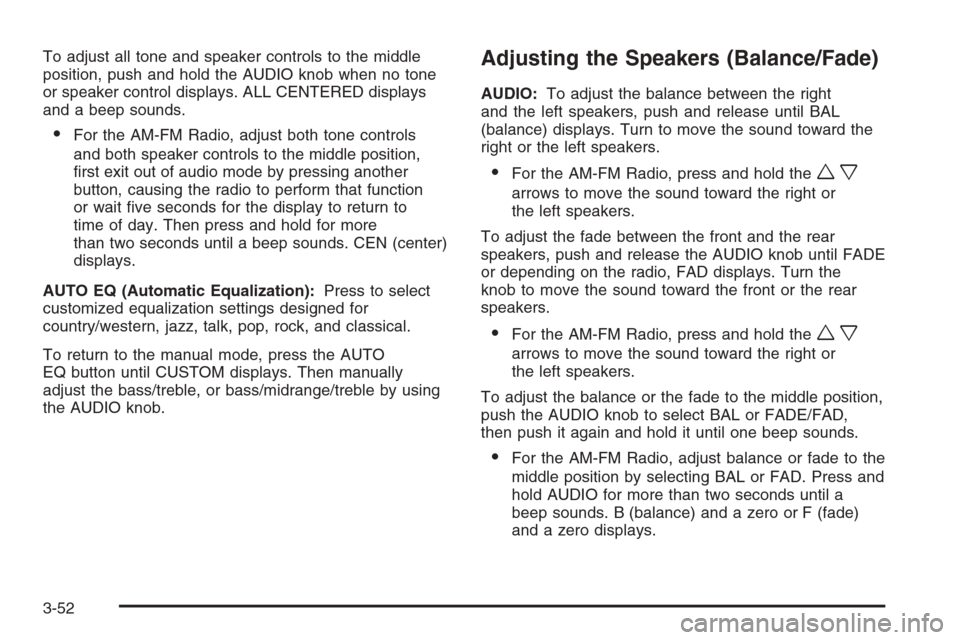
To adjust all tone and speaker controls to the middle
position, push and hold the AUDIO knob when no tone
or speaker control displays. ALL CENTERED displays
and a beep sounds.
For the AM-FM Radio, adjust both tone controls
and both speaker controls to the middle position,
�rst exit out of audio mode by pressing another
button, causing the radio to perform that function
or wait �ve seconds for the display to return to
time of day. Then press and hold for more
than two seconds until a beep sounds. CEN (center)
displays.
AUTO EQ (Automatic Equalization):Press to select
customized equalization settings designed for
country/western, jazz, talk, pop, rock, and classical.
To return to the manual mode, press the AUTO
EQ button until CUSTOM displays. Then manually
adjust the bass/treble, or bass/midrange/treble by using
the AUDIO knob.
Adjusting the Speakers (Balance/Fade)
AUDIO:To adjust the balance between the right
and the left speakers, push and release until BAL
(balance) displays. Turn to move the sound toward the
right or the left speakers.
For the AM-FM Radio, press and hold thewx
arrows to move the sound toward the right or
the left speakers.
To adjust the fade between the front and the rear
speakers, push and release the AUDIO knob until FADE
or depending on the radio, FAD displays. Turn the
knob to move the sound toward the front or the rear
speakers.
For the AM-FM Radio, press and hold thewx
arrows to move the sound toward the right or
the left speakers.
To adjust the balance or the fade to the middle position,
push the AUDIO knob to select BAL or FADE/FAD,
then push it again and hold it until one beep sounds.
For the AM-FM Radio, adjust balance or fade to the
middle position by selecting BAL or FAD. Press and
hold AUDIO for more than two seconds until a
beep sounds. B (balance) and a zero or F (fade)
and a zero displays.
3-52
Page 187 of 438

To adjust all tone and speaker controls to the middle
position, push and hold the AUDIO knob when no tone
or speaker control is displayed. ALL CENTERED
displays and a beep sounds.
For the AM-FM Radio, adjust both tone controls
and both speaker controls to the middle position
by exiting out of audio mode. To do this, press any
button for the radio to perform that function or
wait �ve seconds for the display to return to time of
day. Then press and hold AUDIO for more than
two seconds until a beep sounds. CEN (center)
displays.
Fade might not be available if the vehicle is a
regular cab model.
Finding a Program Type (PTY) Station
(RDS and XM™)
To select and �nd a desired PTY perform the following:
1. Press the P-TYPE or depending on the radio,
TYPE knob to activate program type select
mode. P-TYPE or TYPE and a PTY displays.
2. Turn the P-TYPE or TYPE knob again, to select
a PTY.
3. Once the desired PTY displays, press the SEEK
TYPE button or the SEEK/TYPE arrows to select
and to take you to the PTY’s �rst station.4. For the Radio with CD, go to another station within
that PTY by pressing the SEEK TYPE button twice
to display the PTY and then go to another station.
SCAN:For the Radio with Six-Disc CD player, scan the
stations within a PTY by performing the following:
1. Press the TYPE button to activate program type
select mode. P-TYPE and the last selected PTY
displays.
2. Turn the TYPE knob or press and release the
TYPE button to select a PTY.
3. Once the desired PTY is displayed, press and hold
either the SEEK or TYPE arrows for two seconds,
and the radio begins scanning the stations in
the PTY.
4. Press either the SEEK or TYPE arrows to stop
scanning.
To cancel the seek, press the SEEK/TYPE button or
any of the SEEK or TYPE arrows. This also exits
the program type seek mode and returns to the last
tuned station.
For the Radio with CD, if both PTY and TRAF (traffic)
are on, the radio searches for stations with the selected
PTY and traffic announcements.
If the radio cannot �nd the desired program type, NONE
displays and the radio returns to the last tuned station.
3-53
Page 188 of 438
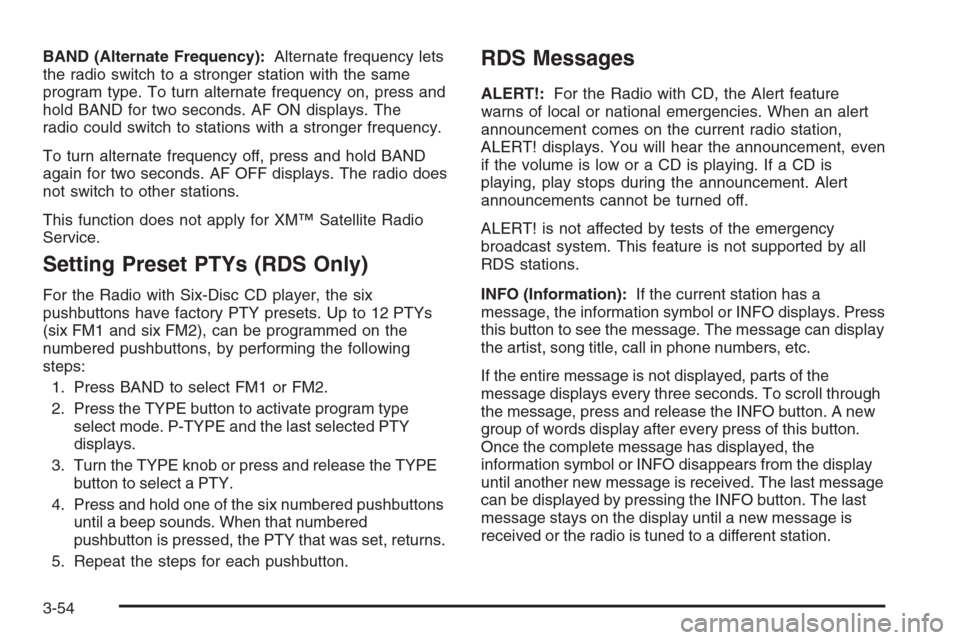
BAND (Alternate Frequency):Alternate frequency lets
the radio switch to a stronger station with the same
program type. To turn alternate frequency on, press and
hold BAND for two seconds. AF ON displays. The
radio could switch to stations with a stronger frequency.
To turn alternate frequency off, press and hold BAND
again for two seconds. AF OFF displays. The radio does
not switch to other stations.
This function does not apply for XM™ Satellite Radio
Service.
Setting Preset PTYs (RDS Only)
For the Radio with Six-Disc CD player, the six
pushbuttons have factory PTY presets. Up to 12 PTYs
(six FM1 and six FM2), can be programmed on the
numbered pushbuttons, by performing the following
steps:
1. Press BAND to select FM1 or FM2.
2. Press the TYPE button to activate program type
select mode. P-TYPE and the last selected PTY
displays.
3. Turn the TYPE knob or press and release the TYPE
button to select a PTY.
4. Press and hold one of the six numbered pushbuttons
until a beep sounds. When that numbered
pushbutton is pressed, the PTY that was set, returns.
5. Repeat the steps for each pushbutton.
RDS Messages
ALERT!:For the Radio with CD, the Alert feature
warns of local or national emergencies. When an alert
announcement comes on the current radio station,
ALERT! displays. You will hear the announcement, even
if the volume is low or a CD is playing. If a CD is
playing, play stops during the announcement. Alert
announcements cannot be turned off.
ALERT! is not affected by tests of the emergency
broadcast system. This feature is not supported by all
RDS stations.
INFO (Information):If the current station has a
message, the information symbol or INFO displays. Press
this button to see the message. The message can display
the artist, song title, call in phone numbers, etc.
If the entire message is not displayed, parts of the
message displays every three seconds. To scroll through
the message, press and release the INFO button. A new
group of words display after every press of this button.
Once the complete message has displayed, the
information symbol or INFO disappears from the display
until another new message is received. The last message
can be displayed by pressing the INFO button. The last
message stays on the display until a new message is
received or the radio is tuned to a different station.
3-54