change time CHEVROLET COLORADO 2018 Get To Know Guide
[x] Cancel search | Manufacturer: CHEVROLET, Model Year: 2018, Model line: COLORADO, Model: CHEVROLET COLORADO 2018Pages: 16, PDF Size: 2.17 MB
Page 11 of 16
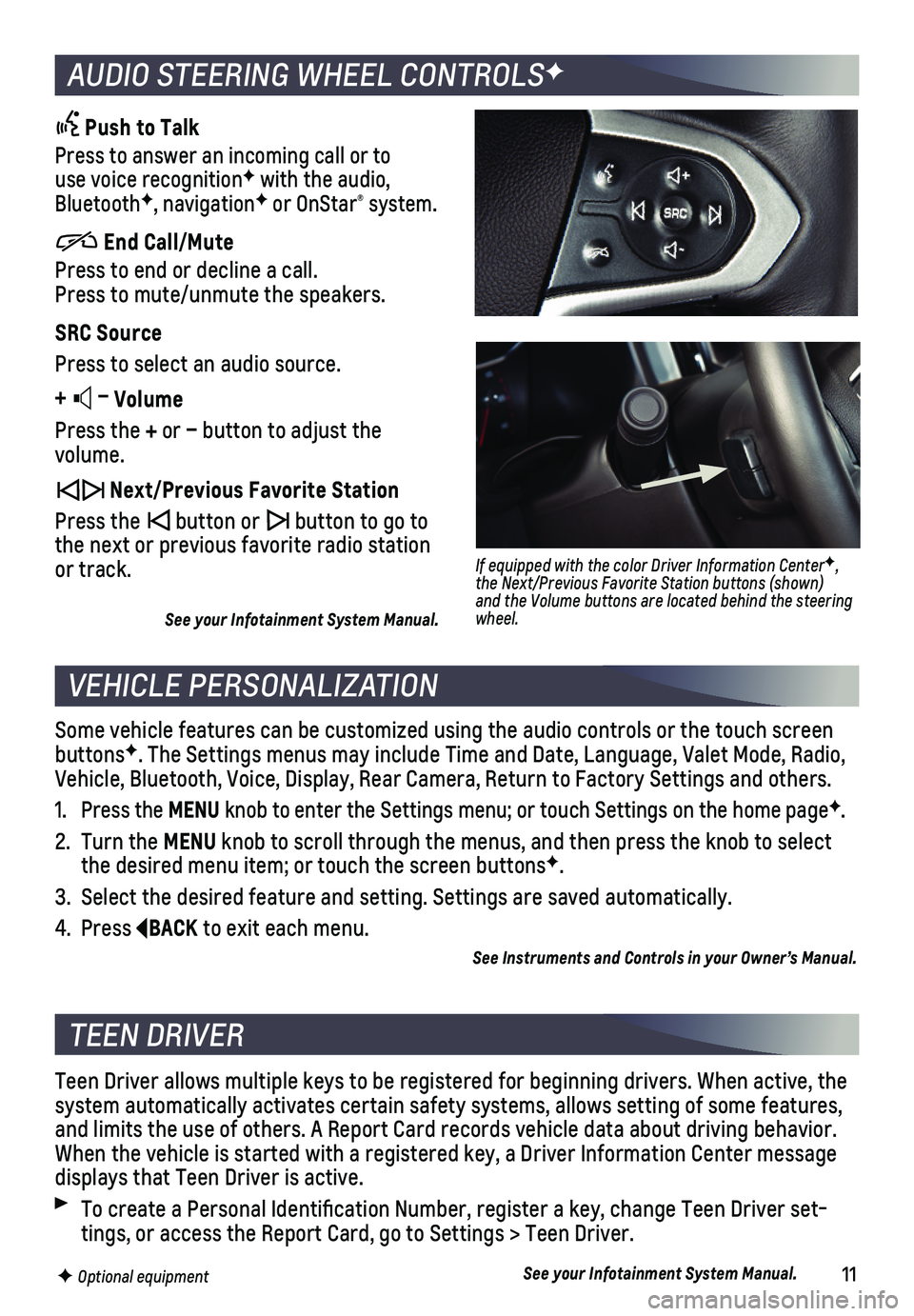
11
AUDIO STEERING WHEEL CONTROLSF
VEHICLE PERSONALIZATION
Push to Talk
Press to answer an incoming call or to use voice recognitionF with the audio, BluetoothF, navigationF or OnStar® system.
End Call/Mute
Press to end or decline a call. Press to mute/unmute the speakers.
SRC Source
Press to select an audio source.
+ – Volume
Press the + or – button to adjust the volume.
Next/Previous Favorite Station
Press the button or button to go to the next or previous favorite radio station or track.
See your Infotainment System Manual.
Some vehicle features can be customized using the audio controls or the \
touch screen buttonsF. The Settings menus may include Time and Date, Language, Valet Mode, Ra\
dio, Vehicle, Bluetooth, Voice, Display, Rear Camera, Return to Factory Setti\
ngs and others.
1. Press the MENU knob to enter the Settings menu; or touch Settings on the home pageF.
2. Turn the MENU knob to scroll through the menus, and then press the knob to select the desired menu item; or touch the screen buttonsF.
3. Select the desired feature and setting. Settings are saved automatically\
.
4. Press BACK to exit each menu.
See Instruments and Controls in your Owner’s Manual.
F Optional equipment
If equipped with the color Driver Information CenterF, the Next/Previous Favorite Station buttons (shown) and the Volume buttons are located behind the steering wheel.
TEEN DRIVER
Teen Driver allows multiple keys to be registered for beginning drivers.\
When active, the system automatically activates certain safety systems, allows setting of\
some features, and limits the use of others. A Report Card records vehicle data about d\
riving behavior. When the vehicle is started with a registered key, a Driver Information \
Center message displays that Teen Driver is active.
To create a Personal Identification Number, register a key, change Tee\
n Driver set-tings, or access the Report Card, go to Settings > Teen Driver.
See your Infotainment System Manual.
Page 16 of 16
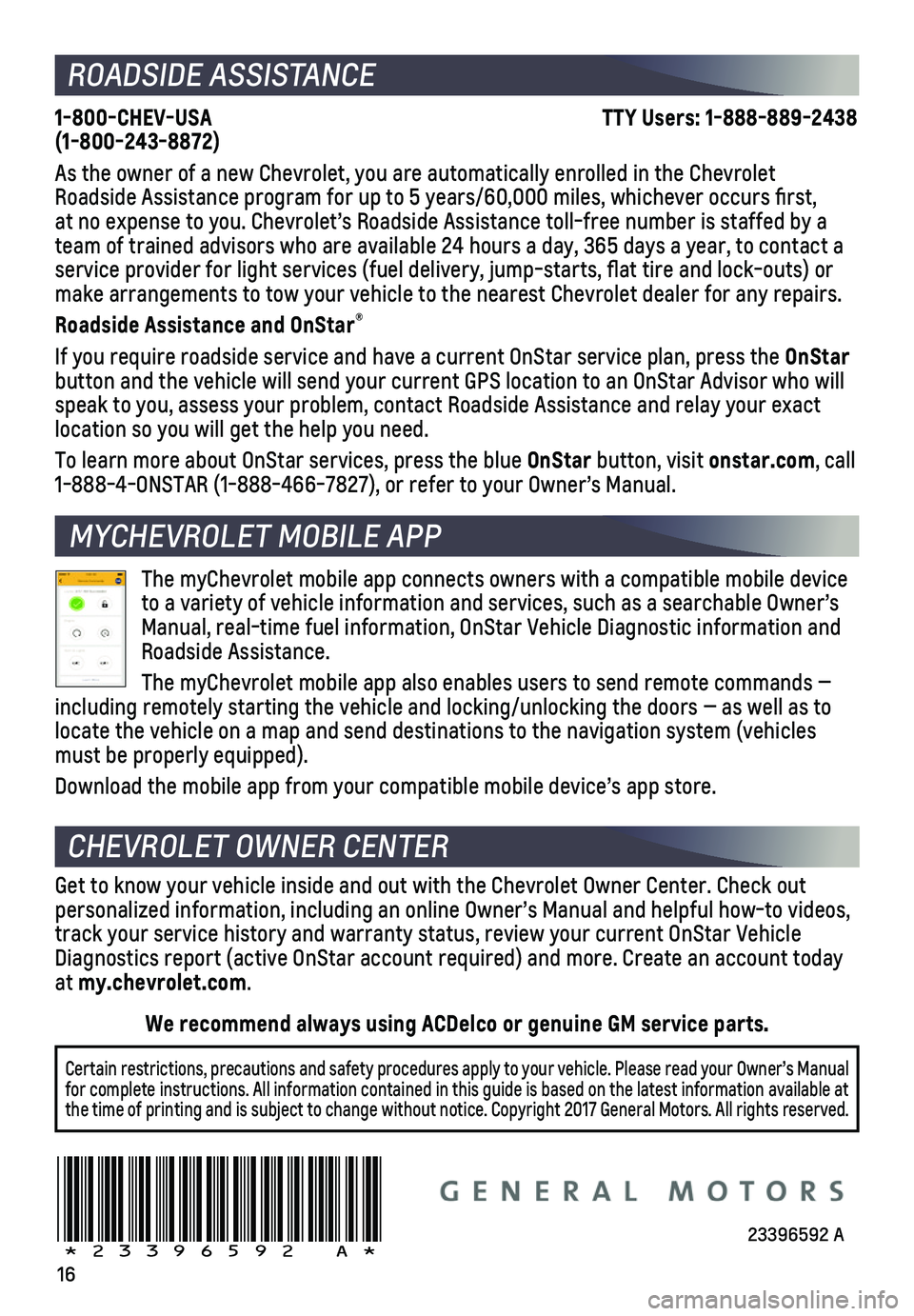
16
1-800-CHEV-USA TTY Users: 1-888-889-2438 (1-800-243-8872)
As the owner of a new Chevrolet, you are automatically enrolled in the C\
hevrolet Roadside Assistance program for up to 5 years/60,000 miles, whichever oc\
curs first, at no expense to you. Chevrolet’s Roadside Assistance toll-free numbe\
r is staffed by a team of trained advisors who are available 24 hours a day, 365 days a ye\
ar, to contact a
service provider for light services (fuel delivery, jump-starts, flat\
tire and lock-outs) or make arrangements to tow your vehicle to the nearest Chevrolet dealer fo\
r any repairs.
Roadside Assistance and OnStar®
If you require roadside service and have a current OnStar service plan, \
press the OnStar button and the vehicle will send your current GPS location to an OnStar \
Advisor who will speak to you, assess your problem, contact Roadside Assistance and relay\
your exact
location so you will get the help you need.
To learn more about OnStar services, press the blue OnStar button, visit onstar.com, call 1-888-4-ONSTAR (1-888-466-7827), or refer to your Owner’s Manual.
Get to know your vehicle inside and out with the Chevrolet Owner Center.\
Check out personalized information, including an online Owner’s Manual and help\
ful how-to videos, track your service history and warranty status, review your current OnSt\
ar Vehicle Diagnostics report (active OnStar account required) and more. Create a\
n account today at my.chevrolet.com.
The myChevrolet mobile app connects owners with a compatible mobile devi\
ce to a variety of vehicle information and services, such as a searchable O\
wner’s Manual, real-time fuel information, OnStar Vehicle Diagnostic informatio\
n and Roadside Assistance.
The myChevrolet mobile app also enables users to send remote commands —\
including remotely starting the vehicle and locking/unlocking the doors \
— as well as to locate the vehicle on a map and send destinations to the navigation syst\
em (vehicles must be properly equipped).
Download the mobile app from your compatible mobile device’s app stor\
e.
ROADSIDE ASSISTANCE
CHEVROLET OWNER CENTER
MYCHEVROLET MOBILE APP
23396592 A!23396592=A!
Certain restrictions, precautions and safety procedures apply to your ve\
hicle. Please read your Owner’s Manual for complete instructions. All information contained in this guide is ba\
sed on the latest information available at the time of printing and is subject to change without notice. Copyright \
2017 General Motors. All rights reserved.
We recommend always using ACDelco or genuine GM service parts.