buttons CHEVROLET COLORADO 2020 Get To Know Guide
[x] Cancel search | Manufacturer: CHEVROLET, Model Year: 2020, Model line: COLORADO, Model: CHEVROLET COLORADO 2020Pages: 16, PDF Size: 2.21 MB
Page 2 of 16
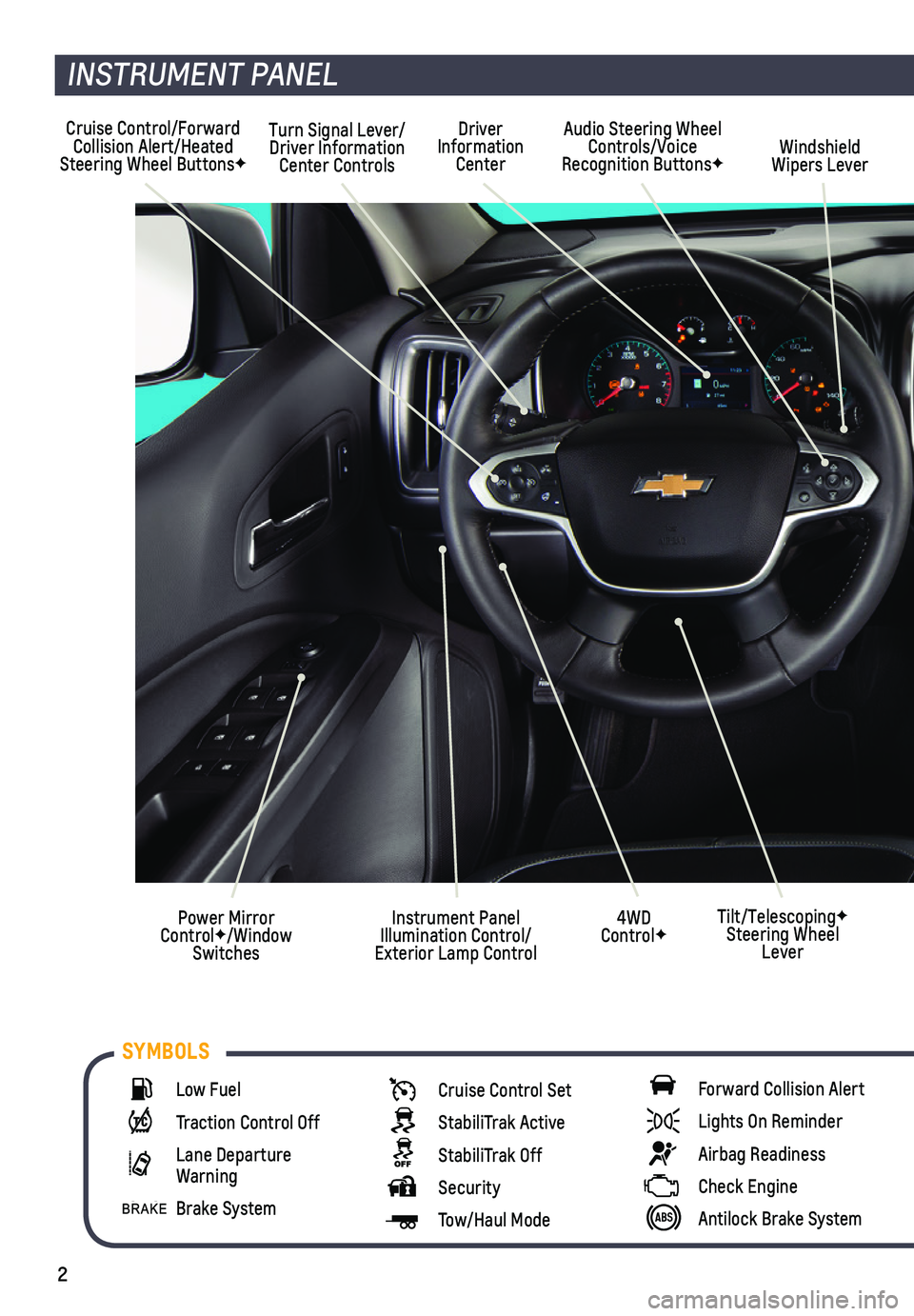
2
Cruise Control/Forward Collision Alert/Heated Steering Wheel ButtonsF
Turn Signal Lever/Driver Information Center Controls
Audio Steering Wheel Controls/Voice Recognition ButtonsFWindshield Wipers Lever
4WD ControlF
Driver Information Center
Instrument Panel Illumination Control/ Exterior Lamp Control
Power Mirror ControlF/Window Switches
INSTRUMENT PANEL
Tilt/TelescopingF Steering Wheel Lever
Low Fuel
Traction Control Off
Lane Departure Warning
Brake System
Cruise Control Set
StabiliTrak Active
StabiliTrak Off
Security
Tow/Haul Mode
Forward Collision Alert
Lights On Reminder
Airbag Readiness
Check Engine
Antilock Brake System
SYMBOLS
Page 3 of 16
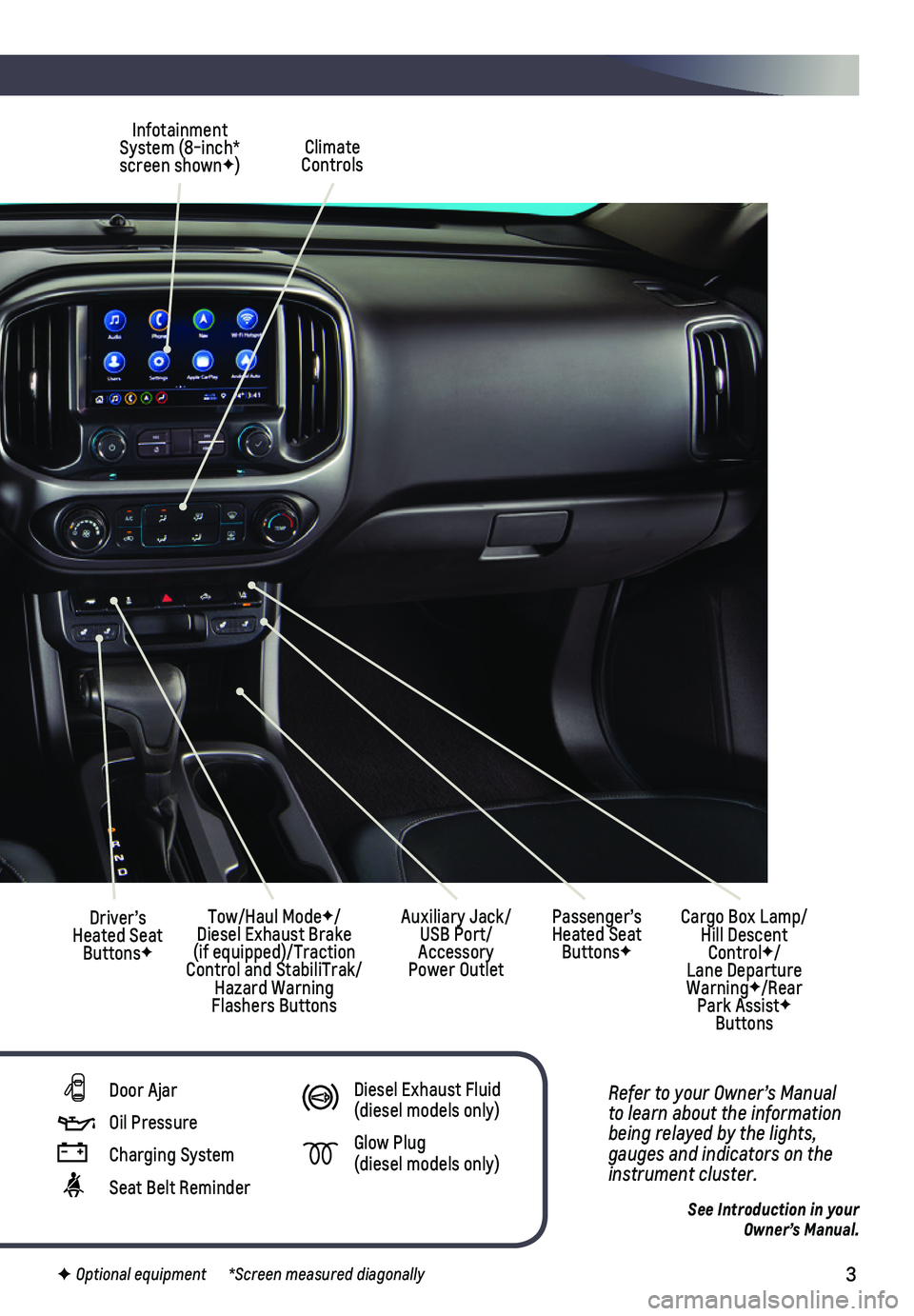
3
See Introduction in your Owner’s Manual.
Climate Controls
Infotainment System (8-inch* screen shownF)
Cargo Box Lamp/Hill Descent ControlF/Lane Departure WarningF/Rear Park AssistF Buttons
Driver’s Heated Seat ButtonsF
Tow/Haul ModeF/ Diesel Exhaust Brake (if equipped)/Traction Control and StabiliTrak/Hazard Warning Flashers Buttons
Auxiliary Jack/USB Port/Accessory Power Outlet
Passenger’s Heated Seat ButtonsF
Refer to your Owner’s Manual to learn about the information being relayed by the lights, gauges and indicators on the instrument cluster.
F Optional equipment *Screen measured diagonally
Door Ajar
Oil Pressure
Charging System
Seat Belt Reminder
Diesel Exhaust Fluid (diesel models only)
Glow Plug (diesel models only)
Page 5 of 16
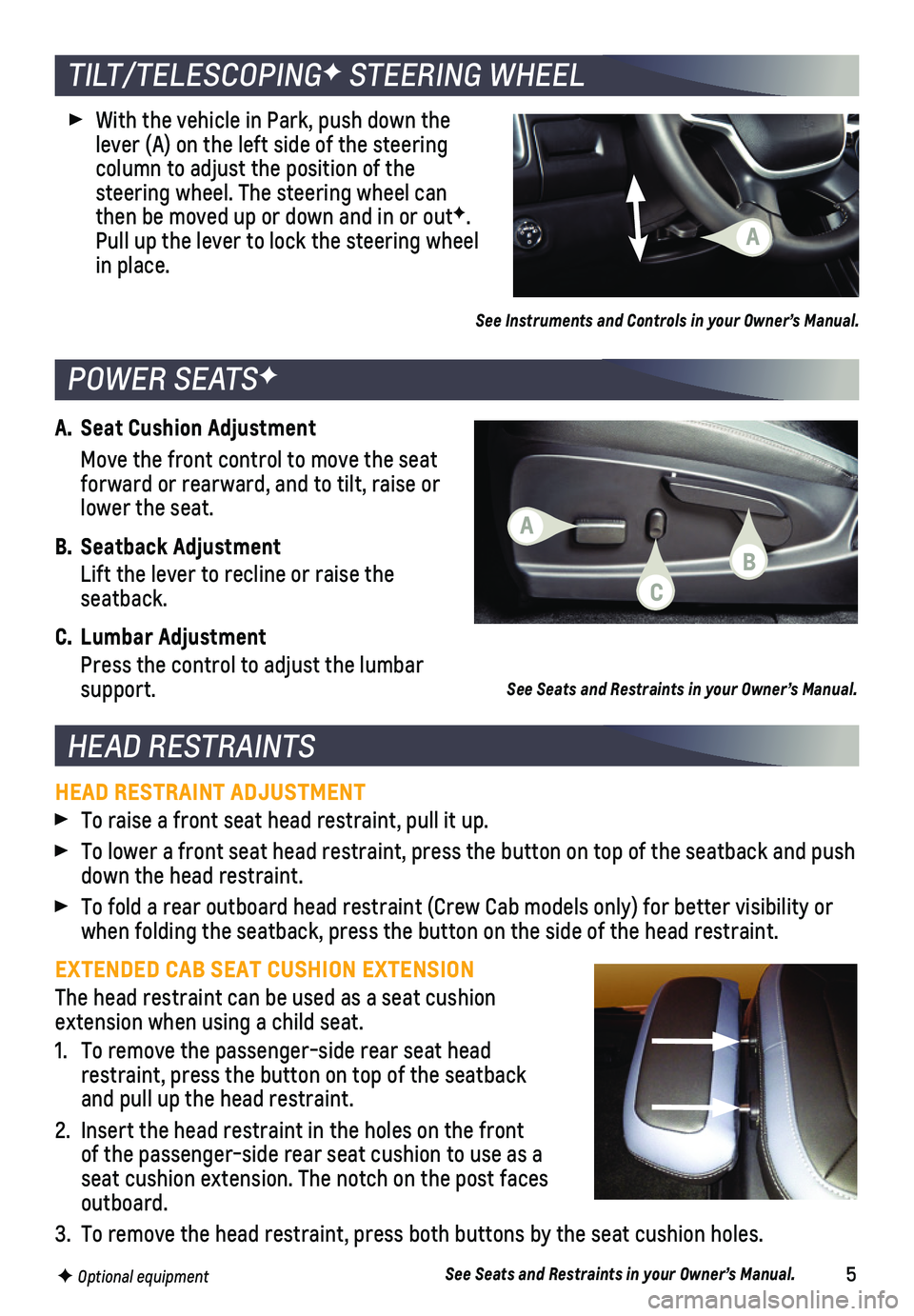
5
A. Seat Cushion Adjustment
Move the front control to move the seat forward or rearward, and to tilt, raise or lower the seat.
B. Seatback Adjustment
Lift the lever to recline or raise the seatback.
C. Lumbar Adjustment
Press the control to adjust the lumbar support.
TILT/TELESCOPINGF STEERING WHEEL
HEAD RESTRAINTS
With the vehicle in Park, push down the lever (A) on the left side of the steering
column to adjust the position of the
steering wheel. The steering wheel can then be moved up or down and in or outF. Pull up the lever to lock the steering wheel in place.
POWER SEATSF
See Seats and Restraints in your Owner’s Manual.
HEAD RESTRAINT ADJUSTMENT
To raise a front seat head restraint, pull it up.
To lower a front seat head restraint, press the button on top of the sea\
tback and push down the head restraint.
To fold a rear outboard head restraint (Crew Cab models only) for bett\
er visibility or when folding the seatback, press the button on the side of the head rest\
raint.
EXTENDED CAB SEAT CUSHION EXTENSION
The head restraint can be used as a seat cushion extension when using a child seat.
1. To remove the passenger-side rear seat head restraint, press the button on top of the seatback and pull up the head restraint.
2. Insert the head restraint in the holes on the front of the passenger-side rear seat cushion to use as a seat cushion extension. The notch on the post faces outboard.
3. To remove the head restraint, press both buttons by the seat cushion holes.
See Seats and Restraints in your Owner’s Manual.F Optional equipment
See Instruments and Controls in your Owner’s Manual.
A
A
C
B
Page 9 of 16
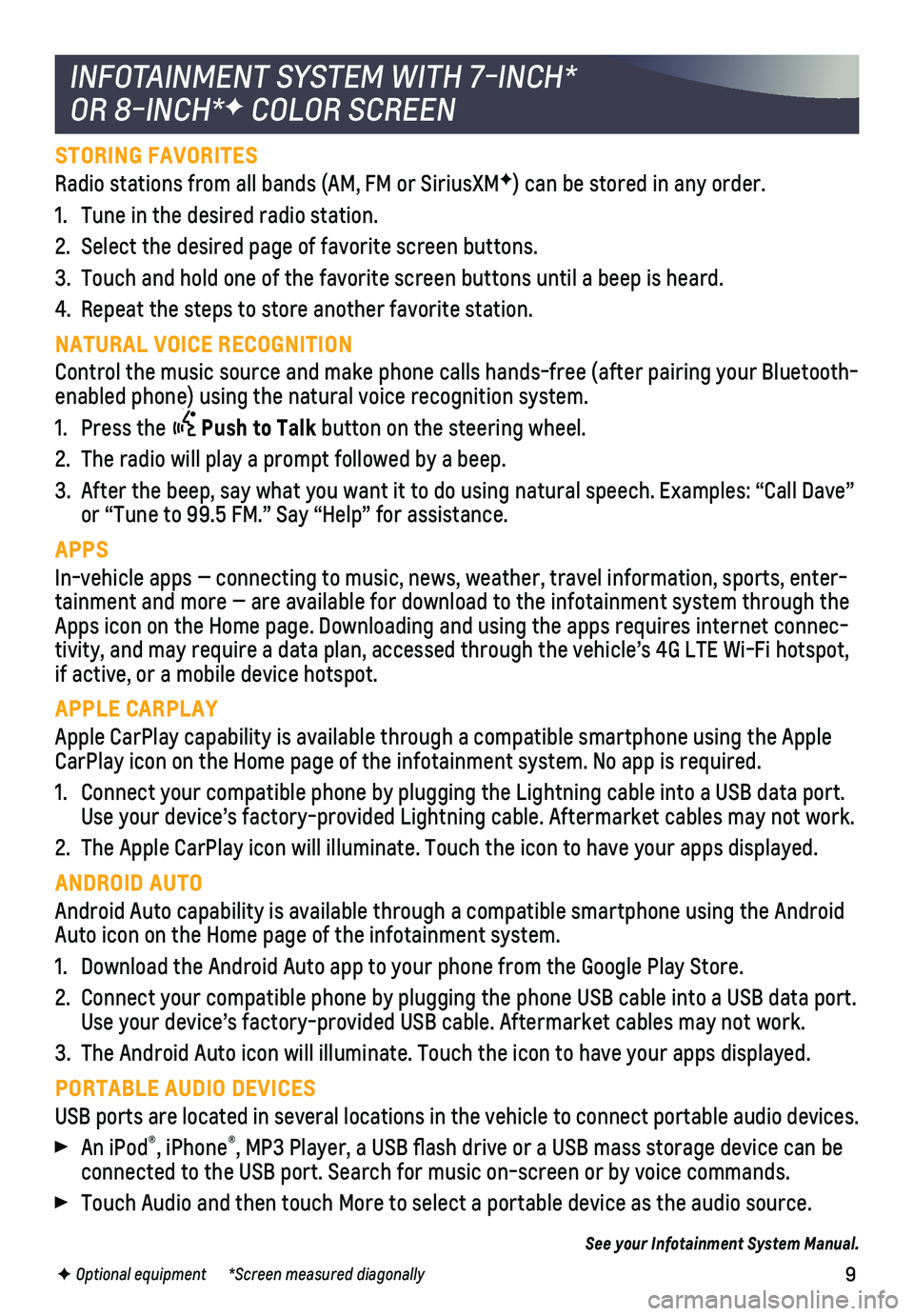
9
STORING FAVORITES
Radio stations from all bands (AM, FM or SiriusXMF) can be stored in any order.
1. Tune in the desired radio station.
2. Select the desired page of favorite screen buttons.
3. Touch and hold one of the favorite screen buttons until a beep is heard.\
4. Repeat the steps to store another favorite station.
NATURAL VOICE RECOGNITION
Control the music source and make phone calls hands-free (after pairing\
your Bluetooth-enabled phone) using the natural voice recognition system.
1. Press the Push to Talk button on the steering wheel.
2. The radio will play a prompt followed by a beep.
3. After the beep, say what you want it to do using natural speech. Example\
s: “Call Dave” or “Tune to 99.5 FM.” Say “Help” for assistance.
APPS
In-vehicle apps — connecting to music, news, weather, travel informat\
ion, sports, enter-tainment and more — are available for download to the infotainment sy\
stem through the Apps icon on the Home page. Downloading and using the apps requires inte\
rnet connec-tivity, and may require a data plan, accessed through the vehicle’s 4\
G LTE Wi-Fi hotspot, if active, or a mobile device hotspot.
APPLE CARPLAY
Apple CarPlay capability is available through a compatible smartphone us\
ing the Apple CarPlay icon on the Home page of the infotainment system. No app is requ\
ired.
1. Connect your compatible phone by plugging the Lightning cable into a USB\
data port. Use your device’s factory-provided Lightning cable. Aftermarket cable\
s may not work.
2. The Apple CarPlay icon will illuminate. Touch the icon to have your apps\
displayed.
ANDROID AUTO
Android Auto capability is available through a compatible smartphone usi\
ng the Android Auto icon on the Home page of the infotainment system.
1. Download the Android Auto app to your phone from the Google Play Store.
2. Connect your compatible phone by plugging the phone USB cable into a USB\
data port. Use your device’s factory-provided USB cable. Aftermarket cables may \
not work.
3. The Android Auto icon will illuminate. Touch the icon to have your apps \
displayed.
PORTABLE AUDIO DEVICES
USB ports are located in several locations in the vehicle to connect por\
table audio devices.
An iPod®, iPhone®, MP3 Player, a USB flash drive or a USB mass storage device can be connected to the USB port. Search for music on-screen or by voice comman\
ds.
Touch Audio and then touch More to select a portable device as the audio\
source.
See your Infotainment System Manual.
INFOTAINMENT SYSTEM WITH 7-INCH*
OR 8-INCH*F COLOR SCREEN
F Optional equipment *Screen measured diagonally
Page 11 of 16
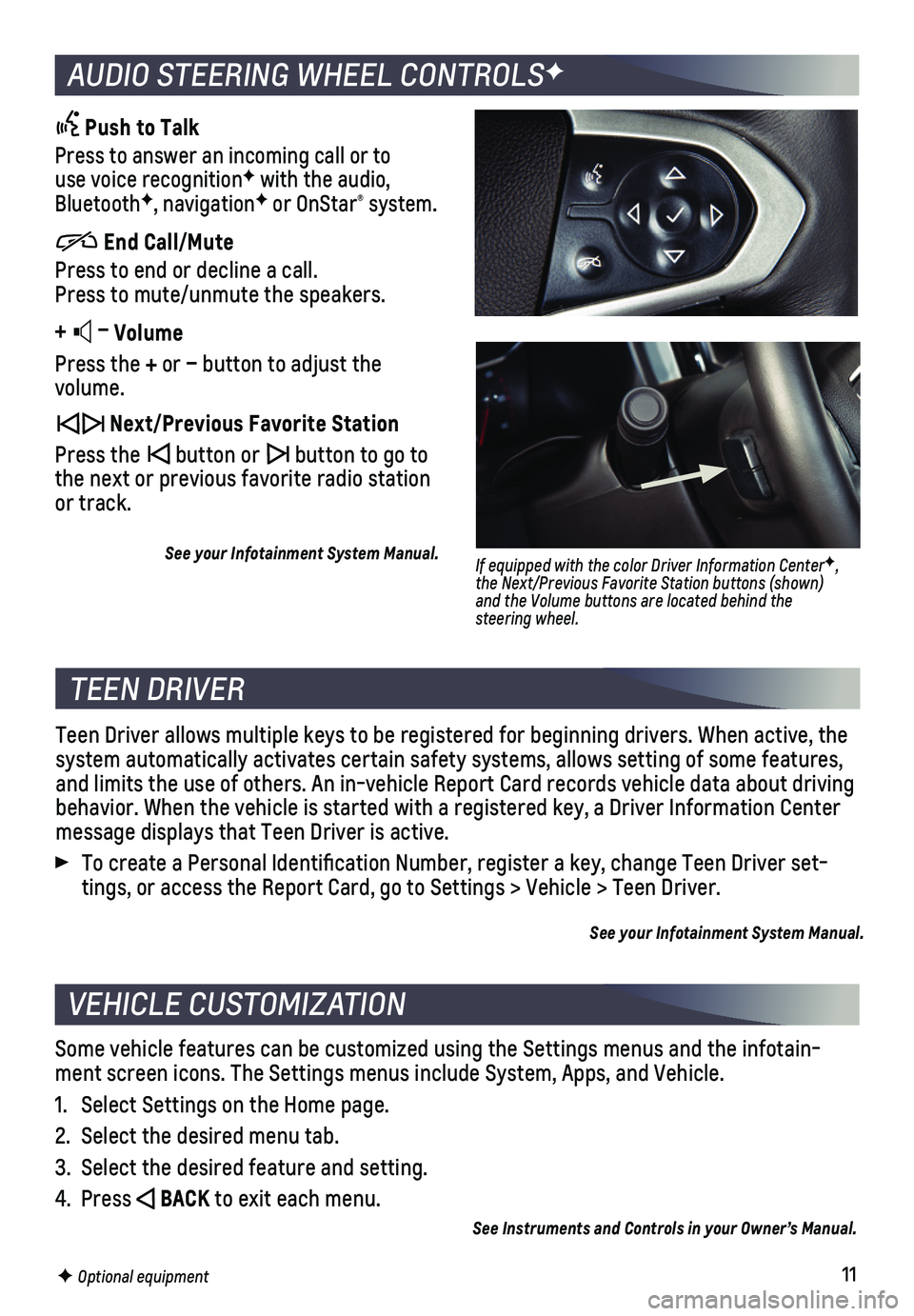
11
AUDIO STEERING WHEEL CONTROLSF
Push to Talk
Press to answer an incoming call or to use voice recognitionF with the audio, BluetoothF, navigationF or OnStar® system.
End Call/Mute
Press to end or decline a call. Press to mute/unmute the speakers.
+ – Volume
Press the + or – button to adjust the volume.
Next/Previous Favorite Station
Press the button or button to go to the next or previous favorite radio station or track.
See your Infotainment System Manual.
F Optional equipment
If equipped with the color Driver Information CenterF, the Next/Previous Favorite Station buttons (shown) and the Volume buttons are located behind the steering wheel.
TEEN DRIVER
Teen Driver allows multiple keys to be registered for beginning drivers.\
When active, the system automatically activates certain safety systems, allows setting of\
some features, and limits the use of others. An in-vehicle Report Card records vehicle \
data about driving behavior. When the vehicle is started with a registered key, a Driver In\
formation Center message displays that Teen Driver is active.
To create a Personal Identification Number, register a key, change Tee\
n Driver set-tings, or access the Report Card, go to Settings > Vehicle > Teen Driver\
.
See your Infotainment System Manual.
VEHICLE CUSTOMIZATION
Some vehicle features can be customized using the Settings menus and the\
infotain-ment screen icons. The Settings menus include System, Apps, and Vehicle.\
1. Select Settings on the Home page.
2. Select the desired menu tab.
3. Select the desired feature and setting.
4. Press BACK to exit each menu.
See Instruments and Controls in your Owner’s Manual.
Page 14 of 16
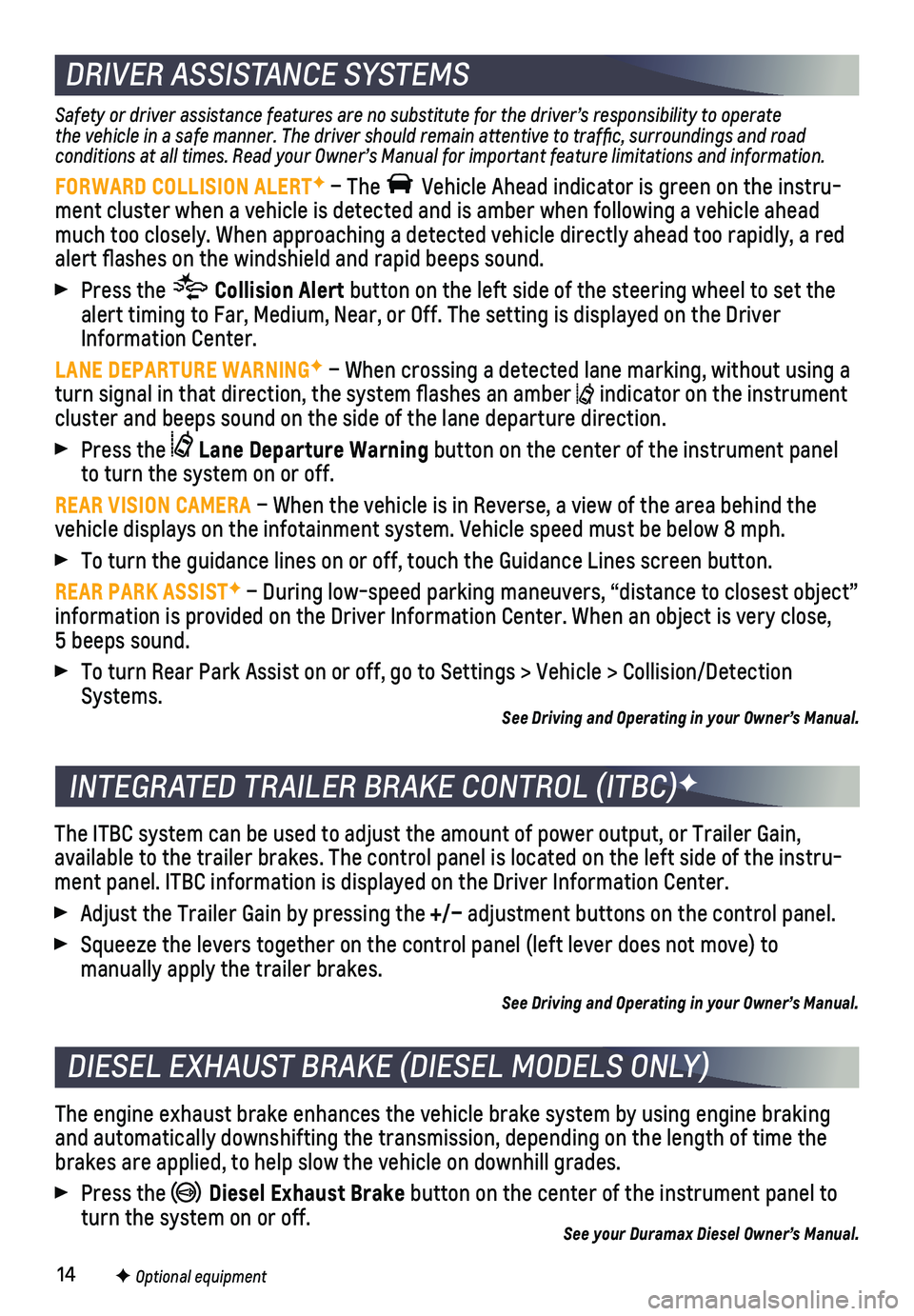
14
DRIVER ASSISTANCE SYSTEMS
Safety or driver assistance features are no substitute for the driver’\
s responsibility to operate the vehicle in a safe manner. The driver should remain attentive to traffic, surroundings and road conditions at all times. Read your Owner’s Manual for important feature limitations and information.
FORWARD COLLISION ALERTF – The Vehicle Ahead indicator is green on the instru-ment cluster when a vehicle is detected and is amber when following a vehicle ahead much too closely. When approaching a detected vehicle directly ahead too rapidly,\
a red alert flashes on the windshield and rapid beeps sound.
Press the Collision Alert button on the left side of the steering wheel to set the alert timing to Far, Medium, Near, or Off. The setting is displayed on t\
he Driver Information Center.
LANE DEPARTURE WARNINGF – When crossing a detected lane marking, without using a turn signal in that direction, the system flashes an amber indicator on the instrument cluster and beeps sound on the side of the lane departure direction.
Press the Lane Departure Warning button on the center of the instrument panel to turn the system on or off.
REAR VISION CAMERA – When the vehicle is in Reverse, a view of the area behind the vehicle displays on the infotainment system. Vehicle speed must be below\
8 mph.
To turn the guidance lines on or off, touch the Guidance Lines screen bu\
tton.
REAR PARK ASSISTF – During low-speed parking maneuvers, “distance to closest object\
” information is provided on the Driver Information Center. When an object\
is very close, 5 beeps sound.
To turn Rear Park Assist on or off, go to Settings > Vehicle > Collision\
/Detection Systems. See Driving and Operating in your Owner’s Manual.
DIESEL EXHAUST BRAKE (DIESEL MODELS ONLY)
F Optional equipment
The engine exhaust brake enhances the vehicle brake system by using engi\
ne braking and automatically downshifting the transmission, depending on the length\
of time the brakes are applied, to help slow the vehicle on downhill grades.
Press the Diesel Exhaust Brake button on the center of the instrument panel to turn the system on or off.See your Duramax Diesel Owner’s Manual.
INTEGRATED TRAILER BRAKE CONTROL (ITBC)F
The ITBC system can be used to adjust the amount of power output, or Tra\
iler Gain,
available to the trailer brakes. The control panel is located on the lef\
t side of the instru-ment panel. ITBC information is displayed on the Driver Information Cent\
er.
Adjust the Trailer Gain by pressing the +/– adjustment buttons on the control panel.
Squeeze the levers together on the control panel (left lever does not m\
ove) to
manually apply the trailer brakes.
See Driving and Operating in your Owner’s Manual.