CHEVROLET CORVETTE 2006 6.G Owners Manual
Manufacturer: CHEVROLET, Model Year: 2006, Model line: CORVETTE, Model: CHEVROLET CORVETTE 2006 6.GPages: 426, PDF Size: 2.48 MB
Page 211 of 426
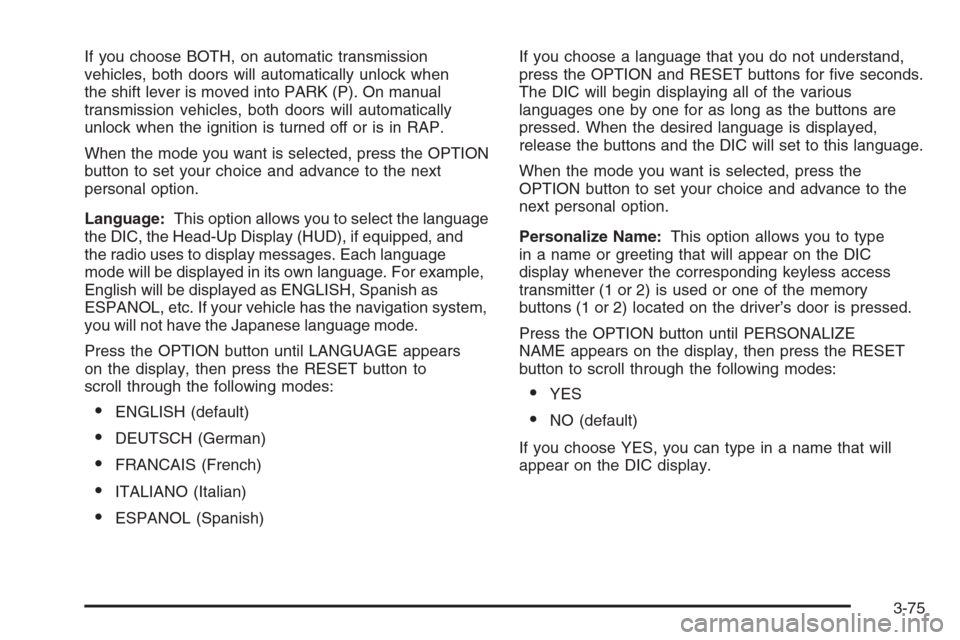
If you choose BOTH, on automatic transmission
vehicles, both doors will automatically unlock when
the shift lever is moved into PARK (P). On manual
transmission vehicles, both doors will automatically
unlock when the ignition is turned off or is in RAP.
When the mode you want is selected, press the OPTION
button to set your choice and advance to the next
personal option.
Language:This option allows you to select the language
the DIC, the Head-Up Display (HUD), if equipped, and
the radio uses to display messages. Each language
mode will be displayed in its own language. For example,
English will be displayed as ENGLISH, Spanish as
ESPANOL, etc. If your vehicle has the navigation system,
you will not have the Japanese language mode.
Press the OPTION button until LANGUAGE appears
on the display, then press the RESET button to
scroll through the following modes:
ENGLISH (default)
DEUTSCH (German)
FRANCAIS (French)
ITALIANO (Italian)
ESPANOL (Spanish)If you choose a language that you do not understand,
press the OPTION and RESET buttons for �ve seconds.
The DIC will begin displaying all of the various
languages one by one for as long as the buttons are
pressed. When the desired language is displayed,
release the buttons and the DIC will set to this language.
When the mode you want is selected, press the
OPTION button to set your choice and advance to the
next personal option.
Personalize Name:This option allows you to type
in a name or greeting that will appear on the DIC
display whenever the corresponding keyless access
transmitter (1 or 2) is used or one of the memory
buttons (1 or 2) located on the driver’s door is pressed.
Press the OPTION button until PERSONALIZE
NAME appears on the display, then press the RESET
button to scroll through the following modes:
YES
NO (default)
If you choose YES, you can type in a name that will
appear on the DIC display.
3-75
Page 212 of 426
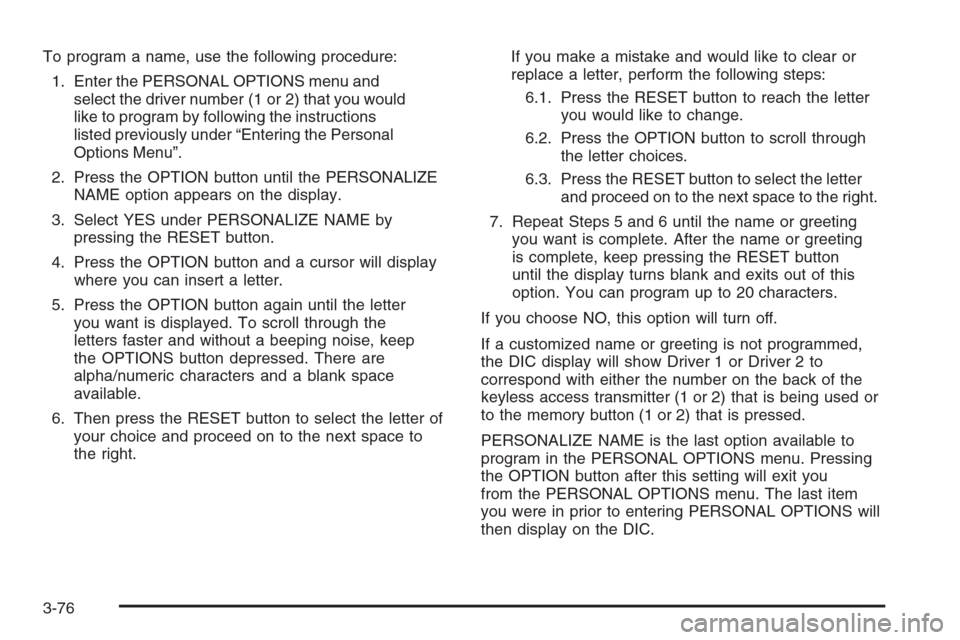
To program a name, use the following procedure:
1. Enter the PERSONAL OPTIONS menu and
select the driver number (1 or 2) that you would
like to program by following the instructions
listed previously under “Entering the Personal
Options Menu”.
2. Press the OPTION button until the PERSONALIZE
NAME option appears on the display.
3. Select YES under PERSONALIZE NAME by
pressing the RESET button.
4. Press the OPTION button and a cursor will display
where you can insert a letter.
5. Press the OPTION button again until the letter
you want is displayed. To scroll through the
letters faster and without a beeping noise, keep
the OPTIONS button depressed. There are
alpha/numeric characters and a blank space
available.
6. Then press the RESET button to select the letter of
your choice and proceed on to the next space to
the right.If you make a mistake and would like to clear or
replace a letter, perform the following steps:
6.1. Press the RESET button to reach the letter
you would like to change.
6.2. Press the OPTION button to scroll through
the letter choices.
6.3. Press the RESET button to select the letter
and proceed on to the next space to the right.
7. Repeat Steps 5 and 6 until the name or greeting
you want is complete. After the name or greeting
is complete, keep pressing the RESET button
until the display turns blank and exits out of this
option. You can program up to 20 characters.
If you choose NO, this option will turn off.
If a customized name or greeting is not programmed,
the DIC display will show Driver 1 or Driver 2 to
correspond with either the number on the back of the
keyless access transmitter (1 or 2) that is being used or
to the memory button (1 or 2) that is pressed.
PERSONALIZE NAME is the last option available to
program in the PERSONAL OPTIONS menu. Pressing
the OPTION button after this setting will exit you
from the PERSONAL OPTIONS menu. The last item
you were in prior to entering PERSONAL OPTIONS will
then display on the DIC.
3-76
Page 213 of 426
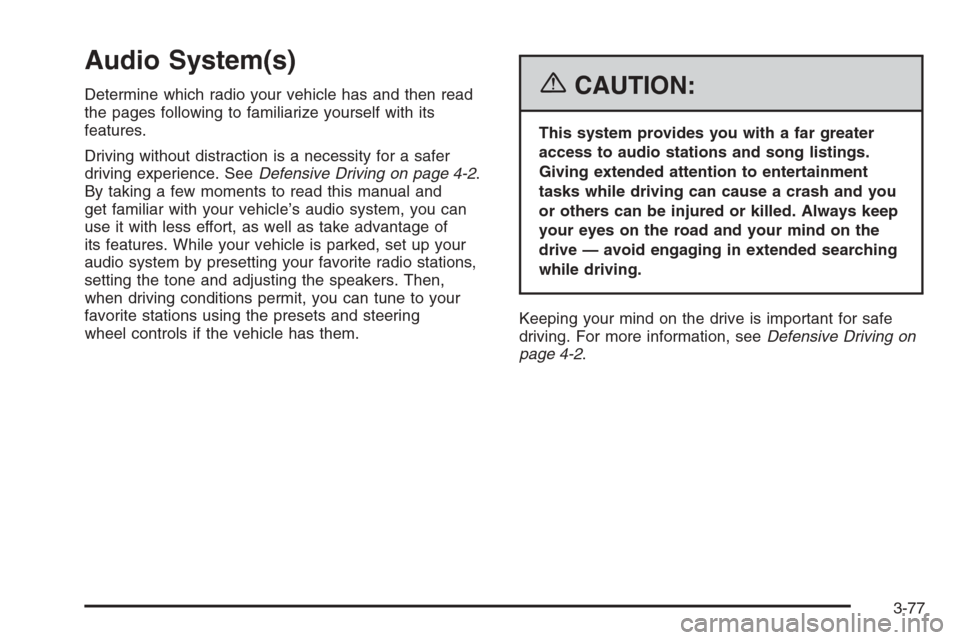
Audio System(s)
Determine which radio your vehicle has and then read
the pages following to familiarize yourself with its
features.
Driving without distraction is a necessity for a safer
driving experience. SeeDefensive Driving on page 4-2.
By taking a few moments to read this manual and
get familiar with your vehicle’s audio system, you can
use it with less effort, as well as take advantage of
its features. While your vehicle is parked, set up your
audio system by presetting your favorite radio stations,
setting the tone and adjusting the speakers. Then,
when driving conditions permit, you can tune to your
favorite stations using the presets and steering
wheel controls if the vehicle has them.{CAUTION:
This system provides you with a far greater
access to audio stations and song listings.
Giving extended attention to entertainment
tasks while driving can cause a crash and you
or others can be injured or killed. Always keep
your eyes on the road and your mind on the
drive — avoid engaging in extended searching
while driving.
Keeping your mind on the drive is important for safe
driving. For more information, seeDefensive Driving on
page 4-2.
3-77
Page 214 of 426
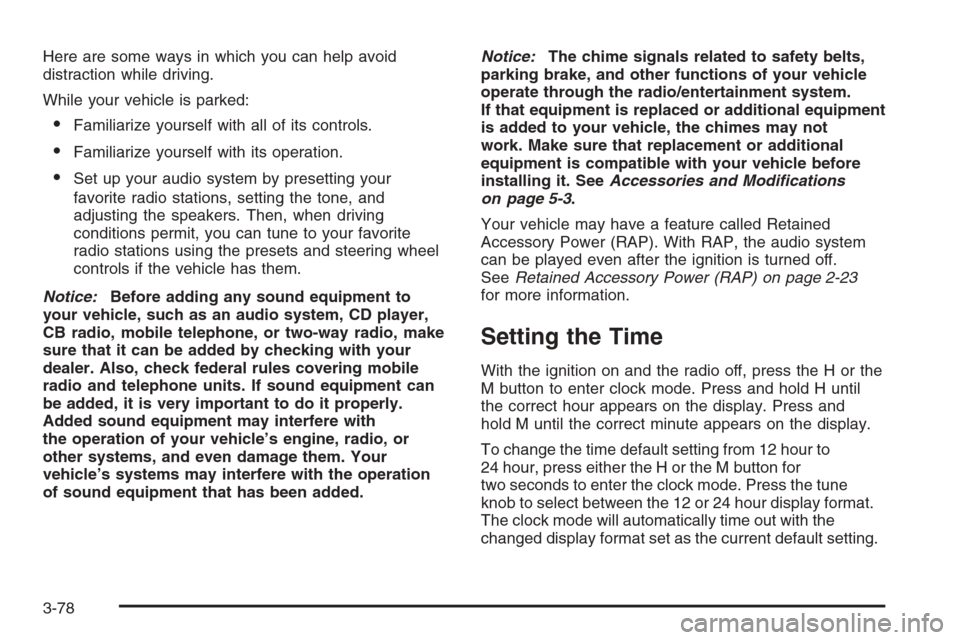
Here are some ways in which you can help avoid
distraction while driving.
While your vehicle is parked:
Familiarize yourself with all of its controls.
Familiarize yourself with its operation.
Set up your audio system by presetting your
favorite radio stations, setting the tone, and
adjusting the speakers. Then, when driving
conditions permit, you can tune to your favorite
radio stations using the presets and steering wheel
controls if the vehicle has them.
Notice:Before adding any sound equipment to
your vehicle, such as an audio system, CD player,
CB radio, mobile telephone, or two-way radio, make
sure that it can be added by checking with your
dealer. Also, check federal rules covering mobile
radio and telephone units. If sound equipment can
be added, it is very important to do it properly.
Added sound equipment may interfere with
the operation of your vehicle’s engine, radio, or
other systems, and even damage them. Your
vehicle’s systems may interfere with the operation
of sound equipment that has been added.Notice:The chime signals related to safety belts,
parking brake, and other functions of your vehicle
operate through the radio/entertainment system.
If that equipment is replaced or additional equipment
is added to your vehicle, the chimes may not
work. Make sure that replacement or additional
equipment is compatible with your vehicle before
installing it. SeeAccessories and Modifications
on page 5-3.
Your vehicle may have a feature called Retained
Accessory Power (RAP). With RAP, the audio system
can be played even after the ignition is turned off.
SeeRetained Accessory Power (RAP) on page 2-23
for more information.
Setting the Time
With the ignition on and the radio off, press the H or the
M button to enter clock mode. Press and hold H until
the correct hour appears on the display. Press and
hold M until the correct minute appears on the display.
To change the time default setting from 12 hour to
24 hour, press either the H or the M button for
two seconds to enter the clock mode. Press the tune
knob to select between the 12 or 24 hour display format.
The clock mode will automatically time out with the
changed display format set as the current default setting.
3-78
Page 215 of 426
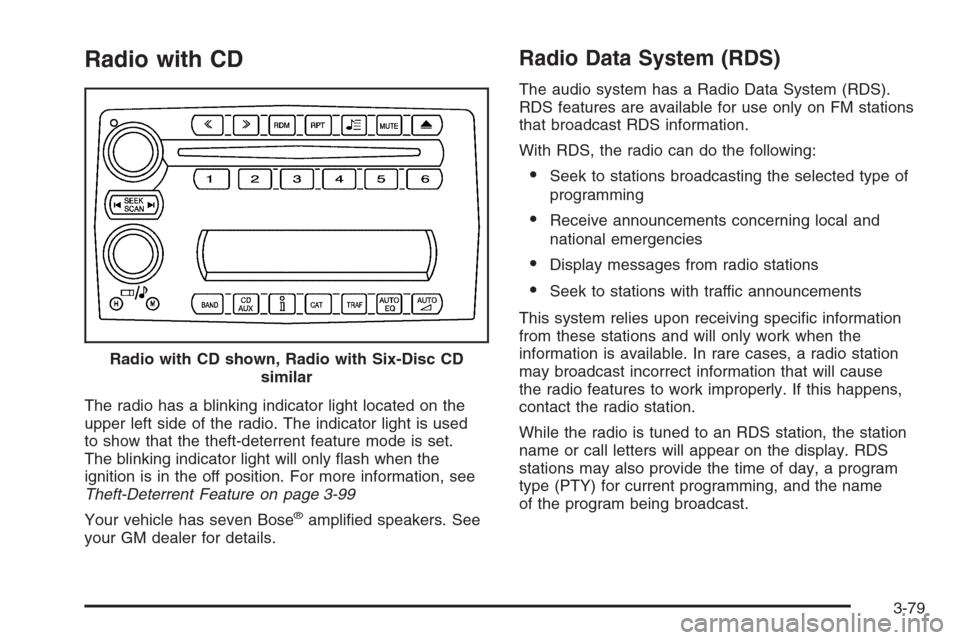
Radio with CD
The radio has a blinking indicator light located on the
upper left side of the radio. The indicator light is used
to show that the theft-deterrent feature mode is set.
The blinking indicator light will only �ash when the
ignition is in the off position. For more information, see
Theft-Deterrent Feature on page 3-99
Your vehicle has seven Bose
®ampli�ed speakers. See
your GM dealer for details.
Radio Data System (RDS)
The audio system has a Radio Data System (RDS).
RDS features are available for use only on FM stations
that broadcast RDS information.
With RDS, the radio can do the following:
Seek to stations broadcasting the selected type of
programming
Receive announcements concerning local and
national emergencies
Display messages from radio stations
Seek to stations with traffic announcements
This system relies upon receiving speci�c information
from these stations and will only work when the
information is available. In rare cases, a radio station
may broadcast incorrect information that will cause
the radio features to work improperly. If this happens,
contact the radio station.
While the radio is tuned to an RDS station, the station
name or call letters will appear on the display. RDS
stations may also provide the time of day, a program
type (PTY) for current programming, and the name
of the program being broadcast. Radio with CD shown, Radio with Six-Disc CD
similar
3-79
Page 216 of 426
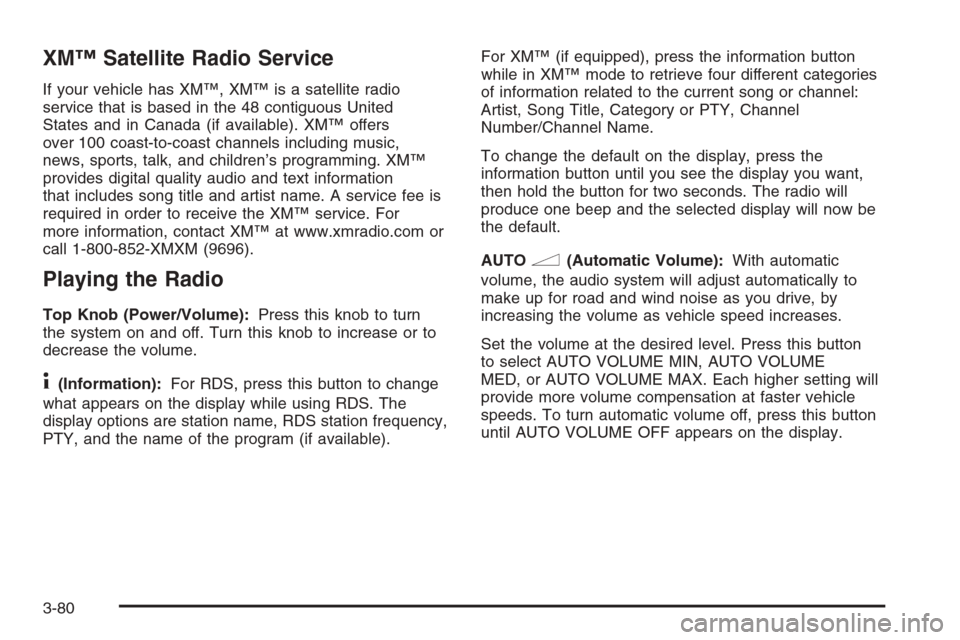
XM™ Satellite Radio Service
If your vehicle has XM™, XM™ is a satellite radio
service that is based in the 48 contiguous United
States and in Canada (if available). XM™ offers
over 100 coast-to-coast channels including music,
news, sports, talk, and children’s programming. XM™
provides digital quality audio and text information
that includes song title and artist name. A service fee is
required in order to receive the XM™ service. For
more information, contact XM™ at www.xmradio.com or
call 1-800-852-XMXM (9696).
Playing the Radio
Top Knob (Power/Volume):Press this knob to turn
the system on and off. Turn this knob to increase or to
decrease the volume.
4(Information):For RDS, press this button to change
what appears on the display while using RDS. The
display options are station name, RDS station frequency,
PTY, and the name of the program (if available).For XM™ (if equipped), press the information button
while in XM™ mode to retrieve four different categories
of information related to the current song or channel:
Artist, Song Title, Category or PTY, Channel
Number/Channel Name.
To change the default on the display, press the
information button until you see the display you want,
then hold the button for two seconds. The radio will
produce one beep and the selected display will now be
the default.
AUTO
n(Automatic Volume):With automatic
volume, the audio system will adjust automatically to
make up for road and wind noise as you drive, by
increasing the volume as vehicle speed increases.
Set the volume at the desired level. Press this button
to select AUTO VOLUME MIN, AUTO VOLUME
MED, or AUTO VOLUME MAX. Each higher setting will
provide more volume compensation at faster vehicle
speeds. To turn automatic volume off, press this button
until AUTO VOLUME OFF appears on the display.
3-80
Page 217 of 426
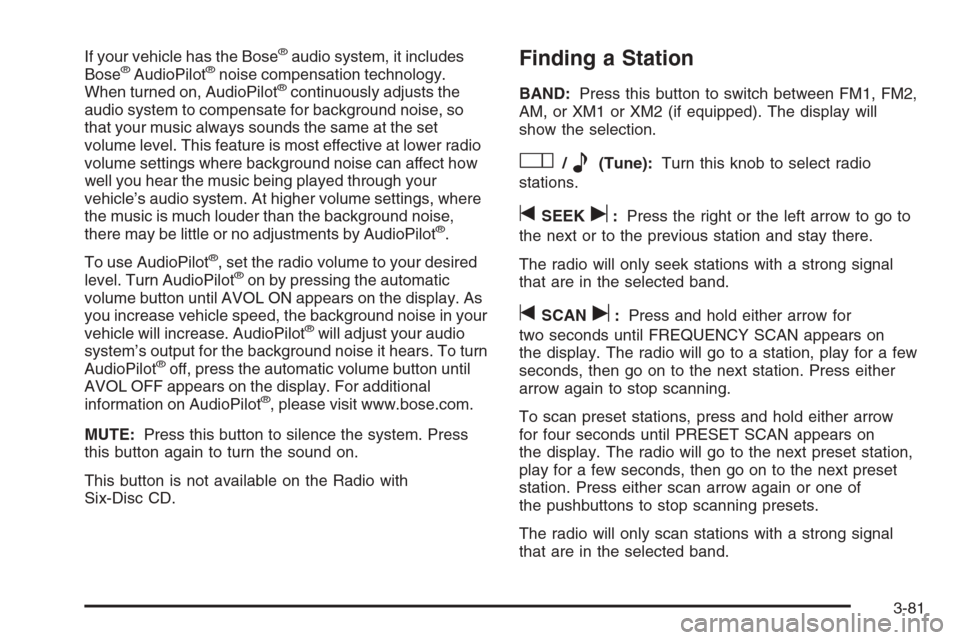
If your vehicle has the Bose®audio system, it includes
Bose®AudioPilot®noise compensation technology.
When turned on, AudioPilot®continuously adjusts the
audio system to compensate for background noise, so
that your music always sounds the same at the set
volume level. This feature is most effective at lower radio
volume settings where background noise can affect how
well you hear the music being played through your
vehicle’s audio system. At higher volume settings, where
the music is much louder than the background noise,
there may be little or no adjustments by AudioPilot
®.
To use AudioPilot
®, set the radio volume to your desired
level. Turn AudioPilot®on by pressing the automatic
volume button until AVOL ON appears on the display. As
you increase vehicle speed, the background noise in your
vehicle will increase. AudioPilot
®will adjust your audio
system’s output for the background noise it hears. To turn
AudioPilot
®off, press the automatic volume button until
AVOL OFF appears on the display. For additional
information on AudioPilot
®, please visit www.bose.com.
MUTE:Press this button to silence the system. Press
this button again to turn the sound on.
This button is not available on the Radio with
Six-Disc CD.
Finding a Station
BAND:Press this button to switch between FM1, FM2,
AM, or XM1 or XM2 (if equipped). The display will
show the selection.
O/e(Tune):Turn this knob to select radio
stations.
tSEEKu:Press the right or the left arrow to go to
the next or to the previous station and stay there.
The radio will only seek stations with a strong signal
that are in the selected band.
tSCANu:Press and hold either arrow for
two seconds until FREQUENCY SCAN appears on
the display. The radio will go to a station, play for a few
seconds, then go on to the next station. Press either
arrow again to stop scanning.
To scan preset stations, press and hold either arrow
for four seconds until PRESET SCAN appears on
the display. The radio will go to the next preset station,
play for a few seconds, then go on to the next preset
station. Press either scan arrow again or one of
the pushbuttons to stop scanning presets.
The radio will only scan stations with a strong signal
that are in the selected band.
3-81
Page 218 of 426
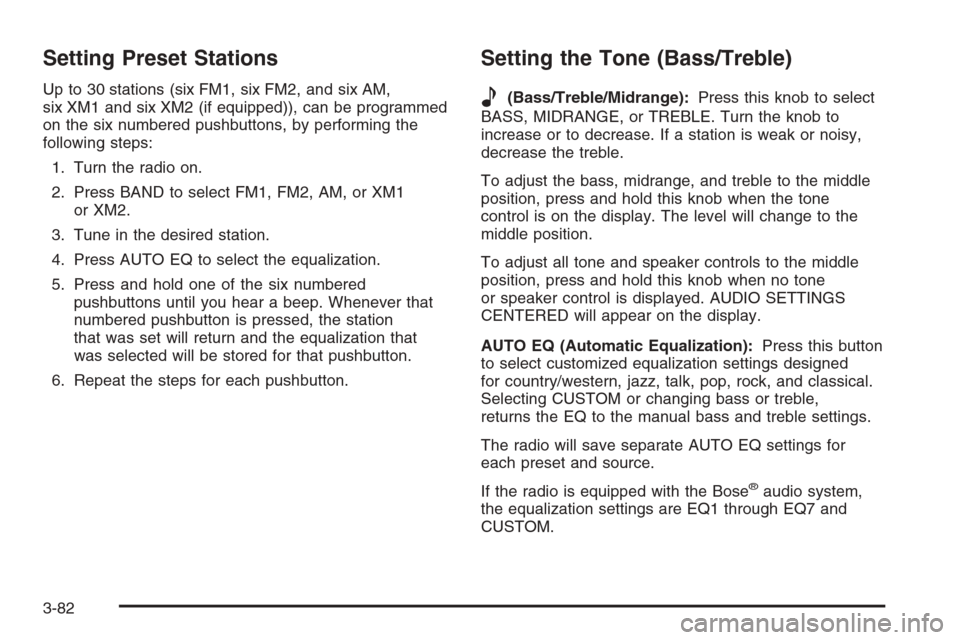
Setting Preset Stations
Up to 30 stations (six FM1, six FM2, and six AM,
six XM1 and six XM2 (if equipped)), can be programmed
on the six numbered pushbuttons, by performing the
following steps:
1. Turn the radio on.
2. Press BAND to select FM1, FM2, AM, or XM1
or XM2.
3. Tune in the desired station.
4. Press AUTO EQ to select the equalization.
5. Press and hold one of the six numbered
pushbuttons until you hear a beep. Whenever that
numbered pushbutton is pressed, the station
that was set will return and the equalization that
was selected will be stored for that pushbutton.
6. Repeat the steps for each pushbutton.
Setting the Tone (Bass/Treble)
e
(Bass/Treble/Midrange):Press this knob to select
BASS, MIDRANGE, or TREBLE. Turn the knob to
increase or to decrease. If a station is weak or noisy,
decrease the treble.
To adjust the bass, midrange, and treble to the middle
position, press and hold this knob when the tone
control is on the display. The level will change to the
middle position.
To adjust all tone and speaker controls to the middle
position, press and hold this knob when no tone
or speaker control is displayed. AUDIO SETTINGS
CENTERED will appear on the display.
AUTO EQ (Automatic Equalization):Press this button
to select customized equalization settings designed
for country/western, jazz, talk, pop, rock, and classical.
Selecting CUSTOM or changing bass or treble,
returns the EQ to the manual bass and treble settings.
The radio will save separate AUTO EQ settings for
each preset and source.
If the radio is equipped with the Bose
®audio system,
the equalization settings are EQ1 through EQ7 and
CUSTOM.
3-82
Page 219 of 426
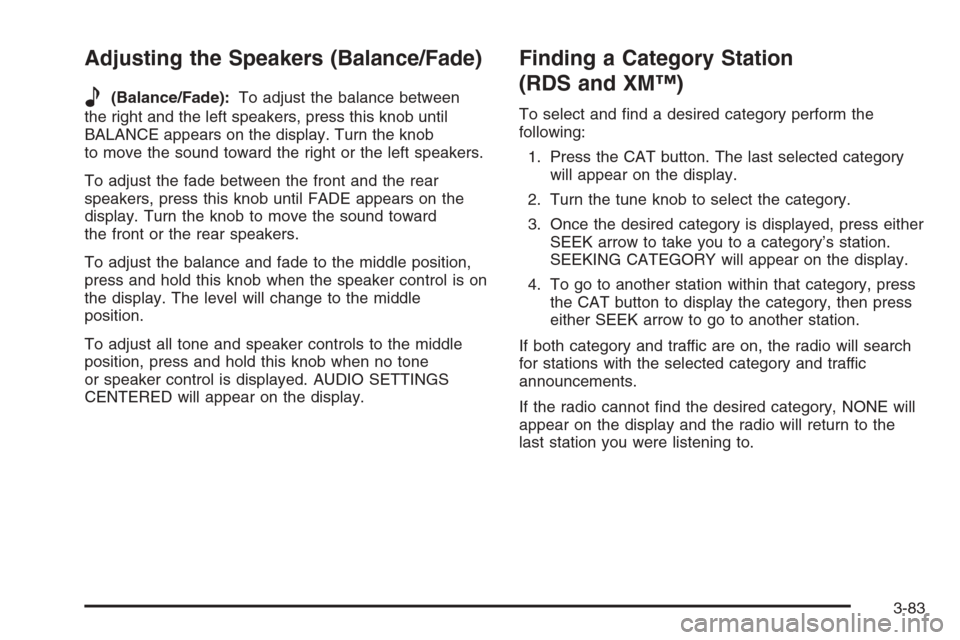
Adjusting the Speakers (Balance/Fade)
e
(Balance/Fade):To adjust the balance between
the right and the left speakers, press this knob until
BALANCE appears on the display. Turn the knob
to move the sound toward the right or the left speakers.
To adjust the fade between the front and the rear
speakers, press this knob until FADE appears on the
display. Turn the knob to move the sound toward
the front or the rear speakers.
To adjust the balance and fade to the middle position,
press and hold this knob when the speaker control is on
the display. The level will change to the middle
position.
To adjust all tone and speaker controls to the middle
position, press and hold this knob when no tone
or speaker control is displayed. AUDIO SETTINGS
CENTERED will appear on the display.
Finding a Category Station
(RDS and XM™)
To select and �nd a desired category perform the
following:
1. Press the CAT button. The last selected category
will appear on the display.
2. Turn the tune knob to select the category.
3. Once the desired category is displayed, press either
SEEK arrow to take you to a category’s station.
SEEKING CATEGORY will appear on the display.
4. To go to another station within that category, press
the CAT button to display the category, then press
either SEEK arrow to go to another station.
If both category and traffic are on, the radio will search
for stations with the selected category and traffic
announcements.
If the radio cannot �nd the desired category, NONE will
appear on the display and the radio will return to the
last station you were listening to.
3-83
Page 220 of 426
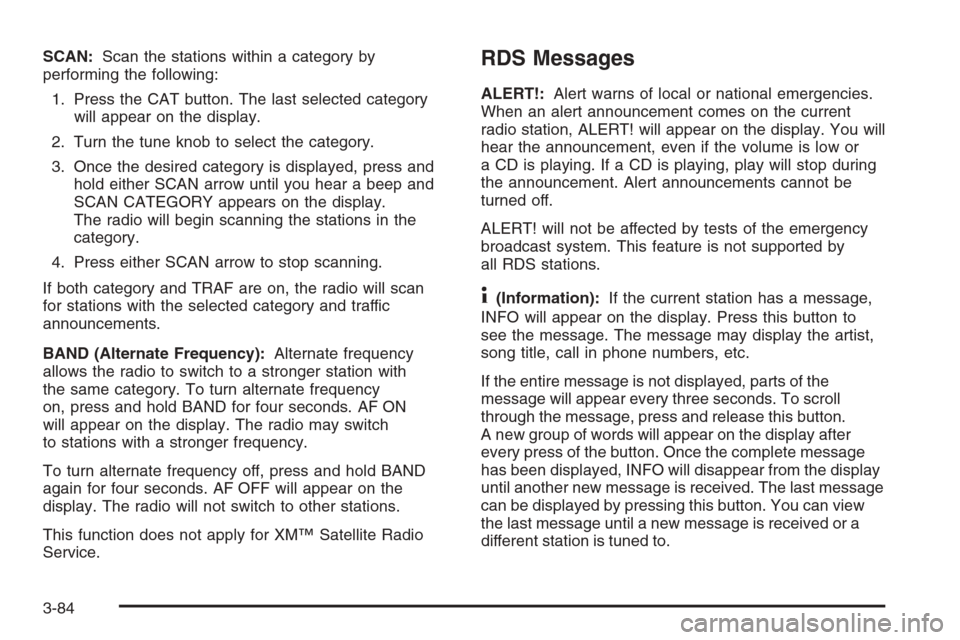
SCAN:Scan the stations within a category by
performing the following:
1. Press the CAT button. The last selected category
will appear on the display.
2. Turn the tune knob to select the category.
3. Once the desired category is displayed, press and
hold either SCAN arrow until you hear a beep and
SCAN CATEGORY appears on the display.
The radio will begin scanning the stations in the
category.
4. Press either SCAN arrow to stop scanning.
If both category and TRAF are on, the radio will scan
for stations with the selected category and traffic
announcements.
BAND (Alternate Frequency):Alternate frequency
allows the radio to switch to a stronger station with
the same category. To turn alternate frequency
on, press and hold BAND for four seconds. AF ON
will appear on the display. The radio may switch
to stations with a stronger frequency.
To turn alternate frequency off, press and hold BAND
again for four seconds. AF OFF will appear on the
display. The radio will not switch to other stations.
This function does not apply for XM™ Satellite Radio
Service.RDS Messages
ALERT!:Alert warns of local or national emergencies.
When an alert announcement comes on the current
radio station, ALERT! will appear on the display. You will
hear the announcement, even if the volume is low or
a CD is playing. If a CD is playing, play will stop during
the announcement. Alert announcements cannot be
turned off.
ALERT! will not be affected by tests of the emergency
broadcast system. This feature is not supported by
all RDS stations.
4(Information):If the current station has a message,
INFO will appear on the display. Press this button to
see the message. The message may display the artist,
song title, call in phone numbers, etc.
If the entire message is not displayed, parts of the
message will appear every three seconds. To scroll
through the message, press and release this button.
A new group of words will appear on the display after
every press of the button. Once the complete message
has been displayed, INFO will disappear from the display
until another new message is received. The last message
can be displayed by pressing this button. You can view
the last message until a new message is received or a
different station is tuned to.
3-84