buttons CHEVROLET CORVETTE 2007 6.G Owner's Manual
[x] Cancel search | Manufacturer: CHEVROLET, Model Year: 2007, Model line: CORVETTE, Model: CHEVROLET CORVETTE 2007 6.GPages: 488, PDF Size: 2.62 MB
Page 235 of 488
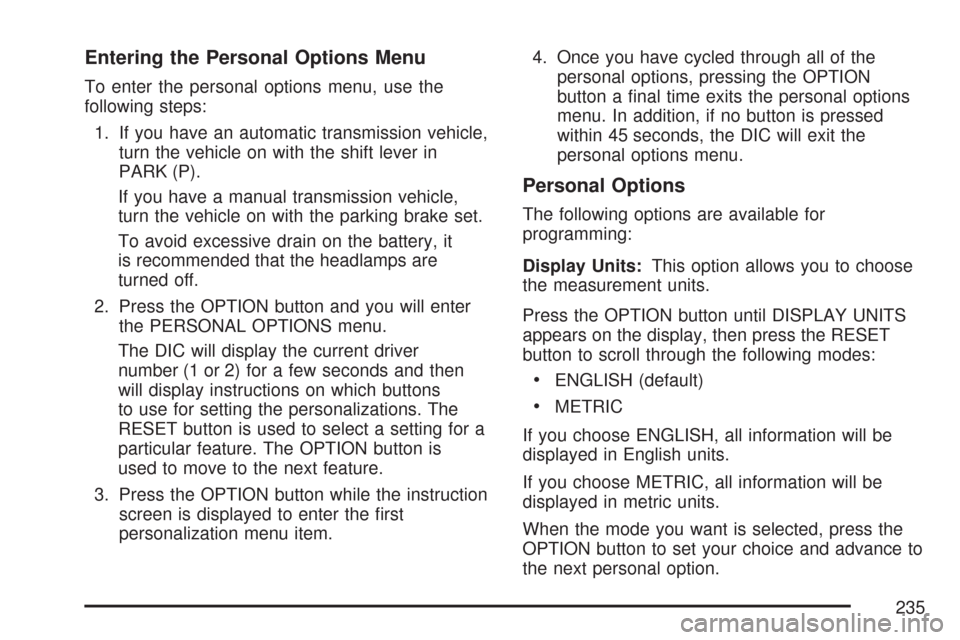
Entering the Personal Options Menu
To enter the personal options menu, use the
following steps:
1. If you have an automatic transmission vehicle,
turn the vehicle on with the shift lever in
PARK (P).
If you have a manual transmission vehicle,
turn the vehicle on with the parking brake set.
To avoid excessive drain on the battery, it
is recommended that the headlamps are
turned off.
2. Press the OPTION button and you will enter
the PERSONAL OPTIONS menu.
The DIC will display the current driver
number (1 or 2) for a few seconds and then
will display instructions on which buttons
to use for setting the personalizations. The
RESET button is used to select a setting for a
particular feature. The OPTION button is
used to move to the next feature.
3. Press the OPTION button while the instruction
screen is displayed to enter the �rst
personalization menu item.4. Once you have cycled through all of the
personal options, pressing the OPTION
button a �nal time exits the personal options
menu. In addition, if no button is pressed
within 45 seconds, the DIC will exit the
personal options menu.
Personal Options
The following options are available for
programming:
Display Units:This option allows you to choose
the measurement units.
Press the OPTION button until DISPLAY UNITS
appears on the display, then press the RESET
button to scroll through the following modes:
ENGLISH (default)
METRIC
If you choose ENGLISH, all information will be
displayed in English units.
If you choose METRIC, all information will be
displayed in metric units.
When the mode you want is selected, press the
OPTION button to set your choice and advance to
the next personal option.
235
Page 242 of 488
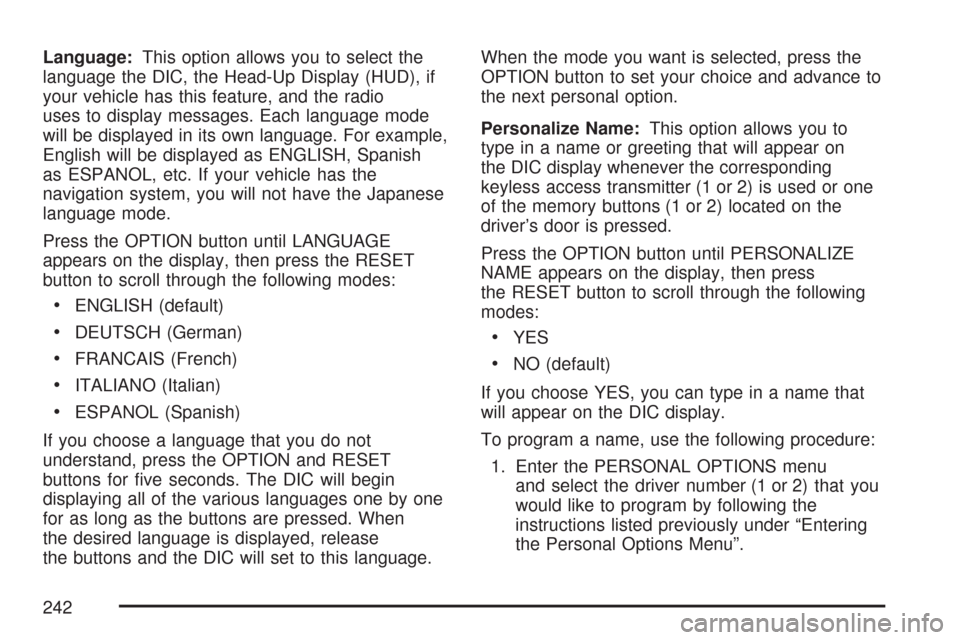
Language:This option allows you to select the
language the DIC, the Head-Up Display (HUD), if
your vehicle has this feature, and the radio
uses to display messages. Each language mode
will be displayed in its own language. For example,
English will be displayed as ENGLISH, Spanish
as ESPANOL, etc. If your vehicle has the
navigation system, you will not have the Japanese
language mode.
Press the OPTION button until LANGUAGE
appears on the display, then press the RESET
button to scroll through the following modes:
ENGLISH (default)
DEUTSCH (German)
FRANCAIS (French)
ITALIANO (Italian)
ESPANOL (Spanish)
If you choose a language that you do not
understand, press the OPTION and RESET
buttons for �ve seconds. The DIC will begin
displaying all of the various languages one by one
for as long as the buttons are pressed. When
the desired language is displayed, release
the buttons and the DIC will set to this language.When the mode you want is selected, press the
OPTION button to set your choice and advance to
the next personal option.
Personalize Name:This option allows you to
type in a name or greeting that will appear on
the DIC display whenever the corresponding
keyless access transmitter (1 or 2) is used or one
of the memory buttons (1 or 2) located on the
driver’s door is pressed.
Press the OPTION button until PERSONALIZE
NAME appears on the display, then press
the RESET button to scroll through the following
modes:
YES
NO (default)
If you choose YES, you can type in a name that
will appear on the DIC display.
To program a name, use the following procedure:
1. Enter the PERSONAL OPTIONS menu
and select the driver number (1 or 2) that you
would like to program by following the
instructions listed previously under “Entering
the Personal Options Menu”.
242
Page 249 of 488
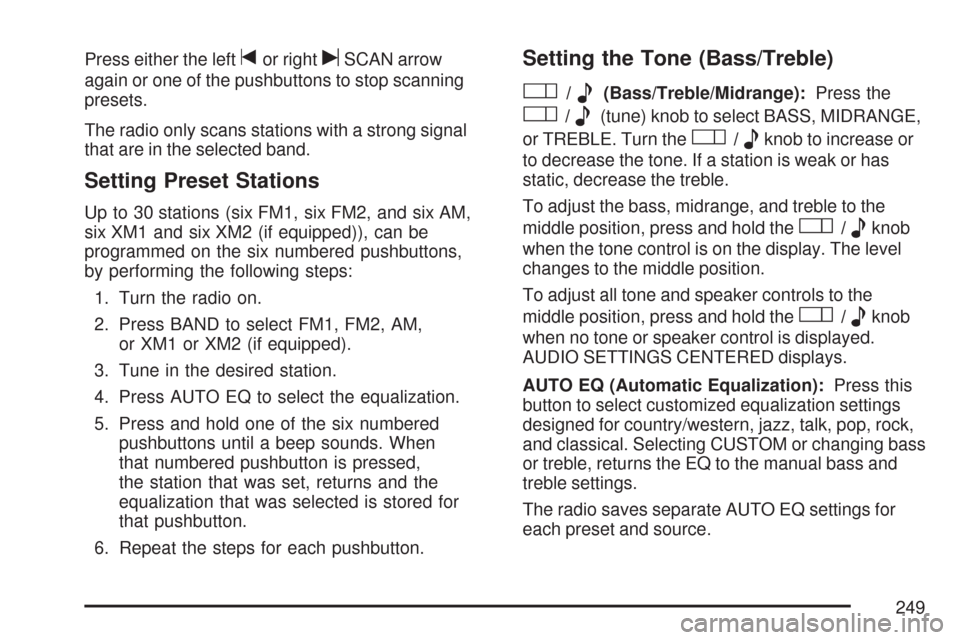
Press either the lefttor rightuSCAN arrow
again or one of the pushbuttons to stop scanning
presets.
The radio only scans stations with a strong signal
that are in the selected band.
Setting Preset Stations
Up to 30 stations (six FM1, six FM2, and six AM,
six XM1 and six XM2 (if equipped)), can be
programmed on the six numbered pushbuttons,
by performing the following steps:
1. Turn the radio on.
2. Press BAND to select FM1, FM2, AM,
or XM1 or XM2 (if equipped).
3. Tune in the desired station.
4. Press AUTO EQ to select the equalization.
5. Press and hold one of the six numbered
pushbuttons until a beep sounds. When
that numbered pushbutton is pressed,
the station that was set, returns and the
equalization that was selected is stored for
that pushbutton.
6. Repeat the steps for each pushbutton.
Setting the Tone (Bass/Treble)
O
/e(Bass/Treble/Midrange):Press the
O/e(tune) knob to select BASS, MIDRANGE,
or TREBLE. Turn the
O/eknob to increase or
to decrease the tone. If a station is weak or has
static, decrease the treble.
To adjust the bass, midrange, and treble to the
middle position, press and hold the
O/eknob
when the tone control is on the display. The level
changes to the middle position.
To adjust all tone and speaker controls to the
middle position, press and hold the
O/eknob
when no tone or speaker control is displayed.
AUDIO SETTINGS CENTERED displays.
AUTO EQ (Automatic Equalization):Press this
button to select customized equalization settings
designed for country/western, jazz, talk, pop, rock,
and classical. Selecting CUSTOM or changing bass
or treble, returns the EQ to the manual bass and
treble settings.
The radio saves separate AUTO EQ settings for
each preset and source.
249
Page 263 of 488
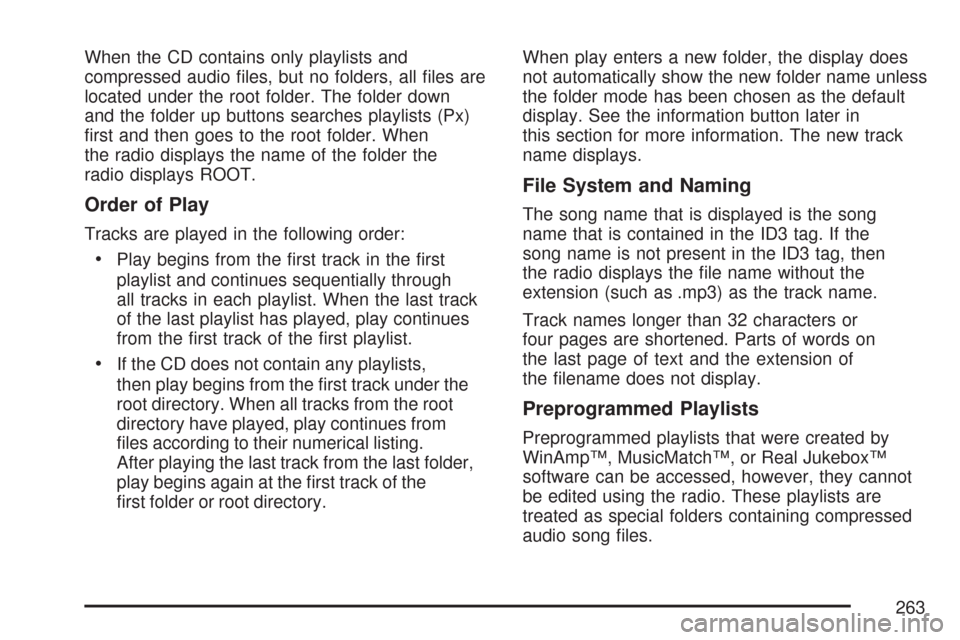
When the CD contains only playlists and
compressed audio �les, but no folders, all �les are
located under the root folder. The folder down
and the folder up buttons searches playlists (Px)
�rst and then goes to the root folder. When
the radio displays the name of the folder the
radio displays ROOT.
Order of Play
Tracks are played in the following order:
Play begins from the �rst track in the �rst
playlist and continues sequentially through
all tracks in each playlist. When the last track
of the last playlist has played, play continues
from the �rst track of the �rst playlist.
If the CD does not contain any playlists,
then play begins from the �rst track under the
root directory. When all tracks from the root
directory have played, play continues from
�les according to their numerical listing.
After playing the last track from the last folder,
play begins again at the �rst track of the
�rst folder or root directory.When play enters a new folder, the display does
not automatically show the new folder name unless
the folder mode has been chosen as the default
display. See the information button later in
this section for more information. The new track
name displays.
File System and Naming
The song name that is displayed is the song
name that is contained in the ID3 tag. If the
song name is not present in the ID3 tag, then
the radio displays the �le name without the
extension (such as .mp3) as the track name.
Track names longer than 32 characters or
four pages are shortened. Parts of words on
the last page of text and the extension of
the �lename does not display.
Preprogrammed Playlists
Preprogrammed playlists that were created by
WinAmp™, MusicMatch™, or Real Jukebox™
software can be accessed, however, they cannot
be edited using the radio. These playlists are
treated as special folders containing compressed
audio song �les.
263
Page 270 of 488
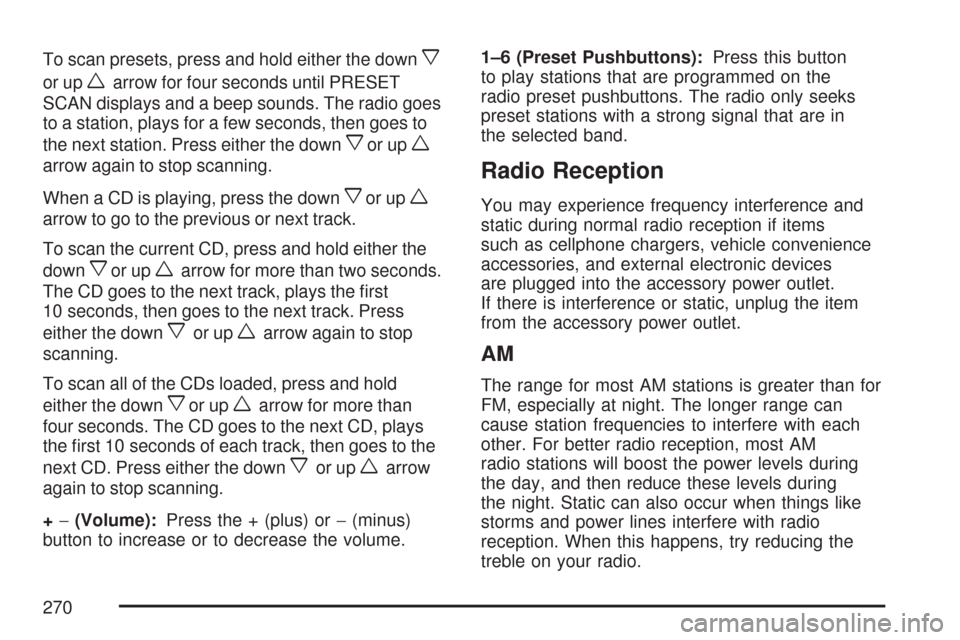
To scan presets, press and hold either the downx
or upwarrow for four seconds until PRESET
SCAN displays and a beep sounds. The radio goes
to a station, plays for a few seconds, then goes to
the next station. Press either the down
xor upw
arrow again to stop scanning.
When a CD is playing, press the down
xor upw
arrow to go to the previous or next track.
To scan the current CD, press and hold either the
down
xor upwarrow for more than two seconds.
The CD goes to the next track, plays the �rst
10 seconds, then goes to the next track. Press
either the down
xor upwarrow again to stop
scanning.
To scan all of the CDs loaded, press and hold
either the down
xor upwarrow for more than
four seconds. The CD goes to the next CD, plays
the �rst 10 seconds of each track, then goes to the
next CD. Press either the down
xor upwarrow
again to stop scanning.
+−(Volume):Press the + (plus) or−(minus)
button to increase or to decrease the volume.1–6 (Preset Pushbuttons):Press this button
to play stations that are programmed on the
radio preset pushbuttons. The radio only seeks
preset stations with a strong signal that are in
the selected band.
Radio Reception
You may experience frequency interference and
static during normal radio reception if items
such as cellphone chargers, vehicle convenience
accessories, and external electronic devices
are plugged into the accessory power outlet.
If there is interference or static, unplug the item
from the accessory power outlet.
AM
The range for most AM stations is greater than for
FM, especially at night. The longer range can
cause station frequencies to interfere with each
other. For better radio reception, most AM
radio stations will boost the power levels during
the day, and then reduce these levels during
the night. Static can also occur when things like
storms and power lines interfere with radio
reception. When this happens, try reducing the
treble on your radio.
270
Page 387 of 488
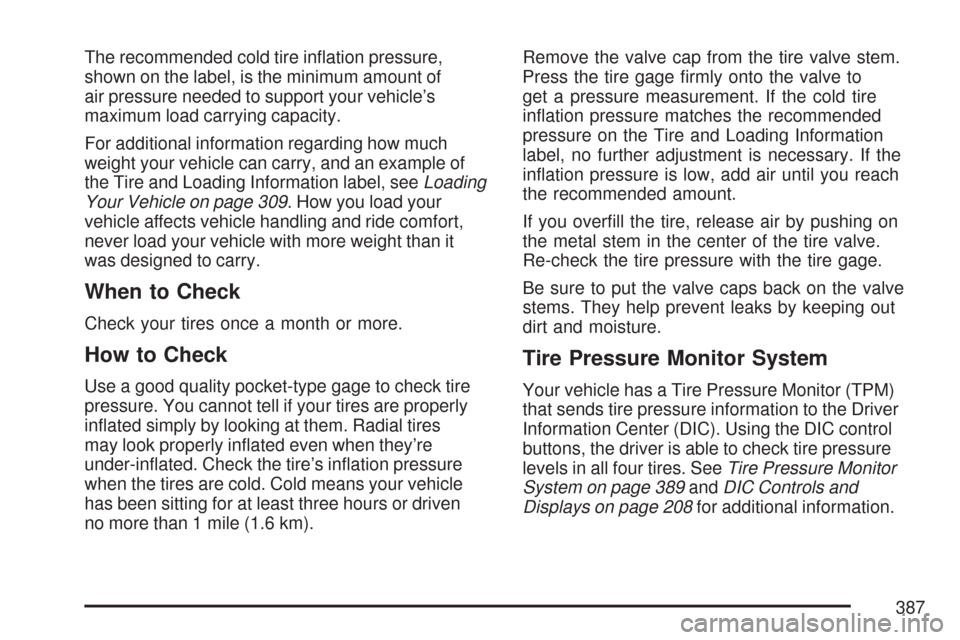
The recommended cold tire in�ation pressure,
shown on the label, is the minimum amount of
air pressure needed to support your vehicle’s
maximum load carrying capacity.
For additional information regarding how much
weight your vehicle can carry, and an example of
the Tire and Loading Information label, seeLoading
Your Vehicle on page 309. How you load your
vehicle affects vehicle handling and ride comfort,
never load your vehicle with more weight than it
was designed to carry.
When to Check
Check your tires once a month or more.
How to Check
Use a good quality pocket-type gage to check tire
pressure. You cannot tell if your tires are properly
in�ated simply by looking at them. Radial tires
may look properly in�ated even when they’re
under-in�ated. Check the tire’s in�ation pressure
when the tires are cold. Cold means your vehicle
has been sitting for at least three hours or driven
no more than 1 mile (1.6 km).Remove the valve cap from the tire valve stem.
Press the tire gage �rmly onto the valve to
get a pressure measurement. If the cold tire
in�ation pressure matches the recommended
pressure on the Tire and Loading Information
label, no further adjustment is necessary. If the
in�ation pressure is low, add air until you reach
the recommended amount.
If you over�ll the tire, release air by pushing on
the metal stem in the center of the tire valve.
Re-check the tire pressure with the tire gage.
Be sure to put the valve caps back on the valve
stems. They help prevent leaks by keeping out
dirt and moisture.
Tire Pressure Monitor System
Your vehicle has a Tire Pressure Monitor (TPM)
that sends tire pressure information to the Driver
Information Center (DIC). Using the DIC control
buttons, the driver is able to check tire pressure
levels in all four tires. SeeTire Pressure Monitor
System on page 389andDIC Controls and
Displays on page 208for additional information.
387
Page 408 of 488
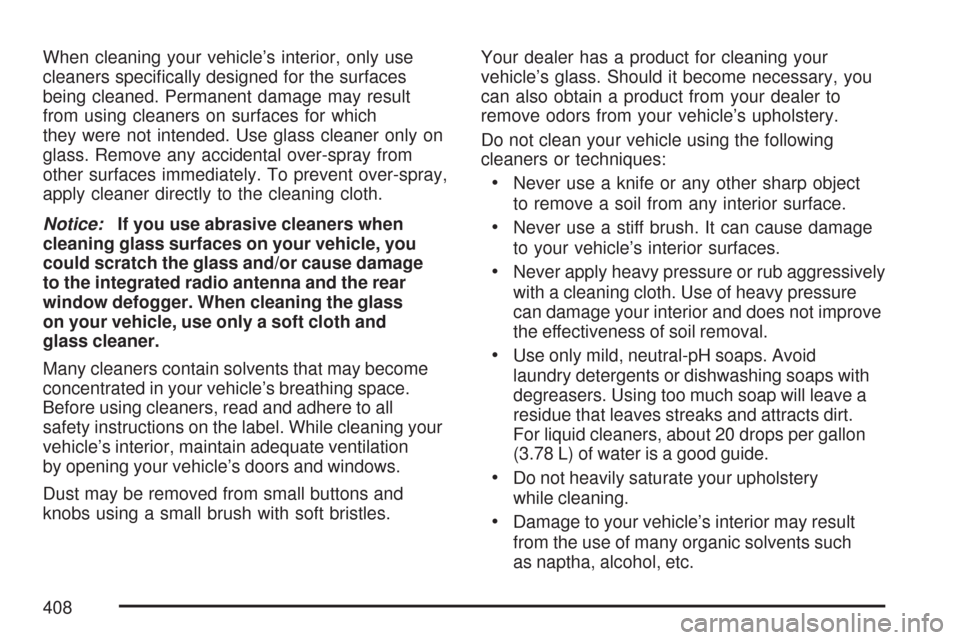
When cleaning your vehicle’s interior, only use
cleaners speci�cally designed for the surfaces
being cleaned. Permanent damage may result
from using cleaners on surfaces for which
they were not intended. Use glass cleaner only on
glass. Remove any accidental over-spray from
other surfaces immediately. To prevent over-spray,
apply cleaner directly to the cleaning cloth.
Notice:If you use abrasive cleaners when
cleaning glass surfaces on your vehicle, you
could scratch the glass and/or cause damage
to the integrated radio antenna and the rear
window defogger. When cleaning the glass
on your vehicle, use only a soft cloth and
glass cleaner.
Many cleaners contain solvents that may become
concentrated in your vehicle’s breathing space.
Before using cleaners, read and adhere to all
safety instructions on the label. While cleaning your
vehicle’s interior, maintain adequate ventilation
by opening your vehicle’s doors and windows.
Dust may be removed from small buttons and
knobs using a small brush with soft bristles.Your dealer has a product for cleaning your
vehicle’s glass. Should it become necessary, you
can also obtain a product from your dealer to
remove odors from your vehicle’s upholstery.
Do not clean your vehicle using the following
cleaners or techniques:
Never use a knife or any other sharp object
to remove a soil from any interior surface.
Never use a stiff brush. It can cause damage
to your vehicle’s interior surfaces.
Never apply heavy pressure or rub aggressively
with a cleaning cloth. Use of heavy pressure
can damage your interior and does not improve
the effectiveness of soil removal.
Use only mild, neutral-pH soaps. Avoid
laundry detergents or dishwashing soaps with
degreasers. Using too much soap will leave a
residue that leaves streaks and attracts dirt.
For liquid cleaners, about 20 drops per gallon
(3.78 L) of water is a good guide.
Do not heavily saturate your upholstery
while cleaning.
Damage to your vehicle’s interior may result
from the use of many organic solvents such
as naptha, alcohol, etc.
408