CD player CHEVROLET CORVETTE 2020 Get To Know Guide
[x] Cancel search | Manufacturer: CHEVROLET, Model Year: 2020, Model line: CORVETTE, Model: CHEVROLET CORVETTE 2020Pages: 16, PDF Size: 3.25 MB
Page 9 of 16
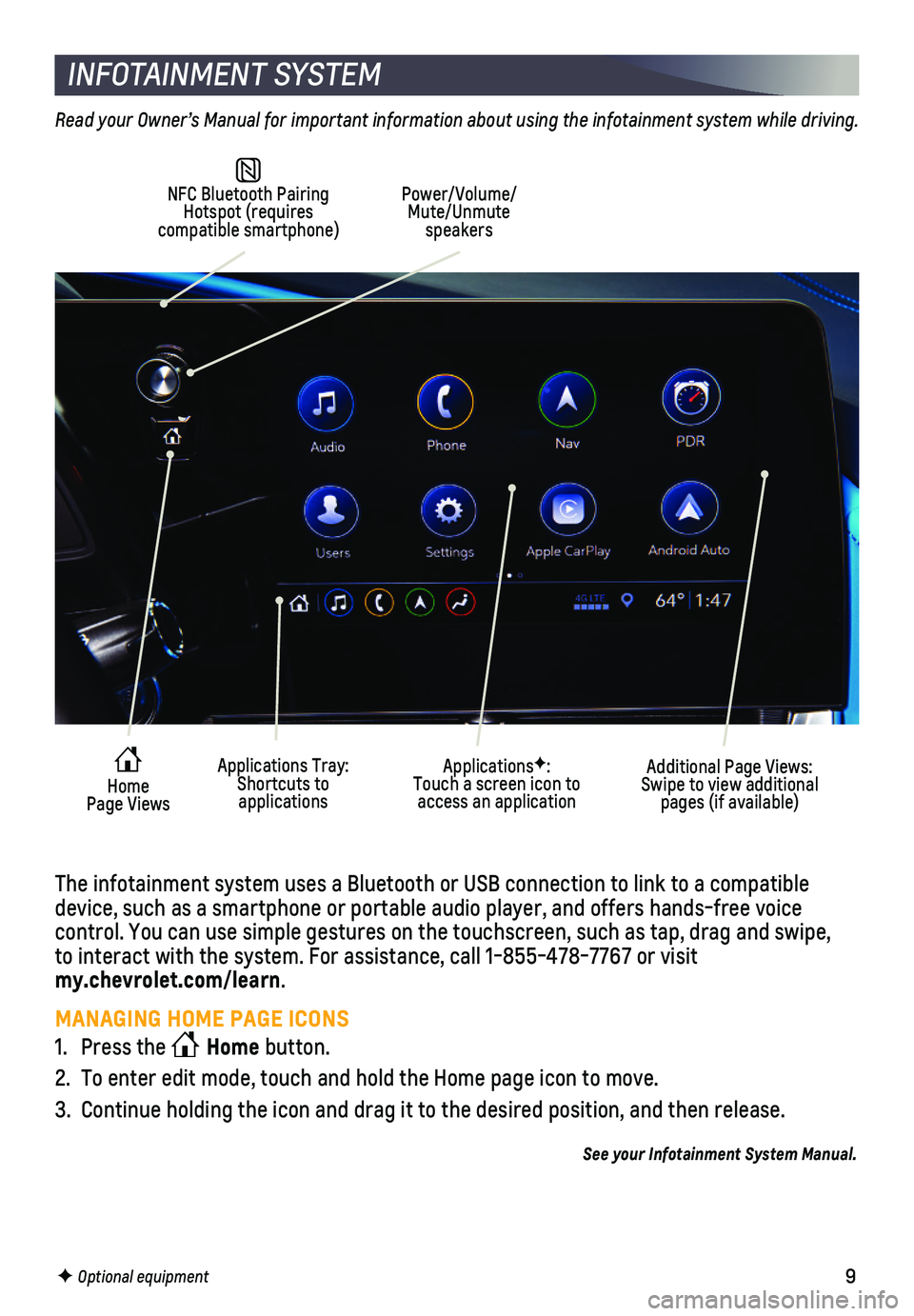
9
INFOTAINMENT SYSTEM
F Optional equipment
NFC Bluetooth Pairing Hotspot (requires compatible smartphone)
Power/Volume/Mute/Unmute speakers
Additional Page Views: Swipe to view additional pages (if available)
Applications Tray: Shortcuts to applications
ApplicationsF: Touch a screen icon to access an applicationHome Page Views
The infotainment system uses a Bluetooth or USB connection to link to a \
compatible device, such as a smartphone or portable audio player, and offers hands-\
free voice
control. You can use simple gestures on the touchscreen, such as tap, dr\
ag and swipe, to interact with the system. For assistance, call 1-855-478-7767 or visit my.chevrolet.com/learn.
MANAGING HOME PAGE ICONS
1. Press the Home button.
2. To enter edit mode, touch and hold the Home page icon to move.
3. Continue holding the icon and drag it to the desired position, and then \
release.
See your Infotainment System Manual.
Read your Owner’s Manual for important information about using the infotainment system while driving.
Page 11 of 16
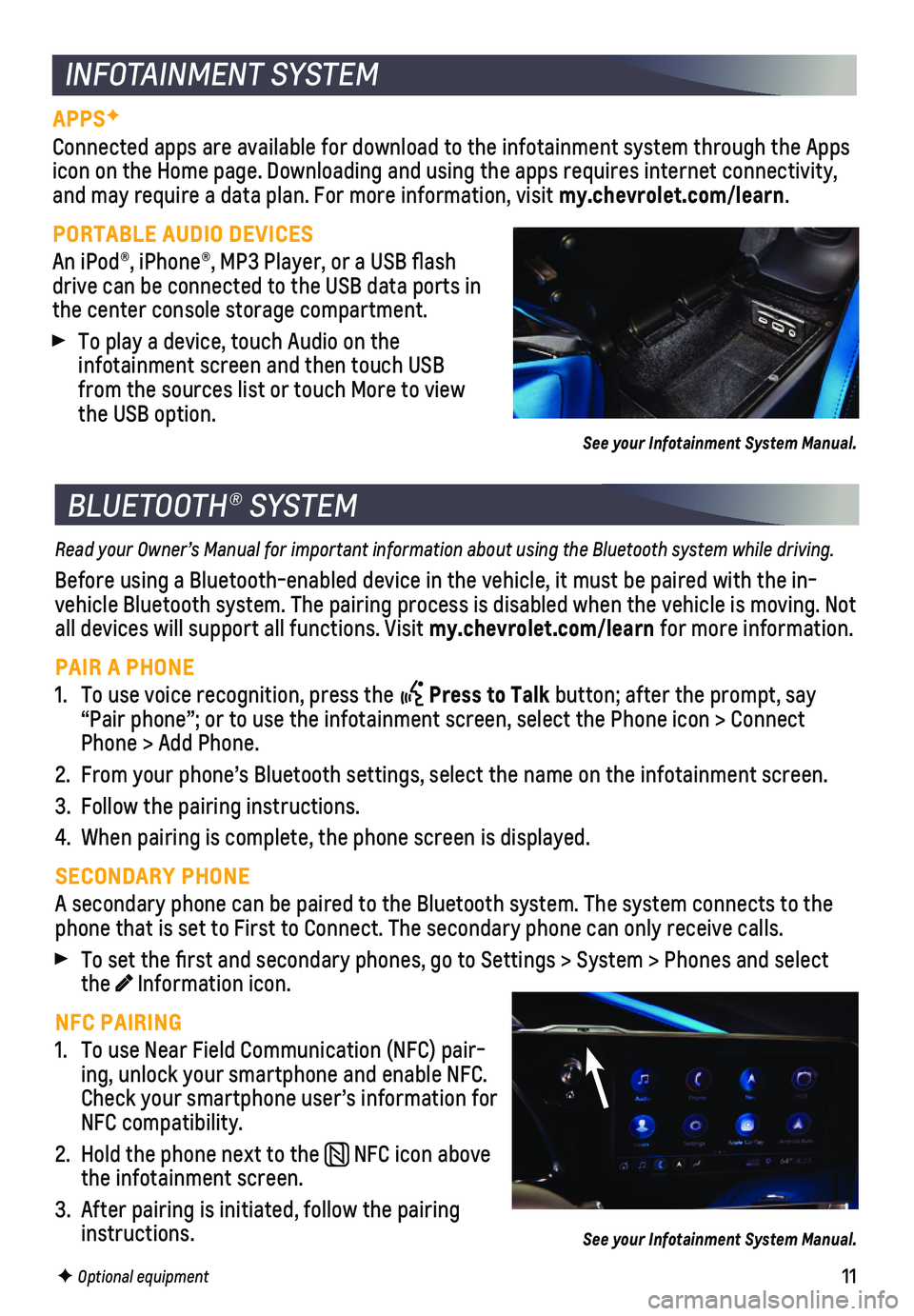
11
INFOTAINMENT SYSTEM
APPSF
Connected apps are available for download to the infotain ment system through the Apps icon on the Home page. Downloading and using the apps requires internet \
connec tivity, and may require a data plan. For more information, visit my.chevrolet.com/learn.
PORTABLE AUDIO DEVICES
An iPod®, iPhone®, MP3 Player, or a USB flash drive can be connected to the USB data ports in the center console storage compartment.
To play a device, touch Audio on the
infotainment screen and then touch USB from the sources list or touch More to view the USB option.
See your Infotainment System Manual.
BLUETOOTH® SYSTEM
Read your Owner’s Manual for important information about using the Bluetooth system while driving.
Before using a Bluetooth-enabled device in the vehicle, it must be paire\
d with the in-vehicle Bluetooth system. The pairing process is disabled when the vehic\
le is moving. Not all devices will support all functions. Visit my.chevrolet.com/learn for more information.
PAIR A PHONE
1. To use voice recognition, press the Press to Talk button; after the prompt, say “Pair phone”; or to use the infotainment screen, select the Phone \
icon > Connect Phone > Add Phone.
2. From your phone’s Bluetooth settings, select the name on the infotain\
ment screen.
3. Follow the pairing instructions.
4. When pairing is complete, the phone screen is displayed.
SECONDARY PHONE
A secondary phone can be paired to the Bluetooth system. The system conn\
ects to the phone that is set to First to Connect. The secondary phone can only rece\
ive calls.
To set the first and secondary phones, go to Settings > System > Phone\
s and select the Information icon.
NFC PAIRING
1. To use Near Field Communication (NFC) pair-ing, unlock your smartphone and enable NFC. Check your smartphone user’s information for NFC compatibility.
2. Hold the phone next to the NFC icon above the infotainment screen.
3. After pairing is initiated, follow the pairing instructions.
F Optional equipment
See your Infotainment System Manual.