service CHEVROLET CORVETTE 2020 Infotainment Manual
[x] Cancel search | Manufacturer: CHEVROLET, Model Year: 2020, Model line: CORVETTE, Model: CHEVROLET CORVETTE 2020Pages: 78, PDF Size: 1.09 MB
Page 8 of 78
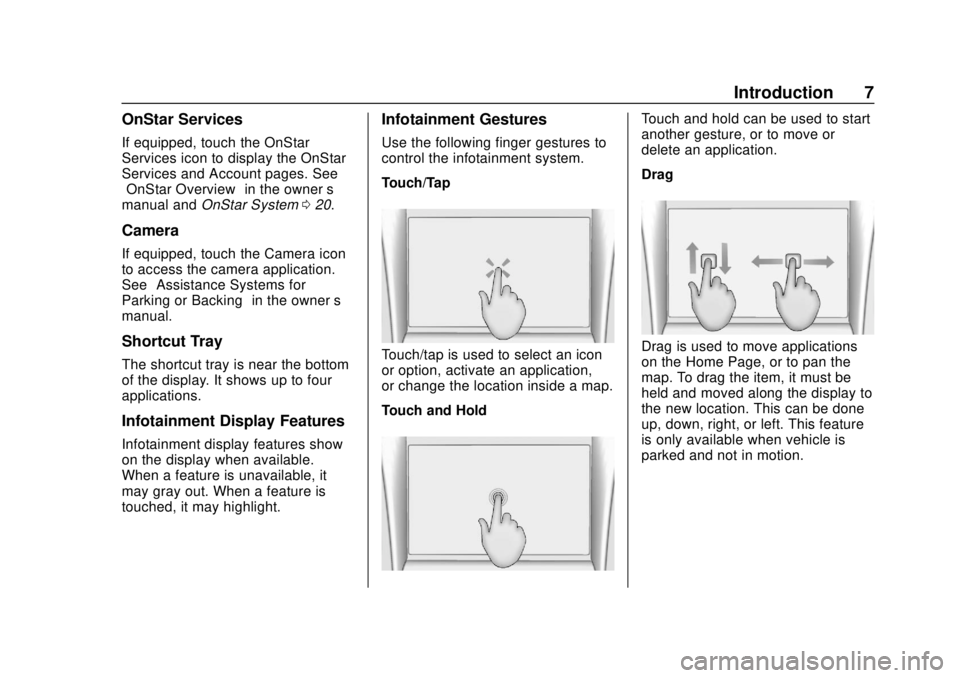
Corvette Infotainment System (3.x) (GMNA-Localizing-U.S./Canada-
14097683) - 2020 - CRC - 4/22/20
Introduction 7
OnStar Services
If equipped, touch the OnStar
Services icon to display the OnStar
Services and Account pages. See
“OnStar Overview”in the owner’s
manual and OnStar System 020.
Camera
If equipped, touch the Camera icon
to access the camera application.
See “Assistance Systems for
Parking or Backing” in the owner’s
manual.
Shortcut Tray
The shortcut tray is near the bottom
of the display. It shows up to four
applications.
Infotainment Display Features
Infotainment display features show
on the display when available.
When a feature is unavailable, it
may gray out. When a feature is
touched, it may highlight.
Infotainment Gestures
Use the following finger gestures to
control the infotainment system.
Touch/Tap
Touch/tap is used to select an icon
or option, activate an application,
or change the location inside a map.
Touch and Hold
Touch and hold can be used to start
another gesture, or to move or
delete an application.
Drag
Drag is used to move applications
on the Home Page, or to pan the
map. To drag the item, it must be
held and moved along the display to
the new location. This can be done
up, down, right, or left. This feature
is only available when vehicle is
parked and not in motion.
Page 13 of 78
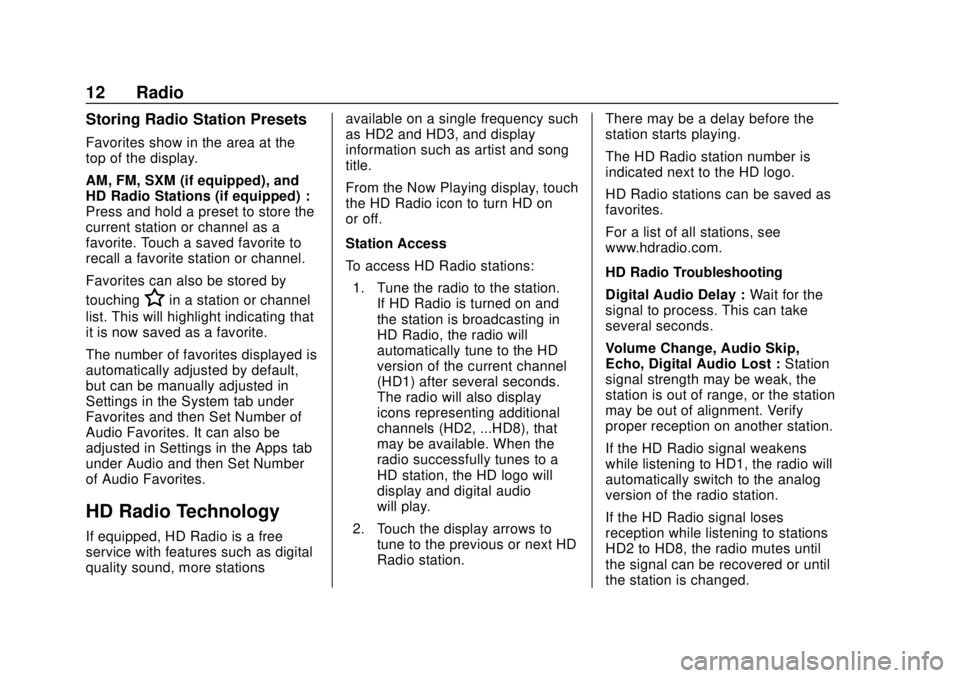
Corvette Infotainment System (3.x) (GMNA-Localizing-U.S./Canada-
14097683) - 2020 - CRC - 4/22/20
12 Radio
Storing Radio Station Presets
Favorites show in the area at the
top of the display.
AM, FM, SXM (if equipped), and
HD Radio Stations (if equipped) :
Press and hold a preset to store the
current station or channel as a
favorite. Touch a saved favorite to
recall a favorite station or channel.
Favorites can also be stored by
touching
Hin a station or channel
list. This will highlight indicating that
it is now saved as a favorite.
The number of favorites displayed is
automatically adjusted by default,
but can be manually adjusted in
Settings in the System tab under
Favorites and then Set Number of
Audio Favorites. It can also be
adjusted in Settings in the Apps tab
under Audio and then Set Number
of Audio Favorites.
HD Radio Technology
If equipped, HD Radio is a free
service with features such as digital
quality sound, more stations available on a single frequency such
as HD2 and HD3, and display
information such as artist and song
title.
From the Now Playing display, touch
the HD Radio icon to turn HD on
or off.
Station Access
To access HD Radio stations:
1. Tune the radio to the station. If HD Radio is turned on and
the station is broadcasting in
HD Radio, the radio will
automatically tune to the HD
version of the current channel
(HD1) after several seconds.
The radio will also display
icons representing additional
channels (HD2, ...HD8), that
may be available. When the
radio successfully tunes to a
HD station, the HD logo will
display and digital audio
will play.
2. Touch the display arrows to tune to the previous or next HD
Radio station. There may be a delay before the
station starts playing.
The HD Radio station number is
indicated next to the HD logo.
HD Radio stations can be saved as
favorites.
For a list of all stations, see
www.hdradio.com.
HD Radio Troubleshooting
Digital Audio Delay :
Wait for the
signal to process. This can take
several seconds.
Volume Change, Audio Skip,
Echo, Digital Audio Lost : Station
signal strength may be weak, the
station is out of range, or the station
may be out of alignment. Verify
proper reception on another station.
If the HD Radio signal weakens
while listening to HD1, the radio will
automatically switch to the analog
version of the radio station.
If the HD Radio signal loses
reception while listening to stations
HD2 to HD8, the radio mutes until
the signal can be recovered or until
the station is changed.
Page 14 of 78
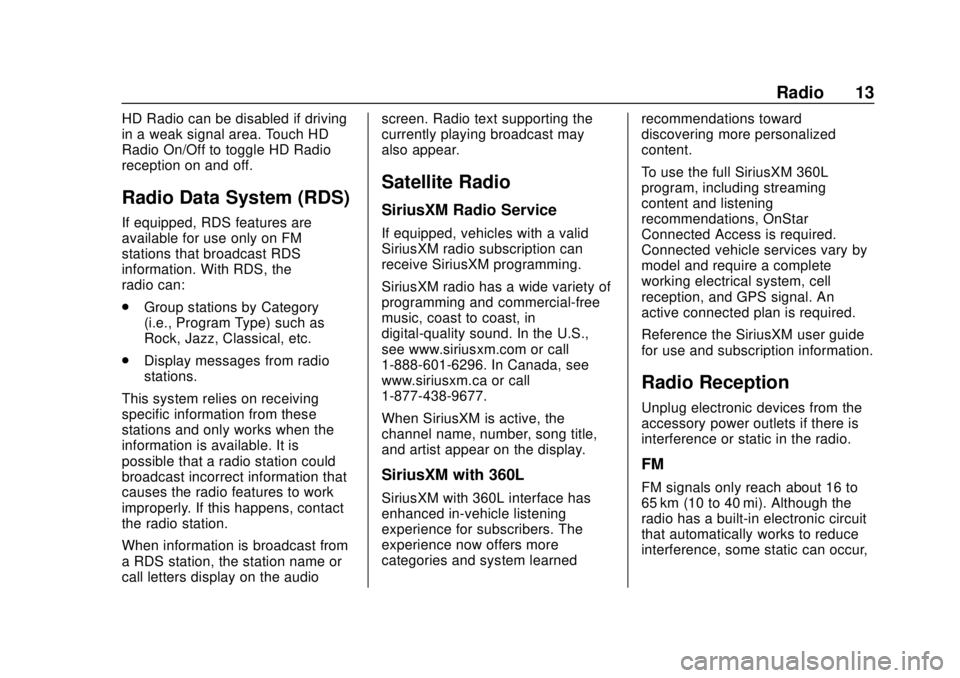
Corvette Infotainment System (3.x) (GMNA-Localizing-U.S./Canada-
14097683) - 2020 - CRC - 4/22/20
Radio 13
HD Radio can be disabled if driving
in a weak signal area. Touch HD
Radio On/Off to toggle HD Radio
reception on and off.
Radio Data System (RDS)
If equipped, RDS features are
available for use only on FM
stations that broadcast RDS
information. With RDS, the
radio can:
.Group stations by Category
(i.e., Program Type) such as
Rock, Jazz, Classical, etc.
. Display messages from radio
stations.
This system relies on receiving
specific information from these
stations and only works when the
information is available. It is
possible that a radio station could
broadcast incorrect information that
causes the radio features to work
improperly. If this happens, contact
the radio station.
When information is broadcast from
a RDS station, the station name or
call letters display on the audio screen. Radio text supporting the
currently playing broadcast may
also appear.
Satellite Radio
SiriusXM Radio Service
If equipped, vehicles with a valid
SiriusXM radio subscription can
receive SiriusXM programming.
SiriusXM radio has a wide variety of
programming and commercial-free
music, coast to coast, in
digital-quality sound. In the U.S.,
see www.siriusxm.com or call
1-888-601-6296. In Canada, see
www.siriusxm.ca or call
1-877-438-9677.
When SiriusXM is active, the
channel name, number, song title,
and artist appear on the display.
SiriusXM with 360L
SiriusXM with 360L interface has
enhanced in-vehicle listening
experience for subscribers. The
experience now offers more
categories and system learned
recommendations toward
discovering more personalized
content.
To use the full SiriusXM 360L
program, including streaming
content and listening
recommendations, OnStar
Connected Access is required.
Connected vehicle services vary by
model and require a complete
working electrical system, cell
reception, and GPS signal. An
active connected plan is required.
Reference the SiriusXM user guide
for use and subscription information.
Radio Reception
Unplug electronic devices from the
accessory power outlets if there is
interference or static in the radio.
FM
FM signals only reach about 16 to
65 km (10 to 40 mi). Although the
radio has a built-in electronic circuit
that automatically works to reduce
interference, some static can occur,
Page 15 of 78
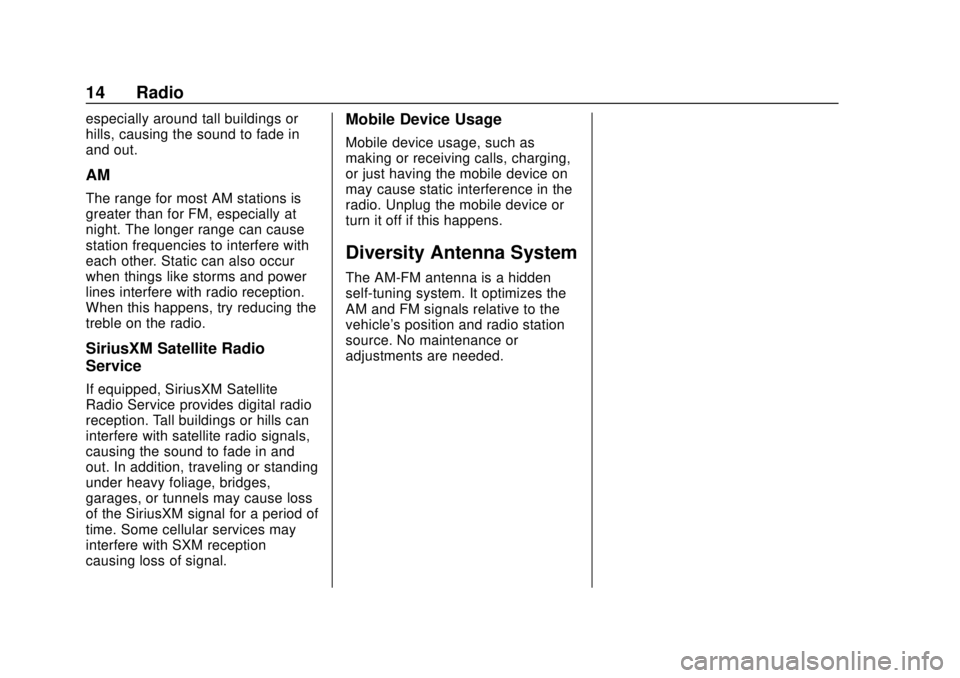
Corvette Infotainment System (3.x) (GMNA-Localizing-U.S./Canada-
14097683) - 2020 - CRC - 4/22/20
14 Radio
especially around tall buildings or
hills, causing the sound to fade in
and out.
AM
The range for most AM stations is
greater than for FM, especially at
night. The longer range can cause
station frequencies to interfere with
each other. Static can also occur
when things like storms and power
lines interfere with radio reception.
When this happens, try reducing the
treble on the radio.
SiriusXM Satellite Radio
Service
If equipped, SiriusXM Satellite
Radio Service provides digital radio
reception. Tall buildings or hills can
interfere with satellite radio signals,
causing the sound to fade in and
out. In addition, traveling or standing
under heavy foliage, bridges,
garages, or tunnels may cause loss
of the SiriusXM signal for a period of
time. Some cellular services may
interfere with SXM reception
causing loss of signal.
Mobile Device Usage
Mobile device usage, such as
making or receiving calls, charging,
or just having the mobile device on
may cause static interference in the
radio. Unplug the mobile device or
turn it off if this happens.
Diversity Antenna System
The AM-FM antenna is a hidden
self-tuning system. It optimizes the
AM and FM signals relative to the
vehicle's position and radio station
source. No maintenance or
adjustments are needed.
Page 16 of 78
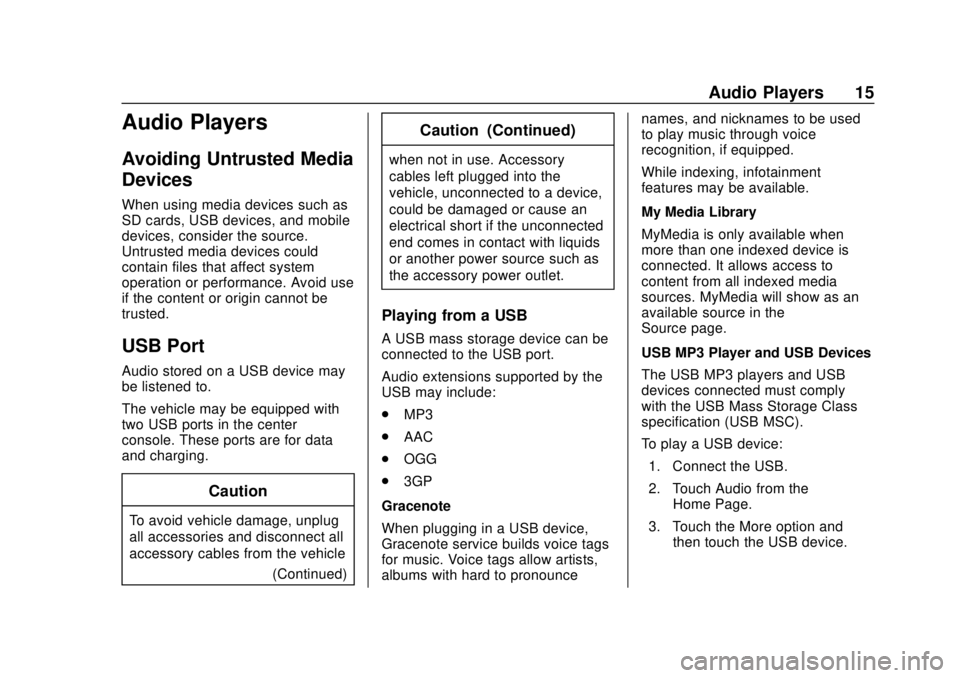
Corvette Infotainment System (3.x) (GMNA-Localizing-U.S./Canada-
14097683) - 2020 - CRC - 4/22/20
Audio Players 15
Audio Players
Avoiding Untrusted Media
Devices
When using media devices such as
SD cards, USB devices, and mobile
devices, consider the source.
Untrusted media devices could
contain files that affect system
operation or performance. Avoid use
if the content or origin cannot be
trusted.
USB Port
Audio stored on a USB device may
be listened to.
The vehicle may be equipped with
two USB ports in the center
console. These ports are for data
and charging.
Caution
To avoid vehicle damage, unplug
all accessories and disconnect all
accessory cables from the vehicle(Continued)
Caution (Continued)
when not in use. Accessory
cables left plugged into the
vehicle, unconnected to a device,
could be damaged or cause an
electrical short if the unconnected
end comes in contact with liquids
or another power source such as
the accessory power outlet.
Playing from a USB
A USB mass storage device can be
connected to the USB port.
Audio extensions supported by the
USB may include:
.MP3
. AAC
. OGG
. 3GP
Gracenote
When plugging in a USB device,
Gracenote service builds voice tags
for music. Voice tags allow artists,
albums with hard to pronounce names, and nicknames to be used
to play music through voice
recognition, if equipped.
While indexing, infotainment
features may be available.
My Media Library
MyMedia is only available when
more than one indexed device is
connected. It allows access to
content from all indexed media
sources. MyMedia will show as an
available source in the
Source page.
USB MP3 Player and USB Devices
The USB MP3 players and USB
devices connected must comply
with the USB Mass Storage Class
specification (USB MSC).
To play a USB device:
1. Connect the USB.
2. Touch Audio from the Home Page.
3. Touch the More option and then touch the USB device.
Page 21 of 78
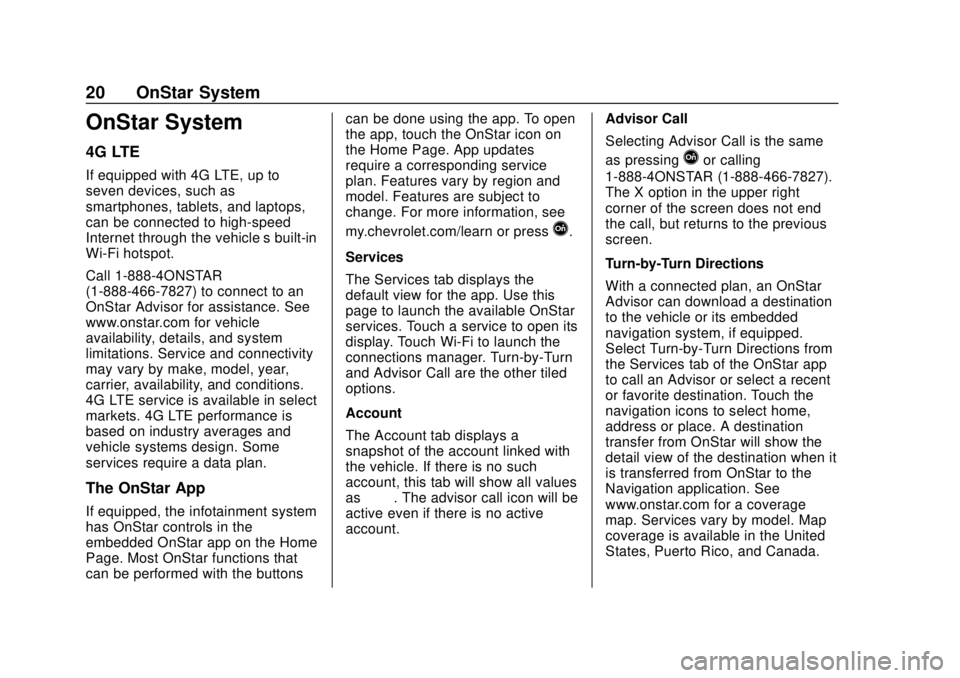
Corvette Infotainment System (3.x) (GMNA-Localizing-U.S./Canada-
14097683) - 2020 - CRC - 4/22/20
20 OnStar System
OnStar System
4G LTE
If equipped with 4G LTE, up to
seven devices, such as
smartphones, tablets, and laptops,
can be connected to high-speed
Internet through the vehicle’s built-in
Wi-Fi hotspot.
Call 1-888-4ONSTAR
(1-888-466-7827) to connect to an
OnStar Advisor for assistance. See
www.onstar.com for vehicle
availability, details, and system
limitations. Service and connectivity
may vary by make, model, year,
carrier, availability, and conditions.
4G LTE service is available in select
markets. 4G LTE performance is
based on industry averages and
vehicle systems design. Some
services require a data plan.
The OnStar App
If equipped, the infotainment system
has OnStar controls in the
embedded OnStar app on the Home
Page. Most OnStar functions that
can be performed with the buttonscan be done using the app. To open
the app, touch the OnStar icon on
the Home Page. App updates
require a corresponding service
plan. Features vary by region and
model. Features are subject to
change. For more information, see
my.chevrolet.com/learn or press
Q.
Services
The Services tab displays the
default view for the app. Use this
page to launch the available OnStar
services. Touch a service to open its
display. Touch Wi-Fi to launch the
connections manager. Turn-by-Turn
and Advisor Call are the other tiled
options.
Account
The Account tab displays a
snapshot of the account linked with
the vehicle. If there is no such
account, this tab will show all values
as ——. The advisor call icon will be
active even if there is no active
account. Advisor Call
Selecting Advisor Call is the same
as pressing
Qor calling
1-888-4ONSTAR (1-888-466-7827).
The X option in the upper right
corner of the screen does not end
the call, but returns to the previous
screen.
Turn-by-Turn Directions
With a connected plan, an OnStar
Advisor can download a destination
to the vehicle or its embedded
navigation system, if equipped.
Select Turn-by-Turn Directions from
the Services tab of the OnStar app
to call an Advisor or select a recent
or favorite destination. Touch the
navigation icons to select home,
address or place. A destination
transfer from OnStar will show the
detail view of the destination when it
is transferred from OnStar to the
Navigation application. See
www.onstar.com for a coverage
map. Services vary by model. Map
coverage is available in the United
States, Puerto Rico, and Canada.
Page 25 of 78
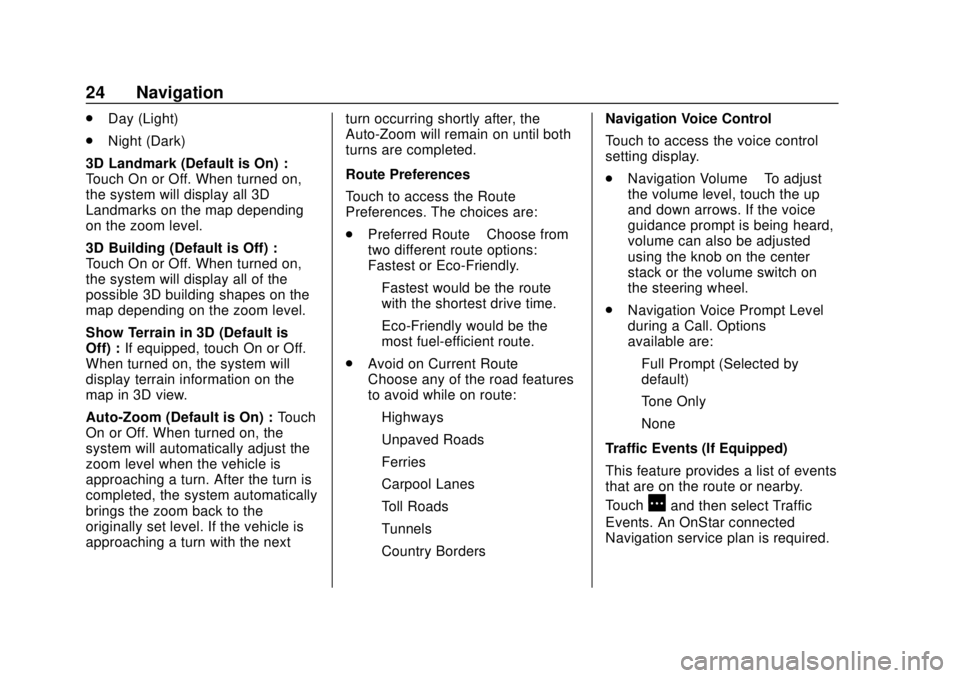
Corvette Infotainment System (3.x) (GMNA-Localizing-U.S./Canada-
14097683) - 2020 - CRC - 4/22/20
24 Navigation
.Day (Light)
. Night (Dark)
3D Landmark (Default is On) :
Touch On or Off. When turned on,
the system will display all 3D
Landmarks on the map depending
on the zoom level.
3D Building (Default is Off) :
Touch On or Off. When turned on,
the system will display all of the
possible 3D building shapes on the
map depending on the zoom level.
Show Terrain in 3D (Default is
Off) : If equipped, touch On or Off.
When turned on, the system will
display terrain information on the
map in 3D view.
Auto-Zoom (Default is On) : Touch
On or Off. When turned on, the
system will automatically adjust the
zoom level when the vehicle is
approaching a turn. After the turn is
completed, the system automatically
brings the zoom back to the
originally set level. If the vehicle is
approaching a turn with the next turn occurring shortly after, the
Auto-Zoom will remain on until both
turns are completed.
Route Preferences
Touch to access the Route
Preferences. The choices are:
.
Preferred Route –Choose from
two different route options:
Fastest or Eco-Friendly.
‐ Fastest would be the route
with the shortest drive time.
‐ Eco-Friendly would be the
most fuel-efficient route.
. Avoid on Current Route –
Choose any of the road features
to avoid while on route:
‐ Highways
‐ Unpaved Roads
‐ Ferries
‐ Carpool Lanes
‐ Toll Roads
‐ Tunnels
‐ Country Borders Navigation Voice Control
Touch to access the voice control
setting display.
.
Navigation Volume –To adjust
the volume level, touch the up
and down arrows. If the voice
guidance prompt is being heard,
volume can also be adjusted
using the knob on the center
stack or the volume switch on
the steering wheel.
. Navigation Voice Prompt Level
during a Call. Options
available are:
‐Full Prompt (Selected by
default)
‐ Tone Only
‐ None
Traffic Events (If Equipped)
This feature provides a list of events
that are on the route or nearby.
Touch
Aand then select Traffic
Events. An OnStar connected
Navigation service plan is required.
Page 28 of 78
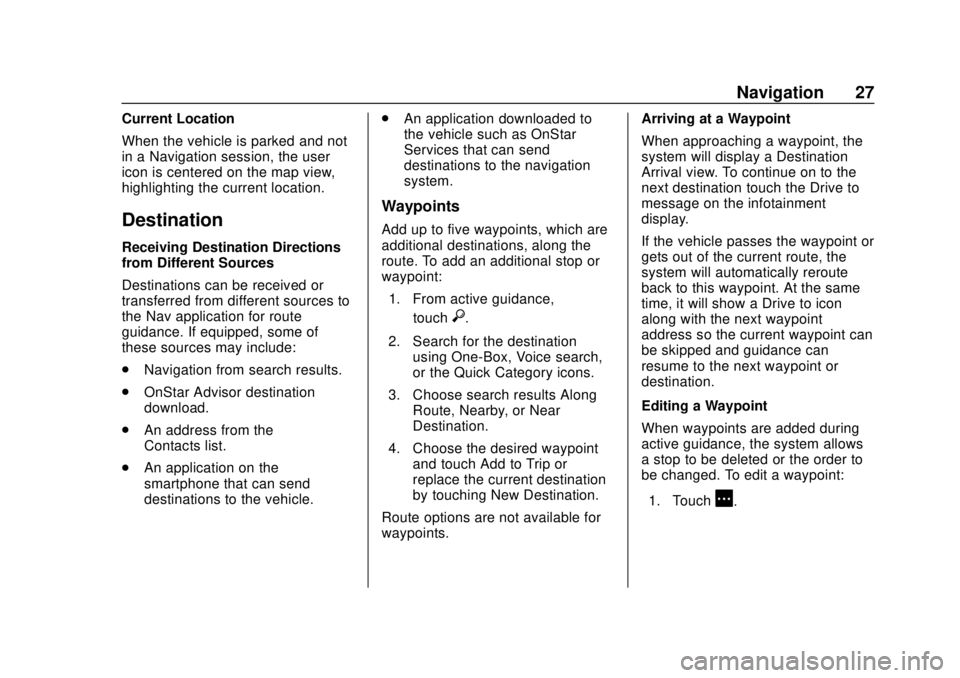
Corvette Infotainment System (3.x) (GMNA-Localizing-U.S./Canada-
14097683) - 2020 - CRC - 4/22/20
Navigation 27
Current Location
When the vehicle is parked and not
in a Navigation session, the user
icon is centered on the map view,
highlighting the current location.
Destination
Receiving Destination Directions
from Different Sources
Destinations can be received or
transferred from different sources to
the Nav application for route
guidance. If equipped, some of
these sources may include:
.Navigation from search results.
. OnStar Advisor destination
download.
. An address from the
Contacts list.
. An application on the
smartphone that can send
destinations to the vehicle. .
An application downloaded to
the vehicle such as OnStar
Services that can send
destinations to the navigation
system.
Waypoints
Add up to five waypoints, which are
additional destinations, along the
route. To add an additional stop or
waypoint:
1. From active guidance, touch
}.
2. Search for the destination using One-Box, Voice search,
or the Quick Category icons.
3. Choose search results Along Route, Nearby, or Near
Destination.
4. Choose the desired waypoint and touch Add to Trip or
replace the current destination
by touching New Destination.
Route options are not available for
waypoints. Arriving at a Waypoint
When approaching a waypoint, the
system will display a Destination
Arrival view. To continue on to the
next destination touch the Drive to
message on the infotainment
display.
If the vehicle passes the waypoint or
gets out of the current route, the
system will automatically reroute
back to this waypoint. At the same
time, it will show a Drive to icon
along with the next waypoint
address so the current waypoint can
be skipped and guidance can
resume to the next waypoint or
destination.
Editing a Waypoint
When waypoints are added during
active guidance, the system allows
a stop to be deleted or the order to
be changed. To edit a waypoint:
1. Touch
A.
Page 29 of 78
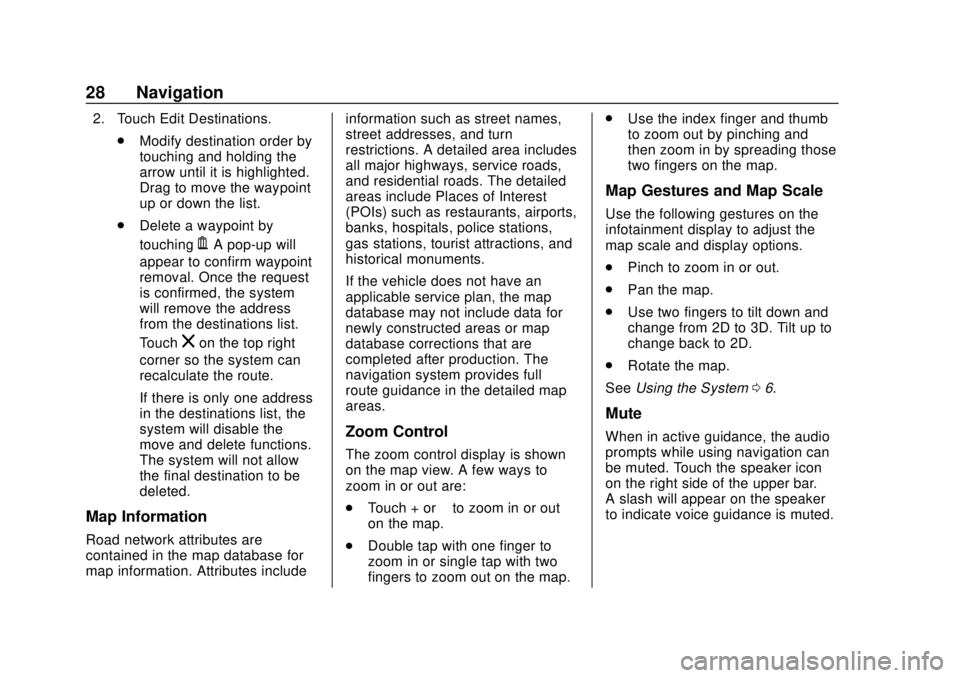
Corvette Infotainment System (3.x) (GMNA-Localizing-U.S./Canada-
14097683) - 2020 - CRC - 4/22/20
28 Navigation
2. Touch Edit Destinations..Modify destination order by
touching and holding the
arrow until it is highlighted.
Drag to move the waypoint
up or down the list.
. Delete a waypoint by
touching
Y. A pop-up will
appear to confirm waypoint
removal. Once the request
is confirmed, the system
will remove the address
from the destinations list.
Touch
zon the top right
corner so the system can
recalculate the route.
If there is only one address
in the destinations list, the
system will disable the
move and delete functions.
The system will not allow
the final destination to be
deleted.
Map Information
Road network attributes are
contained in the map database for
map information. Attributes include information such as street names,
street addresses, and turn
restrictions. A detailed area includes
all major highways, service roads,
and residential roads. The detailed
areas include Places of Interest
(POIs) such as restaurants, airports,
banks, hospitals, police stations,
gas stations, tourist attractions, and
historical monuments.
If the vehicle does not have an
applicable service plan, the map
database may not include data for
newly constructed areas or map
database corrections that are
completed after production. The
navigation system provides full
route guidance in the detailed map
areas.
Zoom Control
The zoom control display is shown
on the map view. A few ways to
zoom in or out are:
.
Touch + or –to zoom in or out
on the map.
. Double tap with one finger to
zoom in or single tap with two
fingers to zoom out on the map. .
Use the index finger and thumb
to zoom out by pinching and
then zoom in by spreading those
two fingers on the map.
Map Gestures and Map Scale
Use the following gestures on the
infotainment display to adjust the
map scale and display options.
.Pinch to zoom in or out.
. Pan the map.
. Use two fingers to tilt down and
change from 2D to 3D. Tilt up to
change back to 2D.
. Rotate the map.
See Using the System 06.
Mute
When in active guidance, the audio
prompts while using navigation can
be muted. Touch the speaker icon
on the right side of the upper bar.
A slash will appear on the speaker
to indicate voice guidance is muted.
Page 34 of 78
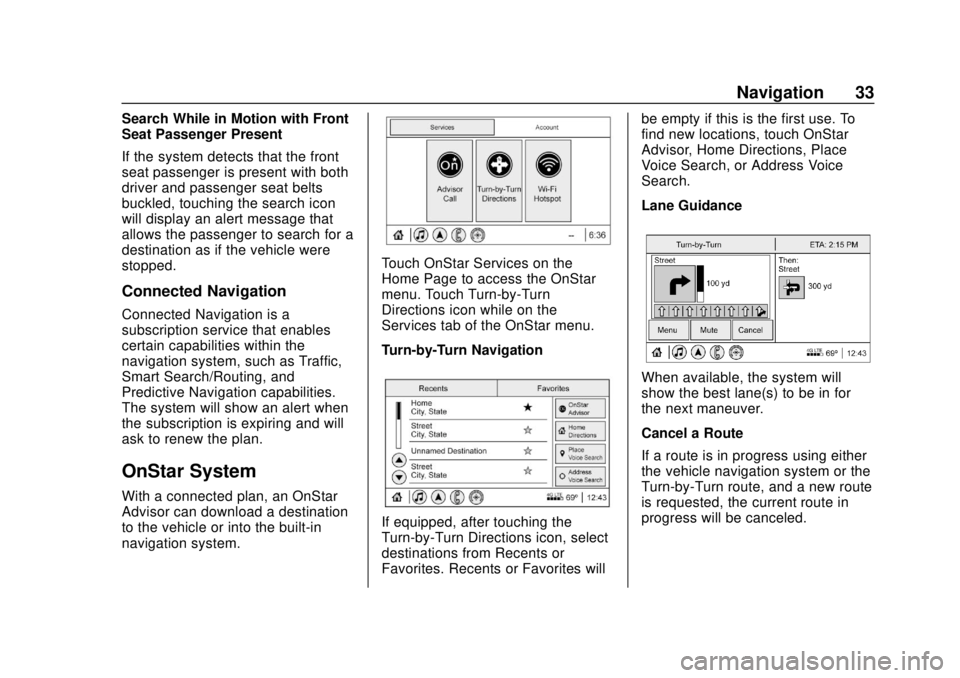
Corvette Infotainment System (3.x) (GMNA-Localizing-U.S./Canada-
14097683) - 2020 - CRC - 4/22/20
Navigation 33
Search While in Motion with Front
Seat Passenger Present
If the system detects that the front
seat passenger is present with both
driver and passenger seat belts
buckled, touching the search icon
will display an alert message that
allows the passenger to search for a
destination as if the vehicle were
stopped.
Connected Navigation
Connected Navigation is a
subscription service that enables
certain capabilities within the
navigation system, such as Traffic,
Smart Search/Routing, and
Predictive Navigation capabilities.
The system will show an alert when
the subscription is expiring and will
ask to renew the plan.
OnStar System
With a connected plan, an OnStar
Advisor can download a destination
to the vehicle or into the built-in
navigation system.
Touch OnStar Services on the
Home Page to access the OnStar
menu. Touch Turn-by-Turn
Directions icon while on the
Services tab of the OnStar menu.
Turn-by-Turn Navigation
If equipped, after touching the
Turn-by-Turn Directions icon, select
destinations from Recents or
Favorites. Recents or Favorites willbe empty if this is the first use. To
find new locations, touch OnStar
Advisor, Home Directions, Place
Voice Search, or Address Voice
Search.
Lane Guidance
When available, the system will
show the best lane(s) to be in for
the next maneuver.
Cancel a Route
If a route is in progress using either
the vehicle navigation system or the
Turn-by-Turn route, and a new route
is requested, the current route in
progress will be canceled.