ECO mode CHEVROLET CORVETTE 2021 Get To Know Guide
[x] Cancel search | Manufacturer: CHEVROLET, Model Year: 2021, Model line: CORVETTE, Model: CHEVROLET CORVETTE 2021Pages: 16, PDF Size: 3.21 MB
Page 2 of 16
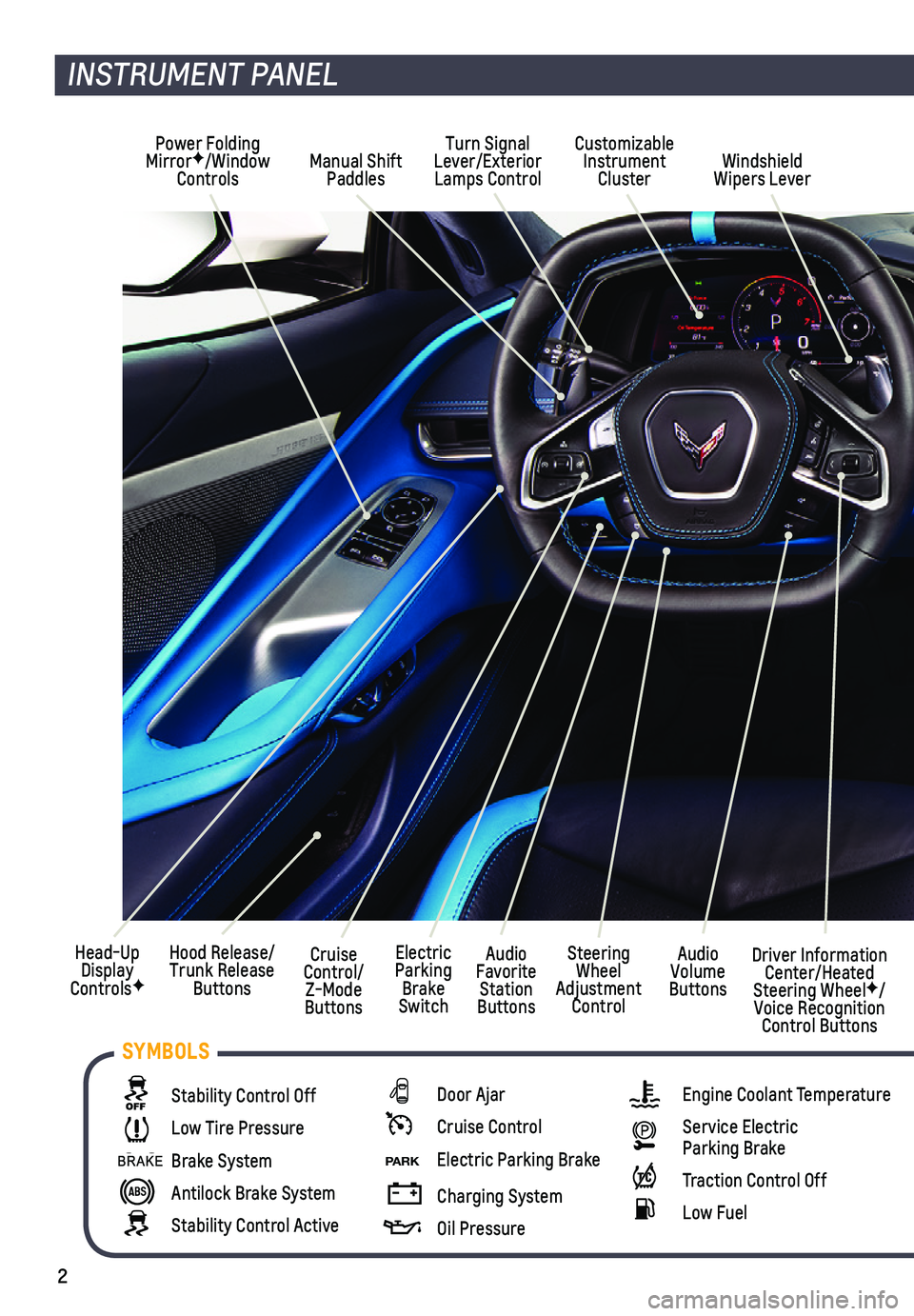
2
Manual Shift Paddles
INSTRUMENT PANEL
Stability Control Off
Low Tire Pressure
Brake System
Antilock Brake System
Stability Control Active
Door Ajar
Cruise Control
P ARK Electric Parking Brake
Charging System
Oil Pressure
Engine Coolant Temperature
Service Electric Parking Brake
Traction Control Off
Low Fuel
Head-Up Display ControlsF
Cruise Control/ Z-Mode Buttons
Turn Signal Lever/Exterior Lamps ControlWindshield Wipers Lever
Hood Release/ Trunk Release Buttons
Audio Favorite Station Buttons
Audio Volume Buttons
Driver Information Center/Heated Steering WheelF/Voice Recognition Control Buttons
Steering Wheel Adjustment Control
Electric Parking Brake Switch
Customizable Instrument Cluster
Power Folding MirrorF/Window Controls
SYMBOLS
Page 3 of 16
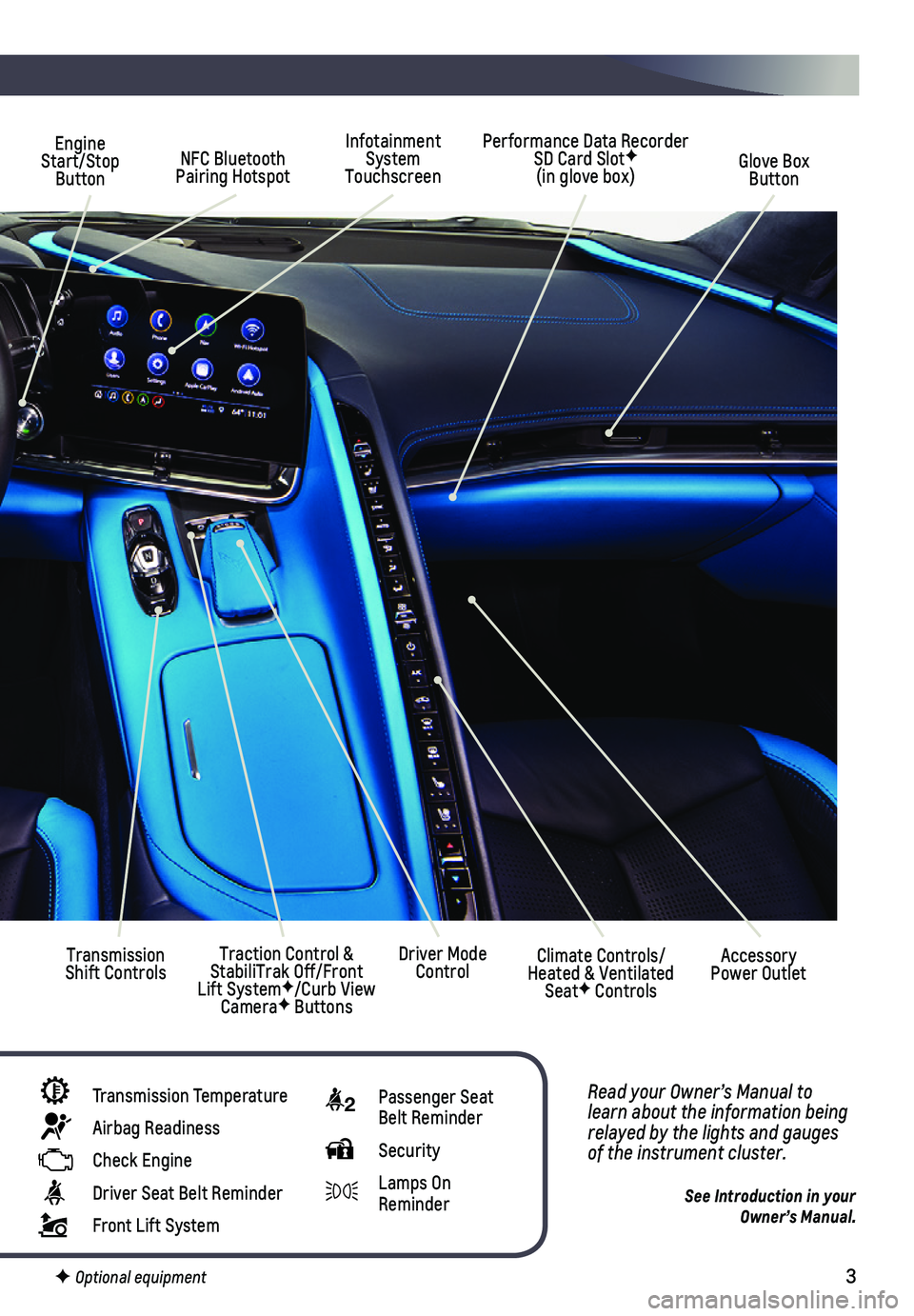
3
Infotainment System Touchscreen
Engine Start/Stop Button
Transmission Shift Controls
Performance Data Recorder SD Card SlotF (in glove box)Glove Box Button
Read your Owner’s Manual to learn about the information being relayed by the lights and gauges of the instrument cluster.
See Introduction in your Owner’s Manual.
Driver Mode ControlTraction Control & StabiliTrak Off/Front Lift SystemF/Curb View CameraF Buttons
Transmission Temperature
Airbag Readiness
Check Engine
Driver Seat Belt Reminder
Front Lift System
NFC Bluetooth Pairing Hotspot
Climate Controls/ Heated & Ventilated SeatF Controls
Accessory Power Outlet
F Optional equipment
2 Passenger Seat Belt Reminder
Security
Lamps On Reminder
Page 13 of 16
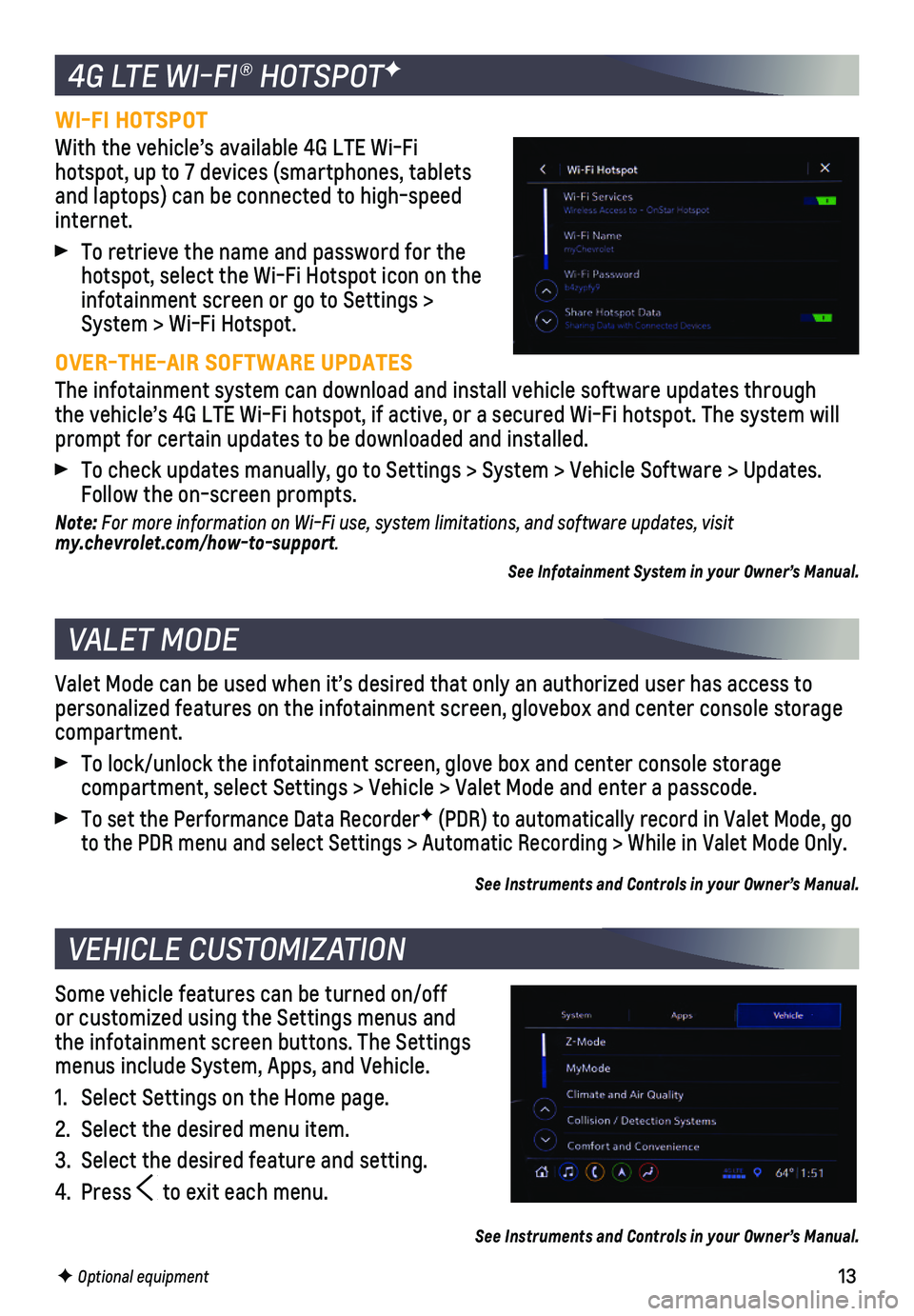
13
WI-FI HOTSPOT
With the vehicle’s available 4G LTE Wi-Fi hotspot, up to 7 devices (smartphones, tablets and laptops) can be connected to high-speed internet.
To retrieve the name and password for the hotspot, select the Wi-Fi Hotspot icon on the infotainment screen or go to Settings > System > Wi-Fi Hotspot.
OVER-THE-AIR SOFTWARE UPDATES
The infotainment system can download and install vehicle software update\
s through the vehicle’s 4G LTE Wi-Fi hotspot, if active, or a secured Wi-Fi hot\
spot. The system will prompt for certain updates to be downloaded and installed.
To check updates manually, go to Settings > System > Vehicle Software > \
Updates. Follow the on-screen prompts.
Note: For more information on Wi-Fi use, system limitations, and software updates, visit my.chevrolet.com/how-to-support.
See Infotainment System in your Owner’s Manual.
Valet Mode can be used when it’s desired that only an authorized user\
has access to personalized features on the infotainment screen, glovebox and center co\
nsole storage compartment.
To lock/unlock the infotainment screen, glove box and center console sto\
rage
compartment, select Settings > Vehicle > Valet Mode and enter a passcode\
.
To set the Performance Data RecorderF (PDR) to automatically record in Valet Mode, go to the PDR menu and select Settings > Automatic Recording > While in Val\
et Mode Only.
See Instruments and Controls in your Owner’s Manual.
Some vehicle features can be turned on/off or customized using the Settings menus and the infotainment screen buttons. The Settings menus include System, Apps, and Vehicle.
1. Select Settings on the Home page.
2. Select the desired menu item.
3. Select the desired feature and setting.
4. Press to exit each menu.
See Instruments and Controls in your Owner’s Manual.
F Optional equipment
4G LTE WI-FI® HOTSPOTF
VALET MODE
VEHICLE CUSTOMIZATION