apple carplay CHEVROLET CORVETTE C8 2021 Owners Manual
[x] Cancel search | Manufacturer: CHEVROLET, Model Year: 2021, Model line: CORVETTE C8, Model: CHEVROLET CORVETTE C8 2021Pages: 339, PDF Size: 6.44 MB
Page 111 of 339
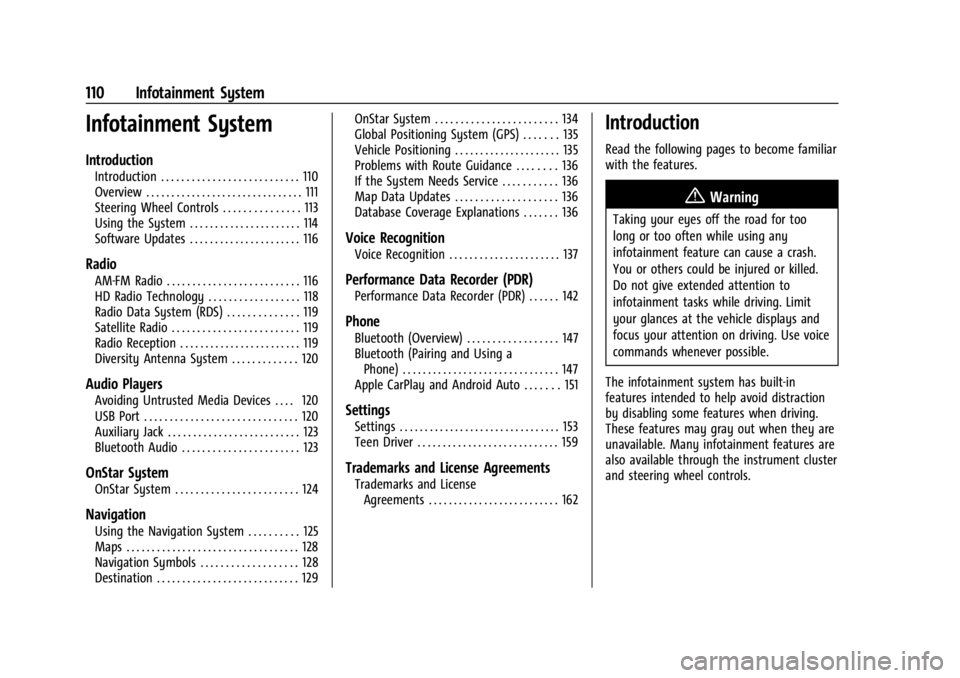
Chevrolet Corvette Owner Manual (GMNA-Localizing-U.S./Canada/Mexico-
14622938) - 2021 - CRC - 9/22/20
110 Infotainment System
Infotainment System
Introduction
Introduction . . . . . . . . . . . . . . . . . . . . . . . . . . . 110
Overview . . . . . . . . . . . . . . . . . . . . . . . . . . . . . . . 111
Steering Wheel Controls . . . . . . . . . . . . . . . 113
Using the System . . . . . . . . . . . . . . . . . . . . . . 114
Software Updates . . . . . . . . . . . . . . . . . . . . . . 116
Radio
AM-FM Radio . . . . . . . . . . . . . . . . . . . . . . . . . . 116
HD Radio Technology . . . . . . . . . . . . . . . . . . 118
Radio Data System (RDS) . . . . . . . . . . . . . . 119
Satellite Radio . . . . . . . . . . . . . . . . . . . . . . . . . 119
Radio Reception . . . . . . . . . . . . . . . . . . . . . . . . 119
Diversity Antenna System . . . . . . . . . . . . . 120
Audio Players
Avoiding Untrusted Media Devices . . . . 120
USB Port . . . . . . . . . . . . . . . . . . . . . . . . . . . . . . 120
Auxiliary Jack . . . . . . . . . . . . . . . . . . . . . . . . . . 123
Bluetooth Audio . . . . . . . . . . . . . . . . . . . . . . . 123
OnStar System
OnStar System . . . . . . . . . . . . . . . . . . . . . . . . 124
Navigation
Using the Navigation System . . . . . . . . . . 125
Maps . . . . . . . . . . . . . . . . . . . . . . . . . . . . . . . . . . 128
Navigation Symbols . . . . . . . . . . . . . . . . . . . 128
Destination . . . . . . . . . . . . . . . . . . . . . . . . . . . . 129OnStar System . . . . . . . . . . . . . . . . . . . . . . . . 134
Global Positioning System (GPS) . . . . . . . 135
Vehicle Positioning . . . . . . . . . . . . . . . . . . . . . 135
Problems with Route Guidance . . . . . . . . 136
If the System Needs Service . . . . . . . . . . . 136
Map Data Updates . . . . . . . . . . . . . . . . . . . . 136
Database Coverage Explanations . . . . . . . 136
Voice Recognition
Voice Recognition . . . . . . . . . . . . . . . . . . . . . . 137
Performance Data Recorder (PDR)
Performance Data Recorder (PDR) . . . . . . 142
Phone
Bluetooth (Overview) . . . . . . . . . . . . . . . . . . 147
Bluetooth (Pairing and Using a
Phone) . . . . . . . . . . . . . . . . . . . . . . . . . . . . . . . 147
Apple CarPlay and Android Auto . . . . . . . 151
Settings
Settings . . . . . . . . . . . . . . . . . . . . . . . . . . . . . . . . 153
Teen Driver . . . . . . . . . . . . . . . . . . . . . . . . . . . . 159
Trademarks and License Agreements
Trademarks and License Agreements . . . . . . . . . . . . . . . . . . . . . . . . . . 162
Introduction
Read the following pages to become familiar
with the features.
{Warning
Taking your eyes off the road for too
long or too often while using any
infotainment feature can cause a crash.
You or others could be injured or killed.
Do not give extended attention to
infotainment tasks while driving. Limit
your glances at the vehicle displays and
focus your attention on driving. Use voice
commands whenever possible.
The infotainment system has built-in
features intended to help avoid distraction
by disabling some features when driving.
These features may gray out when they are
unavailable. Many infotainment features are
also available through the instrument cluster
and steering wheel controls.
Page 113 of 339
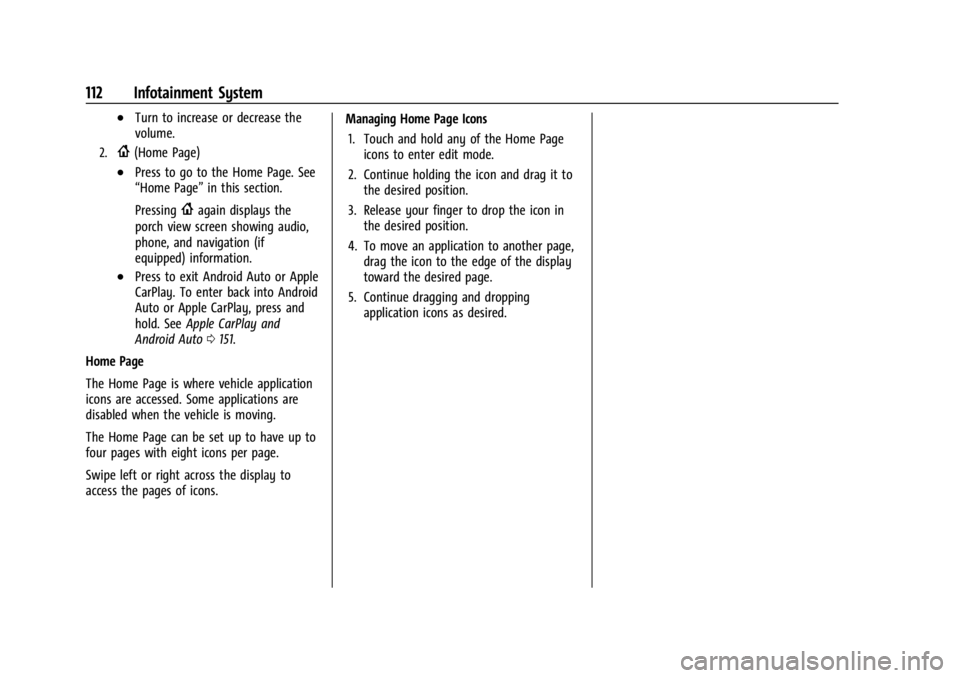
Chevrolet Corvette Owner Manual (GMNA-Localizing-U.S./Canada/Mexico-
14622938) - 2021 - CRC - 9/22/20
112 Infotainment System
.Turn to increase or decrease the
volume.
2.{(Home Page)
.Press to go to the Home Page. See
“Home Page”in this section.
Pressing
{again displays the
porch view screen showing audio,
phone, and navigation (if
equipped) information.
.Press to exit Android Auto or Apple
CarPlay. To enter back into Android
Auto or Apple CarPlay, press and
hold. See Apple CarPlay and
Android Auto 0151.
Home Page
The Home Page is where vehicle application
icons are accessed. Some applications are
disabled when the vehicle is moving.
The Home Page can be set up to have up to
four pages with eight icons per page.
Swipe left or right across the display to
access the pages of icons. Managing Home Page Icons
1. Touch and hold any of the Home Page icons to enter edit mode.
2. Continue holding the icon and drag it to the desired position.
3. Release your finger to drop the icon in the desired position.
4. To move an application to another page, drag the icon to the edge of the display
toward the desired page.
5. Continue dragging and dropping application icons as desired.
Page 115 of 339
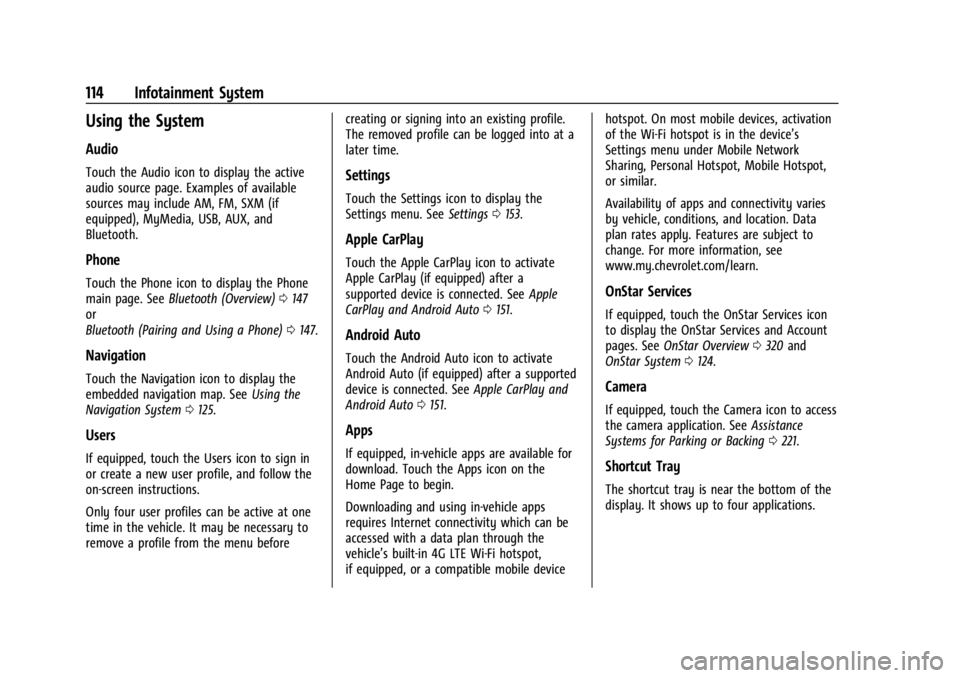
Chevrolet Corvette Owner Manual (GMNA-Localizing-U.S./Canada/Mexico-
14622938) - 2021 - CRC - 9/22/20
114 Infotainment System
Using the System
Audio
Touch the Audio icon to display the active
audio source page. Examples of available
sources may include AM, FM, SXM (if
equipped), MyMedia, USB, AUX, and
Bluetooth.
Phone
Touch the Phone icon to display the Phone
main page. SeeBluetooth (Overview) 0147
or
Bluetooth (Pairing and Using a Phone) 0147.
Navigation
Touch the Navigation icon to display the
embedded navigation map. See Using the
Navigation System 0125.
Users
If equipped, touch the Users icon to sign in
or create a new user profile, and follow the
on-screen instructions.
Only four user profiles can be active at one
time in the vehicle. It may be necessary to
remove a profile from the menu before creating or signing into an existing profile.
The removed profile can be logged into at a
later time.
Settings
Touch the Settings icon to display the
Settings menu. See
Settings0153.
Apple CarPlay
Touch the Apple CarPlay icon to activate
Apple CarPlay (if equipped) after a
supported device is connected. See Apple
CarPlay and Android Auto 0151.
Android Auto
Touch the Android Auto icon to activate
Android Auto (if equipped) after a supported
device is connected. See Apple CarPlay and
Android Auto 0151.
Apps
If equipped, in-vehicle apps are available for
download. Touch the Apps icon on the
Home Page to begin.
Downloading and using in-vehicle apps
requires Internet connectivity which can be
accessed with a data plan through the
vehicle’s built-in 4G LTE Wi-Fi hotspot,
if equipped, or a compatible mobile device hotspot. On most mobile devices, activation
of the Wi-Fi hotspot is in the device’s
Settings menu under Mobile Network
Sharing, Personal Hotspot, Mobile Hotspot,
or similar.
Availability of apps and connectivity varies
by vehicle, conditions, and location. Data
plan rates apply. Features are subject to
change. For more information, see
www.my.chevrolet.com/learn.
OnStar Services
If equipped, touch the OnStar Services icon
to display the OnStar Services and Account
pages. See
OnStar Overview 0320 and
OnStar System 0124.
Camera
If equipped, touch the Camera icon to access
the camera application. See Assistance
Systems for Parking or Backing 0221.
Shortcut Tray
The shortcut tray is near the bottom of the
display. It shows up to four applications.
Page 152 of 339
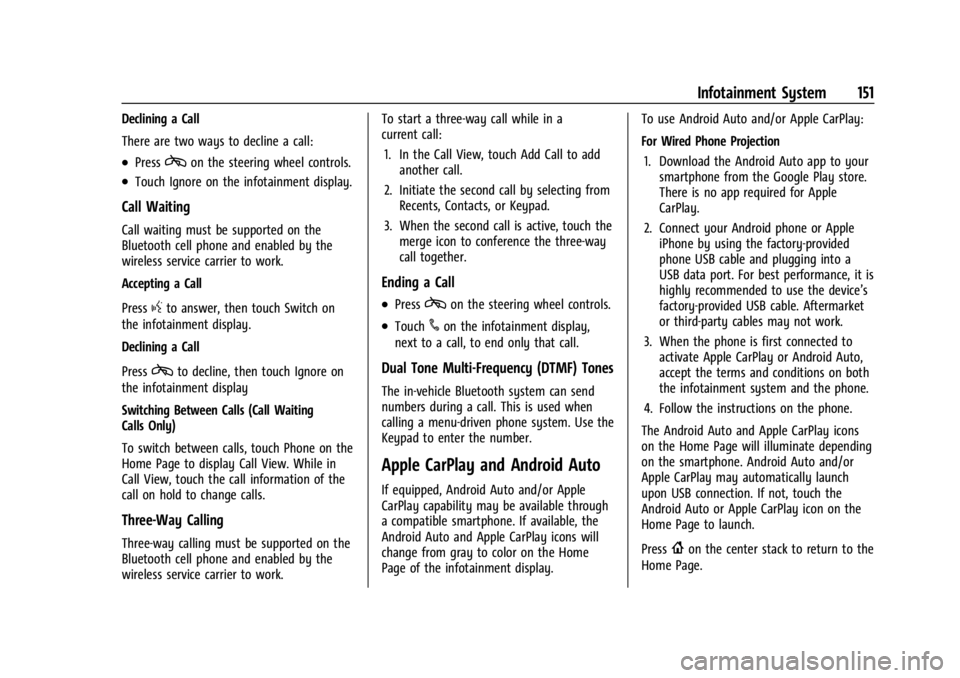
Chevrolet Corvette Owner Manual (GMNA-Localizing-U.S./Canada/Mexico-
14622938) - 2021 - CRC - 9/22/20
Infotainment System 151
Declining a Call
There are two ways to decline a call:
.Presscon the steering wheel controls.
.Touch Ignore on the infotainment display.
Call Waiting
Call waiting must be supported on the
Bluetooth cell phone and enabled by the
wireless service carrier to work.
Accepting a Call
Press
gto answer, then touch Switch on
the infotainment display.
Declining a Call
Press
cto decline, then touch Ignore on
the infotainment display
Switching Between Calls (Call Waiting
Calls Only)
To switch between calls, touch Phone on the
Home Page to display Call View. While in
Call View, touch the call information of the
call on hold to change calls.
Three-Way Calling
Three-way calling must be supported on the
Bluetooth cell phone and enabled by the
wireless service carrier to work. To start a three-way call while in a
current call:
1. In the Call View, touch Add Call to add another call.
2. Initiate the second call by selecting from Recents, Contacts, or Keypad.
3. When the second call is active, touch the merge icon to conference the three-way
call together.
Ending a Call
.Presscon the steering wheel controls.
.Touch#on the infotainment display,
next to a call, to end only that call.
Dual Tone Multi-Frequency (DTMF) Tones
The in-vehicle Bluetooth system can send
numbers during a call. This is used when
calling a menu-driven phone system. Use the
Keypad to enter the number.
Apple CarPlay and Android Auto
If equipped, Android Auto and/or Apple
CarPlay capability may be available through
a compatible smartphone. If available, the
Android Auto and Apple CarPlay icons will
change from gray to color on the Home
Page of the infotainment display. To use Android Auto and/or Apple CarPlay:
For Wired Phone Projection
1. Download the Android Auto app to your smartphone from the Google Play store.
There is no app required for Apple
CarPlay.
2. Connect your Android phone or Apple iPhone by using the factory-provided
phone USB cable and plugging into a
USB data port. For best performance, it is
highly recommended to use the device’s
factory-provided USB cable. Aftermarket
or third-party cables may not work.
3. When the phone is first connected to activate Apple CarPlay or Android Auto,
accept the terms and conditions on both
the infotainment system and the phone.
4. Follow the instructions on the phone.
The Android Auto and Apple CarPlay icons
on the Home Page will illuminate depending
on the smartphone. Android Auto and/or
Apple CarPlay may automatically launch
upon USB connection. If not, touch the
Android Auto or Apple CarPlay icon on the
Home Page to launch.
Press
{on the center stack to return to the
Home Page.
Page 153 of 339
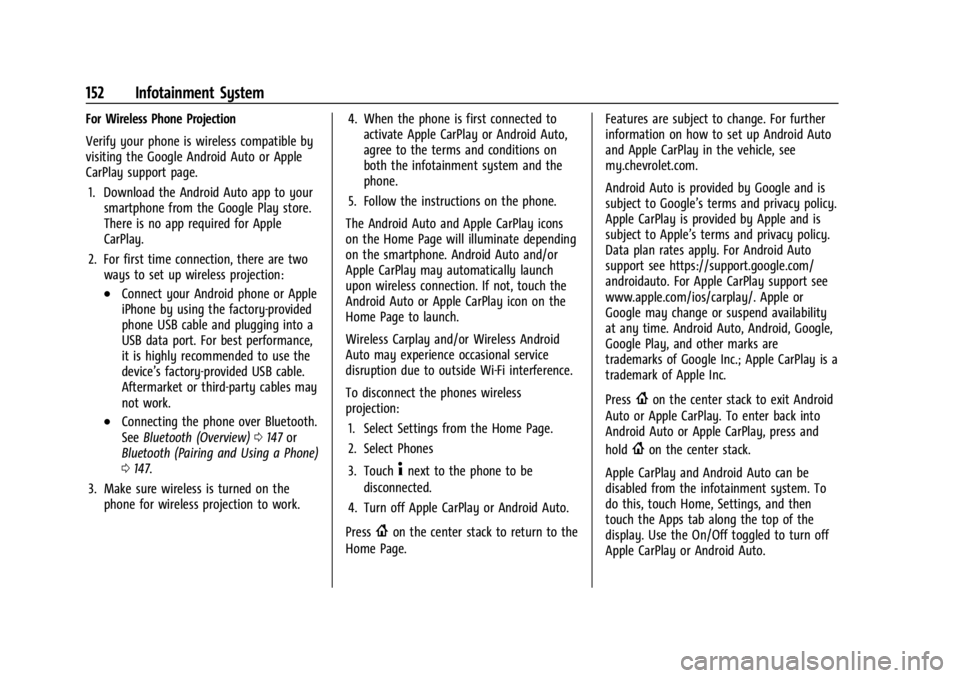
Chevrolet Corvette Owner Manual (GMNA-Localizing-U.S./Canada/Mexico-
14622938) - 2021 - CRC - 9/22/20
152 Infotainment System
For Wireless Phone Projection
Verify your phone is wireless compatible by
visiting the Google Android Auto or Apple
CarPlay support page.1. Download the Android Auto app to your smartphone from the Google Play store.
There is no app required for Apple
CarPlay.
2. For first time connection, there are two ways to set up wireless projection:
.Connect your Android phone or Apple
iPhone by using the factory-provided
phone USB cable and plugging into a
USB data port. For best performance,
it is highly recommended to use the
device’s factory-provided USB cable.
Aftermarket or third-party cables may
not work.
.Connecting the phone over Bluetooth.
See Bluetooth (Overview) 0147 or
Bluetooth (Pairing and Using a Phone)
0 147.
3. Make sure wireless is turned on the phone for wireless projection to work. 4. When the phone is first connected to
activate Apple CarPlay or Android Auto,
agree to the terms and conditions on
both the infotainment system and the
phone.
5. Follow the instructions on the phone.
The Android Auto and Apple CarPlay icons
on the Home Page will illuminate depending
on the smartphone. Android Auto and/or
Apple CarPlay may automatically launch
upon wireless connection. If not, touch the
Android Auto or Apple CarPlay icon on the
Home Page to launch.
Wireless Carplay and/or Wireless Android
Auto may experience occasional service
disruption due to outside Wi-Fi interference.
To disconnect the phones wireless
projection: 1. Select Settings from the Home Page.
2. Select Phones
3. Touch
4next to the phone to be
disconnected.
4. Turn off Apple CarPlay or Android Auto.
Press
{on the center stack to return to the
Home Page. Features are subject to change. For further
information on how to set up Android Auto
and Apple CarPlay in the vehicle, see
my.chevrolet.com.
Android Auto is provided by Google and is
subject to Google’s terms and privacy policy.
Apple CarPlay is provided by Apple and is
subject to Apple’s terms and privacy policy.
Data plan rates apply. For Android Auto
support see https://support.google.com/
androidauto. For Apple CarPlay support see
www.apple.com/ios/carplay/. Apple or
Google may change or suspend availability
at any time. Android Auto, Android, Google,
Google Play, and other marks are
trademarks of Google Inc.; Apple CarPlay is a
trademark of Apple Inc.
Press
{on the center stack to exit Android
Auto or Apple CarPlay. To enter back into
Android Auto or Apple CarPlay, press and
hold
{on the center stack.
Apple CarPlay and Android Auto can be
disabled from the infotainment system. To
do this, touch Home, Settings, and then
touch the Apps tab along the top of the
display. Use the On/Off toggled to turn off
Apple CarPlay or Android Auto.
Page 157 of 339
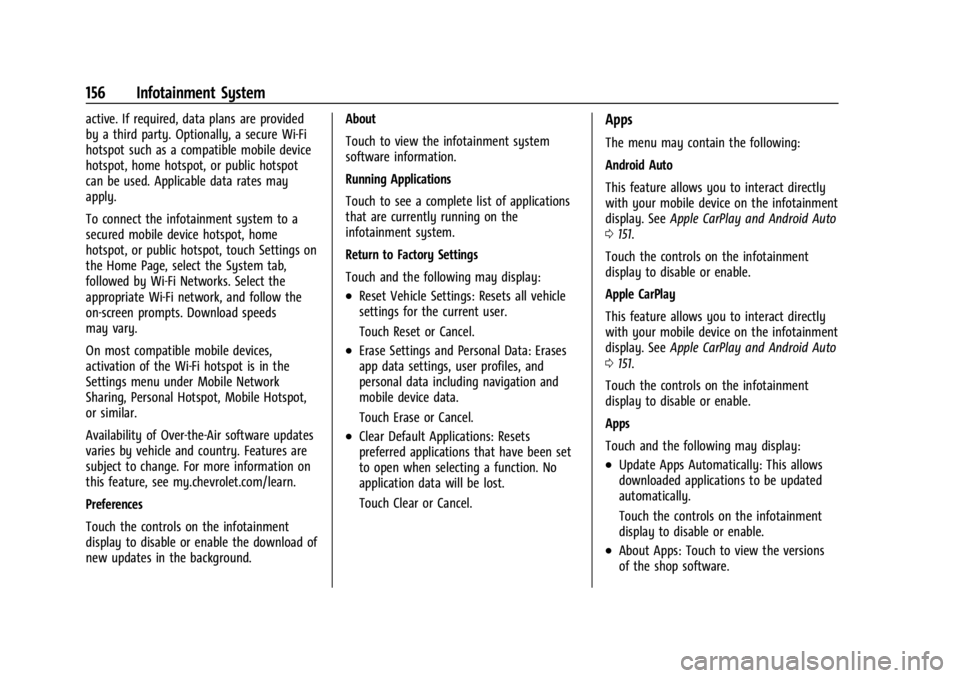
Chevrolet Corvette Owner Manual (GMNA-Localizing-U.S./Canada/Mexico-
14622938) - 2021 - CRC - 9/22/20
156 Infotainment System
active. If required, data plans are provided
by a third party. Optionally, a secure Wi-Fi
hotspot such as a compatible mobile device
hotspot, home hotspot, or public hotspot
can be used. Applicable data rates may
apply.
To connect the infotainment system to a
secured mobile device hotspot, home
hotspot, or public hotspot, touch Settings on
the Home Page, select the System tab,
followed by Wi-Fi Networks. Select the
appropriate Wi-Fi network, and follow the
on-screen prompts. Download speeds
may vary.
On most compatible mobile devices,
activation of the Wi-Fi hotspot is in the
Settings menu under Mobile Network
Sharing, Personal Hotspot, Mobile Hotspot,
or similar.
Availability of Over-the-Air software updates
varies by vehicle and country. Features are
subject to change. For more information on
this feature, see my.chevrolet.com/learn.
Preferences
Touch the controls on the infotainment
display to disable or enable the download of
new updates in the background.About
Touch to view the infotainment system
software information.
Running Applications
Touch to see a complete list of applications
that are currently running on the
infotainment system.
Return to Factory Settings
Touch and the following may display:
.Reset Vehicle Settings: Resets all vehicle
settings for the current user.
Touch Reset or Cancel.
.Erase Settings and Personal Data: Erases
app data settings, user profiles, and
personal data including navigation and
mobile device data.
Touch Erase or Cancel.
.Clear Default Applications: Resets
preferred applications that have been set
to open when selecting a function. No
application data will be lost.
Touch Clear or Cancel.
Apps
The menu may contain the following:
Android Auto
This feature allows you to interact directly
with your mobile device on the infotainment
display. See
Apple CarPlay and Android Auto
0 151.
Touch the controls on the infotainment
display to disable or enable.
Apple CarPlay
This feature allows you to interact directly
with your mobile device on the infotainment
display. See Apple CarPlay and Android Auto
0 151.
Touch the controls on the infotainment
display to disable or enable.
Apps
Touch and the following may display:
.Update Apps Automatically: This allows
downloaded applications to be updated
automatically.
Touch the controls on the infotainment
display to disable or enable.
.About Apps: Touch to view the versions
of the shop software.
Page 329 of 339
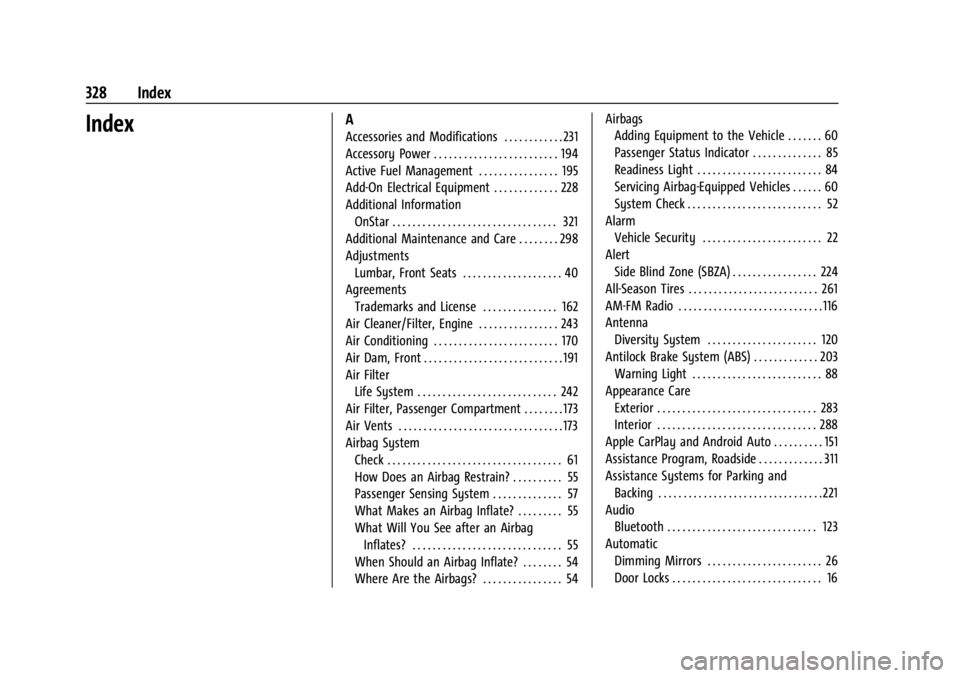
Chevrolet Corvette Owner Manual (GMNA-Localizing-U.S./Canada/Mexico-
14622938) - 2021 - CRC - 9/22/20
328 Index
IndexA
Accessories and Modifications . . . . . . . . . . . . 231
Accessory Power . . . . . . . . . . . . . . . . . . . . . . . . . 194
Active Fuel Management . . . . . . . . . . . . . . . . 195
Add-On Electrical Equipment . . . . . . . . . . . . . 228
Additional InformationOnStar . . . . . . . . . . . . . . . . . . . . . . . . . . . . . . . . . 321
Additional Maintenance and Care . . . . . . . . 298
Adjustments Lumbar, Front Seats . . . . . . . . . . . . . . . . . . . . 40
Agreements Trademarks and License . . . . . . . . . . . . . . . 162
Air Cleaner/Filter, Engine . . . . . . . . . . . . . . . . 243
Air Conditioning . . . . . . . . . . . . . . . . . . . . . . . . . 170
Air Dam, Front . . . . . . . . . . . . . . . . . . . . . . . . . . . . 191
Air Filter Life System . . . . . . . . . . . . . . . . . . . . . . . . . . . . 242
Air Filter, Passenger Compartment . . . . . . . . 173
Air Vents . . . . . . . . . . . . . . . . . . . . . . . . . . . . . . . . . 173
Airbag System Check . . . . . . . . . . . . . . . . . . . . . . . . . . . . . . . . . . . 61
How Does an Airbag Restrain? . . . . . . . . . . 55
Passenger Sensing System . . . . . . . . . . . . . . 57
What Makes an Airbag Inflate? . . . . . . . . . 55
What Will You See after an AirbagInflates? . . . . . . . . . . . . . . . . . . . . . . . . . . . . . . 55
When Should an Airbag Inflate? . . . . . . . . 54
Where Are the Airbags? . . . . . . . . . . . . . . . . 54 Airbags
Adding Equipment to the Vehicle . . . . . . . 60
Passenger Status Indicator . . . . . . . . . . . . . . 85
Readiness Light . . . . . . . . . . . . . . . . . . . . . . . . . 84
Servicing Airbag-Equipped Vehicles . . . . . . 60
System Check . . . . . . . . . . . . . . . . . . . . . . . . . . . 52
Alarm
Vehicle Security . . . . . . . . . . . . . . . . . . . . . . . . 22
Alert Side Blind Zone (SBZA) . . . . . . . . . . . . . . . . . 224
All-Season Tires . . . . . . . . . . . . . . . . . . . . . . . . . . 261
AM-FM Radio . . . . . . . . . . . . . . . . . . . . . . . . . . . . . 116
Antenna
Diversity System . . . . . . . . . . . . . . . . . . . . . . 120
Antilock Brake System (ABS) . . . . . . . . . . . . . 203 Warning Light . . . . . . . . . . . . . . . . . . . . . . . . . . 88
Appearance Care Exterior . . . . . . . . . . . . . . . . . . . . . . . . . . . . . . . . 283
Interior . . . . . . . . . . . . . . . . . . . . . . . . . . . . . . . . 288
Apple CarPlay and Android Auto . . . . . . . . . . 151
Assistance Program, Roadside . . . . . . . . . . . . . 311
Assistance Systems for Parking and Backing . . . . . . . . . . . . . . . . . . . . . . . . . . . . . . . . . 221
Audio Bluetooth . . . . . . . . . . . . . . . . . . . . . . . . . . . . . . 123
Automatic Dimming Mirrors . . . . . . . . . . . . . . . . . . . . . . . 26
Door Locks . . . . . . . . . . . . . . . . . . . . . . . . . . . . . . 16
Page 335 of 339
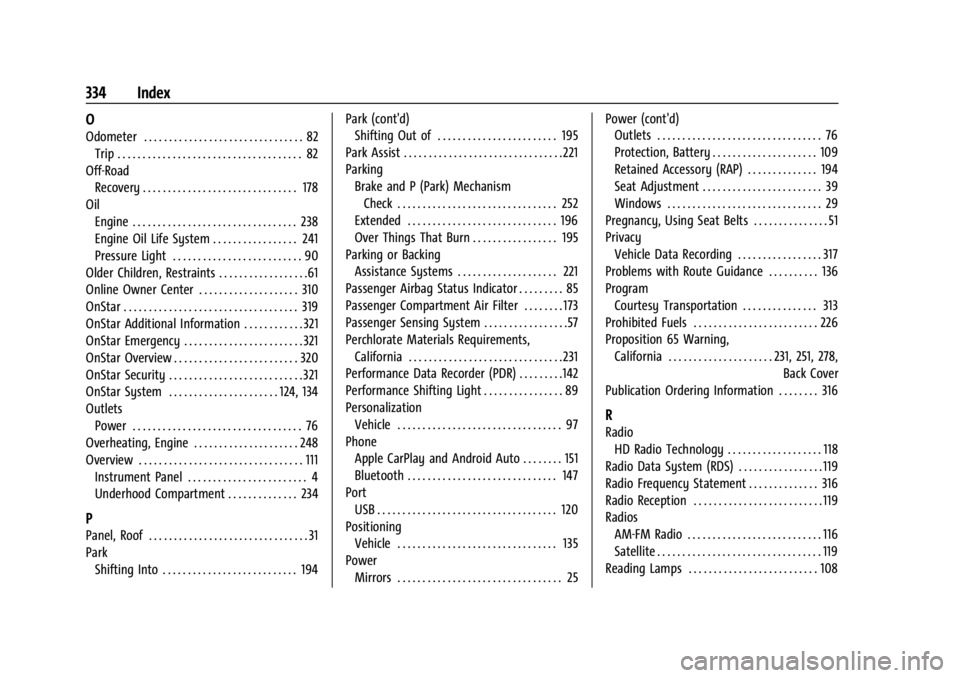
Chevrolet Corvette Owner Manual (GMNA-Localizing-U.S./Canada/Mexico-
14622938) - 2021 - CRC - 9/22/20
334 Index
O
Odometer . . . . . . . . . . . . . . . . . . . . . . . . . . . . . . . . 82Trip . . . . . . . . . . . . . . . . . . . . . . . . . . . . . . . . . . . . . 82
Off-Road Recovery . . . . . . . . . . . . . . . . . . . . . . . . . . . . . . . 178
Oil Engine . . . . . . . . . . . . . . . . . . . . . . . . . . . . . . . . . 238
Engine Oil Life System . . . . . . . . . . . . . . . . . 241
Pressure Light . . . . . . . . . . . . . . . . . . . . . . . . . . 90
Older Children, Restraints . . . . . . . . . . . . . . . . . .61
Online Owner Center . . . . . . . . . . . . . . . . . . . . 310
OnStar . . . . . . . . . . . . . . . . . . . . . . . . . . . . . . . . . . . 319
OnStar Additional Information . . . . . . . . . . . . 321
OnStar Emergency . . . . . . . . . . . . . . . . . . . . . . . . 321
OnStar Overview . . . . . . . . . . . . . . . . . . . . . . . . . 320
OnStar Security . . . . . . . . . . . . . . . . . . . . . . . . . . . 321
OnStar System . . . . . . . . . . . . . . . . . . . . . . 124, 134
Outlets Power . . . . . . . . . . . . . . . . . . . . . . . . . . . . . . . . . . 76
Overheating, Engine . . . . . . . . . . . . . . . . . . . . . 248
Overview . . . . . . . . . . . . . . . . . . . . . . . . . . . . . . . . . 111 Instrument Panel . . . . . . . . . . . . . . . . . . . . . . . . 4
Underhood Compartment . . . . . . . . . . . . . . 234
P
Panel, Roof . . . . . . . . . . . . . . . . . . . . . . . . . . . . . . . . 31
ParkShifting Into . . . . . . . . . . . . . . . . . . . . . . . . . . . 194 Park (cont'd)
Shifting Out of . . . . . . . . . . . . . . . . . . . . . . . . 195
Park Assist . . . . . . . . . . . . . . . . . . . . . . . . . . . . . . . . 221
Parking Brake and P (Park) MechanismCheck . . . . . . . . . . . . . . . . . . . . . . . . . . . . . . . . 252
Extended . . . . . . . . . . . . . . . . . . . . . . . . . . . . . . 196
Over Things That Burn . . . . . . . . . . . . . . . . . 195
Parking or Backing Assistance Systems . . . . . . . . . . . . . . . . . . . . 221
Passenger Airbag Status Indicator . . . . . . . . . 85
Passenger Compartment Air Filter . . . . . . . . 173
Passenger Sensing System . . . . . . . . . . . . . . . . .57
Perchlorate Materials Requirements, California . . . . . . . . . . . . . . . . . . . . . . . . . . . . . . . 231
Performance Data Recorder (PDR) . . . . . . . . .142
Performance Shifting Light . . . . . . . . . . . . . . . . 89
Personalization
Vehicle . . . . . . . . . . . . . . . . . . . . . . . . . . . . . . . . . 97
Phone Apple CarPlay and Android Auto . . . . . . . . 151
Bluetooth . . . . . . . . . . . . . . . . . . . . . . . . . . . . . . 147
Port USB . . . . . . . . . . . . . . . . . . . . . . . . . . . . . . . . . . . . 120
Positioning Vehicle . . . . . . . . . . . . . . . . . . . . . . . . . . . . . . . . 135
Power Mirrors . . . . . . . . . . . . . . . . . . . . . . . . . . . . . . . . . 25 Power (cont'd)
Outlets . . . . . . . . . . . . . . . . . . . . . . . . . . . . . . . . . 76
Protection, Battery . . . . . . . . . . . . . . . . . . . . . 109
Retained Accessory (RAP) . . . . . . . . . . . . . . 194
Seat Adjustment . . . . . . . . . . . . . . . . . . . . . . . . 39
Windows . . . . . . . . . . . . . . . . . . . . . . . . . . . . . . . 29
Pregnancy, Using Seat Belts . . . . . . . . . . . . . . . 51
Privacy
Vehicle Data Recording . . . . . . . . . . . . . . . . . 317
Problems with Route Guidance . . . . . . . . . . 136
Program Courtesy Transportation . . . . . . . . . . . . . . . 313
Prohibited Fuels . . . . . . . . . . . . . . . . . . . . . . . . . 226
Proposition 65 Warning, California . . . . . . . . . . . . . . . . . . . . . .231, 251, 278, Back Cover
Publication Ordering Information . . . . . . . . 316
R
Radio HD Radio Technology . . . . . . . . . . . . . . . . . . . 118
Radio Data System (RDS) . . . . . . . . . . . . . . . . . 119
Radio Frequency Statement . . . . . . . . . . . . . . 316
Radio Reception . . . . . . . . . . . . . . . . . . . . . . . . . . 119
Radios AM-FM Radio . . . . . . . . . . . . . . . . . . . . . . . . . . . 116
Satellite . . . . . . . . . . . . . . . . . . . . . . . . . . . . . . . . . 119
Reading Lamps . . . . . . . . . . . . . . . . . . . . . . . . . . 108