CHEVROLET CRUZE 2018 Get To Know Guide
Manufacturer: CHEVROLET, Model Year: 2018, Model line: CRUZE, Model: CHEVROLET CRUZE 2018Pages: 20, PDF Size: 2.8 MB
Page 11 of 20
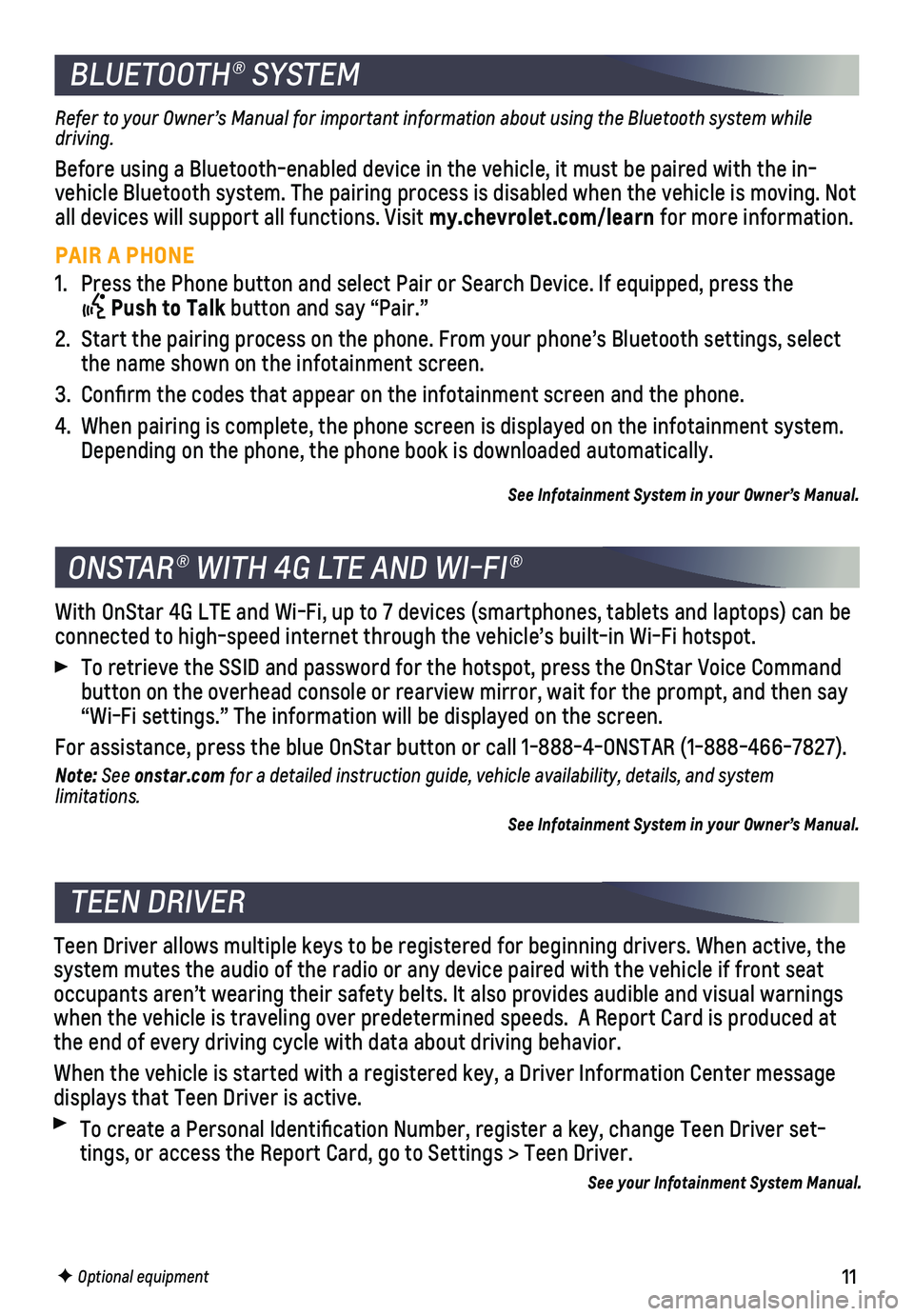
11
BLUETOOTH® SYSTEM
F Optional equipment
Refer to your Owner’s Manual for important information about using the Bluetooth system while driving.
Before using a Bluetooth-enabled device in the vehicle, it must be paire\
d with the in- vehicle Bluetooth system. The pairing process is disabled when the vehic\
le is moving. Not all devices will support all functions. Visit my.chevrolet.com/learn for more information.
PAIR A PHONE
1. Press the Phone button and select Pair or Search Device. If equipped, pr\
ess the
Push to Talk button and say “Pair.”
2. Start the pairing process on the phone. From your phone’s Bluetooth s\
ettings, select the name shown on the infotainment screen.
3. Confirm the codes that appear on the infotainment screen and the phone\
.
4. When pairing is complete, the phone screen is displayed on the infotainm\
ent system. Depending on the phone, the phone book is downloaded automatically.
See Infotainment System in your Owner’s Manual.
ONSTAR® WITH 4G LTE AND WI-FI®
With OnStar 4G LTE and Wi-Fi, up to 7 devices (smartphones, tablets and\
laptops) can be connected to high-speed internet through the vehicle’s built-in Wi-Fi\
hotspot.
To retrieve the SSID and password for the hotspot, press the OnStar Voic\
e Command button on the overhead console or rearview mirror, wait for the prompt, \
and then say “Wi-Fi settings.” The information will be displayed on the screen.\
For assistance, press the blue OnStar button or call 1-888-4-ONSTAR (1-\
888-466-7827).
Note: See onstar.com for a detailed instruction guide, vehicle availability, details, and system limitations.
See Infotainment System in your Owner’s Manual.
TEEN DRIVER
Teen Driver allows multiple keys to be registered for beginning drivers.\
When active, the system mutes the audio of the radio or any device paired with the vehicl\
e if front seat occupants aren’t wearing their safety belts. It also provides audible\
and visual warnings when the vehicle is traveling over predetermined speeds. A Report Card \
is produced at the end of every driving cycle with data about driving behavior.
When the vehicle is started with a registered key, a Driver Information \
Center message displays that Teen Driver is active.
To create a Personal Identification Number, register a key, change Tee\
n Driver set-tings, or access the Report Card, go to Settings > Teen Driver.
See your Infotainment System Manual.
Page 12 of 20
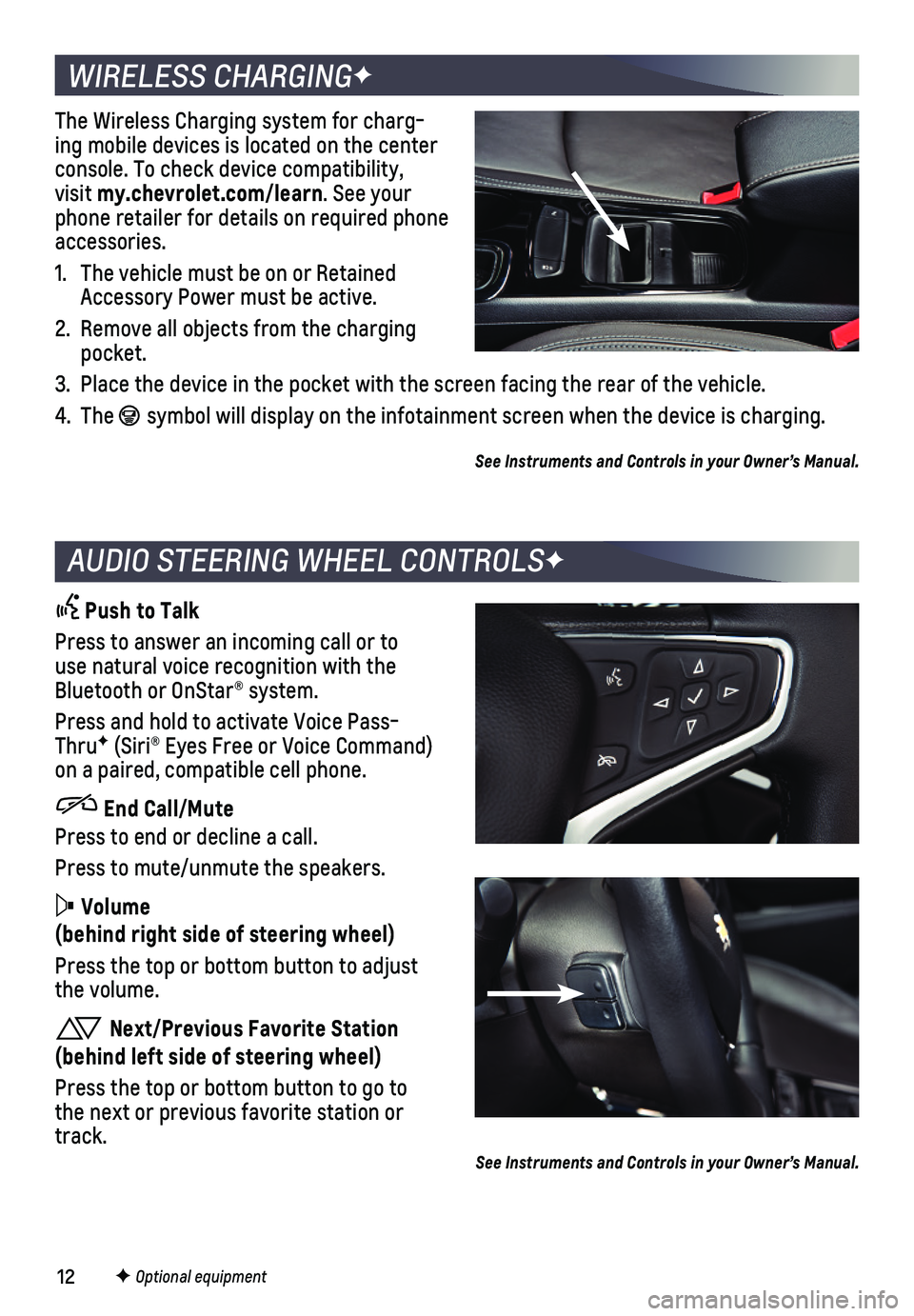
12F Optional equipment
WIRELESS CHARGINGF
The Wireless Charging system for charg-ing mobile devices is located on the center console. To check device compatibility, visit my.chevrolet.com/learn. See your phone retailer for details on required phone accessories.
1. The vehicle must be on or Retained Accessory Power must be active.
2. Remove all objects from the charging pocket.
3. Place the device in the pocket with the screen facing the rear of the ve\
hicle.
4. The symbol will display on the infotainment screen when the device is chargi\
ng.
See Instruments and Controls in your Owner’s Manual.
AUDIO STEERING WHEEL CONTROLSF
Push to Talk
Press to answer an incoming call or to use natural voice recognition with the Bluetooth or OnStar® system.
Press and hold to activate Voice Pass-ThruF (Siri® Eyes Free or Voice Command) on a paired, compatible cell phone.
End Call/Mute
Press to end or decline a call.
Press to mute/unmute the speakers.
Volume
(behind right side of steering wheel)
Press the top or bottom button to adjust the volume.
Next/Previous Favorite Station
(behind left side of steering wheel)
Press the top or bottom button to go to the next or previous favorite station or track.See Instruments and Controls in your Owner’s Manual.
Page 13 of 20
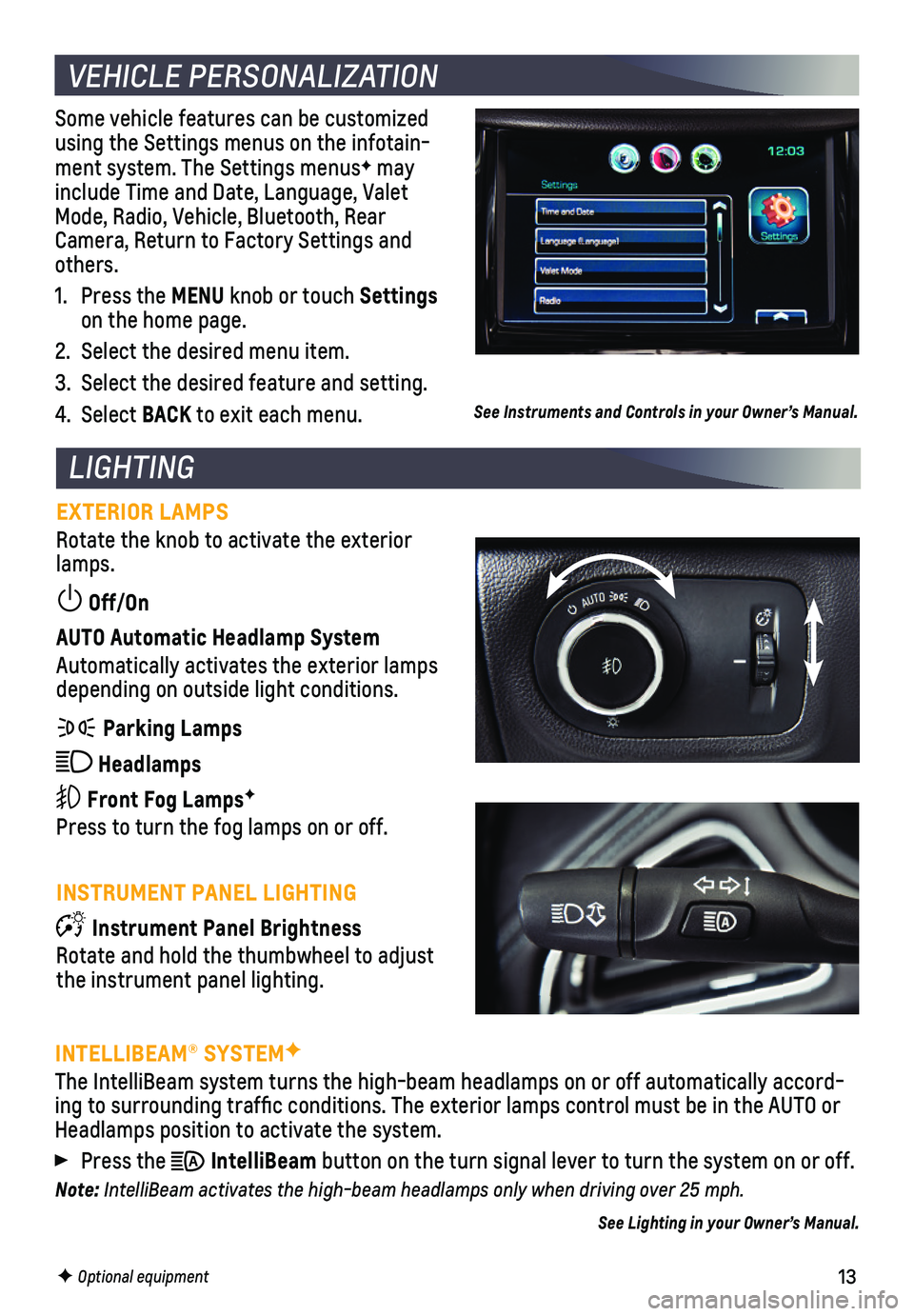
13
Some vehicle features can be customized using the Settings menus on the infotain-ment system. The Settings menusF may include Time and Date, Language, Valet Mode, Radio, Vehicle, Bluetooth, Rear Camera, Return to Factory Settings and others.
1. Press the MENU knob or touch Settings on the home page.
2. Select the desired menu item.
3. Select the desired feature and setting.
4. Select BACK to exit each menu.
VEHICLE PERSONALIZATION
F Optional equipment
See Instruments and Controls in your Owner’s Manual.
LIGHTING
EXTERIOR LAMPS
Rotate the knob to activate the exterior lamps.
Off/On
AUTO Automatic Headlamp System
Automatically activates the exterior lamps depending on outside light conditions.
Parking Lamps
Headlamps
Front Fog LampsF
Press to turn the fog lamps on or off.
INSTRUMENT PANEL LIGHTING
Instrument Panel Brightness
Rotate and hold the thumbwheel to adjust the instrument panel lighting.
INTELLIBEAM® SYSTEMF
The IntelliBeam system turns the high-beam headlamps on or off automatic\
ally accord-ing to surrounding traffic conditions. The exterior lamps control must be in the AUTO or Headlamps position to activate the system.
Press the IntelliBeam button on the turn signal lever to turn the system on or off.
Note: IntelliBeam activates the high-beam headlamps only when driving over 25 mph.
See Lighting in your Owner’s Manual.
Page 14 of 20
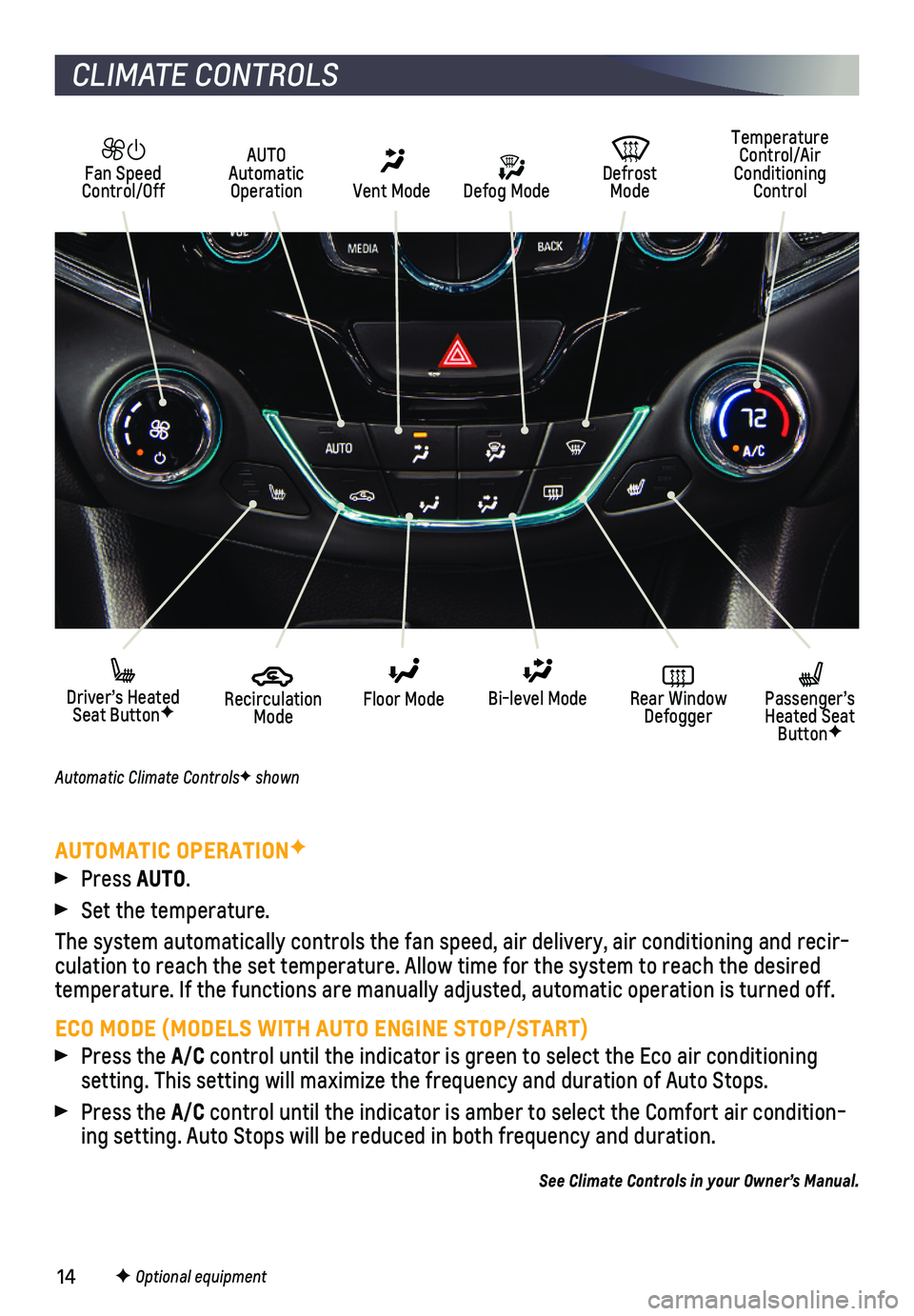
14
CLIMATE CONTROLS
F Optional equipment
AUTOMATIC OPERATIONF
Press AUTO.
Set the temperature.
The system automatically controls the fan speed, air delivery, air condi\
tioning and recir-culation to reach the set temperature. Allow time for the system to reac\
h the desired temperature. If the functions are manually adjusted, automatic operation\
is turned off.
ECO MODE (MODELS WITH AUTO ENGINE STOP/START)
Press the A/C control until the indicator is green to select the Eco air conditioning setting. This setting will maximize the frequency and duration of Auto S\
tops.
Press the A/C control until the indicator is amber to select the Comfort air conditio\
n-ing setting. Auto Stops will be reduced in both frequency and duration.
See Climate Controls in your Owner’s Manual.
Temperature Control/Air Conditioning Control Defog Mode
Vent Mode
Recirculation Mode
Floor Mode Bi-level Mode Rear Window Defogger
Driver’s Heated Seat ButtonF
Defrost Mode
Fan Speed Control/Off
AUTO Automatic Operation
Passenger’s Heated Seat ButtonF
Automatic Climate ControlsF shown
Page 15 of 20
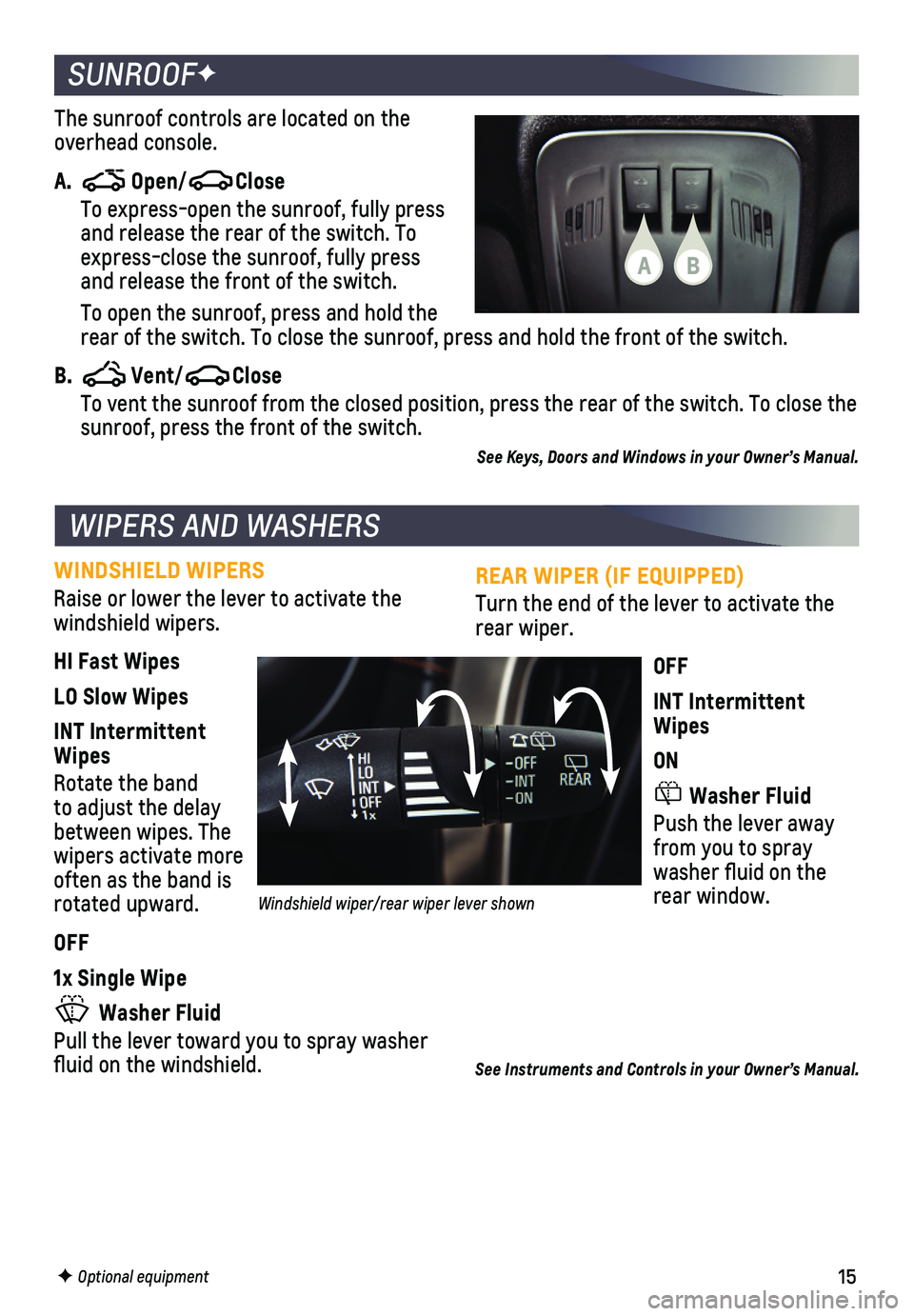
15
REAR WIPER (IF EQUIPPED)
Turn the end of the lever to activate the rear wiper.
OFF
INT Intermittent Wipes
ON
Washer Fluid
Push the lever away from you to spray washer fluid on the rear window.
WINDSHIELD WIPERS
Raise or lower the lever to activate the windshield wipers.
HI Fast Wipes
LO Slow Wipes
INT Intermittent Wipes
Rotate the band to adjust the delay between wipes. The wipers activate more often as the band is rotated upward.
OFF
1x Single Wipe
Washer Fluid
Pull the lever toward you to spray washer fluid on the windshield.
F Optional equipment
The sunroof controls are located on the overhead console.
A. Open/Close
To express-open the sunroof, fully press and release the rear of the switch. To express-close the sunroof, fully press and release the front of the switch.
To open the sunroof, press and hold the rear of the switch. To close the sunroof, press and hold the front of th\
e switch.
B. Vent/Close To vent the sunroof from the closed position, press the rear of the swit\
ch. To close the sunroof, press the front of the switch.
See Keys, Doors and Windows in your Owner’s Manual.
SUNROOFF
WIPERS AND WASHERS
See Instruments and Controls in your Owner’s Manual.
BA
Windshield wiper/rear wiper lever shown
Page 16 of 20
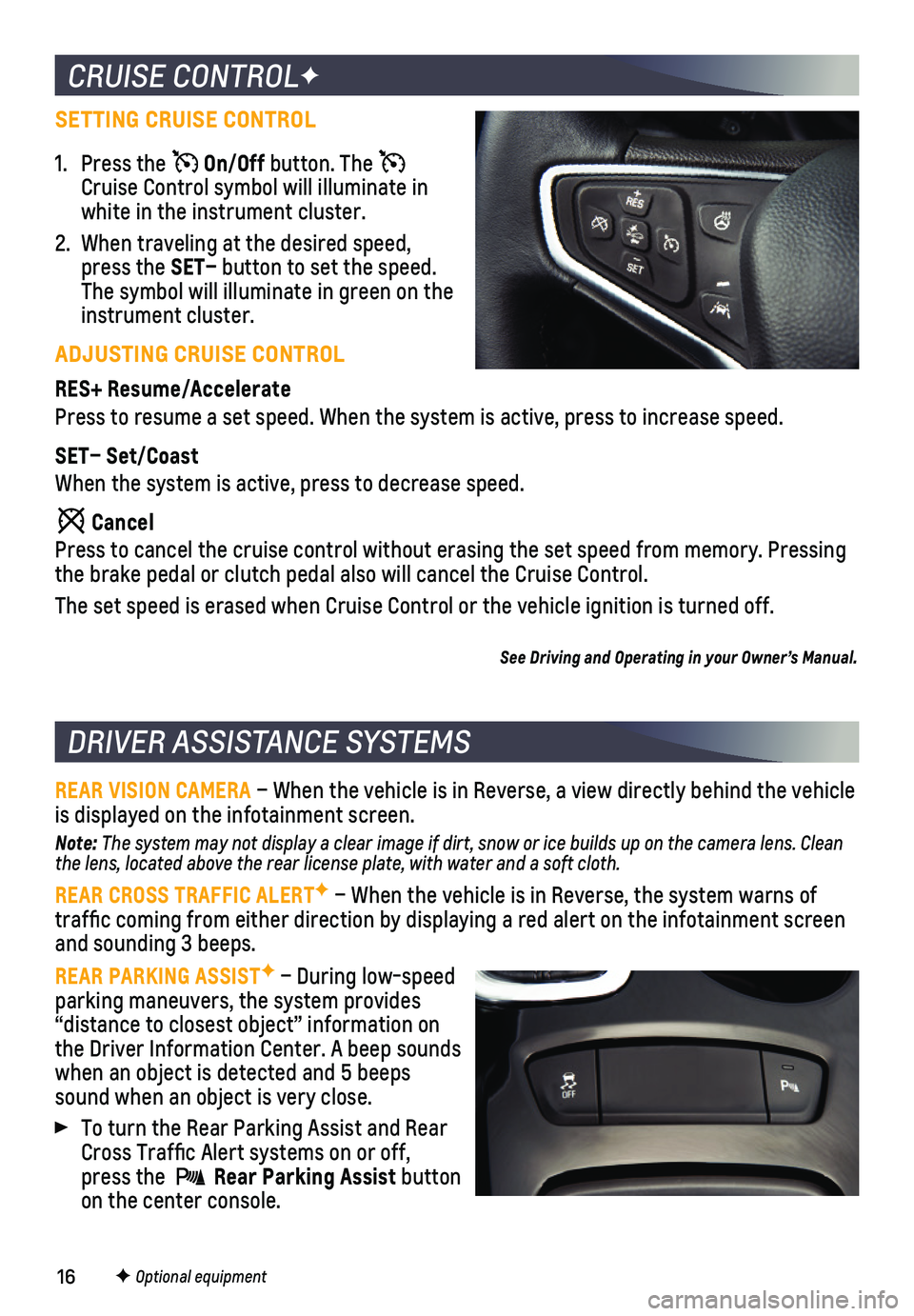
16
REAR VISION CAMERA – When the vehicle is in Reverse, a view directly behind the vehicle\
is displayed on the infotainment screen.
Note: The system may not display a clear image if dirt, snow or ice builds up on the camera lens. Clean the lens, located above the rear license plate, with water and a soft cloth.
REAR CROSS TRAFFIC ALERTF – When the vehicle is in Reverse, the system warns of traffic coming from either direction by displaying a red alert on the \
infotainment screen and sounding 3 beeps.
REAR PARKING ASSISTF – During low-speed parking maneuvers, the system provides
“distance to closest object” information on the Driver Information Center. A beep sounds when an object is detected and 5 beeps sound when an object is very close.
To turn the Rear Parking Assist and Rear Cross Traffic Alert systems on or off, press the Rear Parking Assist button on the center console.
DRIVER ASSISTANCE SYSTEMS
F Optional equipment
CRUISE CONTROLF
1. Press the On/Off button. The Cruise Control symbol will illuminate in white in the instrument cluster.
2. When traveling at the desired speed, press the SET– button to set the speed. The symbol will illuminate in green on the instrument cluster.
ADJUSTING CRUISE CONTROL
RES+ Resume/Accelerate
Press to resume a set speed. When the system is active, press to increase speed.
SET– Set/Coast
When the system is active, press to decrease speed.
Cancel
Press to cancel the cruise control without erasing the set speed from me\
mory. Pressing the brake pedal or clutch pedal also will cancel the Cruise Control.
The set speed is erased when Cruise Control or the vehicle ignition is t\
urned off.
See Driving and Operating in your Owner’s Manual.
SETTING CRUISE CONTROL
Page 17 of 20
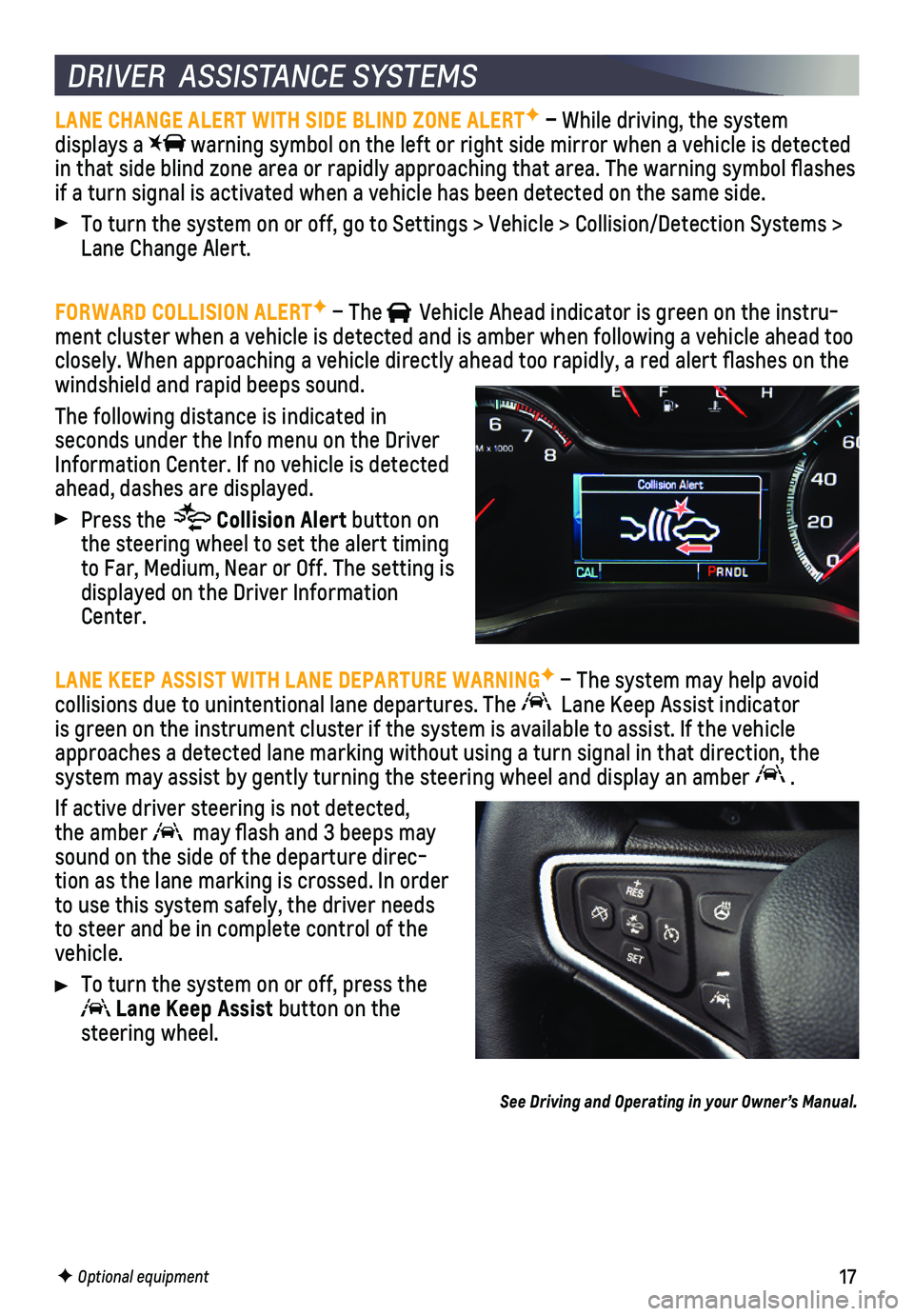
17
LANE CHANGE ALERT WITH SIDE BLIND ZONE ALERTF – While driving, the system displays a warning symbol on the left or right side mirror when a vehicle is detec\
ted in that side blind zone area or rapidly approaching that area. The warni\
ng symbol flashes if a turn signal is activated when a vehicle has been detected on the sa\
me side.
To turn the system on or off, go to Settings > Vehicle > Collision/Detec\
tion Systems > Lane Change Alert.
FORWARD COLLISION ALERTF – The Vehicle Ahead indicator is green on the instru-ment cluster when a vehicle is detected and is amber when following a vehicle ahead too closely. When approaching a vehicle directly ahead too rapidly, a red al\
ert flashes on the windshield and rapid beeps sound.
The following distance is indicated in
seconds under the Info menu on the Driver Information Center. If no vehicle is detected ahead, dashes are displayed.
Press the Collision Alert button on the steering wheel to set the alert timing to Far, Medium, Near or Off. The setting is displayed on the Driver Information Center.
LANE KEEP ASSIST WITH LANE DEPARTURE WARNINGF – The system may help avoid
collisions due to unintentional lane departures. The Lane Keep Assist indicator is green on the instrument cluster if the system is available to assist.\
If the vehicle approaches a detected lane marking without using a turn signal in that d\
irection, the system may assist by gently turning the steering wheel and display an am\
ber .
If active driver steering is not detected, the amber may flash and 3 beeps may sound on the side of the departure direc-tion as the lane marking is crossed. In order to use this system safely, the driver needs to steer and be in complete control of the vehicle.
To turn the system on or off, press the
Lane Keep Assist button on the steering wheel.
See Driving and Operating in your Owner’s Manual.
DRIVER ASSISTANCE SYSTEMS
F Optional equipment
Page 18 of 20
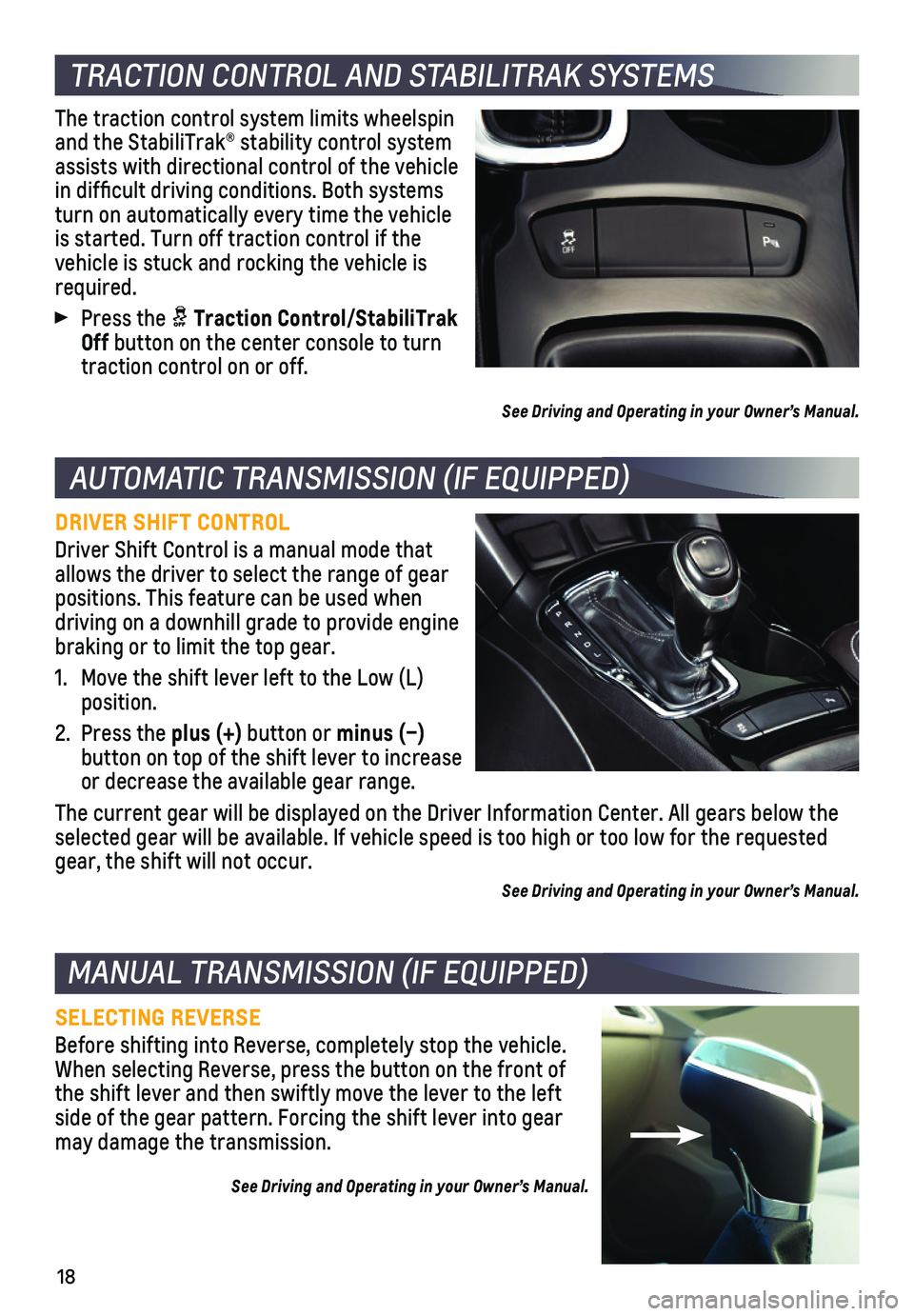
18
TRACTION CONTROL AND STABILITRAK SYSTEMS
AUTOMATIC TRANSMISSION (IF EQUIPPED)
The traction control system limits wheelspin and the StabiliTrak® stability control system assists with directional control of the vehicle in difficult driving conditions. Both systems turn on automatically every time the vehicle is started. Turn off traction control if the vehicle is stuck and rocking the vehicle is required.
Press the Traction Control/StabiliTrak Off button on the center console to turn traction control on or off.
See Driving and Operating in your Owner’s Manual.
DRIVER SHIFT CONTROL
Driver Shift Control is a manual mode that allows the driver to select the range of gear positions. This feature can be used when driving on a downhill grade to provide engine braking or to limit the top gear.
1. Move the shift lever left to the Low (L) position.
2. Press the plus (+) button or minus (–)
button on top of the shift lever to increase or decrease the available gear range.
The current gear will be displayed on the Driver Information Center. All\
gears below the selected gear will be available. If vehicle speed is too high or too low\
for the requested gear, the shift will not occur.
See Driving and Operating in your Owner’s Manual.
MANUAL TRANSMISSION (IF EQUIPPED)
SELECTING REVERSE
Before shifting into Reverse, completely stop the vehicle. When selecting Reverse, press the button on the front of the shift lever and then swiftly move the lever to the left side of the gear pattern. Forcing the shift lever into gear may damage the transmission.
See Driving and Operating in your Owner’s Manual.
Page 19 of 20
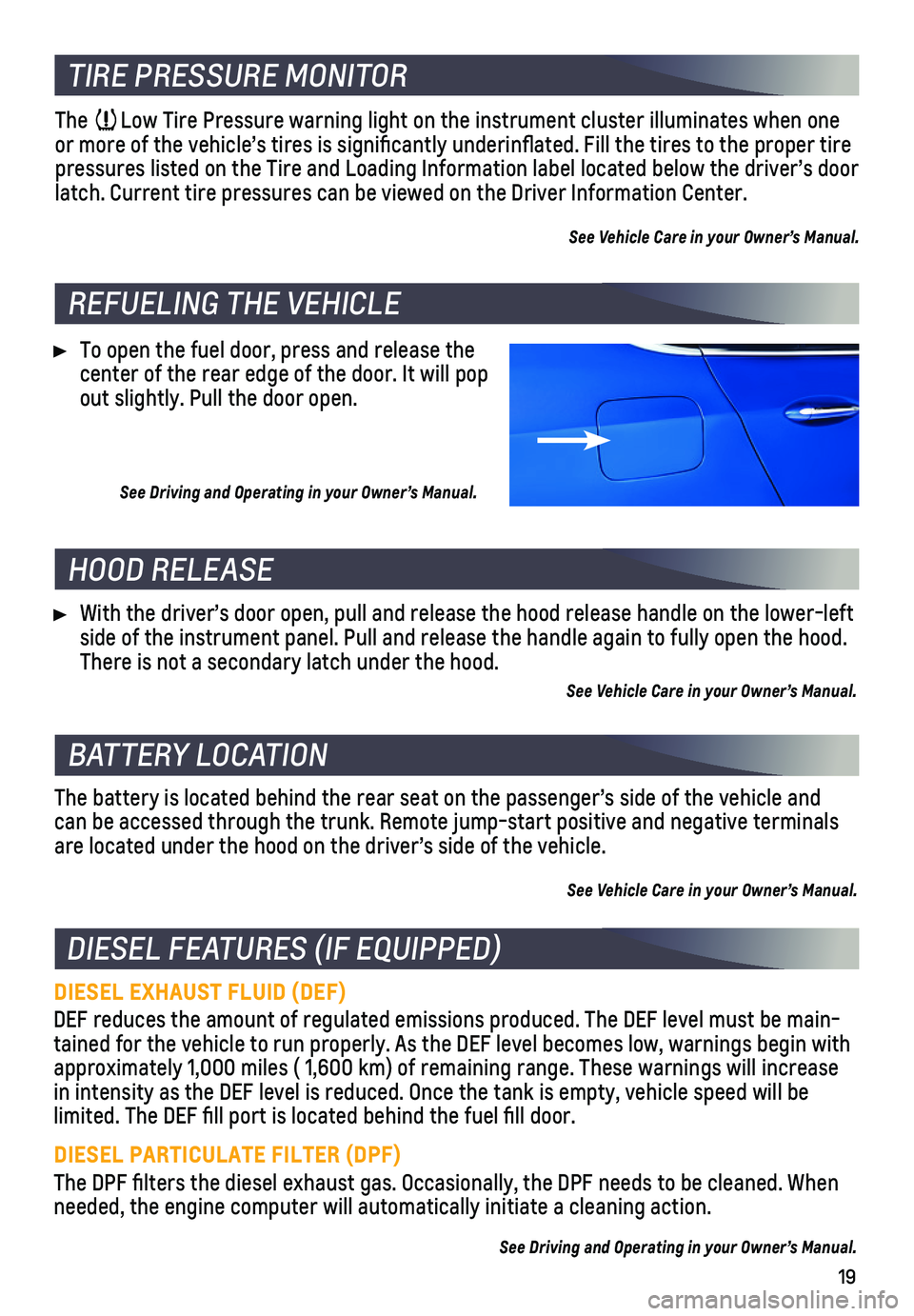
19
TIRE PRESSURE MONITOR
The Low Tire Pressure warning light on the instrument cluster illuminates wh\
en one or more of the vehicle’s tires is significantly underinflated. Fi\
ll the tires to the proper tire pressures listed on the Tire and Loading Information label located below\
the driver’s door latch. Current tire pressures can be viewed on the Driver Information Ce\
nter.
See Vehicle Care in your Owner’s Manual.
REFUELING THE VEHICLE
HOOD RELEASE
BATTERY LOCATION
DIESEL FEATURES (IF EQUIPPED)
To open the fuel door, press and release the center of the rear edge of the door. It will pop out slightly. Pull the door open.
With the driver’s door open, pull and release the hood release handle\
on the lower-left side of the instrument panel. Pull and release the handle again to fully\
open the hood. There is not a secondary latch under the hood.
See Vehicle Care in your Owner’s Manual.
The battery is located behind the rear seat on the passenger’s side o\
f the vehicle and can be accessed through the trunk. Remote jump-start positive and negati\
ve terminals are located under the hood on the driver’s side of the vehicle.
See Vehicle Care in your Owner’s Manual.
DIESEL EXHAUST FLUID (DEF)
DEF reduces the amount of regulated emissions produced. The DEF level mu\
st be main-tained for the vehicle to run properly. As the DEF level becomes low, wa\
rnings begin with approximately 1,000 miles ( 1,600 km) of remaining range. These warnin\
gs will increase in intensity as the DEF level is reduced. Once the tank is empty, vehicl\
e speed will be
limited. The DEF fill port is located behind the fuel fill door.
DIESEL PARTICULATE FILTER (DPF)
The DPF filters the diesel exhaust gas. Occasionally, the DPF needs to\
be cleaned. When needed, the engine computer will automatically initiate a cleaning actio\
n.
See Driving and Operating in your Owner’s Manual.
See Driving and Operating in your Owner’s Manual.
Page 20 of 20
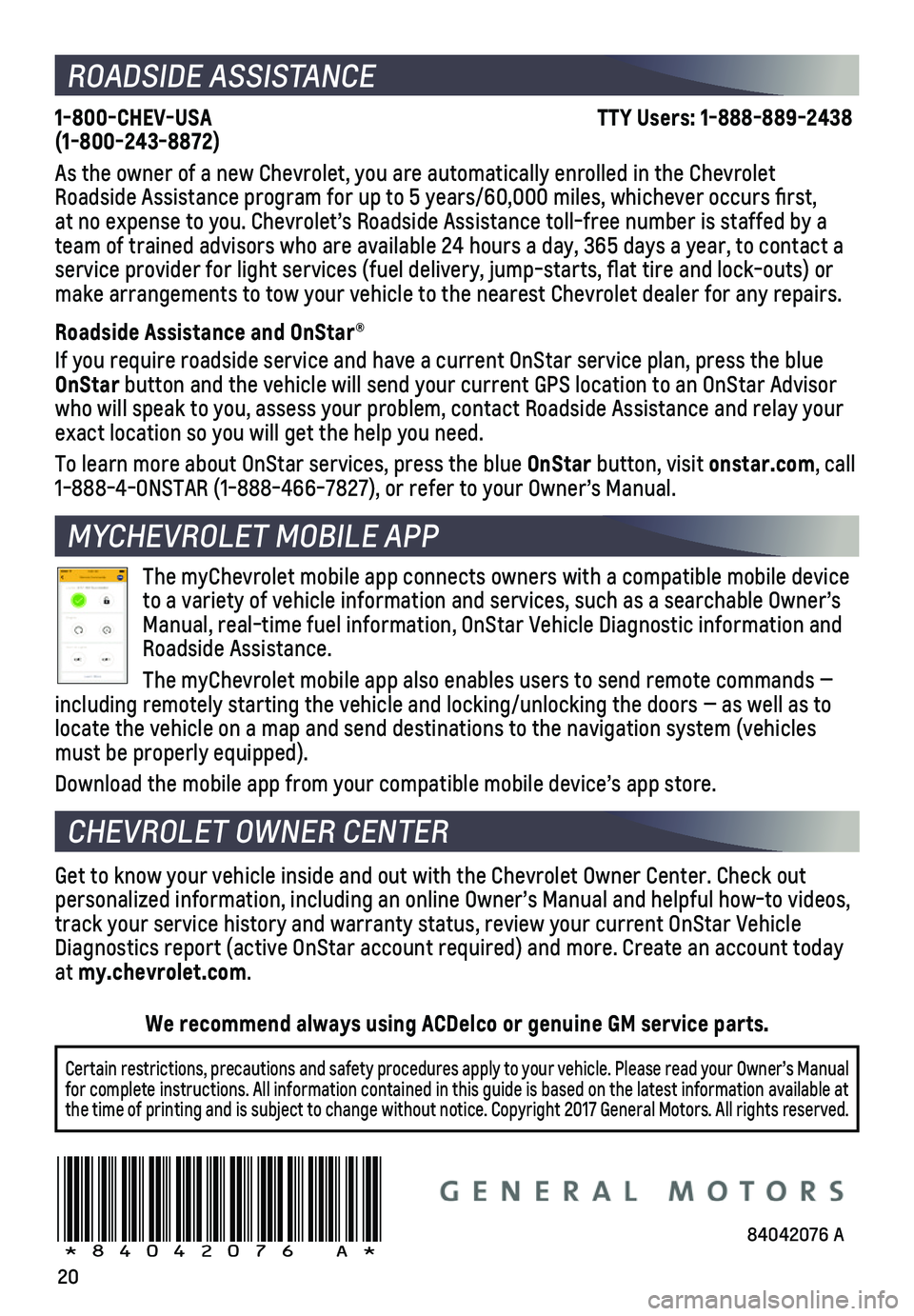
20
ROADSIDE ASSISTANCE
1-800-CHEV-USA TTY Users: 1-888-889-2438 (1-800-243-8872)
As the owner of a new Chevrolet, you are automatically enrolled in the C\
hevrolet Roadside Assistance program for up to 5 years/60,000 miles, whichever oc\
curs first, at no expense to you. Chevrolet’s Roadside Assistance toll-free numbe\
r is staffed by a team of trained advisors who are available 24 hours a day, 365 days a ye\
ar, to contact a service provider for light services (fuel delivery, jump-starts, flat\
tire and lock-outs) or make arrangements to tow your vehicle to the nearest Chevrolet dealer fo\
r any repairs.
Roadside Assistance and OnStar®
If you require roadside service and have a current OnStar service plan, \
press the blue OnStar button and the vehicle will send your current GPS location to an OnStar\
Advisor who will speak to you, assess your problem, contact Roadside Assistance and relay\
your exact location so you will get the help you need.
To learn more about OnStar services, press the blue OnStar button, visit onstar.com, call 1-888-4-ONSTAR (1-888-466-7827), or refer to your Owner’s Manual.
CHEVROLET OWNER CENTER
Get to know your vehicle inside and out with the Chevrolet Owner Center.\
Check out personalized information, including an online Owner’s Manual and help\
ful how-to videos, track your service history and warranty status, review your current OnSt\
ar Vehicle Diagnostics report (active OnStar account required) and more. Create a\
n account today at my.chevrolet.com.
The myChevrolet mobile app connects owners with a compatible mobile devi\
ce to a variety of vehicle information and services, such as a searchable O\
wner’s Manual, real-time fuel information, OnStar Vehicle Diagnostic informatio\
n and Roadside Assistance.
The myChevrolet mobile app also enables users to send remote commands —\
including remotely starting the vehicle and locking/unlocking the doors \
— as well as to locate the vehicle on a map and send destinations to the navigation syst\
em (vehicles must be properly equipped).
Download the mobile app from your compatible mobile device’s app stor\
e.
84042076 A!84042076=A!
Certain restrictions, precautions and safety procedures apply to your ve\
hicle. Please read your Owner’s Manual for complete instructions. All information contained in this guide is ba\
sed on the latest information available at the time of printing and is subject to change without notice. Copyright \
2017 General Motors. All rights reserved.
We recommend always using ACDelco or genuine GM service parts.
MYCHEVROLET MOBILE APP