rear entertainment CHEVROLET EQUINOX 2007 1.G Owners Manual
[x] Cancel search | Manufacturer: CHEVROLET, Model Year: 2007, Model line: EQUINOX, Model: CHEVROLET EQUINOX 2007 1.GPages: 492, PDF Size: 2.62 MB
Page 3 of 492
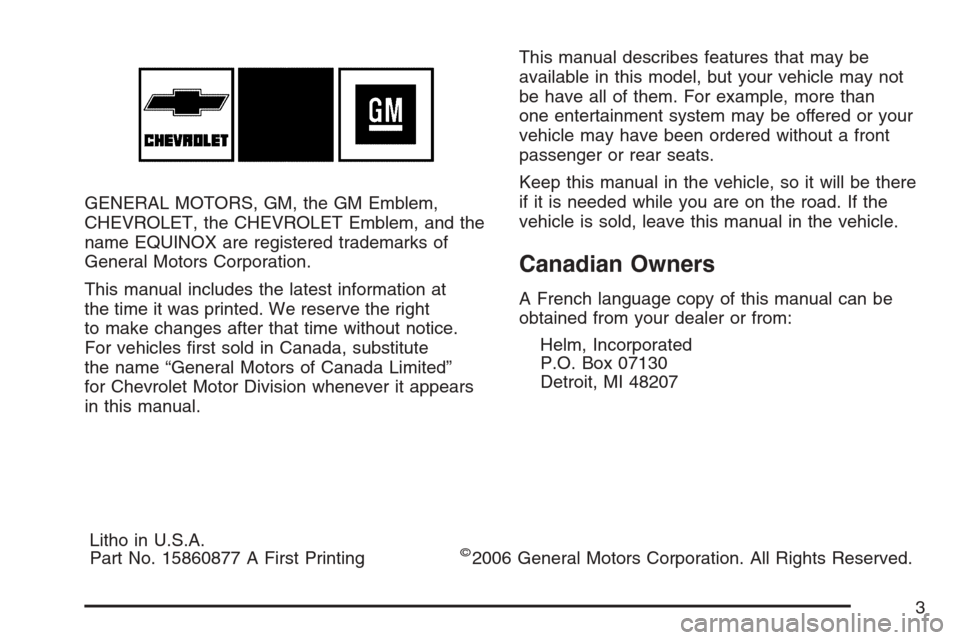
GENERAL MOTORS, GM, the GM Emblem,
CHEVROLET, the CHEVROLET Emblem, and the
name EQUINOX are registered trademarks of
General Motors Corporation.
This manual includes the latest information at
the time it was printed. We reserve the right
to make changes after that time without notice.
For vehicles �rst sold in Canada, substitute
the name “General Motors of Canada Limited”
for Chevrolet Motor Division whenever it appears
in this manual.This manual describes features that may be
available in this model, but your vehicle may not
be have all of them. For example, more than
one entertainment system may be offered or your
vehicle may have been ordered without a front
passenger or rear seats.
Keep this manual in the vehicle, so it will be there
if it is needed while you are on the road. If the
vehicle is sold, leave this manual in the vehicle.
Canadian Owners
A French language copy of this manual can be
obtained from your dealer or from:
Helm, Incorporated
P.O. Box 07130
Detroit, MI 48207
Litho in U.S.A.
Part No. 15860877 A First Printing
©2006 General Motors Corporation. All Rights Reserved.
3
Page 146 of 492
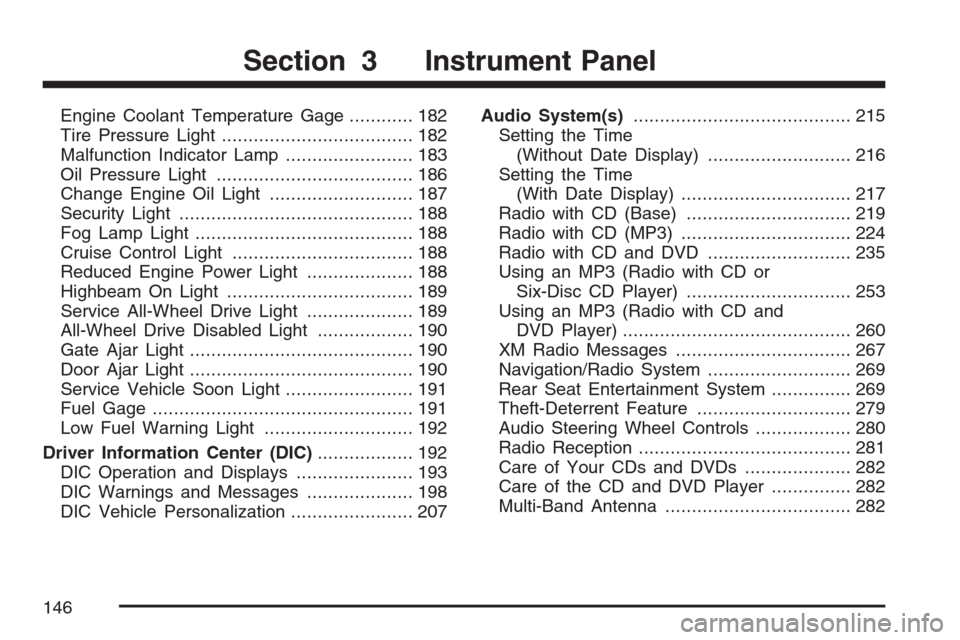
Engine Coolant Temperature Gage............ 182
Tire Pressure Light.................................... 182
Malfunction Indicator Lamp........................ 183
Oil Pressure Light..................................... 186
Change Engine Oil Light........................... 187
Security Light............................................ 188
Fog Lamp Light......................................... 188
Cruise Control Light.................................. 188
Reduced Engine Power Light.................... 188
Highbeam On Light................................... 189
Service All-Wheel Drive Light.................... 189
All-Wheel Drive Disabled Light.................. 190
Gate Ajar Light.......................................... 190
Door Ajar Light.......................................... 190
Service Vehicle Soon Light........................ 191
Fuel Gage................................................. 191
Low Fuel Warning Light............................ 192
Driver Information Center (DIC).................. 192
DIC Operation and Displays...................... 193
DIC Warnings and Messages.................... 198
DIC Vehicle Personalization....................... 207Audio System(s)......................................... 215
Setting the Time
(Without Date Display)........................... 216
Setting the Time
(With Date Display)................................ 217
Radio with CD (Base)............................... 219
Radio with CD (MP3)................................ 224
Radio with CD and DVD........................... 235
Using an MP3 (Radio with CD or
Six-Disc CD Player)............................... 253
Using an MP3 (Radio with CD and
DVD Player)........................................... 260
XM Radio Messages................................. 267
Navigation/Radio System........................... 269
Rear Seat Entertainment System............... 269
Theft-Deterrent Feature............................. 279
Audio Steering Wheel Controls.................. 280
Radio Reception........................................ 281
Care of Your CDs and DVDs.................... 282
Care of the CD and DVD Player............... 282
Multi-Band Antenna................................... 282
Section 3 Instrument Panel
146
Page 235 of 492
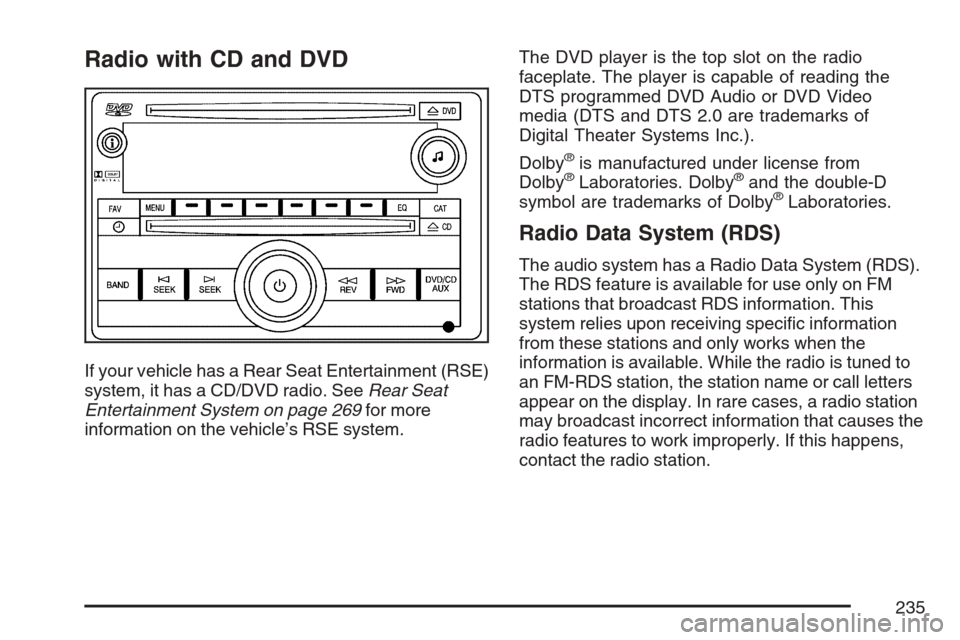
Radio with CD and DVD
If your vehicle has a Rear Seat Entertainment (RSE)
system, it has a CD/DVD radio. SeeRear Seat
Entertainment System on page 269for more
information on the vehicle’s RSE system.The DVD player is the top slot on the radio
faceplate. The player is capable of reading the
DTS programmed DVD Audio or DVD Video
media (DTS and DTS 2.0 are trademarks of
Digital Theater Systems Inc.).
Dolby
®is manufactured under license from
Dolby®Laboratories. Dolby®and the double-D
symbol are trademarks of Dolby®Laboratories.
Radio Data System (RDS)
The audio system has a Radio Data System (RDS).
The RDS feature is available for use only on FM
stations that broadcast RDS information. This
system relies upon receiving speci�c information
from these stations and only works when the
information is available. While the radio is tuned to
an FM-RDS station, the station name or call letters
appear on the display. In rare cases, a radio station
may broadcast incorrect information that causes the
radio features to work improperly. If this happens,
contact the radio station.
235
Page 244 of 492
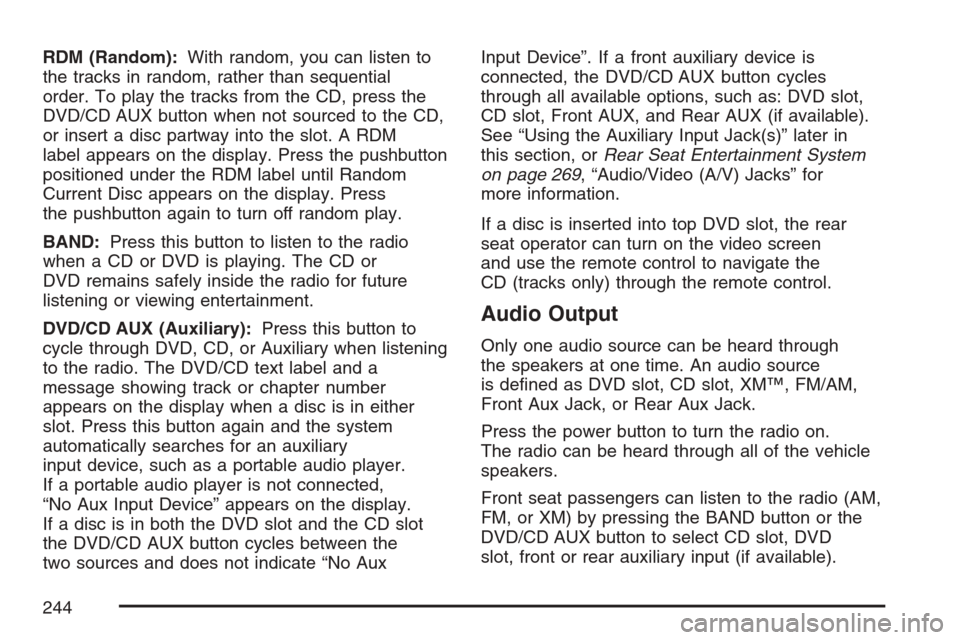
RDM (Random):With random, you can listen to
the tracks in random, rather than sequential
order. To play the tracks from the CD, press the
DVD/CD AUX button when not sourced to the CD,
or insert a disc partway into the slot. A RDM
label appears on the display. Press the pushbutton
positioned under the RDM label until Random
Current Disc appears on the display. Press
the pushbutton again to turn off random play.
BAND:Press this button to listen to the radio
when a CD or DVD is playing. The CD or
DVD remains safely inside the radio for future
listening or viewing entertainment.
DVD/CD AUX (Auxiliary):Press this button to
cycle through DVD, CD, or Auxiliary when listening
to the radio. The DVD/CD text label and a
message showing track or chapter number
appears on the display when a disc is in either
slot. Press this button again and the system
automatically searches for an auxiliary
input device, such as a portable audio player.
If a portable audio player is not connected,
“No Aux Input Device” appears on the display.
If a disc is in both the DVD slot and the CD slot
the DVD/CD AUX button cycles between the
two sources and does not indicate “No AuxInput Device”. If a front auxiliary device is
connected, the DVD/CD AUX button cycles
through all available options, such as: DVD slot,
CD slot, Front AUX, and Rear AUX (if available).
See “Using the Auxiliary Input Jack(s)” later in
this section, orRear Seat Entertainment System
on page 269, “Audio/Video (A/V) Jacks” for
more information.
If a disc is inserted into top DVD slot, the rear
seat operator can turn on the video screen
and use the remote control to navigate the
CD (tracks only) through the remote control.
Audio Output
Only one audio source can be heard through
the speakers at one time. An audio source
is de�ned as DVD slot, CD slot, XM™, FM/AM,
Front Aux Jack, or Rear Aux Jack.
Press the power button to turn the radio on.
The radio can be heard through all of the vehicle
speakers.
Front seat passengers can listen to the radio (AM,
FM, or XM) by pressing the BAND button or the
DVD/CD AUX button to select CD slot, DVD
slot, front or rear auxiliary input (if available).
244
Page 245 of 492
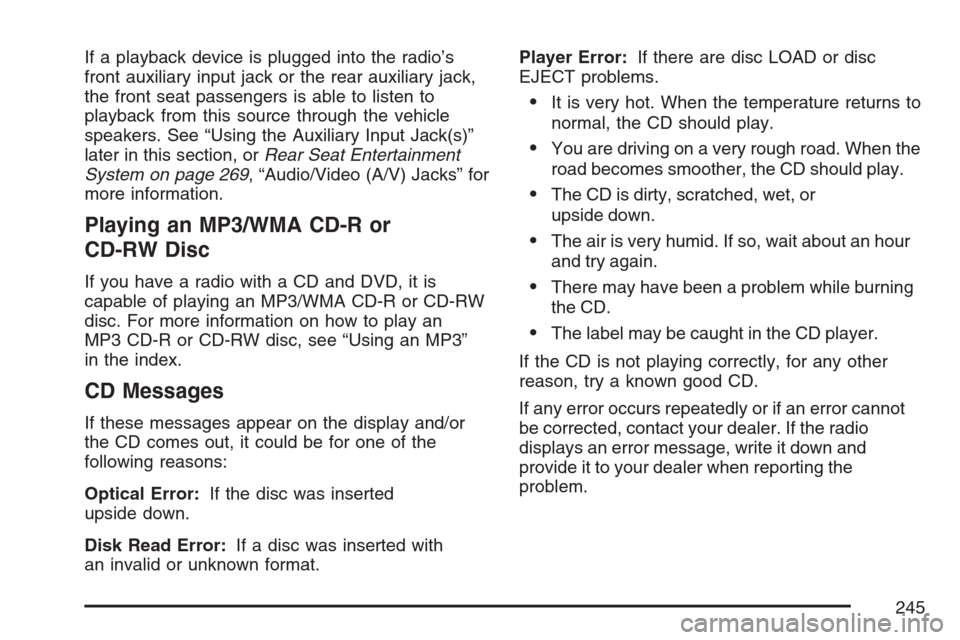
If a playback device is plugged into the radio’s
front auxiliary input jack or the rear auxiliary jack,
the front seat passengers is able to listen to
playback from this source through the vehicle
speakers. See “Using the Auxiliary Input Jack(s)”
later in this section, orRear Seat Entertainment
System on page 269, “Audio/Video (A/V) Jacks” for
more information.
Playing an MP3/WMA CD-R or
CD-RW Disc
If you have a radio with a CD and DVD, it is
capable of playing an MP3/WMA CD-R or CD-RW
disc. For more information on how to play an
MP3 CD-R or CD-RW disc, see “Using an MP3”
in the index.
CD Messages
If these messages appear on the display and/or
the CD comes out, it could be for one of the
following reasons:
Optical Error:If the disc was inserted
upside down.
Disk Read Error:If a disc was inserted with
an invalid or unknown format.Player Error:If there are disc LOAD or disc
EJECT problems.
It is very hot. When the temperature returns to
normal, the CD should play.
You are driving on a very rough road. When the
road becomes smoother, the CD should play.
The CD is dirty, scratched, wet, or
upside down.
The air is very humid. If so, wait about an hour
and try again.
There may have been a problem while burning
the CD.
The label may be caught in the CD player.
If the CD is not playing correctly, for any other
reason, try a known good CD.
If any error occurs repeatedly or if an error cannot
be corrected, contact your dealer. If the radio
displays an error message, write it down and
provide it to your dealer when reporting the
problem.
245
Page 246 of 492
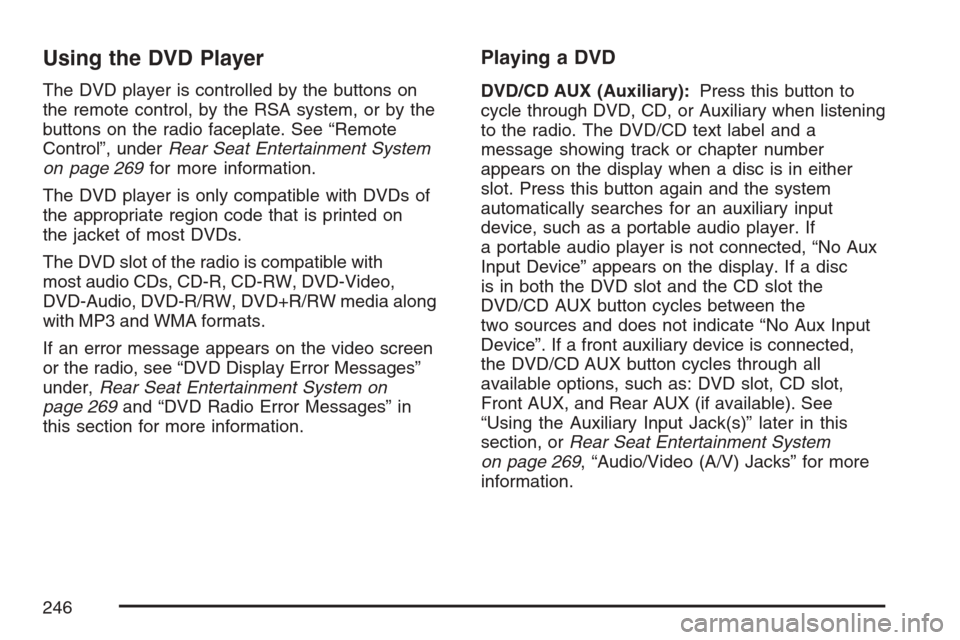
Using the DVD Player
The DVD player is controlled by the buttons on
the remote control, by the RSA system, or by the
buttons on the radio faceplate. See “Remote
Control”, underRear Seat Entertainment System
on page 269for more information.
The DVD player is only compatible with DVDs of
the appropriate region code that is printed on
the jacket of most DVDs.
The DVD slot of the radio is compatible with
most audio CDs, CD-R, CD-RW, DVD-Video,
DVD-Audio, DVD-R/RW, DVD+R/RW media along
with MP3 and WMA formats.
If an error message appears on the video screen
or the radio, see “DVD Display Error Messages”
under,Rear Seat Entertainment System on
page 269and “DVD Radio Error Messages” in
this section for more information.
Playing a DVD
DVD/CD AUX (Auxiliary):Press this button to
cycle through DVD, CD, or Auxiliary when listening
to the radio. The DVD/CD text label and a
message showing track or chapter number
appears on the display when a disc is in either
slot. Press this button again and the system
automatically searches for an auxiliary input
device, such as a portable audio player. If
a portable audio player is not connected, “No Aux
Input Device” appears on the display. If a disc
is in both the DVD slot and the CD slot the
DVD/CD AUX button cycles between the
two sources and does not indicate “No Aux Input
Device”. If a front auxiliary device is connected,
the DVD/CD AUX button cycles through all
available options, such as: DVD slot, CD slot,
Front AUX, and Rear AUX (if available). See
“Using the Auxiliary Input Jack(s)” later in this
section, orRear Seat Entertainment System
on page 269, “Audio/Video (A/V) Jacks” for more
information.
246
Page 247 of 492
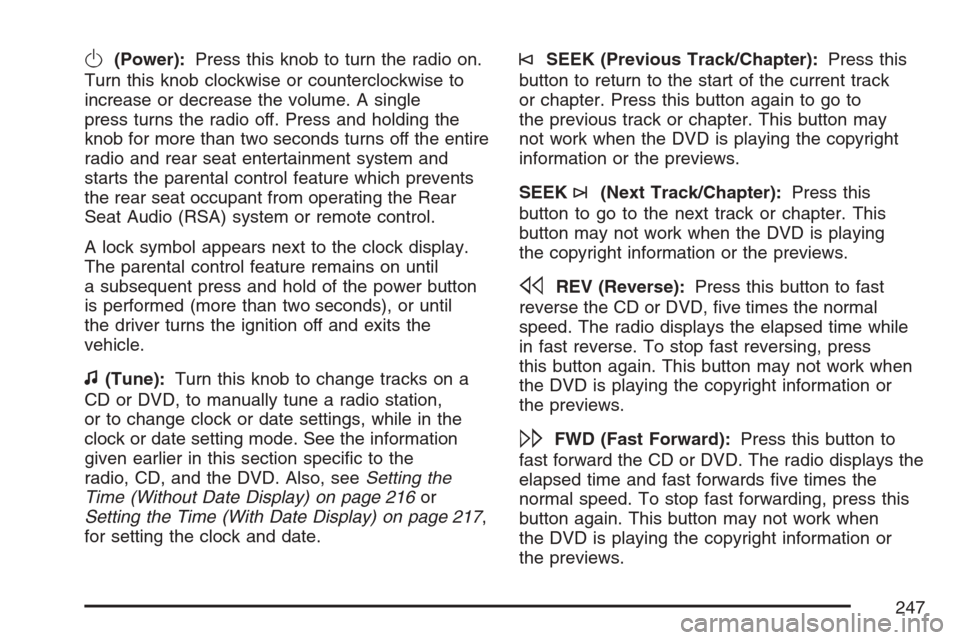
O(Power):Press this knob to turn the radio on.
Turn this knob clockwise or counterclockwise to
increase or decrease the volume. A single
press turns the radio off. Press and holding the
knob for more than two seconds turns off the entire
radio and rear seat entertainment system and
starts the parental control feature which prevents
the rear seat occupant from operating the Rear
Seat Audio (RSA) system or remote control.
A lock symbol appears next to the clock display.
The parental control feature remains on until
a subsequent press and hold of the power button
is performed (more than two seconds), or until
the driver turns the ignition off and exits the
vehicle.
f(Tune):Turn this knob to change tracks on a
CD or DVD, to manually tune a radio station,
or to change clock or date settings, while in the
clock or date setting mode. See the information
given earlier in this section speci�c to the
radio, CD, and the DVD. Also, seeSetting the
Time (Without Date Display) on page 216or
Setting the Time (With Date Display) on page 217,
for setting the clock and date.
©SEEK (Previous Track/Chapter):Press this
button to return to the start of the current track
or chapter. Press this button again to go to
the previous track or chapter. This button may
not work when the DVD is playing the copyright
information or the previews.
SEEK
¨(Next Track/Chapter):Press this
button to go to the next track or chapter. This
button may not work when the DVD is playing
the copyright information or the previews.
sREV (Reverse):Press this button to fast
reverse the CD or DVD, �ve times the normal
speed. The radio displays the elapsed time while
in fast reverse. To stop fast reversing, press
this button again. This button may not work when
the DVD is playing the copyright information or
the previews.
\FWD (Fast Forward):Press this button to
fast forward the CD or DVD. The radio displays the
elapsed time and fast forwards �ve times the
normal speed. To stop fast forwarding, press this
button again. This button may not work when
the DVD is playing the copyright information or
the previews.
247
Page 248 of 492
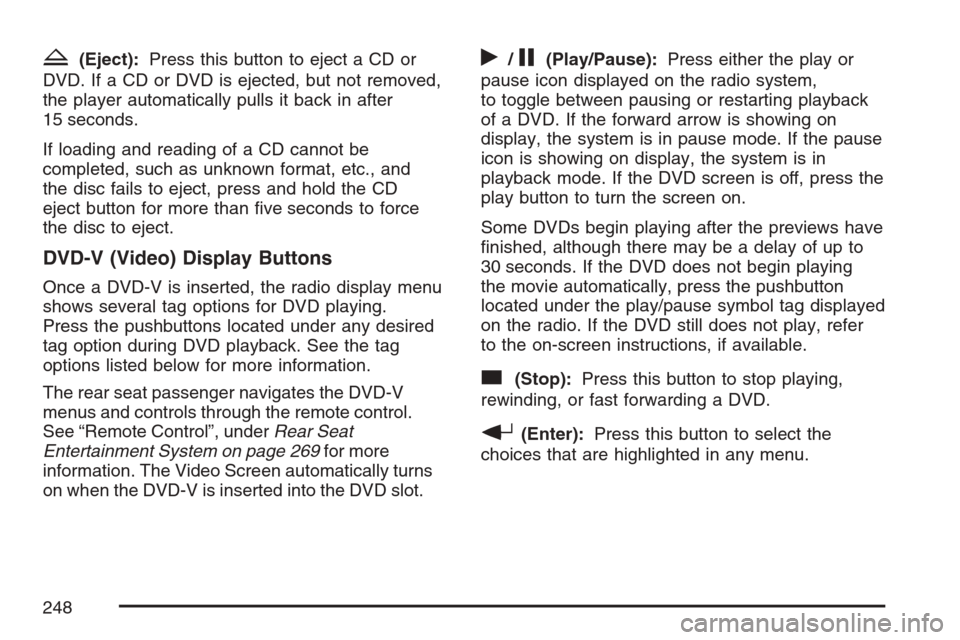
Z(Eject):Press this button to eject a CD or
DVD. If a CD or DVD is ejected, but not removed,
the player automatically pulls it back in after
15 seconds.
If loading and reading of a CD cannot be
completed, such as unknown format, etc., and
the disc fails to eject, press and hold the CD
eject button for more than �ve seconds to force
the disc to eject.
DVD-V (Video) Display Buttons
Once a DVD-V is inserted, the radio display menu
shows several tag options for DVD playing.
Press the pushbuttons located under any desired
tag option during DVD playback. See the tag
options listed below for more information.
The rear seat passenger navigates the DVD-V
menus and controls through the remote control.
See “Remote Control”, underRear Seat
Entertainment System on page 269for more
information. The Video Screen automatically turns
on when the DVD-V is inserted into the DVD slot.
r/j(Play/Pause):Press either the play or
pause icon displayed on the radio system,
to toggle between pausing or restarting playback
of a DVD. If the forward arrow is showing on
display, the system is in pause mode. If the pause
icon is showing on display, the system is in
playback mode. If the DVD screen is off, press the
play button to turn the screen on.
Some DVDs begin playing after the previews have
�nished, although there may be a delay of up to
30 seconds. If the DVD does not begin playing
the movie automatically, press the pushbutton
located under the play/pause symbol tag displayed
on the radio. If the DVD still does not play, refer
to the on-screen instructions, if available.
c(Stop):Press this button to stop playing,
rewinding, or fast forwarding a DVD.
r(Enter):Press this button to select the
choices that are highlighted in any menu.
248
Page 249 of 492
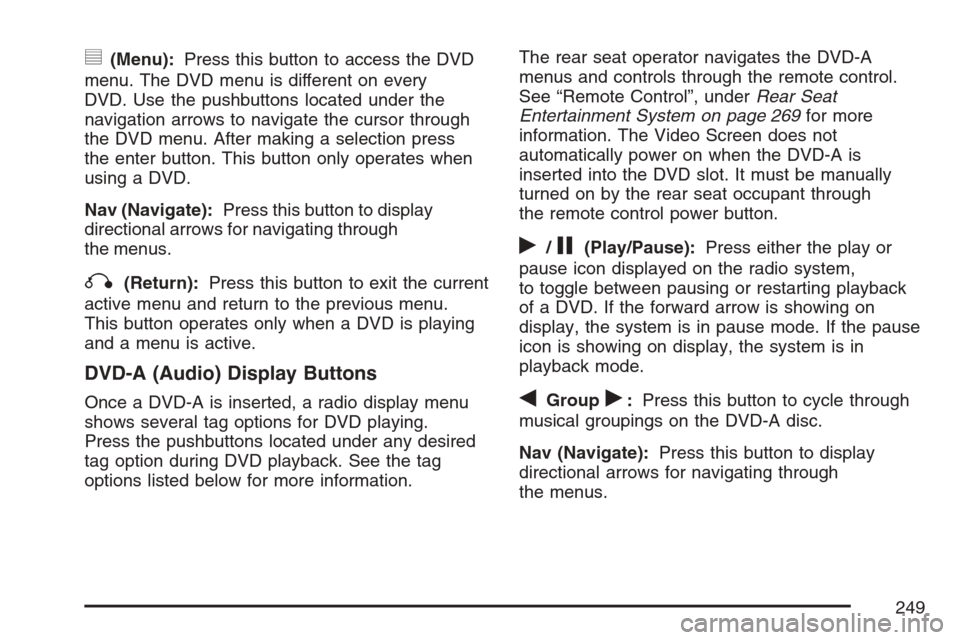
y(Menu):Press this button to access the DVD
menu. The DVD menu is different on every
DVD. Use the pushbuttons located under the
navigation arrows to navigate the cursor through
the DVD menu. After making a selection press
the enter button. This button only operates when
using a DVD.
Nav (Navigate):Press this button to display
directional arrows for navigating through
the menus.
q(Return):Press this button to exit the current
active menu and return to the previous menu.
This button operates only when a DVD is playing
and a menu is active.
DVD-A (Audio) Display Buttons
Once a DVD-A is inserted, a radio display menu
shows several tag options for DVD playing.
Press the pushbuttons located under any desired
tag option during DVD playback. See the tag
options listed below for more information.The rear seat operator navigates the DVD-A
menus and controls through the remote control.
See “Remote Control”, underRear Seat
Entertainment System on page 269for more
information. The Video Screen does not
automatically power on when the DVD-A is
inserted into the DVD slot. It must be manually
turned on by the rear seat occupant through
the remote control power button.
r/j(Play/Pause):Press either the play or
pause icon displayed on the radio system,
to toggle between pausing or restarting playback
of a DVD. If the forward arrow is showing on
display, the system is in pause mode. If the pause
icon is showing on display, the system is in
playback mode.
qGroupr:Press this button to cycle through
musical groupings on the DVD-A disc.
Nav (Navigate):Press this button to display
directional arrows for navigating through
the menus.
249
Page 253 of 492
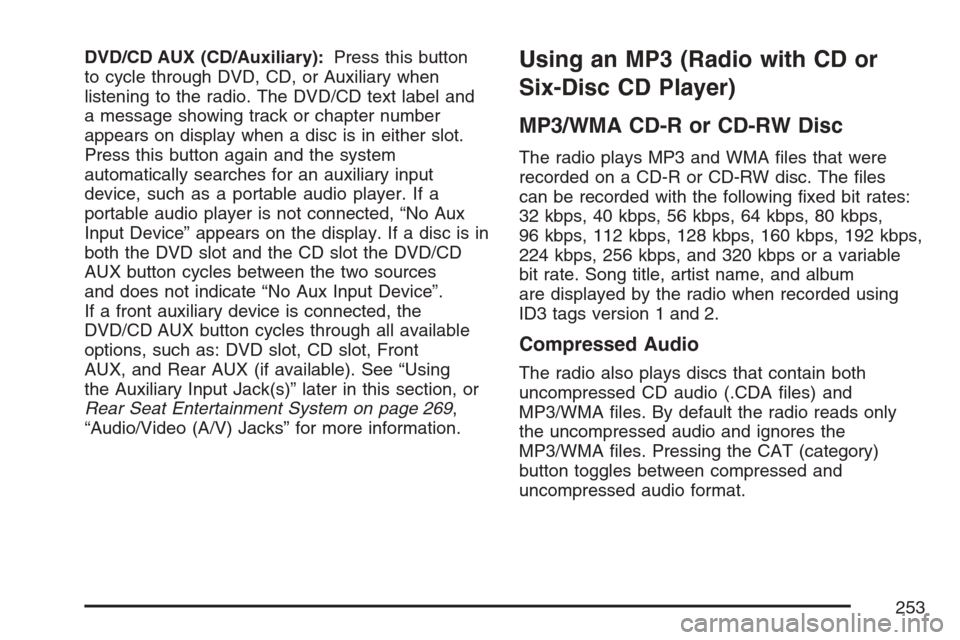
DVD/CD AUX (CD/Auxiliary):Press this button
to cycle through DVD, CD, or Auxiliary when
listening to the radio. The DVD/CD text label and
a message showing track or chapter number
appears on display when a disc is in either slot.
Press this button again and the system
automatically searches for an auxiliary input
device, such as a portable audio player. If a
portable audio player is not connected, “No Aux
Input Device” appears on the display. If a disc is in
both the DVD slot and the CD slot the DVD/CD
AUX button cycles between the two sources
and does not indicate “No Aux Input Device”.
If a front auxiliary device is connected, the
DVD/CD AUX button cycles through all available
options, such as: DVD slot, CD slot, Front
AUX, and Rear AUX (if available). See “Using
the Auxiliary Input Jack(s)” later in this section, or
Rear Seat Entertainment System on page 269,
“Audio/Video (A/V) Jacks” for more information.Using an MP3 (Radio with CD or
Six-Disc CD Player)
MP3/WMA CD-R or CD-RW Disc
The radio plays MP3 and WMA �les that were
recorded on a CD-R or CD-RW disc. The �les
can be recorded with the following �xed bit rates:
32 kbps, 40 kbps, 56 kbps, 64 kbps, 80 kbps,
96 kbps, 112 kbps, 128 kbps, 160 kbps, 192 kbps,
224 kbps, 256 kbps, and 320 kbps or a variable
bit rate. Song title, artist name, and album
are displayed by the radio when recorded using
ID3 tags version 1 and 2.
Compressed Audio
The radio also plays discs that contain both
uncompressed CD audio (.CDA �les) and
MP3/WMA �les. By default the radio reads only
the uncompressed audio and ignores the
MP3/WMA �les. Pressing the CAT (category)
button toggles between compressed and
uncompressed audio format.
253