bluetooth CHEVROLET EXPRESS 2021 Owners Manual
[x] Cancel search | Manufacturer: CHEVROLET, Model Year: 2021, Model line: EXPRESS, Model: CHEVROLET EXPRESS 2021Pages: 289, PDF Size: 11.46 MB
Page 68 of 289
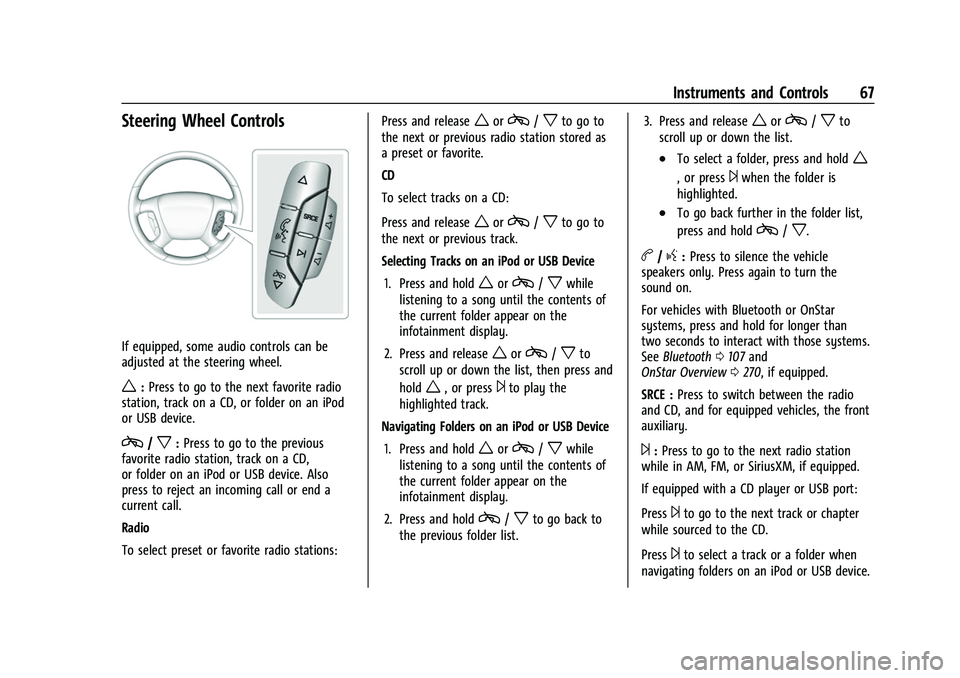
Chevrolet Express Owner Manual (GMNA-Localizing-U.S./Canada/Mexico-
15555951) - 2022 - CRC - 1/27/22
Instruments and Controls 67
Steering Wheel Controls
If equipped, some audio controls can be
adjusted at the steering wheel.
w:Press to go to the next favorite radio
station, track on a CD, or folder on an iPod
or USB device.
c/x: Press to go to the previous
favorite radio station, track on a CD,
or folder on an iPod or USB device. Also
press to reject an incoming call or end a
current call.
Radio
To select preset or favorite radio stations: Press and release
worc/xto go to
the next or previous radio station stored as
a preset or favorite.
CD
To select tracks on a CD:
Press and release
worc/xto go to
the next or previous track.
Selecting Tracks on an iPod or USB Device
1. Press and hold
worc/xwhile
listening to a song until the contents of
the current folder appear on the
infotainment display.
2. Press and release
worc/xto
scroll up or down the list, then press and
hold
w, or press¨to play the
highlighted track.
Navigating Folders on an iPod or USB Device
1. Press and hold
worc/xwhile
listening to a song until the contents of
the current folder appear on the
infotainment display.
2. Press and hold
c/xto go back to
the previous folder list. 3. Press and release
worc/xto
scroll up or down the list.
.To select a folder, press and holdw
, or press¨when the folder is
highlighted.
.To go back further in the folder list,
press and hold
c/x.
b/g: Press to silence the vehicle
speakers only. Press again to turn the
sound on.
For vehicles with Bluetooth or OnStar
systems, press and hold for longer than
two seconds to interact with those systems.
See Bluetooth 0107 and
OnStar Overview 0270, if equipped.
SRCE : Press to switch between the radio
and CD, and for equipped vehicles, the front
auxiliary.
¨: Press to go to the next radio station
while in AM, FM, or SiriusXM, if equipped.
If equipped with a CD player or USB port:
Press
¨to go to the next track or chapter
while sourced to the CD.
Press
¨to select a track or a folder when
navigating folders on an iPod or USB device.
Page 98 of 289
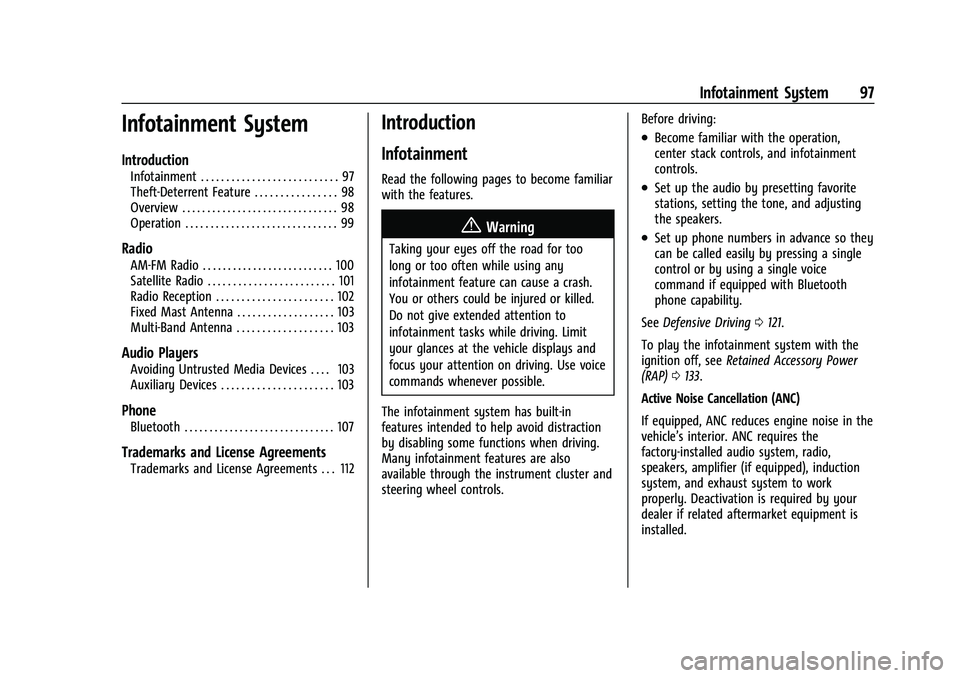
Chevrolet Express Owner Manual (GMNA-Localizing-U.S./Canada/Mexico-
15555951) - 2022 - CRC - 1/27/22
Infotainment System 97
Infotainment System
Introduction
Infotainment . . . . . . . . . . . . . . . . . . . . . . . . . . . 97
Theft-Deterrent Feature . . . . . . . . . . . . . . . . 98
Overview . . . . . . . . . . . . . . . . . . . . . . . . . . . . . . . 98
Operation . . . . . . . . . . . . . . . . . . . . . . . . . . . . . . 99
Radio
AM-FM Radio . . . . . . . . . . . . . . . . . . . . . . . . . . 100
Satellite Radio . . . . . . . . . . . . . . . . . . . . . . . . . 101
Radio Reception . . . . . . . . . . . . . . . . . . . . . . . 102
Fixed Mast Antenna . . . . . . . . . . . . . . . . . . . 103
Multi-Band Antenna . . . . . . . . . . . . . . . . . . . 103
Audio Players
Avoiding Untrusted Media Devices . . . . 103
Auxiliary Devices . . . . . . . . . . . . . . . . . . . . . . 103
Phone
Bluetooth . . . . . . . . . . . . . . . . . . . . . . . . . . . . . . 107
Trademarks and License Agreements
Trademarks and License Agreements . . . 112
Introduction
Infotainment
Read the following pages to become familiar
with the features.
{Warning
Taking your eyes off the road for too
long or too often while using any
infotainment feature can cause a crash.
You or others could be injured or killed.
Do not give extended attention to
infotainment tasks while driving. Limit
your glances at the vehicle displays and
focus your attention on driving. Use voice
commands whenever possible.
The infotainment system has built-in
features intended to help avoid distraction
by disabling some functions when driving.
Many infotainment features are also
available through the instrument cluster and
steering wheel controls. Before driving:
.Become familiar with the operation,
center stack controls, and infotainment
controls.
.Set up the audio by presetting favorite
stations, setting the tone, and adjusting
the speakers.
.Set up phone numbers in advance so they
can be called easily by pressing a single
control or by using a single voice
command if equipped with Bluetooth
phone capability.
See Defensive Driving 0121.
To play the infotainment system with the
ignition off, see Retained Accessory Power
(RAP) 0133.
Active Noise Cancellation (ANC)
If equipped, ANC reduces engine noise in the
vehicle’s interior. ANC requires the
factory-installed audio system, radio,
speakers, amplifier (if equipped), induction
system, and exhaust system to work
properly. Deactivation is required by your
dealer if related aftermarket equipment is
installed.
Page 108 of 289
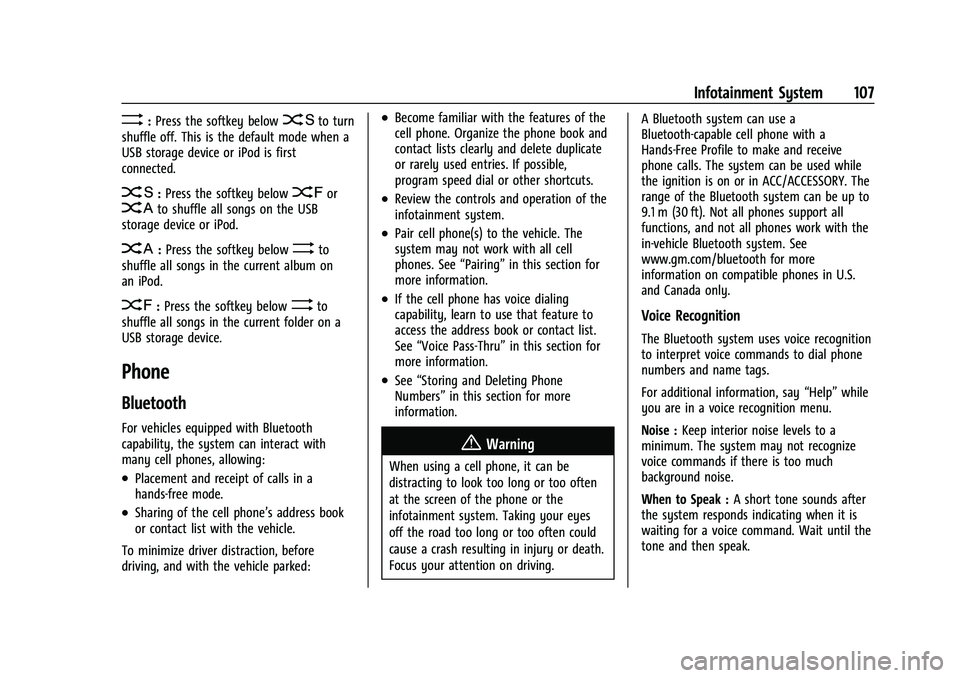
Chevrolet Express Owner Manual (GMNA-Localizing-U.S./Canada/Mexico-
15555951) - 2022 - CRC - 1/27/22
Infotainment System 107
>:Press the softkey below2to turn
shuffle off. This is the default mode when a
USB storage device or iPod is first
connected.
2: Press the softkey below=orCto shuffle all songs on the USB
storage device or iPod.
C: Press the softkey below>to
shuffle all songs in the current album on
an iPod.
=: Press the softkey below>to
shuffle all songs in the current folder on a
USB storage device.
Phone
Bluetooth
For vehicles equipped with Bluetooth
capability, the system can interact with
many cell phones, allowing:
.Placement and receipt of calls in a
hands-free mode.
.Sharing of the cell phone’s address book
or contact list with the vehicle.
To minimize driver distraction, before
driving, and with the vehicle parked:
.Become familiar with the features of the
cell phone. Organize the phone book and
contact lists clearly and delete duplicate
or rarely used entries. If possible,
program speed dial or other shortcuts.
.Review the controls and operation of the
infotainment system.
.Pair cell phone(s) to the vehicle. The
system may not work with all cell
phones. See “Pairing”in this section for
more information.
.If the cell phone has voice dialing
capability, learn to use that feature to
access the address book or contact list.
See “Voice Pass-Thru” in this section for
more information.
.See “Storing and Deleting Phone
Numbers” in this section for more
information.
{Warning
When using a cell phone, it can be
distracting to look too long or too often
at the screen of the phone or the
infotainment system. Taking your eyes
off the road too long or too often could
cause a crash resulting in injury or death.
Focus your attention on driving. A Bluetooth system can use a
Bluetooth-capable cell phone with a
Hands-Free Profile to make and receive
phone calls. The system can be used while
the ignition is on or in ACC/ACCESSORY. The
range of the Bluetooth system can be up to
9.1 m (30 ft). Not all phones support all
functions, and not all phones work with the
in-vehicle Bluetooth system. See
www.gm.com/bluetooth for more
information on compatible phones in U.S.
and Canada only.
Voice Recognition
The Bluetooth system uses voice recognition
to interpret voice commands to dial phone
numbers and name tags.
For additional information, say
“Help”while
you are in a voice recognition menu.
Noise : Keep interior noise levels to a
minimum. The system may not recognize
voice commands if there is too much
background noise.
When to Speak : A short tone sounds after
the system responds indicating when it is
waiting for a voice command. Wait until the
tone and then speak.
Page 109 of 289
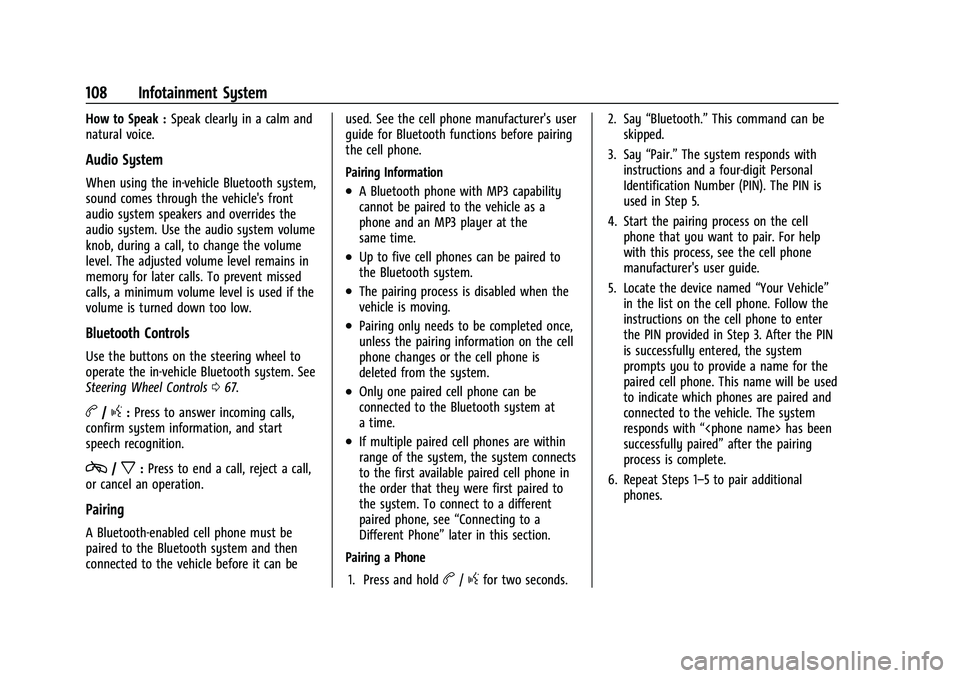
Chevrolet Express Owner Manual (GMNA-Localizing-U.S./Canada/Mexico-
15555951) - 2022 - CRC - 1/27/22
108 Infotainment System
How to Speak :Speak clearly in a calm and
natural voice.
Audio System
When using the in-vehicle Bluetooth system,
sound comes through the vehicle's front
audio system speakers and overrides the
audio system. Use the audio system volume
knob, during a call, to change the volume
level. The adjusted volume level remains in
memory for later calls. To prevent missed
calls, a minimum volume level is used if the
volume is turned down too low.
Bluetooth Controls
Use the buttons on the steering wheel to
operate the in-vehicle Bluetooth system. See
Steering Wheel Controls 067.
b/g:Press to answer incoming calls,
confirm system information, and start
speech recognition.
c/x: Press to end a call, reject a call,
or cancel an operation.
Pairing
A Bluetooth-enabled cell phone must be
paired to the Bluetooth system and then
connected to the vehicle before it can be used. See the cell phone manufacturer's user
guide for Bluetooth functions before pairing
the cell phone.
Pairing Information
.A Bluetooth phone with MP3 capability
cannot be paired to the vehicle as a
phone and an MP3 player at the
same time.
.Up to five cell phones can be paired to
the Bluetooth system.
.The pairing process is disabled when the
vehicle is moving.
.Pairing only needs to be completed once,
unless the pairing information on the cell
phone changes or the cell phone is
deleted from the system.
.Only one paired cell phone can be
connected to the Bluetooth system at
a time.
.If multiple paired cell phones are within
range of the system, the system connects
to the first available paired cell phone in
the order that they were first paired to
the system. To connect to a different
paired phone, see
“Connecting to a
Different Phone” later in this section.
Pairing a Phone
1. Press and hold
b/gfor two seconds. 2. Say
“Bluetooth.” This command can be
skipped.
3. Say “Pair.”The system responds with
instructions and a four-digit Personal
Identification Number (PIN). The PIN is
used in Step 5.
4. Start the pairing process on the cell phone that you want to pair. For help
with this process, see the cell phone
manufacturer's user guide.
5. Locate the device named “Your Vehicle”
in the list on the cell phone. Follow the
instructions on the cell phone to enter
the PIN provided in Step 3. After the PIN
is successfully entered, the system
prompts you to provide a name for the
paired cell phone. This name will be used
to indicate which phones are paired and
connected to the vehicle. The system
responds with “
successfully paired” after the pairing
process is complete.
6. Repeat Steps 1–5 to pair additional phones.
Page 110 of 289
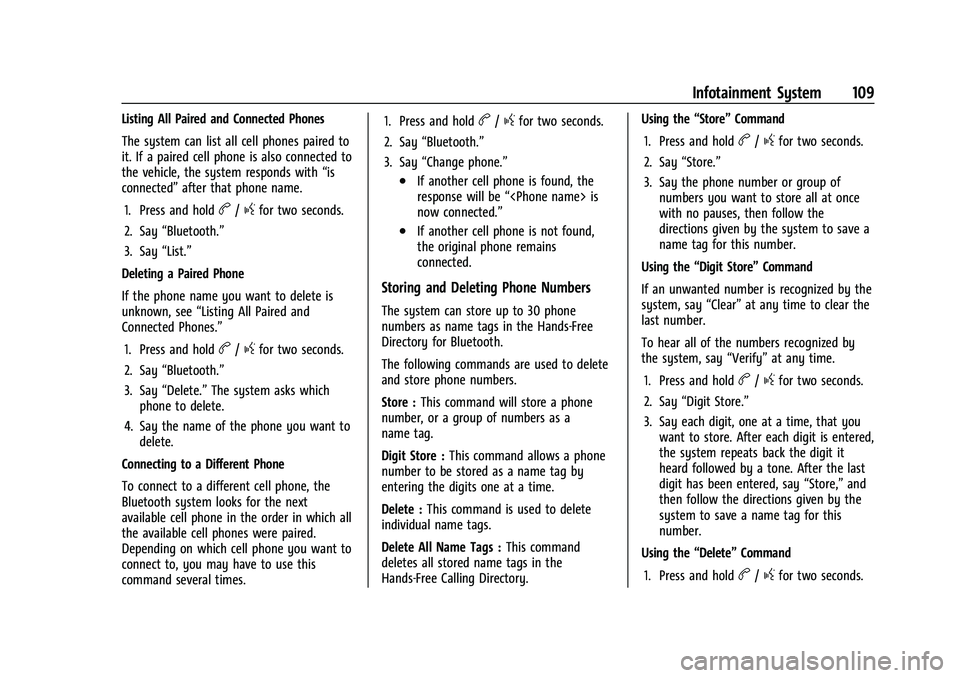
Chevrolet Express Owner Manual (GMNA-Localizing-U.S./Canada/Mexico-
15555951) - 2022 - CRC - 1/27/22
Infotainment System 109
Listing All Paired and Connected Phones
The system can list all cell phones paired to
it. If a paired cell phone is also connected to
the vehicle, the system responds with“is
connected” after that phone name.
1. Press and hold
b/gfor two seconds.
2. Say “Bluetooth.”
3. Say “List.”
Deleting a Paired Phone
If the phone name you want to delete is
unknown, see “Listing All Paired and
Connected Phones.”
1. Press and hold
b/gfor two seconds.
2. Say “Bluetooth.”
3. Say “Delete.” The system asks which
phone to delete.
4. Say the name of the phone you want to delete.
Connecting to a Different Phone
To connect to a different cell phone, the
Bluetooth system looks for the next
available cell phone in the order in which all
the available cell phones were paired.
Depending on which cell phone you want to
connect to, you may have to use this
command several times. 1. Press and hold
b/gfor two seconds.
2. Say “Bluetooth.”
3. Say “Change phone.”
.If another cell phone is found, the
response will be “
now connected.”
.If another cell phone is not found,
the original phone remains
connected.
Storing and Deleting Phone Numbers
The system can store up to 30 phone
numbers as name tags in the Hands-Free
Directory for Bluetooth.
The following commands are used to delete
and store phone numbers.
Store : This command will store a phone
number, or a group of numbers as a
name tag.
Digit Store : This command allows a phone
number to be stored as a name tag by
entering the digits one at a time.
Delete : This command is used to delete
individual name tags.
Delete All Name Tags : This command
deletes all stored name tags in the
Hands-Free Calling Directory. Using the
“Store”Command
1. Press and hold
b/gfor two seconds.
2. Say “Store.”
3. Say the phone number or group of numbers you want to store all at once
with no pauses, then follow the
directions given by the system to save a
name tag for this number.
Using the “Digit Store” Command
If an unwanted number is recognized by the
system, say “Clear”at any time to clear the
last number.
To hear all of the numbers recognized by
the system, say “Verify”at any time.
1. Press and hold
b/gfor two seconds.
2. Say “Digit Store.”
3. Say each digit, one at a time, that you want to store. After each digit is entered,
the system repeats back the digit it
heard followed by a tone. After the last
digit has been entered, say “Store,”and
then follow the directions given by the
system to save a name tag for this
number.
Using the “Delete”Command
1. Press and hold
b/gfor two seconds.
Page 112 of 289
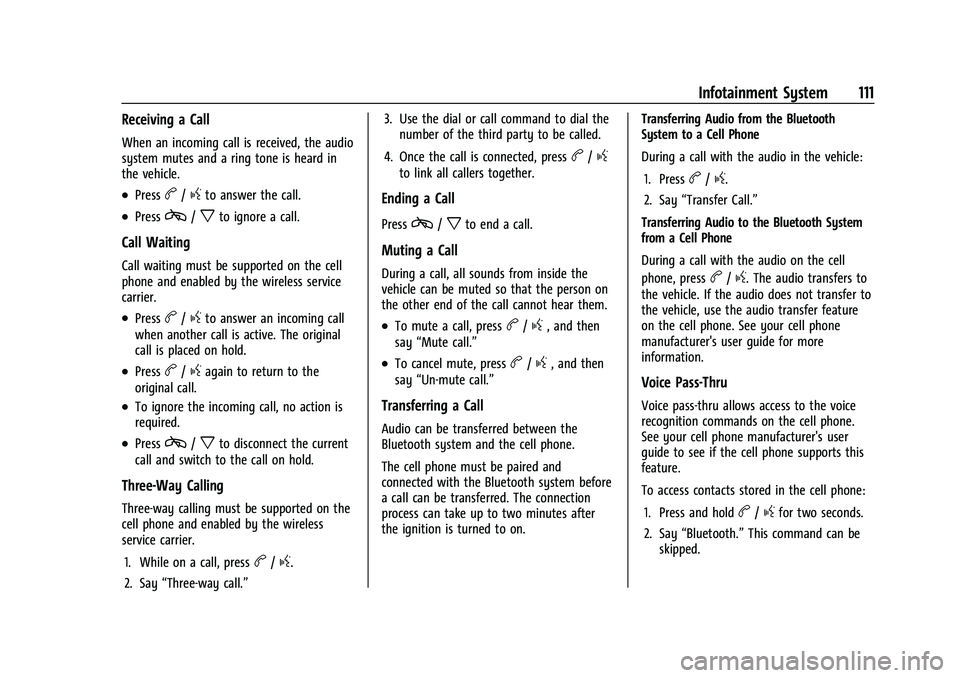
Chevrolet Express Owner Manual (GMNA-Localizing-U.S./Canada/Mexico-
15555951) - 2022 - CRC - 1/27/22
Infotainment System 111
Receiving a Call
When an incoming call is received, the audio
system mutes and a ring tone is heard in
the vehicle.
.Pressb/gto answer the call.
.Pressc/xto ignore a call.
Call Waiting
Call waiting must be supported on the cell
phone and enabled by the wireless service
carrier.
.Pressb/gto answer an incoming call
when another call is active. The original
call is placed on hold.
.Pressb/gagain to return to the
original call.
.To ignore the incoming call, no action is
required.
.Pressc/xto disconnect the current
call and switch to the call on hold.
Three-Way Calling
Three-way calling must be supported on the
cell phone and enabled by the wireless
service carrier.
1. While on a call, press
b/g.
2. Say “Three-way call.” 3. Use the dial or call command to dial the
number of the third party to be called.
4. Once the call is connected, press
b/g
to link all callers together.
Ending a Call
Pressc/xto end a call.
Muting a Call
During a call, all sounds from inside the
vehicle can be muted so that the person on
the other end of the call cannot hear them.
.To mute a call, pressb/g, and then
say “Mute call.”
.To cancel mute, pressb/g, and then
say “Un-mute call.”
Transferring a Call
Audio can be transferred between the
Bluetooth system and the cell phone.
The cell phone must be paired and
connected with the Bluetooth system before
a call can be transferred. The connection
process can take up to two minutes after
the ignition is turned to on. Transferring Audio from the Bluetooth
System to a Cell Phone
During a call with the audio in the vehicle:
1. Press
b/g.
2. Say “Transfer Call.”
Transferring Audio to the Bluetooth System
from a Cell Phone
During a call with the audio on the cell
phone, press
b/g. The audio transfers to
the vehicle. If the audio does not transfer to
the vehicle, use the audio transfer feature
on the cell phone. See your cell phone
manufacturer's user guide for more
information.
Voice Pass-Thru
Voice pass-thru allows access to the voice
recognition commands on the cell phone.
See your cell phone manufacturer's user
guide to see if the cell phone supports this
feature.
To access contacts stored in the cell phone:
1. Press and hold
b/gfor two seconds.
2. Say “Bluetooth.” This command can be
skipped.
Page 113 of 289
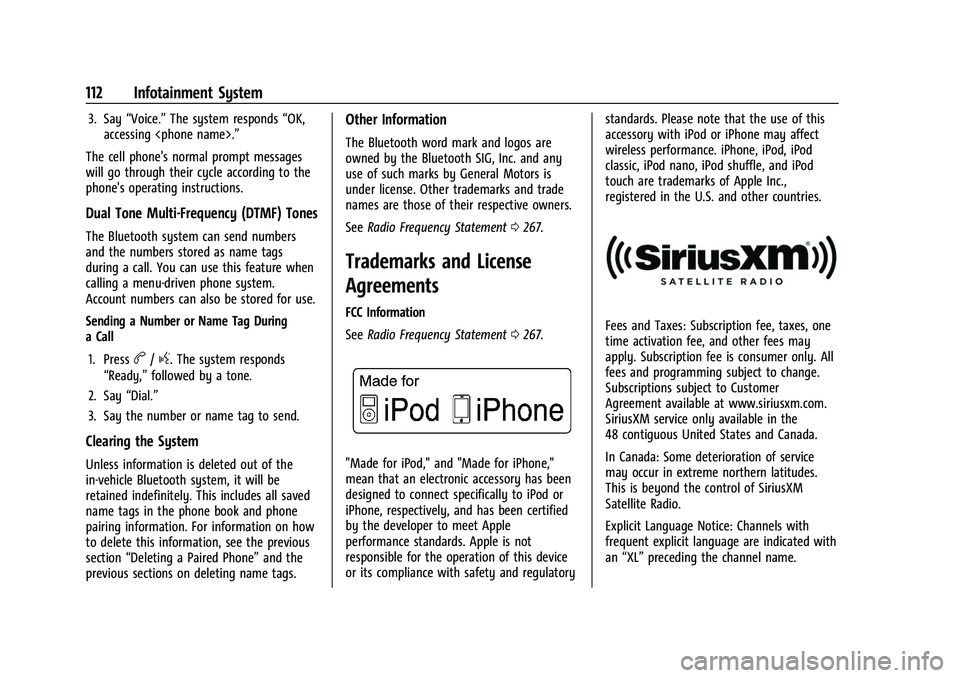
Chevrolet Express Owner Manual (GMNA-Localizing-U.S./Canada/Mexico-
15555951) - 2022 - CRC - 1/27/22
112 Infotainment System
3. Say“Voice.” The system responds “OK,
accessing
The cell phone's normal prompt messages
will go through their cycle according to the
phone's operating instructions.
Dual Tone Multi-Frequency (DTMF) Tones
The Bluetooth system can send numbers
and the numbers stored as name tags
during a call. You can use this feature when
calling a menu-driven phone system.
Account numbers can also be stored for use.
Sending a Number or Name Tag During
a Call
1. Press
b/g. The system responds
“Ready,” followed by a tone.
2. Say “Dial.”
3. Say the number or name tag to send.
Clearing the System
Unless information is deleted out of the
in-vehicle Bluetooth system, it will be
retained indefinitely. This includes all saved
name tags in the phone book and phone
pairing information. For information on how
to delete this information, see the previous
section “Deleting a Paired Phone” and the
previous sections on deleting name tags.
Other Information
The Bluetooth word mark and logos are
owned by the Bluetooth SIG, Inc. and any
use of such marks by General Motors is
under license. Other trademarks and trade
names are those of their respective owners.
See Radio Frequency Statement 0267.
Trademarks and License
Agreements
FCC Information
See Radio Frequency Statement 0267.
"Made for iPod," and "Made for iPhone,"
mean that an electronic accessory has been
designed to connect specifically to iPod or
iPhone, respectively, and has been certified
by the developer to meet Apple
performance standards. Apple is not
responsible for the operation of this device
or its compliance with safety and regulatory standards. Please note that the use of this
accessory with iPod or iPhone may affect
wireless performance. iPhone, iPod, iPod
classic, iPod nano, iPod shuffle, and iPod
touch are trademarks of Apple Inc.,
registered in the U.S. and other countries.
Fees and Taxes: Subscription fee, taxes, one
time activation fee, and other fees may
apply. Subscription fee is consumer only. All
fees and programming subject to change.
Subscriptions subject to Customer
Agreement available at www.siriusxm.com.
SiriusXM service only available in the
48 contiguous United States and Canada.
In Canada: Some deterioration of service
may occur in extreme northern latitudes.
This is beyond the control of SiriusXM
Satellite Radio.
Explicit Language Notice: Channels with
frequent explicit language are indicated with
an
“XL” preceding the channel name.
Page 114 of 289
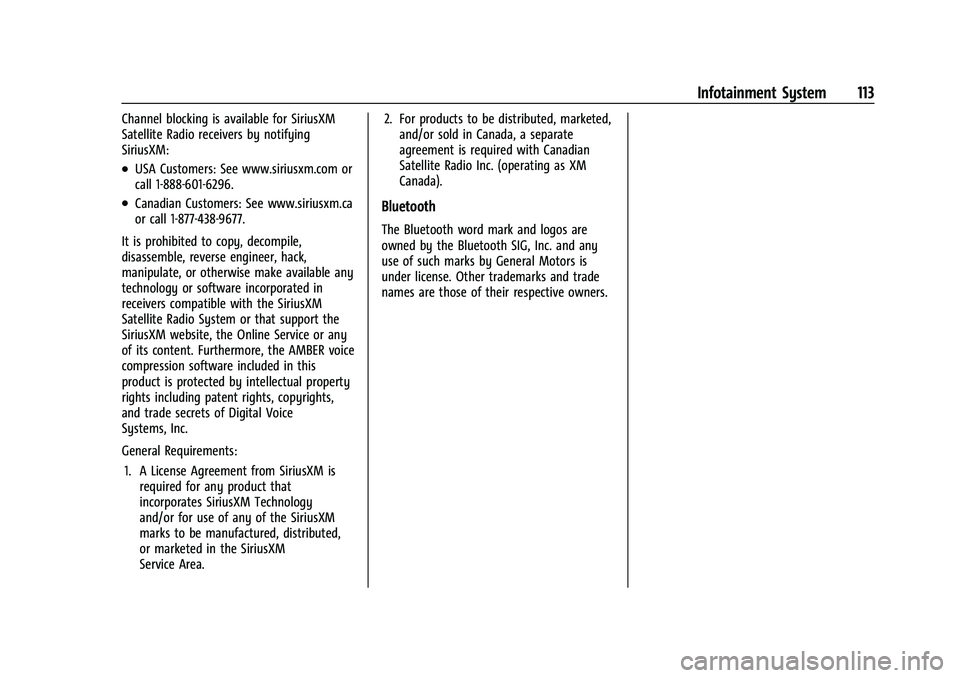
Chevrolet Express Owner Manual (GMNA-Localizing-U.S./Canada/Mexico-
15555951) - 2022 - CRC - 1/27/22
Infotainment System 113
Channel blocking is available for SiriusXM
Satellite Radio receivers by notifying
SiriusXM:
.USA Customers: See www.siriusxm.com or
call 1-888-601-6296.
.Canadian Customers: See www.siriusxm.ca
or call 1-877-438-9677.
It is prohibited to copy, decompile,
disassemble, reverse engineer, hack,
manipulate, or otherwise make available any
technology or software incorporated in
receivers compatible with the SiriusXM
Satellite Radio System or that support the
SiriusXM website, the Online Service or any
of its content. Furthermore, the AMBER voice
compression software included in this
product is protected by intellectual property
rights including patent rights, copyrights,
and trade secrets of Digital Voice
Systems, Inc.
General Requirements: 1. A License Agreement from SiriusXM is required for any product that
incorporates SiriusXM Technology
and/or for use of any of the SiriusXM
marks to be manufactured, distributed,
or marketed in the SiriusXM
Service Area. 2. For products to be distributed, marketed,
and/or sold in Canada, a separate
agreement is required with Canadian
Satellite Radio Inc. (operating as XM
Canada).Bluetooth
The Bluetooth word mark and logos are
owned by the Bluetooth SIG, Inc. and any
use of such marks by General Motors is
under license. Other trademarks and trade
names are those of their respective owners.
Page 269 of 289
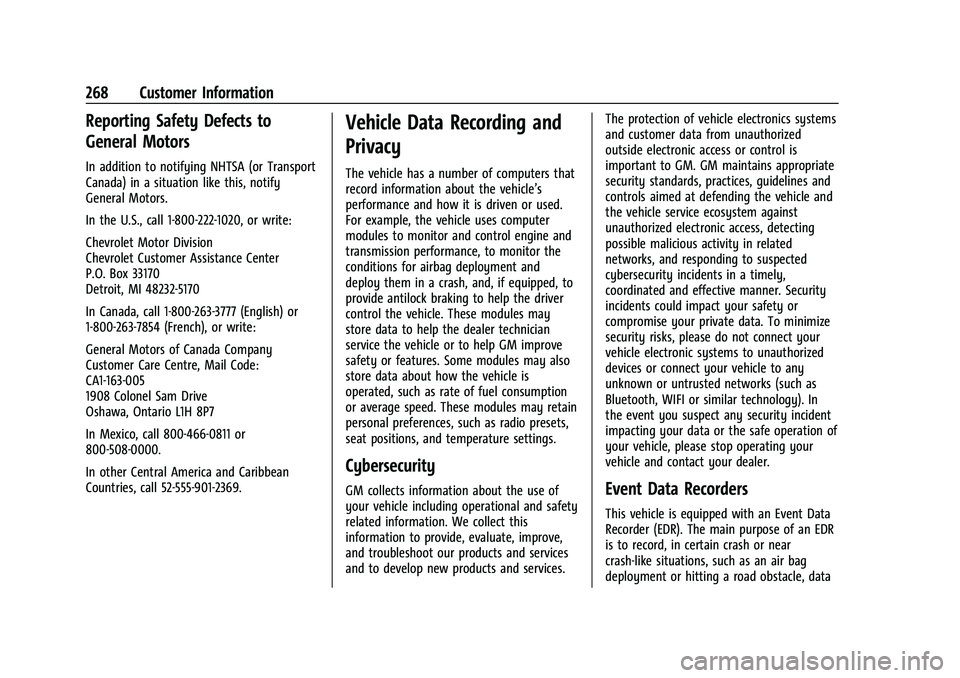
Chevrolet Express Owner Manual (GMNA-Localizing-U.S./Canada/Mexico-
15555951) - 2022 - CRC - 1/27/22
268 Customer Information
Reporting Safety Defects to
General Motors
In addition to notifying NHTSA (or Transport
Canada) in a situation like this, notify
General Motors.
In the U.S., call 1-800-222-1020, or write:
Chevrolet Motor Division
Chevrolet Customer Assistance Center
P.O. Box 33170
Detroit, MI 48232-5170
In Canada, call 1-800-263-3777 (English) or
1-800-263-7854 (French), or write:
General Motors of Canada Company
Customer Care Centre, Mail Code:
CA1-163-005
1908 Colonel Sam Drive
Oshawa, Ontario L1H 8P7
In Mexico, call 800-466-0811 or
800-508-0000.
In other Central America and Caribbean
Countries, call 52-555-901-2369.
Vehicle Data Recording and
Privacy
The vehicle has a number of computers that
record information about the vehicle’s
performance and how it is driven or used.
For example, the vehicle uses computer
modules to monitor and control engine and
transmission performance, to monitor the
conditions for airbag deployment and
deploy them in a crash, and, if equipped, to
provide antilock braking to help the driver
control the vehicle. These modules may
store data to help the dealer technician
service the vehicle or to help GM improve
safety or features. Some modules may also
store data about how the vehicle is
operated, such as rate of fuel consumption
or average speed. These modules may retain
personal preferences, such as radio presets,
seat positions, and temperature settings.
Cybersecurity
GM collects information about the use of
your vehicle including operational and safety
related information. We collect this
information to provide, evaluate, improve,
and troubleshoot our products and services
and to develop new products and services.The protection of vehicle electronics systems
and customer data from unauthorized
outside electronic access or control is
important to GM. GM maintains appropriate
security standards, practices, guidelines and
controls aimed at defending the vehicle and
the vehicle service ecosystem against
unauthorized electronic access, detecting
possible malicious activity in related
networks, and responding to suspected
cybersecurity incidents in a timely,
coordinated and effective manner. Security
incidents could impact your safety or
compromise your private data. To minimize
security risks, please do not connect your
vehicle electronic systems to unauthorized
devices or connect your vehicle to any
unknown or untrusted networks (such as
Bluetooth, WIFI or similar technology). In
the event you suspect any security incident
impacting your data or the safe operation of
your vehicle, please stop operating your
vehicle and contact your dealer.Event Data Recorders
This vehicle is equipped with an Event Data
Recorder (EDR). The main purpose of an EDR
is to record, in certain crash or near
crash-like situations, such as an air bag
deployment or hitting a road obstacle, data
Page 280 of 289
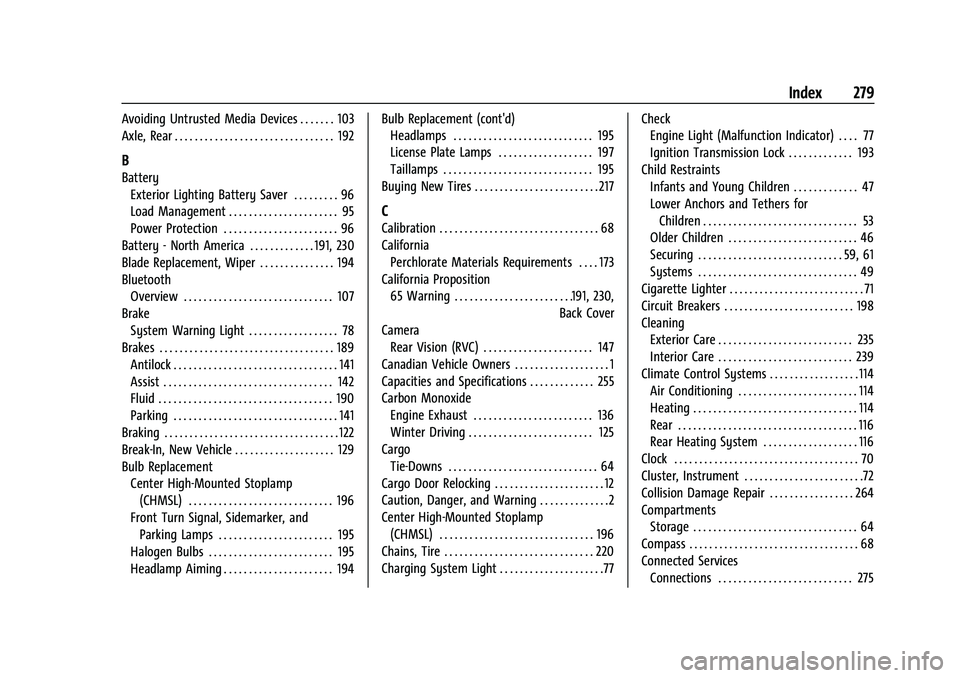
Chevrolet Express Owner Manual (GMNA-Localizing-U.S./Canada/Mexico-
15555951) - 2022 - CRC - 1/27/22
Index 279
Avoiding Untrusted Media Devices . . . . . . . 103
Axle, Rear . . . . . . . . . . . . . . . . . . . . . . . . . . . . . . . . 192
B
BatteryExterior Lighting Battery Saver . . . . . . . . . 96
Load Management . . . . . . . . . . . . . . . . . . . . . . 95
Power Protection . . . . . . . . . . . . . . . . . . . . . . . 96
Battery - North America . . . . . . . . . . . . . 191, 230
Blade Replacement, Wiper . . . . . . . . . . . . . . . 194
Bluetooth Overview . . . . . . . . . . . . . . . . . . . . . . . . . . . . . . 107
Brake System Warning Light . . . . . . . . . . . . . . . . . . 78
Brakes . . . . . . . . . . . . . . . . . . . . . . . . . . . . . . . . . . . 189 Antilock . . . . . . . . . . . . . . . . . . . . . . . . . . . . . . . . . 141
Assist . . . . . . . . . . . . . . . . . . . . . . . . . . . . . . . . . . 142
Fluid . . . . . . . . . . . . . . . . . . . . . . . . . . . . . . . . . . . 190
Parking . . . . . . . . . . . . . . . . . . . . . . . . . . . . . . . . . 141
Braking . . . . . . . . . . . . . . . . . . . . . . . . . . . . . . . . . . . 122
Break-In, New Vehicle . . . . . . . . . . . . . . . . . . . . 129
Bulb Replacement Center High-Mounted Stoplamp(CHMSL) . . . . . . . . . . . . . . . . . . . . . . . . . . . . . 196
Front Turn Signal, Sidemarker, and Parking Lamps . . . . . . . . . . . . . . . . . . . . . . . 195
Halogen Bulbs . . . . . . . . . . . . . . . . . . . . . . . . . 195
Headlamp Aiming . . . . . . . . . . . . . . . . . . . . . . 194 Bulb Replacement (cont'd)
Headlamps . . . . . . . . . . . . . . . . . . . . . . . . . . . . 195
License Plate Lamps . . . . . . . . . . . . . . . . . . . 197
Taillamps . . . . . . . . . . . . . . . . . . . . . . . . . . . . . . 195
Buying New Tires . . . . . . . . . . . . . . . . . . . . . . . . . 217
C
Calibration . . . . . . . . . . . . . . . . . . . . . . . . . . . . . . . . 68
California Perchlorate Materials Requirements . . . . 173
California Proposition 65 Warning . . . . . . . . . . . . . . . . . . . . . . . .191, 230,
Back Cover
Camera Rear Vision (RVC) . . . . . . . . . . . . . . . . . . . . . . 147
Canadian Vehicle Owners . . . . . . . . . . . . . . . . . . . 1
Capacities and Specifications . . . . . . . . . . . . . 255
Carbon Monoxide Engine Exhaust . . . . . . . . . . . . . . . . . . . . . . . . 136
Winter Driving . . . . . . . . . . . . . . . . . . . . . . . . . 125
Cargo Tie-Downs . . . . . . . . . . . . . . . . . . . . . . . . . . . . . . 64
Cargo Door Relocking . . . . . . . . . . . . . . . . . . . . . . 12
Caution, Danger, and Warning . . . . . . . . . . . . . .2
Center High-Mounted Stoplamp (CHMSL) . . . . . . . . . . . . . . . . . . . . . . . . . . . . . . . 196
Chains, Tire . . . . . . . . . . . . . . . . . . . . . . . . . . . . . . 220
Charging System Light . . . . . . . . . . . . . . . . . . . . .77 Check
Engine Light (Malfunction Indicator) . . . . 77
Ignition Transmission Lock . . . . . . . . . . . . . 193
Child Restraints Infants and Young Children . . . . . . . . . . . . . 47
Lower Anchors and Tethers forChildren . . . . . . . . . . . . . . . . . . . . . . . . . . . . . . . 53
Older Children . . . . . . . . . . . . . . . . . . . . . . . . . . 46
Securing . . . . . . . . . . . . . . . . . . . . . . . . . . . . . 59, 61
Systems . . . . . . . . . . . . . . . . . . . . . . . . . . . . . . . . 49
Cigarette Lighter . . . . . . . . . . . . . . . . . . . . . . . . . . . 71
Circuit Breakers . . . . . . . . . . . . . . . . . . . . . . . . . . 198
Cleaning
Exterior Care . . . . . . . . . . . . . . . . . . . . . . . . . . . 235
Interior Care . . . . . . . . . . . . . . . . . . . . . . . . . . . 239
Climate Control Systems . . . . . . . . . . . . . . . . . . 114
Air Conditioning . . . . . . . . . . . . . . . . . . . . . . . . 114
Heating . . . . . . . . . . . . . . . . . . . . . . . . . . . . . . . . . 114
Rear . . . . . . . . . . . . . . . . . . . . . . . . . . . . . . . . . . . . 116
Rear Heating System . . . . . . . . . . . . . . . . . . . 116
Clock . . . . . . . . . . . . . . . . . . . . . . . . . . . . . . . . . . . . . 70
Cluster, Instrument . . . . . . . . . . . . . . . . . . . . . . . .72
Collision Damage Repair . . . . . . . . . . . . . . . . . 264
Compartments Storage . . . . . . . . . . . . . . . . . . . . . . . . . . . . . . . . . 64
Compass . . . . . . . . . . . . . . . . . . . . . . . . . . . . . . . . . . 68
Connected Services Connections . . . . . . . . . . . . . . . . . . . . . . . . . . . 275