AUX CHEVROLET EXPRESS CARGO 2021 Owner's Manual
[x] Cancel search | Manufacturer: CHEVROLET, Model Year: 2021, Model line: EXPRESS CARGO, Model: CHEVROLET EXPRESS CARGO 2021Pages: 296, PDF Size: 6.68 MB
Page 6 of 296
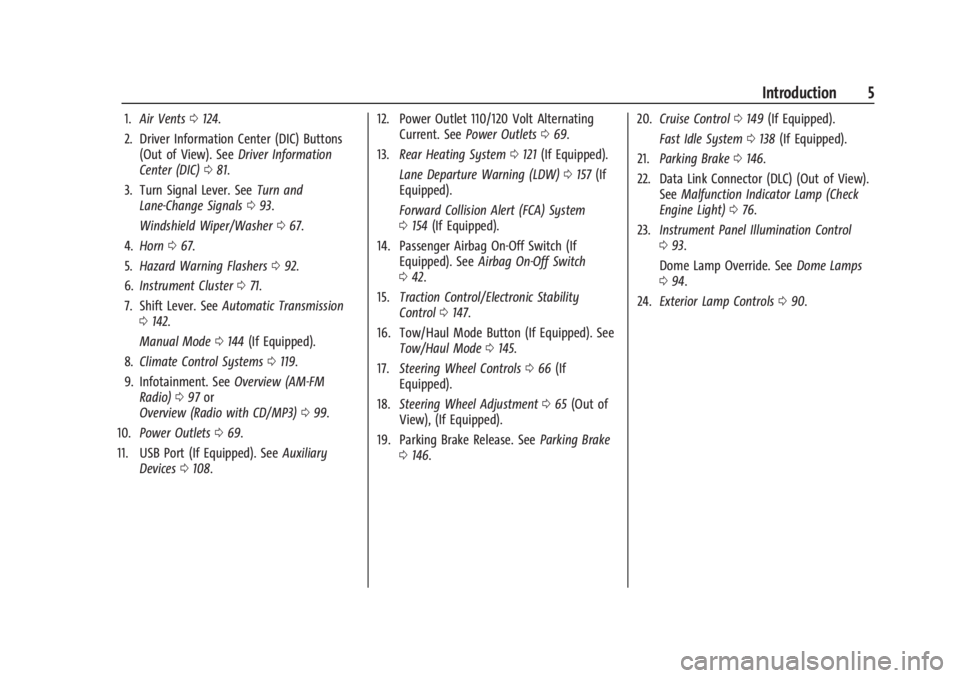
Chevrolet Express Owner Manual (GMNA-Localizing-U.S./Canada/Mexico-
14583525) - 2021 - CRC - 1/4/21
Introduction 5
1.Air Vents 0124.
2. Driver Information Center (DIC) Buttons (Out of View). See Driver Information
Center (DIC) 081.
3. Turn Signal Lever. See Turn and
Lane-Change Signals 093.
Windshield Wiper/Washer 067.
4. Horn 067.
5. Hazard Warning Flashers 092.
6. Instrument Cluster 071.
7. Shift Lever. See Automatic Transmission
0 142.
Manual Mode 0144 (If Equipped).
8. Climate Control Systems 0119.
9. Infotainment. See Overview (AM-FM
Radio) 097 or
Overview (Radio with CD/MP3) 099.
10. Power Outlets 069.
11. USB Port (If Equipped). See Auxiliary
Devices 0108. 12. Power Outlet 110/120 Volt Alternating
Current. See Power Outlets 069.
13. Rear Heating System 0121 (If Equipped).
Lane Departure Warning (LDW) 0157 (If
Equipped).
Forward Collision Alert (FCA) System
0 154 (If Equipped).
14. Passenger Airbag On-Off Switch (If Equipped). See Airbag On-Off Switch
0 42.
15. Traction Control/Electronic Stability
Control 0147.
16. Tow/Haul Mode Button (If Equipped). See Tow/Haul Mode 0145.
17. Steering Wheel Controls 066 (If
Equipped).
18. Steering Wheel Adjustment 065 (Out of
View), (If Equipped).
19. Parking Brake Release. See Parking Brake
0 146. 20.
Cruise Control 0149 (If Equipped).
Fast Idle System 0138 (If Equipped).
21. Parking Brake 0146.
22. Data Link Connector (DLC) (Out of View). SeeMalfunction Indicator Lamp (Check
Engine Light) 076.
23. Instrument Panel Illumination Control
093.
Dome Lamp Override. See Dome Lamps
0 94.
24. Exterior Lamp Controls 090.
Page 19 of 296
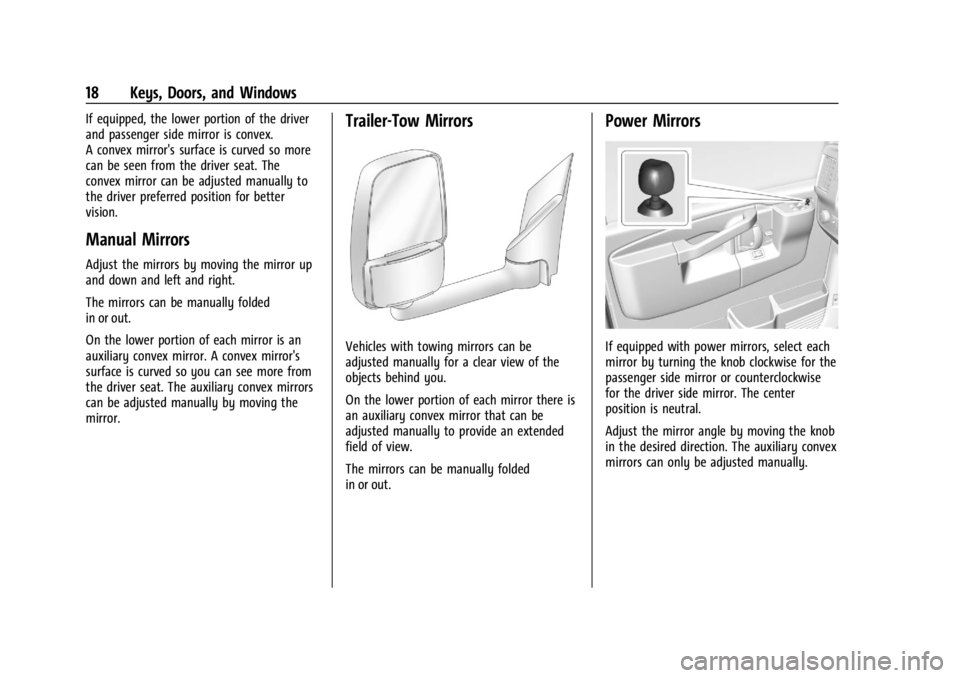
Chevrolet Express Owner Manual (GMNA-Localizing-U.S./Canada/Mexico-
14583525) - 2021 - CRC - 12/9/20
18 Keys, Doors, and Windows
If equipped, the lower portion of the driver
and passenger side mirror is convex.
A convex mirror's surface is curved so more
can be seen from the driver seat. The
convex mirror can be adjusted manually to
the driver preferred position for better
vision.
Manual Mirrors
Adjust the mirrors by moving the mirror up
and down and left and right.
The mirrors can be manually folded
in or out.
On the lower portion of each mirror is an
auxiliary convex mirror. A convex mirror's
surface is curved so you can see more from
the driver seat. The auxiliary convex mirrors
can be adjusted manually by moving the
mirror.
Trailer-Tow Mirrors
Vehicles with towing mirrors can be
adjusted manually for a clear view of the
objects behind you.
On the lower portion of each mirror there is
an auxiliary convex mirror that can be
adjusted manually to provide an extended
field of view.
The mirrors can be manually folded
in or out.
Power Mirrors
If equipped with power mirrors, select each
mirror by turning the knob clockwise for the
passenger side mirror or counterclockwise
for the driver side mirror. The center
position is neutral.
Adjust the mirror angle by moving the knob
in the desired direction. The auxiliary convex
mirrors can only be adjusted manually.
Page 67 of 296
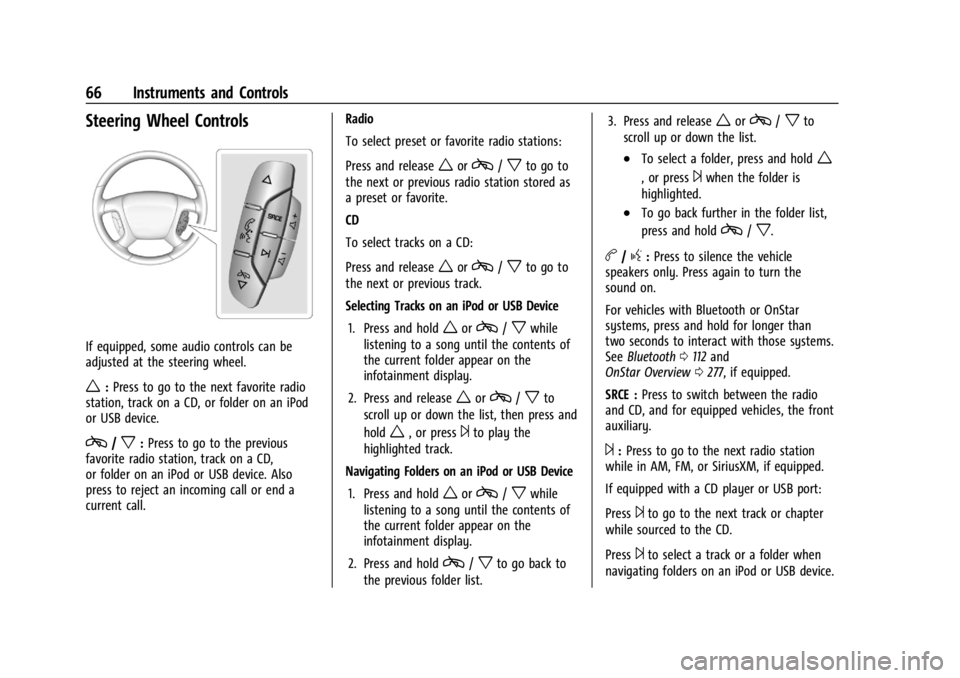
Chevrolet Express Owner Manual (GMNA-Localizing-U.S./Canada/Mexico-
14583525) - 2021 - CRC - 12/9/20
66 Instruments and Controls
Steering Wheel Controls
If equipped, some audio controls can be
adjusted at the steering wheel.
w:Press to go to the next favorite radio
station, track on a CD, or folder on an iPod
or USB device.
c/x: Press to go to the previous
favorite radio station, track on a CD,
or folder on an iPod or USB device. Also
press to reject an incoming call or end a
current call. Radio
To select preset or favorite radio stations:
Press and release
worc/xto go to
the next or previous radio station stored as
a preset or favorite.
CD
To select tracks on a CD:
Press and release
worc/xto go to
the next or previous track.
Selecting Tracks on an iPod or USB Device
1. Press and hold
worc/xwhile
listening to a song until the contents of
the current folder appear on the
infotainment display.
2. Press and release
worc/xto
scroll up or down the list, then press and
hold
w, or press¨to play the
highlighted track.
Navigating Folders on an iPod or USB Device
1. Press and hold
worc/xwhile
listening to a song until the contents of
the current folder appear on the
infotainment display.
2. Press and hold
c/xto go back to
the previous folder list. 3. Press and release
worc/xto
scroll up or down the list.
.To select a folder, press and holdw
, or press¨when the folder is
highlighted.
.To go back further in the folder list,
press and hold
c/x.
b/g: Press to silence the vehicle
speakers only. Press again to turn the
sound on.
For vehicles with Bluetooth or OnStar
systems, press and hold for longer than
two seconds to interact with those systems.
See Bluetooth 0112 and
OnStar Overview 0277, if equipped.
SRCE : Press to switch between the radio
and CD, and for equipped vehicles, the front
auxiliary.
¨: Press to go to the next radio station
while in AM, FM, or SiriusXM, if equipped.
If equipped with a CD player or USB port:
Press
¨to go to the next track or chapter
while sourced to the CD.
Press
¨to select a track or a folder when
navigating folders on an iPod or USB device.
Page 97 of 296
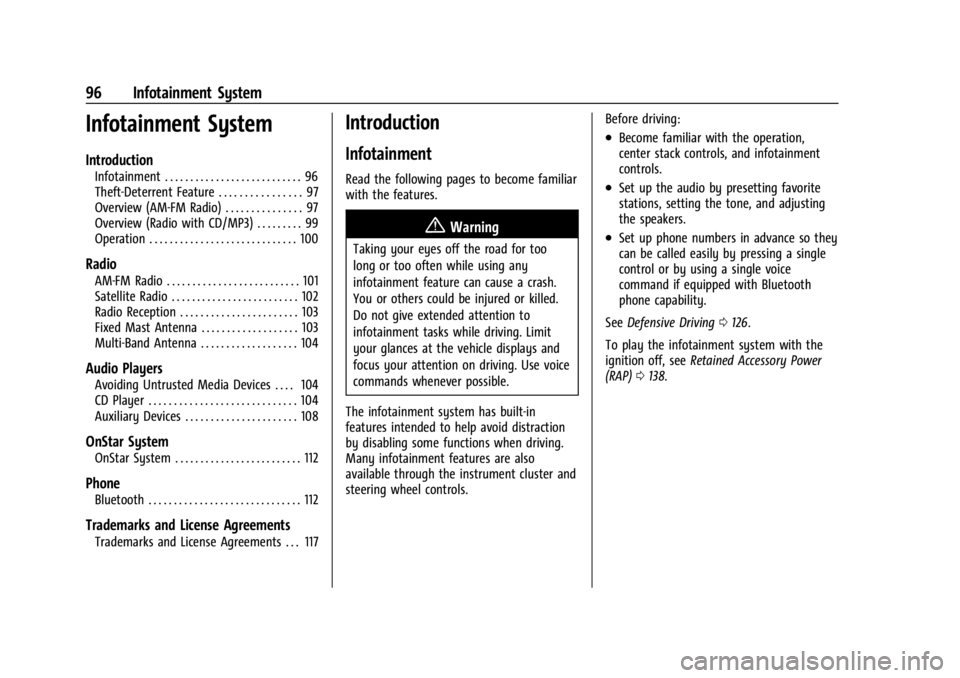
Chevrolet Express Owner Manual (GMNA-Localizing-U.S./Canada/Mexico-
14583525) - 2021 - CRC - 12/9/20
96 Infotainment System
Infotainment System
Introduction
Infotainment . . . . . . . . . . . . . . . . . . . . . . . . . . . 96
Theft-Deterrent Feature . . . . . . . . . . . . . . . . 97
Overview (AM-FM Radio) . . . . . . . . . . . . . . . 97
Overview (Radio with CD/MP3) . . . . . . . . . 99
Operation . . . . . . . . . . . . . . . . . . . . . . . . . . . . . 100
Radio
AM-FM Radio . . . . . . . . . . . . . . . . . . . . . . . . . . 101
Satellite Radio . . . . . . . . . . . . . . . . . . . . . . . . . 102
Radio Reception . . . . . . . . . . . . . . . . . . . . . . . 103
Fixed Mast Antenna . . . . . . . . . . . . . . . . . . . 103
Multi-Band Antenna . . . . . . . . . . . . . . . . . . . 104
Audio Players
Avoiding Untrusted Media Devices . . . . 104
CD Player . . . . . . . . . . . . . . . . . . . . . . . . . . . . . 104
Auxiliary Devices . . . . . . . . . . . . . . . . . . . . . . 108
OnStar System
OnStar System . . . . . . . . . . . . . . . . . . . . . . . . . 112
Phone
Bluetooth . . . . . . . . . . . . . . . . . . . . . . . . . . . . . . 112
Trademarks and License Agreements
Trademarks and License Agreements . . . 117
Introduction
Infotainment
Read the following pages to become familiar
with the features.
{Warning
Taking your eyes off the road for too
long or too often while using any
infotainment feature can cause a crash.
You or others could be injured or killed.
Do not give extended attention to
infotainment tasks while driving. Limit
your glances at the vehicle displays and
focus your attention on driving. Use voice
commands whenever possible.
The infotainment system has built-in
features intended to help avoid distraction
by disabling some functions when driving.
Many infotainment features are also
available through the instrument cluster and
steering wheel controls. Before driving:
.Become familiar with the operation,
center stack controls, and infotainment
controls.
.Set up the audio by presetting favorite
stations, setting the tone, and adjusting
the speakers.
.Set up phone numbers in advance so they
can be called easily by pressing a single
control or by using a single voice
command if equipped with Bluetooth
phone capability.
See Defensive Driving 0126.
To play the infotainment system with the
ignition off, see Retained Accessory Power
(RAP) 0138.
Page 99 of 296

Chevrolet Express Owner Manual (GMNA-Localizing-U.S./Canada/Mexico-
14583525) - 2021 - CRC - 12/9/20
98 Infotainment System
4. Buttons 1 - 6
.Press to save and select favorite
stations.
5. EQ
.Press to adjust the equalizer.
6.
f
.Press to set the bass, midrange,
treble, fade, and balance.
.Turn to manually select radio
stations.
7. CAT
.Press to display a list of SXM
categories, if equipped. 8. Auxiliary Input Jack (If Equipped)
.Use to connect external audio
devices.
9. SRCE
.Press to scroll through auxiliary
devices, AM, FM, or SXM if equipped.
10.
\FWD
.Press and hold to fast forward
through a track.
11.
sREV
.Press and hold to go backward fast
through a track. 12.
P
.Press to turn the infotainment
system on or off.
.Turn to adjust the volume.
13.
¨SEEK
.Seeks or scans to the next station.
14.
©SEEK
.Seeks or scans to the previous
station.
15.
H
.Press to set the clock and date.
Page 100 of 296

Chevrolet Express Owner Manual (GMNA-Localizing-U.S./Canada/Mexico-
14583525) - 2021 - CRC - 12/9/20
Infotainment System 99
Overview (Radio with CD/MP3)
1.4
.Press to show information on the
current station or track.
2. FAV
.Press to scroll through the favorite
pages. 3. MENU
.Press to set the number of favorite
pages.
.Press to select the Speed
Compensation Volume setting.
.Press to turn Auto Page Text
Information on or off.
4. Buttons 1 - 6
.Saves and selects favorite stations. 5. EQ
.Press to adjust the equalizer.
6.
f
.Press to set the bass, midrange,
treble, fade, and balance.
.Turn to manually select radio
stations.
7. CAT
.Press to display a list of SXM
categories, if equipped.
8.
ZEJECT
.Press to eject the loaded CD.
9. Auxiliary Input Jack (If Equipped)
.Use to connect external audio
devices.
10. CD/AUX
.Press to scroll through selecting the
CD or an auxiliary device.
11.
\FWD
.Press and hold to fast forward
through a track.
12.
sREV
.Press and hold to go backward fast
through a track.
Page 106 of 296
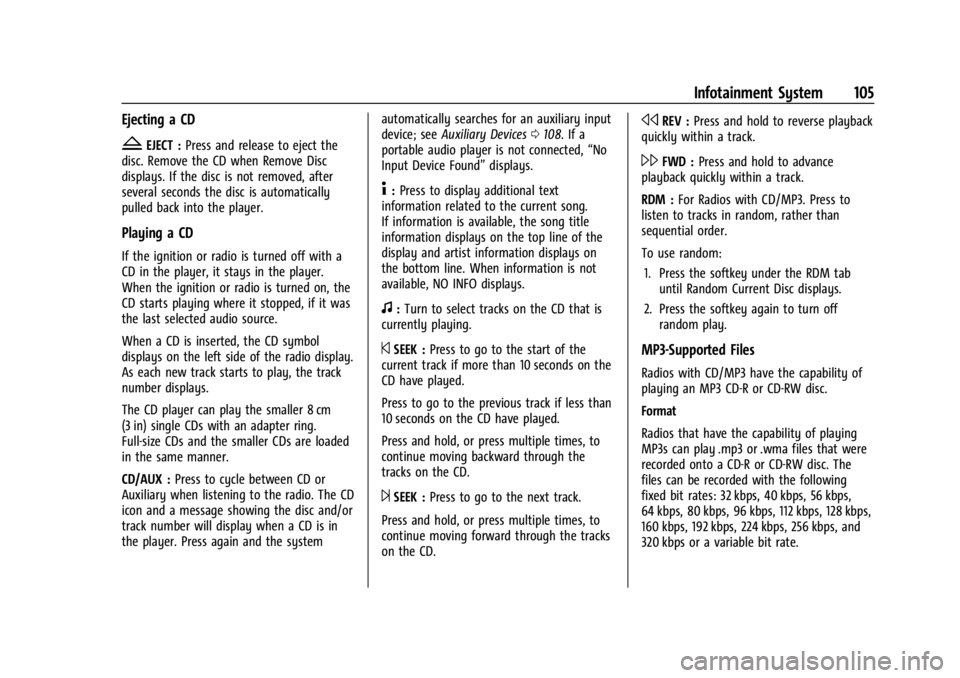
Chevrolet Express Owner Manual (GMNA-Localizing-U.S./Canada/Mexico-
14583525) - 2021 - CRC - 12/9/20
Infotainment System 105
Ejecting a CD
ZEJECT :Press and release to eject the
disc. Remove the CD when Remove Disc
displays. If the disc is not removed, after
several seconds the disc is automatically
pulled back into the player.
Playing a CD
If the ignition or radio is turned off with a
CD in the player, it stays in the player.
When the ignition or radio is turned on, the
CD starts playing where it stopped, if it was
the last selected audio source.
When a CD is inserted, the CD symbol
displays on the left side of the radio display.
As each new track starts to play, the track
number displays.
The CD player can play the smaller 8 cm
(3 in) single CDs with an adapter ring.
Full-size CDs and the smaller CDs are loaded
in the same manner.
CD/AUX : Press to cycle between CD or
Auxiliary when listening to the radio. The CD
icon and a message showing the disc and/or
track number will display when a CD is in
the player. Press again and the system automatically searches for an auxiliary input
device; see
Auxiliary Devices 0108. If a
portable audio player is not connected, “No
Input Device Found” displays.
4:Press to display additional text
information related to the current song.
If information is available, the song title
information displays on the top line of the
display and artist information displays on
the bottom line. When information is not
available, NO INFO displays.
f: Turn to select tracks on the CD that is
currently playing.
©SEEK : Press to go to the start of the
current track if more than 10 seconds on the
CD have played.
Press to go to the previous track if less than
10 seconds on the CD have played.
Press and hold, or press multiple times, to
continue moving backward through the
tracks on the CD.
¨SEEK : Press to go to the next track.
Press and hold, or press multiple times, to
continue moving forward through the tracks
on the CD.
sREV : Press and hold to reverse playback
quickly within a track.
\FWD : Press and hold to advance
playback quickly within a track.
RDM : For Radios with CD/MP3. Press to
listen to tracks in random, rather than
sequential order.
To use random:
1. Press the softkey under the RDM tab until Random Current Disc displays.
2. Press the softkey again to turn off random play.
MP3-Supported Files
Radios with CD/MP3 have the capability of
playing an MP3 CD-R or CD-RW disc.
Format
Radios that have the capability of playing
MP3s can play .mp3 or .wma files that were
recorded onto a CD-R or CD-RW disc. The
files can be recorded with the following
fixed bit rates: 32 kbps, 40 kbps, 56 kbps,
64 kbps, 80 kbps, 96 kbps, 112 kbps, 128 kbps,
160 kbps, 192 kbps, 224 kbps, 256 kbps, and
320 kbps or a variable bit rate.
Page 109 of 296
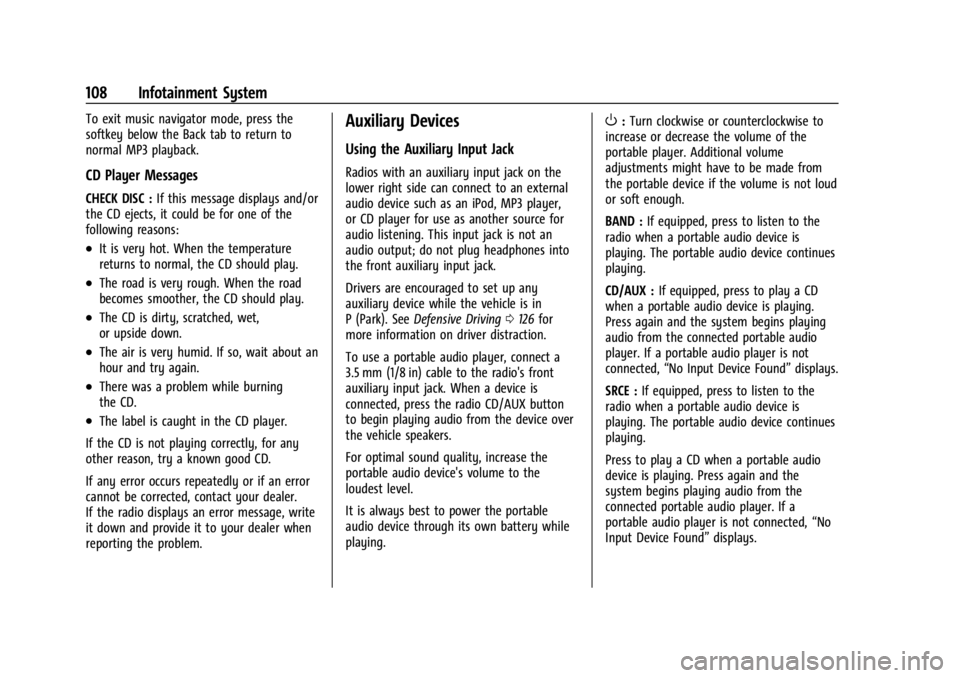
Chevrolet Express Owner Manual (GMNA-Localizing-U.S./Canada/Mexico-
14583525) - 2021 - CRC - 12/9/20
108 Infotainment System
To exit music navigator mode, press the
softkey below the Back tab to return to
normal MP3 playback.
CD Player Messages
CHECK DISC :If this message displays and/or
the CD ejects, it could be for one of the
following reasons:
.It is very hot. When the temperature
returns to normal, the CD should play.
.The road is very rough. When the road
becomes smoother, the CD should play.
.The CD is dirty, scratched, wet,
or upside down.
.The air is very humid. If so, wait about an
hour and try again.
.There was a problem while burning
the CD.
.The label is caught in the CD player.
If the CD is not playing correctly, for any
other reason, try a known good CD.
If any error occurs repeatedly or if an error
cannot be corrected, contact your dealer.
If the radio displays an error message, write
it down and provide it to your dealer when
reporting the problem.
Auxiliary Devices
Using the Auxiliary Input Jack
Radios with an auxiliary input jack on the
lower right side can connect to an external
audio device such as an iPod, MP3 player,
or CD player for use as another source for
audio listening. This input jack is not an
audio output; do not plug headphones into
the front auxiliary input jack.
Drivers are encouraged to set up any
auxiliary device while the vehicle is in
P (Park). See Defensive Driving 0126 for
more information on driver distraction.
To use a portable audio player, connect a
3.5 mm (1/8 in) cable to the radio's front
auxiliary input jack. When a device is
connected, press the radio CD/AUX button
to begin playing audio from the device over
the vehicle speakers.
For optimal sound quality, increase the
portable audio device's volume to the
loudest level.
It is always best to power the portable
audio device through its own battery while
playing.
O: Turn clockwise or counterclockwise to
increase or decrease the volume of the
portable player. Additional volume
adjustments might have to be made from
the portable device if the volume is not loud
or soft enough.
BAND : If equipped, press to listen to the
radio when a portable audio device is
playing. The portable audio device continues
playing.
CD/AUX : If equipped, press to play a CD
when a portable audio device is playing.
Press again and the system begins playing
audio from the connected portable audio
player. If a portable audio player is not
connected, “No Input Device Found” displays.
SRCE : If equipped, press to listen to the
radio when a portable audio device is
playing. The portable audio device continues
playing.
Press to play a CD when a portable audio
device is playing. Press again and the
system begins playing audio from the
connected portable audio player. If a
portable audio player is not connected, “No
Input Device Found” displays.
Page 111 of 296

Chevrolet Express Owner Manual (GMNA-Localizing-U.S./Canada/Mexico-
14583525) - 2021 - CRC - 12/9/20
110 Infotainment System
GM logo may appear on the iPod, and iPod
appears on the infotainment display. The
iPod music appears on the infotainment
display and begins playing.
The iPod charges while it is connected to
the vehicle if the ignition is on or in ACC/
ACCESSORY. When the vehicle is turned off,
the iPod automatically powers off and will
not charge or draw power from the vehicle's
battery.
If you have an older iPod model that is not
supported, it can still be used by connecting
it to the auxiliary input jack using a
standard 3.5 mm (1/8 in) stereo cable. See
“Using the Auxiliary Input Jack”previously in
this section.
Using the Radio to Control a USB
Storage Device or iPod
The radio can control a USB storage device
or an iPod using the radio buttons and
knobs, and can display song information on
the infotainment display.
f: Turn to select files.
©SEEK : Press to go to the start of the
track, if more than 10 seconds have played.
Press and hold or press multiple times to
continue moving backward through tracks.
¨SEEK : Press to go to the next track. Press
and hold or press multiple times to continue
moving forward through tracks.
sREV : Press and hold to reverse playback
quickly. Sound is heard at a reduced volume.
Release
sREV to resume playing. The
elapsed time of the file displays.
\FWD : Press and hold to advance
playback quickly. Sound is heard at a
reduced volume. Release
\FWD to resume
playing. The elapsed time of the file
displays.
4: Press to display additional information
about the selected track.
Using Softkeys to Control a USB Storage
Device or iPod
The five softkeys below the infotainment
display are used to control the functions
listed below.
To use the softkeys:
1. Press the first or fifth softkey below the infotainment display to display the
functions listed below, or press the
softkey below the function if it is
currently displayed. 2. Press the softkey below the tab with the
function on it to use that function.
j:Press the softkey belowjto pause the
track. The tab appears raised when pause is
being used. Press the softkey below
jagain
to resume playback.
Back : Press the softkey below the Back tab
to go back to the main display screen on an
iPod, or the root directory on a USB storage
device.
c: Press the softkey belowcto view
the contents of the current folder on the
USB drive. To browse and select files:
1. Press the softkey below
c.
2. Turn
fto scroll through the list of
folders.
3. Press
fto select the desired folder.
If there is more then one folder, repeat
Steps 1 and 2 until the desired folder is
reached.
4. Turn
fto scroll through the files in the
selected folder.
5. Press
fto select the desired file to be
played.
Page 122 of 296

Chevrolet Express Owner Manual (GMNA-Localizing-U.S./Canada/Mexico-
14583525) - 2021 - CRC - 12/9/20
Climate Controls 121
Rear Window Defogger
If equipped with a rear window defogger, a
warming grid is used to remove fog or frost
from the rear window.
1:Press to turn the rear window
defogger on or off. An indicator light on the
button comes on to show that the rear
window defogger is on.
The defogger only works when the ignition
is on. The defogger turns off if the ignition
is turned off or to ACC/ACCESSORY.
Heated Mirrors: If equipped with heated
outside mirrors, the mirrors heat to help
clear fog or frost from the surface of the
mirror when
1is pressed. See Heated
Mirrors 019.
Do not drive the vehicle until all the
windows are clear.
Caution
Do not use a razor blade or sharp object
to clear the inside rear window. Do not
adhere anything to the defogger grid
lines in the rear glass. These actions may
damage the rear defogger. Repairs would
not be covered by the vehicle warranty.
Rear Heating System
If equipped, the rear heating system lets
you adjust the amount of air flowing into
the rear of the vehicle, from the front
seating area. This feature works with the
main climate control system in the vehicle.
AUX : The thumbwheel for this system is on
the instrument panel below the audio
system.
9: Turn the thumbwheel up or down to
increase or decrease the amount of heated
air sent to the rear seating area.
Q: This position supplies the most amount
of heat to the rear seating area.
c: This position supplies half the amount
of heat to the rear seating area.
R: This position supplies the least amount
of heat to the rear seating area.
9: This turns the rear heating system off.